Agreements and Project Funding
This chapter describes how to enter agreements and fund projects.
This chapter covers the following topics:
- Agreements
- Project Funding
- Working Capital Fund (WCF) for Commercial Customers
- Funding Revaluation
- Project Funding Inquiry Window Reference
- Quick Agreement / Funding Projects
- Funding a Project Template
- Copying a Template to Create a Quick Agreement Project
- Budgeting for Project Templates
- Managing Agreements through Self-Service Pages
Agreements
In Oracle Projects, an agreement represents any form of contract, written or verbal, between you and one of your customers. For example, an agreement may correspond to a purchase order, a continuing service agreement, or a verbal authorization.
Related Topics
Defining an Agreement
An agreement provides the funding for projects and tasks. Each agreement you define includes the following items:
-
A customer
-
A hard or a soft limit for revenue and/or invoice
-
A currency amount
-
An organization that owns the agreement
If you specify a hard revenue and invoice limit on an agreement, Oracle Projects prevents revenue accrual and billing activity beyond the amount you funded to a particular project or task.
If you specify a soft revenue and invoice limit, Oracle Projects provides a warning telling you when revenue and billing for the project exceeds the amount you funded.
Note: You can specify a hard limit for both revenue and invoice limit, or a hard limit for revenue or invoice limit.
No project or task can accrue revenue without an agreement to fund its revenue budget.
Entering Agreements
You can enter an agreement representing a purchase order, retainer letter, or any other funding agreement you make with a customer in any currency regardless of your project functional currency. When you record an agreement, you can specify payment terms for invoices against the agreement, and whether there are limits to the amount of revenue you can accrue and bill against the agreement. See also Agreement Templates and Quick Agreement/Funding Projects.
If it is required by your business, you can apply advance receipts to an agreement.
From the Agreements window, you can open the Funding window to allocate funds to one or more projects (or to top tasks within a project), and to see how much unused funding remains for an agreement. Each agreement that funds a project can be entered in a different currency.
For any agreement, you can review the revenue and billing activity associated with the agreement, such as the amount of revenue accrued, the amount invoiced, and the amount of funding that is allocated and has a baseline.
All revenue and invoices in Oracle Projects are recorded against an agreement, and all items that accrue revenue against an agreement subsequently bill against the same agreement.
The Agreement Types window includes a new field Mandate Advance. When you check this option, the Advance Required option is either enabled or disabled on the Agreement and Update Agreement windows.
To enter an agreement
-
Navigate to the Agreement window using Projects > Billing > Agreement.
The following Agreement window displays:
Create Agreement Window from Forms
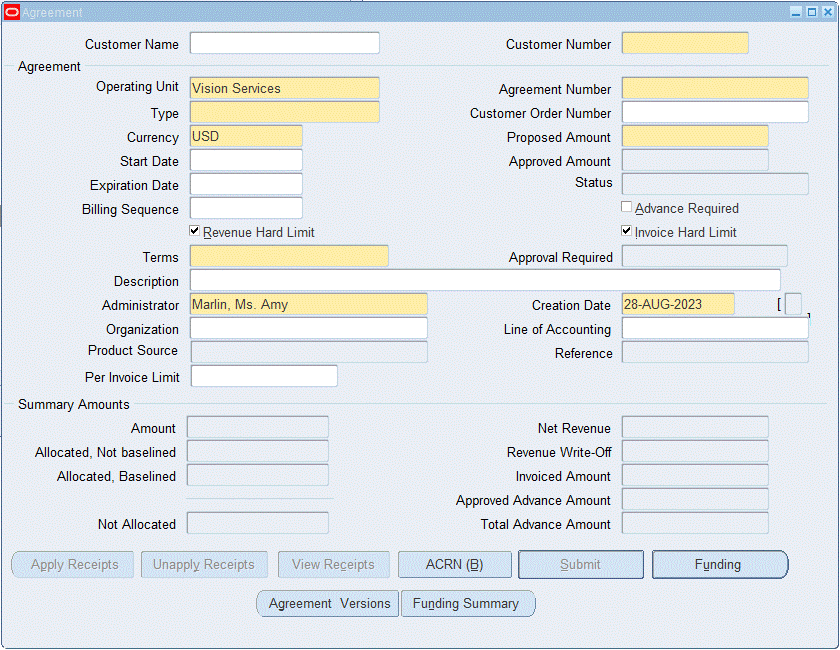
-
Enter the Customer Name who is providing the agreement funding.
-
Enter the Customer Number assigned to the customer.
-
Enter the name of the Operating Unit to which the agreement belongs.
-
Enter an Agreement Number to identify this agreement, such as the customer's purchase order number.
The agreement number must be unique for the customer and agreement type, although two customers can each have an agreement with an identical agreement number.
Important: You cannot change this number once you create an invoice against this agreement and interface the invoice to Oracle Receivables.
-
Select or enter an agreement Type.
-
Enter the Customer Order Number.
-
Choose the Currency code of the agreement from the list of values. The list of values is restricted to the currencies defined in Oracle General Ledger.
Note: The currency field can only be updated if the Multi Currency Billing implementation option is enabled at the operating unit and the funds have not been allocated.
-
Enter the Proposed Amount of this agreement.
-
Enter the Start Date of the agreement from when it is effective.
-
Enter the Expiration Date for the agreement. You can leave the expiration date blank if you do not want the agreement to expire. If you generate draft revenue or an invoice for projects funded by this agreement after the agreement expiration date, Oracle Projects creates distribution warnings for revenue and invoices.
-
Enter the Billing Sequence. If you want to control the order in which the Agreement funding is consumed, then enter a Billing Sequence Number.
-
If advance receipts application is required by your business, enable Advance Required.
During agreement creation, if the specified agreement type is Mandate Advance option enabled, then the Advance Required check box is selected by default and you cannot modify it.
When you update the agreement, if an agreement type is mapped with the Mandate Advance option checked, then you can change the agreement type value to another agreement type that also has the Mandate Advance option enabled. If an agreement type is mapped with the Mandate Advance option unchecked, then you can change the agreement type value to another agreement type that also has the Mandate Advance option not enabled.
-
Choose the Revenue Hard Limit or/and Invoice Hard Limit check box to impose a hard limit on revenue accrual and invoice generation for projects funded by this agreement. Otherwise, Oracle Projects imposes a soft limit.
A hard limit prevents revenue accrual and invoice generation beyond the amount allocated to a project or task by this agreement. A soft limit issues a warning when revenue accrual and invoice generation exceed the amount allocated to a project or task.
-
Enter the payment Terms (defined in Oracle Receivables) for any invoices funded by this agreement.
-
Optionally, enter a Description of this agreement.
-
Enter the Administrator of the agreement.
Note: An agreement administrator can be a future-dated employee. However, this is not recommended or likely, because agreement owners are almost always current employees.
-
Enter a Creation Date.
-
Enter the name of the Organization that owns the agreement.
Note: You can choose any project owning organization (in the project owning organization hierarchy assigned to the operating unit) as the organization that owns the agreement.
-
Optionally enter Customer Order Number and Line of Accounting.
-
Enter the Per Invoice Limit that indicates the per invoice amount limit. An invoice is generated within the specified amount. The system considers this limit and generates invoices using the specified amount as the threshold. The amount accumulated on an invoice should be within this limit. If the amount cannot be distributed below the threshold value, then the system results in an error. For Example, the threshold amount is less than an expense or event amount on a specific expenditure or event.
The Create Agreement API has been enhanced to accommodate the Per Invoice Limit attribute when you create an agreement using this API.
-
Save your work.
Agreements with Advance Payments
You can select Advance Required on an agreement and record advance payments as they are made. On this agreement, you can enter funding only up to the amount of advance payments.
You cannot apply advance payments to agreements that fund intercompany projects or projects in other operating units.
Note: If an agreement is Advance Required enabled and a portion of the funding available is allocated to a project, you must apply receipts to enable further funding and view total and available agreement funding amounts.
Requiring Advance Payments
You can set up an agreement to require advance payments by selecting the Advance Required on the agreement. You can also use the Advance Required client extension to determine which agreements require advance payments. On these agreements, you can enter funding only up to the amount of advance payments.
The ability to change the Advance Required agreement option is controlled by function security.
Entering an Advance Payment
You enter advance payments in Oracle Receivables. When you enter advance payments in Oracle Receivables, you enter the following attributes:
-
Enter the receipt in the same operating unit that owns the associated agreement.
-
For Receipt Customer, enter the agreement customer.
-
For Receipt Currency, enter the agreement currency
Applying a Receipt
To apply advance payments:
-
In the Agreements window, query the agreement to which you want to apply payments.
-
Choose Apply Receipts.
-
In the Apply Receipts window, select a receipt. The receipts that are displayed are those that have been entered for the agreement customer in the agreement currency, and that have not been fully applied.
-
The On Account Amount field displays the amount remaining to be applied from the selected receipt. Apply the complete amount of the receipt to the agreement.
Note: You cannot apply partial amount of the receipt to an agreement.
You can apply multiple receipts to one agreement. You cannot apply the same receipt to multiple agreements.
Canceling Application of a Receipt
To cancel ("unapply") advance payments:
-
In the Agreements window, query the agreement to which you want to cancel an advance payment.
-
Choose Unapply Receipts.
-
In the Unapply Receipts window, select a receipt. The receipts that are displayed are those that have been applied to the agreement.
-
Choose Unapply Receipt.
Viewing Receipts
To view receipts applied to an agreement:
-
In the Agreements window, query the agreement to which you want to apply payments.
-
Choose View Receipts.
-
The View Receipts window displays receipts that have been applied to the agreement.
Viewing Agreement Summary Amounts
To view agreement summary amounts:
-
Query the agreement you want to review in the Agreement window. The Summary Amounts region displays the overall agreement amounts in the agreement's currency for the following:
-
Amount of the Agreement
-
Allocated, Not Baseline Funding
-
Allocated, Baseline Funding
-
Not Allocated
-
Net Revenue
-
Revenue Write-off
-
Invoiced Amount
-
Advance Amount
-
-
Choose the Summary button to view the funding and billing amounts for the agreement in more detail in the Summary Project Funding window.
-
Choose Funding History in the Funding Summary window to view the allocation history for this agreement.
Project Funding
You must fund a project before the project can accrue revenue and be billed. Funding is the step that allocates an amount associated with a customer agreement to a specific project. The total amount of allocated project funding must equal the current approved project revenue budget amount in order to successfully baseline the project. Optionally, top tasks on projects can be individually funded. If top tasks are funded, then the same requirement of matching budget amounts to funding amounts applies at the top task level of the project.
Oracle Projects allows you to define agreements, projects, and tasks to organize your project work. Funding Multiple Projects and Tasks illustration represents an example of how you can use an agreement to fund multiple projects and tasks.
In this example, a single agreement is used to fund four projects. The agreement has a total value of $150,000. The amount funded is $125,000.
-
Project A, a time and materials project, is funded at $50,000 at the project level.
-
Project B, a fixed price project, is funded at $25,000. It has a work breakdown structure with two tasks, namely Task 1.0 and Task 2.0. Task 1.0 is funded at $10,000. The remainder of the funding for Project B is assigned to Task 2.0. Task 2.0 has three sub-tasks: Task 2.0.1, Task 2.0.2, and Task 2.0.3.
-
Project C, a cost plus project, is funded at $50,000.
-
Project D, a bid and proposal project, has been funded with $0. While this does not allow the project to generate any revenue, it gives the user a link to relate specific bid & proposal projects to agreements for reporting purposes.
The Agreements section describes how to use agreements to fund projects and tasks in more detail.
Funding Multiple Projects and Tasks
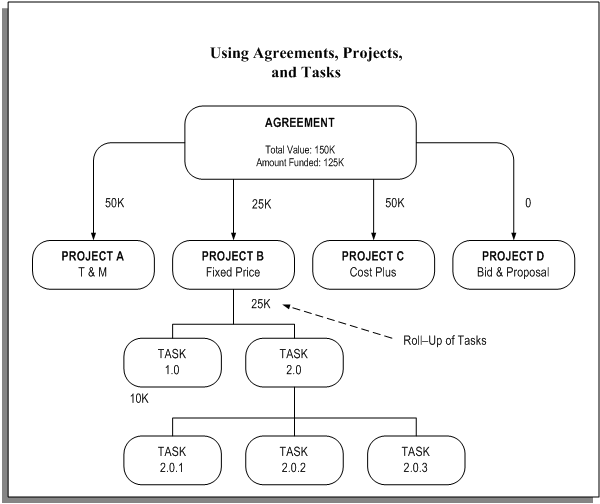
In Oracle Projects, an agreement represents any form of contract, written or verbal, between you and one of your customers. For example, an agreement may correspond to a purchase order, a continuing service agreement, or a verbal authorization.
Related Topics
Fund Across Operating Units
You can fund different projects across operating units by enabling the Allow Funding Across Operating Units functionality in the Billing tab of the Implementation Options window. See: Allow Funding Across Operating Units, Oracle Projects Implementation Guide
Fund at the Project Level
There are many different ways to link agreements, projects and tasks. You should learn the benefits and consequences of each method to create clear policies.
If you use the Date-Effective Funds Consumption option on a project, the billing sequence and effective dates for each agreement determine the order in which agreements/customers are invoiced for projects funded by multiple agreements. Amounts are not prorated between agreements when hard limits are met. In this case, you do not specify a percentage contribution for each customer.
One Customer, One Agreement
Use one agreement when you have one customer and one contract.
This should be your most frequent case. All revenue is accrued and all invoices billed against the same agreement. The same agreement may fund other projects without changing the operation of the system.
Multiple Customers, One Agreement Per Customer
Use one agreement per customer when you have multiple paying customers, no additional contracts with any of the customers, and a requirement to invoice by contract.
All revenue and invoice amounts are divided between customers according to the percentage splits defined for the project in the Customers and Contract Project options. Each run of revenue generation creates one draft revenue per customer, and each run of invoice generation creates one draft invoice per customer. The draft revenue and invoices for all customers contain the same items, but with prorated amounts.
Oracle Projects supports only one percentage split between customers over the life of a project. You cannot change an existing percentage split.
One Customer, Multiple Agreements
Use multiple agreements when you have one customer, but several contracts, and a requirement to invoice by contract.
For example, a project that was originally funded by one purchase order is subsequently funded by another purchase order. The customer has requested that each invoice reference a specific purchase order. In this case, you would fund the project from two agreements, one for each purchase order. The PRC: Generate Draft Invoice process produces two invoices - one against each purchase order agreement from which funding is used.
When generating an invoice for expenditure items or events for a project that is enabled for Date-Effective Funds Consumption and has multiple agreements with available funds, the billing process first looks at the start date and end dates of the agreements.
If the expenditure items or events fall within the dates of more than one agreement, the billing process uses the billing sequence number to determine the application order of agreements. If the Date-Effective Funds Consumption option on a project is not enabled, the billing process uses hard limit agreements first followed by soft limit agreements in order of agreement expiration date and prorates items between the agreements used.
Multiple Customers, Multiple Agreements Per Customer
Use multiple agreements per customer when you have multiple paying customers, multiple contracts with one or more of the customers, and a requirement to invoice by contract.
This method is a combination of the two above. Revenue is prorated between the customers according to their percentage split. For each customer, revenue is placed on agreements by the same rules as for multiple agreements and a single customer.
Fund at the Task Level
One Customer, One Agreement
Use one agreement when you have one customer and one contract.
Use this method only if you want to accrue revenue cost-to-cost at the task level or impose hard or soft revenue limits at the task level.
Task level funding with one agreement does NOT create separate task invoices. However, you can define an invoice format to group expenditure items by task.
Important: If you enter funding for a project at the top task level, you must assign invoice formats (for labor, non-labor, and retention) to the project that use a top task level grouping option. You assign invoice formats in the Revenue and Billing Information window. If you assign invoice formats that use a project level grouping option, Oracle Projects does not generate invoices for the project.
If you enter funding for a project at the project level, you can assign invoice formats to the project that a use either a project level or top task level grouping option.
Case Study: Funding for Hard Limits at the Task Level
Fremont Corporation has a contract with XYZ Company for $100.000. There are three phases to the project, each with a separate hard limit. Each phase is set up as a top task, and funded with a hard revenue limit:
-
Task 1: Design ($20,000)
-
Task 2: Programming Services ($60,000)
-
Task 3: QA/Testing ($20,000)
One Customer, Multiple Agreements
Use multiple agreements when you have one customer, but a requirement to create a separate invoice for each top task.
You can use this method to accrue revenue cost-to-cost or impose hard or soft revenue limits by task, as well as automatically create separate invoices by task.
To create separate invoices by task, you must use a different agreement to fund each task. If you use more than one agreement for a single task, the agreements are used according to the precedence described earlier for projects.
For any agreement, you can review the revenue and billing activity associated with the agreement, such as the amount of revenue accrued, the amount invoiced, and the amount of funding that is allocated and has a baseline.
Multiple Customers, One Agreement Per Customer
Use one agreement per customer when you have multiple paying customers with one customer paying for each piece of the work, no additional contracts with your customers, and a requirement to invoice by contract.
Note: To define project customers with no contribution and associate them with each top task, enable Customer at Top Task on the project Revenue and Billing Information option.
To define project customers with no contribution (so that the system uses Date-Effective Funds Consumption logic to determine what to bill each customer) and fund the project at the task level, enable Date-Effective Funds Consumption as part of the project Revenue and Billing Information option.
Multiple Customers, Multiple Agreements Per Customer
Use multiple agreements per customer when you have multiple paying customers with one customer paying for each piece of the work, multiple contracts with one or more of the customers, and a requirement to invoice by contract.
Note: To define project customers with no contribution and associate them with each top task, enable Customer at Top Task on the project Revenue and Billing Information option. Oracle Project Billing then groups all revenue and invoice amounts by top task and bills the customer associated withthe top task.
To define project customers with no contribution (so that the system uses Date-Effective Funds Consumption logic to determine what to bill each customer) and fund the project at the task level, enable Date-Effective Funds Consumption as part of the project Revenue and Billing Information option.
Funding Multiple Projects With One Agreement
You can allocate funds from one agreement to any number of projects or top level tasks.
If your business deals with very large contracts, and divides the work into separate projects, you can use one agreement to fund each project. You may assign some of the work to a time and materials project, other work to a fixed price project, and other related bid and proposal work to an indirect project. The agreement represents the total value of the contract. You can generate separate invoices for each contract project.
An agreement may also represent a contract to do an unspecified amount of work over a period of time. You can create a project as various pieces of work are defined. Each of these projects is funded by the master agreement.
Funding a Project
You can allocate an agreement's funds to a project or top-level task in the agreement's currency. Using conversion attributes, each funding amount in the agreement currency is converted to the project functional and project currency. You can divide these funds among several projects or tasks. In addition to allocating funds, you can reverse agreement funding from a project or task, up to the amount accrued or invoiced. See: Currency Conversion Attributes, Oracle Projects Fundamentals.
Note: You cannot fund at the task level for multiple-customer projects unless the Customer at Top Task option is enabled or the Date-Effective Funds Consumption option is enabled.
You can also view the funding line's baseline status for this project or task.
Note: Only baseline funding is used for revenue or invoice generation.
When a project is funded by amounts that are in more than one currency, the funding amounts are converted to a common currency to determine a project's total funding across all agreements. The processes that generate revenue and invoices for a project use this total amount. During revenue and invoice processing, Oracle Projects performs fund checking using the total funding amount in the project functional currency (revenue) and invoice processing currency (invoice).
Note: The funding currency can be used as the invoice processing currency only when all funding amounts are in the same currency.
To fund a project:
-
Navigate to the Agreement form and query the agreement you want.
-
Choose the Funding button.
-
In the Fund Projects window, enter the number of the project you want to fund with this agreement. The list of values displayed for this field is dependent on the following:
-
If Allow Funding Across Operating Units is enabled for your operating unit, then:
-
The list of values contains projects from other operating units
-
-
If multi-currency is disabled for a project, then:
-
The list of values is restricted to projects whose project functional currency is the same as the agreement currency.
-
The list of values contains all projects for which the Allow Funding Across Operating Units functionality is enabled.
-
-
If multi-currency is enabled for a project, then:
-
The list of values contains all projects except projects whose invoice processing currency is selected as the funding currency, and that already have funding in a currency that is different from the agreement currency.
For example, if a project with the invoice processing currency equal to the funding currency has already been funded by an agreement in GBP (agreement currency), then you cannot fund the project with another agreement in a different currency (EUR).
-
-
If receipts are applied to the agreement, then:
-
You cannot fund the projects from other operating units, and
-
You cannot fund the intercompany projects
-
-
-
Enter the number of the top-level task you want to fund with this agreement. If you do not want to restrict funding for a particular task, leave this field blank.
Additional Information: If the project is funded at the task level and the Customer at Top Task option is enabled for the project, the list of values is restricted to the top tasks associated with the customer.
-
Enter the Amount you want to allocate to this project or task.
-
Enter a Date to record when you allocated agreement funds to this project or task. The Date Allocated is used as the rate date to determine the exchange rate when the Rate Date Type for the project's funding currency attribute is PA/Invoice Date.
-
If you enter an agreement currency that is different from the project functional currency, use the Folder tools to enter the conversion attributes when you fund the agreement in the Fund Projects window.
-
Enter the Funding Classification to indicate the nature of the allocations. Funding lines can be aggregated by funding classification and reported accordingly using Project Intelligence. See: Using Project Intelligence chapter in Oracle Daily Business Intelligence.
-
Save your work.
Reviewing Project Funding Information
To review project funding information:
-
Query the project or agreement in the Project Funding Inquiry window. See: Project Funding Inquiry Window Reference.
You can access the Project Funding Inquiry window can be accessed from the Fund Projects window.
Reversing Funds from a Project
To reverse funds from a project:
-
Enter a negative amount if you want to reverse funds from a project or task and allocate the funds elsewhere, or to leave the funds available for future funding. You can decrease the funding amount up to the amount already accrued or invoiced for the project or task.
Related Topics
Currency, Oracle Projects Fundamentals
Currency Conversion Attributes, Oracle Projects Fundamentals
Working Capital Fund (WCF) for Commercial Customers
The Working Capital Fund (WCF) for Commercial Customers is a revolving fund established to finance a cycle of operations in which the full cost of services is charged to the recipient of the service.
The Multi-Service Projects and Invoicing by Client Contribution has been designed to handle multiple customers with their orders placed for common services in the same project, using a pool of funds for each service type represented by a project top task.
This enhancement addresses operational challenges of multi-client project management and elevates the standard of service delivery and financial management in the commercial sector.
The WCF for Commercial Customers project setups will identify (or classify) the project to be eligible as a multi-service project to be invoiced by client contribution or participation ratio. Following is some of the important features of WCF for Commercial Customers:
-
Multiple Customers: Multiple customers fulfill order typically.
-
Participation Ratio Set at the Service level: The system derives the participation ratio automatically based on the funding amount associated to a task. The task represents a service type which could be requested by multiple customers. The seeded extension to derive the participation ratio is automatically assigned that enables the project as a multi-service project.
-
Revenue and Invoice Generation by Participation Ratio: Invoices are created for each customer by splitting cost by their participation ratio (derived through pool of order values). By invoicing each customer separately, the WCF can accurately track the costs associated with each customer's usage of the service. The participation ratio is used to ensure that each customer is charged only for the services they have provided, based on their proportional share of the total pool of funds for the service.
Rounding Management
-
While calculating the % Split across customers: To ensure accurate and consistent rounding of costs for WCF, the rounding management uses the amount- based split and same customer, same service, with multiple customers.
-
When calculating the participation ratio , the percentage is rounded to three decimal points.
-
If the sum of the rounded participation ratio is not equal to 100%, then the rounding difference is added
-
While calculating the invoice amount from % split:
-
To ensure accurate and consistent calculation of invoice amounts for WCF, invoice amounts are rounded to two decimal points when calculating from the participation ratio percentage split.
-
In the case of multiple invoices, the last invoice amount is calculated as the total invoice amount minus the sum of the calculated prior invoices.
-
Revenue Generation
The revenue is calculated based on the participation ratio or the contribution ratio derived based on the funding amounts associated to a task. The seeded extension calculates the participation ratio, and the revenue distribution and events are generated subsequently.
Invoice Generation
The invoice generation is an event-based process based on the setup.
The participation ratio for the Working Capital Fund (WCF) is calculated at the individual service level, based on the pool of customers and their service value seeking the same service. The amount-based participation ratio is supported for WCF for Commercial Customers. The Participation ratio is split based funding for the task for each customer.
Setting Up for Working Capital Fund (WCF)
You must perform the following setups for WCF to work for you.
Billing Setup Changes
Perform the following setups in the Billing setup window:
-
From the Home page, select the Projects responsibility.
-
Click Setup, then Projects, and then Project Templates.
-
In the Find Projects window, click Find and query for a WCF project.
-
Click the WCF Project and click Open. The Projects Templates page appears.
-
In the Options region, scroll down, then click and expand Billing Information.
-
Select Billing Setup and click Details.
The Revenue and Billing Information window appears.
-
In the Revenue Accrual Method field, select Event.
-
In the Invoice Method field, select Event.
-
Ensure the Customer at Top Task is disabled for WCF.
-
Ensure the Invoice method at Top Task is disabled.
-
Ensure the Date-Effective Funds Consumption is enabled for WCF.
Setting up Projects for WCF
The agency must setup projects for WCF enabled in Oracle Projects. To setup projects for WCF, perform the following steps:
-
From the Home page, select the Projects responsibility.
-
Select Projects, and then choose Create Project.
The Create Projects: Select Source page appears.
-
In the Copy From field, select Template.
-
Query for the project.
The project list appears.
-
Select the project you want to copy from and click Continue.
-
Click the Project Name link.
The Create Project: Details page appears.
-
Enter the required fields like project name, number, project start, end date and so on.
-
Click Finish.
The project is created.
-
In the Project tab, click the Setup subtab.
The Project Setup page appears.
-
For WCF projects, in the Funding Method, choose the Top Task Level Funding Contribution.
-
For the Contribution Method, the system defaults the Funding Amount Based method.
This option lets the system derive the participation ratio for a task. This value is then used for revenue and invoice generation.
-
Click Save.
The project is setup and saved.
Event Type Setup
Perform the following setups in the event type window:
-
From the Home page, select the Projects responsibility.
-
Click Setup, then Billing, and then Event Types.
-
In the Event Types window, enter or ensure that you have at least one automatic event type class specified for a WCF project.
-
Click Setup, then Billing, and then Extensions.
-
In the Billing Extensions window, enter or ensure that you have a Default Event Value Type specified as the event type class.
Generate Revenue and Invoices
The revenue and invoice generation are an important part of the billing process. The performance obligation and revenue and invoice line distribution are based on top tasks, agreements, and bill groups. This ensures that revenue is accurately allocated and tracked throughout the WCF process.
To generate revenue and invoices for the WCF order, perform the following steps:
-
From the Projects Super User responsibility, select View and then click Requests.
-
Click Submit a New Request.
-
Search for the concurrent program, PRC: Generate Draft Revenue for a Single Project.
-
Select the project number and accrual date and click OK.
-
Click Submit and No.
-
To view the events created, click Billing, then Events, and then Project.
-
Enter the project number, name, and click Find. The Events Summary page displays the details of the events created. Scroll right and see the Description field to see the details on how the revenue amount is calculated based on the participation ratio you had specified, and the system distributed based amount for each order line schedule.
-
Click Review Revenues to review the revenue details.
-
Click and release each revenue line.
-
The Revenue Summary page includes a new option, Batch ID. When you select a revenue line to release, all revenue lines belonging to the same batch ID can be released together after confirmation. Similarly, you can un-release a revenue line when the invoice has not been generated, and all the revenue lines belonging to the same batch ID are un-released after confirmation. If a draft invoice is generated, then the revenue cannot be un-released.
-
When generating the revenue process, if a batch ID has been rejected with a hard limit, then the same batch revenues cannot be released. If a draft invoice has been generated, then you cannot delete the related revenues.
-
-
From Projects application, select View and then click Requests.
-
Click Submit a New Request.
-
Search for the concurrent program, PRC: Generate Draft Invoices for a Single Project.
-
Select the project number and accrual date and click OK.
-
Click Submit and No.
-
To view the events created, click Billing, then Events, and then Project.
-
Enter the project number, name, and click Find. The Events Summary page displays the details of the events created. Scroll right and see the Description field to see the details on how the invoice amount is calculated based on the participation ratio you had entered, and the system distributes amount for each order line schedule.
-
Click Review Invoices to review the invoice details.
-
Run the PRC: Interface Invoices to Receivables concurrent program. This program transfers invoices to AR.
-
Run the Autoinvoice Interface Program. Enter the transaction source and date and click Ok.
-
Run the PRC: Tieback Invoices from Receivables concurrent program.
Funding Revaluation
Funding revaluation allows you to periodically revalue your project funding, taking into account the effects of currency fluctuations between funding and project functional currency. Companies operating in a multi currency environment, with fixed price contracts, typically require that project funding amounts reflect the fluctuations in the currency exchange rate by:
-
Revaluating project funding prior to revenue and invoice processing by:
-
Considering currency fluctuations between funding and functional currency on funding backlog
-
Creating funding adjustment lines in functional currency
-
-
Including foreign exchange gains and losses (FXGL) for paid invoices on project revenue
-
Auditing the revaluated funding amounts and components, and reprocess revaluation as needed
Revaluate Funding
Before generating revenue and processing invoices, funding is revalued to determine the total available funding on a project and to ensure that invoices are generated in accordance with the hard limits set. To revaluate funding, you run the following concurrent programs:
-
PRC: Revaluate Funding for a Single Project
-
PRC: Revaluate Funding for a Range of Projects
Projects are included in the concurrent programs and eligible for revaluation based on the following criteria:
-
The project level option Revaluate Funding is enabled
-
It is a contract project with baseline funding
-
The project has no unreleased draft revenue or invoices
-
The project has no unbaseline revaluation adjustment funding lines - applicable only for the PRC: Revaluate Funding for a Range of Projects process.
Note: The PRC: Revaluate Funding for a Single Project process will delete the unbaseline revaluation adjustment funding lines, and the realized currency gains and losses events, which are created by an earlier run.
Funding Revaluation Components
The Funding Revaluation process includes the following components:
-
Backlog
-
Paid Invoices
-
Unpaid Invoices
-
Realized Gains and Losses
To view the detailed components used in the Funding Revaluation process, you run the audit report AUD: Revaluated Funding Audit Report.
Funding Backlog
The Revaluate Funding process first determines the current project funding backlog amount. Project funding backlog is the remaining project funding available to be billed to the customers. The funding backlog subject to revaluation is the total baseline funding amount less invoices issued to customers, both paid and unpaid.
After deriving the funding backlog amount, the Funding Revaluation process calls the Funding Revaluation Factor client extension. The Funding Revaluation Factor client extension allows you to apply a funding revaluation factor to the funding backlog amount. This extension can be used to implement escalation indices defined for a contract. The factor can increase or decrease the funding backlog amount subject to revaluation and is applied to the funding backlog amount in the funding currency. The funding revaluation rate is applied to the funding backlog amount to derive the revaluated backlog amount in project functional and invoice processing currency.
The process then creates a net funding adjustment line with the funding line classification "Revaluation" in the project functional currency. The process adjusts the current value of project funding available for revenue and invoice processing. If you have the option "Baseline Funding Without Budget" enabled, you can automatically create a baseline for the funding adjustments and update the budgets as part of the revaluation process. If this option is not enabled, you must adjust the budgets and create a baseline for the funding adjustments manually after revaluating funding.
To enable funding revaluation for a project you must check the Revaluate Funding check box when you set up your project types and projects.
Note: Revaluated Backlog amounts are calculated for both the invoice processing currency (IPC) and the project functional currency (PFC).
Include Foreign Exchange Gains And Losses (FXGL)
You can optionally include gains and losses for paid and unpaid project invoices, in the Funding Revaluation process. The process calculates the foreign exchange gain or loss (FXGL) associated with the project and agreement, and adjusts project revenue accordingly. The gain or loss will increase or decrease the revenue for the project but will not affect the unbilled receivables or unearned revenue amounts.
To include the effects of the foreign exchange gains and losses in the project revenue, you must:
-
Enable the "Funding Revaluation Includes Gains and Losses" option at the implementation, project type and project level.
-
Define event types for the Realized Gains and Realized Losses event classifications in the Billing tab of the Project Types window.
-
Setup the function transactions, Realized Gains Account and Realized Losses Account for the AutoAccounting function Revenue and Invoice Account.
When you setup your project or task to include billing adjustments on a standard invoice, the realized gain or loss may be calculated differently than using a credit memo due to the difference in transaction dates. When you use a credit memo, the adjusting transaction is converted using the exchange rates of the original invoice line. When you process adjustments on a standard invoice, the conversion rate of the invoice date is used. The following example describes the difference in realized gain and loss calculations:
Consider the following example of an original Standard Invoice
| Invoice / Line No. | Invoice Date | Description | Invoice Amount (USD) | Exchange Rate | Invoice Amount PFC (CAD) |
|---|---|---|---|---|---|
| 1 | 01-Jan-2011 | Standard Invoice No. 1 | |||
| 1A | Labor Accrual | 122.50 | 1.02 | 125.00 | |
| 1B | Labor Transaction | 200.00 | 1.02 | 204.00 | |
| 1C | All other transaction excluding labor transaction | 100.00 | 1.02 | 102.00 | |
| Total | 422.50 | 431.00 |
The following receipt was received and applied:
| Receipt No. | Receipt Date | Description | Receipt Amount (USD) | Exchange Rate | Receipt Amount PFC (CAD) |
|---|---|---|---|---|---|
| 1 | 07-Jan-2011 | Standard Invoice No. 1 | 422.50 | 1.03 | 435.18 |
The realized gain or loss on original invoice is based on the following calculation:
Receipt amount (PFC) – Invoice Amount (PFC) = 435.18 – 431.00 = 4.18 (CAD)
After an adjustment, a standard invoice is generated:
| Invoice / Line No. | Invoice Date | Description | Invoice Amount (USD) | Exchange Rate | Invoice Amount PFC (CAD) |
|---|---|---|---|---|---|
| 2 | 31-Jan-2011 | Standard Invoice No. 2 | |||
| 2A | Labor Accrual reversals | -122.50 | 1.02 | -125.00 | |
| 2B | Reversal for 1B | -200.00 | 1.02 | -204.00 | |
| 2C | Reversal for 1C | -100.00 | 1.02 | 102.00 | |
| 2D | Labor Actual | 185.63 | 1.01 | 187.50 | |
| 2E | Adjusted line for 1B | 220.00 | 1.01 | 222.20 | |
| 2F | Adjusted line for 1C | 102.00 | 1.01 | 103.02 | |
| Total | 85.13 | 81.76 |
The following receipt is applied to the standard invoice with the adjustment:
| Receipt No. | Receipt Date | Description | Receipt Amount (USD) | Exchange Rate | Receipt Amount PFC (CAD) |
|---|---|---|---|---|---|
| 2 | 10-Feb-2011 | Standard Invoice No. 2 | 85.13 | 0.99 | 84.28 |
Realized gain or loss on original invoice would be calculated as follows:
Receipt amount (PFC) – Invoice Amount (PFC) = 85.13 – 84.28 = -0.85 (CAD)
Effective Realized Gain / Loss = 4.18-0.85 = 3.32 (CAD)
You define the invoicing adjustment option on the billing setup for a project or a top task using the Include Adjustments on Standard Invoice option.
Paid Project Invoices
When cash is applied to invoices, Oracle Receivables calculates and posts the realized gains and losses to the General Ledger currency gain and loss accounts of the operating unit. The Revaluate Funding process includes these gains and losses on paid project invoices to record the effect of the transaction as a realized gain or loss against the project revenue.
Unpaid Project Invoices
Unpaid project invoices consist of all issued project invoices less AR cash receipts. Issued project invoices include all released project invoices whether or not they have been transferred to Oracle Receivables. Though the cash applied in AR may include tax and other components as defined by the cash application rules, the revaluation process considers only the cash applied to the invoice line type "Line."
The paid project invoices are deducted from the total project invoiced to determine the unpaid project invoice amounts. The resulting unpaid project invoice amount is revalued by applying the revaluation rate.
Note: When determining unpaid project invoice amounts with retention lines, cash receipt amounts applied to retention invoices are treated like regular invoices, except when retention is at the project level and funding is at the task level. In that case, applied cash is allocated at the task level on a first in first out basis. Cash is first applied to the earliest retention line at the task level. After that line is paid, the remaining cash is applied to the second retention line, and so on.
Revaluated Funding in Project Functional Currency (PFC)
The revaluated funding in project functional currency is calculated as follows:
Total Revaluated Funding Amount in PFC = Revaluated Funding Backlog in PFC + Revaluated unpaid project invoice amount in PFC + Cash applied to project invoices in PFC + Realized Gains - Realized Losses.
The net funding adjustment in PFC = Total Revaluated funding amount in PFC - Total baseline funding amount in PFC before revaluation.
Revaluated Funding in Invoice Processing Currency (IPC)
Funding revaluation needs to be performed in the invoice processing currency to revalue the backlog in IPC to control future invoicing. The revaluated funding in invoice processing currency is calculated as follows:
Total Revaluated Funding Amount in IPC = Revaluated Funding backlog in IPC
The net funding adjustment in IPC = Total Revaluated funding amount in IPC - Prior baseline funding adjustment amount in IPC - Funding backlog in IPC before revaluation
To track your revaluation currency gains and losses differently from the unbilled receivable realized gains and loss account, you must set up function transactions called Realized Gains Account and Realized Losses Account for the AutoAccounting function Revenue and Invoice Accounts. Oracle Projects uses AutoAccounting to determine the default realized gains and realized losses accounts.
Important: You must set up Oracle Projects AutoAccounting so that the derived accounts match the general ledger currency realized gains and realized losses accounts in Oracle Receivables.
If you define your own detailed accounting rules in Oracle Subledger Accounting, then Oracle Subledger Accounting overwrites default accounts, or individual segments of accounts, that Oracle Projects derives using AutoAccounting. If you define your own subledger accounting rules, then you must set up rules so that the derived accounts match the general ledger currency realized gains account and realized losses account in Oracle Receivables.
Reviewing Funding Adjustment Lines
You can view the various revaluation components of the funding adjustment line from the folder in the Funding History window. Navigate to the Project Funding Inquiry window and select an Agreement in the Summary by Agreement region. Click on the Funding History button. You can choose the various revaluation component fields to include in the folder.
Example of Funding Revaluation
Following is an example of how funding revaluation is calculated for a company whose functional currency is different from the funding currency.
In this example the company has the following agreement in place with a customer:
-
The functional currency of the operating unit of the company is US Dollars (USD)
-
The customer's agreement/funding is provided in British Pounds (GBP)
-
Project functional currency (USD) is selected as the invoice processing currency
-
Agreement funded on 01-Jan-2001
-
Customer requests to be invoiced in GBP
The following table shows the billing transactions that occur during the Jan-2001 period:
| Date | Description | Funding Currency (GBP) | Exchange Rate (GBP:USD) | Project Functional Currency (USD) | Exchange Rate (GBP:USD) | Invoice Processing Currency (USD) |
|---|---|---|---|---|---|---|
| 01-Jan-2001 | Total project funding amount [A] | 1,000,000 GBP | 1,550,000 USD | 1,550,000 USD | ||
| Issued project invoices (includes paid and unpaid) [B+C=F] | 300,000 GBP | 465,000 USD | 465,000 USD | |||
| Project funding backlog [A-F=G] | 700,000 GBP | 1,095,000 USD | 1,095,000 USD | |||
| AR cash receipt to project invoices during the period[D] | (200,000) GBP | (310,000) USD | ||||
| AR Realized Gain/Loss from cash receipts to project invoices [E] | -2000 USD | |||||
| Project invoices issued but not paid [F-D=H] | 100,000 GBP | |||||
| 31-Jan-2001 | Project funding to revaluate to project functional currency [G+H=I] | 800,000 GBP |
Prior to generating revenue on 31-Jan-2001, the project funding in GBP is revalued in project functional currency. The currency exchange rate from GBP to USD on 31-Jan- 2001 is 1.58.
Revaluation to project functional currency on 31-Jan-2001 includes the following three components:
-
Unpaid project invoice
-
Project funding backlog
-
Realized currency gains and losses from cash receipts applied to project invoices
The project funding requiring revaluation is determined as shown by the following table:
| Date | Description | Funding Currency (GBP) | Exchange Rate (GBP:USD) | Project Functional Currency (USD) | Exchange Rate (GBP:USD) | Invoice Processing Currency (USD) |
|---|---|---|---|---|---|---|
| 01-Jan-2001 | Total project funding amount [A] | 1,000,000 GBP | 1,550,000 USD | 1,550,000 USD | ||
| Issued project invoices (includes paid and unpaid) [B+C=F] | 300,000 GBP | 465,000 USD | 465,000 USD | |||
| Project funding backlog [A-F=G] | 700,000 GBP | 1,095,000 USD | 1,095,000 USD | |||
| AR cash receipt to project invoices during the period[D] | (200,000) GBP | (310,000) USD | ||||
| AR Realized Gain/Loss from cash receipts to project invoices [E] | -2000 USD | |||||
| Project invoices issued but not paid [F-D=H] | 100,000 GBP | |||||
| 31-Jan-2001 | Project funding to revaluate to project functional currency [G+H=I] | 800,000 GBP |
The following table details the total project funding amount after revaluation:
| Date | Description | Funding Currency (GBP) | Exchange Rate (GBP:USD) | Project Functional Currency (USD) | Exchange Rate (GBP:USD) | Invoice Processing Currency (USD) |
|---|---|---|---|---|---|---|
| Project invoices issued but not paid [J] | 1,000,000 GBP | 1.58 | 1,580,000 USD | |||
| Project funding backlog [K] | 700,000 GBP | 1.58 | 1,106,000 USD | 1.58 | 1,106,000 USD | |
| Project invoices paid [D] | (310,000) USD | |||||
| AR Realized Gain/Loss from cash payments to project invoices [E] | -2000 USD | |||||
| 31-Jan-2001 | Total project funding amount after revaluation [L] | 1,572,000 USD [L=J+K+D+E] | 1,106,000 USD [L=K] |
The revaluation process generates the funding adjustment line as detailed in the following table:
| Date | Description | Funding Currency (GBP) | Project Functional Currency (USD) | Invoice Processing Currency (USD) |
|---|---|---|---|---|
| 31-Jan-2001 | Funding Revaluation Adjustment [M] | 22,000 USD [L-A] | 11,000 USD [L-G] |
A new event line is created as shown in the following table:
| Event Type | Event Amount (Project Functional Currency) |
|---|---|
| Realized Loss | 2000 USD |
After generating project revenue and revenue accounting events, the accounting entries for the realized loss are as follows:
Dr. Event Revenue Account 2000
Cr. Realized Losses Account 2000
Dr. Realized Losses Account 2000
Cr. Project Specific Realized Losses 2000
Related Topics
Revaluated Funding Audit Report, Oracle Projects Fundamentals
Revaluate Funding for a Single Project, Oracle Projects Fundamentals
Revaluate Funding for a Range of Projects, Oracle Projects Fundamentals
Delete Revaluated Funding for a Range of Projects, Oracle Projects Fundamentals
Implementation Options, Oracle Projects Implementation Guide
Event Types, Oracle Projects Implementation Guide
Project Types, Oracle Projects Implementation Guide
Project Types: Billing Information, Oracle Projects Implementation Guide
Accounting for Revenue and Invoices, Oracle Projects Implementation Guide
Project Funding Inquiry Window Reference
Use this Project Funding Inquiry window to view information about project funding and to baseline your budget automatically. For a given project, you can view the amount invoiced, the amount of net revenue accrued, the revenue write-off balances, as well as other funding information.
You can view summary amounts for funding allocated to a particular project by agreement and top level task, such as baseline amounts, the amount of revenue accrued and invoiced, as well as the customer providing agreement funding. Amounts can be viewed in the project functional, project, funding currency, or invoice processing currency by selecting the respective tabbed region. Funding amounts can be viewed only when all project funding is in the same currency.
You can also use this window to view a history of project funding allocation, such as the incremental allocation amounts, and the allocation date.
You can use the Project Retention Inquiry window to review retention information, see Reviewing Retention Information.
Baseline a Budget
You can also use this window to baseline a revenue budget if the Baseline Funding Without Budget option is enabled in the Revenue and Billing Information window. See: Project Types: Funding, Oracle Projects Implementation Guide. Click on the Baseline Funding button to baseline the funding and create a revenue budget for the project. A revenue budget is created for the project that includes all funding from the agreements that fund the project. The revenue budget has the following attributes:
-
The budget type is Approved Revenue Budget
-
The currency of the budget is the project functional currency
-
The Budget Entry Method is Project Level or Task Level
If funding changes for a project, you can baseline the funding again. A new version of the budget is created each time the funding has a baseline.
When cost breakdown planning is enabled for a project, then you cannot select the Baseline Funding Without Budget check box.
Note: When a budget is created by baseline funding, you cannot change the budget lines or version using the budget windows. The budget can only be viewed. In addition, once you have used the system defined budget entry methods, they cannot be modified.
Funding
Currency: Currency in which the amounts are displayed.
Not Baselined: The total funding amount that does not have a baseline for this project or task.
Baselined: The total funding amount that has a baseline for this project or task.
Total: The total funding allocated to this project or task.
Billing
Net Revenue: The net amount of revenue accrued for this project or task, regardless of revenue transfer status.
Revenue Write-Off: The total amount of revenue write-off events.
Invoiced Amount: The total amount invoiced for this project including any retention amount withheld, regardless of invoice transfer status.
Retention
Withheld: The total amount of retention withheld for this project or top task.
Billed: The total amount of withheld retention billed for this project or top task.
Note: If you fund your project at the top task and retention level is at the project level, the Summary Amounts region will not display withheld and billed retention information.
Funding Summary by Agreement
Funding amounts can be viewed in the project functional currency. To view funding amounts for each agreement in the project, funding, and invoice processing currency, use the folder to select the fields for display.
Agreement Number: The agreement number from which funds are allocated.
Top Task Number: The task number to which funds are allocated, if you have funded your project at the top level task level.
Funding History Window
Funding amounts are in the funding/agreement currency. To view funding amounts in the project, funding, and invoice processing currency, use the folder technology to select the fields for display.
Date: The date this funding line was allocated.
By: The person responsible for allocating this funding line.
Funding Amount: The incremental amount of agreement funding allocated by this detail funding line.
Funding Classification: Funding classification of the funding line.
Baselined: This check box indicates whether the funding line has a baseline.
Related Topics
Overview of Cost Breakdown Planning, Oracle Project Planning and Control User Guide
Quick Agreement / Funding Projects
Many companies have short-term projects, lasting one to ten days, which they want to bill. Oracle Projects provides an easy way to set up these short-term contract projects. You can create a project template that is associated with an agreement, funding, and baseline budgets. When you create a new project by copying the template, the agreement funding, and baseline budgets will also be copied to the new project.
The project template is funded with an agreement template; the revenue budget and funding may have a baseline. When you copy a new project from the project template, you specify the customer in the Quick Entry options, and Oracle Projects copies the agreement, funding, and baseline budgets from the template to the project. You can specify the agreement amount in Quick Entry. If the project is of short duration, you may elect to have a nominal agreement amount (such as $1.00) with a soft limit.
Related Topics
Project Templates for Quick Agreement
Budgeting for Project Templates
Copying a Template to Create a Quick Agreement Project
Project Templates for Quick Agreement
Project Options
When you are creating a project template that will be used to create a quick agreement, you must enter a customer in the Customer option of the project. You will use this customer in the agreement template that creates the agreement/funding for the quick agreement project. You can only have one customer in a template that will be used to create Quick Agreement projects. The customer billing contribution must equal 100%. If you have more than one customer in the project template, you will not be able to associate the project template with an agreement template.
Define any other project and task options that are appropriate for the project. A Quick Agreement template has no special restrictions or requirements other than those noted in the above paragraph.
Quick Entry Setup
When creating a project template for quick agreement projects, you must enable the Customer field in the Quick Entry setup. You then select the customer relationship to use when creating the project customer (primary, for example). When you create a project by copying the template, you enter the appropriate customer in Quick Entry. The customer in the agreement template will be replaced by the customer you enter in Quick Entry.
You can also enter an agreement amount and agreement owning organization in the quick entry fields.
Enable any other Quick Entry fields that are appropriate for the project. A Quick Agreement template has no special restrictions or requirements other than those noted in the above paragraph.
Related Topics
Project Template Design Considerations, Oracle Projects Fundamentals
Defining Quick Entry Fields, Oracle Projects Fundamentals
Agreement Template
To create a Quick Agreement, you set up an agreement template that will be associated with a project template. See: Defining Agreement Templates, Oracle Projects Implementation Guide.
A project created from the project template associated with the agreement template will have an agreement created for it with the values entered in the agreement template. The only exceptions are the Agreement Number and Expiration Date. The Agreement Number will be the same as the Project Number you enter in Quick Entry. The Expiration Date will be based on the relationship between the project start date and the agreement template Expiration Date.
For example, if the project start date of the project template is January 1, 1996, the agreement template expiration date is January 10, 1996, and the new project's start date is July 15, 1996, then the agreement for the new project will be created with an expiration date of July 25, 1996.
Agreement templates can only be viewed in the Agreement Template Entry window. You cannot view agreement templates in the Agreement Entry window.
Note: Project Templates that have the Date Effective Funds Consumption option enabled while defining Project Type or Project Template cannot be used to create Agreement Templates.
Related Topics
Creating a Quick Agreement Project
To create a quick agreement project
-
Set up a Project Template with a Customer Quick Entry field and a customer defined in the project option.
-
Set up an Agreement Template with the same customer entered in the Customer option in the Project Template.
-
Select any currency as well as a default owning organization for the Agreement template.
-
Within the Agreement Template, fund the Project Template at either the project or task level.
-
Create a revenue and/or cost budget for the Project Template. Baseline the budgets.
-
Copy the Project Template to a new project. The new project will be ready to bill as soon as it is created.
Funding a Project Template
Each agreement template that funds a project template can fund only one project template. Conversely, each project template can only be funded by one agreement template.
When you fund an agreement template, only project templates (not projects) will be listed in the Project List of Values.
When you create a new project from the project template associated with the agreement template, you enter a starting date for the project. The funding date for the new project will be based on the funding date you entered in the agreement template, adjusted by the difference between the project template start date and the project start date.
For example, if the funding date in the agreement template is January 1, 1997 and the project template has a start date of June 1, 1996, when you create a new project whose start date is July 15, 1996, The funding for the new project will have an allocation date of July 15, 1997.
You can fund agreement templates at either the project or task level.
Copying a Template to Create a Quick Agreement Project
To create a Quick Agreement Project, you select a template to copy. Oracle Projects copies the template to the new project, along with the agreement, funding, and baseline budgets based on the following rules:
-
If an agreement template is associated with the project template, the agreement and funding are copied. If a customer is specified in Quick Entry, the template customer is replaced with the specified customer. The agreement number is replaced with the project number. If a project start date is entered in Quick Entry, the agreement expiration date and funding allocated date are shifted accordingly. You can override the agreement amount, currency and owning organization values defined in the agreement template, but cannot override any conversion attributes defined in the agreement template.
Note: If the agreement amount is entered in quick entry it creates only one funding line at the project level, even if the template was funded at the task level. If you override the agreement amount or the currency, the budget has a baseline automatically only if you have the Baseline Funding Without Budget checkbox enabled in the Revenue and Billing Information window.
-
The funding, cost budget, and revenue budget are copied to the project. If these budgets have a baseline, they are copied as baseline.
-
If the project template has a baseline revenue budget and the new project has no project customer for a contract project, no agreement, funding, or baseline revenue budget will be copied. However, if there is a baseline cost budget, it will be copied as baseline and the baseline revenue budget will be copied as a draft revenue budget to the new project.
-
If the template project has a baseline revenue budget but not baseline cost budget and the new project has a COST/COST, COST/EVENT, or COST/WORK distribution rule, the draft cost budget, if any exists, will be copied, along with the draft revenue budget, as well as agreement and funding, but with no baseline.
-
If the Customer field in Quick Entry is null, the new project will have no customer, agreement, or funding. Any budgets will be copied as draft budgets.
-
If Customer is not a Quick Entry field, the new project will have the same customer as the template and will also have an agreement, funding, and baseline budgets.
-
If the customer entered in Quick Entry does not have a primary bill-to and ship-to site, you will receive an error message and will not be able to create the new project with that customer.
Budgeting for Project Templates
Enter budgets for the project template you will use to create Quick Agreements. After the budgets are created, baseline the budgets. New projects created from the template will have baseline budgets equal to the amounts entered in the budgets for the project template.
Related Topics
Budget Entry, Oracle Project Planning and Control User Guide
Managing Agreements through Self-Service Pages
Searching for Agreements
To use the self-service pages, log in with the Projects Super User responsibility. Navigate to Projects: Billing and then to the Agreements page.
Specify the search criteria for agreement and click Go. You can search for an agreement using these search criteria: customer name, customer number, agreement number, currency, amount, type, start date and expiration date. The agreements matching the search criteria are displayed in the agreements table.
To update an agreement, select the Update Agreement option from the Action drop-down menu.
Creating Agreements
On the Create Agreement and Update Agreement pages, when you use the Agreement Type that is Mandate Advance-enabled, the agreement inherits properties defined for the agreement type and these are setup as Advance Agreements.
If the Mandate Advance type is not enabled, then you can manually check or uncheck the Advance Required check box on the Agreement and Update Agreement pages.
For existing agreement types, if you want to change the agreement type then both agreement types must share the same setup as selected for the Mandate Advance option. For example, if the selected agreement type has Mandate Advance enabled and Advance Required checked, then Oracle Projects displays agreement types that share same setups.
An agreement is created, and funding is baselined. Consider a case, when you reverse a complete funding for an agreement and try to update the agreement type, then the Project Billing application displays only those agreement types in the LOV that share similar setups as used previously.
-
Navigate to the Agreements page using Projects > Billing > Agreement.
-
Click theCreate Agreement option on the Search Agreement page.
The Create Agreement page appears.
Create Agreement in Self-Service Page
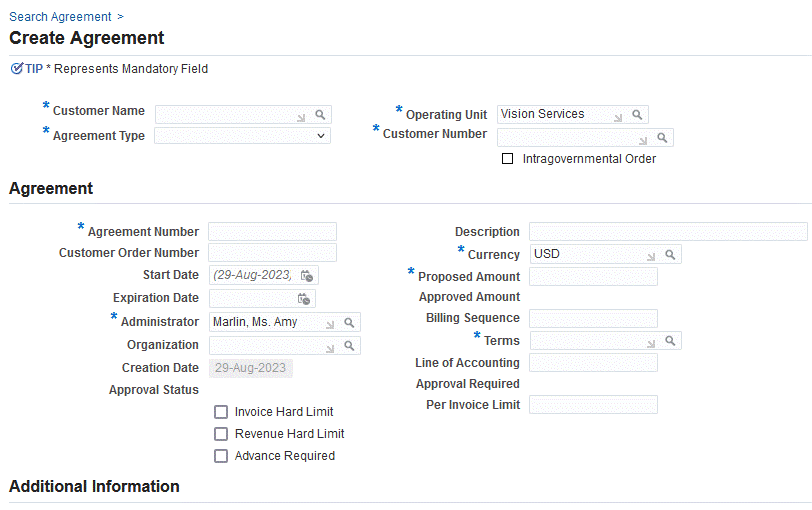
-
Enter a Customer Name and Customer Number for the agreement.
-
Enter or select the Agreement Type.
During agreement creation, if an agreement type is mapped with the Mandate Advance option checked, then you can change the agreement type value to another agreement type that also has the Mandate Advance option checked. If an agreement type is mapped with the Mandate Advance option is unchecked, then you can change the agreement type value to another agreement type that also has the Mandate Advance option unchecked.
-
Enter or select the Agreement Type.
-
Enter the Customer Number.
-
If the agreement is IGT enabled, then the Intragovernmental Order check box is selected. This option is disabled for regular agreements.
-
Enter an Agreement Number. The agreement number must be unique for this customer and agreement type, although two customers can each have an agreement with an identical agreement number.
-
Optionally, enter a Description for the agreement.
-
Optionally, enter the Customer Order Number.
-
Specify the Currency for the agreement. Click the magnifying glass icon to search for currencies. You can select a currency from the currencies defined in Oracle General Ledger.
-
Enter the Start Date of the agreement from when it is effective.
-
Enter the Proposed Amount of this agreement.
-
Enter the Expiration Date for the agreement. You can leave the expiration date blank if you do not want the agreement to expire. If you generate draft revenue or an invoice for projects funded by this agreement after the agreement expiration date, Oracle Projects creates distribution warnings for revenue and invoices.
-
Enter the Approved Amount of this agreement.
-
Enter the Administrator of the agreement.
Note: An agreement administrator can be a future-dated employee. However, this is not recommended or likely, because agreement owners are almost always current employees.
-
Enter the Billing Sequence. If you want to control the order in which the Agreement funding is consumed, then enter a Billing Sequence Number.
-
Enter the name of the Organization that owns the agreement.
Note: You can choose any project owning organization (in the project owning organization hierarchy assigned to the operating unit) as the organization that owns the agreement.
-
Enter the payment Terms (defined in Oracle Receivables) for any invoices funded by this agreement.
-
Enter a Creation Date.
-
Optionally enter Customer Order Number and Line of Accounting.
-
Choose the Approval Status from Revenue Hard Limit or/and Invoice Hard Limit and Advance Required check box to impose a hard limit on revenue accrual and invoice generation for projects funded by this agreement. Otherwise, Oracle Projects imposes a soft limit.
A hard limit prevents revenue accrual and invoice generation beyond the amount allocated to a project or task by this agreement. A soft limit issues a warning when revenue accrual and invoice generation exceed the amount allocated to a project or task.
-
Enter the Per Invoice Limit that indicates the per invoice amount limit. An invoice is generated within the specified amount. The system considers this limit and generates invoices using the specified amount as the threshold. The amount accumulated on an invoice should be within this limit. If the amount cannot be distributed below the threshold value, then the system results in an error. For Example, the threshold amount is less than an expense or event amount on a specific expenditure or event.
-
If advance receipts application is required by your business, enable Advance Required.
If the Mandate Advance check box is enabled, then the Advance Required check box is selected by default and you cannot change it. If the Mandate Advance check box is not enabled on the Agreement Type window, then you can manually check or un-check the Advance Required check box.
-
Click Apply.
Updating Agreements
During Update Agreement, if an agreement type is mapped with the Mandate Advance option checked, then you can change the agreement type value to another agreement type that also has the Mandate Advance option enabled. If an agreement type is mapped with the Mandate Advance option unchecked, then you can change the agreement type value to another agreement type that also has the Mandate Advance option not enabled.
Depending on the Mandate Advance option selection on the Agreement Types window, the Advance Required option is either enabled or disabled on the Agreement and Update Agreement windows.
To update an agreement, use the following steps:
-
Navigate to the Agreements page using Projects > Billing > Agreement.
-
Specify the search criteria for agreement and click Go. The agreements matching the search criteria are displayed in the agreements table.
-
Click the Update icon. In the Update Agreements page, update the agreement as needed.
The Summary Amounts region displays the overall agreement amounts in the agreement's currency.
-
Modify parameter values as needed.
-
Click Apply to save updates.
View Funding
To view funds allocated to a project, use the following steps:
-
In the Agreements page, specify the search criteria for agreement and click Go. The agreements matching the search criteria are displayed in the agreements table.
-
To view funding, select the View Funding option from the Action drop-down menu.
The View Funding page displays the agreement details and the funds allocated. The Summary Amounts region displays the overall agreement amounts in the agreement's currency. The Funds Allocated region displays the details of funds allocated to a project or a project and task combination.
To view the agreement, select the View Agreement option from the Action drop-down menu and click Go.
To add funding, select the Add Funding option from the Action drop-down menu and click Go.
Add Funding
To add funds allocated to a project, use the following steps:
-
In the Agreements page, specify the search criteria for agreement and click Go. The agreements matching the search criteria are displayed in the agreements table.
-
To add allocation, select the Add Funding option from the Action drop-down menu.
The Add Funding page appears.
-
In the Allocate Funds region, click the Add Row icon. Enter the project number you want to fund with this agreement.
-
Enter the top-level task you want to fund with this agreement. If you do not want to restrict funding for a particular task, leave this field blank.
-
Enter the amount you want to allocate to this project or project and task combination.
-
Enter a date to record when you allocated agreement funds to this project or task.
-
Enter the Funding Classification to indicate the nature of the allocation.
-
Click Apply.
View Funding Inquiry
To view the Funding Inquiry page, navigate to the Agreements page, select an agreement and select the View Funding option from the Action drop-down menu. The View Allocation page displays the agreement details and the funds allocated.
Click the Funding Inquiry button. The Funding Inquiry page displays information about project funding and enables you to baseline funding if the Baseline Funding Without Budget option is enabled in the project setup. For a given project, you can view the amount invoiced, the amount of net revenue accrued, the revenue write-off balances, as well as other funding information. You can view summary amounts for funding allocated to a particular project by agreement and top level task, such as baseline amounts, the amount of revenue accrued and invoiced, as well as the customer providing agreement funding.
Amounts can be viewed in the project functional, project, funding currency, or invoice processing currency. Funding amounts can be viewed only when all project funding is in the same currency.
Baseline Funding
You can also use this page to baseline funding if the Baseline Funding Without Budget option is enabled. When you click Baseline Funding, the system automatically creates and baselines the revenue budget.
Approval Workflow for Agreements
To fund a project, you must review and understand the terms and conditions of the agreement. An Approval workflow is provided for approving Agreements.
-
Agreement is viewed, reviewed and approved by hierarchy
-
Supports one-level hierarchy
-
Agreement attributes, such as value, type, and customer drive the approval hierarchy
-
Amendments to the agreement document are versioned
-
Based on the Multi Organization Access Control (MOAC) rules, the agreements that belong to the assigned Operating Units (OU), can be accessed by the members who have access to view agreements
Prerequisites - Setting Up AME Administration
The implementers must do this one-time setup for the AME_Admin to be used for an approval mechanism. Refer to Agreements and Project Funding topic in Oracle Projects Implementation Guide for details and steps on setting up AME Administrator.
Setting up Approval Option
You specify if the agreement created needs approval. Once the Approval Required option is selected for an Agreement Type, it cannot be changed due to the following cases:
-
If an agreement is present for the same agreement type and it is in the Submitted status.
-
If the agreement type has been used either by the SOV contracts or by Grants award.
-
Navigate to the Agreement Types window by clicking Projects, then Setup, then Billing, and then click Agreement Types.
-
An option, Approval Required, is added on the Agreement types window.
-
On selecting the Approval Required option, the agreements created with this type supports agreement approval mechanism.
-
AME_admin setup is used for approval mechanism.
Creating Agreement
After setting up the agreement type, you create an agreement. Following fields are available:
-
From the Projects Super User responsibility, select Billing, then click Agreement.
-
Select Create Agreement to create a new agreement.
-
Proposed Amount indicates the agreement amount proposed with the customer.
-
Approved Amount indicates the amount that has been approved for use. This is a display only field, and populates once the agreement is approved
-
Status indicates the status the agreement is in, such as, Work in Progress. You cannot change the value. The valid statuses include, Work in Progress, Submitted and Approved.
-
Approval Required displays yes if the agreement requires approval. If the Agreement Type is not enabled for approval, then the default value is No. These agreements display No by default. The value defaults from the agreement type selected.
-
Agreement Versions option displays the revisions agreement goes through.
-
Enter all the mandatory parameters and click Save.
-
Scroll down to the Attachment region.
-
Click Add Attachment.
-
Click Browse or Open to select the document.
-
Enter a description for the attachment.
-
Select the file.
-
The Attachment Category defaults the miscellaneous as the document type.
Note: You must setup the type of document to be attached. In the Agreement Type window, you must select the Approval Required option and select the Attachment Category for the workflow.
-
Enter description of the file.
-
Click Save.
-
Click Submit.
-
A notification is sent to the approver when the workflow initiates.
Approved amount and Proposed Amount values may differ or could be the same for the agreements with the Work In Progress status. After an agreement is approved, the proposed amount and the approved amount are the same. You cannot modify an agreement and its attributes after the agreement has been submitted for approval. Funding is allowed only on the approved amount. You can delete agreements that are in the submitted status. The only option allowed on a submitted agreement is to fund projects with that agreement's prior approved amount.
Using an Agreement
Template
An agreement workflow applies to agreement templates. The template brings in all the data to versions and projects agreement tables. Agreements created from agreement template retain the same status as that of the template. If you try to create an agreement from a template that is in the Submitted status, then an error displays.
Approving Agreements
-
Login to Oracle Projects as the approver.
-
You will see the approval notification in the worklist assigned to you.
-
Click the notification with subject Agreement <agreement name> requires your approval.
-
Add a comment.
Note: Approvers can now enter comments when approving an agreement using the approval workflow.
-
Approval window comes up.
-
Click Approve.
-
You can Reject an Agreement.
-
You can also Reassign the Agreement and request for more details.
Viewing Approved Agreement and Versions
The Agreement Version window displays changes done to the agreement throughout its lifecycle. The following steps explain viewing agreements after approval and various agreement versions:
-
Change responsibility to Oracle Projects.
-
Navigate to the Agreements window using Projects > Billing > Agreement.
-
Search for the agreement you created.
The Status displays Approved.
-
Click the Agreement Version to view all modifications available as the audit trail.
-
Displays the Agreement Number.
-
Displays the Customer Order Number.
-
Displays the Customer Name associated with the order.
-
Displays the Customer Number of the customer.
-
Displays the Currency used.
Agreement Versions Line Details
-
Displays the Agreement Version Number.
-
Displays the Agreement Status.
-
Displays the Agreement Type.
-
Displays the Amount.
-
Displays the Advance Amount.
-
Displays the Revenue Limit.
-
Displays the Invoice Limit.
-
Indicates if the Advance is Required.
-
Indicates the Start Date when the agreement takes effect.
-
Indicates the date the agreement expires on.
-
Indicates the Billing Sequence.
-
Indicates the Line of Account.
-
Indicates the date the agreement was last updated.
-
Indicates the who updated the agreement last.
Schedule of Values
For Projects that use Schedule of Values (SOV), agreement approval is not supported because the agreement life-cycle is auto-managed by the system. Therefore, agreement types that have approval workflow enabled, will not be available for selection in the Contract Type LOV of Structures window (Project > Setup > Structures > Enable SOV > Contract Type) for an SOV enabled project.
Using Apply and Unapply Receipts in Advance Payment Flow
For agreements that require approval, there is no change in the functionality. For agreements that require approval, Apply and Unapply buttons are enabled on an agreement, and the results of the receipt information are stored in a temporary table. These actions change the proposed advance amount on the agreement window. When agreement is approved, this amount is reflected in the approved advance amount, on the agreements window (Projects) and prepayments window in receipts (AR).
When the agreement is in the submitted status, the Apply and UnApply buttons are not available.
Creating Agreements Using an API
You can create agreements using an API. When an agreement is created using the pa_agreement_pub.create_agreement API, if an agreement type is passed to the API that has Mandate Advance option is enabled, then the Advance Required option is auto-selected and disabled for editing. In such cases agreement is created but the API does not allocate funding and displays an error.
When you update an Agreement using the API, if the Mandate Advance setup for the agreement type is different from the value of Mandate Advance on the new agreement type, then there is a mismatch of the advance required value, and an error displays.
When an API is run with an agreement type with mandate advance enabled, then the agreement is created with Advance Required selected.
-
Using control actions if agreement forms are disabled from updates, then you cannot use the API for Mandate Advance enabled agreement types..
-
The Create Agreement API has been enhanced to accommodate the Per Invoice Limit attribute when creating an agreement using the API.