Oracle Field Service Command Center
This chapter covers the following topics:
- Setting Up Field Service Command Center
- Setup and Configuration Steps
- Setting Profile Options for Field Service Command Center
- Configuring Descriptive Flexfields for Search
- Loading Field Service Command Center Data
Field Service Command Center ConfigurationField Service Command Center Configuration
Setting Up Field Service Command Center
Setup and Configuration Steps
Setup and Configuration Steps
To complete setup of the Oracle Field Service Command Center, you must perform the following steps:
Setting Profile Options for Field Service Command Center
Set the following Field Service profile options to specify how the Field Service Command Center controls access to and processes data:
| Profile Option Name | Description | Default Value |
|---|---|---|
| Service: Command Center - Load service requests updated within last 'n' days. | The ECC data load program loads all service requests and associated tasks that were updated within the last 'n' days as defined by this profile. | Null |
| Service: Jeopardy - Reaction Date Buffer (in Days) | This profile defines the threshold to define At Risk service requests or tasks. If the service request Respond By Date falls within the threshold set, then the service request is considered 'At Risk.' | Null |
| Service: Jeopardy: Resolution Date Buffer (in Days) | This profile defines the threshold to define At Risk service requests or tasks. If the service request Expected Resolution Date falls within the threshold set, then the service request is considered 'At Risk.' | Null |
Configuring Descriptive Flexfields for Search
Enterprise command centers support Descriptive Flexfields (DFFs) that enable you to search on DFF attributes. After you configure DFFs, you must run the data load process, which ensures that the DFF attributes are available in the command center.
For additional information on configuring and customizing flexfields, see the Oracle E-Business Suite Flexfields Guide and My Oracle Support Knowledge Document 2495053.1, Installing Oracle Enterprise Command Center Framework, Release 12.2.
The following table describes the DFFs available in the Tasks Summary Dashboard:
| Dashboard | Data Set | DFF Title | DFF Name | DFF Attribute Group Name |
|---|---|---|---|---|
| Tasks Summary | csf-tasks | Tasks Additional Information | JTF_TASKS_B | Tasks Additional Information |
Loading Field Service Command Center Data
Run the concurrent program Field Service Command Center Data Load to load Oracle E-Business Suite data into the Field Service Command Center. You can find this concurrent program from the Submit Request window.
Note: Before you load data from Oracle E-Business Suite into the Field Service Command Center, ensure that your EBS data is accurate and current by running any concurrent programs that impact attributes used in the command center.
Run the concurrent program from the Submit Request window.
To load Landed Cost Data into the Field Service Command Center
-
Navigate to the Field Service Command Center Data Load concurrent program. The Parameters window appears.
-
In the Name field, enter a data load concurrent program. For example, enter Field Service Command Center Data Load.
-
Select the appropriate load type:
-
Full Load: Loads all Field Service data and is required to be run for the first data load. If you select and run full load for subsequent requests, then this program clears all Field Service data from ECC and loads fresh data.
-
Incremental Load: Loads the data modified and updated from the previous load only. Incremental load should be scheduled to run as often as required to keep the ECC dashboard current.
-
-
Enter one or more language codes in the Languages field for the output. For multiple language codes, use the format AA,BB,NN. For example, enter US,AR,KO. If the field is left blank, then the data will be loaded for the base language only (usually US).
-
Select the Log Level that you want the program to report. The default value is Error.
-
Select True to enable SQL trace. Otherwise, select False.
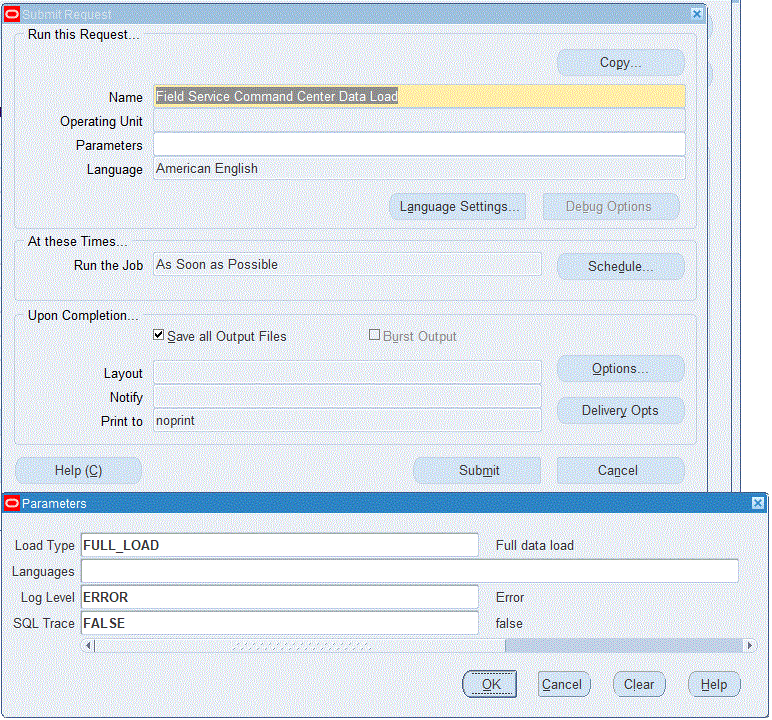
-
Submit the concurrent request.
-
Review your request using the Requests page.
-
Monitor data loading using the Data Load Tracking page of the ECC Developer responsibility.
To review request details
-
From the menu, click Requests. The Find Requests window appears.
-
Highlight the All My Requests radio button and click Find. The Requests window appears and displays all of your requests.
-
In the Requests window, select the row that contains your request and then click View Details. The Request Detail window appears and displays the ECC- Run Data Load information.
-
Click OK to exit and close the window.