Worksheets
Tip: The Demantra Local Application replaces Collaborator Workbench. You may see both names in this text.
This chapter covers the following topics:
- CDP Worksheets
- CDP Launch Management Worksheets
- CDP Business Logic Engine Worksheets
- CDP Alert Worksheets
- Methods
CDP Worksheets
Use the following seeded worksheets to analyze and modify your forecast and historical data:
-
CDP Forecast Accuracy Item/Store
-
CDP Replenishment Order Item/Store
-
CDP Safety Stock Item/Store
-
CDP Sell in Forecast Item/Customer DC
-
CDP Sell in Forecast Item/Store
Like all Demantra worksheets, you can modify the worksheet display, Series, time, aggregation, filters, exceptions, and layout as needed from the Worksheet Designer.
CDP Forecast Accuracy Item/Store
Use this worksheet to review forecast accuracy at the Item and Store level. It displays data at the weekly level by default.
Use this worksheet to identify and evaluate areas where forecast accuracy does not meet expectations. The seeded worksheet provides the basis for a bottom up approach where each Item/Store can be viewed and evaluated. You can add exceptions to the Standard Error, which will serve as a filter to provide a focused view on items and stores with poor performance. You can also create an aggregate worksheet based on this view which can be used to support top-down evaluation of areas with poor performance.
About the Forecast Accuracy Table
The Forecast Accuracy table compares sales and demand at your chosen aggregation level in weekly time buckets.
This table displays the following Series by default:
-
Store Sell through Adjusted History
-
Store Sell through Final Forecast
-
Store Sell through Final Forecast Lag 1
-
Store Sell through Final Forecast Lag 2
-
Store Sell through Final Forecast Lag 3
-
Store Sell through Final Forecast Lag 4
-
Standard Error
About the Forecast Accuracy Graph
The Forecast Accuracy graph displays the following for the selected item and store:
-
Store Sell through Adjusted History
-
Store Sell through Final Forecast
-
Store Sell through Final Forecast Lag 1
-
Store Sell through Final Forecast Lag 2
-
Store Sell through Final Forecast Lag 3
-
Store Sell through Final Forecast Lag 4
Business Data
The following table provides information about the default Series displayed in the worksheet.
| Series | Series Group | Description |
|---|---|---|
| Store Sell through Adjusted History | CDP Replenishment/CDP Safety Stock/CDP Store Sell In | Sell-through history at the store level including any end-user adjustments. Reflects the value specified in the CDP Sell in Forecast Item⁄Store worksheet. |
| Store Sell through Final Forecast | CDP Replenishment/CDP Safety Stock/CDP Store Sell In | Final store sell-through forecast including any end-user adjustments. Also used when calculating safety stock. |
| Store Sell through Final Forecast Lag 1 | CDP Safety Stock/CDP Store Sell In | Store sell-through forecast as of 1 week ago. |
| Store Sell through Final Forecast Lag 2 | CDP Safety Stock/CDP Store Sell In | Store sell-through forecast as of 2 weeks ago. |
| Store Sell through Final Forecast Lag 3 | CDP Safety Stock/CDP Store Sell In | Store sell-through forecast as of 3 weeks ago. |
| Store Sell through Final Forecast Lag 4 | CDP Safety Stock/CDP Store Sell In | Store sell-through forecast as of 4 weeks ago. |
| Standard Error | CDP Safety Stock | Series containing the Standard Error between Store Sell through Final Forecast Lag 4 and Sell through History. Calculated by the workflow Standard Error Calculation Item Store. |
CDP Replenishment Order Item/Store
Use this worksheet to review the suggested replenishment order quantities at the Item, Organization, Customer DC, and Store levels.
This worksheet serves as the hub for evaluating inventory targets and driving replenishment orders. Based on selected safety stock policies and inventory constraints, a target inventory is calculated. This information is incorporated with on-hand and incoming inventories and generates the replenishment orders needed to meet future inventory objectives. You can adjust inventory constraints in real time and see how the changes impact the required orders. You can also override replenishment orders when reacting to unexpected demand or incorporating additional business intelligence.
About the CDP Replenishment Order Table
The Replenishment Order table displays store sell-through inputs and calculated receipts at your chosen aggregation level in daily time buckets.
This table displays the following Series by default:
-
Store Sell through Adjusted History
-
Store Sell through Forecast
-
Store Sell through Forecast Override
-
Store Sell through Final Forecast
-
Inventory Objective
-
Inventory Minimum
-
Inventory Maximum
-
Required Inventory
-
In Transit
-
On Order
-
Available Inventory
-
Store Receipts
-
Store Lead Time
-
Suggested Order Replenishment
-
Replenishment Order Override
-
Final Replenishment Order
About the CDP Replenishment Order Graph
The CDP Replenishment Order graph displays the following for the selected product/store:
-
Store Sell through Adjusted History
-
Store Sell through Forecast
-
Store Sell through Final Forecast
-
Suggested Replenishment Order
-
Final Replenishment Order
Business Data
The following table provides information about the default Series displayed in the worksheet.
| Series | Series Group | Description |
|---|---|---|
| Store Sell through Adjusted History | CDP Replenishment/CDP Safety Stock/CDP Store Sell In | Sell-through history at the store level including any end-user adjustments. Reflects the value specified in the CDP Sell in Forecast Item⁄Store worksheet. |
| Store Sell through Forecast | CDP Replenishment/CDP Store Sell In | Shipment forecast calculated based on the sell-through forecast at the store level. |
| Store Sell through Forecast Override | CDP Replenishment/ CDP Store Sell In/CDP Engine – Store Replenishment/CDP Engine – Store Sell In | Override Series used to adjust Store Sell through Forecast. |
| Store Sell through Final Forecast | CDP Replenishment/CDP Safety Stock/CDP Store Sell In | Final store sell-through forecast including any end-use adjustments. Also used when calculating safety stock. |
| Inventory Objective | CDP Replenishment | The expected on-hand inventory level. Sum of Final Safety Stock and Store Sell through Final Forecast. |
| Inventory Minimum | CDP Replenishment | The minimum suggested inventory level at the store (imported value). |
| Inventory Maximum | CDP Replenishment | The maximum suggested inventory level at the store (imported value). |
| Required Inventory | CDP Replenishment | If Inventory objective is equal or below minimum, then this is set to minimum. If inventory objective is equal or above maximum, then this is set to maximum. Otherwise, it is set to the same value as the Inventory Objective Series. |
| In Transit | CDP Replenishment | Quantity that has been shipped but has yet to arrive at final destination (imported value). |
| On Order | CDP Replenishment | Quantity that has been ordered but has yet to arrive at final destination (imported value). |
| Available Inventory | CDP Replenishment | Available inventory based on in transit, on hand, and on order. For future buckets, this Series also considers inventory available after meeting the forecast requirements from the previous bucket. |
| Store Receipts | CDP Replenishment | The number of units based on Available Inventory to ensure Required Inventory is met. |
| Store Lead Time | CDP Replenishment/CDP Store Sell In | The lead time associated with shipments to the store (imported value). |
| Suggested Replenishment Order | CDP Replenishment | Orders based on Store Receipts lagged by Store Lead Time. |
| Replenishment Order Override | CDP Replenishment | Override Series used to adjust Suggested Replenishment Order and generate Final Replenishment Order value. |
| Final Replenishment Order | CDP Replenishment | Final replenishment order including any end-user adjustments and suggested orders. |
CDP Safety Stock Item/Store
Use this worksheet to review safety stock at the Item, Organization, Site, and Store aggregation levels. In batch mode, Safety Stock is calculated and saved to the database using the workflow CDP BLE Cluster Replenishment Weekly.
Use this worksheet to review side-by-side the different safety stock options and the resulting safety stock. If safety stock policies or parameters change you can recalculate them in real time.
About the CDP Safety Stock Graph
The Safety Stock table displays store sell-through inputs and calculated Safety stock at your chosen aggregation level in daily time buckets.
This table displays the following Series by default:
-
Store Sell through Adjusted History
-
Store Sell through Final Forecast
-
Safety Stock Choice
-
Service Level
-
Standard Error
-
Store Target Days of Supply Override
-
Store Target Days of Supply Final
-
Fixed Percent
-
Store Lead Time
-
Safety Stock Override
-
Final Safety Stock
The CDP Safety Stock graph displays the following the selected product/store.
-
Store Sell through Adjusted History
-
Store Sell through Final Forecast
-
Final Safety Stock
Business Data
The following table provides information about the default Series displayed in the worksheet.
| Series | Series Group | Description |
|---|---|---|
| Store Sell through Adjusted History | CDP Replenishment/CDP Safety Stock/CDP Store Sell In | Sell-through history at store including any end-user adjustments. Reflects values specified in the CDP Sell in Forecast Item⁄Store worksheet. |
| Store Sell through Final Forecast | CDP Replenishment/CDP Safety Stock/CDP Store Sell In | Final store sell-through forecast, including any end-user adjustments. Also used when calculating safety stock. |
| Safety Stock Choice | CDP Safety Stock/CDP Engine – Safety Stock/CDP Engine – Store Replenishment | Selected Safety Stock calculation method. The list displays the following options:
Based on your selected calculation method, Demantra modifies the Final Safety Stock value. |
| Service Level | CDP Safety Stock/CDP Engine – Safety Stock/CDP Engine – Store Replenishment | Desired service level, displayed as a percentage. Also used when calculating safety stock. |
| Standard Error | CDP Safety Stock | Series containing the Standard Error between Store Sell through Final Forecast Lag 4 and Sell through History. Calculated by the workflow Standard Error Calculation Item Store. |
| Store Target Days of Supply Override | CDP Store Sell In/CDP Engine – Safety Stock/CDP Engine – Store Replenishment/CDP Engine – Store Sell in | Override Series used to adjust Store Target Days of Supply. |
| Store Target Days of Supply Final | CDP Store Sell In | Final target days of supply at store including any end-user adjustments and days of supply. |
| Fixed Percent | CDP Safety Stock/CDP Engine – Safety Stock/CDP Engine – Store Replenishment | Percentage of the forecast which should be kept as safety stock. |
| Store Lead Time | CDP Replenishment/CDP Store Sell In | The lead time associated with shipments to the store (imported value). |
| Safety Stock Override | CDP Safety Stock | Override Series used to adjust Safety Stock. |
| Final Safety Stock | CDP Safety Stock | Final safety stock based on safety stock calculation method and any end-user adjustments. |
CDP Sell in Forecast Item/Customer DC
Use this worksheet to review the sell-through and resulting sell-in forecast. The worksheet is defined at the Item, Organization, Site, and Week levels. This worksheet is primarily used for customers and accounts where store level data is not available for sell-through information. Use this worksheet to evaluate and modify the DC level sell-through forecast and how that forecast is converted into a sell-in forecast.
About the Sell in Forecast Table
The Sell in Forecast table displays store sell-through inputs, inventory and sell-in forecasts at your chosen aggregation level in weekly time buckets.
This table displays the following Series by default:
-
Sell through History
-
Sell through History Override
-
Sell through Adjusted History
-
Sell through Forecast
-
Sell through Forecast Simulation
-
Sell through Forecast Override
-
Sell through Final Forecast
-
Target Weeks of Supply Override
-
Beginning Inventory
-
Receipt Requirement
-
Lead Time
-
Sell in Forecast
-
Base Override
-
Final Forecast
About the Sell in Forecast Graph
The Sell in Forecast graph displays the following for the selected item, customer, and distribution center:
-
Sell through Adjusted History
-
Sell through Forecast
-
Sell through Forecast Simulation
-
Sell through Final Forecast
-
Sell in Forecast
-
Final Forecast
Business Data
The following table provides information about the default Series displayed in the worksheet.
| Series | Series Group | Description |
|---|---|---|
| Sell through History | CDP Sell In | Consumption history or Point of Sale (POS) history or DC withdrawals. |
| Sell through History Override | CDP Sell In | Override Series used to adjust Sell through History. |
| Sell through Adjusted History | CDP Sell In | Sell-through history including any end-user adjustments. |
| Sell through Forecast | CDP Sell In | Statistical forecast generated based on Sell through Adjusted History. |
| Sell through Forecast Simulation | CDP Sell In | Simulation Series for Sell through Forecast. |
| Sell through Forecast Override | CDP Sell In/CDP Engine – Site Sell In | Override Series used to adjust Sell through Forecast. |
| Sell through Final Forecast | CDP Sell In | Final sell-through forecast including any end-user adjustments. |
| Target Weeks of Supply Override | CDP Sell In/CDP Engine – Site Sell In | Override Series used to adjust Target Weeks of Supply. |
| Beginning Inventory | CDP Sell In | Beginning on-hand inventory at the selected location for the current period and target inventory days of supply. |
| Receipt Requirement | CDP Sell In | Shipments required at the store based on Sell through Forecast. |
| Lead Time | CDP Sell In | Lead time to ship from manufacturer's distribution center to retailer distribution center/store. |
| Sell in Forecast | CDP Sell In | Shipment forecast for the manufacturer by offsetting the Receipt Requirement based on lead time. |
| Base Override | CDP Sell In | Override Series used to adjust Sell in Forecast. |
CDP Sell in Forecast Item/Store
Use this worksheet to review the sell-through and resulting sell-in forecast. The worksheet is defined at Item, Organization, Store, and Day levels. This worksheet is used for customers and accounts where store-level data is available. Use the worksheet to evaluate and modify the store-level sell-through forecast and how that forecast is converted into a sell-in forecast. Due to the very granular nature of this worksheet, it provide the most detailed view of consumer demand. Based on business need, you can create copies of the worksheet at more aggregate levels. Due to the very high data volumes associated with this worksheet, it is recommended that a filter be applied to limit the amount of data being brought in and improve performance.
About the Sell in Forecast Table
The Sell in Forecast table displays store sell-through inputs, inventory and sell-in forecasts at your chosen aggregation level in daily time buckets.
This table displays the following Series by default:
-
Store Sell through History
-
Store Sell through History Override
-
Store Sell through Adjusted History
-
Store Sell through Forecast
-
Store Sell through Forecast Simulation
-
Store Sell through Forecast Override
-
Store Sell through Final Forecast
-
Store Target Days of Supply Override
-
Store Target Days of Supply Final
-
Store Target Inventory Days of Supply
-
Store Beginning Inventory
-
Store Receipt Requirement
-
Store Lead Time
-
Store Sell in Forecast
-
Store Sell in Forecast Override
-
Store Sell in Final Forecast
About the Store Sell in Forecast Graph
The Store Sell in Forecast graph displays the following for the selected item/organization/customer distribution center/store in daily time buckets:
-
Store Sell through History
-
Sell through Adjusted History
-
Store Sell through Forecast
-
Store Sell through Forecast Simulation
-
Store Sell through Final Forecast
-
Store Sell in Final Forecast
Business Data
The following table provides information about the default Series displayed in the worksheet.
| Series | Series Group | Description |
|---|---|---|
| Store Sell through History | CDP Replenishment/CDP Store Sell in | Store consumption history (or) DC withdrawals. |
| Store Sell through History Override | CDP Replenishment/CDP Store Sell in | Override Series used to adjust Store Sell through History. |
| Store Sell through Adjusted History | CDP Replenishment/CDP Safety Stock/CDP Store Sell in | Sell-through history at the store level including any end-user adjustments. Reflects the value specified in the CDP Sell in Forecast Item⁄Store worksheet. |
| Store Sell through Forecast | CDP Replenishment/CDP Store Sell in | Shipment forecast calculated based on the sell-through forecast at the store level. |
| Store Sell through Forecast Simulation | CDP Replenishment/CDP Store Sell in | Simulation Series for Store Sell through Forecast. |
| Store Sell through Forecast Override | CDP Replenishment/CDP Store Sell in/CDP Engine - Safety Stock/CDP Engine - Store Replenishment/CDP Engine - Store Sell in | Override Series used to adjust Store Sell through Forecast. |
| Store Sell through Final Forecast | CDP Replenishment/CDP Safety Stock/CDP Store Sell in | Final store sell-through forecast including any end-user adjustments. Also used when calculating safety stock. |
| Store Target Days of Supply Override | CDP Store Sell in/CDP Engine - Safety Stock/CDP Engine - Store Replenishment/CDP Engine - Store Sell in | Override Series used to adjust Store Target Days of Supply. |
| Store Target Days of Supply Final | CDP Store Sell in | Final Store Target Days of Supply including overrides. |
| Store Target Inventory Days of Supply | CDP Store Sell in | Store Target Inventory based on days of supply. |
| Store Beginning Inventory | CDP Store Sell in | Beginning on-hand inventory at the store for the current period and target inventory days of supply. |
| Store Receipt Requirement | CDP Store Sell in | Store shipments required at the store based on Store Sell through Forecast. |
| Store Lead Time | CDP Replenishment/CDP Store Sell in | Store lead time to ship from manufacturer's distribution center to retailer distribution center/store. |
| Store Sell in Forecast | CDP Store Sell in | Store shipment forecast for the manufacturer by offsetting the Store Receipt Requirement based on lead time. |
| Store Sell in Forecast Override | CDP Store Sell in | Override Series used to adjust Store Sell in Forecast. |
| Store Sell in Final Forecast | CDP Store Sell in | Final Store Sell in Forecast including any end-user adjustments. |
CDP Launch Management Worksheets
CDP provides the following launch management worksheets:
-
CDP New Product Launch Management
-
CDP New Store Launch Management
Use the icons on the Launch Management toolbar to perform tasks in the CDP launch management worksheets.
![]()
When defining the target or the source for either a new product launch or a new store launch, turning off cascade filters is recommended. After clicking the Cascade Filters icon, the user is prompted to reset filter definitions. Clicking No cancels the action and retains the selected levels and members. Clicking Yes removes all levels and members that were previously in selected filters for the worksheet. The user can then choose the levels and members they want to filter worksheet data.
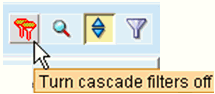
CDP New Product Launch Management
Use this worksheet to launch a new product at a store, store group or account. An existing product's data is used to define the new product. This worksheet is also used to view previous product launches. You can edit and cancel product launches that have not reached their product launch date, which is the date the product is expected to be available at the store.
About the CDP New Product Launch Management Worksheet
The New Product Launch Management worksheet displays product launch information and status.
This worksheet displays the following Series by default:
-
Launch Type
-
Launch Status
-
Launch Status Detail
-
Message
About the New Product Launch Attributes Table
This table displays the following information about the selected product launch:
-
Request ID
-
Request Date
-
Copy Data
-
Copy Percentage
-
Copy Start Date - History
-
Copy End Date - History
-
Product Launch Date
-
Launch Mode
-
User Name
Business Data
The following table provides information about the default Series displayed in the worksheet.
| Series | Series Group | Description |
|---|---|---|
| Copy Data | CDP Launch Management | Indicates whether historical data will be copied to the new product. The following options are available:
|
| Copy Percentage | CDP Launch Management | Indicates the amount of historical data copied from the source item to the new product being introduced. The default value is 100 which means that all the historical data will be copied. If you only wanted to copy half of the historical data, you would enter 50 in this field. |
| Copy Start Date - History | CDP Launch Management | Indicates that the historical start date will be copied as a product attribute. |
| Copy End Date - Forecast | CDP Launch Management | Indicates that the forecast end date will be copied as a product attribute. |
| Launch Mode | CDP Launch Management | Indicates when the new product request is processed. The following options can be displayed:
|
| Launch Status | CDP Launch Management | Indicates the current status for the new product launch. For more information, see Launch Statuses. |
| Launch Status Detail | CDP Launch Management | Provides additional explanation of the launch state. For more information, see Launch Status Details. |
| Launch Type | CDP Launch Management | Indicates the type of launch requested. CDP supports two launch types, New Product Launch and New Store Launch. In the CDP New Product Launch Management worksheet, this Series displays New Product Launch since the worksheet is dedicated to managing new product launches. |
| Message | CDP Launch Management | Displays any validation or error messages for the launch request. For more information, refer to Launch Request Messages. |
| Product Launch Date | CDP Launch Management | Indicates the date the new product is expected to be available. |
| Request Date | CDP Launch Management | Indicates the date the new product request was created. |
| Request ID | CDP Launch Management | Indicates the internal processing ID assigned when the request was initiated. |
| User Name | CDP Launch Management | Indicates the user that initiated the product launch request. |
To create a new product launch:
-
Click New Product Launch from the Launch Management toolbar, or right-click in the Members Browser and choose New Product Launch. The New Product Launch screen appears.
-
In the Request Name field, enter a descriptive name for the product launch.
-
Click the Edit button from the Source region. The Edit Source screen appears.
-
Define the source item and site, site group, or account levels to be used as the basis for the new product.
Tip: New product introductions are supported only at the following levels:
-
Item/Store (Site)
-
Item/Store group (Site Group)
-
Item/Account
One of these source-level combinations has to be selected for the new product introduction to be valid. Select the Item level. Only select a single item as a source member. Choose a Store, Store Group, or Account. You may assign one or more Store Groups or Accounts as Selected member, but only a single Store may be assigned as Selected member. If different levels or more than one Store is selected, then the process will not execute successfully and the launch profile will not be added.
-
Add Item to the Selected Filter Levels, and then add the source item to the Selected members.
Note: Only select a single item.
-
Perform one of the following:
-
To add the new product to a store, add Site to the Selected Filter Levels and add the specific store to the Selected members region.
-
To add the new product to a store group, add Site Group to the Selected Filter Levels and add the store group to the Selected members.
-
To add the new product to an account, add Account to the Selected Filter Levels and add the account to Selected members.
-
-
Click Finish.
-
-
Accept the default Dates for the source.
-
Click the Edit button from the Target region to define the target item for the new product. The Edit Target screen appears.
Note: The target Item must already exist. CDP does not create the item. It must be available as a member of the Item level.
-
Add Item to the Selected Filter Levels, and then add the target item to the Selected members.
-
Click Finish.
-
-
In the Product Launch Date field, enter the date the new product is expected to be available in the date format mm/dd/yyyy, or click the Product Launch Date list to select a date from the calendar.
-
From the Copy Data list, indicate whether the data from the source product should be copied to the new product.
Two values are available:
-
Yes - Used to copy source historical data to the new product.
-
No - Do not copy historical data to the new product. Only combinations specified from the source population will be copied to the new product (the target). The historical data from the combinations that were specified in the source section will not be copied to the target/new product, but the product will be available at any of the locations that were specified as the source. The product will not have pseudo history on which to generate a forecast, but a forecast may be entered manually or imported from an external source.
-
-
In the Copy Percentage field, enter the percentage of the source item's historical data to be copied to the target item.
This value will be used to scale the information from the source item. If 200% is entered, then source item's historical demand is doubled when copied to the new item.
-
In the Copy Start Date - History field, enter the date to start copying historical data. This date must be earlier than the selected Product Launch Date. The system will copy historical data from this date forward to the new product. The field defaults to 01/01/2010.
-
In the Copy End Date - Forecast, enter the last forecast date to be copied to the new product. This date must be later than the selected Product Launch Date. The system will copy forecast series data until this date to the new product. If not defined, the system defaults the value to the current "MaxForecastSalesDate" parameter during the copy process.
-
From the Launch Mode list, select one of the following options:
-
Now - Used to initiate the new product introduction once the request is defined and saved. The Launch Management Realtime workflow runs continuously in the background and processes the request immediately when Now is selected.
Note: If a product is added to a large number of stores, this process may take some time to complete.
-
Batch - Used to initiate the new product request when the next CDP Nightly Batch Process workflow runs.
-
-
Click Submit. When prompted to create the population, click OK.
After clicking Submit, you can review details of the launch request in the CDP New Store Launch Management worksheet.
CDP New Store Launch Management
Use this worksheet to copy all items from a similar store to a new store. An existing store's data is used to define the new store. This worksheet is also used to view previous store launches. You can edit and cancel store launches that have not reached their store launch date, which is the first date that the store is expected to be open.
About the CDP New Store Launch Management Worksheet
The CDP New Store Launch Management worksheet displays store launch information and status.
This worksheet displays the following Series by default:
-
Launch Type
-
Launch Status
-
Launch Status Detail
-
Message
About the CDP New Store Launch Attributes Table
This table displays the following information about the selected store launch:
-
Request ID
-
Request Date
-
Copy Data
-
Copy Percentage
-
Store Launch Date
-
Launch Mode
-
User Name
Business Data
The following table provides information about the default Series displayed in the worksheet.
| Series | Series Group | Description |
|---|---|---|
| Copy Data | CDP Launch Management | Indicates whether historical data will be copied to the new store. The following options are available:
|
| Copy Percentage | CDP Launch Management | Indicates the amount of historical data copied from the source store to the new store being introduced. The default value is 100 which means that all historical data will be copied. If you only wanted to copy half of the historical data, you would enter 50 in this field. |
| Launch Mode | CDP Launch Management | Indicates when the new store request is processed. The following options can be displayed:
|
| Launch Status | CDP Launch Management | Indicates the current status for the new store launch. For more information, see Launch Statuses. |
| Launch Status Detail | CDP Launch Management | Provides additional explanation of the launch state. For more information, see Launch Status Details. |
| Launch Type | CDP Launch Management | Indicates the type of launch requested. CDP supports two launch types, New Product Launch and New Store Launch. In the CDP New Store Launch Management worksheet, this Series displays New Store Launch since the worksheet is dedicated to managing new store launches. |
| Message | CDP Launch Management | Displays any validation or error messages for the launch request. For more information, refer to Launch Request Messages. |
| Store Launch Date | CDP Launch Management | Indicates the date the new store is expected to open. |
| Request Date | CDP Launch Management | Indicates the date the new store request was created. |
| Request ID | CDP Launch Management | Indicates the internal processing ID assigned when the request was initiated. |
| User Name | CDP Launch Management | Indicates the user that initiated the store launch request. |
To create a new store launch:
-
Click New Store Launch from the Launch Management toolbar, or right-click in the Members Browser and choose New Store Launch. The New Store Launch screen appears.
-
In the Request Name field, enter a descriptive name for the store launch.
-
Click the Edit button from the Source region. The Edit Source screen appears.
-
Define the source store to be used as the basis for the new store.
-
Turn off cascade filter in the filter window. (For details about cascade filters, see Cascade Filter Icon.).
-
Add the Site Type level and choose Store.
-
Add Site to Selected Filter Levels.
-
Add relevant Store to Selected members region (select only one store).
-
Click Finish.
-
-
Accept the default Dates for the source.
-
Click the Edit button from the Target region to define the target store for the new launch. The Edit Target screen appears.
Note: The target store must already exist. CDP does not create the store. It must be available as a member of the Site level.
-
Turn off cascade filter in the filter window. (For details about cascade filters, see Cascade Filter Icon.).
-
Click Edit to choose the Target store.
-
Add the Site Type level and choose Store.
-
Add Site level and then select Store.
Note: The store must exist in Demantra and must be a member of the Site level.
-
Click Finish.
-
-
In the Store Launch Date field, enter the date the new store is expected to be open in the date format mm/dd/yyyy, or click the Store Launch Date list to select a date from the calendar.
-
From the Copy Data list, indicate whether the data from the source store should be copied to the new store.
Two values are available:
-
Yes - Used to copy source historical data to the new product.
-
No - Do not copy historical data to the new store. Only combinations specified from the source population will be copied to the new store (the target).
-
-
In the Copy Percentage field, enter the percentage of the source store's historical data to be copied to the target item.
-
From the Launch Mode list, select one of the following options:
-
Now - Used to initiate the new store introduction once the request is defined and saved. The Launch Management Realtime workflow runs continuously in the background and processes the request immediately when Now is selected.
-
Batch - Used to initiate the new store request when the next CDP Nightly Batch Process workflow runs.
This option is recommended if you are creating multiple store launches or a store includes many products.
-
-
Click Submit. When prompted to create the population, click OK.
After clicking Submit, you can review details of the launch request in the CDP New Store Launch Management worksheet.
Copy Data
The Copy Data field indicates if historical data for the product or store launch is copied. The table below identifies the columns copied from the source product or store to the target product or store.
| Source Series | Source Column/Expression | Target Column | Target Series | Table |
|---|---|---|---|---|
| Store Sell through Adjusted History | nvl(cdp_st_sell_thru_hist_ovr, nvl(cdp_st_sell_thru_hist,0)) | cdp_st_sell_thru_hist_ovr | Store Sell through History Override | T_EP_CDP_DATA |
| Inventory Minimum | cdp_st_inv_min | cdp_st_inv_min | Inventory Minimum | T_EP_CDP_Matrix |
| Inventory Maximum | cdp_st_inv_max | cdp_st_inv_max | Inventory Maximum | T_EP_CDP_Matrix |
| Store Lead Time | cdp_st_lead_time | cdp_st_lead_time | Store Lead Time | T_EP_CDP_Matrix |
| Service Level | cdp_service_level | cdp_service_level | Service Level | T_EP_CDP_Matrix |
| Store Target Day of Supply Load | cdp_st_target_dos | cdp_st_target_dos | Store Target Day of Supply Load | T_EP_CDP_Matrix |
Launch Statuses
The Launch Status field indicates the status for the launch request. The table below provides a description of the launch statuses that can be displayed for a request. The Launch Status Detail field displays additional information about the status. For more information, refer to Launch Status Details.
| Launch Status | Description |
|---|---|
| New | The default status displayed for a new request. |
| Valid | The selected source and target population attributes are valid. |
| Invalid | The selected source and target population attributes are invalid. |
| Processing | The launch request is currently being processed. |
| Processed | The launch request was successfully processed. |
| Processed with Errors | The launch request was processed, but errors were encountered during CDP member or copy data load process. |
| Incomplete | The launch request processing could not be completed due to technical issues. |
| On Going | The launch request, which has the Copy Data set to "Yes", is being processed on a regularly scheduled basis until the request reaches its launch date. As additional data is added to the source, it will continue to be copied to the target until the launch date is reached. |
| Completed | The launch request successfully completed. The request has reached its launch date, and all data was successfully copied from the selected source to target. |
| Failed | The launch request failed due to technical issues. |
| Cancelled | The launch request was cancelled and will not be processed. |
Launch Status Details
The Launch Status Detail field provides additional information about the launch status for the request. The table below provides a description of the launch statuses that can be displayed for a request.
| Launch Status Detail | Description |
|---|---|
| Prepare Data Started | The data preparation step for the launch request has been initiated. During the data preparation step, data from the selected source population is copied to the Integration Interface staging tables for the new launch request. |
| Prepare Data Completed | The Integration Interface staging tables for the launch request have been successfully populated. |
| Prepare Data Failed | Technical issues occurred during the data preparation step. |
| CDP Members Load Completed | All the required CDP members were successfully loaded through the Integration Interface . |
| CDP Members Load Completed with Errors | Data validation errors occurred during the execution of CDP Level Member load. |
| CDP Members Load Incomplete | Technical issues occurred during the execution of the CDP Level Member Integration Interface. |
| Copy Consumption Data Completed | The consumption history data for the launch request was successfully loaded through the Integration Interface. |
| Copy Consumption Data Completed with Errors | The consumption history was copied for the request was completed, but validation errors occurred during the execution of Consumption History copy Integration Interface. |
| Copy Consumption Data Incomplete | Technical issues occurred during the execution of Consumption History copy Integration Interface. |
| Store Parameters Load Completed | The Item and Store parameters data series for the launch request were successfully loaded through the Integration Interface. |
| Store Parameters Load Completed with Errors | The Item and Store parameters data series for the launch request were loaded, but validation errors occurred during the execution of Item and Store parameters series copy through the Integration Interface. |
| Store Parameters Load Incomplete | Technical issues occurred during the execution of Item and Store parameters series copy through the Integration Interface. |
| Ongoing Copy Started | The Ongoing Consumption History data copy process has started. The Ongoing Consumption History data copy process is scheduled as part of CDP Daily Batch and CDP Weekly Batch processes. |
| Ongoing Copy Completed | The consumption history was successfully loaded to the new product or store through the Integration Interface for a launch request with a Launch Status of "Processed” or “Ongoing”. The Ongoing Consumption History data copy process is scheduled as part of CDP Daily Batch and CDP Weekly Batch processes. |
| Ongoing Copy Completed with Errors | Data validation errors occurred during the execution of Consumption History data copy Integration Interface for a launch request with a Launch Status of “Processed” or “Ongoing”. |
| Ongoing Copy Incomplete | Technical issues occurred during the execution of Consumption History data copy Integration Interface for a launch request with a Launch Status of “Processed” or “Ongoing”. |
| Ongoing Copy Failed | Technical issues occurred during the execution of the Ongoing Consumption History data copy process. |
Launch Request Messages
The Messages field displays any validation or error messages for the launch request. The table below provides a description of the launch messages that can be displayed for a request. If the message indicates your launch request was unable to be processed, modify the launch parameters as necessary, and then resubmit the request.
| Launch Message | Description |
|---|---|
| (Empty) | If the Message field is empty, then no errors occurred while processing the launch request. |
| Validation Success | The source and target population selections were successfully validated. |
| Multiple Source Item Selection is Not Allowed | During a new product launch request, multiple level members were selected for the “Item” level in the source population attribute. |
| Multiple Target Item Selection is Not Allowed | During a new product launch request, multiple level members selected for the “Item” level in the target population attribute. |
| Same Item Cannot be selected for both Source and Target | During a new product launch request, the same level member was selected for the “Item Level” in both the source and target population attribute. |
| Source/Target Item Selection is Missing | During a new product launch request, a level member was not selected for the “Item” level in the source or target population attribute. |
| Source Account Type Must be Consumption | During a new product launch request, a non-consumption account was selected for the request. |
| Selected Source Account Does Not have Stores | During a new product launch request, the selected level member for the Account level does not have stores. |
| Multiple Source Account Selection is Not Allowed | During a new product launch request, multiple level members were selected for the “Account” level in the source population attribute. |
| Selected Source Site is Not a Store | During a new product or store launch request, the selected Site (Site of “Store” Site Type) for the source population attribute is not a store. |
| Multiple Source Store Selection is Not Allowed | During a new product or store launch request, multiple level members (Sites of “Store” Site Type) were selected for the “Site” level in the source population attribute. |
| Source selection Does Not Include Store or Store Group or Account levels. No Stores Available for the Selected Source | During a new product launch request, a Store (Site of “Store” Site Type), Store Group (Site Group for Store Sites), or Account level was not selected in the source population attribute. |
| Only Item level should be selected in the Target | During a new product launch request, a non-Item level was selected in the target population attribute. |
| Same Store Cannot be Selected for both Source and Target | During a new store launch request, the same store (Site of “Store” Site Type) was selected in the source population and target population. |
| Source/Target Store Selection is Missing | During a new store launch request, the store (Site of “Store” Site Type) was not selected in the source or target population attribute. |
| Selected Target Site is Not a Store | During a new store launch request, the selected site (Site of “Store” Site Type) for the target population attribute is not a store. |
| Multiple Target Store Selection is Not Allowed | During a new store launch request, multiple level members (Sites of “Store” Site Type) were selected for the “Site” level in the target population attribute. |
| System Error, Please Contact Demantra Application Administrator | Technical issues occurred while processing the launch request. |
| Warning: Selected Source Combination Does Not Exist | The launch request was submitted with Copy Data attribute set to “Yes”, but the selected source population attribute does not have combinations in the CDP General level. |
| Warning: Selected Source Combination Does Not Exist/Target Combination Already Exists in the System | The launch request was submitted with Copy Data attribute set to “No” but either the selected source population attribute does not have combinations in the CDP General level or the selected target population attributes have all the required CDP members in the CDP General Level. |
| Request in Status Processing/Completed or Valid with Run Mode Now Cannot be Cancelled | A request was submitted to cancel a launch which has already been processed or validated. You cannot cancel a launch request with Launch Mode set to Now and a current Launch Status of Processing, Completed, or Valid. |
| Request in Status Processing/Completed or Valid with Run Mode Now Cannot be Edited | A request was submitted to edit a launch which has already been processed or validated. You cannot edit a launch request with Launch Mode set to Now and a current Launch Status of Processing, Completed, or Valid. |
CDP Business Logic Engine Worksheets
The CDP BLE worksheets contain calculated values and are used in the CDP BLE workflows.
Note: After data is loaded in the environment, the administrator should add "Account type = Consumption" as a filter to all the CDP BLE worksheets.
Warning: The BLE worksheets are used for internal calculations only. Only a system administrator should modify these worksheets. Only the filter and time range should be adjusted.
CDP provides the following Business Logic Engine (BLE) worksheets:
-
CDP BLE Replenishment Order Item/Store - This worksheet is used in the BLE Workflow Step. It provides the replenishment order calculations at the Item, Organization, Site, and Store levels.
Note: After data is loaded in the environment, the administrator should add "Account type = Consumption" as a filter to this worksheet.
-
CDP BLE Safety Stock Item/Store - This worksheet is used in the BLE Workflow Step. It provides Safety Stock calculations at the Item, Organization, Customer DC, and Store aggregation levels.
-
CDP BLE Safety Stock Replenishment Order Item/Store - This worksheet is used in the Update Data Workflow BLE Step to calculate Safety Stock and Suggested Replenishment Orders.
-
CDP BLE Sell in Integration Item/Org/Customer DC - This worksheet is used in the BLE Workflow Step - Sell in Forecast Integration from Store to Org⁄Customer DC.
Note: After data is loaded in the environment, the system administrator should add any additional accounts where the data needs to be synchronized to the Customer DC level.
-
CDP BLE Sell in Item/Store - This worksheet is used in the BLE Workflow Step. It provides the Store Sell in Forecast calculations at the Item, Organization, Customer DC, and Store levels.
-
CDP BLE Sell in Item/Customer DC - This worksheet is used in the BLE Workflow Step - Sell in Forecast Calculations at the Item, Org, and Customer DC levels.
For more information, refer to Business Logic Engine. For more information about Demantra and BLE, refer to the Oracle Demantra Implementation Guide.
CDP Alert Worksheets
CDP provides the following alert worksheets, which system administrators can modify to generate alerts for the threshold levels used:
-
CDP Alert Final Forecast - This worksheet provides the Final Forecast Threshold Alert at the Item and Organization aggregation levels.
-
CDP Alert High Store Inventory - This worksheet provides the High Store Inventory Alert at the Item and Store aggregation levels.
-
CDP Alert MAPE Item/Org - This worksheet provides the MAPE Alert at the Item and Organization aggregation levels.
-
CDP Alert Out of Stock - This worksheet provides the Store Out of Stock Alert at the Item, Account, and Store aggregation levels.
-
CDP Alert Replenishment Order - This worksheets provides the Replenishment Order Alert at the Item, Account, and Store aggregation levels.
Methods
Demantra provides several predefined Methods that users can invoke to recalculate data in CDP worksheets on an as-needed basis. These methods are enabled on the Item level. If the Item level is part of a worksheet, then these methods can be run using the Item toolbar icons (shown below), or by right-clicking on the Item level and selecting from the Methods menu option.
![]()
The following CDP methods are available.
-
Sell in Forecast Recalculation - Select this method to recalculate the sell-in forecast at the Item/Org,/Site level for the selected item. This method is primarily used in the CDP Sell in Forecast Item/Customer DC worksheet to recalculate the sell-in forecast values.
-
Store Sell in Forecast Recalculation - Select this method to recalculate the sell-in forecast at the Item/Org/Site/Store level for the selected item. This method is primarily used in the CDP Sell in Forecast Item/Store worksheet to recalculate the store sell-in forecast values.
-
Store Replenishment Order Recalculation - Select this method to recalculate the safety stock and replenishment order at the Item/Org/Site/Store level for the selected item.
Note: Running these methods manually may not be required if the BLE step is configured in the update mechanism to perform recalculations on user updates. For more information, refer to Configuring BLE as Part of the Update Mechanism.