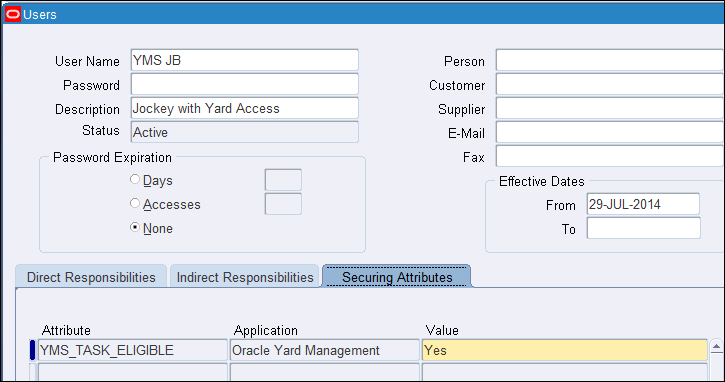Setting Up Oracle Yard Management
This chapter covers the following topics:
- Setting Up Oracle Yard Management
- Defining Yards
- Configuring Yard Areas and Parking Spots
- Synchronizing Dock Doors
- Creating Remote Organization
- Creating Equipment Types
- Creating Drivers and Yard Personnel
- Defining Rules
- Assigning Oracle Yard Management Responsibilities
- Related Setups
- Other Product Integrations with Oracle Yard Management
Setting Up Oracle Yard Management
Oracle Yard Management interacts with the following Oracle products in the Oracle E-Business Suite. Although licensing and implementing the following products is optional, they can help optimize your business processes and operations:
-
Oracle Inventory
-
Oracle Order Management
-
Oracle Purchasing
-
Oracle Shipping
-
Oracle Warehouse Management
You must complete the following steps to set up Oracle Yard Management:
-
Define the yard.
-
Configure yard areas and parking spots.
-
Synchronize dock doors.
-
Create equipment types.
-
Assign Oracle Yard Management responsibilities.
-
Related setups:
-
Set up accounting open/close periods.
-
Set up yard organization parameters (system provides initial default values).
-
Set up costing and cost groups (system provides initial default values).
-
Set up yard lookups (system provides initial default values).
-
Defining Yards
A yard is an external area typically adjacent to a warehouse where trucks and containers with material wait to be loaded or unloaded for shipment. A yard can be associated to one or more inventory organizations within the same operating unit since a yard may be common to multiple warehouses. A yard can be further configured by dividing it into logical areas that represent activities such as inbound, outbound, or parking operations.
Important: A yard is defined as an organization in the Oracle E-Business Suite. The system provides default yard parameters that control the operations and transactions for a yard organization. You must use the Oracle Yard Management application to create yard organizations, but if you have installed and licensed Oracle Inventory, you can view the related yard setup parameters in the Organization Parameters window.
To define a yard
-
Navigate to the Define Yard window.
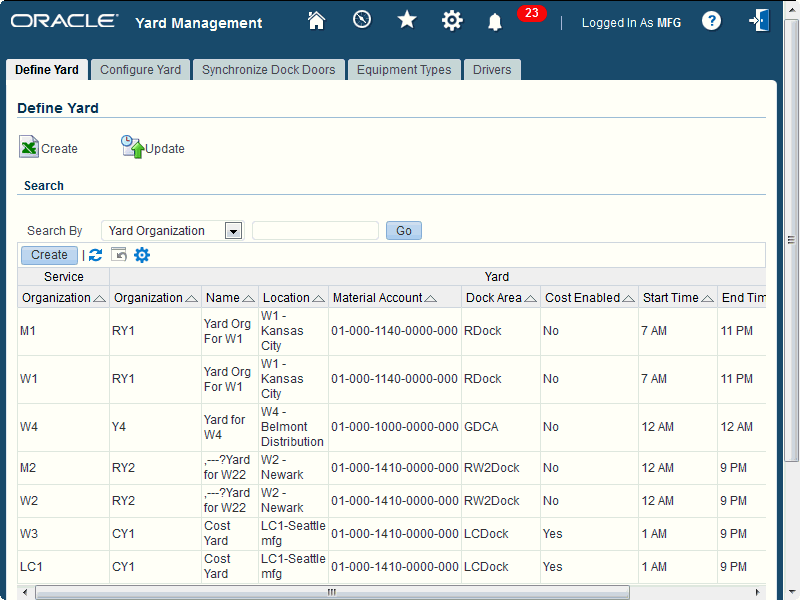
-
Choose one of the following methods to create your yard:
-
Web ADI: Use the Oracle Web Applications Desktop Integrator (Web ADI ) process to download a file (such as a spreadsheet or other supported format), complete your entries, then upload the data to the system. This process is most effective for bulk data uploads.
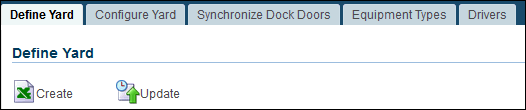
-
Click the Create icon under the Define Yard tab and select the document type to be downloaded. A file will be downloaded to your desktop. When prompted, choose to open the file and to enable macros. If no prompt appears, ensure your browser security settings allow files to be downloaded.
-
Validation messages are returned to the spreadsheet, allowing you to identify and correct invalid data.
-
After your entries are complete, upload the data to the system.
-
-
Create Yard UI: Click the Create button (in the Search region) and enter yard information directly into the Create Yard window.
Additional Information: You can also create yards using the web-enabled user interface (WebADI).
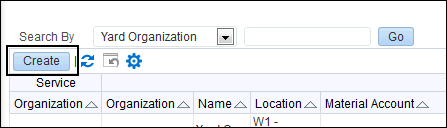
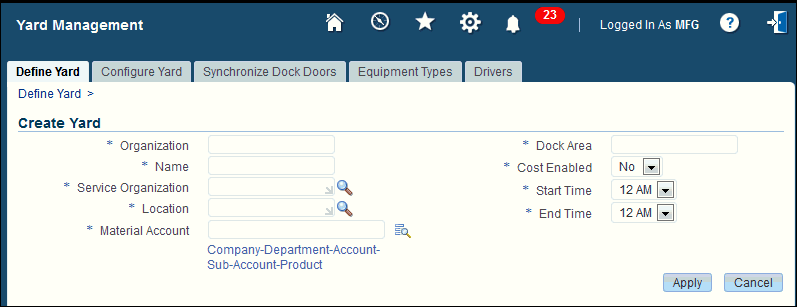
-
-
Enter the following data (selected fields are described):
Field Name Description Organization Enter a short code that uniquely identifies the yard such as YD1 or YD2. Name Enter a name that easily identifies the yard such as Main Yard North. Service Organization Select the name of the service organization associated with the yard. -
The yard is a copy of the service organization, therefore they both share the same master organization.
-
Oracle Inventory users can use the Material Workbench to view material and yard-specific elements for the service organization as equipment in the yards.
Location Select a location code that corresponds to the physical location of the yard. Material Account A material account is an asset account that tracks material cost. The material account number is a numeric code--each segment of the code represents the company, department, account, sub-account, and product for that material account. For more information, see the following sources: -
Oracle General Ledger Implementation Guide: Defining Your Account Structure
-
My Oracle Support note: Accounting Flexfield Setup and Usage (Doc ID 124333.1)
Dock Area Enter the dock area. Note: Yard areas are stored internally as subinventories. The dock area corresponds to the default subinventory to which all dock doors in the yard organization are associated.
Cost Enabled Select Yes to track costs in a yard organization (only average costing is supported). Daily Calendar Start/End Times Enter the start and end times for the yard operating hours (this information is used when scheduling dock door appointments). Note: Enter calendar information according to the database server time zone. For example, if the server is located on the west coast (PST) and the yard is on the east coast (EST), an 8 a.m. start time for the yard corresponds to 5 a.m. on the server. The start time parameter should therefore be set to 5 a.m.
Additional Information: An inventory organization can have only one yard organization attached to it and the yard organization should have the same operating unit/legal entity/set-of-books.
-
-
Click Apply to save your changes. Alternatively, if you used the Web ADI process to download a file, upload your changes to the system.
To update a yard
-
Navigate to the Define Yard window.
-
Do a search to find the yard to be updated, then click the Update icon in the Actions column to update the name, start, or end times for the yard.
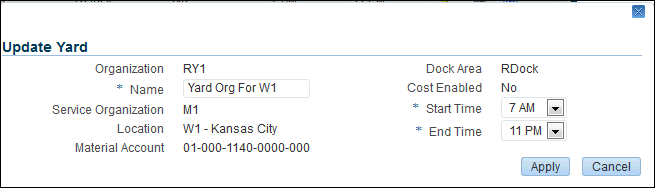
-
Click Apply.
After you the yard is created, you need to:
-
Configure the yard: Subdivide the yard into multiple functional areas such as inbound, outbound, or parking areas.
-
Synchronize dock doors (between the yard and warehouse).
Related Topics
To configure yards.
To synchronize dock doors.
Configuring Yard Areas and Parking Spots
Configuring a yard involves dividing it into logical areas that represent activities such as inbound, outbound, or parking operations. A yard area can be further divided it into one or more locations called parking spots. A parking spot determines the exact location of a trailer within the yard such as a storage locator (for example, a gate or parking place) or a dock door. Parking spots can accommodate one or more trailers based on the trailer's capacity. The yard area and parking spots can track the yard entities such as the trailers or power units.
Types of parking spots include:
-
Storage locators.
-
Dock doors: An opening or door in the warehouse for unloading the inbound material receipt and for loading the outbound material shipments.
Additional Information: A yard area is modelled as a subinventory in Oracle Inventory (Subinventories window) and parking spots as locators in the Stock Locators window .
Similar to subinventories, the following considerations apply to yard areas:
-
Non-asset versus asset: For non-cost enabled yards, the yard area will be non-asset.
-
Cost groups enable tracking costs to different general ledger accounts.
-
By default, yard areas enable you to track equipment like quantity-tracked subinventories.
Prerequisites
- You must create a yard before it can be configured. For more information, see Defining Yards.
- At least one yard area must be created for a yard organization.
To configure a yard
-
Navigate to the Configure Yard page.
-
Click the Create button, and complete your entries for the area and spot:
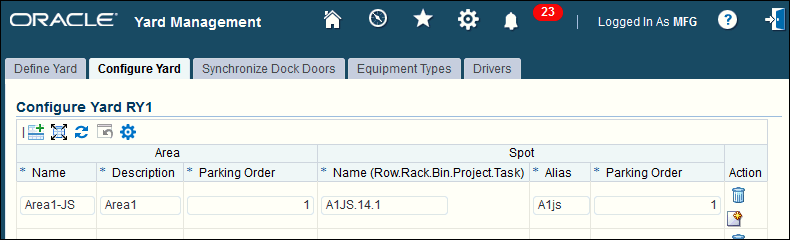
Notes
-
(Area) Name: Enter a short name for the yard area. For example, the name could identify the function within the area such as Inbound, Fueling, Cleaning, Dock, or Outbound.
-
(Area) Parking Order: Enter the parking order priority for the area. For example, a yard area with an order of 1 takes priority over a yard area with parking order 2.
-
(Spot) Name: Enter a meaningful name that identifies the physical location in the yard. Since parking spots are modeled as locators, they require an internal name that uses the same naming convention as stock locators in the warehouse. However, since parking spots do not usually need a row/rack/bin designation, use the stock locator alias to give the locator a more meaningful name such as P123 for parking locator #123.
Note: Locator aliases must be unique within a yard organization.
-
(Spot) Parking Order: Enter the parking order priority for the spot.
-
Update: Click the Update icon to update the area description, area parking order, alias, and other details.
-
-
Click Apply to save your changes.
Synchronizing Dock Doors
Dock doors are used for loading and unloading trailers. To optimize dock-door usage, you need to establish an alias in the yard for the corresponding dock doors in the serviced facilities.
Important: You must create the yard before synchronizing dock doors.
To synchronize dock doors
-
Navigate to the Synchronize Dock Doors window.
-
Select the yard from the Yard drop-down list and click Go.
-
Click Create to enter the dock door information for the service organization and yard.
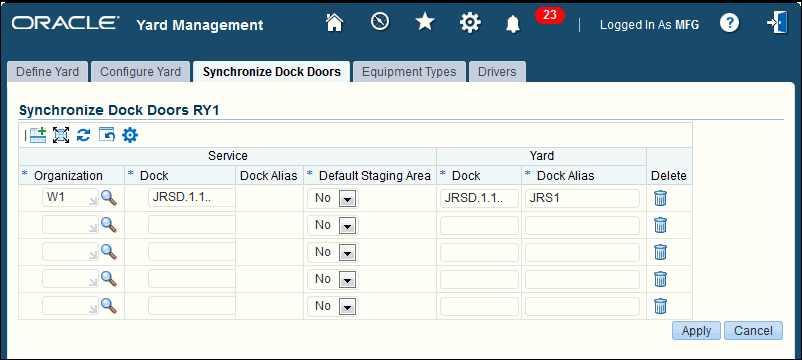
Notes
-
(Service) Organization: Select the service organization for the dock.
-
(Service) Dock: Select the dock belonging to the service organization to be synchronized with the yard.
-
(Service) Default Staging Area: Select Yes or No depending on whether you want the selected dock to serve as the default staging area.
Additional Information: A default staging area is a subinventory that is created in the service organization, not in the yard. It is applicable only to Oracle Warehouse Management-enabled service organizations. The purpose of this subinventory is to store staged LPNs that have been loaded into a trailer. The LPNs are moved from the staging lane inside the warehouse into this subinventory, when the loaded trailer is moved from the dock door into a parking spot using a yard move order.
-
(Yard) Dock: The name you selected in the service dock field automatically defaults in this field but can be changed if desired.
-
(Yard) Dock Alias: Enter a user-friendly name that enables you to readily identify the dock.
-
-
Click Apply.
Creating Remote Organization
Remote organizations are placeholder service organizations defined in an external Oracle E-Business Suite instance or an enterprise resource planning application.
To create a remote organization:
-
Navigate to Yard Manager, Yard Setups, and then Remote Organization. The Remote Organization page is displayed.
-
Choose one of the following methods to create a remote organization:
-
Use Web ADI: Use the Oracle Web Applications Desktop Integrator (Web ADI) process to download a file (such as a spreadsheet or other supported format), complete your entries, and then upload the data to the system. This process is useful for bulk data uploads. To use this method, perform the following steps:
-
Click the Create icon and select the document type to be downloaded. A file is downloaded to your desktop.
-
When prompted, choose to open the file and to enable macros. If no prompt appears, ensure that your browser security settings allow files to be downloaded.
-
Using the validation messages that are returned to the spreadsheet, identify and correct invalid data.
-
After your entries are complete, upload the data to the system.
Note: If you want to update the file using Web ADI, click the Update icon and select the document type to be downloaded, updated, and uploaded to the system.
-
-
Use the Create Remote Organization page: Click the Define button and enter remote organization information into the Create Remote Organization page. You can enter details for the following fields: Organization, Name, Calendar, Yard Organization, Location, and Disable Date.
-
-
Click Apply to save the information you have entered.
Creating Documents for Remote Organizations
You use yard documents to identify contents of the equipment. Yard documents are of type Trip or Delivery. The documents can be inbound or outbound. Examples of yard documents are purchase order, ASN, shipment, and so on. Yard documents are imported to Oracle Yard Management using the Yard Documents public API. To create yard documents Shipping parameters must be set up for the Yard Organization.
Creating Equipment Types
You need to create the various types of equipment such as trailers and powering units that check into and out of your yard so that Oracle Yard Management can capture their movement and operations.Trailers can be freight or cargo trailers that transport goods and other items from one location to another. A cargo trailer is usually not equipped with a means of locomotion so it is normally attached to some means of conveyance to transport it from one location to another. A tractor (or powering unit) refers to a powered vehicle designed and used for towing trailers.
After you create an equipment type, select a seeded category that corresponds to the type of equipment created. For example, use the Trailer category for an equipment type named 40 Foot Trailer. Oracle Yard Management provides the following equipment categories:
-
Container
-
Power Unit
-
Trailer
The system provides seeded category sets and categories to identify equipment types in Oracle Yard Management. You can create equipment in Oracle Yard Management based on these category sets and categories.
| Category Set | Related Category |
|---|---|
| Yard Container | Container |
| Yard Power Unit | Power Unit |
| Yard Trailer | Trailer |
Note: If required, you can create additional categories (category codes).
The following table shows examples of equipment types that can be created from the seeded categories:
| Equipment Name | Category |
|---|---|
| 40 Foot Trailer | Trailer |
| 60 Foot Trailer | Trailer |
| Single Power Unit | Power Unit |
| Double Power Unit | Power Unit |
| Dry Van | Trailer |
| Refrigerated Unit | Trailer |
| Vessel Container | Container |
| Rail Container | Container |
To create an equipment type
-
Navigate to the Equipment Types window.
-
Select the yard from the Yard drop-down list and click Go.
-
Click the Create button. and enter your data for the equipment type.
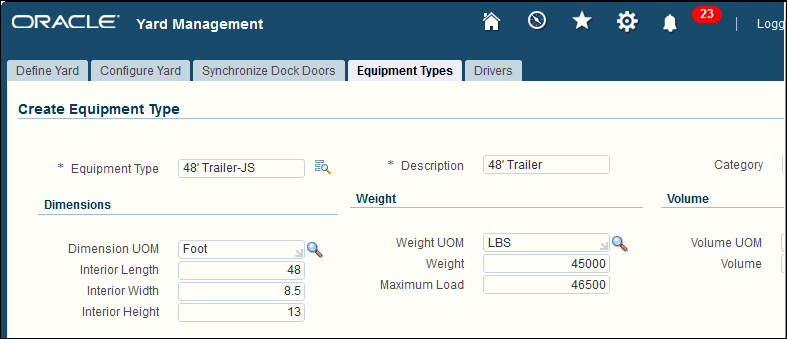
Notes
-
Equipment Type: Enter a name for the equipment type such as a Rail Container, 60 Foot Trailer, or similar entity.
-
Category: Select the category that identifies the type of equipment such as trailer, power unit, or container.
-
Dimensions, Weight, Volume: Enter the related physical dimensions, weight, and other relevant information for the equipment type.
-
-
Click Apply to save your entries.
The system assigns a unique internal serial number for each combination of equipment number (or asset ID) and SCAC code. The system uses the internal number (which is not visible to the user) to perform inventory transactions that represent the check-in, yard move(s), and check-out operations.
Creating Drivers and Yard Personnel
In Oracle Yard Management, you can add employees or persons such as drivers, jockeys, and other yard personnel who need to access or work in the yard. Typical users who may need yard access include:
-
Drivers who drive the power unit with or without the trailer. You can add drivers (and their credentials) to the system during a yard check-in transaction or in advance.
-
Hostlers/Switchers who perform the move transactions on the power units.
-
Yard jockeys (usually contract laborers) who move the trailer around the yard using a powering unit. Data communicated to jockeys should be on terminal mounted devices.
-
People who access your yard may not be your employees (for example, carriers and their drivers who check material into the yard); however, adding information about people entering your yard provides better tracking, security, and record management options for your organization.
-
For Oracle E-Business Suite Users: Drivers and other entities created in Oracle Yard Management are not mapped to employees defined in the Oracle Human Resources Management System (HRMS).
Prerequisites
- For assigning user access to mobile transactions, see Assigning Oracle Yard Management Responsibilities.
To create drivers
-
Navigate to the Drivers page.
-
Choose one of the following methods to create drivers:
-
Web ADI: Use the Oracle Web Applications Desktop Integrator (Web ADI ) process to download a file (such as a spreadsheet or other supported format), complete your entries, then upload the data to the system. This process is most effective for bulk data uploads.
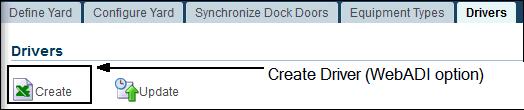
-
Click the Create icon under the Drivers tab and select the document type to be downloaded. A file will be downloaded to your desktop. When prompted, choose to open the file and to enable macros. If no prompt appears, ensure your browser security settings allow files to be downloaded.
-
Validation messages are returned to the spreadsheet, allowing you to identify and correct invalid data.
-
-
Create Driver UI: Alternatively, on the Information tab, click the Create button to enter driver information in the Create Driver window.
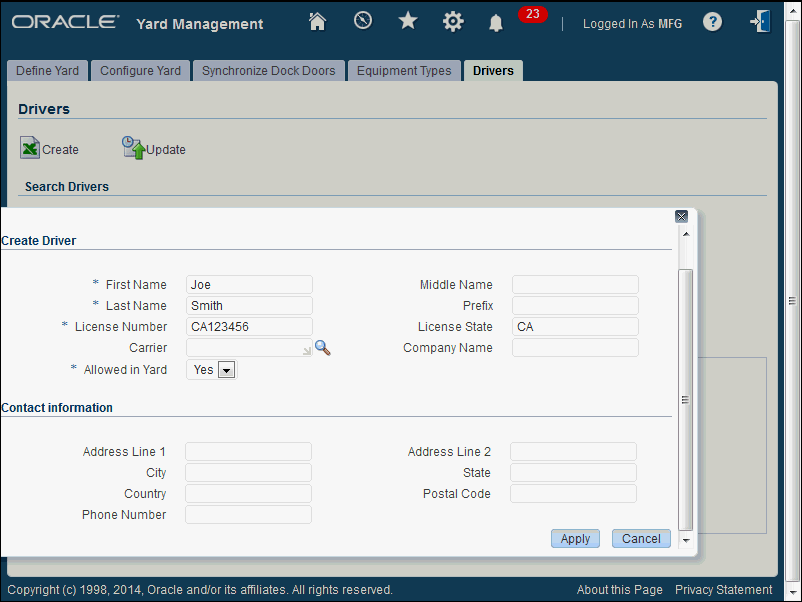
Notes
-
License Number: Enter the driver's license number.
-
Allowed in Yard: Select whether this driver is allowed or not allowed into the yard. When the driver arrives at the gate, the security guard or gate clerk can check the system to see if the driver is permitted to enter the yard.
-
To update driver information
You can update a driver's record to change selected information about a driver (some fields cannot be updated).
-
Navigate to the Drivers page.
-
Do a search to find the driver.
-
Click the Update icon to update driver and related information including the carrier, Allowed in Yard designation, and address information.
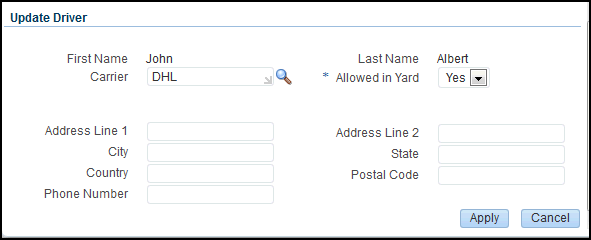
-
Click Apply.
Defining Rules
You can define two types of yard rules:
-
To direct equipment entering the yard
-
To direct equipment present in the yard, except equipment present at the dock door
You can automate the locator selection for yard equipment using the WMS Rules Engine. Based on yard rules the system suggests a locator during check-in and for movement inside the yard.
To create rules
-
Navigate to Yard Manager, Yard Setups, and then Rules.
The Rules page is displayed.
-
Select a Yard and click Go.
-
Click Define.
The Define Rules page is displayed.
-
Enter values in the following fields: Name, Description, and Weight. In the Applicable To field, select Yard Check-In or Equipment in yard.
The Applicable To value determines where the rule is used. If you select Yard Check-In, the rule is used when equipment is checked into the yard and area or spot is not specified. If you select Equipment in yard, the rule uses the Yard Moves and Notifications concurrent request.
-
Click Apply to save this rule.
-
You can set the restrictions and sort criteria for the rule using the respective tabs.
Use the Update Rules page to make changes to an existing rule.
Assigning Oracle Yard Management Responsibilities
Oracle Yard Management needs to accommodate the diverse needs of users such as:
-
Warehouse managers/shift supervisors.
Warehouse managers and yard supervisors need to oversee yard and warehouse operations typically using desktop applications in an office environment. Yard supervisors perform many duties such as managing the overall operations; tracking movements of trailers/trucks in the yard; monitoring alerts, messages, and logs; and following-up on any remedial actions. Yard supervisors may need to set/modify predefined settings and also override certain system-generated operations. They may need special access to some features so they can send messages/alerts to yard jockeys or manually queue tasks to the yard jockey.
When material shortages occur in the warehouse, warehouse managers may need to search the entire yard to find that material; therefore, they need an overview of the yard inventory detailing the exact trailer/truck its location and the quantity of that contained material.
-
Shipping and receiving managers.
-
Yard supervisors.
-
Jockeys/hostlers/switchers who move trailers. Yard jockeys tow trailers within the yard and typically receive their data on terminal-mounted devices so that they can operate their equipment hands-free.
-
Security guards and gate clerks who check trailers into and out of the yard.
Note: Jockeys and security guards are generally contract laborers.
To use the Oracle Yard Management features, each application user can be assigned at least one responsibility. A responsibility determines whether the user can access Oracle E-Business Suite or Oracle Mobile Applications; which application functions a user can use; which reports and concurrent programs the user can run; and which data those reports and concurrent programs can access. Oracle Yard Management provides the following responsibilities:
-
Yard Manager: Provides access to Oracle Yard Management desktop function and features.
-
Yard Mobile User: Provides access to the following mobile application transactions:
-
Seal and unseal equipment.
-
Move equipment.
-
View and update equipment.
Note: Assigned users can perform mobile yard move transactions for their assigned and pending tasks but not tasks assigned to other users.
-
Prerequisites
- For users who require access to mobile transactions, Oracle Yard Management provides a user-level securing attribute
YMS_TASK_ELIGIBLEto control whether a user can perform move tasks in the yard (the values are Yes/No). These responsibilities are assigned typically by the system administrator in the Users window.
Related Setups
This section describes the following related setups for Oracle Yard Management.
-
Accounting Periods
-
Yard Lookups
-
Costing and Cost Groups (defaulted automatically)
Warning: Although Oracle Yard Management uses Oracle Inventory transactions for check-in, check-out and yard moves, Oracle does not support using Inventory windows or open interfaces to manipulate yard management data. Yard transactions should be performed only from the desktop and mobile windows that are part of the Oracle Yard Management application.
Accounting Periods
Oracle Inventory uses accounting periods to group material and work in process transactions for accounting purposes. Equipment check-ins, check-outs, or moves within the yard are all inventory transactions (in the Yard organization) of the internal serial number assigned to that equipment. The accounting periods must be open to permit these transactions otherwise the transactions will fail. For more information on inventory accounting periods, see the Oracle Inventory User's Guide.
Yard Lookups
Use the Manufacturing Lookups window to maintain existing lookups and define additional lookups for your shared lookup types. Oracle Yard Management provides the following initial default lookups and their values:
Additional Information: The following access level settings for a lookup type determine whether you can change its lookup codes:
-
System: No changes to the lookup codes are allowed.
-
Extensible: New lookup codes can be added. However, you cannot modify seeded lookup codes.
| Access Level: Extensible | Lookup type | Description |
|---|---|---|
| N | YMS_ACTION_CODE | Create, Query/Update |
| Y | YMS_APPT_EXCEPTION | Appointment exception reason: 1) Incorrect Equipment at Dock Door 2) Equipment not in Yard 3) Equipment not at Dock Door 4) Equipment at a different Dock Door 5) No Trailer Activity 6) Appointment ended but Equipment still at Dock Door |
| N | YMS_APPT_FREQUENCY | Repeating frequency: 1) Don't repeat 2) Every day and so on. |
| N | YMS_APPT_HOURS | 1 AM, 2 AM, 3 AM,…11 PM. |
| N | YMS_APPT_STATUS | Appointment status: Pending, Active, Exception, Completed. |
| N | YMS_APPT_TYPE | Inbound, Outbound, Other. |
| N | YMS_CONFIG_SEARCH | Configuring yard search condition: Area Name, Alias. |
| N | YMS_DOCUMENT_SOURCE | Indicates document source: E-Business Suite, Other. |
| N | YMS_DOCUMENT_STATUS | Document status includes: Pending, In Yard, Complete, Deleted, Archived, and so on. |
| Y | YMS_DOCUMENT_TYPE | Shipment document type:
Note: The document type Other is available for both inbound and outbound shipments. |
| Y | YMS_EQP_CONDITION | Condition of the equipment: Good, Damaged, Leaking, Strong Odor. Others could include: Unacceptable foreign material (metal shavings, glass, powder, etc.), Infestation. |
| N | YMS_EQP_LOAD_STATUS | Load Initiated, Unload Initiated, Full, Empty. |
| Y | YMS_EQP_LOAD_TYPE | Perishable, Dry, Hazardous, etc. |
| Y | YMS_EQP_OWNER_TYPE | Equipment owner type: Carrier Owned, Leased, Private, Other. |
| N | YMS_EQP_STATUS | Status of Equipment: Defined but not used, In yard, At Dock, Active, Hold, Ready for Pickup, Checked Out. |
| Y | YMS_SEAL_STATUS | Sealed, Unsealed, Damaged. |
| N | YMS_SEARCH_CONDITION | Search condition for Define Yard page: Service Organization, Yard Name, Yard Organization. |
| N | YMS_SYNC_SEARCH | Sync Dock Door Search Condition: Service Organization, Service Dock Alias, Yard Dock Alias. |
| Y | YMS_VISIT_PURPOSE | Purpose of visit: Live Load, Live Unload, Live Unload and Live Load, Other |
Costing and Cost Groups
Cost updates are based on the movement transactions of yard equipment. The cost value will be in the functional currency and will run as an average cost update to the equipment instance.
Note: Inbound and outbound shipments are supported.
Yards support only average costing using the following cost groups to track liabilities which are derived from the associated service organization. You can change these values based on the accounting definitions defined in general ledger (GL).
-
Material
-
Material Overhead
-
Resource
-
Outside Processing
-
Overhead
-
Expense
Cost groups provide additional flexibility for cost accounting. A cost group will be created automatically during equipment check-in based on the organization account setups; the cost group name will be unique per equipment instance.
Calculating Trailer Content Cost
The total trailer cost is the cost of the contents only. The cost of only the trailer cannot be stored or calculated.
Inbound Shipments-Trailer Content Cost
-
ASNs/Purchase Orders
Purchase order line pricing is used to calculate the cost of the entire trailer content.
-
Return Material Authorizations (RMA)
The RMA line selling price is used to calculate the cost of the entire trailer content.
-
Internal Shipments/Internal Requisitions
Shipment cost calculated at the time of shipping is used as the cost of the entire trailer content.
-
For FOB = Shipment, the receiving organization already owns the product when the product is shipped.
Caution: A transient state exists where the liability may unintentionally be doubled because it will be costed in both Yard Management and the receiving inventory organization.
Outbound Shipments-Trailer Content Cost
-
Internal Sales Orders/Internal Requisitions
Internal sales order line price is used to calculate the cost of the entire content of the trailer content.
Note: Order line selling price is used if the document type is Delivery or Trip.
-
RTV (Return To Vendor) Shipments
Trailer cost updates are considered average cost updates and are initiated by trailer moves. Oracle Yard Management initiates the costing API at the organization level which returns the cost in the functional currency. A cost group level API is run only if the first call returns a zero value.
Important: The following hook API is provided to retrieve the item cost for a given inventory item in an equipment instance:
-
Package: YMS_CUSTOM_PUB Procedure: GET_ITEM_COST.
-
Files: YMSCUSPS.pls and YMSCUSPB.pls.
You may use this API to write custom logic to derive the item unit cost.
Closing Period Considerations
Period close issues are managed in the following manner:
For both inbound and outbound operations, the transaction date should occur in the present or future (not past).
-
Outbound shipments
In-transit shipments in the inventory organization should use the current date for processing the transaction rather than the date when the pick stop was closed.
Note: No dependency exists between in-transit shipments and yard check-out; however, check-outs cannot occur until the shipment is interfaced.
-
Inbound shipments
Use the current date for processing receipts when material is received in the inventory organization.
Important: There is no dependency between the trailer unload in yard and receipt in the inventory organization.
Yard Valuation Report
The following reports provide the valuation of the yard inventory (in asset subinventories) for any time period:
-
Inventory Value Report - by Cost Group
-
Inventory Value Report - by Subinventory
For more information on cost group reports, see the Oracle Cost Management User's Guide and Yard Requests and Reports.
Options for General Ledger (GL) Accounting
If you require general ledger (GL) accounting, you need to enable the Transfer To GL parameter and configure the system to prevent double accounting issues; for example, for in-transit shipments with FOB=Shipment, the receiving organization already owns the product and is accounted for in the in-transit account when the shipping organization ships it.
Warning: A double accounting issue may arise when the value of trailer contents (either at the shipping or receiving yard) and the value of the shipment itself appear on the accounting books twice.
Options for No Yard Costing
The following setup is recommended for customers who do not want costing for the yard organization:
-
Create yard areas as non-asset areas.
-
Enter the following values for material transactions:
-
Transaction Cost = NULL
-
Costed check box = NULL
-
Cost Group ID = NULL
-
Other Product Integrations with Oracle Yard Management
Oracle Yard Management interacts with many Oracle products in the Oracle E-Business Suite; although licensing and implementing the following products is optional, they help to optimize your business processes and integration with Oracle Yard Management:
-
Oracle Order Management
-
Oracle Purchasing
-
Oracle Shipping
Oracle Order Management Integration
If Oracle Yard Management is licensed and installed, then the order lines in Oracle Order Management will be enhanced to support the capture of trailer information for return material authorizations (RMAs).
Note: Oracle Order Management uses the return material authorization as the full form of RMA, not return merchandise authorization.
In addition, the following business rules apply to RMAs and order management:
-
RMAs are used for genuine returns and incorrectly loaded trailers.
-
RMAs created using order management store the trailer number at the order line level.
-
For RMAs, the following fields appear at a line level and can be entered and updated:
-
Equipment Number
-
SCAC Code: This is a read-only field derived from the value on the Equipment Number field.
-
Container Number: Enter the value of the container number.
-
-
Use the sales order pad and order APIs to enter and update the preceding fields at an order line level.
-
When a customer returns the goods, the order management operator enters the container number (supplied by the customer) when booking the RMA. At the time of yard check-in, this container number may or may not be correct, but appears on the order line for informational purposes only.
-
After the RMA is received, the equipment ID on the sales order line cannot be updated.
Oracle Purchasing
Receipts against inbound equipment typically occur when the equipment is unloaded. If Oracle Yard Management is licensed and installed, then the following changes are made to Oracle Purchasing to support Oracle Yard Management:
-
Receipts window (desktop UI) for shipments
-
Trailer information appears only if it exists on the inbound document.
-
Equipment number is stored as part of the shipment line (for ASN, PO, ISO Shipments, and RMA).
-
-
Receipt page (for mobile or MSCA receipts): Supports receipt by Dock Door, SCAC Code, and Equipment Number.
Oracle Shipping Integration
If Oracle Yard Management is licensed and installed, then the following changes are made to the Shipping Transactions window to support both WMS and NON-WMS inventory organizations.
Note: The equipment number is not stored on purchase lines or on shipment lines created by the purchase order receipt. The equipment number is stored for the following document types: ASN, Intransit Shipment, and RMA.
-
The trailer number is stored at the delivery detail level.
-
Multiple deliveries in one trailer and multiple non-OTM trips in one trailer is supported.
-
The time of actual ship confirm is stamped on the shipment records and is honored as the shipment date and time.
-
For incorrect shipments, the users can create an RMA to receive the shipments back into inventory.
When performing a query (Query Manager window for the Shipping Transactions window), select from the following yard criteria available at the line and LPN levels:
-
Dock Door
-
SCAC Code
-
Equipment Number
-
Loaded To Dock (Yes/No)
-
In Yard (check box) Yes/No
Note: Linked to the status and available only if the organization has an associated yard.
If Oracle Yard Management is licensed and installed, then the following Shipping Transactions windows display the listed yard fields:
-
Dock Door
-
SCAC Code
-
Equipment number
-
Equipment Status
If Oracle Yard Management is licensed and installed, then the following mobile ship confirmation pages are enhanced to capture yard information such as the equipment number (trailer number), dock door, and seal information. Ship confirmation can be initiated by either the trailer number or the dock door.
Ship Confirm pages
-
Dock Ship mobile page
-
LPN Ship mobile page
-
Direct Ship mobile page
-
Quick Ship mobile page
-
Delivery Ship Confirm (MSCA for Inventory Organizations)
Oracle Distributed Warehouse Management Integration
To use Oracle Yard Management with distributed warehouse management (DWMS), Oracle recommends that you should:
-
Install/upgrade the DWMS instance using release 12.2.4 or later.
-
Set up and configure Oracle Yard Management on the DWMS instance. Setting up Oracle Yard Management on DWMS is similar to setting up with a EBS (ERP) 12.2.4 instance. Each yard is identified as a separate inventory organization that can be linked to one or more existing warehouses in the DWMS instance.
Yard organizations on DWMS do not need to be mirrored on the ERP host (unlike warehouses) since inventory contained within equipment (such as a trailer or container) in the yard is not tracked as on-hand balances in the yard organization.
Oracle Yard Management allows the equipment cost to be calculated based on its contents. Costing setups determine the item cost, and then multiplies the item unit cost with the quantity of each item in the equipment to derive the total cost of inventory in the equipment.
When Oracle Yard Management is installed on DWMS, since there is no costing on the DWMS instance and no item costs set up, customers can instead implement the stub API YMS_CUSTOM_PUB.get_item_cost to derive item cost for each item in the equipment. This allows the trailer cost to be tracked within Oracle Yard Management. Since yard organizations are not mirrored on the host instance, equipment costs cannot be reflected in the host system financials. For more information, see My Oracle Support <Doc ID 821294.1>, Distributed Warehouse Management System.