Performing Yard Transactions Using Mobile Devices (MSCA Transactions)
This chapter covers the following topics:
- Overview of Yard Transactions Using Mobile Devices
- Sealing and Unsealing Equipment (Mobile Seal UI )
- Viewing/Updating Equipment
- Performing Yard Moves
Overview of Yard Transactions Using Mobile Devices
Users of Oracle Yard Management with mobile transaction access can use the mobile devices to perform many yard management tasks.
-
Sealing and unsealing equipment.
-
Viewing/updating equipment.
-
Performing yard moves.
Other mobile pages are enhanced with yard management fields to enable integrations with receiving and shipping. There is no direct integration to Oracle Order Management. RMA receipt is performed from the Receiving mobile pages.
Note: The Yard Mobile User responsibility is only required to perform the yard management tasks listed earlier (sealing/unsealing, yard moves and view/update equipment). It is not required for the receiving and shipping mobile pages.
Mobile Personalization
You can personalize the mobile application pages in Oracle Yard Management (without making code changes) by hiding fields and providing default field values. This process improves productivity by reducing the amount of information that users must enter on the mobile pages. (You can also set additional fields if they are required for your business.) You can personalize the following mobile pages:
-
View/Update Equipment
-
Equipment Move
-
Seal Equipment
-
Unseal Equipment
For more information on personalization, see Oracle Mobile Supply Chain Applications Implementation Guide.
Authorizing Mobile Users to Move Equipment
A user-level securing attribute YMS_TASK_ELIGIBLE controls whether a user can perform move tasks in the yard. For more information, see Assigning Oracle Yard Management Responsibilities.
Related Topics
Other Product Integrations with Oracle Yard Management
Sealing and Unsealing Equipment (Mobile Seal UI )
When sending or storing material, a supplier/carrier typically applies seals to secure their loaded trailers, containers, or similar equipment to prevent tampering or theft. When a sealed trailer arrives at your yard, it needs to be unsealed before the material is received in the warehouse. Optionally, if upon inspection, the material contents are not in acceptable condition, then during check-in, an alert can be sent to the yard manager.
Similarly, you should seal a loaded trailer before it is checked out of the yard. The seal should be physically intact during check out as well; if the physical inspection identifies that the seal is broken, the unseal and reseal process has to be performed before the checkout can proceed. For your sealing and unsealing operations, Oracle Yard Management provides the Seal Equipment and Unseal Equipment mobile pages. On the desktop UIs, use the Manage Equipment window to add and remove seals and change seal status.
Note: The use of seal codes is determined by your company and industry's requirements and procedures.
To seal equipment
-
Navigate to the Seal Equipment mobile page.
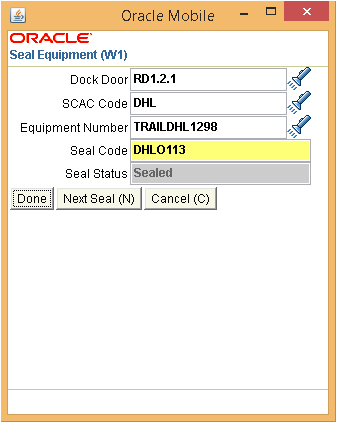
-
Complete your entries to seal the equipment:
Notes
-
Parking Spot: Enter the parking spot where the equipment is located.
-
SCAC Code: Enter the standard carrier alpha code (SCAC) that identifies the carrier.
-
Seal Code: Enter the seal code listed on the seal.
-
To unseal equipment
When a trailer arrives in the yard, it usually arrives sealed by the supplier/carrier. A trailer should be unsealed before the material is received in the warehouse.
-
Navigate to the Unseal Equipment mobile page
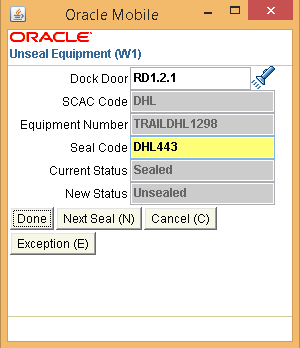
-
Complete your entries to unseal the equipment:
Notes
-
Parking Spot: Enter the parking spot where the equipment is located.
-
SCAC Code: Enter the standard carrier alpha code (SCAC) that identifies the carrier.
-
Seal Code: Enter the seal code listed on the seal.
-
Current Status: Displays the current status of the seal such as Sealed.
-
New Status: Select the new status. For example, after unsealing the trailer, select a status of Unsealed.
-
-
Optionally, click the Exception button to raise an exception. For example, if you notice that the seal is damaged, raise an exception and select a reason for the exception.
Viewing/Updating Equipment
Yard users can perform searches to view equipment in a yard and then update the equipment status.
To view /update equipment
-
Navigate to the View/Update Equipment page.
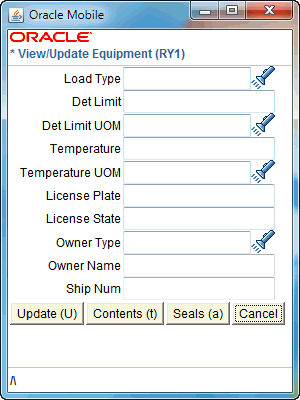
-
Enter your search criteria such as SCAC Code, Equipment Number, Area, or Dock/Spot to find the desired equipment, then click Query.
For equipment content queries, the View/Update Equipment page displays the following search results:
-
Doc Type
-
Doc Num
-
Currency Value and Code (such as USD for US dollars)
-
-
Enter the information to be updated. For example, enter a new area where the equipment should be re-located in the To Area field.
Note: This feature allows manual moves of equipment in the yard.
-
Scroll to the bottom of the View/Update Equipment page to click the desired action button:
-
Update: Save the updates you have made.
-
Contents: Display the contents attached to the equipment instance (if applicable).
-
Seals: Display any seals attached to the equipment instance (if applicable).
-
Performing Yard Moves
After a trailer checks in and is emptied (or loaded), it may need to be moved into the yard area until the tractors are available for the onward journey to the customer or carrier location. From the Yard Workbench window, a yard manager can create a yard move order to move an equipment instance (identified by its equipment number) from one yard location to another, and cancel or assign users to the yard move.
The yard move order consists of a move (transfer) transaction of the internal serial number of the equipment instance.
To perform yard moves
-
Navigate to the Equipment Move page.
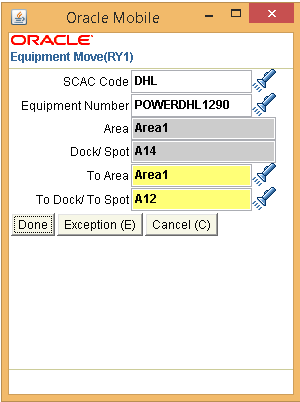
-
Enter the equipment to be moved and the destination location.
Notes
-
To Area: Select the destination area for the equipment.
-
To Dock/To Spot: Select the destination dock or spot within the selected area.
-
-
Click Exception to enter a valid exception to the normal transaction, or Done to complete your transaction.
Users performing mobile yard move transactions cannot transact tasks that are assigned to other users.