Oracle Human Resources Command Center Setup
This chapter covers the following topics:
- Setting Up Human Resources Command Center
- Setup and Configuration Steps for Human Resources Command Center
- Setting Profile Options for Human Resources Command Center
- Running the Script for PERSON_ID Encryption
- Adding the Human Resources Command Center Functions
- Assigning the Command Center Role
- Reviewing Users' Security Profiles
- Adding the Load Program to a Request Group
- Running the People Tag Maintenance Program
- Configuring Descriptive Flexfields for Search
- Populating the Person List
- Loading Person Hierarchy Data
- Loading Person Data
Human Resources Command Center Configuration
Setting Up Human Resources Command Center
See Human Resources Command Center Overview, Oracle HRMS Workforce Sourcing, Deployment, and Talent Guide.
The Human Resources Command Center configuration setup must be completed after the installation and common configurations are completed as described in My Oracle Support Knowledge Document 2495053.1, Installing Oracle Enterprise Command Center Framework, Release 12.2.
For more information, see Setup and Configuration Steps for Human Resources Command Center.
Setup and Configuration Steps for Human Resources Command Center
See Human Resources Command Center Overview, Oracle HRMS Workforce Sourcing, Deployment, and Talent Guide.
To complete setup of the Human Resources Command Center:
-
Configure descriptive flexfields for search.
Note: You can configure descriptive flexfields for search only for the US and UK legislations.
Note: To enable users of the command center to view and update talent profiles of the workforce, your enterprise must license Oracle Self-Service Human Resources.
Setting Profile Options for Human Resources Command Center
See Setup and Configuration Steps for Human Resources Command Center.
Set the following profile option for the Human Resources Command Center.
| Profile Option Name | Description |
|---|---|
| HR: Extension For Endeca or ECC | Determines whether Oracle Human Resource Enterprise Command Center is enabled or not. Set the profile option to Yes at site level to enable the command center. The options are Yes and No. By default, the profile options setting is blank (null). The application considers null equal to No. Note: The Extension list in the Security Profile window is enabled only if the profile option is set to Yes. |
Running the Script for PERSON_ID Encryption
See Human Resources Command Center Overview, Oracle HRMS Workforce Sourcing, Deployment, and Talent Guide and Setup and Configuration Steps for Human Resources Command Center.
If your enterprise has licensed Oracle Self-Service Human Resources, then users can navigate from the Workforce Explorer dashboard to the Talent Profile page for an employee or a contingent worker. When the applications displays the Talent Profile page for a person, the page URL includes the PERSON_ID value. This is a security issue. To comply with person security and to encrypt the PERSON_ID value, you must run a script. Set this encrypt key in FND_VAULT with ECC as the identifier.
Use the following command to run the script to encrypt the PERSON_ID:
begin
fnd_vault.put('ECC','CRYPT_KEY','AAAAACOREHRAAAAAAAAAACOREHRAAAAAAAAAACOREHRAAAAAAAAAACOAAAAAACOA');
commit;
end;
/
Adding the Human Resources Command Center Functions
See Human Resources Command Center Overview, Oracle HRMS Workforce Sourcing, Deployment, and Talent Guide and Setup and Configuration Steps for Human Resources Command Center.
To enable users to work with the Workforce Explorer dashboard and the Person Hierarchy dashboard of the Human Resources Command Center, you must add the command center's functions to a predefined or a custom Super HRMS Manager or Self-Service responsibility that is used in your enterprise.
To add the Human Resources Command center functions
-
Navigate to the Menus window.
-
Query the menu for the responsibility to which you want to add the functions.
-
Search for the following functions and then add them to the menu.
-
For the Workforce Explorer dashboard:
-
Human Resource Command Center Home (PER_ECC_HOME)
-
Human Resources Command Center Person Search (PER_ECC_PERSON_SEARCH)
-
HR ECC Proxy Page Function (HR_ECC_PROXY_PG)
-
ECC Talent Profile Home Function (HR_ECC_TALENT_HOME_FUNC)
Note: To enable users of the command center to view and update talent profiles of the workforce, your enterprise must license Oracle Self-Service Human Resources.
-
-
For the Person Hierarchy dashboard:
-
Human Resources Command Center Person Hierarchy Home (PER_ECC_HIERARCHY)
-
Human Resources Command Center Person Hierarchy (PER_ECC_PERSON_HIERARCHY)
-
Important: Do not select the Grant check box for these functions, because access to the command center is provided through role-based access control (RBAC).For more information, see "Providing Users Access to Enterprise Command Centers" in My Oracle Support Knowledge Document 2495053.1, Installing Oracle Enterprise Command Center Framework, 12.2.
-
-
Change the following prompts:
-
Change the PER_ECC_HOME function prompt to Workforce Explorer. When you click this prompt, the Workforce Explorer dashboard appears.
-
Change the PER_ECC_HIERARCHY function prompt to Person Hierarchy. When you click this prompt, the Person Hierarchy dashboard appears.
-
Assigning the Command Center Role
See Human Resources Command Center Overview, Oracle HRMS Workforce Sourcing, Deployment, and Talent Guide and Setup and Configuration Steps for Human Resources Command Center.
After adding the functions, perform the following steps to grant necessary permissions to users to work with Human Resources Command Center.
To assign the command center role
-
Assign the following role to any predefined or any custom responsibility and individual users.
Role Name: PER ECC PEOPLE
SEARCH (UMX|PER_ECC_PEOPLE_SEARCH_ROLE)
The permission set associated with this role is PER ECC Person Search Permission Set (PER_ECC_PERSON_SEARCH_PS). To assign the role, log in to the User Management responsibility, and use the Roles and Role Inheritance page.
-
Submit the Workflow Background Process concurrent program and ensure that it runs successfully.
Reviewing Users' Security Profiles
See Human Resources Command Center Overview, Oracle HRMS Workforce Sourcing, Deployment, and Talent Guide and Setup and Configuration Steps for Human Resources Command Center.
The Human Resources Command Center uses the same security mechanisms as Oracle Human Resources applications. By defining security profiles, both static and dynamic, you control who can use the Workforce Explorer dashboard and which workforce records those users can access. Security rules affect the calculation of metrics and the plotting of charts, which use only the data to which the user has access. When implementing the Human Resources Command Center, you must consider the security structure and ensure that the concerned human resources personnel, line managers, and supervisors have appropriate access to workforce records. If security profiles are not set up correctly, then the person data and any calculation based on the data may be incorrectly displayed for the given user.
For information about setting up security profiles, see Security Profiles, Oracle HRMS Configuring, Reporting, and System Administration Guide.
To set up security profiles for the Workforce Explorer dashboard:
-
Based on your business requirement, create or update security profiles using the "Endeca or ECC" extension value. Both static and dynamic security profiles are supported. To achieve high performance, the application evaluates both types of security profiles and stores them in the PER_SHARED_PERSON_LIST table. This data is loaded to the ECC server so that the same HRMS security is applied when a user accesses the Workforce Explorer dashboard.
To create or update security profiles:
-
Navigate to the Security Profile window.
-
Create or query an existing security profile.
-
Select the Extension list. Note that this list is enabled only if the profile HR: Extension For Endeca or ECC is set to Yes.
-
Select Endeca or ECC as the value. This enables the Populate Shared Tables for Person Search concurrent program to select the security profiles marked as Endeca or ECC. The concurrent program converts security profiles to list values and makes it ready for use in the ECC environment.
-
-
Use the Assign Security Profile window to assign the security profiles that you created in step 1 to the user-application-responsibility-business group combination.
-
Run the Security List Maintenance concurrent program after assigning the security profiles. Run this program whenever there are changes in the security profile definition. For information about the program, see Running the Security List Maintenance Process, Oracle HRMS Configuring, Reporting, and System Administration Guide.
-
Run the Populate Shared Tables for Person Search concurrent program so that the security profiles marked as ECC in the Security Profile window are selected when the program runs. This program processes and converts security profiles to list values and makes it ready for use in the ECC environment. Use the Submit Request window to run this program. Schedule this program to run at the regular intervals.
Important: Schedule this program to run before the PER ECC Data Load program to get the latest secured records into the Human Resource Command Center.
Security Profile for the Person Hierarchy Dashboard
Because the Person Hierarchy dashboard uses the View All security profile to display data of the workforce, you need not restrict users' access to this dashboard.
Adding the Load Program to a Request Group
See Human Resources Command Center Overview, Oracle HRMS Workforce Sourcing, Deployment, and Talent Guide and Setup and Configuration Steps for Human Resources Command Center.
As part of post installation step, you must add the PER ECC Data Load concurrent program to the request group, which is attached to the predefined Oracle HRMS or the custom responsibility that your enterprises uses. Use the Request Groups window to perform this task. This step ensures that the required program is available under that responsibility.
Running the People Tag Maintenance Program
See Setup and Configuration Steps for Human Resources Command Center.
Run the People Tag Maintenance concurrent program to collect all tags from the EBS HRMS database and ensure that the list is in the ECC readable format. Schedule this program at regular intervals, so that the latest tag information is available for ECC. This program downloads all the comma separated tag values for each employee and then creates a separate record for each tag per person in EBS HR data base. After this process, all employee tags are loaded to the ECC data set through the PER ECC Data Load program so that employee tags are displayed in the Workforce Explorer dashboard.
Run this concurrent program from the Submit Request window.

To run the People Tag Maintenance program:
-
In the Name field, select People Tag Maintenance.
-
In the Parameters window, enter the following information:
-
Effective date
-
Business group
-
Organization (optional)
-
Person (optional)
-
-
Submit the request.
-
Review your request using the Requests page.
Configuring Descriptive Flexfields for Search
See Human Resources Command Center Overview, Oracle HRMS Workforce Sourcing, Deployment, and Talent Guide and Setup and Configuration Steps for Human Resources Command Center.
Enterprise command centers support searching on descriptive flexfield (DFF) attributes. After you configure DFFs you must run the data load process to make the DFF attributes available in the command center.
For additional information about configuring and customizing flexfields, see the Oracle E-Business Suite Flexfields Guide and My Oracle Support Knowledge Document 2495053.1, Installing Oracle Enterprise Command Center Framework, Release 12.2.
The following table describes the DFFs that are available in the Workforce Explorer dashboard. You can configure DFFs for the following Oracle HRMS legislations:
-
US
-
UK
| Data Set | DFF Title | DFF Name | DFF Attribute Group Name | Context Code: Field Names |
|---|---|---|---|---|
| PER | Further Person Information | Person Developer DF | Further Person Information | US: I-9 Status, I-9 Expiration, ACA Full Time GB: Director, Pensioner |
Populating the Person List
See Human Resources Command Center Overview, Oracle HRMS Workforce Sourcing, Deployment, and Talent Guide and Setup and Configuration Steps for Human Resources Command Center.
Before you load the person data using the PER ECC Data Load For People Hierarchy program, you must run the Populate Global Person List concurrent program. This program populates the delta table PER_ALL_PEOPLE_LIST with person data changes from Oracle E-Business Suite. This program is located under Super HRMS Manager > Processes and Reports > Submit Processes and Reports.
There are no parameters for this program. Schedule this program to run regularly so that the latest person data is available in the PER_ALL_PEOPLE_LIST table.
Loading Person Hierarchy Data
See Human Resources Command Center Overview, Oracle HRMS Workforce Sourcing, Deployment, and Talent Guide and Setup and Configuration Steps for Human Resources Command Center.
To load the person hierarchy and the assignment timeline data, run the PER ECC Data Load For People Hierarchy concurrent program, which is located under Super HRMS Manager > Processes and Reports > Submit Processes and Reports.
This program loads data to the data sets listed in the following table:
| Data Set | Associated Dashboard |
|---|---|
| Human Resources Assignment Timeline (PER_ASSG_TIMELINE) | Workforce Explorer (Compare tab > Assignment Timeline) |
| Human Resources People Hierarchy (per-hierarchy) | Person Hierarchy |
Important: The program loads data only for the primary assignments.
Prerequisite Step
Ensure that you have run the program Populate Global Person List before running the PER ECC Data Load for People Hierarchy program with the Full Load option. Otherwise, the latest person list will not be available to load to the ECC data store.
Run the concurrent program from the Submit Request window.
PER ECC Data Load for People Hierarchy
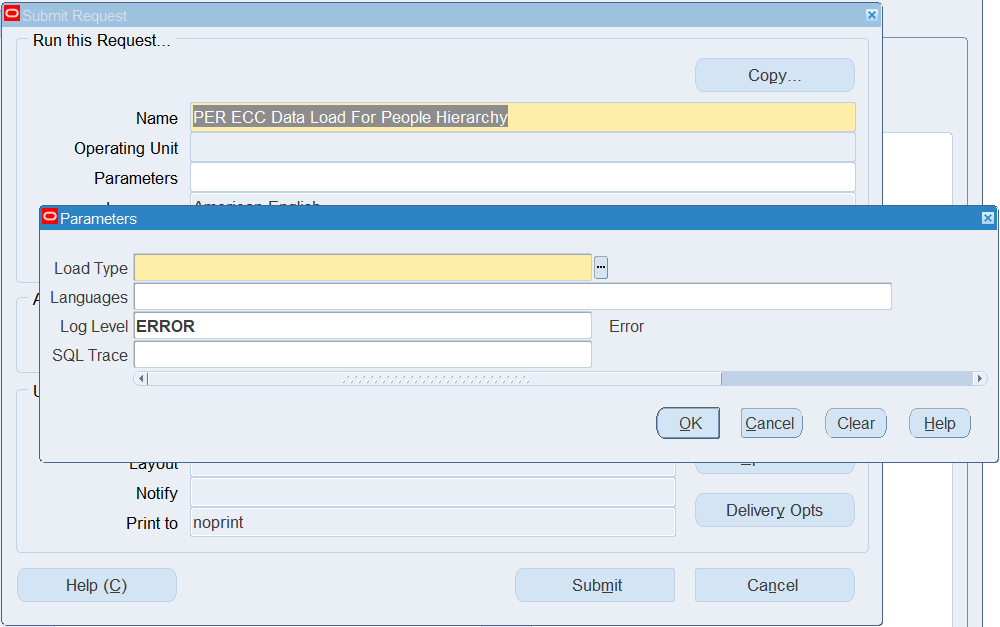
To run the PER ECC Data Load For People Hierarchy program
-
In the Name field, select PER ECC Data Load For People Hierarchy.
-
Select the appropriate load type.
-
Full Load: Loads all person hierarchy data.
Important: For the first data load, you must load data using the Metadata load type and then run the program with the Full Load option. If you run a full load for a subsequent request, then this program clears all person data from ECC and loads fresh data.
-
Incremental Load: Loads only the data that has been modified since the previous load. Schedule incremental loads to run as often as required to keep the Person Hierarchy dashboard current.
-
Metadata Load: Loads Descriptive Flexfield (DFF) metadata. This load type is not applicable to the Person Hierarchy dashboard.
-
-
In the Languages field, enter one or more language codes for the output. For multiple language codes, use the format AA,BB,NN. If the field is blank, then the data will be loaded for the base language only (usually US).
-
Select the log level that you want the program to report. The default value is Error.
-
Select True to enable SQL trace. Otherwise, select False.
-
Submit the concurrent request.
-
Review your request using the Requests page.
-
Monitor data loading using the Data Load Tracking page of the ECC Developer responsibility.
Loading Person Data
See Human Resources Command Center Overview, Oracle HRMS Workforce Sourcing, Deployment, and Talent Guide and Setup and Configuration Steps for Human Resources Command Center.
To import the data from Oracle E-Business Suite to Human Resources Command Center, run the PER ECC Data Load concurrent program, which is located under Super HRMS Manager > Processes and Reports > Submit Processes and Reports.
Run the concurrent program from the Submit Request window.
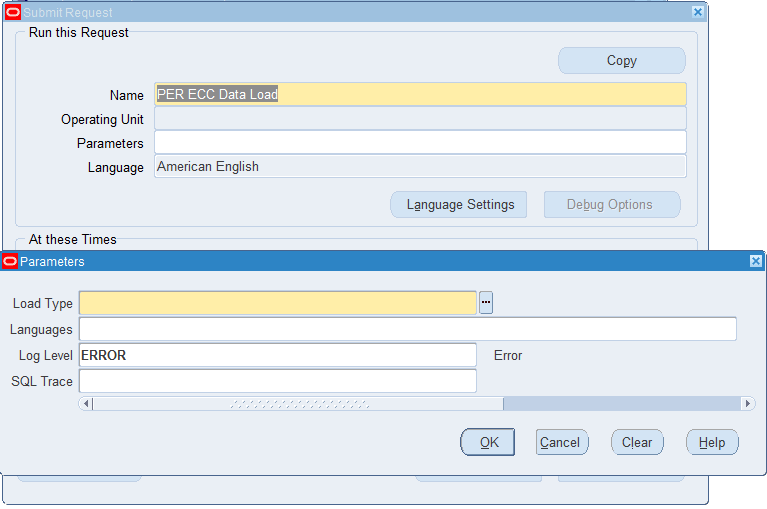
To run the PER ECC Data Load program
-
In the Name field, select PER ECC Data Load.
-
Select the appropriate load type.
-
Full Load: Loads all person data and must be run for the first data load. If you run a full load for a subsequent request, then this program clears all person data from ECC and loads fresh data.
-
Incremental Load: Loads only the data that has been modified since the previous load. Schedule incremental loads to run as often as required to keep the ECC dashboard current.
-
Metadata Load: Loads Descriptive Flexfield (DFF) metadata. To enable DFFs on the Workforce Explorer dashboard, you must first run the load program with the Load Type parameter set to Metadata Load. Then, run the program with the Full Load option to ensure that DFF changes are displayed in the command center.
Important: The Metadata Load option is applicable only to US and UK legislations. See Configuring Descriptive Flexfields for Search.
-
-
In the Languages field, enter one or more language codes for the output. For multiple language codes, use the format AA,BB,NN. If the field is blank, then the data will be loaded for the base language only (usually US).
-
Select the log level that you want the program to report. The default value is Error.
-
Select True to enable SQL trace. Otherwise, select False.
-
Submit the concurrent request.
-
Review your request using the Requests page.
-
Monitor data loading using the Data Load Tracking page of the ECC Developer responsibility.