Oracle Payroll Command Center Setup
This chapter covers the following topics:
- Setting Up Payroll Command Center
- Setup and Configuration Steps for Payroll Command Center
- Setting Profile Options for Payroll Command Center
- Adding the Payroll Command Center Functions
- Assigning the Command Center Role
- Adding the Payroll Load Program to a Request Group
- Reviewing Security Profiles
- Loading Payroll Data
Payroll Command Center Configuration
Setting Up Payroll Command Center
See Payroll Command Center Overview, Oracle HRMS Payroll Processing Management Guide and Setup and Configuration Steps for Payroll Command Center.
The Payroll Command Center configuration setup must be completed after the installation and common configurations are completed as described in My Oracle Support Knowledge Document 2495053.1, Installing Oracle Enterprise Command Center Framework, Release 12.2.
Setup and Configuration Steps for Payroll Command Center
See Payroll Command Center Overview, Oracle HRMS Payroll Processing Management Guide and Setup and Configuration Steps for Payroll Command Center.
To complete setup of the Payroll Command Center:
-
Define the PAY_ECC_HIST_YEARS lookup to select a value for the PAY: ECC History Load Years profile option. The Payroll ECC Data Load concurrent program loads historical payroll data based on the profile option value. To load data, the program uses the lookup Code. The Meaning lookup values appear as the profile option list of values.
For example, you define the lookup values as listed in the following table. When you select Two Years of History as the PAY: ECC History Load Years profile option value, the application uses code 2 to load payroll historical data.
Use the Application Utilities Lookups window to define the lookup values.
Code Meaning 1 One Year of History 2 Two Years of History 3 Three Years of History 4 Four Years of History
Setting Profile Options for Payroll Command Center
See Payroll Command Center Overview, Oracle HRMS Payroll Processing Management Guide and Setup and Configuration Steps for Payroll Command Center.
Set the following profile option for the Payroll Command Center.
| Profile Option Name | Description |
|---|---|
| HR: Extension For Endeca or ECC | Determines whether Oracle Payroll Command Center is enabled or not. Set the profile option to Yes at site level to enable the command center. The profile values are Yes and No. By default, the value is blank (null). The application considers null as No. Note: The Extension list in the Security Profile window is enabled only if the profile option is set to Yes. |
| PAY: ECC History Load Years | Prerequisite: Your system administrator must have defined the PAY_ECC_HIST_YEARS lookup for you to select a value. Determines the number of years of payroll historical data that the Payroll ECC Data Load concurrent program loads. Select a value for the number of years for which you want to load data. This is a site-level profile option. The default value is Null. Important: Oracle recommends that you base the profile value on your business requirements and must consider the volume of data and ECC performance. |
Adding the Payroll Command Center Functions
See Payroll Command Center Overview, Oracle HRMS Payroll Processing Management Guide and Setup and Configuration Steps for Payroll Command Center.
To enable users to work with the Payroll Command Center dashboards, you must add the command center's menu to the predefined Payroll Professional (PAY_PROF_SELF_SERVICE_V4.0) or custom responsibility that is used in your enterprise.
The Payroll Command Center (PAY_ECC_SELF_SERVICE_V4.0) menu is the predefined menu to access the Payroll Command Center and its dashboards. This menu includes the following functions:
-
Payroll Command Center Home (PAY_ECC_HOME): Mandatory function with the "Payroll Dashboard" prompt to access the dashboards.
-
Payroll Dashboard For ECC (PAY_ECC_DASHBOARD): Function to access the Payroll Dashboard
-
US Tax Dashboard For ECC (PAY_US_ECC_DASHBOARD): Function to access the US Tax Dashboard
To add the Payroll Command Center functions
-
Navigate to the Menus window.
-
Query the menu for the responsibility to which you want to add the functions.
-
Search for the Payroll Command Center functions and add the required functions.
Important: Do not select the Grant check box for these functions as access to the command center is provided through role based access control (RBAC). See the Providing Users Access to Enterprise Command Centers section in My Oracle Support Knowledge Document 2495053.1, Installing Oracle Enterprise Command Center Framework, 12.2.
Assigning the Command Center Role
See Payroll Command Center Overview, Oracle HRMS Payroll Processing Management Guide and Setup and Configuration Steps for Payroll Command Center for more information.
After adding the functions, perform the following steps to grant necessary permissions to users to work with the Payroll Command Center. The predefined grant that enables access to the Payroll Command Center is Payroll Dashboard ECC Access Grant.
To assign the command center role
-
Assign the following role to any predefined or any custom responsibility and individual users.
Role Name: Payroll Dashboard ECC Access Role
UMX|PAY_ECC_PAYROLL_DASHBOARD_ROLE
The permission set associated with this role is Payroll ECC Dashboard Permission Set (PAY_ECC_PAYROLL_DASHBOARD_PS ). To assign the role, log in to the User Management responsibility, and use the Roles and Role Inheritance page.
-
Submit the Workflow Background Process concurrent program and ensure that it runs successfully.
Adding the Payroll Load Program to a Request Group
See Payroll Command Center Overview, Oracle HRMS Payroll Processing Management Guide and Setup and Configuration Steps for Payroll Command Center.
As part of post installation step, you must add the Payroll ECC Data Load concurrent program to the request group, which is attached to the predefined Oracle HRMS responsibility or the responsibility that your enterprise uses. Use the Request Groups window to perform this task. This step ensures that the required program is available under that responsibility.
Reviewing Security Profiles
See Payroll Command Center Overview, Oracle HRMS Payroll Processing Management Guide and Setup and Configuration Steps for Payroll Command Center.
The Payroll Command Center uses the same security mechanisms as Oracle Human Resources and Oracle Payroll. By defining security profiles, both static and dynamic, you control who can use the dashboards and which payroll data those users can access. Security rules affect the calculation of metrics and the plotting of charts, which use only the data to which the user has access. When implementing the Payroll Command Center, you must consider the security structure and ensure that the concerned payroll team, payroll administrators, and payroll managers have appropriate access to the payroll records. If security profiles are not set up correctly, then the person and payroll data and any calculation based on the data may be incorrect for the given user.
For information about setting up security profiles, see Security Profiles, Oracle HRMS Configuring, Reporting, and System Administration Guide.
To set up security profiles for the command center:
-
Based on your business requirement, create or update security profiles using the "Endeca or ECC" extension value. Both static and dynamic security profiles are supported. To achieve high performance, application evaluates both types of security profiles and stores them in the PER_SHARED_PERSON_LIST table. This data is loaded to the ECC server so that the same HRMS security is applied when a user accesses the Workforce Explorer dashboard.
To create or update security profiles:
-
Navigate to the Security Profile window.
-
Create or query an existing security profile.
-
Select the Extension list. Note that this list is enabled only if the profile HR: Extension For Endeca or ECC is set to Yes.
-
Select Endeca or ECC as the value. This enables the Populate Shared Tables for Person Search concurrent program to select the security profiles marked as Endeca or ECC. The concurrent program converts security profiles to list values and makes it ready for use in the ECC environment.
-
-
Use the Assign Security Profile window to assign the security profiles that you created in step 1 to the user-application-responsibility-business group combination.
-
Run the Security List Maintenance concurrent program after assigning the security profiles. Run this program whenever there are changes in the security profile definition. For information about the program, see Running the Security List Maintenance Process, Oracle HRMS Configuring, Reporting, and System Administration Guide.
-
Run the Populate Shared Tables for Person Search concurrent program so that the security profiles marked as ECC in the Security Profile window are selected when the program runs. This program processes and converts security profiles to list values and makes it ready for use in the ECC environment. Use the Submit Request window to run this program. Schedule this program to run at the regular intervals.
Important: Schedule this program to run before the Payroll ECC Data Load program to get the latest secured records into the Payroll Command Center.
Loading Payroll Data
See Payroll Command Center Overview, Oracle HRMS Payroll Processing Management Guide and Setup and Configuration Steps for Payroll Command Center.
To import the data from Oracle E-Business Suite to Payroll Command Center, run the Payroll ECC Data Load concurrent program, which is located under Super HRMS Manager > Processes and Reports > Submit Processes and Reports.
Run the concurrent program from the Submit Request window.
Payroll ECC Data Load
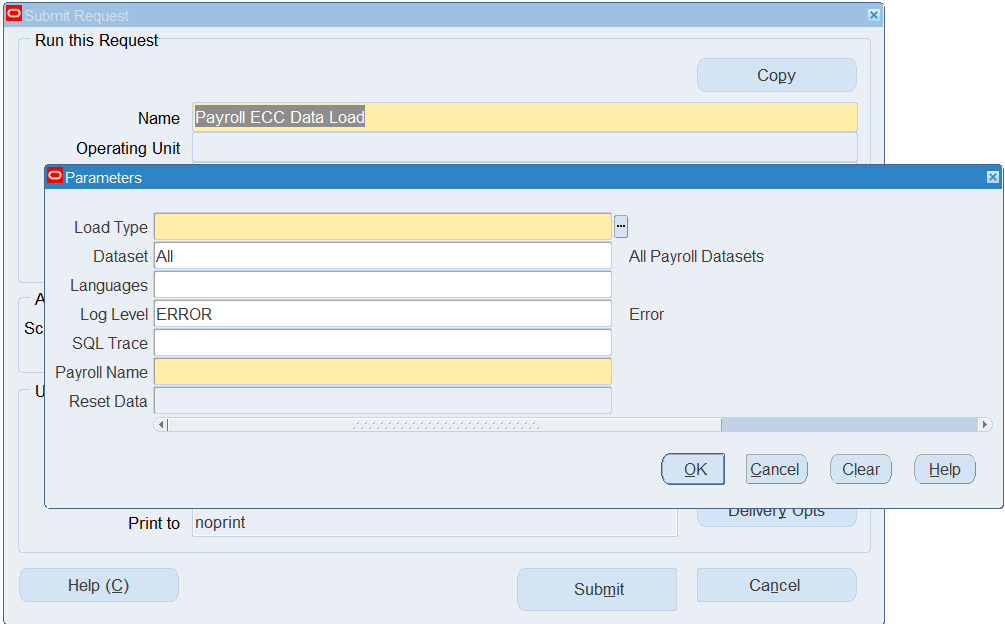
To run the Payroll ECC Data Load program
-
In the Name field, enter Payroll ECC Data Load.
-
Select the appropriate load type. Note that the program loads payroll historical data based on the value set for the PAY: ECC History Load Years profile option.
-
Full Load: Loads all payroll data and is required to be run for the first data load. If you run a full load for subsequent requests, then this program clears all payroll data from ECC and loads fresh data.
-
Incremental Load: Loads only the data that has been modified since the previous load. Schedule incremental loads to run as often as required to keep the ECC dashboard current.
-
Metadata Load: It is recommended that you run the load program with the Metadata Load option for the Payroll Dashboard data set once in the first quarter of every year or whenever an Oracle ECC Payroll patch is applied. You can ignore Reset Data parameter for this run.
Note: Beginning with Oracle Enterprise Command Center Framework Release 12.2 V11, Metadata Load is not required for Payroll Dashboard.
-
-
Select a specific data set if you want to load data for that dashboard region or select ALL to load data for all dashboards. The default value is All.
-
In the Languages field, enter one or more language codes for the output. For multiple language codes, use the format AA,BB,NN. If the field is blank, then the data will be loaded for the base language only (usually US).
Important: When you run the data load program for the first time or when you reset data using the Reset Data parameter to TRUE, you must enter all language codes that you want the Payroll Dashboard to support. This is to ensure that the data set is configured to support those languages as and when required for that respective legislation data.
-
Select the log level that you want the program to report. The default value is Error.
-
Select True to enable SQL trace. Otherwise, select False.
-
Select the payroll for which you want to load data in the mandatory Payroll Name field.
-
Use the Reset Data parameter with caution. The default value is FALSE.
-
If you are running full load for the first time or want to reset the dataset, then set the parameter value to TRUE. In this case, the action wipes out the entire data in that data set and loads new data. For subsequent full loads, to append new data to the data set, set the value to FALSE.
-
To reload complete data for a payroll, submit the program with load type as Full Load and Reset Data parameter as FALSE for that payroll.
-
-
Submit the concurrent request.
-
Review your request using the Requests page.
-
Monitor data loading using the Data Load Tracking page of the ECC Developer responsibility.