Oracle Human Resources Command Center
This chapter covers the following topics:
Human Resources Command Center
Human Resources Command Center Overview
The Human Resources Command Center gives HR personnel, line managers, and supervisors the information needed to identify workforce resources and to effectively address HR related business processes. You can improve your decision making and maximize operational efficiency with the guided navigation and search capability of the command center. Identify operational issues through metrics, graphs, and tag clouds, and take action by performing HR tasks.
The Human Resources Command Center includes the following dashboards:
-
Workforce Explorer: Use this dashboard to search and filter people data. You can track assignment changes for your workforce using the Timeline view.
-
Person Hierarchy: Use this dashboard to search for a person and view that person's reporting hierarchy.
Note: You can use the Human Resources Command Center only after the installation and common configurations are completed as described in My Oracle Support Knowledge Document 2495053.1, Installing Oracle Enterprise Command Center Framework, Release 12.2. For additional ECC overview information, see Overview of Enterprise Command Centers, Oracle E-Business Suite User's Guide.
Searching Enterprise Command Center Dashboards
Use the dashboard sidebar to refine (filter) the data on each dashboard. You can select a value or record from the Available Refinements component, or use Search to find a keyword, a value, or a specific record. The type-ahead feature suggests matches for your entry that correspond to the available refinements. When you submit a search, the search term is added to the Selected Refinements list, and the dashboard data is refined to include only records that match the search. You can add multiple refinements and remove any of them at any time. Use Saved Search to create and save your search. You can edit, delete, or refer to this saved search. You can also use data sets to further refine your search.
Use an asterisk (*) or percent (%) to perform a partial keyword or record search that matches any string of zero or more characters. You can also use a question mark (?) to perform a partial search that matches any single character.
Additional Information: For more information about searching for and refining data in enterprise command centers, see Search in Highlights of an Enterprise Command Center, Oracle E-Business Suite User's Guide.
Workforce Explorer Dashboard
See Human Resources Command Center Overview.
The Workforce Explorer dashboard gives visibility into the workforce (employees and contingent workers) that you can access. The dashboard enables you to analyze and interpret workforce data with the aid of metrics, tags, and charts.
Important: The security profiles that have been set up in your enterprise determine the workforce records that you can access.
Use the Workforce Explorer dashboard to:
-
Search for and identify employees or contingent workers based on a combination of personal and assignment attributes.
-
Analyze the workforce distribution using dimensions such as country, job, or position.
-
Select and review employee details to make informed decisions.
-
Use the Assignment Timeline feature to view the assignment changes for a selected person.
-
Drill down to the talent profile of an employee or a contingent worker to perform various HR actions.
Access the Workforce Explorer dashboard using the responsibility and navigation that your enterprise has set up.
Note: To search for employees or contingent workers, click Personal in the Available Refinements component and then select a person type. If you do not specify a person type, then the dashboard data includes all person types. You can save the selected refinements as a saved search and reuse the search later. The selected refinements appear as breadcrumbs, which enhance the visibility of applied filters. For information about saved searches and the breadcrumbs feature, refer to the Oracle E-Business Suite User's Guide.
Using Further Person Search
In the Available Refinements component, the Further Person Search attribute group is available for the following legislations:
| Legislation | Context Code |
|---|---|
| US | US |
| UK | GB |
To search for persons using the legislative-specific search criteria, select the required context code from Available Refinements, and then choose from any of the fields that are listed for that context code.
Workforce Explorer Dashboard
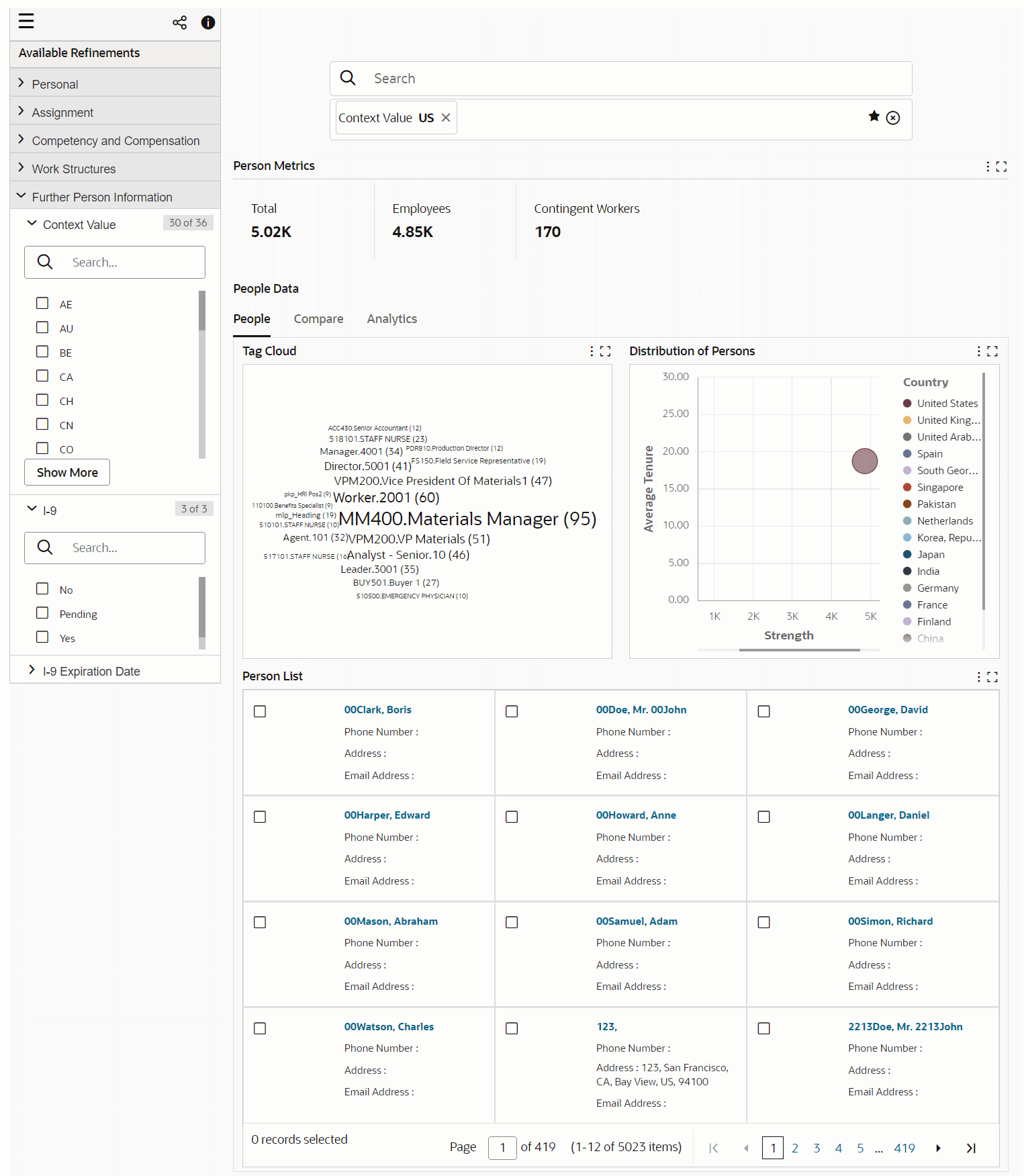
Compare Tab: Timeline Column
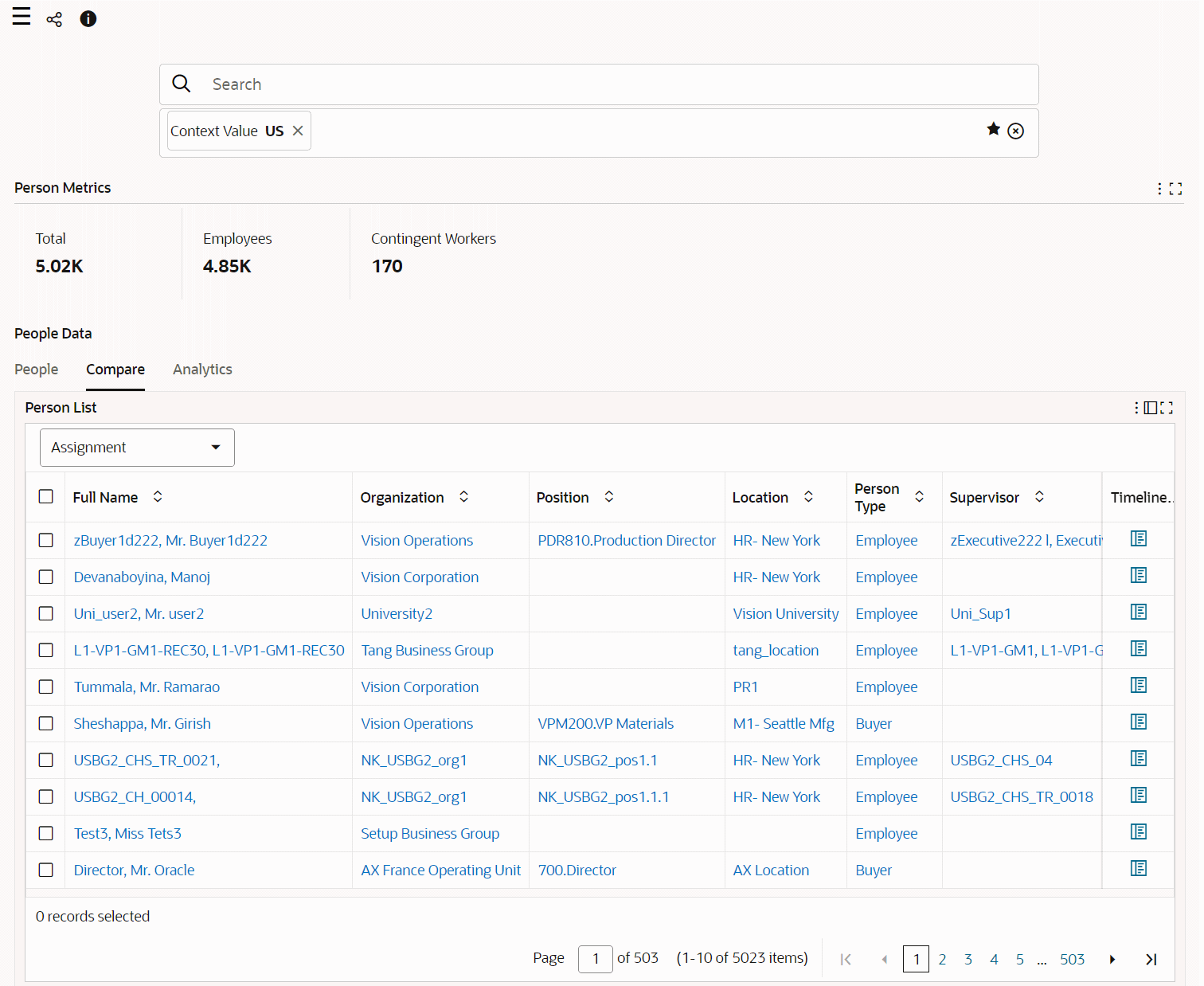
Assignment Timeline
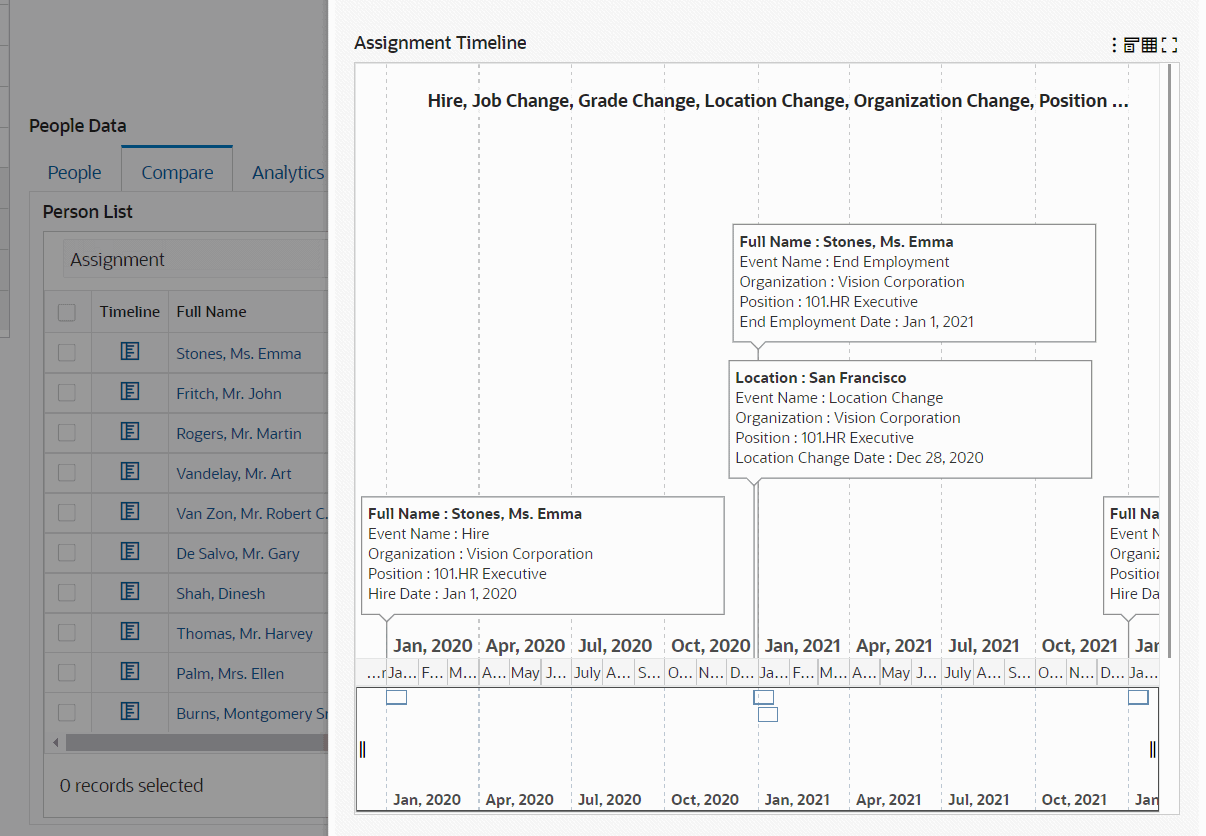
Analytics Tab
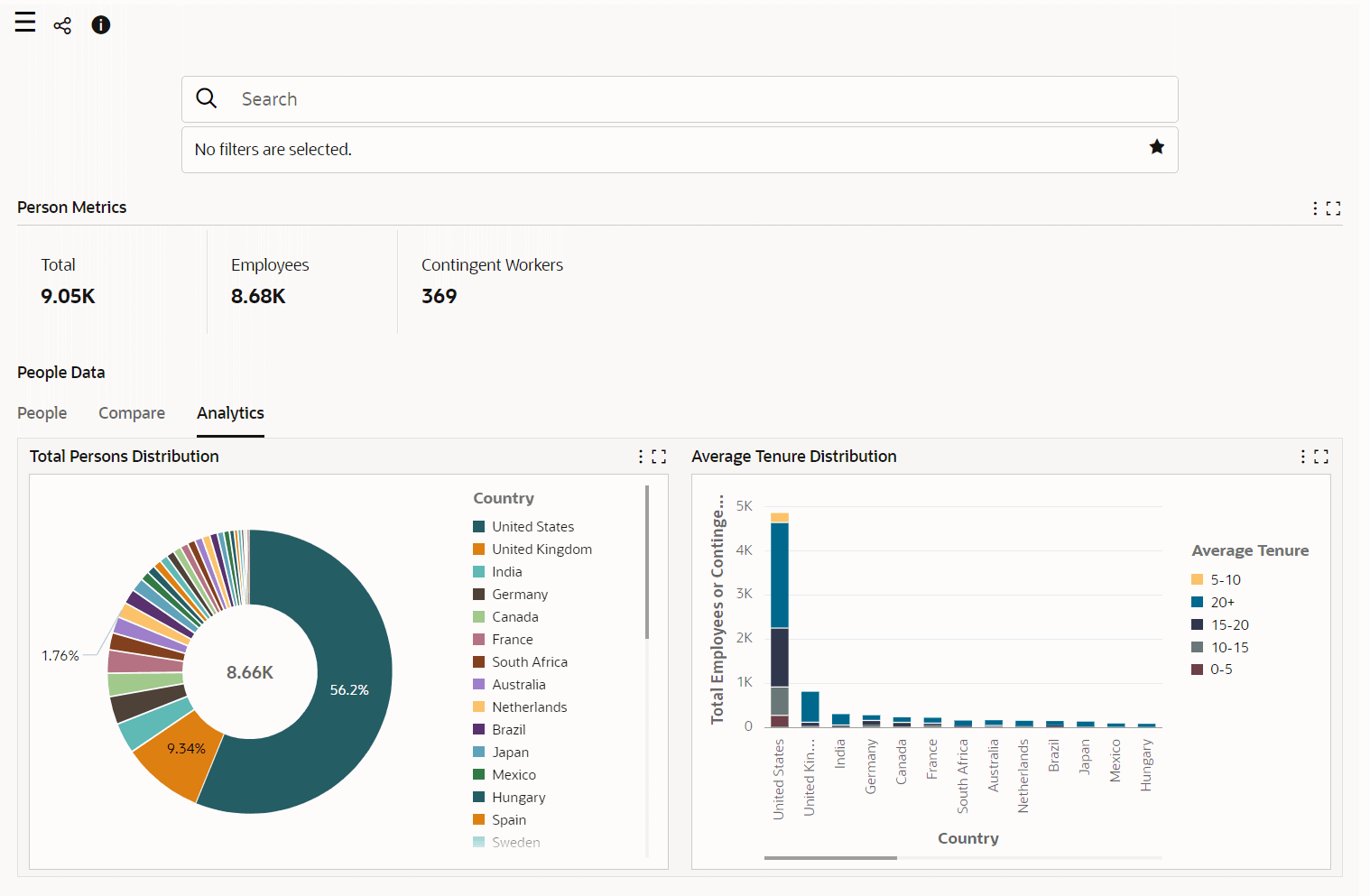
The following table describes the dashboard:
| Component | Description |
|---|---|
| Person Metrics (summary bar) | This summary bar shows the strength of the workforce. Review the number of employees, contingent workers, or both in the workforce. |
| People (tab) | This tab displays the following:
|
| Compare (tab) | In this tab, you can perform the following actions:
|
| Analytics (tab) | This tab displays the following charts.
|
| Person List (results table) | This table appears when you click the People tab. Details are presented in a card format. To see a person's talent profile and to perform HR actions, click the person's name.
Note: To enable talent profiles, your enterprise must license Oracle Self-Service Human Resources. |
Person Hierarchy Dashboard
See Human Resources Command Center Overview.
Use the Person Hierarchy dashboard to:
-
Search for an employee or a contingent worker and view the person details.
-
Trace the reporting hierarchy for a supervisor using a Network Diagram , and view details for the hierarchy. You can view all reporting structures regardless of the security model.
-
Review the hierarchy information graphically using Row Expander feature.
Access the Person Hierarchy dashboard using the responsibility and navigation that your enterprise has set up.
Person Hierarchy Dashboard
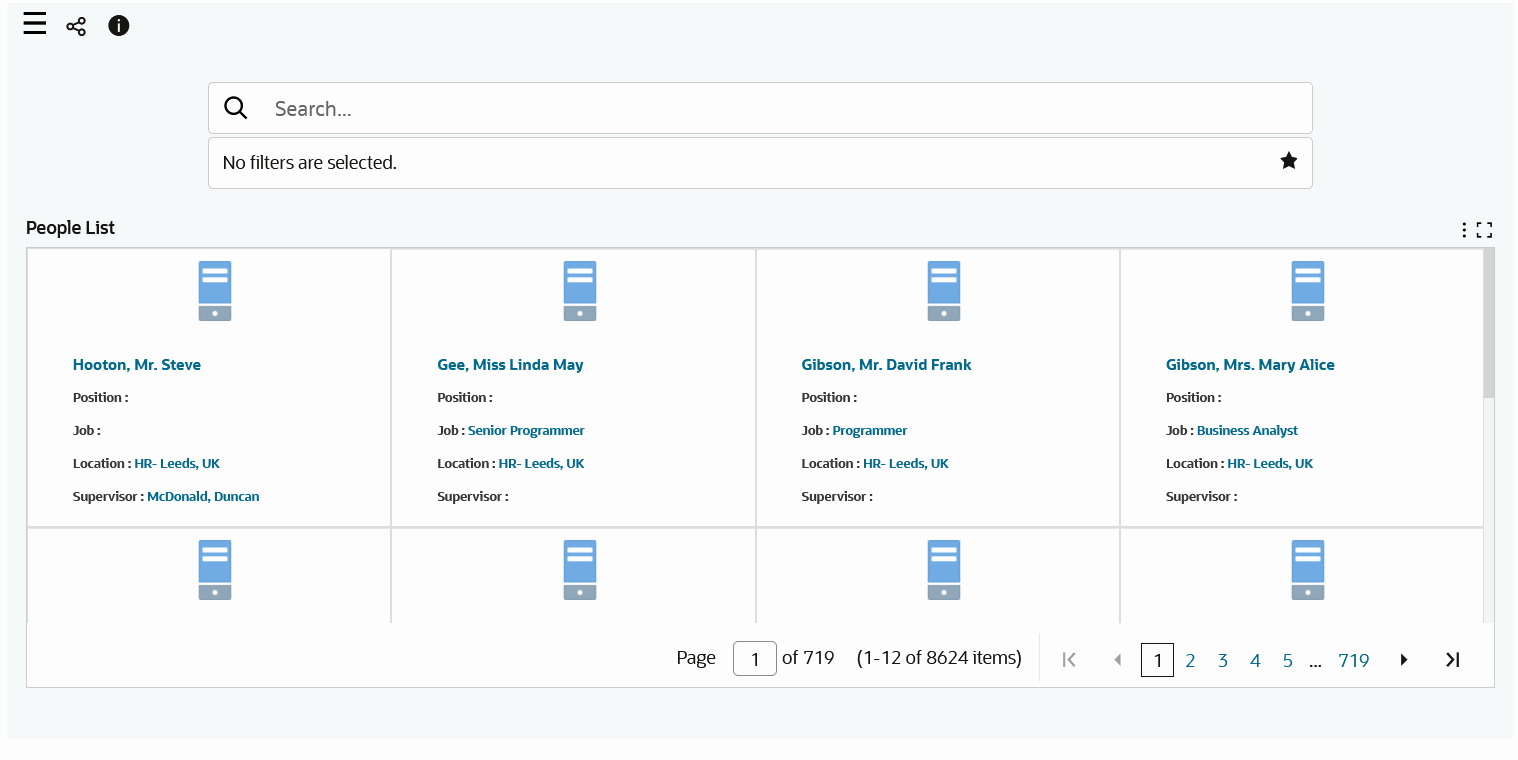
The following sections describe the dashboard.
Using the Search Box
To search for a person:
-
Enter a search term in the Search box. The search engine fetches all records that contain the search term in any of the following attributes:
-
Name
-
Phone
-
Email Address
-
Organization
-
Job
-
Position
-
Location
-
Grade
-
Supervisor
-
-
In the Search box, scroll down the list of attributes that contains the search term, which is highlighted.
Search Term Highlighted
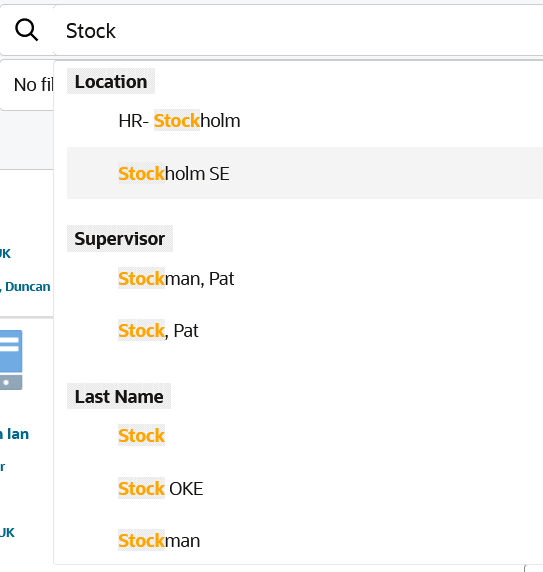
-
In the attribute list, select the value that you want to search for.
For example, to review the list of workers who report to Pat Stock, a supervisor:
-
Enter
Stockin the search box. The search box displays a list of attributes, such as Location, Supervisor, Last Name, Full Name, and Organization, that contain "Stock," which is highlighted. -
Because you are looking for Pat Stock, a supervisor, select Stock, Pat in the Supervisor attribute that is listed. The People List table shows the workers who report to Pat Stock.
Important: When you search using the Supervisor attribute, the People List displays only the workers who report to the supervisor. The supervisor is not included in the People List table. Therefore, to view a person's reporting hierarchy, search for the person using an attribute other than Supervisor, for example, Full Name, Last Name, Job, Position, or Location and then click the Full Name link in the People List table.
Search Examples Using Attributes
-
Job
Person Search Using the Job Attribute
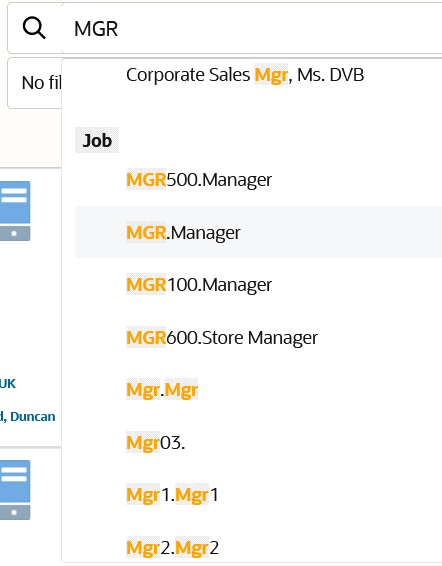
To search for a specific person with the "MGR500.Manager" job, enter
MGRin the search box and select MGR500.Manager in the Job attribute list. The People List table displays persons with the MGR500.Manager job along with other details. To view a person's reporting hierarchy, click that person's name link in the Full Name column.Search Results for Person Search Using the Job Attribute
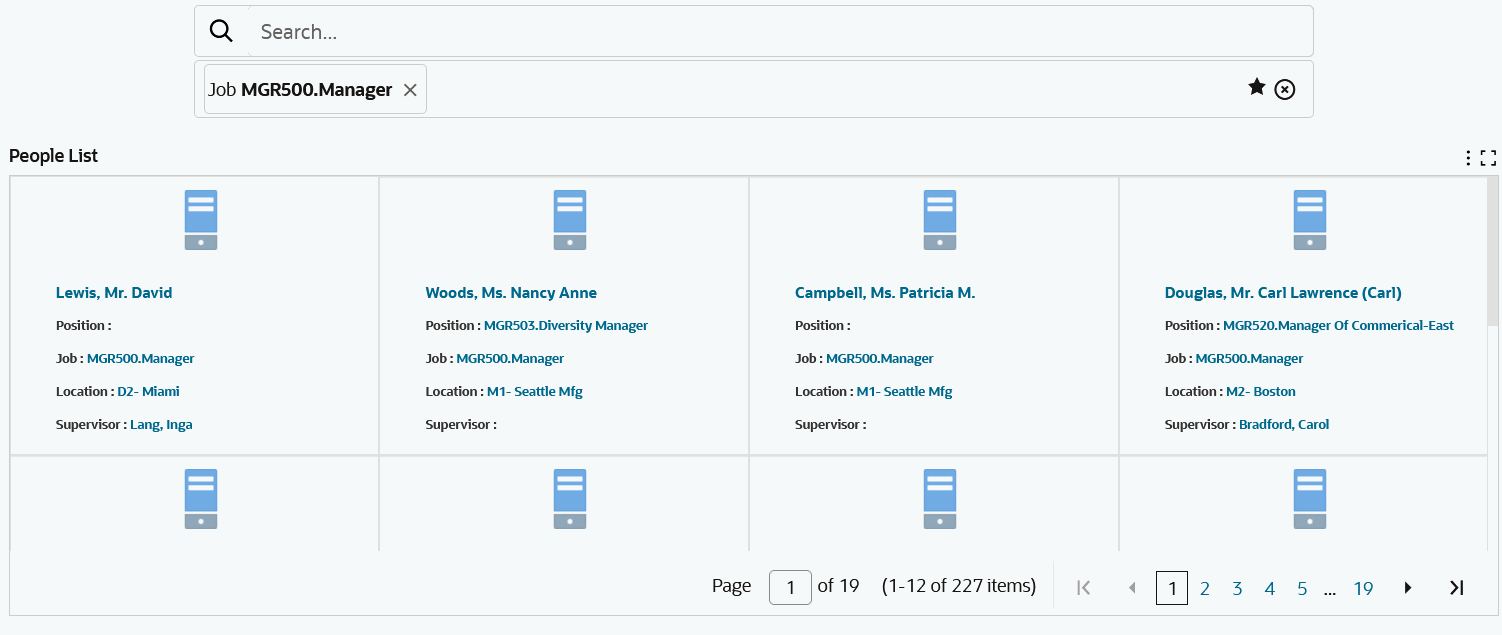
Selected Person's Reporting Hierarchy

-
Location
Person Search Using the Location Attribute
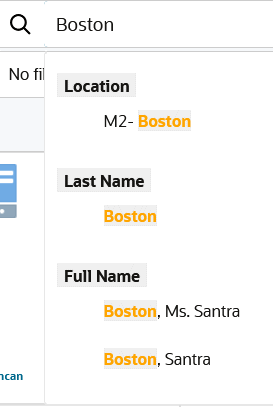
Search Results for Person Search Using the Location Attribute

To search for a specific person in the "M2-Boston" location, enter
Bostonin the search box and select M2-Boston in the Location attribute list. The People List table displays persons in the M2-Boston location along with other details. To view a person's reporting hierarchy, click that person's name link in the Full Name column. -
Supervisor
Person Search Using the Supervisor Attribute
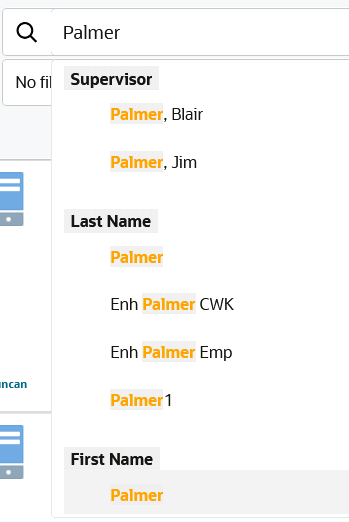
Supervisor Search Results
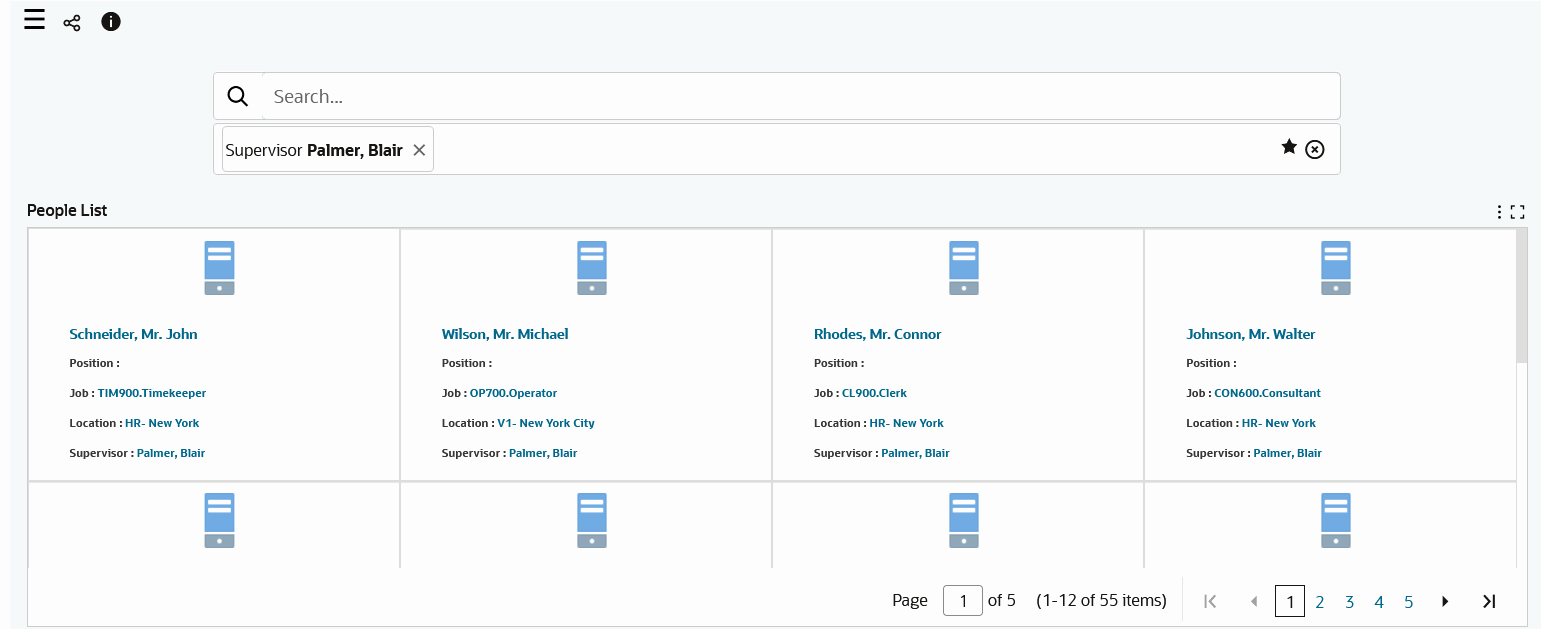
Use this search to get a list of workers who report to a given supervisor. Enter the supervisor's name in the search box and select the person in the Supervisor attribute list. The People List table displays the persons reporting to the supervisor.
Person Hierarchy Dashboard Components
Network Diagram
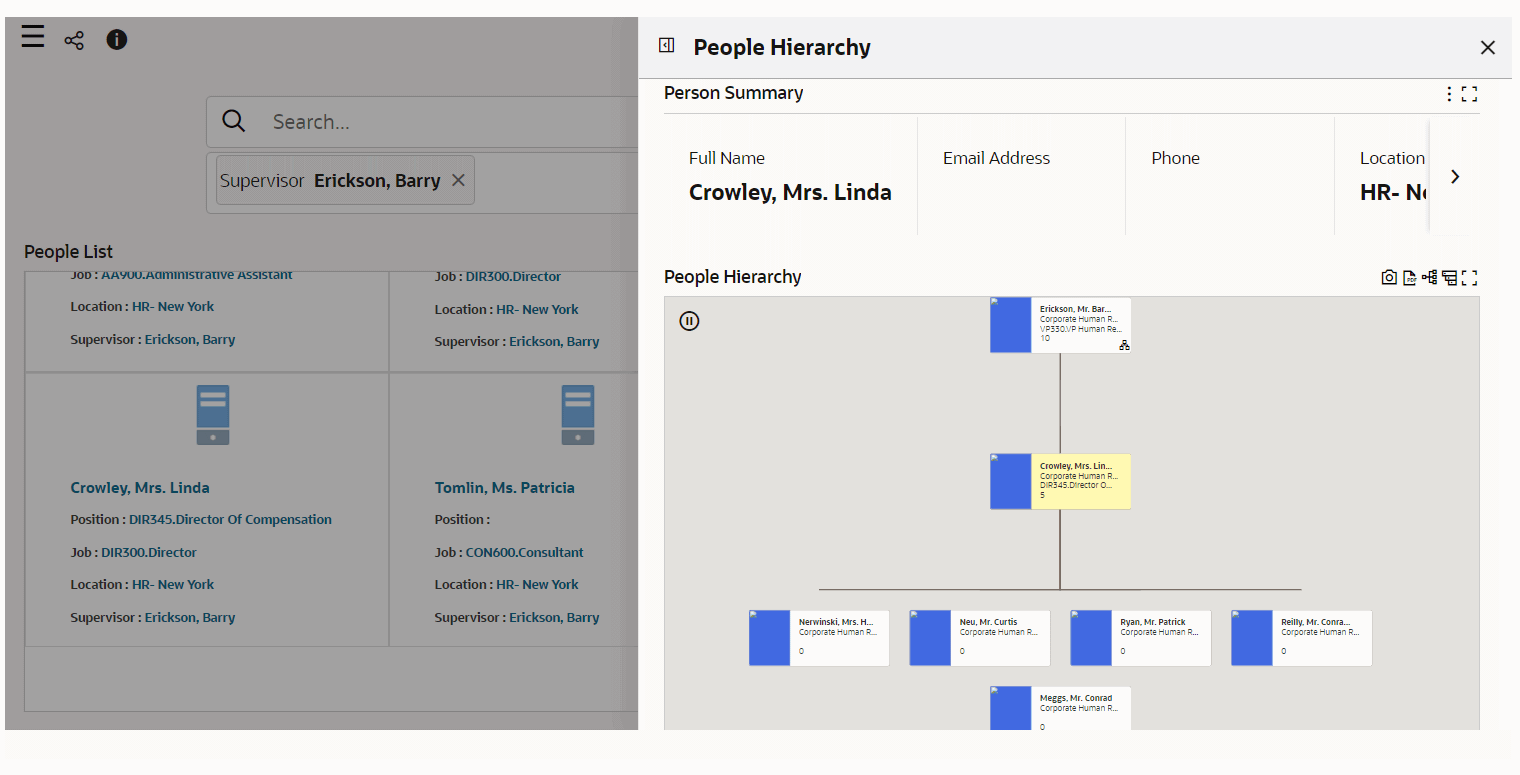
Network Node Actions
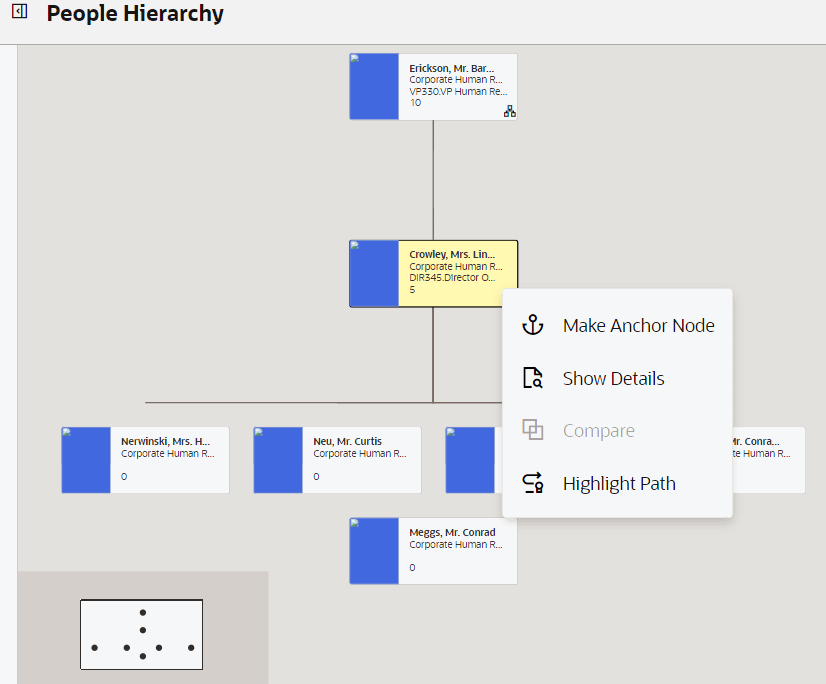
| Component | Description |
|---|---|
| People List (table) | This table lists employees and contingent workers with their primary assignment details. |
| People Hierarchy (network diagram) |
Important: To ensure that the network diagram and the row expander view show the current supervisor details, your system administrator must schedule the PER ECC Data Load For People Hierarchy program to run frequently. |