Retrieval and Deposit Processes
Retrieval and Deposit Processes
Each Deposit and Retrieval process refers to a mapping. The mapping defines the set of timecard fields that the process deposits or retrieves and where these are held in the timecard.
How can you use the time data for payroll processing and in Oracle Projects?
Oracle Human resources, Oracle Payroll, and Oracle Projects can retrieve time and labor data according to a schedule and retrieval rules that you define. The retrieval rules specify which approval processes must be complete before the data is retrieved by the application. You associate an application set with each worker to specify which applications are interested in that person's time.
You define an element set to specify the elements for which you are collecting time entries using Oracle Time & Labor. You define a mapping to specify which elements and other fields are to be retrieved by each application. Time entries are passed to elements using Batch Element Entry, and to Oracle Projects using the Transaction Import process.
Can we define new fields on a timecard and have the data in these fields deposited into the time store?
If you define new fields to be captured by Oracle Time & Labor, you define new contexts and segments for the OTL Information Types descriptive flexfield. You can then create mapping components for these fields. You can add your new mapping components to the predefined deposit mapping.
Retrieval and Deposit Processes
Retrieval and Deposit Processes
A deposit process defines the data that a source application can deposit in the time store. There is a predefined deposit process for Oracle Time & Labor.
A retrieval process defines the data that a recipient application can retrieve from the time store. There are predefined retrieval processes for Oracle Human Resources, Oracle Projects, and Oracle Payroll.
Mappings
Each deposit and retrieval process refers to a mapping. The mapping defines the set of timecard fields that the process deposits or retrieves, and where these are held in the time store. The fields are defined as mapping components. There are predefined mappings for the predefined processes.
New Components and Mappings
If you are defining new fields to be captured by Oracle Time & Labor, you define new contexts and segments for the OTL Information Types descriptive flexfield. Then you create mapping components for these fields. You can add your new mapping components to the predefined deposit mapping. Do not change the predefined deposit process.
If you need to define a new retrieval process (for a third party or Oracle application), you can create new mapping components and a mapping, then select this mapping for your new process.
Retrieval Rules
There is at least one retrieval rule for each retrieval process. These rules determine the approval status that data must achieve before the process can retrieve it. For example, the predefined Payroll and Projects Retrieval Rule requires that the data has been approved by both Oracle Payroll and Oracle Projects.
Defining Mapping Components
You define mapping components to determine what data is placed in the time store and where it is placed. Create mapping components before grouping them as mappings. You only need to define new mapping components and mappings if you have created new timecard fields. Otherwise you can use the predefined mappings.
Use the Mapping Components window.
To define mapping components
-
Enter a unique name for the component.
-
Enter the field name. This is the name that the deposit and retrieval API's use.
-
In the Type field, select the context that you created in the OTL Information Types descriptive flexfield for this component. The category is displayed automatically.
-
Select the descriptive flexfield segment that you created for this component.
-
Repeat steps 1-4 until you have mapped all your new components.
-
Save your work.
Defining Mappings
Define a mapping to group individual field mapping components together. Mappings are referenced by the retrieval and deposit processes.
You only need to define new mapping components and mappings if you have created new timecard fields, or added to the timecard layout. Otherwise you can use the predefined mappings.
Use the Mappings window.
To define mappings
-
Enter a name for the grouping of components.
-
Select the first component name.
The remaining fields are displayed automatically.
-
Continue to select the components that are associated with the grouping.
-
Save your work.
Defining Retrieval Processes
A retrieval process is predefined for each recipient application (Oracle Payroll, Oracle HR, and Oracle Projects). When you view a process in the Retrieval and Deposit Processes window, you can see the mapping it uses, which determines the data to be retrieved. If you have defined your own mappings, you can define new processes to use these mappings through an enhancement and or customization.
If you need more than one retrieval process for an application-for example, to retrieve unapproved data each day, and approved data at the end of the week-you can define additional retrieval processes.
Note: You must not retrieve unapproved data into Oracle Projects.
Use the Retrieval and Deposit Processes window.
To define retrieval processes
-
Select the process type Retrieval.
-
Select the appropriate recipient application from the defined application set:
-
Projects
-
Payroll
-
Human Resources
-
-
Enter a process name to describe the retrieval process.
-
Select the appropriate mapping for this retrieval process.
-
Save your work.
Defining Deposit Processes
There is a predefined deposit process for depositing data from the timecard to the time store. If you are using Oracle Time & Labor to capture your time data, you do not need to change this deposit process or create a new one. When you view a process on the Retrieval and Deposit Processes window, you can see the mapping it uses, which determines the data to be deposited. If you have defined new mapping components, you can add them to the predefined deposit mapping.
Defining a new deposit process involves customizing Oracle Time & Labor. In addition to coding your customizations, you define the new process on the Retrieval and Deposit Processes window.
To define a deposit process
-
Select the process type Deposit.
-
Select the appropriate source.
-
Enter a process name to describe the deposit process.
-
Select the appropriate mapping for this deposit process.
-
Save your work.
Retrieval Rules
Retrieval Rules
There are predefined retrieval rules associated with each retrieval process to define which recipient applications must approve time and labor data before the process can retrieve the data. The time store holds an approval status for each day and each application period for each person. The statuses are:
-
Submitted - Application period is submitted and all the days in a period have a submitted status.
-
Approved - Application period has been approved.
For example, you might use two retrieval processes for an applications: one retrieves any submitted data, on a daily basis, and the other retrieves approved data at the end of the week. If you are concerned to reduce the likelihood of changes after data has been retrieved for Payroll, you might use a monthly Payroll retrieval process that retrieves all data for the period that has been approved by both Projects and Payroll.
Caution: You must not retrieve unapproved data into Oracle Projects.
The following diagram illustrates how the application derives the statuses:
Retrieval Rules and Statuses
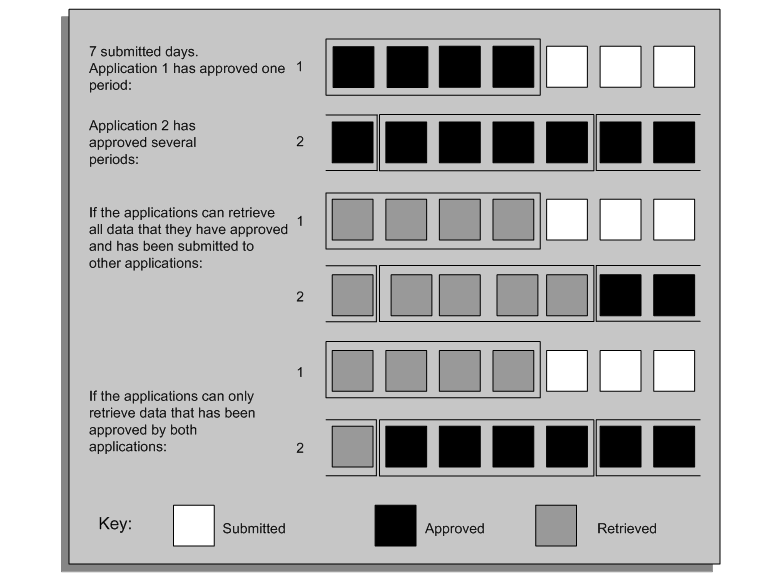
Retrieval Rule Groups
Retrieval rules are grouped together by a retrieval rule group, which you can assign to groups of people via preferences.
Important: It is important that you do not assign someone a retrieval rule group that contains rules for applications that are not in the person's application set. This would result in a validation error when the person submits a timecard. For each predefined retrieval rule group, there is an equivalent predefined application set. You can view the predefined application sets in the Application Set window.
The retrieval rule groups are listed below, with the rules that they contain. The Human Resources Retrieval Rule group is used in default preferences, and the Projects Retrieval Rule Group is used in the Projects default preferences.
-
Projects Retrieval Rule Group
Projects rule (associated with Projects Retrieval Process) - data must be approved by projects
-
Payroll Retrieval Rule Group
Payroll rule (associated with BEE Retrieval Process) - data must be approved by Payroll.
-
Human Resources Retrieval Rule Group
Human Resources (associated with BEE Retrieval Process) - data must be approved by HR.
-
Projects and Payroll Retrieval Rule Group
Projects and Payroll - Approved (associated with Projects Retrieval Process) - data must be approved by both Projects and Payroll
-
Human Resources and Projects Retrieval Rule Group
Projects and Human Resources - Approved (associated with Projects Retrieval Process) - data must be approved by both Projects and HR.
-
Human Resources and Payroll Retrieval Rule Group
Payroll and Human resources - Approved (associated with BEE Retrieval Process) - data must be approved by both Payroll and HR.
-
HR, Payroll and Projects Retrieval Rule Group
Human Resources and Payroll and Projects (associated with BEE Retrieval Process) - data must be approved by all three applications.
Defining Retrieval Rules
You can establish retrieval rules for the recipient applications to retrieve time and labor data when it is at a certain status. There are predefined retrieval rules for Oracle HR, Oracle Payroll, and Oracle Projects.
Note: Data must be approved before it is retrieved by Oracle Projects.
Use the Retrieval Rules window.
To define retrieval rules
-
Enter a retrieval rule name.
-
Select the retrieval process name.
-
Select an application and the approval status that this application must return before the retrieval process can retrieve the data:
-
Working - Time has been entered for the application period but not yet submitted for approval.
-
Submitted - Application period is submitted and all the days in a period have a submitted status.
-
Approved - Application period has been approved.
-
-
Repeat step 3 as needed for the retrieval process.
-
Save your work.
Defining Retrieval Rule Groups
You can select a number of retrieval rules together in the Retrieval Rule Groups window to form a group. You associate a group with your workers using preferences.
Note: Even if you have just one rule, you must create a group for it so that you can select it in the Preferences window. Several groups are predefined.
To define a retrieval rule group
-
Enter a name for the group.
-
Select the retrieval rules that are to comprise this group.
-
Save your work.
Running the Generate Flexfield and Mapping Information Process
To enable workers to capture information in the timecard, for example, the project name, you run the Generate Flexfield and Mapping Information process. This process maps the elements, flexfields and projects information you set up in Oracle Projects and HR to OTL.
The time store holds elements, key flexfields, projects, and projects descriptive flexfields in the OTL Information Types descriptive flexfield (the timecard). The Generate Flexfield and Mapping Information process creates the context and segments in this flexfield to hold the element, key flexfield, and projects information you want to store. The process creates a context for each element and key flexfield, and a segment for each element input value and key flexfield segment.
You run the Generate Flexfield and Mapping Information process during implementation and later if you change the elements, element input values, key flexfield information, or projects information that you want to hold in the time store.
You can also use this process to delete some or all of your existing definitions. For example, if you want to change the element set, run the process with the Remove Definitions parameter set to Yes, then run it again, this time selecting your new element set in the Element Set parameter.
Use the Submit Request window.
To run the Generate Flexfield and Mapping Information process
-
Select Generate Flexfield and Mapping Information.
-
In the Parameters window, enter the following:
-
Delete Definitions - select Yes to remove mapping for fields previously defined. For example, if you set this value to Yes, and a value of Yes is in the field Include Cost Flexfield, you are removing the definitions for the element set and Cost Flexfield. This function serves as an undo process for removing the element sets and flexfield definitions you previously created.
-
Element Set - if you are creating contexts and segments for elements, select the appropriate element set. The elements in this set are added to existing elements in the flexfield.
Important: If you use absence integration, then you must select the name of the element set you created at the time of setting up absence integration.
-
Effective Date - enter the system date for this process.
-
Select Yes in the following fields to indicate that deposit processes write to this field within the time store. This does not indicate that the field appears on the timecard:
-
Include Cost Flexfield
-
Include Group Flexfield
-
Include Job Flexfield
-
Include Position Flexfield
-
Include Expenditure Items Flexfield
Select Yes in the Include Expenditure Items Flexfield field if you use Oracle Projects accounting and you want this process to enable workers to enter projects information on the timecard.
-
-
Include Absence Information - select Yes to include absence information if you use absence integration.
-
-
Choose OK to close the Parameters window and choose Submit to run the process.
-
Next, review the segments generated by this process.
Reviewing the OTL Information Types Segments
After running the Generate Flexfield and Mapping Information process, you must review the segments that this process has generated in the OTL Information Types flexfield. These segments hold the element input values and flexfield segments in the time store. You can choose which segments to enable and display.
Use the Descriptive Flexfield Segments window.
To enable and display the flexfield segments
-
Query the OTL Information Types descriptive flexfield.
-
Unfreeze the flexfield by unchecking the Freeze Flexfield Definition check box.
-
In the Context Field Values region, select a context generated for an element or flexfield.
-
Choose the Segments button.
-
Review the segments generated for the element, key flexfield, or expenditure type. Notice that segments generated from the Expenditure Items flexfield have a prefix.
-
Check the Displayed check box for all input values or flexfield segments that you want to display on the timecard.
-
Check the Enabled check box for all input values or flexfield segments that you want to hold in the time store.
Note: Consider making Optional all the Oracle Projects information segments to appear on the Details pages, even if they are Required in the Expenditure Items flexfield. If the segments are not required in the OTL Information Types flexfield, you must enter values for all the instances of the required field on the Details page (each day of the week). You cannot close the page until all the values are entered. If you make these segments optional, there is no validation until the user completes their entry and submits the timecard. Then the entries on the Details page are validated against the Expenditure Items flexfield.
-
-
In the Descriptive Flexfield Segments window, check the Freeze Flexfield Definition check box.
-
Choose the Compile button to recompile the flexfield.
For more information about the Descriptive Flexfield Segments window, see: Defining Descriptive Flexfield Structures.