Payroll Processing and Analysis
Payroll Processing and Analysis Overview
Using Oracle HRMS you can run a payroll, perform post processing on a successful payroll, and also make changes and corrections for a payroll that has not completed successfully.
Payroll Processing and Analysis in Oracle HRMS
You can run your payroll as:
-
A batch process if you want to include all employees or a group of employees in the same run
-
A QuickPay process if you want to run a payroll for an individual employee
You can perform all the necessary post processing to generate payment for your employees once you are satisfied that your payroll run results are correct:
-
The PrePayments Process enables you to allocate employee payments between the payment methods that you have defined.
-
The Payments Processes enable you to make automated payments to a bank account, generate cheques/checks and report on the amounts paid to your employees. You can also verify that cheques/checks have been cashed.
-
The External/Manual Payments Process enables you to make cash payments or to pay employees from external sources.
You can analyze your payroll run results to get early notification of possible discrepancies:
-
The Payroll Exception report enables you to identify overpayments or underpayments.
-
The Void Cheque/Check Payments Process allows you to cancel a cheque/check that was produced in error.
-
Employee Run Results give you a list of all results created for this payroll run.
You can use these processes for correcting a payroll run:
-
Correction of Run Results: Retries. Retries enable you to correct a payroll run before post-processing has occurred.
-
Correction of Run Results: Reversals. Reversals enable you to correct a payroll run when post-processing has already occurred.
-
Correction of Run Results: Rollbacks. Rollbacks enable you to correct a payroll run without keeping any record of the original run.
You can run these processes to make accurate provision for current payments backdated from a previous pay period, or current payments received in advance for a future pay period:
-
The RetroPay process enables you to retrospectively distribute current payments to the period in which they were earned.
-
For non-North American legislations, the Advance Pay process enables you to pay employees in advance for an absence recognized by your legislation.
Key Concepts
To enable you to process and analyze payrolls, you need to understand these concepts:
-
Note: You can use this if it is enabled for your localization.
-
For non-North American legislations: Advance Pay, Oracle HRMS Payroll Processing Management Guide
Reporting on Payroll Processing and Analysis
See Reports and Processes in Oracle HRMS, Oracle HRMS Window Navigation and Reports Guide
Payroll Processing and Analysis
The main purpose of the payroll run is to calculate employee pay correctly at regular intervals. In addition you can perform other payroll processes to ensure accuracy and provide flexibility for your organization. For example, you can roll back a payroll run when you want to carry out a test run without keeping any record of it having taken place. You can also run a RetroPay process when you want to make retrospective adjustments to allow for backdated pay awards.
Does Oracle Payroll enable you to run part payrolls?
Yes, Oracle Payroll enables you to run part payrolls. This is useful in each of the following circumstances where you do not want to process a payroll for the entire organization.
Calculating Pay for an Individual Employee or Group of Employees
If an employee leaves the company before the end of a payroll period, you will need to calculate the individual pay entitlement.
You may also want to calculate individual pay to check the details for an employee before starting a payroll run for all employees.
Specifying What Details You Can Include in a Payroll Run
You may want to specify that only particular types of earnings or particular categories of employee should be included in a payroll run.
Can you verify that a payroll run has completed successfully?
On completion of a payroll run you will need to verify that the run completed successfully. You can display run messages and view latest balances and assignment level results. You may also need to have relevant information grouped by topic in report format so that you can review the outcome of processing.
Can you make adjustments after a payroll run has completed?
Oracle Payroll enables you to make each of the following types of adjustment when a payroll run has completed.
-
Addition of late entries that were not included in the initial run
-
Corrections to details that were wrongly entered in the initial run
-
Retrospective distribution of current payments to the period in which they were earned
When you have made these corrections and modifications you can then run the payroll again. However, you do not need to rerun the entire payroll. Oracle Payroll will only reprocess those items that were incorrect in the initial run.
Can you produce payment and costing information from a completed payroll run?
Oracle Payroll enables you to use the results of a payroll run to allocate payments to your employees, and to provide costing information.
Ensuring that Employees are Paid by the Correct Payment Method
When a payroll run has completed you need to pay each employee according to the payment methods that you have specified. You may also need to override the predefined payment methods where employees are receiving special payments such as bonuses, which may not be paid by the usual methods of payment. You also have the ability to pay an employee, who has multiple assignments within your organization, a regular single payment.
Ensuring that Costing Information Can be Provided
On completion of a payroll run you may need to distribute the associated costs across particular cost centers. For information on this, see: Cost Analysis Overview, Oracle HRMS Enterprise and Workforce Management Guide
Can you run payroll processes and reports multilingually?
Payroll processes and reports are always submitted and always run in the local language only. This means that US and UK payroll reports can only be run in English.
Can you verify that payments have been made?
Yes. Oracle Payroll is fully integrated with Oracle Cash Management. This enables you to use Oracle Cash Management to verify that payments have been cashed. Reconciliation can be applied to payroll checks (cheques), third-party checks and EFT Payments (NACHA).. You can identify which checks have been cleared and the date on which they were cleared as well as EFT Payments (NACHA) and their dates of deposit. You can also view a reconciliation report which shows if voided checks appear to have been cashed.
Does Oracle Payroll Support Electronic Data Transfer to TIAA CREF?
If your employees contribute to a TIAA CREF retirement plan, you can use Oracle Payroll to track their TIAA CREF contributions, and generate an output file for direct submission to TIAA CREF. Oracle Payroll provides you with pre-defined balances for TIAA CREF contribution tracking and supports the TIAA CREF file format for electronic submission.
The Payroll Run
Process Part of a Payroll
Oracle Payroll enables you to run a payroll and conduct post-processing on a payroll that has completed successfully. You can also enter subsequent changes and corrections for a payroll that has not completed successfully.
Oracle Payroll makes use of the following concepts when implementing payroll procedures:
Assignment Sets
Occasions when you need to use assignment sets for the payroll run include:
-
You need to process the night shift earlier than the rest of the payroll as they must receive their pay advices the night before the rest.
-
You need to process a correction run, as entries were not received in time for the normal run and the overtime must be paid this period.
-
You want to process an additional run for a long service award, which the enterprise is presenting as a cheque/check to each qualifying employee.
To fulfil these requirements, you can select from a range of assignments:
-
Include all assignments
-
Include or exclude individually identified assignments
-
Use a formula to include or exclude certain groups of assignments
Consolidation Sets
A consolidation set is a grouping of payrolls that simplify post-run processing and reporting. It enables you to produce a single set of reports, costing results, and other results for all payrolls in a consolidation set. When you run a payroll, make sure that you have named the consolidation set to which the payroll belongs.
Element and Distribution Sets
With a normal payroll run, you would want to include all elements, but for a long service award bonus you would want to include only the bonus element and the statutory elements. You first calculate gross pay for ascertaining the gross amount to transfer into the payroll account. Then you complete the gross to net calculation.
You can select element sets as follows:
-
Include all elements
-
Include or exclude individually identified elements
-
Include or exclude classifications of elements.
Canada only: When creating a Run set, you need to explicitly add the Canadian Tax recurring element to your element set.
US only: When creating a Run set, you need to explicitly add the VERTEX recurring element to your element set.
The predefined elements for Oracle Payroll are processed for every payroll run in which they have been included. The deductions are recalculated using the period totals, the amount already paid in previous runs is deducted, leaving the remainder as the deduction for the new payroll run.
QuickPay
QuickPay enables you to carry out payroll processing for individual employees. You can use QuickPay to pay employees who are leaving and who require payment immediately. If an employee asks what their net pay will be this month, you can run QuickPay to find the answer, then roll it back to remove all results from the database.
QuickPay: Two Options for PrePayments:
Once the QuickPay run has a status of Complete, you have a choice of two options for post-run processing:
-
Include the QuickPay in the batch prepayments processing for the assignment's payroll.
Choose this option if, for example, you have a new employee who joins after the payroll run for the current period has taken place. Instead of rolling back the whole payroll and resubmitting it with the new employee added, you run QuickPay instead so that you can include the new employee in the consolidation set for batch prepayments.
-
Start the PrePayments process from the QuickPay window, if necessary overriding the default payment method.
Choose this option if, for example, an employee is leaving and is waiting to be paid by cash or cheque/check.
Troubleshooting QuickPay: Concurrent Manager
When you start the QuickPay process, the screen freezes, and you cannot delete or update the QuickPay definition until the process completes.
You may receive one of the following error messages:
-
The process has not started
This means either that the concurrent manager has not been started, or that there are other requests of a higher priority. Ask your system administrator to start your request or change its priority.
-
The process has started but has not finished
Ask your system administrator to investigate the reason for this.
Continuous Calculation
Continuous Calculation enables you to distribute your payroll processing throughout a payroll period. You can run processes such as the payroll run, prepayments steps, and costing, which deal with predominantly static employee data, at the start of the payroll period, leaving more time for validation and correction of changed data.
Continuous Calculation works by using triggers. You define triggers and events which inform the system when data has changed. For example, if an employee receives a bonus, the corresponding event is triggered. When you subsequently run the Continuous Calculation process, the system identifies these triggers and marks the corresponding payroll processes (such as the payroll run) to be repeated. The affected processes are repeated in a batch process which can be run as often as required. You define the frequency of the batch process when you run the Continuous Calculation process.
Event Group Qualification
Event Qualification is a system to restrict the type of datetracked-events to be interpreted from the Incident Register. You can qualify the event so only a subset of these event types are actually returned. An event qualifier is a basic definition of events to be monitored for a table to represent additional filtering.
You can form event groups that enable you to construct a grouping of events. A list of events gives you the ability to say "I am interested in this event occurring" and provides a simple solution for most problems. In more complex implementations, you can use Event Qualifiers. If, for example, there are date changes, you can address it to a further level of granularity such as "why the change occurred". It enables you to specifically control the events creation; for example, "to raise event if the change is from A to B, but do not raise it if it is from A to C. In other words, a specific change qualifies the event.
The Qualifiers button is enabled only when you enter an event with update type "Datetrack Update" using the Event Group window. An event can be qualified if predefined qualifiers exist for that table, and you can enter exact changes that cause the event to be valid or invalid.
If you require qualifiers, you can create a default change with old and new values set to <ANY_VALUE>, such that all changes result in the event being registered. A list of exceptions to this default behavior displays in the Value Change Exception region. You can set some causes of the event and select the Valid check box and if the change occurs, the application fires the event or validates the event. For example, consider 20 possible values for a field but the event is considered important only if value10 is changed to value15. By using the Event Qualifiers, you can add a validation that the application should not process if the fields are changed from and to any other value.
The Event Qualification window enables you to record the name of the qualifier, the table being monitored, the qualifying value and query (the From and To clause for the validation) used to validate comparisons. The table PAY_EVENT_QUALIFIERS holds this information.
Qualifiers are of two types - direct and indirect comparisons. You can use direct comparisons for assignment changes and indirect comparisons for entry value changes. The indirect changes relate to dynamic triggers monitoring one table, but looking for changes in another table. This is particularly relevant to entries, where you can monitor the entries table, then look for changes in the entry value table.
The table PAY_EVENT_VALUE_CHANGES holds information detailing the definitions of the changes that cause the events to be valid or invalid. The table includes the qualifier and name that is to be used, with the values of from and to, the column that triggers the qualification check, with whether it is valid and the type of proration it relates to.
The comparison determines if the event is a valid event and the type of proration that is associated with that event. You can use <ANY_VALUE> and <NULL> to denote the type of change in the comparison.
The Run Proration field is enabled only if the Event Group is Proration and if the legislation has enabled it in PAY_LEGISLATIVE_FIELD_INFO.
For information on how to define event group qualifiers, see: Defining Event Group, Note ID: 971206.1 on MyOracle Support.
Payroll Process Workflow
Oracle Payroll includes a process workflow that enables you to complete all the individual payroll processing steps by submitting a single request.
The workflow sends out notifications to the Payroll manager at key times in the process, such as when one phase of the process completes, initiating the next step in the process. The predefined workflow incorporates the standard processes that your enterprise uses in its payroll processes. You can view the progress and results of the process through the Payroll Process Workflow interface.
If any of the critical modules encounters an error while running, the workflow process stops running and user intervention is required to continue the cycle.
When the workflow performs parallel processes, it completes all the parallel processes before beginning the next process.
You can show and hide details for each process within the Workflow Diagram.
You can view details of the individual processes from within the application through the Requests window, the same way you view individual processes.
When configuring this workflow, you are prompted to define the parameters for all of the constituent processes. If you do not specify the required parameters for a given module, then that module is not executed in the workflow. For example, if you do not specify a batch name, the workflow does not run the Batch Element Entry Transfer process.
See:Using the Payroll Process Workflow
List of Processes Included in the Payroll Process Workflow
This table shows the processes in the Payroll Process Workflow and the sequence in which they run:
| Process Name | Sequence in which it is run |
|---|---|
| BEE Batch Process (Transfer) | 1 |
| Retro-Notifications Report | 2 |
| Retro Pay / RetroPay By Element | 3 |
| Payroll Process | 4 |
| US Gross to Net Summary | 5 |
| Payroll Message Report
Note: This report only generates data if it detects "Fatal" errors. If you want to check for non-fatal issues, run this report separately from the Payroll Process Workflow. |
5 |
| Employee Assignments Not Processed | 5 |
| Payroll Exception Report | 5 |
| Federal and State Tax Remittance Report | 5 |
| Pre-Payments | 10 |
| NACHA | 11 |
| Payroll Archive | 12 |
| Check Writer | 13 |
| Third Party Check | 14 |
| Deposit Advice | 15 |
| Element Register Report | 16 |
| Payment Register Report | 16 |
| Third Party Payment Register Report | 16 |
| Costing | 19 |
| Costing Summary Report | 20 |
| Costing Detail Report | 20 |
Parameters for Payroll Process Workflow
The common parameters for the Payroll Process Workflow are:
| Sequence | Parameter Display Name |
|---|---|
| 1 | Batch ID |
| 2 | Payroll Name |
| 3 | Consolidation Set Name |
| 4 | Date Earned |
| 5 | Date Paid |
| 6 | Event Group |
| 7 | Retro Assignment Set |
| 8 | Retro Element Set |
| 9 | Retro Start Date |
| 10 | Retro End Date |
| 11 | Payroll Element Set |
| 12 | Payroll Assignment Set |
| 13 | Payroll Run Type |
| 14 | Government Reporting Entity |
| 15 | Organization |
| 16 | Location |
| 17 | Select Report or Group |
| 18 | Exception Group Name |
| 19 | Exception Report Name |
| 20 | Override Variance Type |
| 21 | Override Variance Value |
| 22 | Payment Method Override |
| 23 | NACHA Payment Method |
| 24 | Deposit Date Override |
| 25 | File ID Modifier |
| 26 | Check Writer Payment Method |
| 27 | Check Writer Sort Sequence |
| 28 | Check Style |
| 29 | Start Check Number |
| 30 | End Check Number |
| 31 | Third Party Payment Method |
| 32 | Third Party Sort Sequence |
| 33 | Third Party Start Check Number |
| 34 | Third Party End Check Number |
| 35 | Deposit Advice Report Category |
| 36 | Deposit Advice Sort Sequence |
| 37 | Deposit Advice Assignment Set |
| 38 | Selection Criterion |
| 39 | Ele Reg Element Set |
| 40 | Element Classification |
| 41 | Element Register Element |
| 42 | Element Register Employee |
Notifications
Oracle Payroll issues notifications on the status of all critical events. Notification will be of two types:
-
Require users response to continue
-
Does not require user response
Status of individual process are available in the Notification. Notification also includes Detail Information about the process.
The notifications available for Payroll Process Workflow are:
| Notification Name | Comments | Sequence in Which It Occurs |
|---|---|---|
| BEE Batch Process (Transfer) Completed | 1 | |
| Retro-Notifications Report Complete require reply | Send Retro-Notification and Wait for Reply | 2 |
| Retro Pay / RetroPay By Element Completed | 3 | |
| Completion of Payroll Process | 4 | |
| Reports Completed require reply | Reports Completed and Wait for Review | 5 |
| Pre Payments Completed | 6 | |
| Payroll Archive Completed | 7 | |
| Check Writer Completed | 8 | |
| Third Party Check Writer Completed | 9 | |
| Deposit Advice Complete | 10 | |
| Register Reports Completed | 11 | |
| Costing Notification | 12 | |
| Process has Errored | 13 |
Payroll and Compensation Processes for Employees with Multiple Assignments
This topic explains how various components of payroll and compensation are processed for employees with multiple assignments.
Payroll
Oracle Payroll enables you to pay a single payment to an employee with several assignments within your organization. You enable the payment by selecting the Multiple Assignment check box on the Define Payroll window. This box is only visible if the functionality is enabled for your localization. Note: If you check the Multiple Assignment check box, make sure it remains checked throughout your payroll processing. Oracle Payroll reports in error if some of your payroll processes support multiple assignment processing and others do not.
Statement of Earnings - SOE
If you are processing Multiple Assignment Payments, then the PrePayment Statement of Earnings displays consolidated earnings and deductions information. The header information displayed on the Statement of Earnings is obtained from the primary assignment; however, if this assignment is not processed, then the header information is taken from the first assignment processed in the PrePayment process.
PrePayments
If Multiple Assignments is enabled for your Payroll, the PrePayments process creates one regular cheque for all assignments and one cheque for each separate payment. Assignments must be included on the same payroll in the same payroll period or they will not be included. Note: The Net Pay from each assignment is deposited into the payment method account for the primary assignment unless the primary assignment is not processed. If it is not processed and the secondary assignment does not have a personal payment method, the employee receives a cheque.
Payroll Interlocking
The rules that govern the calculation of tax for employees with multiple assignments vary between legislations, and this determines how the rules for interlocking are applied. For example, in the US if you process an employee who is on both a monthly and a weekly payroll, you can rollback the monthly pay run for that employee even if you have subsequently processed and paid them on the weekly payroll, as each assignment is considered separately and interlock failure for one assignment does not cause failure for any others.
Payslip Modeling
You can set the profile option HR: Enable Multiple Assignments for Payroll Simulation to Yes to select the secondary assignment when there are multiple assignments. If set to No, then you can run the payslip modeler process on the primary assignment only.
Reversals
You use batch reversal when you need to correct run results for a batch or multiple assignments after post-run actions have already occurred.
Tax Balances Summary
While viewing Tax Balances, selecting Assignment radio button shows only the Assignment-level balances(only those balances for that one Employee Assignment). Where as selecting Person radio button shows Person-level balances that depict all balances of the Employees multiple Assignments. Note: The Year End Pre-Process creates assignment actions only for primary assignments
State Quarterly Employee SUI Wages Report
For employees in a GRE with Automate SUI Wage Credit set to No (or blank), no SUI credit is given. The details for the employee are shown for the applicable states. For employees with multiple assignments, consolidated wages for each state from all the assignments will be shown in the report. For example, Employee 1 has two assignments: Assignment 1 and Assignment 2. Assignment 1 has wages in NY and PA, and Assignment 2 has wages in NY and CA. The report will show Employee 1 with wages for CA, NY and PA, and the NY wage amount will include the total wages from both assignments.
California State specofic SPWL data: If there are employees with multiple assignments with multiple wage plan codes associated with those assignments, then they will be reported in all applicable mf/XML output files. It is important to note that Person level Wages will be reported in each one of these output files. Further, in such cases, a warning message will be displayed in the audit detail report (a03) stating: 'Warning: This person has potentially overstated wages due to having Multiple Assignments with different wage plan codes'.
Deferred Compensation
Eligible employees can elect to participate in a deferred compensation plan (such as 401(k), 403(b)) rather than receive the full amount of their salary in cash. Participation in a deferred compensation plan is usually a pre-tax contribution that reduces the employees taxable income. Note: For an employee with multiple assignments, you can set up a pre-tax deduction for each assignment. Make sure that you record any deferral amount from a previous employer in element entries for each assignment. This ensures that the payroll run stops each assignment deduction when the total of the combined employee contributions equals the maximum allowed.
The following deferred compensation deduction categories enable you to comply with the regulations included in Sections 603 and/or 604 of SECURE Act 2.0:
-
Deferred Comp 401k - SECURE 2.0
-
Deferred Comp 403b - SECURE 2.0
-
Deferred Comp 457 - SECURE 2.0
See Overview of Retirement Savings and SECURE Act 2.0, Oracle HRMS Compensation and Benefits Management Guide (US) for more information.
Using the Payroll Process Workflow
For complete information, see Payroll Process Workflow
Run the Payroll Process Workflow from the Submit Request window.
To run the payroll process workflow
-
Select Payroll Process Workflow in the Name field.
-
Click in the Parameters field if the Parameters window does not open automatically.
-
Enter the parameters for each process or report you want to include in the workflow (see below for a list of possible processes and parameters).
-
Click OK, and then Submit.
Starting a Payroll Run
You start a payroll run in the Submit Requests window.
To run a payroll
-
In the Name field, select the name of your payroll run process.
-
In the Parameters window, which opens automatically, select the payroll.
-
Select the default consolidation set name for the payroll, then select the current payroll period display.
-
Select a new consolidation set for the run if required.
Use the consolidation set to control post-run processing of the results.
-
Select the payroll period for the run.
-
Select an element set and assignment set if required.
US only: Make sure that you have included the VERTEX seeded recurring element in your element set if you are using an element set.
-
Select a run type.
-
If your legislation supports Regular and Supplemental runs, then select R for a Regular run or S for a Supplemental run.
India only: Select "Bonus" run type for paying bonus.
-
You can optionally enter a message to appear on the statements of earnings for this run if your SOE is designed to support such a message.
-
Choose Submit.
Setting Up Continuous Calculation
To set up your system for continuous calculation:
-
In the Table Event Update window, check that the events are defined for the tables you require for continuous calculation.
-
If the table has already been defined, but the required event is missing, create either an Update, Delete, or Insert event and enter the table column to which the event refers. Select the change type defined by the event.
-
If the tables you require for continuous calculation have not been defined in the Table Event Update window, define them now in the Table Event Updates window.
-
In the Functional Area Maintenance window, choose the Incident Register functional area. Make sure your triggers are included in this functional area. If your triggers are not included, insert them.
You can also activate the triggers according to legislation or business group.
See: Grouping Dynamic Triggers into Legislative Functional Areas
Note: When you save a single trigger, this has the effect of regenerating all triggers contained in the same package.
-
Run the Continuous Calculation process from the Submit Reports and Processes window.
Running the Continuous Calculation Process
The Continuous Calculation process enables you to process static employee data throughout a payroll period.
You run the Continuous Calculation process from the Submit Requests window.
To run continuous calculation
-
Enter Continuous Calculation in the Name field of the Submit Requests window.
-
Select a payroll.
-
Schedule your process.
You can choose how often you want to run the continuous calculation process. For example, you can run the process every day, every week, or on specific days.
-
Choose Submit.
Running QuickPay
You navigate to the QuickPay window from an employee assignment.
To define a QuickPay run for an employee assignment
-
Set your effective date to the day you want to make the QuickPay payment.
The Payroll Period displays for the date selected, and the Date Paid and Date Earned for this period also display. Date Paid is the regular payment date for your legislation. You can update the Date Paid field, but only to another period's regular payment date.
Note: If you select an effective date for which there is no valid payroll period, all three fields remain blank. You cannot select an effective date earlier than the start date of the parent record - the employee assignment.
-
Select a consolidation set.
The default is the consolidation set for the assignment's payroll.
Note: The Number field remains blank and the status field remains set to Unprocessed until the QuickPay run process is completed.
-
If your legislation makes use of run types, select the run type for this QuickPay.
-
Enter a pay advice date and message if required. These fields are for information only.
-
Save your QuickPay definition.
Note: All assignment processes for the assignment's payroll must have a status of Complete for you to save the definition. If not, you see an assignment interlock failure message. Check the status of the assignment processes in the Assignment Processes window, and delete, roll back or rerun any non-Complete processes.
If the QuickPay Run itself displays In Error or Marked for Retry, choose the Retry Run button to run the process again.
To execute a QuickPay run for an employee assignment
-
Choose the Element Selectionbutton if you want to check or verify element entries for the QuickPay run. All the elements for the assignment that exist as of Date Earned are listed in the Element Selection window. Select or clear the Include in Run check box for elements you want to include or exclude from the run.
-
You can choose the Entry Values button to view entry values for each element.
Note: You cannot create, update or delete entries or entry values in the Element Selection and Entry Values windows. You can only select or clear the Include check box for entries.
-
Choose Start Run to run the QuickPay process.
You run QuickPay from the QuickPay window, not from the Submit Request window. You can view the status of the run in the View Requests window. If necessary, you can then mark it for retry or roll it back either from the QuickPay window or the Payroll Processes window.
When the run is processed, the Status and Number fields in the QuickPay Run block display values for the run as follows:
-
Number: Numbering is consecutive, starting from 1, for each QuickPay run in a payroll period. There is a separate series for each separate payroll. The numbering restarts from 1 for each successive period.
-
Status: Values displayed for processed QuickPay runs are Complete, In Error, Mark for Retry. You cannot enter or update values directly in this field. Choose Retry Run to rerun the QuickPay process for runs with the status In Error or Marked for Retry.
-
Important: Oracle recommends you to run QuickPay Prepayments after a QuickPay run to avoid any issues during processing.
For information about running PrePayments, see: Running Post-Run Processes for QuickPay
To archive QuickPay run
You can archive payroll information after running the QuickPay process and QuickPay prepayment process successfully. The Start Archive button on the QuickPay window allows you to start the archive process. The Start Archive button gets enabled only when the QuickPay process and QuickPay prepayment process are completed for an assignment. Use the View Requests window to view the QuickPay archiver process details. The QuickPay archiver process is displayed in the window as the "Retry Payroll Process". Navigate to the Payroll Process Results or the Assignment Process Results window to review the Quick Pay Archiver results.
The following rules apply to the Start Archive process:
-
If an assignment's QuickPay is processed using the Start Archive process, then this QuickPay is not eligible for process using the Payroll Archiver concurrent process.
-
If an assignment's QuickPay has been processed using the Payroll Archiver concurrent process, then the QuickPay window allows you to retry the archiver process by enabling the Retry Archive button, that is the Start Archive button label gets changed to Retry Archive indicating that the Payroll Archiver or QuickPay Archiver is already processed.
Note: The Start Archive button is not available by default for all legislations.
US Payroll Only: In addition to the general post archive processes, QuickPay archives data for the NACHA, Online Payslip (US), and Deposit Advice processes.
Mexico Payroll Only: In addition to the general post archive processes, QuickPay archives data for the CFDI Payslip process. The Payroll Archiver process or the Quickpay Archiver process archive data used by Cheque Writer (Mexico), Direct Deposit, and CFDI Payslip processes. Format 37 and DIM reports do not use the Payroll Archiver data, they instead use the data archived by the Year End Archiver process. You can roll back the QuickPay archiver results using the Rollback MX Payroll Process concurrent program. See: Correction of Run Results: Rollbacks
Running the Generate Run Balances Process
Run this process when you want to recalculate run level balance values that may have become invalid, such as through changes to historical data.
You run this process in the Submit Requests window.
To run the Generate Run Balances process
-
In the Name field, select Generate Run Balances.
-
Select the Parameters field to open the Parameters window.
-
In the Parameters window, enter a start date from when you want run balances recalculated. This is mandatory.
-
Select a mode to determine which balances to include. There is no specific time required to run these, such as once a month. All Invalid Balances is likely to be run most often, with Single Balances and All Balances run as required. You can choose from the following:
-
A Single Balance - If you select Single Balance mode, the Defined Balance field becomes active.
-
All Invalid Balances
-
All Balances
Important: The profile option PAY: Allow All Balances for Assignment Level controls running the process for all balances at the assignment level. The profile option is set to No by default. Set this option to Yes if you want to run the process at the assignment level and for All Balances mode.
If the profile option is set to NULL or No and you select the mode as All Balances, then you can select Group at the balance level. When you select the mode as All Invalid Balances, you can run for both Assignment and Group levels.
-
-
Select the option that shows the route for retrieving balance values, even if its status is Invalid.
-
Select a balance level to determine which balances are to be recalculated if enabled for your localization:
-
Assignment
-
Group
-
Assignment and Group
-
-
Click OK and then Submit.
Performing Run Balance Diagnostics
Use the Run Balance Architecture Diagnostic report to assist you in identifying problems with your balance reporting setup.
This report consists of four sections:
| Run Balance Status | Lists the status of each run balance for your business group. It lists all invalid balances, followed by all valid balances. |
| Balance Attribute Status | Lists the status of each attribute with the date from which the balance is valid. |
| Balances By Attribute | Describes the relationship between attributes and balances. This section is omitted from the report by default. |
| Incorrect Run Balance and Attribute Setup | Displays any balances that are in attribute but have no row in balance validation. |
The recommended best-practice is to run the Generate Run Balance process every month to correct invalid balances. Use the Run Balance Architecture Diagnostic report to identify these invalid balances, and any other conditions that may cause performance issues with your run balances. Do not use the Payroll Technical Diagnostics report to determine the status of run balances. Always use the Run Balance Architecture Diagnostic report.
To run the Run Balance Architecture Diagnostic report
-
In the Name field, select the Run Balance Architecture Diagnostic report name.
-
Click in the Parameters field to open the Parameters window.
-
Choose whether you want the output report in either CSV or HTML formats.
-
Indicate if you want to enable the "Balances By Attribute" section.
-
Click OK and then Submit.
-
Check the report output and fix any problems that were detected:
-
If there are any entries in the "Run Balance Status," "Balance Attribute Status," or "Balances By Attribute" sections, run the Generate Run Balances process to correct the invalid balances.
-
If there are any entries in the "Incorrect Run Balance and Attribute Setup" section, contact Oracle Support and log a TAR. This data condition is likely an issue with the code in the report rather than a data issue.
-
Adjusting Run Balances
The Adjust Run Balance Dates concurrent process moves the date for the valid run balances backwards or forwards.
The recommended best practice is to maintain run balances over a 15 month period. You can use Adjust Run Balance Dates to purge older run balances by moving the effective date forward, or you can expand your effective run balances period by moving the date back.
As part of your yearly planning, schedule time to run this process to purge older run balances.
Note: The Adjust Run Balance Dates process adjusts the dates for valid run balances only.
You ran the Generate Run Balance process with the start date of 01-Jan-2003. On 01-Apr-2005, you run the Adjust Ran Balance Date process with a date of 01-Jan-2004. This purges any run balances with a date earlier than 01-Jan-2004.
To run the Adjust Run Balance Dates process
-
In the Name field, select the Adjust Run Balance Dates process name.
-
Click in the Parameters field to open the Parameters window.
-
In the Parameters window, enter a start date from when you want run balances adjusted.
-
Click OK and then Submit.
US Payroll Processing
Changes to Earnings or Deductions Before a Run
Before running a payroll, you may need to make one-time changes to a recurring earnings or deduction. Such changes may be to:
-
Replace its normally calculated amount with another number, or
-
Provide a number to add to or subtract from the calculated amount.
Similarly, for a deduction you may need to change an arrears balance amount.
To make these changes possible, Oracle Payroll includes a second, special inputs element for all predefined and user-initiated earnings, payments, and deductions elements. You can make entries to this nonrecurring element using BEE or the Element Entries window. Special inputs elements take the name of their original, with the words Special Inputs added (such as, Quarterly Bonus Special Inputs). They function as extensions to the original element.
The Special Inputs Replacement Amount and Additional Amount
Special inputs elements all have the input values Replacement Amount and Additional Amount. An amount entered in the Replacement Amount input value becomes the run result the next time the payroll run processes the element.
When you enter an amount in the input value Additional Amount, the next run to process the element calculates a result according to its amount rule. It then adds in the Additional Amount entry, to produce the element's result for this run only. A positive entry increases the element's result, while a negative entry decreases it.
| Input Value Name | Purpose of Entry |
|---|---|
| Replacement Amount | Provides earnings, payment, or deduction amount for the run. Overrides calculated result. |
| Additional Amount | For the run, adds to the amount calculated by the earnings, payment or deduction formula. Can be positive or negative. |
The Special Input Adjust Arrears
Special inputs elements for deductions with arrearage include not only the input values Replacement Amount and Additional Amount, but also the input value Adjust Arrears. When you enter an amount in this input value, the amount adds to or reduces the arrears balance for the deduction when the payroll run next processes the deduction.
| Input Value Name | Purpose of Entry |
|---|---|
| Adjust Arrears | A positive or negative entry to add to or reduce the arrears balance. |
Reviewing Earnings and Deductions Balances
To review earnings and deductions balances that accumulate for individuals after payroll runs, use the View Earnings and Deductions Balances window.
To view balances
-
Set the effective date at which you want to see these balances and, if necessary, query the employee assignment for which you are reviewing balances.
-
Select the classification of the deductions or earnings types you are reviewing.
-
Choose whether to see balances at the assignment level or the person level. For employees with more than one current assignment, the person level balances show totals of the balances accumulated for each assignment.
-
The earnings types or deductions for the selected classification appear in the Balances region.
The dimensions for which you see assignment-level balances are period to date, month to date, quarter to date and year to date. You also see person-level balances for these dimensions, except for period to date. No person-level balances exist for the dimension period to date.
Entering One-Time Changes Before a Run
Before a run you can enter an amount to replace the run result of a recurring earnings or deduction, or a positive or negative amount to add to or subtract from the run result. For a deduction, you can change the arrears balance. These types of changes go to the special inputs element of an earnings or deduction.
Use BEE or the Element Entries window.
To enter one time changes
-
Select the appropriate Special Inputs element (such as, Regular Wages Special Inputs).
-
Enter an adjustment value in the Additional Amount field or a replacement value in the Replacement Amount field.
-
For deductions, you can also make an entry in the Adjust Arrears input value.
Assigning an Overtime Period to an Employee
You assign an overtime period to each employee eligible for overtime pay using the Element Entry window. The application uses the overtime period to determine the amount of overtime hours based on the amount of hours worked for the pay period and the length of the overtime period.
You can assign an overtime period to individual employees or to groups of employees using Batch Element Entry.
In the absence of an overtime period at the employee level, the application uses the overtime period entered at the payroll level. You can assign an overtime period to groups of employees using Batch Element Entry. See: BEE (Batch Element Entry), Oracle HRMS Compensation and Benefits Management Guide
-
Change your effective date to the start date for the FLSA Time Definition element entry.
-
Navigate to the employee Element Entry window and in the Element Name field, select the FLSA Time Definition information element.
-
Click Entry Values to open the Entry Values window.
-
Select the appropriate overtime period in the Time Definition input value.
-
Save your work.
Defining an Overtime Period
Use the Time Definition window to define an overtime period, which specifies the number of regular hours you work before the application begins to calculate overtime. You create overtime periods based on your specific business requirements. For example, if your overtime period is a standard five day work week, you would use Static Period in Time and select weekly for the period. If you have employees that work from Wednesday to Tuesday, you would use Point in Time to define the overtime period and specify the starting date and the length of time of the period.
Use the Static Period in Time to define a new overtime period for periods that are weekly, bi-weekly, semi-monthly, monthly or lunar month (28 days).
To define a new overtime period for a Static Period in Time
-
Set your effective date to a date early enough to handle any historical information you want to enter.
-
Select Create Time Definition.
-
Enter the name of the overtime period, the short name of the overtime period and select Static Period as the Definition Type.
-
Enter a start date for the overtime period in the Start Date field.
-
Enter the number of years you want to create overtime periods for in the Years field. The application uses this number to generate overtime periods for the specified number of calendar years as of the start date provided.
-
Select the appropriate length for the overtime period in the Period Type field, select Element Allocation in the Time Usages region and click Apply.
Use the Point in Time to define a new overtime period for periods that are a specific number of days (for example 5 days) other than a weekly, bi-weekly, semi-monthly, monthly or lunar month (28 days) period.
To define a new overtime period for a Point in Time
-
Set your effective date to a date early enough to handle any historical information you want to enter.
-
Select Create Time Definition.
-
Enter the name of the overtime period, the short name of the overtime period and select Point in Time as the Definition Type.
-
Enter the number of days in the FLSA overtime period in the Day Adjustment field and click Apply.
-
Select Create Time Definition.
-
Enter the name of the overtime period, the short name of the overtime period and select Static Period as the Definition Type.
-
Enter a start date for the overtime period in the Start Date field.
-
Enter the number of year you want to create overtime periods for in the Years field. The application uses this number to generate overtime periods for the number of calendar years as of the start date provided.
-
Select the Point in Time definition you created in the Definition for Next Start Date field.
-
Select Element Allocation in the Time Definition Usages region and click Apply.
Employees Not Paid Request Set
The Employees Not Paid Request Set combines three reports to help you identify employees who have not received a paycheck in a time period you specify:
-
Employee Assignments Not Processed
-
Employees Without Payrolls
-
Payroll Message
To Run the Employees Not Paid Request Set
-
Open the Submit Processes and Reports window.
-
Choose Request Set and press OK.
-
Enter or choose Employees Not Paid in the Request Set field.
-
In the Program list, click in the Parameters field of each of the reports, and enter the parameters for each. For details, see the Employee Assignments Not Processed and Employees Without Payrolls report sections below or "Running the Payroll Message Report" in the Running Your Payroll Using Oracle HRMS guide.
Note: You need to enter the beginning and ending dates only once, because they automatically propagate from the Employee Assignments Not Processed parameters.
-
Enter any desired options, and press Submit.
Running the Employee Assignments Not Processed Report
The Employee Assignments Not Processed report lists, for a given payroll or consolidation set, the employees who have not received regular payments to which they are entitled. This report covers primary assignments only.
Optionally, you can run the Employee Assignments Not Processed report for a single GRE, organization, or location.
You must enter either a payroll or a consolidation set in the Parameters window. If you want to run this report specifically for a consolidation set, do not enter a payroll.
Run the Employee Assignments Not Processed report from the Submit Request window. You can submit this report alone or as part of a Request Set.
Running the Employees Without Payrolls Report
The Employees Without Payrolls report lists any employee or ex-employee (prior to their final processing date) whose primary assignment does not include a payroll.
Run the Employees Without Payrolls report from the Submit Request window. You can submit this report alone or as part of a Request Set.
To run the Employee Assignments Not Processed report
-
In the Name field, enter or select Employee Assignments Not Processed.
-
Click in the Parameters field and select the parameters for the report. See the Report Parameters section for more information.
-
Enter the printer information and number of copies that you want to print. The report is entitled Employee Assignments Not Processed.
-
Submit the report.
Report Parameters
The parameters window includes 10 fields:
| Beginning Date (required) | Enter the first date you want to include in the report. The report includes information from all payroll runs and Quickpays that contain an end date on or between the dates specified. |
| Ending Date (required) | Enter the last date you want to include in the report. |
| Consolidation Set (required if not using a payroll) | Select from the List of Values to run this report for a consolidation set. If you select a payroll in the Payroll field that is associated with a consolidation set, this field automatically populates. You must choose either a payroll or a consolidation set to run the report. |
| Payroll name (required if not using a consolidation set) | Select from the List of Values to run this report for a specific payroll. You must choose either a payroll or a consolidation set to run the report. |
| Government Reporting Entity (US only) | Select from the List of Values to limit the report to a single GRE. If you leave this field empty the report will contain information for all valid GREs. |
| Organization | Select from the List of Values to limit the report to a single organization. If you leave this field empty the report will contain information for all valid organizations. |
| Location | Select from the List of Values to limit the report to a single location. If you leave this field empty the report will contain information for all valid locations. |
| Sort Options | Three fields allow you to sort the report output. See the Sort Options section for more information on how to properly use these parameters. |
Sort Options
You can sort the report by up to three categories, using a list of sort options. Oracle Payroll does not require that you use sort options to generate your report, but they are the best way to tailor the report to your specific needs. You can sort reports by any of seven criteria:
-
Assignment status
-
Employee name
-
Assignment number
-
GRE
-
Location
-
Organization
-
Payroll
If you select no sort options, Oracle Payroll uses Payroll and Employee Name to sort the report.
The sort options are hierarchical. Sort Option Two field enables only after you have made a selection in the Sort Option One field. Likewise, the Sort Option Three field enables only after you have made a selection in the Sort Option Two field.
Once you have selected any criterion as a sort option, it disappears from the LOV of the next sort option field. Once you have selected either employee name or number as a sort option, both criteria disappear from the LOV of the next sort option field.
Note: The report does not break on Employee Name or Employee Number, so choosing one of those items for Sort Option One means that your report will not be subdivided.
This example shows how to use sort options to customize the report.
If you want to create a report sorted by GRE, Organization, and Location:
-
Enter GRE into the Sort Option One field.
-
Enter Organization into the Sort Option Two field.
-
Enter Location into the Sort Option Three field.
Using the selected Sort Options, Oracle Payroll generates the report listing the employee assignments not processed for each location alphabetically by organization within each GRE for the selected payroll or consolidation set.
Note: The sort options are nested. For example, if you change Sort Option Two from Organization to Location, Sort Option Three is automatically cleared.
Report Output
The report header includes the start and end dates, the payroll or consolidation set the report covers, and the sort options, if any. The columns list Assignment Number, Employee Name, Assignment Status, Absence Type, Salary Basis, and Period End.
Note: The report displays Period End only when the Ending Date does not match the Period End date.
The report prints in landscape orientation and fits on 8.5" x 11" paper.
To run the Employees Without Payrolls report
-
In the Name field, enter or select Employees Without Payrolls.
-
Click in the Parameters field, and select a Beginning Date and an Ending Date. See the following Report Parameters section for more information.
Note: If you are running this report as part of the request set, you do not need to reenter the dates, which automatically propagate from the Employee Assignments Not Processed parameters.
-
Enter the printer information and number of copies that you want to print. The report is entitled Employees Without Payrolls.
-
Submit the report.
Report Parameters
The parameters window includes two fields, both required.
| Beginning Date | Enter the first date you want to include in the report. The report includes information for all employees within your business group on or between the dates specified. |
| Date | Enter the last date you want to include in the report. |
Report Output
The Employees Without Payrolls report automatically sorts by Employee Name. If the system finds no one who fits the criteria, the report returns the message "No Data Found." The report header includes the starting and ending dates. Its columns are Employee Name, Assignment Number, Assignment Status, and Location. The report prints in landscape orientation and fits on 8.5" x 11" paper.
Managing the Payroll Archive
The Payroll Archive preserves payroll run information, so you can use it for accurate payroll reporting or third-party tax filing. This is a mandatory part of payroll processing if you are using the Online Payslip functionality included with Oracle Self-Service or if you will be using the FLS tax filing interface.
Note: You may see this processed, previously called External Archive process, referred to as the Payroll Archive or as the Payslip Archive process.
This process logs:
-
Pre Payment process
-
Reversals
-
Balance adjustments
Note: For reversals and balance adjustments, the Payroll Archive process includes the following amounts only: US Federal, US State, US County, US City, and US School District tax balances.
-
Third-party payment consolidated data, if you have implemented the Third-Party Payments Rollup feature. See: Processing Third-Party Check Payments Rollup for Oracle US Payroll.
-
Information about employees exempted from the withholding and reporting of federal income wages and taxes. This exemption information is reported in the US FEDERAL and US WITHHOLDINGS categories.
You must run the Payroll Archive after you have run Payroll, Pre-Payments, and NACHA but before running the Check Writer process. You run the Payroll Archive from the Submit Request window.
Note: You do not need to run the Payroll Archive if you implemented Online Payslip before 08-30-2001.
The Payroll Archive management process involves:
-
Rolling back or reversing a Pre-Pay Process archive for a specific employee
-
Rolling back or reversing a Pre-Pay Process archive if you don't know the employee's name
Archiving Payoll Data for Zero Net Pay:
If required, you can set the PAY:Show Payslip with Zero Net Pay profile option to archive the payroll data and generate payslips for those employees receiving a net pay amount of zero. See: Defining the Profile Option to Generate Payslips for Employees with Zero Net Pay
How the Payroll Run, Balance Adjustments, PrePayments, and Payroll Archive Processes Work Together
To ensure that the payroll data is archived correctly if the balance adjustment is performed before the PrePayment process, you must run the PrePayment process after the payroll run and then again after performing the balance adjustment. The following example explains this requirement.
For example, you process regular salary and the regular salary data does not get archived when the balance adjustment is done before the prepayment process.
To explain this scenario, as a payroll professional, you:
-
Run the QuickPay for payment on the applicable date, for example 08-Apr-2016.
-
Select the Prepay check box and perform the balance adjustment on the applicable effective date, for example 04-Apr-2016.
-
Run the PrePayments process, for example from 04-Apr-2016 to 08-Apr-2016, that is, using the dates that include both the QuickPay and the balance adjustment payroll actions.
-
Run the Payroll Archive process. When you review the payroll archive result, all the elements display a zero amount.
For more information, see:
-
Select Payroll Archive in the Name field.
-
If the Parameters window does not open automatically, click in the Parameters field to open it.
-
Enter a Start Date and End Date. Oracle Payroll archives information for payroll runs that have a check date between the user entered start and end dates.
-
Select the Payroll or Consolidation Set that you want to archive data for. If you select a payroll, the Consolidation Set automatically defaults.
-
Select OK, and then Submit.
-
After running the Payroll Archive, use the Payroll Actions Not Processed report to see any employees (and corresponding payroll processes) that were not archived but fell within the report's parameters.
To rollback or reverse a Pre-Pay Process archive for a specific employee
Perform these steps if you want to rollback or reverse a Pre Pay Process that has already been locked and archived by the Payroll Archive process.
-
Open the Employee Assignment Processes window (View Assignment Process Results).
-
Specify the employee name.
-
Specify the pay period.
-
Click Find.
-
Locate the desired Payroll Archive.
Its Type will include "XFR_INTERFACE".
-
To retry this archive, click Retry.
To reverse this archive, select the row and click Delete.
-
Save your work.
-
Locate the PrePay Process in your query results.
-
To retry this archive, click Retry.
To reverse this archive, select the row and click Delete.
To rollback or reverse a Pre-Pay Process archive if you don't know the employee's name
Perform these steps if you want to rollback or reverse a Pre Pay Process that has already been locked and archived by the Payroll Archive process.
-
Open the Payroll Processes window (View | Payroll Process Results).
-
Specify the payroll name.
-
Specify the pay period.
-
Specify "Magnetic Report" as the type.
-
Click Find.
-
Locate your Payroll Archive/Payslip Archive process from the returned list, and select its row.
-
Click Assignment Process.
The Assignment Processes window opens, listing all actions according to employee name.
-
Select the desired row.
-
To retry this archive, click Retry.
To reverse this archive, select the row and click .
Restricting Deletion of Payroll Archive Assignment Actions Associated with Third-Party PrePayment Rollup Data
For an overview of the Third-Party Payments Rollup functionality in Oracle US Payroll, see Third-Party Payments Rollup for US Payroll .
You cannot delete or remove individual Payroll Archive process assignment actions related to Third Party PrePayment Rollup data from the Assignment Process and the Employee Assignment Process windows. Deletion and removal are disabled for assignment actions archiving the Third Party PrePayment Rollup data as the removal of individual actions results in inconsistency in the archived Third Party PrePayment Rollup data.
Retrying Payroll Archive for Missing Third-Party PrePayment Rollup Runs
If you have not run the Third Party PrePayment Rollup concurrent program for a payment method prior to running the Payroll Archive process, run these concurrent programs in the following order:
-
Third Party PrePayment Rollup program for the specific payment method.
-
Retry US Payroll Process for Payroll Archive process.
The following scenario steps you through retrying the payroll archive for the missing Third Party PrePayment Rollup runs.
-
Monthly Payroll A is associated with two Organization Payment Methods: Third Party Check Payment Method A and Third Party Check Payment Method B.
-
The Payroll and PrePayments concurrent programs are run for the Monthly Payroll A.
-
The Third Party PrePayments Rollup concurrent program is processed only for the Third Party Check Payment Method A payment method.
-
The Payroll Archive process is run for the Monthly Payroll A. This process archives the prepayments data for all of the assignments and the third party prepayment rollup data for the Third Party Check Payment Method A payment from step 3.
-
The Third Party Prepayments Rollup concurrent process is run for the Third Party Check Payment Method B payment method.
-
The Payroll Archive process is run for the Monthly Payroll A . However, this action does not archive the Third Party PrePayment Rollup data for the Third Party Check Payment Method B payment method from step 5, as the Payroll Archive process is driven by the Unlocked PrePayments, which do not exist in this case.
-
To archive the Third Party PrePayment Rollup data for Third Party Payment Method B (from step 5), run the " "Retry US Payroll Process" to retry the Payroll Archive process from step 4.
Defining the Profile Option to Generate Payslips for Employees with Zero Net Pay
Payroll administrators can generate payslips for those employees receiving a net pay amount of zero by defining the PAY: Show Payslip with Zero Net Pay profile option. This is useful for informing employees when there is payroll activity on their behalf during the pay period but that activity results in zero net pay.
Note: This profile option is applicable to the US and Canadian localizations only.
This profile option impacts the following pay processes:
-
US: Payslip and Deposit Advice
-
Canada: Payslip
The PAY: Show Payslip with Zero Net Pay can be configured at the following levels: Site, Application, Responsibility, or User.
-
If the profile option value is set to No or left blank, then the payroll archive process does not archive data for those employees receiving a net pay amount of zero and payslips are not generated for such employees. The default value is Null.
-
If the profile option value is set to Yes, then the payroll archive process archives data for those employees receiving a net pay amount of zero and payslips are generated for such employees.
Running the Periodic Tax Filing Interface
The Periodic Tax Filing Interface creates a flat file (.mf) containing the archived data from the Payroll Archive in a format that you can directly submit for tax filing and reporting. Run the Periodic Tax Filing Interface from the Submit Request window.
Note: You must successfully run the Payroll Archive prior to running the Periodic Tax Filing Interface.
The Periodic Tax Filing Interface creates an audit report output file (.a01) that contains all of the information contained in the .mf file in a printable format.
After running the Periodic Tax Filing Interface, you can use the Payroll Actions Not Processed report to see any employees (and corresponding payroll processes) that were not included in the output file, but fell within the report's parameters.
To run the Periodic Tax Filing Interface
-
Select Periodic Tax Filing Interface in the Name field.
-
If the parameters window does not open automatically, click in the Parameters field to open it.
-
Enter a Start Date and End Date. Tax information for the period selected are included in the output file.
-
Select a Payroll or Consolidation Set. If you Select a Payroll, the Consolidation Set automatically defaults. If you want to run this process for the entire Consolidation Set, make sure to leave the Payroll field blank.
-
You can also select a GRE. If you select a GRE along with a payroll or consolidation set, then all employees in that payroll or consolidation set in the selected GRE are included. If you want all assignments in the GRE included, then you do not need to select anything but the GRE.
-
Select OK, and Submit.
Naming Convention for Output Files
The files created by the Periodic Tax Filing Interface will be named accordingly:
| File | Convention | Example |
|---|---|---|
| Flat File | FLSPDDMMYYYY.mf | FLS15072001.mf |
| Audit Report | FLSPDDMMYYYY.a01 | FLS15072001.a01 |
Note: The date included in the name of the output file will always be the same as the Start Date report parameter.
Listing Assignments Not Picked Up by a Payroll Run
The Payroll Actions Not Processed report identifies assignments that were not included in the either the Payroll Archive or the Periodic Tax Filing FLS Interface. Once identified, you can use the information in the report to troubleshoot these exceptions and then rollback and rerun processes as appropriate.
You run the Payroll Actions Not Processed report from the Submit Request window.
To run the Payroll Actions Not Processed report
-
In the Request field, select Payroll Actions Not Processed report.
-
Enter a Start Date and End Date.
Note: If you are using this report to audit a particular run of the Payroll Archive or the Periodic Tax Filing FLS Interface, select the same dates as you did for the process you are auditing. You can expand the date range to audit multiple runs of these processes.
-
Select a Payroll or Consolidation Set. If you Select a Payroll, the Consolidation Set automatically defaults. If you want to run this process for the entire Consolidation Set, make sure to leave the Payroll field blank.
-
You can also select a GRE. If you select a GRE along with a payroll or consolidation set, then all employees in that payroll or consolidation set in the selected GRE are included. If you want all assignments in the GRE included, then you do not need to select anything but the GRE.
-
Select a Mode for the report to run in. Valid options are:
Payroll Archive Lists employees who were not archived. Periodic Tax Filing FLS Interface Lists employees who have been archived but not included in the FLS output file. Costing Lists Run and Quick Pay Actions for which the Costing process has not been run. -
Select OK, and Submit.
Payroll Actions Not Processed Report Output
The Payroll Actions Not Processed report is formatted to print in landscape fashion on 8.5 x 11 paper. For every employee, this report lists:
-
Full Employee Name
-
Assignment Number
-
Action Type
These include Payroll Runs, Quick Pays, Balance Adjustments, and Reversals.
-
Effective Date of the Action Type
-
Assignment Action ID of the Payroll Action
-
GRE for the Assignment
-
Payroll Name
-
Consolidation Set Name
Earnings Audit
Use this report for verification of individual earnings calculations. For a payroll run or run set, it lists all employees processed. For each employee, it lists:
-
All earnings processed and the results for each
-
The check or direct deposit number of each payment.
Run this report from the Submit Request window.
To run this report
-
Select Earnings Audit Report in the Name field.
-
If the Parameters window does not open automatically, click in the Parameters field.
-
Select one of the following to determine the coverage of the report:
-
Consolidation set
-
Payroll and time period
-
Payroll run
-
-
Optionally, select a GRE. If you make no selection, the report covers all GREs.
-
Select the earnings type to report on.
NACHA Process
The NACHA process creates the magnetic media of employee direct deposit information to be submitted to the bank. If you want to void a NACHA payment after you have run the NACHA process you can do this by running the Void Magnetic Tape Payment process. However, the Void Magnetic Tape Payment process only creates a record of the voided amount in Oracle Payroll. It does not create a revised magnetic tape. You must contact your bank to request a manual reversal of the voided amount.
Before you can submit the NACHA process, you must contact your bank and obtain the information required to complete the Further Payment Method Information in the Organization Payment Method window, including:
-
NACHA Destination Code: Routing number of the bank where the file is sent
-
NACHA Destination Name: Name of the receiving bank
-
Reference Code: Optional field which if not used is filled with blanks or zeros
-
Balanced NACHA File: The decision to submit a NACHA file where the debits and credits are balanced
-
NACHA Origin Code: Your company's FEIN that is used when transmitting the file to the bank
-
NACHA Origin Name: Name of your company
-
Header 1 and 2: Other information your bank requires
You submit the NACHA process in the Submit Reports and Processes window.
-
In the Name field select NACHA.
-
Select the name of the payroll or consolidation set to run the process for. When you select a payroll name, its default consolidation set displays.
-
Select the start and end dates of the time span the process should cover.
-
Select the name of a payment method of type NACHA to use for all payments the process generates.
-
Optionally, enter an override deposit date if the date of the deposit differs from the date of the payroll run.
-
Click OK and Submit.
NACHA Report
For each government reporting entity, this report prints employee name, number, and payment amount for employees receiving pay by direct deposit. It includes record counts and subtotals for each GRE.
Run this report from the Submit Request window.
To run this report
-
Select NACHA Report in the Name field.
-
If the Parameters window does not open automatically, click in the Parameters field.
-
Select the payroll action for the report to cover.
Setting up the TIAA CREF OPS Layout
To set up the TIAA CREF OPS layout:
-
Enter the PPG and Billing Code into the TIAA CREF Setup Codes window by navigating to the Additional Organization Information window for the appropriate GRE/Legal Entity and selecting TIAA CREF Setup Codes.
Do this for each GRE that the TIAA CREF OPS layout will use.
The PPG Code and Billing Codes are assigned to your institution by TIAA CREF. The Billing code is attached to the PPG code.
-
Enter the PPG and Billing Code for each assignment in the Assignment window by clicking Others and then selecting TIAA CREF Setup Codes to open a window where you can enter the appropriate codes.
-
Enter the TIAA CREF Mode of Payment Code in the Payroll Window's Further Payroll Information Flexfield.
Do this for each payroll that the TIAA CREF Interface will use.
Note: You can also enter a PPG and Billing Code in this Flexfield. If you do, it will override the code you entered in the Assignment window.
All TIAA CREF mode of payment codes are defined in the List of Values for the TIAA CREF Mode of Payment Code field.
-
Set up the appropriate elements and balance feeds for each employee who will be making TIAA CREF contributions.
-
To enable Assignment and Element Extra Information Types for a responsibility the EITs: PAY_US_TIAA_CREF_CONT_TYPES, US_TIAA_CREF_CONT_TYPES and PQP_US_TIAA_CREF_CODES must be added, if not added previously, at: (N) Security -> Information Type Security.
-
There are no seeded elements or balances. The Amount reported in the flat file will be the pay value of the element which has Source and Sub Plan entered at its Extra Information.
-
The Primary balance of the element is used to get the Run balance value (Amount) and it should be unique across element entries.
-
The .out file reports the set of records (01, 03,04, 05 and 33) at element entry level. i.e. for every element entry processed in the run will have a set of records generated in the flat file provided that element has the source and sub plan associated with it.
-
Source and Sub Plan for a direct element entry can be overridden at Assignment Extra Information.
-
The Precedence for Plan number is Element, Assignment, Payroll and Organization level. If it is not present at any of these level then an error will be generated for the assignment in the Exception Report.
-
Once you have set up Oracle Payroll to use the TIAA CREF interface, you can run the TIAA CREF OPS Layout Report.
See: Running the TIAA CREF OPS Layout Report
Running the TIAA-CREF OPS Layout Report
The TIAA-CREF OPS Layout concurrent process produces the following outputs:
| File Name | File Type | Description |
| <request id>_1.pdf | TIAA-CREF Exception Report The TIAA CREF OPS Layout Exception report shows the error out records. If there are no errors, then the report will show 'No data found.' Exceptions will be raised for the following anomalies:
|
|
| <request id>_2.pdf | TIAA-CREF Transmission Report | |
| <request id>_3.eft | Fixed Format | File to be submitted to the TIAA CREF |
| <request id>_4.xml | XML | The XML file containing all the information |
Run the TIAA-CREF Open Plan Solutions (OPS) Layout report from the Submit Request Set window.
To run the TIAA-CREF OPS Layout report
-
Select TIAA-CREF OPS Layout in the Name field.
-
Click in the Parameters field.
-
Enter a value into both the Start Date and End Date fields. These dates define the period you want represented in the TIAA-CREF output file.
-
Select the Government Reporting Entity that you want to run this report for. Leave this field blank to run this report for all GREs.
-
Select the Payroll that you want to run this report for. Leave this field blank to run this report for all Payrolls.
-
Select the Consolidation Set for the TIAA-CREF report.
-
Click OK, then Submit.
Note: The plan number can be entered at the payroll level, but if the plan number is different across elements it can be entered at the element level in Element Extra Information. If the TIAA CREF plan contribution and other related values (like sub plan, source and primary balance) are being entered in Element Extra Information, then these values are NOT required for system-generated elements such as the Special Inputs, Special Features, or Taxable by JD elements (etc). They are just required for the base element(s). However, if any of these values are entered in the system-generated elements, ALL related input values need to be entered and a primary balance must be defined; otherwise the TIAA CREF OPS Layout Report will error and report these missing values as exceptions.
Use the View Requests window to see the progress of the report and view the audit report produced. You can then submit the file created by the TIAA-CREF. Oracle Payroll produces the file in Open Plan Solutions (OPS) format.
Running the Payments Register Reports
The Payments Register Detail report shows for each employee:
-
Assignment number
-
Payment type
-
Deposit advice or check number
-
Payment amount
-
Bank name, account number and account type
The Payments Register Summary report shows total amounts paid for a payment type by GRE.
Note: These reports do not include payments made to third parties. These payments are listed on another register. Run the Third Party Payment Register Report to generate report on payments made to third parties.
Run these reports from the Submit Request window.
To run the Payment Register reports
-
Select Payments Register Report or Payments Register Summary Report in the Name field.
-
If the parameters window does not open automatically, click in the Parameters field to open it.
-
Select a consolidation set whose run results the report should cover or a payroll run for the report to cover. If you select a payroll run, its consolidation set may display.
-
Optionally, select a GRE. If you make no selection, the report covers all GREs.
-
Optionally, select a payment type. If you make no selection, the report covers all payment types.
Running the Third Party Payment Register Report
The Third Party Payment Register Report includes payment made to third parties. This is more or less the same as the Payment Register Report. However this tracks the Third Party Payments only. See Running the Payments Register Reports.
Run this report from the Submit Request window.
To run the Third Party Payment Register Report
-
Select Third Party Payment Register Report in the Name field.
-
If the parameters window does not open automatically, click in the Parameters field to open it.
-
Select a consolidation set whose run results the report should cover or a payroll run for the report to cover. If you select a payroll run, its consolidation set may display.
-
Optionally, select a GRE. If you make no selection, the report covers all GREs.
-
Optionally, select a payment type. If you make no selection, the report covers all payment types.
Note: If you have implemented the Third-Party Payments Rollup functionality, then run the Third Party Payment Register Report concurrent program to print rollup payment details. This program generates an output file with individual payment details and includes a Rollup Payment Details section at the end of the report.
See Processing Third-Party Check Payments Rollup for Oracle US Payroll
The Third Party Payment Register Report always shows all third-party checks regardless if they are voided. Run the Void Payments Report to view the details of voided payments. See Listing Voided Payments for more information.
Listing Voided Payments
The Void Payments report shows details of voided payments. Currently, the report shows details of cancelled check payments only.
You run this report in the Submit Request window.
To run the Void Payments report
-
In the Name field, select Void Payments Report.
-
In the Parameters window, enter a start date and an end date for the report.
-
Select a payroll and/or consolidation set and/or GRE if you want to restrict your information by these parameters. If you leave these fields blank, the report returns information on all payrolls for the period chosen.
-
Choose Submit.
Calculating Alien Retroactive Benefits
The Alien Retro Benefits Projection report identifies employees who are earning alien tax treaty benefits that could be subject to a retroactive loss at some point in the future. This report is customizable: You can identify employees who are very near their maximum benefit amount, or you can configure the report to display all employees who have only earned a small portion of their maximum benefit amount. You can also configure this report to display employees who are nearing their benefit end date, regardless of the amount they have earned.
To Run the Alien Retro Benefits Projection
-
Select Alien Retro Benefits Projection in the Name field.
-
If the parameters window does not open automatically, click in the Parameters field to open it.
-
In the Government Reporting Entity Name field, select the GRE that you want to run this report for.
If you do not select a GRE, the report runs for all GREs in your business group.
-
Select an Effective Date for the report.
The report includes all employees who meet the selected criteria from the start of the tax year (January 1) up until the effective date.
-
If you want to restrict this report by Maximum Benefit Amount Remaining, enter a dollar amount in this field.
The report includes all employees who have less than or equal to this amount remaining in unearned treaty benefits.
-
If you want to restrict this report by Maximum Benefit Percent Remaining, enter a percentage in this field.
The report includes all employees who have less than or equal to this percent remaining in unearned treaty benefits.
-
If you want this report to include employees whose benefits will be expired on a certain date, enter a date into the Benefit End Date field.
Note: The Maximum Benefit Amount Remaining, Maximum Benefit Percent Remaining, and Benefit End Date parameters can work in unison. The report will display only those employees that meet any or all of the report criteria.
The report displays all employees who will loose benefits on or before that date.
-
Select OK, and Submit.
Report Output
The Alien Retro Benefits Projection is formatted to print in landscape fashion on 8.5 x 11 paper. Each page of the report contains the name of the business group, as well as the selected report parameters. The report lists information alphabetically by employee last name. The following information appears on the report for each employee listed:
-
Income Code - An employee may have treaty benefits for more than one income code
-
Amount Earned
-
Maximum Benefit Amount allowed
-
Date Benefit Ends
Calculating Alien Retroactive Benefits Losses
The "Alien Retro Benefits Loss" report identifies employees who have earned treaty benefits that are then revoked. Treaty benefits can be subject to a retroactive loss when an employee has resided in the country for a certain amount of time, or when earnings exceed a certain amount. It is important to identify these employees so you can properly tax the income they have earned.
To Run the Alien Retro Benefits Loss report
-
Select Alien Retro Benefits Loss report in the Name field.
-
If the parameters window does not open automatically, click in the Parameters field to open it.
-
In the Government Reporting Entity Name field, select the GRE that you want to run this report for.
If you do not select a GRE, the report runs for all GREs in your business group.
-
Select an Effective Date for the report.
The report includes all employees who have retroactively lost benefits from the start of the tax year (January 1) up until the date selected.
-
Select OK, and Submit.
Report Output
The Alien Retro Benefits loss report is formatted to print in landscape fashion on 8.5 x 11 paper. Each page of the report contains the name of the business group, as well as the selected report parameters. The report lists information alphabetically by employee last name. The following information appears on the report for each employee listed:
-
Income Code - An employee may have treaty benefits for more than one income code
-
Amount Earned
-
Maximum Benefit Amount allowed
-
Date Benefit Ends
-
Reason for Retroactive Loss - An employee may retroactively loose a benefit either because they cross the benefit end date, or cross the maximum benefit amount.
Post Processing for a Payroll
Post-Processing for a Payroll
PrePayments Process
Within Oracle Payroll the PrePayments process enables you to select a payment method to pay your employees. You can distribute employee pay over more than one method using either a percentage or monetary split.
You can override the PrePayments process. For example, suppose you have run the normal payroll run and made payments via one payment method. You then have to run supplementary payments for some employees and pay them by a different payment method. The PrePayments process, having distributed the regular payments over the payment methods entered, allocates the supplementary payments to the override method.
Payroll Submission Archive and Payroll Submission Report
Ireland Users Only: Use the Payroll Submission Archive and Payroll Submission reports to submit payroll information to Revenue. You can generate these reports based on prepayments. This is a two-step process and includes archiving and reporting. Archiving enables you to archive the payroll details and the payroll submission report process enables you to generate the report based on the archived details.
Cheque/Check Writer Process
Run the Cheque/Check Writer process to determine the generation of cheques/checks for a specified payroll and consolidation set over a specified time period.
You can generate contiguous serial numbers for cheque/check printing, and you can use this feature to account for cheque/check stationery used during the cheque/check printing process. If you do this, you also need to take into account the cheques/checks you use to carry out the alignment of your printer.
A sample cheque/check report is supplied with the Cheque/Check Writer process. You can customize this report, or add your own cheque/check style to meet your enterprise requirements.
Oracle Payroll provides automatic cheque/check numbering for the Check Writer process. You can keep track of cheque/check numbers when you process multiple cheques/checks per day.
Note: Your System Administrator can enable the HR: Default Check/Cheque Number Method profile which enables you to use the automatic check/cheque numbering process.
See User Profiles, Oracle HRMS Configuring, Reporting, and System Administration Guide
Void Cheque/Check Payments Process
Run the Void Cheque/Check Payments process when you want to void cheques/checks you have issued using Oracle Cheque/Check Writer. You may want to do this if there is a printing error or if the cheques/checks you print are afterwards lost. The process cancels the cheques/checks issued, records details of the cancellation, and enables you to give a reason for cancelling.
Check Writer - Override Payment Date Process
When you reissue a check after voiding it using the Void Check Payments process, the Check Writer process prints the check with the original Payment Date by default. Using the Override Check Date feature, you can replace the original check date with a check date of your choice. For reporting purposes, the Payment Register Report captures the replacement date from the reprinted check.
External/Manual Payments Process
Use the External/Manual Payments window to record cash or cheque/check payments to employees from external sources or petty cash. The window enables you to record details of each payment.
Third-Party Payments Rollup for US Payroll
Third party payments include payments such as Wage Attachments, Wage Garnishments, and Court Orders. See Third-Party Payments Overview, Oracle HRMS Compensation and Benefits Management Guide (US) for more information about processing third-party payments. Oracle Payroll provides the ability to consolidate individual third-party payments at the payee level. For example, if there are 20 employees with child support payments that need to be paid to the same child support disbursement unit, these payments can be "rolled up" into a single third-party check. A remittance listing of the individual employee payments that contribute to a particular third party check is provided along with an additional report to ease reconciliation. The Third-Party Payments Rollup functionality groups all applicable third-party payments towards the same organization account, across all assignments so that it eliminates writing multiple checks to the same organization or initiating multiple direct deposit towards the same organization account.
Third-Party Payments Rollup in Oracle Payroll
Oracle Payroll delivers the following payroll components to enable you to consolidate or roll up third-party payments. The following section provides a brief overview of the components.
-
Profile Option: Use the "PAY: Use Third Party PrePayments Rollup" profile option to enable the Third Party Payments Rollup feature.
-
Payee Organizations window for an organization level third-party payment method: Use this window to associate multiple third party payee organizations to a third party payment method. You can enter the organizations that can be paid via the specific third payment method. The Prepayments process uses information in this window to associate each third party payment amount to a payee organization account and a payment method.
-
Third Party PrePayments Rollup: Run this concurrent program to roll up and consolidate the individual assignment level third party payments. This program uses the results of the Prepayments process and groups the third party payment amounts across assignments that are associated with the same payee organization account and the payment method.
-
Third Party PrePayments Rollup Details: Run this concurrent program to generate an output file with the rollup values calculated by the Third Party Prepayments Rollup concurrent program.
Third-Party Payments Rollup in Oracle US Payroll
Oracle US Payroll uses the following components while consolidating third-party payments:
-
Balance Dimension: The "Payments for an Organization with Organization Payment Method" (_ORG_PAYMENTS) balance dimension is created with "US Third Party Rollup" as the route.
-
Balance: The "Third Party Rollup" balance is created with _ORG_PAYMENTS balance dimension. The application automatically feeds the new involuntary deduction elements to the "Third Party Rollup" seeded balance.
-
Generic Upgrade Mechanism Process: Run this "Generic Upgrade Mechanism" concurrent program with the Name parameter as "US: Upgrade Third Party Rollup Balance" to feed existing Involuntary Deduction elements to the "Third Party Rollup" balance.
-
Payroll Archive: The Payroll Archive process archives the Third Party PrePayments Rollup data with Action Information Category as "US 3RDPRTY ROLLUP CONTRIBUTION" at the Assignment Action level and "US 3RDPRTY ROLLUP CHECKS" at the Payroll Action level.
-
Rollup Parameter in the Third Party Check Writer (XML) Concurrent Program: If the Rollup parameter is set to Yes, then the process generates the output PDF using the rollup prepayments data archived by the Payroll Archive process.
-
Business Intelligence (BI) Publisher Template: The "Third Party Rollup Check Writer for US" is a BI Publisher template to generate rolled up third-party payments data in PDF format.
-
Third Party Payment Register Report: This program generates an output file with individual payment details and includes a Rollup Payment Details section at the end of the report.
How to Process Third-Party Check Payments Rollup for US Payroll
See: Processing Third-Party Check Payments Rollup for US Payroll
Generic Upgrade Mechanism Overview
Generic Upgrade Mechanism enables you to upgrade certain technical and functional aspects of HRMS and localizations. This is a generic process that localizations can configure to perform certain upgrade tasks either at the business group level, assignment level, or person level. All the upgrades are listed in table pay_upgrade_definitions.
To use the Generic Upgrade Mechanism process, you must ensure that it has been added to Request Group of your Responsibility.
Navigate to System Administrator > Security: Responsibility: Define.
Query your responsibility and the Request Group used.
Go to Security > Responsibility > Request.
Query the Request Group noted previously and add the program Generic Upgrade Mechanism.
Some of the upgrade programs that are available within Oracle HRMS are described here:
Note: Not all the upgrade programs have been enabled for all localizations. Contact your administrator for the upgrade program for your localization.
BEE Input Value Upgrade at Business Group Level:
Enables setting of default values for input values with lookups or value set for BEE batch transfers.
Balance Date and Time Definition Upgrade:
Updates the run result table with time_definition_id, start and end dates. The time definition gets attached if no Time Definition is attached to an element.
QuickPay Exclusions Table Upgrade:
The QuickPay Exclusions Table Upgrade program enables users to exclude an element entry in a QuickPay definition once the QuickPay has been processed. The element entries will no longer need to be explicitly included in a QuickPay definition, rather the available entries that are process able will be processed by QuickPay unless they are explicitly excluded by the user.
Important: The QuickPay Exclusions Table Upgrade option will not be available in the list of values of the Generic Upgrade Mechanism process if the process has already run.
To check whether this process has already been run, execute the following query:
select * from pay_upgrade_status pus
where exists (select 'x' from pay_upgrade_definitions pud
where pud.upgrade_definition_id = pus.upgrade_definition_id
and pud.short_name = 'QPAY_EXCL_TABLE' );
If this query returns a Status of "C", then the process has already been run.
Remove Applicant Assignment Link Usages:
The Remove Applicant Assignment Link Usages upgrade program is run for all business groups containing assignment link usages whose parent assignment is an applicant assignment. Eligibility criteria allowing, split date effective rows in pay_assignment_link_usages_f are combined into a single row. Thus dramatically reducing the volume of data in this table and as a result improves performance in certain processes.
Single Latest Balance Table Upgrade:
The latest balances for an assignment or person are stored in the following three tables:
-
PAY_PERSON_LATEST_BALANCES
-
PAY_ASSIGNMENT_LATEST_BALANCES
-
PAY_BALANCE_CONTEXT_VALUES
When you run the upgrade process for the Single Latest Balance Table Upgrade, the data is moved from the above three tables to PAY_LATEST_BALANCES table. Any payroll process - Payroll Run, Quick Pay, Balance Adjustment that run after the upgrade will maintain and use the new table.
Sparse Matrix Null Run Result Values Functionality:
Enables the Sparse Matrix functionality when you run this program. Localizations can use the Sparse Matrix functionality only if their legislation has seeded RR_SPARSE legislation rule to 'Y', and executed the new ENABLE_RR_SPARSE upgrade.
Sparse Matrix Null Result Values Upgrade:
Purges old NULL run result values present prior to upgrade. This upgrade is optional and is legislatively enabled and requires a row for it in pay_upgrade_legislations table.
Update Action Type of Assignment Action:
Run the Update Action Type of Assignment Action upgrade program for each business group separately. It updates the column PAY_ASSIGNMENT_ACTIONS.ASSIGNMENT_ACTION_TYPE with the PAY_PAYROLL_ACTIONS.ACTION_TYPE.. Following the upgrade, you must build statistics on your HR table - PAY_ASSIGNMENT_ACTIONS.
Some payroll processes are coded to use assignment_action_type, if the upgrade has been run. This ensures better performance of the payroll processes.
Upgrade Involuntary Deduction at Business Group Level (UK only):
Use the Generic Upgrade Mechanism to migrate your Involuntary Deduction elements at the business group level, migrating each business group separately. This process does not compile any fast formulas and therefore you must submit the request to recompile all uncompiled fast formulas.
Upgrade Elements for Enhanced Retropay for Business Groups (US/Australia):
Use this program to upgrade elements for Enhanced RetroPay to ensure a faster Enhanced Retropay process. This is enabled for US/Australia localizations.
Australia only The upgrade process picks an element set for retro upgrade only if the set has been used in a Retropay By Element process. You can verify this by the following query:
select payroll_action_id from pay_payroll_actions ppa where ppa.action_type = 'L' and ppa.element_set_id = &element_set_id
Substitute &element_set_id with the Element Set ID of the Retro element set requiring upgrade.
If the above query does not return rows then please execute a dummy Retropay By Element run with the above element set.
Upgrade Entry Process Details with Tax Unit
You can run this process to handle the update of data in the table PAY_ENTRY_PROCESS_DETAILS to update TAX_UNIT_ID column table as necessary. The process is enabled for all localizations, irrespective of whether the Legislation Rule RETRO_TU_CONTEXT is set to Y or not. However, the process is effective only for those localizations with the rule set to Y.
Australian users: You can run this process independently or through the existing Upgrade Elements for Enhanced Retropay for Business Groups process.
China, Korea and Singapore users : You must submit the new upgrade process.
Disability Status Upgrade (UK only):
You can record disability information using the options: Disabled, Not Disabled, or NULL. Oracle HRMS enablesyou to record employees as Partially Disabled. In the event, if an employee has been recorded using one of disallowed options, you can use the Generic Upgrade Mechanism - Disability Status Upgrade process to correct the designation.
This process updates the non-UK specific categories to Yes, and migrate existing records having disability recorded to the Disability window from Person window.
The Generic Upgrade Process generates an output displaying the list of employees with their old and new disability categories. This output is located with the other log files and can be reviewed to determine which records were modified. This process migrates only Employees and Applicants, but will not migrate other person types.
South Africa: End Date Business Address at Person Level:
The Generic Upgrade Mechanism process includes a parameter South Africa: End Date Business Address to end-date the business address at the person level and to pick the business address of the employee from assignment level and report errors if the business address of the employee is not specified at assignment level.
UAE: Upgrade Social Insurance Element Entries
Run the Generic Upgrade Mechanism program with this parameter to update the Registration Date for the Social Insurance element with a blank value for existing employees.
UK: Update NI Element Input Values (Investment Zone)
Run this process with this parameter to update the historic NI entries for the employees who have been hired on or after 6 April 2023. The process creates entry values for the new input value IZ Eligibility End Date with blank values for NI Element. You must run the program RTI GB Update NI Category before running the payroll to ensure that the NI categories are updated as expected.
Related Topics
For more information on Generic Upgrade Mechanism, see Questions regarding Generic Upgrade Mechanism Note ID 561154.1 on My Oracle Support.
For more information, see What is SPARSE Matrix and How does it Help to Minimise Size and Growth of Run Results and Run Result Values Tables Note ID 368723.1 on My Oracle Support.
Data Locks for Payroll Processes
Data locking is a mechanism that enables you to protect your data from unwanted updates. For example: If you are running a monthly report at the end of each month, the data contained in the report has to remain unchanged for as long as the report exists. If you want to change this data, you must first rollback the report.
Data Locks: Automatic or User Selectable
Automatic
Some payroll processes automatically lock your data and you do not need to take any additional action to apply a lock. For example, whenever you run the prepayments process, your data is automatically locked against update while the prepayments process completes.
User Selectable
Some payroll processes do not apply a lock automatically, but do provide you with the option of selecting a process to apply a lock. Where this is the case, the lock process can usually be selected from the Submit Requests window for your legislation.
For example, if you are using Oracle Payroll for Ireland you can select the P30 Data Lock process which specifies a date at which you want to lock the P30 monthly report before generating the report output. By applying the data lock you also maintains the lock date as a historical record so that you can be confident that subsequent monthly reports start from the correct point.
Data Locks: Rollbacks Can Override Them
You should also be aware that some payroll post-processes can override any data locks that you have established. Oracle Payroll does not provide validation to prevent this, since it is a legitimate action that you may need to perform. For this reason we recommend that you should always refer to the individual topics in Oracle Applications Help before attempting to work with user selectable data locks.
Deductions Reporting
Deductions Reporting is used to show payroll deduction details such as:
-
Actual deduction amount
This includes any arrears deducted for the run.
-
Scheduled deduction amount
-
Not taken amount
This is the amount of deduction that could not be taken for the run.
-
Current arrears
This is the amount of deduction put into arrears for the run.
-
Arrears taken
This is the amount of arrears taken for the run.
Deductions with a total owed will also show:
-
Accrued balance
This is the running balance of the amount deducted to be applied to the total owed amount.
-
Total owed
This is the total amount that will be deducted. Once this amount has been deducted, the deduction will stop.
-
Remaining amount
This is the total owed less the accrued balance.
The Deductions report always shows details for each run within the selected time frame by deduction classification, deduction type, and employee information. This information can be sorted by GRE, Location, or Organization (see below).
Note: The report lists the totals for each deduction classification and deduction element, as well as for each selected sort option.
Sort Options
The Deductions report is organized according to user-defined criteria, or sort options. You can sort reports by any or all of the following options:
-
GRE
-
Location
-
Organization
Note: The report lists the totals for the selected sort options.
The sort options are hierarchical in nature. The Sort Option Two field is enabled only after a selection has been made in the Sort Option One field. The Sort Option Three field is enabled only after a selection has been made in the Sort Option Two field.
Deductions Report Parameters
The following parameters exist for the Deductions report:
| Parameter | Description |
|---|---|
| Payroll | Select from the List of Values to run this report for a specific payroll. Either a payroll or a consolidation set is required to run the Deductions report. |
| Consolidation Set | Select from the List of Values to run this report for a consolidation set. If you select a payroll in the Payroll field that is associated with a consolidation set, this field will automatically populate. Either a payroll or a consolidation set is required to run the Deductions report. |
| Payment Start Date (required) | Select the beginning date for report selection. This date represents the payment date or date paid for the payroll runs/quick pays that are to be included in the report. |
| Payment End Date (required) | Select the end for the report selection. This date represents the payment date or date paid for the payroll runs/quick pays that are to be included in the report. |
| Government Reporting Entity | Select from the List of Values to limit the report to a single GRE. If nothing is entered in this field the report will contain information for all valid GREs. |
| Deduction Classification | Select from the List of Values to limit this report for a specific Deduction Classification. If nothing is entered in this field the report will contain information for all deduction classifications. |
| Deduction Type | Select from the List of Values to run this report for a specific deduction of the class in the List of Values for the Deduction Classification field. If Deduction Classification is selected then all deduction elements will display in the List of Values. |
| Organization | Select from the List of Values to limit the report to a single Organization. If nothing is entered in this field the report will contain information for all valid Organizations. |
| Location | Select from the List of Values to limit the report to a single Location. If nothing is entered in this field the report will contain information for all valid Locations. |
| Employee | Select from the List of Values to limit the report to a single employee. If nothing is entered in this field the report will contain information for all valid employees. |
| Sort Options | There are three fields for sort options. See the Sort Options section for more information on how to properly use these parameters. |
Deductions Report Output
The Deductions report will be printed according to the parameters that you select. This report is printed in landscape fashion and is designed to fit on 8.5" x 11" paper.
Running Post-Run Processes for QuickPay
To run PrePayments and other processes from the QuickPay window
-
Choose the Start PrePayments button. If required, you can override the default payment method for the assignment. You have a choice of Cash or Cheque/Check for prepayments run from the QuickPay window.
The status for the completed process displays in the Status field in the QuickPay PrePayment block.
-
When a status of Complete displays, do one of the following:
-
Choose the External Payment button to make payment by cash or cheque/check from the External/Manual Payments window.
-
Leave the payment to be made by a batch Cash or Cheque/Check Writer process for the consolidation set.
Important: Oracle recommends you to run QuickPay Prepayments after a QuickPay run to avoid any issues during processing.
-
Viewing Payroll Process Results
To view, retry or roll back payroll processes
-
Select the name, period dates and action type of the payroll you want to view results for.
If you leave the Period To field blank, then the end date in the Period From field becomes the end date for the query. If you run the query directly without entering payroll or period details, then the window displays all payroll process results for all payrolls in the Business Group.
-
Choose Find.
The window displays details of all payroll processes for the payroll and period selected. You can see further display details.
-
To mark a payroll process for retrial, select the Retry check box for the record. You can then run the Retry process from the Submit Requests window.
-
To monitor the progress of a payroll run, select the record and choose the Process Info button. This activates the Payroll Progress Monitor, allowing you to view the name of the run currently processing and the percentage/time of completion. You can update these details through the Refresh button or check the Automatic Refresh box to enable changes to display as they occur.
-
To roll back a payroll process, select the record and choose the Delete Record icon. This deletes the process from the database and returns all values to their former state.
Note: Use the Payroll Processes window to roll back small processes only. It is better to roll back large processes such as payroll runs from the Submit Requests window. This runs the process under concurrent manager control, freeing you to carry out other tasks during processing and handling the process more quickly. You can also run processes for assignment sets in Submit Requests.
-
To see further information about the assignments making up the payroll process, select the record and choose from the buttons at the bottom of the window. Information then displays for the records you select.
-
Assignment Process: Lists details of the assignment processes making up the payroll process.
-
Message: Displays any system messages relating to the payroll process.
-
Process Info: Summarizes processing status information for the assignment processes.
-
Conc Manager: Enables you to query details of the run to view log file details.
-
Breakdown: Summarizes costing process information as follows:
-
Costings that were correctly costed (Normal Number)
-
Costings posted to the suspense account
Note: Costings can be posted to the suspense account if costing codes are wrong or, for example, values missing for distributed costing. Such costings still have a status of Complete. For costing processes to be given a status of Error there must be a serious breakdown at system or process level.
-
-
Output: You can view and download magnetic media, audit and other output files from the View Payroll Process Results page after running the Federal/State/Local W-2 magnetic media processes, State Quarter Wage Listings (SQWL's), and TIAA CREF interface. If the Output button is inaccessible (greyed out), this may indicate you are attempting to view output from a process other than the processes listed above, such as the PDF output from the Employee W2 PDF process.
Singapore/Hong Kong users: You can view and download magnetic media, audit and other output files from the View Payroll Process Results page.
Singapore users: You can view the output for these processes - IR8A File, IR8S File, A8A File, A8B File, and CPF Line Report.
-
Reconciliation Details Allows you to see whether a specific payment has been cleared by the system with the following statuses:
-
Cleared
-
Uncleared
-
In error
-
You can also see the messages produced by the reconciliation process.
-
Printing the Payslip
You can generate your payslips to be printed and distributed to your employees using a report that picks up the payroll information you extracted previously through the payslip archive process, and converts it into a formatted file ready for printing. The payslip consists of a header and a body section, with the information you enter in the Parameters window appearing on the header page and the payslip figures in the main body.
You run the payslip report from the Submit Request window.
To run the payslip report
-
Select your country's payslip report in the Name field.
-
In the Parameters window, and select the parameters for the report..
-
Enter the start and end dates for the period of time you want the report to cover. You run the report for the same period as the payslip information extracted by the payslip archiver
-
Select a payroll, consolidation set, and assignment set. This selects the employees for whom you want to run the report. Selecting a payroll overrides the consolidation set and processes the report only for the selected payroll. You can opt to select just a consolidation set.
-
The Sort Order fields that appear on the header section of the payslip enable you to divide the payslips into areas of your choice. For example, the current defaults divide the payslips into Person Info 1(Employer), Organization and Full Name areas. You can change the default values that appear by selecting another item from the list of values, selecting information about Additional Employee Details, Address Details, Payroll Information and Employee Details.
-
Click Submit.
-
Click View Output to see or print the payslip report file.
Deposit Advice Process
The Deposit Advice process produces deposit advices with attached statements of earnings.
To run the Deposit Advice process
-
Select "Deposit Advice" in the Name field.
-
Select the Report Data Type:
-
Archive Deposit Advice (uses multi assignment processing archived data)
-
Deposit Advice
-
-
Select the name of the payroll or consolidation set to run the process for. When you select a payroll name, its default consolidation set displays.
-
Enter the start and end dates of the time span for the deposit advice to cover.
-
A default sort sequence of Organization, then Person, displays. To add more sort sequences, your MIS staff can modify the Deposit Advice process.
-
Select an assignment set if required.
-
Choose OK, then submit.
Deposit Advice (XML) Process
The Deposit Advice (XML) process produces deposit advices in PDF format with attached statements of earnings.
For deposit advices produced by running the Deposit Advice (XML) process, you can choose the way annual salary is calculated and displayed using the HR: Base Annual Salary Display on Standard Work Conditions profile option. See: Defining the Profile Option for Pay Annualization. If there are multiple prepayments in a pay period with different payment types, then when the Deposit Advice (XML) Process is run, the process generates deposit advices for NACHA payments only.
Note: There is a restriction to show only 20 earnings elements and 19 deductions elements in the Deposit Advice (XML) RTF template (PAYUSDEPADVXML_en.rtf). If there are more elements than this restricted number, then those elements will be summed up and shown as Other Earnings and Other Deductions. To change the limit or the way the elements are displayed, the template must be customized and used. Refer to the My Oracle Support document Using Custom XML with Oracle US & Canadian Payroll Reports (Doc ID 1530347.1) to customize the template.
Earnings will be shown if any of the current amount or YTD amount is non-zero and will be sorted first using ELEMENT_TYPE_ID, then the YTD amount, and then the Original Date Earned. Deductions will be shown if any of the current amount or YTD amount is non-zero and will be sorted based on the processing priority. You can change the sort order by customizing the template.
Use the Submit Request window.
To run the Deposit Advice (XML) process
-
Select Deposit Advice (XML) in the Name field.
-
Select the name of the payroll or consolidation set to run the process for. When you select a payroll name, its default consolidation set displays.
-
Enter the start and end dates of the time span for the deposit advice to cover.
-
A default sort sequence of Organization, then Person, displays.
-
Select an assignment set if required.
-
Select your Deposit Advice Style from the available list of values. You can either select the seeded Deposit Advice template or your own custom template. To create your own custom template group for use with the Deposit Advice (XML) report, see: Setting Up Custom BI Publisher Templates for Payroll for detailed instructions. Click OK.
-
Choose OK, and then Submit.
Applicable from R12.2: After you run the Deposit Advice (XML) request, and click View Output, the application displays XML output instead of PDF output. To generate PDF output, click View Output for the two Payroll File Reporter subprocesses. One generates PDF output and the other generates XML output.
Pay Annualization
Defining the Profile Option for Pay Annualization
Oracle Payroll provides the flexibility to choose the way annual salary is calculated and reported on the following:
US Payroll
-
Online Payslip (both HTML and PDF).
-
Checks produced by running the Check Writer(XML) process.
-
Deposit advices produced by running the Deposit Advice (XML) process.
Canada Payroll
-
Online Payslip (both HTML and PDF)
-
Cheques produced by running the Canadian Cheque Writer (XML) process.
-
Deposit advices produced by running the Canadian Deposit Advice (XML) process.
This flexibility is available through the HR: Base Annual Salary Display on Standard Work Conditions profile option, which allows you to choose whether to base the annual salary calculation on the pay annualization factor value of the employee assignment's salary basis or to derive it based on the values populated in the employee assignment's standard working conditions.
You can select any of the following values:
-
Yes: When set to Yes the annual salary is calculated based on the assignments standard work condition values.
-
No: When set to No or left blank, the annual salary is calculated based on the pay annualization factor configured in the employee assignment's salary basis.
This profile option can be set at the Site level only.
Use the System Profile Values window to set the profile option.
Running the PrePayments Process
Run this process when you want to do one of the following:
-
Distribute employee pay over more than one payment method using either a percentage or monetary split. You define the amount or percentage to be paid by each method for each employee in the Personal Payment Method window. You can also indicate that payment methods should take account of run types and run types at personal level.
-
Override the default payment methods. For example, you may need to run a supplemental payroll for which the distribution between payment methods will be different from that specified for the regular run. When you override the defaults, the payments for the supplemental run only are distributed according to the override payment method that you specify.
-
If Multiple Assignments is enabled for your Payroll, the PrePayments process creates one regular cheque for all assignments and one cheque for each separate payment. Assignments must be included on the same payroll in the same payroll period or they will not be included.
Note: The Net Pay from each assignment is deposited into the payment method account for the primary assignment unless the primary assignment is not processed. If it is not processed and the secondary assignment does not have a personal payment method, the employee receives a cheque.
Additional Information: You cannot delete personal payment methods if a PrePayment process is run.
Canada only: The PrePayments process creates different results depending on the setting of the Payroll Archiver Level option, which is set at the business group level. If you set it to "Tax Group," PrePayments consolidates the payment for all GREs of an assignment (which must belong to the same tax group), and Cheque Writer/Deposit Advice generates only one cheque or deposit (this can happen only at the beginning of the year, after running the last payroll for the previous year and before running the first payroll of the current year). If you set it to "GRE," PrePayments creates separate payments for each GRE, and Cheque Writer/Deposit Advice generates a cheque or deposit advice for each GRE.
See: Entering Payroll Archiver Level Information, Oracle HRMS Enterprise and Workforce Management Guide
You run this process from the Submit Requests window.
To run the PrePayments process
-
In the Name field, select PrePayments.
-
In the Parameters window, select the name of the payroll or consolidation set to run the process for.
When you select a payroll, the default consolidation set is displayed.
-
Enter the start and end dates of the time span for the prepayments processing to cover.
Note: If you specify the end date and not a start date, the process automatically uses the start date of the period for the end date you specified.
-
If required, enter an override payment method. The method you select overrides all other payment methods for this processing.
-
Choose OK.
-
Choose Submit.
Running the Third Party Prepayments Rollup Process
You run the Third Party Prepayments Rollup process to roll up the values of the third party prepayments to a consolidated value for the third party that is eligible to receive the payment. This process is responsible for generating the rollup values.
Note: Ensure that you run the Prepayment process prior to running the rollup process.
You run this process from the Submit Requests window.
To run the Third Party Prepayments Rollup Process
-
In the Name field, select Third Party PrePayments Rollup process.
-
In the Parameters window, select the name of the payroll or consolidation set to run the process for. When you select a payroll, the default consolidation set is displayed.
-
Enter the start and end dates of the time span for the third party prepayments rollup processing to cover.
Note: If you specify the end date and not a start date, the process automatically uses the start date of the period for the end date you specified.
-
Select the payment method to be rolled up in that run.
-
Click Ok and then Submit.
Running the Third Party Prepayments Rollup Details Process
You run the Third Party Prepayments Rollup Details to view the details of any payments made to the third party that have been rolled up. The summary of the payments made to each Payee organization by any employee can be viewed.
Note: Ensure that you run the Third Party Prepayment Rollup process prior to running this process.
You run this process from the Submit Requests window.
To run the Third Party Prepayments Rollup Details process
-
In the Name field, select Third Party PrePayments Rollup Details process.
-
In the Parameters window, select the name of the payroll or consolidation set to run the process for. When you select a payroll, the default consolidation set is displayed.
-
Enter the start and end dates of the time span for the third party prepayments processing to cover.
Note: If you specify the end date and not a start date, the process automatically uses the start date of the period for the end date you specified.
-
Select the particular payroll action to view the details of prepayments rolled up in that run.
-
Click Ok and then Submit.
Processing Third-Party Check Payments Rollup for US Payroll
For an overview of the Third-Party Payments Rollup functionality in Oracle US Payroll, see Third-Party Payments Rollup for US Payroll .
This topic provides information about setting up and processing the Third-Party Check Payments Rollup functionality for US Payroll.
To set up and process the Third-Party Check Payments Rollup functionality for US Payroll:
Complete the following steps to set up and process the Third-Party Check Payments Rollup functionality for US Payroll.
-
Create one or more organizations with the Payee Organization classification. You create payee organizations in the Organization window, selecting the Payee Organization classification.
See Creating an Organization, Oracle HRMS Enterprise and Workforce Management Guide .
-
Define payment methods to use for the third party payments using the Organizational Payment Method window. See Defining a Payment Method.
-
Associate these payment methods with a payroll using the Valid Payment Methods window. See Defining a Payroll for more information.
-
Set the PAY: Use Third Party PrePayments Rollup profile option to Yes using the System Profile Values window. When you set the profile value to Yes, the Payees button in the Organizational Payment Method window is enabled for payment methods defined as third-party payments (that is, the Third Party Payment check box is selected). See User Profiles, Oracle HRMS Configuring, Reporting, and System Administration Guide.
-
Associate payee organizations with payment methods using the Organizational Payment Method window.
-
Navigate to the Organizational Payment Method window.
-
Search for the third-party payment method with which you want to associate a payee organization.
-
Click the Payees button. Note that the Payees button is enabled only for a Third Party Payment method. The Payee Organizations window appears. Use this window to enter a payee organization as many times as you want to with different bank accounts. When you associate an organization with multiple bank accounts, ensure that you select an Overriding Balance to distinguish the amounts to be paid into each account. The Overriding Balance field lists all the balances with the "Payments for an Organization with Organization Payment Method" dimension To utilize the seeded "Third Party Rollup" balance, leave the field "Overriding Balance" blank. See Defining a Payment Method for more information.
-
The Payment Period field is reserved for future use and any value selected for this field will have no impact on the application.
-
Entering a payee organization multiple times with different bank accounts as discussed above is applicable only to Direct Deposit and NACHA payments, which require entering payee organization bank details. Therefore, for Organization Payment Methods of Type Third Party Check, entering a payee organization once is sufficient.
-
Currently, Oracle US Payroll supports Third-Party Payment Rollup for check payments only, but not for Direct Deposit or NACHA payments. Therefore, entering a payee organization for organization payment methods of type Third Party NACHA is unnecessary.
-
-
-
Use the Deductions window to optionally define new involuntary deduction elements to be used with rolling up third-party checks payments. Make sure that you create these elements with the "Involuntary Deductions" classification. The application automatically feeds the involuntary deduction elements to the "Third Party Rollup" seeded balance. See Survey of the Classifications, Oracle HRMS Compensation and Benefits Management Guide (US) for more information.
-
This step applies to the involuntary deduction elements that exist in the system. Run the Generic Upgrade Mechanism process so that all existing Involuntary Deduction elements feed the Third Party Rollup balance. This process copies the existing feeds of primary balances corresponding to all the involuntary deduction elements to the Third Party Rollup balance.
-
Navigate to the Submit Request window.
-
In the Name field, select Generic Upgrade Mechanism. The Parameters window opens.
-
In the Name field, select US: Upgrade Third Party Rollup Balance to run the process.
-
Submit the process.
-
Verify that the involuntary deduction elements that exist in the database feed the Third Party Rollup balance.
-
-
Use the Element Link window to define an element link for the involuntary deduction elements.
-
Define personal payment methods for the applicable employee assignments using the Personal Payment Method window. While defining the personal payment method, use the organizational payment method and the payee organization that you created in the previous steps.
See Entering Payment Methods for an Employee Assignment, Oracle HRMS Workforce Sourcing, Deployment, and Talent Management Guide for more information.
-
Attach the involuntary deduction element to an employee's assignment element entries.
To assign the newly created involuntary deduction elements and populate the applicable element entry values:
-
Navigate to the People window.
-
Query the employee to whom you want to add the involuntary deduction element.
-
Click Assignment. The Assignment window appears.
-
Click Entries. The Element Entries window appears. Attach the required Involuntary Deduction element.
-
Clink Entry Values. The Entry Values window appears.
-
Enter the involuntary deduction value in the Amount field and other mandatory fields such as Attachment Number and Payee Details.
-
Save your work.
-
-
Run the Payroll Process concurrent program to process payrolls. Use the Submit Request window to run the Payroll Process program. See Starting a Payroll Run for more information.
-
Run the Prepayments concurrent program to create prepayment records such as third-party payee organizations, organizational payment methods, involuntary deduction elements, and payee details entered in the Element Entries window. The Third Party Prepayment Rollup program uses the prepayments data. See Running the PrePayments Process for more information.
-
Run the Third Party PrePayments Rollup concurrent program to roll up and consolidate the individual assignment level third-party payments. This program uses the results of the Prepayments process and groups the third-party payment amounts across assignments that are associated with the same payee organization account and the payment method. See Running the Third Party PrePayments Rollup Program for more information.
-
Run the Third Party Prepayments Rollup Details concurrent program to generate an output file with the rollup values calculated by the Third Party Prepayments Rollup concurrent program. See Running the Third Party Prepayments Rollup Details Program for more information.
Important: If you do not run the Third Party PrePayment Rollup concurrent program, but run the Payroll Archive process and Third Party Cheque Writer(XML) process (with parameter Rollup as Yes), then the Third Party Cheque Writer(XML) process will generate individual checks only.
-
Run the Payroll Archive concurrent program to archive the prepayment rollup related data. See Managing the Payroll Archive for more information.
Important: You must run the Payroll Archive after running the Third Party PrePayments Rollup concurrent program to ensure that the third party prepayment rollup details are archived and used when the Third Party Check Writer (XML) process is run so that consolidated third-party checks are generated.
-
Run the Third Party Check Writer (XML) concurrent process with the Rollup parameter set as Yes. If the Rollup parameter is set to Yes, then the process generates the output PDF using the rollup prepayments data archived by the Payroll Archive process. Otherwise, the process will generate the output PDF using the individual prepayments data archived by the Payroll Archiver process. See Running the Third Party Check Writer (XML) Process for more information.
-
Run the Third Party Payment Register Report concurrent program to print rollup payment details. This program generates an output file with individual payment details and includes a Rollup Payment Details section at the end of the report. See Running the Third Party Payment Register Report for more information.
Additional Configuration Steps
Oracle US Payroll provides a default Business Intelligence (BI) Publisher PAYUSTPPRCHKWXML_en.rtf template that you can select when you run the Third Party Check Writer (XML) concurrent process. If required, you can create a custom template. To create your own custom template group for use with the Third Party Check Writer (XML) process, see Setting Up Custom BI Publisher Templates for Payroll. The Third Party Check Writer (XML) process also supports calling custom XML Code for Rollup Payments. You can set up the custom XML routine using the PAY_CUSTOM_XML_CODE lookup type along with the US_TP_ROLLUP_CHECK_XML lookup code.
Associate the custom XML code with the Third Party Check Writer (XML) process for rollup payments:
Complete the following steps:
-
Create a <package>.<procedure>. For example, PAY_CUSTOM_PKG.THIRD_PARTY_ROLLUP_CHECK) with six parameters.
Example:
P_ACTION_CONTEXT_ID IN NUMBER P_ACT_INFO_CATEGORY IN VARCHAR2 P_DOCUMENT_TYPE IN VARCHAR2 P_ORG_PAY_METHOD_ID IN NUMBER P_PAYEE_ORG_ID IN NUMBER P_ROLLUP_PAYROLL_ACTION_ID IN NUMBER -
Navigate to the Application Utilities Lookups window to associate this custom XML procedure with the PAY_CUSTOM_XML_CODE lookup type and the US_TP_ROLLUP_CHECK_XML lookup code with the description as <package>.<procedure>. For example, PAY_CUSTOM_PKG.THIRD_PARTY_ROLLUP_CHECK).
Running the Cheque/Check Writer Process
You run the Cheque/Check Writer process from the Submit Requests window.
To run the Cheque/Check Writer process
-
In the Name field, select the appropriate process.
Irish Payroll: Select IE Cheque Writer
Mexican Payroll: Select Cheque Writer (Mexico).
US Payroll: Select Check Writer.
All others: Select Cheque Writer.
-
In the Parameters window, select the name of a payroll or consolidation set. When you select a payroll, the default consolidation set is displayed.
-
Enter the start and end dates for the process.
-
Enter your cheques/checks payment method.
-
Enter the sort sequence for the cheques/checks This defaults to Organization, then to Person.
-
Enter your cheque/check style.
If you enter Default, this selects the PAYRPCHQ sample cheque/check report.
-
Enter the first cheque/check number of your cheque/check sequence in the Start Cheque/Check field. If required, you can enter the last cheque/check number in the End Cheque/Check Number field.
Note: If your system administrator has enabled the automatic cheque/check numbering process, Oracle Payroll automatically provides the cheque/check number. (US and Canadian payroll only).
See: User Profiles, Oracle HRMS Configuring, Reporting, and System Administration Guide
-
Choose Submit.
Running the Check Writer (XML) Process
The Check Writer (XML) process produces payroll checks in PDF format. You must have run the Payroll Archive process before running the Check Writer (XML) process.
For checks produced by running the Check Writer (XML) process, you can choose the way annual salary is calculated and displayed using the HR: Base Annual Salary Display on Standard Work Conditions profile option. See: Defining the Profile Option for Pay Annualization
Note: There is a restriction to show only 20 earnings elements and 19 deductions elements in the Check Writer (XML) RTF template (PAYUSCHKWVXML_en.rtf). If there are more elements than this restricted number, then those elements will be summed up and shown as Other Earnings and Other Deductions. To change the limit or the way the elements are displayed, the template must be customized and used. Refer to the My Oracle Support document Using Custom XML with Oracle US & Canadian Payroll Reports (Doc ID 1530347.1) to customize the template.
Earnings will be shown if any of the current amount or YTD amount is non-zero and will be sorted first using ELEMENT_TYPE_ID, then the YTD amount, and then the Original Date Earned. Deductions will be shown if any of the current amount or YTD amount is non-zero and will be sorted based on the processing priority. You can change the sort order by customizing the template.
Document Delivery Preferences
Using the Employee Self-Service responsibility, Document Delivery Preferences page, employees can specify their preference for the delivery address to where they want their payroll checks sent. See Setting Document Delivery Preferences, Oracle SSHR Deploy Self-Service Capability Guide for more information.
Use the Submit Request window to run the Check Writer (XML) process.
To run the Check Writer (XML) process
-
Select Check Writer (XML).
-
In the Parameters window, select the name of a payroll or consolidation set. When you select a payroll, the default consolidation set is displayed.
-
Enter the start and end dates for the process.
-
Enter your check payment method.
-
Enter the sort sequence for the checks This defaults to Organization, then to Person.
-
Enter the first check number of your check sequence in the Start Check field. If required, you can enter the last cheque/check number in the End Check Number field.
Note: If your system administrator has enabled the automatic check numbering process, Oracle Payroll automatically provides the check number.
See: User Profiles, Oracle HRMS Configuring, Reporting, and System Administration Guide
-
Click Submit.
Applicable from R12.2: After you run the Check Writer (XML) request, and click View Output, the application displays XML output instead of PDF output. To generate PDF output, click View Output for the two Payroll File Reporter subprocesses. One generates PDF output and the other generates XML output.
Running the Third Party Check Writer (XML) Process
The Third Party Check Writer (XML) process uses an RTF based template to generate data for the payments to be made to any third party in the PDF format.
Prerequisites
- Before you run the Third Party Check Writer (XML) Process:
-
Ensure that the Payment Method parameter is provided as an Organization Payment Method defined with the Payment type as Check for Third Party Payment.
-
Run the Payroll Archive before running this program, so that checks are produced. The Payroll Archive process archives data that is specific for check generation provided in the Action Information DF, US THIRD PARTY CHECKS context.
-
If you have implemented the Third-Party Payments Rollup functionality, then the Payroll Archive process also archives data specific for rollup check generation provided in the Action Information DFs, US 3RDPRTY ROLLUP CONTRIBUTION and US 3RDPRTY ROLLUP CHECKS contexts at the Assignment Action and the Payroll Action levels respectively. For an overview of the Third-Party Payments Rollup functionality in Oracle US Payroll, see Third-Party Payments Rollup for US Payroll .
You run the Third Party Check Writer (XML) process from the Submit Request window.
To run the Third Party Check Writer (XML) process
-
In the Name field, select the Third Party Check Writer (XML) process.
-
In the Parameters window, select the name of a payroll or consolidation set. When you select a payroll, the default consolidation set is displayed.
-
Enter the start and end dates for the process.
-
Enter the check payment method.
-
Enter the sort sequence for the checks. This information defaults to Organization, then to Person.
-
Enter the first check number of your check sequence in the Start Check field. If required, you can enter the last check number in the End Check Number field.
If your system administrator has enabled the automatic cheque/check numbering process, Oracle Payroll automatically provides the cheque/check number. See: User Profiles, Oracle HRMS Configuring, Reporting, and System Administration Guide
-
In the Overriding Check Date field, if required, enter a check date of your choice to replace the original check date. The generated report contains the overridden check date.
-
In the Rollup field, select Yes, if you have implemented the Third-Party Payments Rollup functionality. See Processing Third-Party Check Payments Rollup for Oracle US Payroll. This parameter only displays Yes in the list of values, if the "PAY: Use Third Party Prepayments Rollup" profile option is set to Yes. The default value is No.
-
Select your Check Style from the available list of values.
-
You can select the seeded XML Third Party Check Writer template or your own custom template.
-
If you have implemented the Third-Party Payments Rollup functionality, then select the seeded Third Party Rollup Check Writer for US template or create your own custom template.
To create your own custom template group for use with the Third Party Check Writer (XML) process, see Setting Up Custom BI Publisher Templates for Payroll for detailed instructions.
-
-
Click OK and then choose Submit.
Running the Void Cheque/Check Payments Process
Void Check/Cheque Payments is a payroll process, and for every check/cheque that is voided, Oracle Payroll creates a corresponding assignment process.
You run the Void Check/Cheque Payments process from the Submit Requests window.
To run the Void Cheque/Check Payments process
-
In the Name field, select Void Check/Cheque Payments.
South African Payroll: Select Void Cheque Payments (South Africa).
-
In the Parameters window, select the payment run for the Cheque/Check Writer that you want to void.
-
Enter the date on which you want to void the cheques/checks. The default is your system date.
-
Enter, optionally, a reason for voiding the cheque/check issue.
-
Enter start and end numbers of the cheque/check sequence you are voiding. For single cheques/checks, enter the cheque/check number in both fields.
Reissuing a Voided Cheque/Check
If you void a cheque/check you reissue either with the same amount, or with a different amount. You can also reissue the cheque/check with a different date from the original check date.
See:Reissuing Voided Cheques/Checks with a Different Check Date
To reissue a voided cheque/check with the same amount
-
To verify that the void has been processed, select the employee in the Employee Assignment Processes window. For the process that originally produced the cheque, VOID will appear in the Status Column.
-
Run the Cheque/Check Writer process again. A new cheque/check will be produced with a new number.
-
If you want to verify the process, select the employee in the Employee Assignment Processes window. The number of the original prepayment will be in the Applied Column of the latest process.
-
Run the Void Payments Report any time after the void has been processed. See: Running the Void Payments Report
To reissue a voided cheque/check with a different amount
-
Reverse the cheque/check that you have voided in the Reverse Payroll Run window. See: Correcting Run Results: Reversals
-
Enter the new amounts to be paid in the Salary Administration, or Element Entries window as appropriate.
-
Run QuickPay for the new amounts that is to be paid to the employee. See: Running QuickPay
-
Run the PrePayments process. See: Running Post-Run Processes for QuickPay
-
You can now do one of the following:
-
Manually issue the cheque/check. See: Making External/Manual Payments
-
Run the Cheque/Check Writer process again.
-
-
If you want to verify the process, select the employee in the Employee Assignment Processes window. The number of the original prepayment will be in the Applied Column of the latest process.
-
Run the Void Payments Report any time after the void has been processed. See: Running the Void Payments Report
Reissuing Voided Checks with a Different Check Date
You use the override cheque/check date feature to override the cheque/check date and print a cheque/check with a cheque/check date of your choice. You run the Void Cheque/Check Payments process prior to running the Cheque/check Writer - Override Payment Date process.
Use the submit request window.
To run the Cheque/check Writer - Override Payment Date process
-
In the Name field, select Cheque/check Writer - Override Payment Date.
-
In the Parameters window, select the name of a payroll or consolidation set.
When you select a payroll, the default consolidation set is displayed.
-
Enter the start and end dates for the process.
-
Enter your cheque/checks payment method.
-
Enter the sort sequence for the cheque/checks. The default for the sort sequence is organization, and then person.
-
Enter your cheque/check style.
-
Enter the first cheque/check number of your cheque/check sequence in the Start cheque/check field. If required, you can enter the last cheque/check number in the End cheque/check Number field.
Note: If your system administrator enabled the automatic cheque/check numbering process, Oracle Payroll automatically provides the cheque/check number. (US and Canadian payroll only).
-
Enter the overriding cheque/check date.
-
Enter the assignment set that includes employees with cheque/checks voided for reprint with the new check date.
-
Click Submit.
Running the Void Payments Report
Run the Void Payments report when you want to show the details of cancelled cheque/check payments.
Run this report in the Submit Requests window.
To run the Void Payments report
-
In the Name field, select Void Payments Report
Irish Payroll: Select IE Void Payments Listing
-
In the Parameters window, enter a start date and an end date for the report.
-
Select a payroll and/or consolidation set if you want to restrict your information by these parameters.
US Payroll: You can optionally select a GRE.
If you leave these fields blank, the report returns information on all payrolls for the period chosen.
-
Click OK and then Submit.
Running the Payroll Cheque/Check Payment Report
Use this report to view void and reversal information for a cheque/check. Select your parameters in the parameter wizard to determine the period and payment method for your report.
To run the Payroll Cheque/Check Payment report
-
Enter the Process Start Date.
-
Enter the Process End Date.
-
Select a Payment Method.
-
Click Finish.
Viewing Non-Tax Deductions
Use the Deductions report to show any non-tax Payroll deduction details. It includes:
-
Actual deduction amount. This includes any arrears deducted for the run.
-
Scheduled deduction amount.
-
Not taken amount. This is the amount of deduction that could not be taken for the run.
-
Current arrears. This is the amount of deduction put into arrears for the run.
-
Arrears taken. This is the amount of arrears taken for the run.
Deductions with a total owed also show:
-
Accrued balance. This is the running balance of the amount deducted to be applied to the total owed amount.
-
Total owed. This is the total amount of a deduction. Once this amount has been deducted, the deduction stops.
-
Remaining amount. This is the total owed less the accrued balance.
Run the Deductions report from the Submit Request window.
To run the Deductions report
-
In the Type field, select Request.
-
In the Name field, select Deductions Report from the List of Values.
-
Click in the Parameters field if the Parameters window does not automatically open.
-
Select the starting and ending date range.
-
(Optional) Choose the payroll employee deduction amount you want to display.
-
Choose the consolidation set employee deduction amount you want to display.
-
Choose the deduction selection criteria.
Available options are:
-
Element Set
-
Deduction Classification
-
Deduction Element
-
-
Depending on your selection, specify you element set, deduction classification, or deduction element:
-
Element Set: Specifies element deductions defined in the element set.
-
Deduction Classification: Specifies element deductions for this deduction classification.
-
Deduction Element: Specifies the deduction element amount you want to display.
-
-
(Optional) Specify the GRE of the records you want to retrieve.
This returns all deductions for the specified GRE. If you leave this field empty, this report returns information on all GREs.
-
(Optional) Specify the Organization of the records you want to retrieve.
This returns all deductions for the specified Organization. If you leave this field empty, this report returns information on all Organizations.
-
(Optional) Specify the Location of the records you want to retrieve.
This returns all deductions for the specified Location. If you leave this field empty, this report returns information on all Locations.
-
If you want to restrict returned results to a single employee, specify that employee here.
-
Use the three sort option fields to sort your results by GRE, Location, and Organization.
-
Click OK to close the Parameters window.
-
In the Print Options region, select the number of copies you want to print.
-
In the Printer field, select a printer or accept the default.
-
Click Submit.
Making External/Manual Payments
You can use the External/Manual Payments window to:
-
Make check/cheque payments to employees.
-
Make cash payments to employees from external sources or petty cash.
-
Complete the voiding of a payment to ensure that no one can reissue a payment once you have voided it.
You distinguish between each of these three uses by selecting one of three methods of handling the external/manual payment. Your selection of the handling method determines which type of external/manual payment you can make:
| Method | Effect of Selecting this Method |
|---|---|
| Check Payment from Same Bank Account | Your check/cheque for the manual payment is drawn on the same bank account that you used for the original payment. |
| Other Form of Payment | Your manual payment is not made by a check/cheque drawn on the same bank account that you used for the original payment. Always select this method when you make manual payments in cash. |
| Cancel Payment | Your payment cannot be reissued. Always select this method when you want to identify cancelled payments so that you can exclude them from reconciliation. |
You access the External/Manual Payments window from either the Assignment window or the QuickPay window. However:
-
If you enter from the Assignments window, you see the source type and its effective date. The source type is either PrePayments or QuickPay.
-
If you enter from the QuickPay window, you see only the QuickPay source types. The Effective Date does not display because it is the same date as the QuickPay run. The Type does not display either because it is, by default, QuickPay.
Note: External/manual payments for child assignment actions are not visible when you first open the QuickPay window. For example, if you attempt to view existing external/manual payments for a supplemental run, it initially appears that no external manual payments exist. However, the external payments are held as a child assignment action. To view such payments in the QuickPay window, the full sequence is:
-
From the assignment, navigate to the QuickPay window..
-
Select the run date.
-
Navigate to the QuickPay Pre-payments field.
-
In the empty field, click the down arrow.
-
Click External Payments. You can now see any external/manual payrments for the child assignment action.
To make a cheque/check payment to an employee
-
Query the Payment Method field to see a list of any unpaid cash or cheque/check payments for the current assignment.
-
Check the Pay check box for the payment methods you intend to pay manually. Enter the value of the payment and the cheque/check number.
-
Supply a Reason for requesting manual payment. We recommend that you record your reason in the field provided rather than appending it to the cheque/check number details.
-
Select Check Payment from the Same Bank Account as the Method. This selection ensures that your External/Manual payment is from the same bank account as the original payment method. Also, if you intend to reconcile this payment in Oracle Cash Management, you must select Check Payment from the Same Bank Account.
-
Save your entry.
To make a cash payment to an employee
-
Query the Payment Method to see a list of any unpaid cash, cheque or EFT payments for the current assignment.
-
Check the Pay check box for the payment methods you intend to pay manually. Enter the value of the payment, and the cheque/check number for check/payments. However for all other types of payment, leave the cheque/check number blank.
-
Supply a Reason for requesting manual payment. We recommend that you record your reason in the field provided rather than appending it to the cheque/check number details.
-
Select Other Form of Payment as the Method. You must use this method for cash payments and for cheques/checks that do not originate from the same bank account as the initial payment method.
-
Save your entry.
To prevent a voided payment from being reissued
-
Query the Payment Method to see a list of any unpaid cash, cheque or EFT payments for the current assignment.
-
Check the Pay check box for the payment methods you intend to pay manually. Enter the value of the payment.
-
Supply a Reason for requesting manual payment. We recommend that you record your reason in the field provided rather than appending it to the cheque/check number details.
-
Select Cancel Payment as the Method. The external payment prevents the payment from being reissued. You should then reverse the payroll run to complete the voiding of the payment.
-
Save your entry.
Generic Upgrade Mechanism
Running the Generic Upgrade Mechanism Process
Generic Upgrade Mechanism is a generic process that localizations can configure to perform certain upgrade tasks either at the business group level, assignment level, or person level. All the upgrades are listed in table pay_upgrade_definitions.
You run the Generic Upgrade Mechanism from the Submit Request window.
To run the Generic Upgrade Mechanism process
-
In the Name field, select Generic Upgrade Mechanism.
-
In the Parameters window, select the applicable parameter, if the upgrade program is enabled for your localization.
-
BEE input values at the business group level
-
Balance Date and Time Definitions
-
QuickPay Exclusions
-
Single Latest Balance Tables
-
Remove Applicant Assignment Link usages
-
Sparse Matrix Null Run Result Values Functionality
-
Sparse Matrix Null Result Values Upgrade
-
Update Action Type of Assignment Action
-
Elements for Enhanced Retropay for all Business Groups (US/AU only)
-
Upgrade Entry Process Details with Tax Unit
-
Involuntary Deduction at Business Group level (UK)
-
Disability Statuses (UK)
-
Update NI Element Input Values (Investment Zone) (UK)
-
South Africa: End Date Business Address at Person Level (ZA only)
-
US: Upgrade Third Party Rollup Balance. See Processing Third Party Payments Rollup for US Payroll for more information.
-
Upgrade Social Insurance Element Entries (UAE)
-
-
Click OK.
RetroPay Processing
Overview of RetroPay Processing
Purpose of the RetroPay Process
Run the RetroPay process to ensure that your payroll run for the current period reflects any backdated payments or deductions. Backdated adjustments can occur when:
-
An employee receives a pay award that is backdated to a previous pay period.
-
The payroll department makes a retrospective correction for an error that occurred in a previous pay period
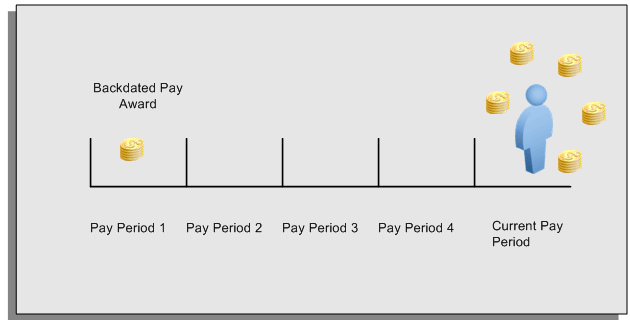
For example, at the start of the current pay period, this employee has a pay award backdated to pay period 1. The employee has not yet received any payments for this award. In the current pay period the employee is entitled to payments that represent the backdated amounts for:
-
Each of the preceding payroll periods (pay periods 1 to 4)
-
The current pay period
You run your RetroPay process to ensure that the employee receives correct payment when you next run the payroll.
Period Earned is Distinct from Period Paid
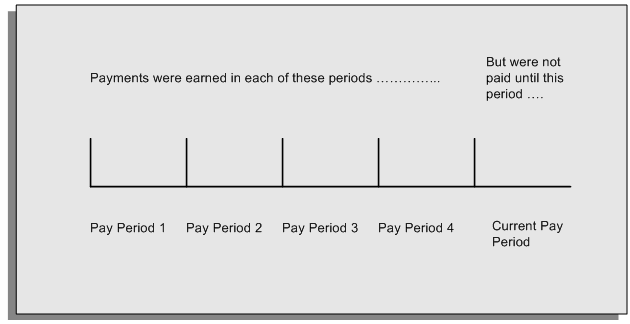
When backdated payments occur, the accuracy of your subsequent payroll processing depends on distinguishing between:
-
The period in which the payment was earned
-
The period in which the payment was made
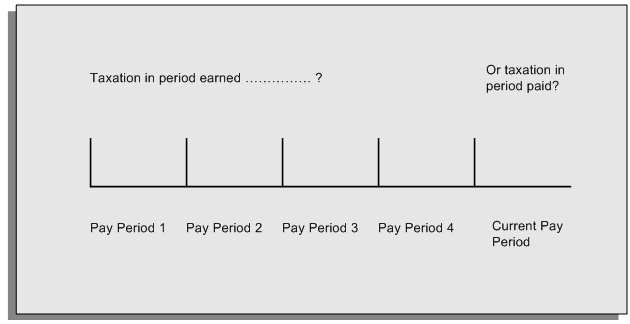
For example, the taxation implications are different for:
-
A pay award backdated to period 1 and not paid until the current period. You may want to tax this award in the current period.
-
A correction to an underpayment in period 3 which is paid to the employee in the current period. You may want to tax this correction in period 3 rather than in the current period.
The RetroPay Process Does Not Overwrite Your Historical Payment Records
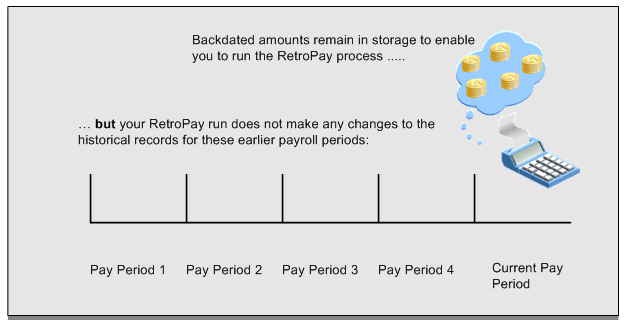
You never overwrite historical payroll data when you run RetroPay. Although you recalculate all periods that have retroactive changes whenever you run a RetroPay, you never modify the stored results for these periods. Instead, you create one or more RetroPay entries to receive the process results.
Think of the RetroPay process as a calculator holding results in memory so that it can process a final set of results. The RetroPay process uses your historical results to calculate the changes for the current period. The results for your current period change, but your historical records remain unchanged.
Process RetroPay with Overlapping Periods
The RetroPay process recalculates payroll runs, balance adjustments and reversals from a particular date onwards, the start date of the recalculations. When you have retroactive changes overlapping another retroactive change, the application resets the start date to the earliest start date of the RetroPay processes and recalculates.
For example, you perform a RetroPay (RetroPay 1)for an assignment in period 3, with Payroll Runs being recalculated from a start date of period 1. In period 5, you perform another RetroPay (RetroPay 2) for the assignment with a start date of Period 3. The second RetroPay detects an overlap of RetroPays and sets the start date to the earliest start date.
In this case, the application sets the start date as Period 1. An overlapping override occurs to ensure that the balances are correct for the RetroPay process.
The processing of overlapping RetroPay results in an overall increase in time to process the RetroPay. If there are multiple overlaps, the increase in time is excessive.
Additional Information: RetroPay Overlap is not available by default for all localizations. To use this feature, localizations must need to enabled it.
For more information on RetroPay Overlap , refer to RetroPay Overlap - A Technical Brief, Note ID 842307.1 on My Oracle Support.
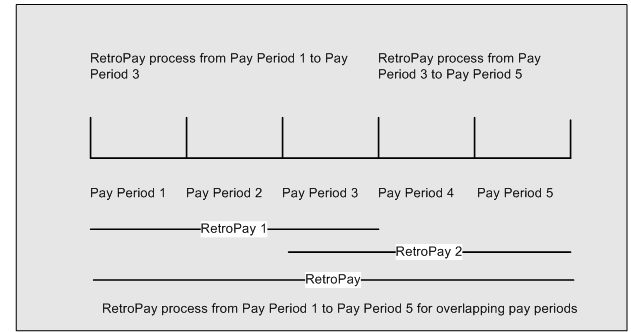
Process Retropay for Assignments with Negative Net or Insufficient Earnings (US and Canada)
To ensure that the Retropay process does not end with errors when there are assignments with Negative Net or Insufficient Earnings, Oracle US Payroll and Oracle Canada Payroll users can set the HR: Skip Negative Wage Check in Retropay profile option. See User Profiles, Oracle HRMS Configuring, Reporting, and System Administration Guide for more information.
When to Run the RetroPay Process
The RetroPay Process and the Payroll Cycle
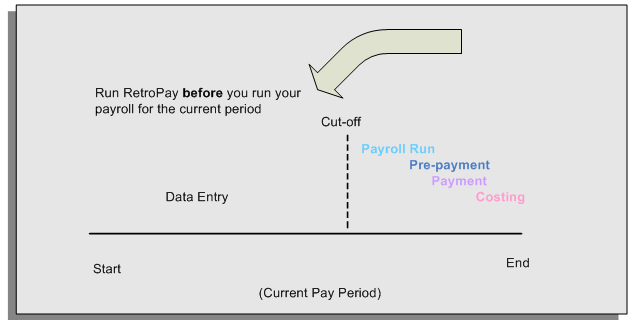
It is important to run your RetroPay process at the correct point in the payroll cycle. Always run RetroPay immediately before you run a payroll, and, for greatest accuracy, as close to the cut-off date as possible. The cut-off date is the point at which all data entry for the payroll is complete.
The RetroPay Process Always Precedes a Payroll Run
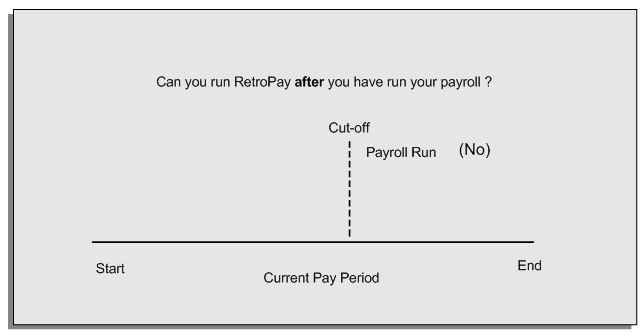
The RetroPay process cannot occur after your payroll run. If you run your payroll and then discover further backdated adjustments you must hold them over until a later payroll period and run the RetroPay process in that subsequent payroll period.
Backdated Adjustments Are Always Paid in the First Open Payroll Period
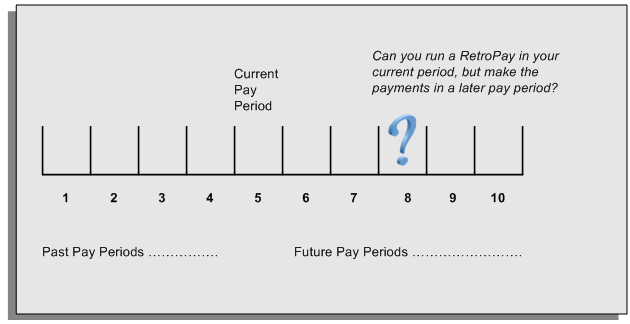
When you run a RetroPay process in your current payroll period, any backdated adjustments are always paid in your current payroll period. So, a RetroPay process in period 5 calculates any backdated adjustments from periods 1 to 4, and marks them for payment in period 5.
You cannot stipulate that a RetroPay process in period 5 should withhold any resulting payments until a future pay period. For example, you cannot stipulate that a RetroPay run in period 5 should withhold payments until period 8.
If you want to use a future payroll period such as period 8 to make payments of backdated amounts for periods 1 to 4, then you must wait until period 8 before you run your RetroPay process.
Troubleshooting RetroPay
The most common RetroPay problems occur when the RetroPay process completes, but produces unexpected results.
Consult these tables for quick reference on common RetroPay difficulties and their solutions. The problem description links or refers to extra information where you need more details to solve a problem.
Troubleshooting Enhanced RetroPay and Retro-Notification
| Problem Description | What to Do |
|---|---|
| View RetroPay Status does not display some of my expected choices | Contact your System Administrator. The configuration of View RetroPay Status is determined at setup. If the legislation rule RETRO_STATUS_USER_UPD is set to Y, then you have a choice when you view RetroPay status. You can either exclude the assignment from RetroPay processing (you select Deferred), or include it (you select Confirmed Awaiting Processing). However, if RETRO_STATUS_USER_UPD is set to N, then the assignment is automatically included in the next RetroPay run (it displays in View RetroPay Status as Included Awaiting Processing). |
| After setting up Enhanced RetroPay,the Enhanced RetroPay run does not produce any results. US only :the Retro-Notification report (Enhanced) does not record a salary change for an employee unless you add the changed details from View RetroPay Status. |
In both cases: Navigate to the Element window and ensure that the Default Component check box is checked. The United States has one component only (RetroPay) and one reprocess type (Reprocess) - you must check the Default Component check box for the element. |
| RetroPay Element field is missing when Enhanced RetroPay is enabled. | This is intended behavior. The RetroPay Element field is hidden when Enhanced RetroPay is enabled. You now add your RetroPay elements from the Retro Components button available from the Recalculation tab of the Elements window. |
Troubleshooting RetroPay
| Problem Description | What To Do |
|---|---|
| RetroPay process element entry not generated for one or more assignments. | Check that the element links exist, then check your RetroPay setup. |
| Unexpected value returned. | Check your RetroPay setup. |
| Start and end times ignored. | Check for a previous RetroPay run that overlaps with your current run. If there is an overlap, rerun a new RetroPay with dates that fully include the period processed by the earlier RetroPay. |
| RetroPay Warning: Process Log shows zero employees in error - did not create element entries for processed employees. | Check that you are using the correct balance in the RetroPay set. If you are processing RetroPay within a single calendar year, choose a balance that represents gross pay for year to date. If your RetroPay spans two years, do not select a balance with the _YTD dimension. |
| Cannot use the Element Entries window to delete RetroPay generated elements. | Roll back the RetroPay process, remove the unwanted assignments from the assignment set and then rerun RetroPay.
Note: The RetroPay process does not permit use of the Element Entries window to make these changes. This is expected behavior rather than an error. |
| RetroPay Error: APP-6370 Cannot create an entry past the termination rule date. | The setup of your RetroPay element (specifically, the termination rule) does not enable you to process terminated employees. Remove the assignments of terminated employees from your assignment set and then rerun RetroPay. |
| RetroPay Error: US and Canada Payrolls Assignment has Negative Net Salary for Date Earned [MM-DDD-YYYY] Insufficient Earnings to take Pre-Tax Deductions for Date Earned |
Set the HR: Skip Negative Wage Check in Retropay profile option if you experience recurring issues with the Retropay process ending in error when there are assignments with Negative Net or Insufficient Earnings. See User Profiles, Oracle HRMS Configuring, Reporting, and System Administration Guide for more information.
Important: This profile option is applicable to the US and Canadian legislations only. |
Detailed Problem Resolutions
This section provides step-by-step solutions for more complex problems.
Check that the Element Links Exist, and then Check Your RetroPay Setup
If the RetroPay process does not generate a RetroPay element for one or more assignments, follow this sequence to correct the problem,:
-
Check that there is a valid, current element link for each assignment in the RetroPay set. If the links do not exist, the RetroPay process can still calculate a retro-payment but cannot attribute the calculation results to an assignment.
-
Check that RetroPay entries exist for this assignment. Do this by inspecting the log file for the HR_HRPROC_EE_NOT_CRE message and searching for the text Warning RetroPay has detected no change. This text indicates that RetroPay entries do not exist. There are no differences between the original payroll run and the RetroPay run.
-
Check that your RetroPay setup correctly defines all the required balances. The RetroPay process always uses a balance to track the difference between an original entry and a retro entry. If retro-payments do not specifically feed your RetroPay balances, then the RetroPay process cannot identify that a retro-payment has occurred.
Example (from U.K. Payroll)
If you specify an NI balance in your RetroPay setup and then make changes to element entries that are not subject to tax or NI, your run results will be different when you compare the original run and the retro-paid run. However, the RetroPay element does not include these changes because it can only report on those differences that affect the NI balance.
-
Confirm that your RetroPay element has a classification of Earnings. The Earnings classification ensures that you can pay the amounts identified by the RetroPay process. Other classifications, such as Information, do not allow you to make payments.
-
Find out whether your RetroPay definition includes any Year to Date (_YTD) balances. If you run a RetroPay process that spans the end of year, you could see unexpected results if you are using _YTD balances. Errors occur because the payroll run clears the_YTD balance at the end of year in preparation for the next year.
-
Check that there is a correct end date for the payment of RetroPay entries. Do this by View | Lists | Employees by Element to see whether the entry was created for an unexpected period. If this is the case, set the end date to the first date of the payroll period in which the RetroPay entry should be paid. For example, if you run RetroPay for June to September 2021 to pay back pay in October 2021, your start date should be 01-JUN-2022 and your end date 01-OCT-2022.
Check Your RetroPay Setup
If the RetroPay process returns an unexpected value follow this sequence to correct the problem,:
-
Check the logic of the RetroPay setup to determine that you are feeding the correct balance and confirm that you are not feeding the correct balance more than once.
-
Find out whether your RetroPay definition includes any Year to Date (_YTD) balances. If you run a RetroPay process that spans the end of year, you may see unexpected results if you are using _YTD balances. Errors occur because the payroll run clears the_YTD balance at the end of year in preparation for the next year.
-
Establish whether there are changes elsewhere in the application that might impact the value of a balance. This can be a difficult area to identify because anything that feeds the balance specified in the RetroPay definition can potentially affect the RetroPay.
In particular:
-
Balances like Gross Pay can reflect multiple changes to an assignment. These changes can affect the recalculated value of that assignment.
-
Generic changes such as updates to a formula can affects the results of associated elements, and introduce balance value changes that subsequently affect RetroPay values.
-
Setting Up the Retro-Notifications Report
You use the Retro-Notifications report to identify any changes that have a retrospective effect for payrolls that you have already run. You can define the relevant types of change by setting up an event group to specify the changes. Follow these steps to set up the Retro-Notifications report:
To enable dynamic triggers
-
Navigate to the Dynamic Triggers window.
-
Enable any dynamic triggers that the application generates. It is important to enable these triggers to ensure your payroll processing updates each database table correctly. The recommended minimum list of triggers to enable for the Retro-Notifications report is as follows:
Table Name Trigger Type PAY_ELEMENT_ENTRY_VALUES_F Update PAY_ELEMENT_ENTRIES_F Update PAY_ELEMENT_ENTRIES_F Insert PAY_ELEMENT_ENTRIES_F Delete
To define an event group
-
Navigate to the Table Event Group window.
-
Enter a name for your Event Group, for example, Retro-Notification Events.
-
Select Retro as your event groups type.
-
Save your entries.
-
Select the events that will produce notification if retrospective changes occur. Specify the following information to identify the type of update and the database table to which it applies:
-
Update Type
-
Base Table Name
-
Column Name
For example:
Update Type Table Column Name DateTrack Correction PAY_ELEMENT_ENTRY_VALUES_F SCREEN_ENTRY_VALUE DateTrack Update PAY_ELEMENT_ENTRIES_F EFFECTIVE_START_DATE DateTrack Update PAY_ELEMENT_ENTRIES_F EFFECTIVE_END_DATE DateTrack End Date PAY_ELEMENT_ENTRIES_F DateTrack Insert PAY_ELEMENT_ENTRIES_F DateTrack Delete PAY_ELEMENT_ENTRIES_F -
To enable the Incident Register
-
Navigate to the Functional Area Maintenance window.
-
Query the Incident Register and ensure that you have triggers defined.
-
Decide whether to capture the triggers by legislation, business group, or payroll. Navigate to each tab to make your selection.
Setting Up Enhanced RetroPay with Component Usages and Element Time Spans
You can decide whether each retrospective payment requires:
A full reprocessing in which you recalculate all amounts for the current payroll. This option is typical when you are processing backdated payments, or when you want to deduct tax for backdated amounts in the period when it was earned, rather than in the current payroll period.
A limited reprocessing in which you recalculate only some of the amounts for the current payroll. This option is typical when you are processing corrections, or when you want to deduct tax for retrospective changes in the current payroll period rather than in the period when it was earned.
Components for RetroPay
Oracle Payroll describes each different type of RetroPay run as a component. You set up RetroPay component usages to define how RetroPay will process the component. For example, you could set up a component Earnings Correction for the element Basic Salary. A component always has:
-
A name (for example, Earnings Correction)
-
A reprocess type (Static, Partial, Reprocess) to determine how to process the component
Element Time Spans for RetroPay
For each of these components, you define an element time span to specify the start and end dates of the retro processing, and which RetroPay element applies for each time span. If you are creating RetroPay elements manually, you must follow the process given below to set up retro components and element spans to process RetroPay correctly.
Tip: Check if your Localization has components and time spans predefined that you can use to process retropay.
Additional Information: Check if your localization has any upgrade processes enabled if you are upgrading your current elements.
Setting Up Retropay Component Usages
Retropay component usages assign the components to the elements you created, ensuring all the elements recalculate with the latest values.
-
Query your defined element, in the Element window.
-
Select the Recalculation tab, and check the Retro Components button.
Note: South African users: Select the predefined ZA Statutory Updates event group from the list of values in the Recalculation Events field. Alternatively, you can create and attach an event group of your choice
-
In the Retropay Components region of the Retropay Element window, choose the component field, and an appropriate component from the list of values.
Note: Do not enable the Retro Component of the elements that are themselves being used to process retropay for another element.
-
Select the Reprocess Type. If you select Static, then Retropay will not process any changes to the element when running the relevant component. Opting for the Reprocess Type ensures the element changes process.
-
Save your work.
-
You can now enter the element time spans.
Setting Up Element Span Usages for Elements
The element time span usages defines the start and end dates for retropay processing. Most elements have the standard time span of Start of Current Year to End of Time already assigned, to cover any changes made in the current year. For each earnings element, or imputed earnings element with a defined retropay component usage, you must define two element span usages. These element span usages cover the earnings for both the current and the previous year, defining not only how far back processing should cover, but also up to where a particular retropay element carries forward the retro changes. You must define your retropay elements and components before defining the element time spans.
Set up the Element Span Usages in the Retropay Elements window.
-
Query your defined element in the Element window.
-
Select the Recalculation tab, and check the Retro Components button.
-
In the Retropay Elements region, select the appropriate time spans from the From and To fields, to define the time period the retropay element is covering.
-
Select the retropay elements you created from the Retropay Element field.
-
Save your work.
Setting Up Overlapping RetroPay Using Balance Adjustments
If you have overlapping periods for making retro payments, ensure that the Retro Overlap feature is enabled. This process recalculates from the latest reprocess date and uses Balance Adjustments. Follow these steps to set up the Retro Overlap feature :
To set up Retro Overlap using Balance Adjustments
-
Run the corresponding concurrent program to enable the retro overlap feature for your localization, for e.g. Enable Retro Overlap for all UK Business Group.
-
Set up all the Retro Element Types and associate them with their corresponding elements.
-
Define a retro element for every element that feeds a balance. The Balance Adjustment process uses the retro entries created in future periods to do adjustments.
-
Enable the 'Do Not Process' check box for any new retro elements used for retro balance adjustments.
Understanding the Sequence of Your RetroPay Activities
Given below is the sequence of retropay activities.
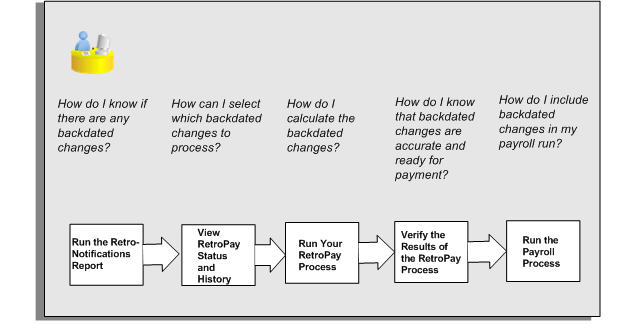
Follow this sequence to:
-
Identify outstanding backdated adjustments
-
Monitor and control the processing of backdated adjustments
-
Include backdated adjustments in your next payroll run.
-
Run the Retro-Notifications report to identify any backdated changes that have not been included in a payroll run.
You can save your summary of backdated changes into an event group.
Once you have identified the retrospective changes, you can then decide whether to include them in your RetroPay process.
The Enhanced Retro-Notifications report uses the Payroll Events Model to identify what changes have occurred to your underlying data. If these changes correspond to the retrospective types of change that you want to be notified about, then these changes appear on the Retro-Notifications report.
-
Once you have identified unprocessed retrospective payments, you can determine how you want to process these changes.
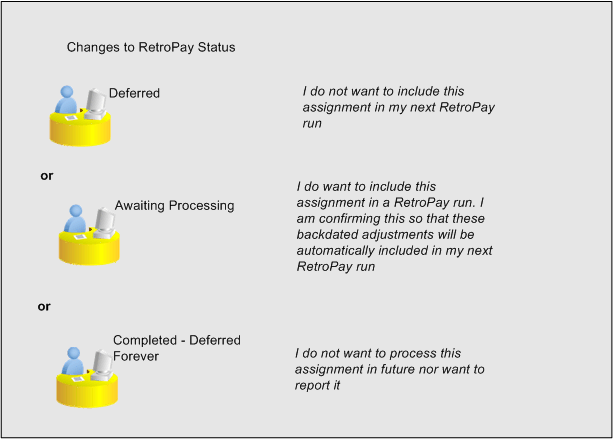
The Retro-Notifications report identifies the assignments with backdated adjustments. If you defer, then the assignment is not included when you next run RetroPay.
You can also include additional assignments that the Retro-Notifications report did not identify. This typically occurs when you discover additional backdated adjustments that were not known about when you ran the Retro-Notifications report.
The following diagram shows the sequence of statuses for each RetroPay status:
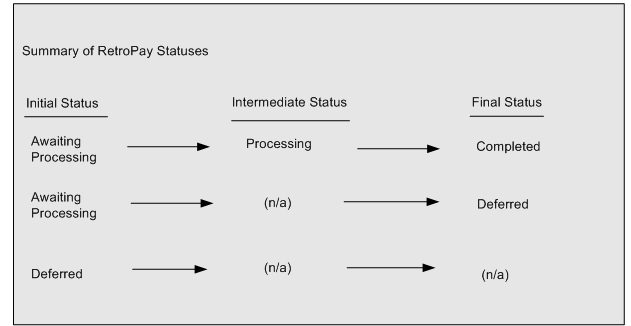
Once RetroPay processing begins, the initial status changes to an intermediate status of Processing.
You can query all retro assignments that are at the initial (outstanding) status, and all retro assignments at the final (completed) status.
The following diagram shows what statuses are included when your query All Outstanding, and All Completed:
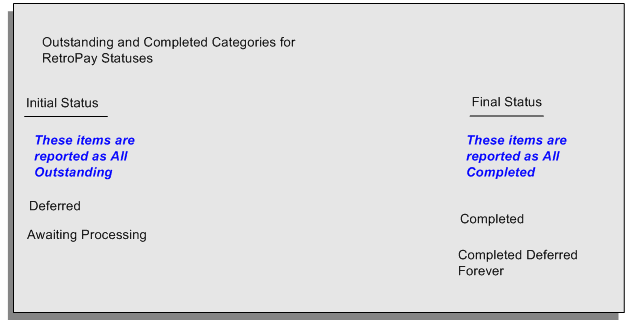
-
You enable Oracle Payroll to make retrospective adjustments for the combination of changes identified on the Retro-Notifications report, and subsequently modified when viewing RetroPay status.
-
When you have run the RetroPay process, verify your results and correct any errors.
-
Finally, run your payroll to reflect the adjustments that you have made for the retrospective payments.
Run the Retro-Notifications Report
View RetroPay Status and History
Run the RetroPay Process
Verify Your RetroPay Results
Run Your Payroll
Viewing RetroPay Status and History
You use the RetroPay Status window to control how you want to process changes that have a retrospective impact. You typically find outstanding retrospective changes where changes are entered in Self-Service HRMS independently of Oracle Payroll.
Use the RetroPay Status window to:
-
Identify any assignments that have changes implying retrospective processing.
-
Specify how you would like to process any outstanding retrospective changes.
-
Confirm that your application has processed the specified requests.
-
Create or update multiple retro assignments for status as Awaiting Processing or Deferred.
You can still use the Retro-Notifications report to identify all outstanding retrospective changes that have not been applied, and group them into an assignment set ready for processing.
However, the advantage of using the RetroPay Status window is that you can identify what you want to process, or exclude from processing, and then mark your selections for completion.
To search for assignments that have retrospective changes
-
Select the search criteria for assignments that you want to view. If you do not select any criteria, then your search returns all assignments that have retrospective changes. You can search for any of these criteria:
Name: Specify a name, or search for all names.
Assignment Number: Specify an assignment or search for all assignments.
Recalculation Date: Use this start date and end date to determine the period for retrospective changes.
Status: Select the status that you want to identify.
-
All Completed. This status displays all assignments with retrospective implications that are already processed.
-
All Outstanding. This status displays all assignments with retrospective implications that are not yet processed.
-
Awaiting Processing. This status indicates that this assignment has cleared for processing and that the processing will occur in the next payroll run.
-
Completed. This status indicates that this assignment has now been processed.
-
Completed - Deferred Forever. This status indicates that the retro assignments created by the system are deferred forever. The action of the retro assignment (RETRO_ASSIGNMENT_ACTION_ID) is to changed to -1. The retro assignments are not processed in the future nor reported with the new status.
-
Deferred. This status indicates that an assignment was scheduled for processing, but that the processing was deferred and will not occur until you change the status.
-
Processing. This status indicates that an assignment is being processed.
Recalculation Reason: This criterion indicates why retrospective processing is necessary and enables you to search particular categories of retrospective change to process them independently of other retrospective changes.
-
-
Click Go when you have selected all your search criteria.
To change the status of an assignment
You typically change the status of an assignment when you want to defer processing that was previously scheduled, or to indicate that you have already processed this change even though it was automatically scheduled.
-
Select the assignment that you want to change.
-
Select the new status for the assignment from the Change Status list of values.
-
Click Change Status.
To view the elements included on each assignment
-
Select the assignment name in the Name column.
-
View the elements for this assignment, and the Recalculation Reason for each element.
To update or delete elements for each assignment
-
Select the assignment name.
-
Click Update to add an element to the assignment.
-
Click Delete to remove an element from the assignment.
To confirm that your specified requests have been processed
-
Query the individual assignment, but leave the status field blank.
-
Alternatively, query all assignments with a status of All Completed or All Outstanding and check the details for your individual assignment.
To create multiple retro lines
-
Select the Create Retro Lines button.
-
A spreadsheet opens.
-
In the spreadsheet that appears, enter new records with a status of Awaiting Processing or Deferred.
-
Click on Upload. You can select Commit All Rows or Each Row option, if you want the application to validate all records and commit or validate each record prior to uploading the details to the database. If you select Each Row option, then all successful records will be uploaded and error records will not be uploaded. Only on successful validation, the application makes changes to the database.
If you select the Upload All Rows or Each Row, then the application does not validate the details prior to uploading.
To update the multiple retro lines
-
Query the assignments with Awaiting Processing or Deferred.
-
Click on Download to Spreadsheet check box and click Go.
-
In the spreadsheet that opens, you can update the status. You cannot modify any employee or assignment information but can only change the status of the assignment or you can delete the retro entry or update the reprocess date of the retro entry.
Note: In the Entry Delete/ Update column, ensure to select the applicable value if there are any entry changes made. If you do not select any value the application does not make any changes to the database.
-
Click on Upload. You can select Commit All Rows or Each Row option, if you want the application to validate all records and commit or validate each record prior to uploading the details to the database. If you select the Each Row option, then all successful records will be uploaded and error records will not be uploaded. Only on successful validation, the application makes changes to the database.
If you select the Upload All Rows or Each Row, then the application does not validate the details prior to uploading.
Viewing RetroPay Enhanced Results
You can query the assignment actions of the Retropay Enhanced process and review the corresponding retro entries created.
Note: Oracle Payroll delivers the "RetroPay Enhanced Results" (PAY_WS_RETRO_RESULTS) function to view the RetroPay enhanced results and this function is also associated with the global View menu (GLB_HRMS_VIEW_INFO). By default, this function is available in the US (US_HRMS_VIEW_INFO) and Canada (CA_HRMS_VIEW_INFO) menus. For the Mexico localization, the seeded "MX HRMS Navigator" menu includes the global GLB_HRMS_VIEW_INFO menu. Therefore, the "RetroPay Enhanced Results' function will be available to all responsibilities associated with the seeded "MX HRMS Navigator" menu.
If required, system administrators must add the "RetroPay Enhanced Results" function to other localization seeded menus and custom menus.
To view the RetroPay Enhanced Results:
-
Click the View Results on the Assignment Process Results window to view the results for a particular the Retropay Enhanced assignment action.
-
Query the Assignment Actions of the Retropay Enhanced process effective between the specified dates for a given assignment or payroll. You can enter any of the following to query the retro assignment actions
-
assignment number
-
full name
-
effective date from and effective date to
-
payroll name
-
status of the assignment action
-
-
Click on the following details of the Retropay Enhanced assignment actions matching the search criteria to display the appropriate information:
-
Full Name - Click on the Full Name to get the list of Retro Entries created by the selected action.
-
Assignment Number
-
Action Status - If the action is in Error status, then click on the status to review the error messages.
-
Effective Date - View the effective date of the Retropay Enhanced assignment action.
-
Reprocess Date - Date provided by the Retropay Notification Report or the Retro Status Page.
-
Overlap Date - Overlap Date calculated by the Retropay Enhanced process internally. During the process, the run actions are rolled back and re-run from this date for the assignment.
-
-
In the Retropay Entries section, you can view the following information:
-
retro element
-
effective start date
-
effective end date
-
retro component
-
base element - the element for which the retro element is created
-
original date earned
-
Details - Click on the icon in the Details column to display the input values of the retro element created with a comparison of the run result values from the original period. The table also displays the retro element entries with their input values from the same source in previous periods. The comparison assumes that the base element and retro element have the same set of input values with the same order of display sequence.
-
Running the Retro-Notifications Report (Enhanced and Enhanced PDF)
After you have defined the components and element time spans, you can check the retrospective changes occurred. Oracle Payroll provides two types of retro notification reports that you can use report to identify all retrospective changes that have occurred since the last payroll run. This information is particularly useful when changes with retrospective impact are entered in Self Service HRMS independently of the Payroll department.
Oracle Payroll enables you to produce the report either in a text format or as PDF format. You can choose to run the report depending on your requirement:
-
Retro -Notifications (Enhanced) Report - run this report to generate the output in text format
-
Retro -Notifications (Enhanced PDF) Report - run this report to generate the output in PDF format that you can further customize to meet your requirements.
The Retro-Notifications report does not perform any RetroPay processing. It only identifies element entries that have changed. You must still run your RetroPay process separately to process these changes. After you have run the Retro-Notifications report, you can
-
Run your RetroPay process on all assignments
-
Edit the event group to remove or add assignments and then run your RetroPay process.
-
Take no retrospective action on any of the assignments.
You can use the RetroPay Status window to schedule processing.
You run the Retro-Notifications (Enhanced) or the Retro-Notifications (Enhanced PDF) report from the Submit Processes and Reports window.
To run the Retro-Notifications (Enhanced) report
-
Select the payroll. You can only run this report for a single payroll
-
If you want to see the retro-notifications for a particular event group, select an overriding event group.
-
If you want a report, select Yes in the Generate Report parameter.
-
Click OK, and submit.
To run the Retro-Notifications (Enhanced PDF) report
-
Select the payroll. You can only run this report for a single payroll
-
If you want to see the retro-notifications for a particular event group, select an overriding event group.
-
If you are running the PDF-enabled version of this report, select a template for your PDF output.
-
If you want a report, select Yes in the Generate Report parameter.
-
Click OK and submit.
Running Enhanced RetroPay
Use the Enhanced RetroPay process to distribute backdated amounts or corrections that you have identified from the Retro-Notifications report.
You run the Enhanced RetroPay process from the Submit Requests window.
To run the Enhanced RetroPay process
-
Enter an effective date to indicate the date from which you want to create the retrospective elements for Enhanced RetroPay process.
-
Select the payroll.
-
If you want to create retrospective entries in a different pay period other than effective date, enter an entry creation date. The application creates retrospective entries in the pay period in which the Entry Creation Date occurs.
If you leave this field blank, the application creates the default retrospective entries as of Effective Date.
-
Click Submit
Running Quick RetroPay
Run Quick RetroPay to process any retrospective payments for a single assignment. You run the Quick RetroPay process from the Submit Requests window.
Note: It is not mandatory to run the Retro-Notifications Report for QuickRetropay process.
To run the Quick RetroPay process
-
Enter a date on which you want to create the derived retro element entries. This is mandatory.
-
Select the assignment number of the assignment for which you want to run the backdated change. This is mandatory.
-
If you want the retro entries to get created in a different payroll period than that of Effective Date, then you specify an Entry Creation Date. This is optional.
-
Enter an earliest date from which you want to reprocess the assignment backdated changes. If you do not specify any date, then the application calculates it internally. This is optional.
-
If you want the retro-notifications for a particular event group, select an overriding event group.
-
Click Submit.
Exception Reporting
Payroll Exception Reporting: Overview
You run exception reports immediately after the payroll run to identify potential overpayments or underpayments. This helps you to avoid corrections when you accidentally make an incorrect payment. For ease of use, you can do each of the following to control the output and definition of your exception reports:
-
Request your report output in either CSV or text format so that you can use familiar desktop tools for editing the output
-
Group a set of reports so that you can run them as a single reporting request
-
Override exception criteria for a single run of a report without changing your underlying report
-
Run predefined exception reports, or define additional reports that incorporate your own exception criteria. For example, you cannot modify the predefined High Gross Pay and High Net Pay reports. You can, however, define your own reports to identify other exceptions.
-
Select your preferred exception criteria from a forms interface without having to develop your own query code.
Examples of Exception Reporting Criteria
You must always select a balance and a balance dimension for exception reporting. This table lists additional criteria that you must define, explains what each one means, and gives an example to illustrate how you use them:
| Exception Criterion | What it Identifies | Example |
|---|---|---|
| Comparison Type | The period against which you want to compare when determining whether an exception has occurred | Average in Months |
| Comparison Value | This is a numerical value to determine how averages are calculated when you are using an average as your basis for comparison | If you select 3 as the comparison value for a comparison type of Average in Months, then you are comparing the current month with the average of the previous 3 months. |
| Variance Type | The category of variance that you want to report on. | Either Percentage or Amount |
| Variance Value | The magnitude of overpayment or underpayment that you want to report on. | Variance Value of 500 If Amount is your variance type, and you are reporting on a total amount of 5000, then a variance value of 500 means that amounts greater than 5500 are regarded as overpayments and amounts less than 4500 are regarded as underpayments. |
| Variance Operator | The precise range of variance that you want to report on. You can use variance operators to specify that you are only interested in a particular section of the range defined by the variance value. | Greater than, Less than, Equal |
These are only examples. There is an extensive list of comparison types and variance operators enabling you to set the required degree of precision for your own reports.
See Comparison Types for Exception Reporting
See Variance Operators and How You Can Use Them
Exception reporting activities are as follows:
Setting Up Exception Reports
-
Create an exception report
-
Group existing exception reports
Running Exception Reports
-
Run an exception report, or exception report group
-
View an exception report
Examples of Exception Report Setup
This topic explains what values to include if you want to:
-
Set up an Exception Report to show Net Pay Amounts greater than 5000
-
Derive the Total Payments for your Employee Population
Setting Up an Exception Report to Show Net Pay Amounts Greater Than 5000
To show Net Pay Amounts greater than 5000, set up your report with these values:
| Exception Criterion | Values |
|---|---|
| Balance | Net |
| Dimension | Assignment Period-to-date |
| Comparison Type | Current Period |
| Comparison Value | 0 |
| Variance Type | Amount |
| Variance Operator | Greater Than |
| Variance Value | 5000 |
| Output Format | Spreadsheet (CSV) |
Derive the Total Payments For Your Employee Population
To derive the total payments for your organization, make these entries to produce a spreadsheet listing all assignments and then sum them to derive the total payments for your employee population
| Exception Criterion | Values |
|---|---|
| Balance | Net |
| Dimension | Assignment Period-to-date |
| Comparison Type | Current Period |
| Comparison Value | 0 |
| Variance Type | Amount |
| Variance Operator | Equal |
| Variance Value | 0 |
| Output Format | Spreadsheet (CSV) |
Running the Payroll Message Report
You run this report to see any errors for each employee for a payroll run. Those with fatal errors do not process through the payroll. You run the report in the Submit Requests window.
To run the Payroll Message Report
-
In the Name field, select the report name. Then enter the Parameters field to open the Parameters window.
-
Select the name of the payroll for which you want to see messages.
This is the only required field. If you leave the next three fields blank the system displays all messages for all processes connected to this payroll in all periods.
-
Select a payroll period for which to view messages.
This restricts payroll messages to the period you select.
-
Select a payroll process type.
This restricts payroll messages to the payroll process type you select. All messages for all runs of this process during the period selected are returned.
-
Select a payroll process.
This restricts payroll messages to one instance of the payroll process type selected. If you leave the Process Type field blank you can choose one instance of any payroll process for the period selected.
-
Select a message severity level for the messages in the report, or leave the field blank to see messages of all levels of severity.
-
Select assignment number or employee name as sort criteria for the report. The default is employee name.
-
If you want to produce this report in Portable Document Format (PDF), select a template.
-
Click OK and then Submit.
Reconciling Payments
You can use Oracle Payroll in combination with Oracle Cash Management to verify that payments have been processed. The process is:
-
Import the bank statement. You do this in Oracle Cash Management.
-
Run the automatic reconciliations process. You do this from Oracle Cash Management.
-
View the results of the reconciliation process. You can do this either through Oracle Payroll, or Oracle Cash Management.
Note: For US only: For EFT or NACHA payments to be reconciled in Oracle Cash Management, the following 3 pieces of data are checked: amount, transaction date and batch name (file ID + company ID). Manual reconciliation will check amount and transaction date only.
To do this in Oracle Payroll, see Viewing Payroll Process Results
In Oracle Cash Management, you can view the following reports:
-
Available Transactions report
-
AutoReconciliation Execution report
-
-
Identify any payments that are marked in error, and reconcile them manually.
Note: If you are using Oracle Payroll with Oracle Cash Management for the reconciliation of payments then you will need to set up accounting reference data when you are setting up Oracle Cash Management
See Accounting Reference Information for Cash Management Integration, Oracle HRMS Implementation Guide
Setting Up Exception Reports
You use exception reports to identify potential overpayments or underpayments before they occur. You can specify the amount, or percentage that will cause an exception to be noted. If you run your exception reports immediately after the payroll run you can identify discrepancies and avoid the retrospective corrections necessary when a wrong payment has already been made.
To create an exception report
Use the Exception Reports window to create an exception report.
-
Select Add Another Row
-
Enter the report name. You can enter any name that meets your reporting requirements - there is no standard format.
-
Select the balance that you want to report on. You can enter a predefined, or user-defined balance.
-
Select the balance dimension that you want to report on. Some dimensions apply only to particular localizations. There are some dimensions that you must select when you choose a particular comparison type:
Balance Dimension When to Select these Dimensions _ASG_MONTH, _PER_MONTH You must select one of these dimensions if you want to use the Average in Months comparison type. These dimensions are not available for Japanese and Australian Payroll. _PER_QTD, _ASG_QTD You must select one of these dimensions if you want to use the Average in Quarters comparison type. These dimensions are not available for Japanese Payroll. The _PER_QTD dimension is not available for Australian Payroll. _PTD You must select this dimension for the comparison types Average of Previous Periods, Average of Previous Paid Periods, Average of Total Periods in Days, and Average of Paid Periods in Days. This dimension is not available for Japanese Payroll. _ASG_MTD_JP You must select this dimension if you want to use the Average in Months comparison type. This dimension is available for Japanese Payroll only. _ASG_QTD_JP You must select this dimension if you want to use the Average in Quarters comparison type. This dimension is available for Japanese Payroll only. ASG_PROC_PTD You must select this dimension for the comparison types Average of Previous Periods, Average of Previous Paid Periods, Average of Total Periods in Days, and Average of Paid Periods in Days. This dimension is available for Japanese Payroll only. _ASG_MTD You must select this dimension if you want to use the Average in Months comparison type. This dimension is available for Australian Payroll only. _ASG_PTD You must select this dimension for the comparison types Average of Previous Periods, Average of Previous Paid Periods, Average of Total Periods in Days, and Average of Paid Periods in Days. This dimension is available for Australian Payroll only. _ASG_YTD You must select this dimension if you want to use the Current Year or Previous Year comparison type. This dimension is available for Australian Payroll only. _ASG_LE_MTD You must select this dimension if you want to use the Average in Months comparison type for a legal employer. This dimension is available for Australian Payroll only. _ASG_LE_PTD You must select this dimension for the comparison types Average of Previous Periods, Average of Previous Paid Periods, Average of Total Periods in Days, and Average of Paid Periods in Days for a legal employer. This dimension is available for Australian Payroll only. _ASG_LE_QTD You must select this dimension if you want to use the Average in Quarters comparison type for a legal employer. This dimension is available for Australian Payroll only. _ASG_LE_YTD You must select this dimension if you want to use the Current Year or Previous Year comparison type for a legal employer. This dimension is available for Australian Payroll only. -
Select the comparison type.
Comparison Types for Exception Reporting
This table lists each comparison type that you can select and explains how it operates as a basis of comparison:
| Comparison Type | How it Operates as a Basis of Comparison |
|---|---|
| Current Period | Identifies any exceptions within the current payroll period. Does not use any previous period as a basis for comparison. |
| Previous Period | Uses the previous period as a basis of comparison. |
| Previous Month | Uses the previous month as a basis of comparison. |
| Previous Quarter | Uses the previous quarter as a basis of comparison. |
| Previous Year | Uses the previous year as a basis of comparison. |
| Average in Months | Compares the current month-to-date with the average of previous months-to-date. Only available if you have the balance dimensions ASG_MONTH or _PER_MONTH. |
| Average in Quarters | Compares the current quarter-to-date with the average of previous quarters-to-date. Only available if you have the balance dimensions _PER_QTD or _ASG_QTD. |
| Average of Paid Periods in Days | Compares the current period with the number of previous pay period included within the specified number of days. However, only includes those pay periods in which an employee actually received payment. Only available for _PTD dimensions. |
| Average of Previous Paid Periods | Compares the current period with the number of previous periods in which the employee actually received payment for _PTD dimensions only. |
| Average of Previous Periods | Compares the current period with previous periods for _PTD dimensions only. |
| Average of Total Periods in Days | Compares the current period with the number of previous pay periods included within the specified number of days. Only available for _PTD dimensions. |
-
Enter your comparison value. For example, if you select 3, when your comparison type is Average in Quarters, this means that your current quarter is compared to the average of the previous three quarters.
Some comparison values are preset and you cannot change them:
-
Current period always has a comparison value of 0.
-
Previous Period, Previous Month, Previous Quarter and Previous Year all have a comparison value of 1.
-
-
Select your variance type. This must be either percentage or amount.
-
Enter a variance operator.
Variance Operators and How You Can Use Them
You can choose one of the following variance operators. The Exception Reporting Output column indicates the effect of selecting each variance operator assuming that:
-
Comparison Type is Previous Period
-
Previous period amount is 10,000
-
Variance Value is 1000
| Variance Operator | Exception Report Output |
|---|---|
| Variance (+/-) | All assignments that either exceed or are less than the previous period amount by the amount or percentage stated in the variance value. Therefore, Variance Value (+/-) returns all assignments having a value between 9000 and 11000. |
| Less than | All assignments that are less than the previous period amount by the amount or percentage stated in the variance value. Therefore, Less than returns all assignments having a value of less than 9000. |
| Less than or equal | All assignments with a current value either equal to or less than the previous period amount by the amount or percentage stated in the variance value. Therefore,Less than or equal returns all assignments having a value of 9000 or less. |
| Equal | All values that are exactly equal to the higher limit or the lower limit of the variance value. Therefore, Equal returns all assignments having a current value equal to 9000 or 11000. |
| Greater than | All assignments that are greater than the previous period amount by the amount or percentage stated in the variance value. Therefore, Greater than returns all assignments having a value of more than 11000. |
| Greater than or equal | All assignments with a current value either equal to or greater than the previous period amount by the amount or percentage stated in the variance value. Therefore, Greater than or equal returns all assignments having a value of 11000 or more. |
-
Enter a variance value, unless your comparison type is previous payroll period.
For all other comparison types you can specify the exact percentage, or the numerical value depending on which variance type you choose. In subsequent exception reports you can change your variance values in the SRS window when you are running the report.
For examples of how to set exception reporting to identify particular exceptions, see Examples of Exception Report Setup.
Grouping Exception Reports
Use the Exception Report window to group together a selection of exception reports so that they can be run in a single operation. You can include the same exception report in multiple exception groups.
To group exception reports
-
Check the Select check box for each of the reports that you want to include in your report group.
-
Choose the Create Group button.
-
Enter the group name.
-
Select a consolidation set for this reporting group.
-
Select a payroll for this reporting group.
-
Select your output format.
-
Choose the Apply button to create your group.
Running an Exception Report, or Exception Report Group
Use the Exception Report Window to run exception reports singularly, or as a group. You can also override the variance type or variance for a single run of the report.
To run an exception report
Use the Submit Requests window to run the exception report:
-
Check that your effective date is compatible with the date for which you want the report to run.
-
Select Exception Report as the report type.
-
If you want to run a single exception report, enter the name of the report. You do not need to enter the Exception Group name if you are running a single report.
-
If you want to run a group of exception reports, then enter an Exception Group name, but do not provide an Exception Report Name.
Exception reports are identified either by the report name, or by a group name. When you are running the report you must supply either the report name or the group name, but you never have to supply both.
-
Select the payroll that you are reporting on. The consolidation set is the default selection.
-
Override the variance type and variance value if you want to specify particular values for a single run of this report. This does not change your underlying report.
-
For Australian, India users only: Select the legal entity for the report. If you do not specify the legal entity in case of a LE dimension, the report does not return a result.
India users only: Select the component name for the report. If you do not specify the component name in case of a Component Balance dimension, the report does not return a result.
-
Save your work.
-
Click Submit.
To view an exception report
Use the View Requests window to view an exception report:
-
Choose the Find button and select the report that you want to view.
-
Choose the View Output button.
Retries, Reversals and Rollbacks
Correction of Run Results: Rollbacks
Use run rollbacks when you have no need to keep any record that a run occurred. When you roll the run back, the process removes all the assignments and the run results.
For example, if an employee should never have been processed in a run, you can roll back the run for that employee. A rollback completely removes an employee from a run, as if the processing had never occurred.
You cannot roll back payroll processing for individuals or payrolls if post-run processing has already occurred.
US and Canadian Payroll Only: If you are using Net-to-Gross payroll processing then each assignment action for a run type can also generate additional actions derived from the parent action. These additional actions are known as child actions.
Mexico Payroll Only: HRMS Payroll for Mexico provides the Rollback MX Payroll Process concurrent program for rollback purposes. This process enforces Mexico-specific business rules for handling payroll processes.
IE Payroll Users Only: HRMS Payroll for Ireland provides the IE Rollback Process concurrent program for rollback purposes. This process enforces Ireland specific business rules for handling payroll processes.
You can mark a parent assignment action for rollback, but you cannot roll back a child assignment action independently of its parent. You can roll back the QuickPay archiver results using the Rollback MX Payroll Process concurrent program. See: Running QuickPay
Uses of Rollbacks
Suppose that just after a payroll run, you receive notification that three employees have been transferred to a different payroll. This means you should not have processed them in the run just completed.
In this case you can roll back the processing for the three individuals. This action completely removes them from the run.
If the whole set of employees a run processes is the wrong set, you can roll back the entire run.
Rollbacks can also be useful if you want to do a run for testing purposes only, examine the results, and then remove all traces of it.
Important: If a recurring element has an end date that coincides with the end of the pay period, then the element end date will be removed by the rollback.
Correction of Run Results: Retries
Retrying Employee Assignments
You use retries for correcting mistakes shortly after a payroll run finishes. For example, you receive late entries of hours worked for some employees after a run starts, and you must enter these late details for some assignments.
Provided there has been no post-run processing for these assignments, you can mark them for retry. After you have corrected the element entry information for the marked employees, you submit the Retry Payroll Process. The new run processes only those employees marked for retry.
When you mark employee Assignments for retry, the run's status is Incomplete. This protects you from forgetting to correct and rerun an assignment marked for retry.
US and Canadian Payroll Only
If you are using Net-to-Gross payroll processing then each assignment action for a run type can also generate additional actions derived from the parent action. These additional actions are known as child actions.
You can mark a parent assignment action for retry, but you cannot retry a child assignment action independently of its parent.
Automatic Retries
Any assignments having a status of Error after a payroll run are automatically retried when you run the payroll again. You do not have to mark these assignments for retry and cannot unmark them. The recommended procedure for dealing with retries, therefore, is as follows:
-
Run the payroll and examine the results.
-
Check any assignments with a status of Error and make the necessary changes to them so that they can process correctly.
-
Check the other assignments. Mark for retry any that require changes and make the necessary changes.
-
Run the payroll again. It will now process only the assignments having a status of Error after the first run, together with those you have manually marked for retry.
Retries and Post-run Processing
You cannot run the payroll retry process if you have already started off another post-run process, such as PrePayments. In such a case, to start the payroll run retry process you must first roll back the other process. This deletes all element entries for the process and enables you to run the retry of the payroll.
The payroll run's status remains at Incomplete as long as some employees remain marked for retry.
Retrying Runs
In another situation, you may realize after a run that results for a sizeable number of employees may be incorrect. This could happen, for example, when you neglected to modify a formula for an earnings or deduction before starting the run.
In this case you can make the necessary changes and retry the entire run. The new run ignores employees whose processing is unaffected by the corrections you have made. It reprocesses only those whose original results are incorrect in view of the corrections entered.
Correction of Run Results: Reversals
You can retry an employee or a run only when no post-run processing has occurred. You use reversals when you need to correct run results for a single assignment after post-run actions have already occurred.
In other words, reversals are useful when you need to correct run results some time after the run has occurred.
Restarting Earnings or Deductions after Reversals
You may reverse a run for a past period during or after which stop dates exist for earnings or deductions. When this happens, Oracle Payroll issues a warning. This tells you to check whether you should restart any of the stopped earnings or deductions.
For example, the reversal may have cancelled out a deduction that was an employee's final payment toward an outstanding loan. In this case, the warning alerts you to the need to restart the deduction.
Reprocessing Nonrecurring and Additional Entries after Reversals
Reversals of payroll runs with nonrecurring and additional element entries provide an exception to the 'once only' rule for processing nonrecurring elements.
Normally, nonrecurring element entries can be given only once to an employee. Additional entries for recurring elements can be given only once in each pay period.
The effect of this rule on payroll run reversals is that nonrecurring and additional entries do not get reprocessed in subsequent runs following a reversal. As a consequence, the results of subsequent runs will not be identical to the original run results.
To prevent this, Oracle Payroll allows nonrecurring and additional entries to be reactivated and reprocessed in subsequent runs following payroll run reversals. This makes it possible for the run results of subsequent runs to be identical to the original results.
Warning: You cannot roll back a reversal if there are subsequent payroll runs. This is to prevent nonrecurring and additional entries being given twice - in the reversed run and in the subsequent run.
Performing a Batch Reversal
You use batch reversal when you need to correct run results for a batch or multiple assignments after post-run actions have already occurred.
Marking and Retrying Payroll Runs and Other Processes
To mark a small payroll process for retry
-
In the Payroll Processes window, select the process to retry and check the Retry box. This effectively marks every employee assignment included in the process for reprocessing when you retry it.
To mark a large payroll process for retry
-
In the Submit Requests window, select Mark Payroll Run for Retry in the Name field if you are retrying a payroll run. Otherwise select Mark Process for Retry. These processes have the same parameters, Payroll Process and Assignment Set.
-
Select the process you are marking for retry.
-
Leave the Assignment Set field blank.
-
Choose Submit.
To mark an individual employee assignment for retry
-
In the Assignment Processes window, select the assignment to retry and check the Retry box. Then when you retry the process, only these assignments are reprocessed. This is a convenient approach when only a few assignments require reprocessing.
Marking a Group of Employee Assignments for Retry
To mark a group of employee assignments for retry
-
Place the group of employee assignments in an assignment set.
See: Assignment Sets
-
In the Submit Requests window, select Mark Payroll Run for Retry in the Name field if you are retrying a payroll run. Otherwise select Mark Process for Retry. These processes have the same parameters, Payroll Process and Assignment Set.
-
Select the process you are marking for retry.
-
Select the assignment set name.
-
Choose Submit.
Correcting Run Results: Reversals
You reverse pay runs in the Reverse Payroll Run window for the employee assignment.
To reverse a payroll run or QuickPay for an assignment
-
Select the run you want to reverse.
All the payroll runs for the assignment are displayed when you open the window.
-
Select the Reverse check box for the run you want to reverse.
The consolidation set for the run automatically displays as the consolidation set for the reversal.
-
Select a different consolidation set if you want to process the reversal in a different set to the original run set.
Running the Batch Reversals Process
Use the Batch Reversals process to perform quicker reversals of payroll and QuickPay runs. A batch reversal enables you to reverse your payroll calculations for an entire assignment set rather than for a single assignment. You run the Batch Reversals process from the Submit Requests window
To run the batch reversals process
-
Select the Payroll Action ID.
-
Select the Assignment Set that you want to reverse.
-
Select the Reversal Date to specify the date from which you want to reverse your payroll or QuickPay run.
-
Click OK to confirm your choices.
-
Click Submit.
Retrying a Payroll Run or Other Payroll Process
To retry a payroll run or other payroll process
-
Mark the entire process, individual employee assignments, or a group (assignment set) of assignments for retry.
-
In the Submit Requests window, select Retry Payroll Run in the Name field to retry a run. Otherwise select Retry Payroll Process to retry another process.
If the Parameters box does not automatically appear, click in the Parameters field.
-
In the Payroll Process field of the Parameters box, select the process to retry.
-
Choose Submit.
Rolling Back Payroll Runs and Other Processes
You can roll back a process in one of several ways depending on the extent of the rollback.
| If you want to ... | Then refer to... |
|---|---|
| Roll back processes for a few individuals | Rolling Back a Process from the Payroll Processes Window |
| Roll back processes for many employees (defined as an assignment set) | Rolling Back a Process from the Submit Requests Window |
| Roll back an assignment process for an individual employee | Rolling Back a Process from the Assignment Processes Window |
Rolling Back a Process from the Payroll Processes Window
Use the Payroll Processes window when you want to roll back a process for a few individuals.
To roll back a process from the Payroll Processes window
-
Select the process record.
-
Select Delete Record from the Edit menu.
Rolling Back a Process from the Submit Requests Window
Use the Submit Requests window when you want to roll back a process for many employees. If you do not want to roll back the process for all employees originally processed, you must create an assignment set. See: Creating an Assignment Set.
To roll back a process from the Submit Requests window
-
In the Name field, do one of the following:
-
Select Rollback to roll back all processes except a payroll run.
-
Select Rollback Run to roll back a payroll run.
-
Mexico only: Select Rollback MX Payroll Process.
-
-
If the Parameters box does not appear, click in the Parameters field.
-
Select the process to roll back. The list for Rollback displays processing dates with the corresponding process types, payrolls, and consolidation sets. The list for Rollback Run displays process run dates with the corresponding period dates and payrolls.
-
To roll back processing for an assignment set, select the set name.
-
Choose Submit.
Rolling Back a Process from the Assignment Processes Window
Use the Assignment Processes window when you want to roll back a process for an individual employee assignment.
To roll back an assignment process
-
Select the record for the assignment process.
-
Choose Delete Record from the Edit menu.
Payroll Purge
Setting Up the Payroll Purge Process
The Purge process deletes data from a list of payroll tables to maintain data integrity and also rolls up balances to maintain the value of important balances.
Before you run the Payroll Purge process, you must do the following:
-
Run the Upgrade Action Context process to determine the assignments for upgrade.
-
Optionally, create a balance set containing a list of balances required for roll-up. This ensures that the process will roll-up only the balances in the default list and those in the balance set. You can define the balance sets using the Payroll > Balance Set window. The application uses this balance set during the Purge Preparation Process.
-
Run the Purge Preparation Phase. Check and ensure that all the balances are correct. If any balance is incorrect, you can rollback the Purge Preparation Phase. You must complete the rollback at this point, because you cannot roll back later.
-
Run the Purge Deletion Phase if all the balances in Preparation Phase are correct.
Running the Upgrade Action Contexts Process
You run the Upgrade Action Contexts concurrent manager process for a business group to determine the time period for performing an upgrade.
You run the Upgrade Action Contexts process using the Submit Request window.
To run the Upgrade Action Contexts process
-
In the Name field, select Upgrade Action Contexts.
-
In the Parameters window, enter the start and end date to perform an upgrade for a business group.
Note: .If you have not enabled Action Context functionality prior to running this process, then you must enter the End Date as the current day. For purge to run successfully you should also enter a start date as early as necessary, for example Start of Time.
Running the Purge Preparation Phase
You must run the Purge Preparation Phase to determine the data you want to purge from the application database. The preparation phase decides which assignments to purge and the values of any balances that subsequently require rolling up.
This phase enables you to produce a consolidated total of balances from an assignment and balance set before you purge it.
Important: You must run the Purge Preparation Phase prior to running the Purge Deletion Phase.
You run this process from the Submit Requests window.
To run the Purge Preparation Phase process
-
Query Purge Preparation Phase in the Name field.
-
In the Parameters window, select the balance set that includes the balances that you want to roll up.
-
Select the assignment set to include all the assignments for which you want to run the purge process.
-
Enter an effective date to determine from when you want to roll up the balances.
-
Click OK and then Submit.
Running the Purge Deletion Phase
Purging unwanted data helps in improving application performance. You run the Purge Deletion Phase process to delete unnecessary data from the database. Remember to backup important data before you run the deletion process as you cannot roll it back and the changes are irreversible.
Important: Run the deletion process only after you have successfully completed the Purge Preparation Phase process.
You run this process from the Submit Requests window.
To run the Purge Deletion Process
-
Query Purge Preparation Phase Deletion process in the Name field.
-
In the Parameters window, select the payroll action of the associated Purge Preparation Phase process.
-
Click OK and then Submit.
Running the Purge Process Events Process
Run the Purge Process Events process when you want to purge the details of the pay process events table and archive this data prior to a particular date. The application purges and archives this data into a shadow table as a backup. You can use this process to enhance the performance of processes accessing the table pay process events.
Run this process in the Submit Requests window.
To run the Purge Process Events process
-
In the Name field, select Purge Process Events process.
-
In the Parameters window, enter a date to purge data from the pay process events table prior to this date and the recorded date (if it exists) from pay recorded requests table.
Additional Information: The application collects data in chunks for a complete delete from pay process events table and inserts into pay process events shadow table. The PPE_bulk_limit value is defaulted to 10,000. You can change this parameter to fine tune the performance of process.
-
Click OK and then Submit.
Workforce Intelligence (HRMS) for Payroll Processing and Analysis
Costing Detail Workbook
The Costing Detail workbook enables you to review cost allocations for an element, element set, or a particular element classification.
Additional Information: See also My Oracle Support Knowledge Document 2277369.1, Oracle E-Business Suite Support Implications for Discoverer 11gR1.
Business Questions
Are my costs assigned to the correct cost center?
What are my cost totals for an element, element set, or element classification?
Worksheets
Costing Detail worksheet.
Parameters
You need to specify values for the following parameters:
-
Costing Effective Date Begin
-
Costing Effective Date End
-
Element Set (only mandatory if you do not specify an Element, or Element Classification)
-
Element Classification (only mandatory if you do not specify an Element, or Element Set)
-
Element (only mandatory if you do not specify an Element Set, or Element Classification)
Use the following optional parameters to further restrict the values in the workbook:
-
Costing Process
-
Payroll
-
Consolidation Set Name
-
Organization
-
Location
-
Employee
-
Reporting Currency
-
Include Estimate Costing
Costing Summary Workbook
The Costing Summary workbook enables you to view total costing details for a payroll, consolidation set, or organization name.
Additional Information: See also My Oracle Support Knowledge Document 2277369.1, Oracle E-Business Suite Support Implications for Discoverer 11gR1.
Business Questions
What are my overall debits and credits for a particular costing period?
Worksheets
Costing Summary worksheet.
Parameters
You need to specify values for the following parameters:
-
Costing Effective Date Begin
-
Costing Effective Date End
Use the following optional parameters to further restrict the values in the workbook:
-
Costing Process
-
Payroll Name
-
Consolidation Set Name
-
Organization Name
-
Reporting Currency
-
Include Estimate Costing
Element Detail Workbook
The Element Detail workbook enables you to select an element effective date and element classification and then view further details for all elements within these reporting criteria.
Additional Information: See also My Oracle Support Knowledge Document 2277369.1, Oracle E-Business Suite Support Implications for Discoverer 11gR1.
Business Questions
What are the attributes for each element within a particular element classification?
Do any of my selected elements belong to a proration group or recalculation group, and if so, which group?
Are any of my selected elements paid separately or processed separately?
Worksheets
Element Detail worksheet.
Parameters
You need to specify values for the following parameters:
-
Effective Date
-
Classification
Use the following optional parameters to further restrict the values in the workbook:
-
Processing Type
-
Standard Links
-
Separate Payment
-
Process Separate
-
Recalculation Group
-
Proration Group
Element Link Detail Workbook
The Element Link Detail workbook enables you to select a group of elements by effective date and classification. You refine your selection by specifying whether you want view elements that are available to all payrolls, or those elements that only available to some payrolls. When you have defined your subset of elements, you can see link details for each of them.
Additional Information: See also My Oracle Support Knowledge Document 2277369.1, Oracle E-Business Suite Support Implications for Discoverer 11gR1.
Business Questions
What are the costable types and costing codes for a group or elements?
Do these elements belong to a distribution set?
Are there any service criteria or age criteria for these elements?
Worksheets
Element Link Detail worksheet.
Parameters
You need to specify values for the following parameters:
-
Effective Date
-
Classification
-
All Payrolls
Use the following optional parameters to further restrict the values in the workbook:
-
Element
-
Processing Type
-
Standard Links
-
Link Status
-
Payroll
-
Job
-
Organization
Employee Assignments Without Payroll Workbook
The employee assignments without payroll workbook enables you to identify those assignments that do not belong to a payroll. You can also view assignment status.
Additional Information: See also My Oracle Support Knowledge Document 2277369.1, Oracle E-Business Suite Support Implications for Discoverer 11gR1.
Business Questions
Is there a valid reason for these assignments not to belong to a payroll, or is there an error requiring correction?
Worksheets
Assignments Without Payroll worksheet.
Parameters
You need to specify values for the following parameters:
-
Beginning Date
-
Ending Date
Employee Assignments Not Processed Workbook
The employee assignments not processed workbook enables you to identify all assignments excluded from processing and view further detail such as employee name, assignment number and payroll.
Additional Information: See also My Oracle Support Knowledge Document 2277369.1, Oracle E-Business Suite Support Implications for Discoverer 11gR1.
Business Questions
Is there a valid reason for excluding these assignments from processing, or is there an error requiring correction?
Worksheets
Assignments not Processed worksheet.
Parameters
You need to specify values for the following parameters:
-
Beginning Date
-
Ending Date
Use the following optional parameters to further restrict the values in the workbook:
-
Payroll
-
Organization
-
Location
-
Government Reporting Entity (Hidden)
Employee Payment Methods Workbook
The employee payment methods workbook enables you to view payment method totals and run type totals from an effective date that you select.
Additional Information: See also My Oracle Support Knowledge Document 2277369.1, Oracle E-Business Suite Support Implications for Discoverer 11gR1.
Business Questions
Are the employee totals for this payment method as expected for the given period?
Did each run type produce the expected totals for this payment method, or is there a discrepancy requiring correction?
Worksheets
Employee Payment Methods worksheet.
Parameters
You need to specify values for the following parameters:
-
Effective Date
Use the following optional parameters to further restrict the values in the workbook:
-
Payment Method
-
Run Type
Organization Payment Methods Workbook
The organization payment methods workbook enables you to see summary information for each payment method from an effective date that you select. You can view third party details and source bank details.
Additional Information: See also My Oracle Support Knowledge Document 2277369.1, Oracle E-Business Suite Support Implications for Discoverer 11gR1.
Business Questions
Were payments correctly allocated for the duration of the reporting period?
What were the total payments for each payment type for the duration of the reporting period?
Worksheets
Organization Payment Methods worksheet.
Parameters
You need to specify values for the following parameters:
-
Effective Date
Use the following optional parameters to further restrict the values in the workbook:
-
Payment Type
Payroll Message Workbook
The Payroll Message workbook enables you to view the total number of messages for each payroll process, payroll, and pay period.
Additional Information: See also My Oracle Support Knowledge Document 2277369.1, Oracle E-Business Suite Support Implications for Discoverer 11gR1.
Business Questions
Was there an unusual number of messages for any particular process, payroll or pay period?
Were messages of the greatest severity level concentrated in any particular process, payroll or pay period?
Worksheets
Payroll Message worksheet.
Parameters
You need to specify values for the following parameters:
-
Payroll Name
-
Start Date
-
End Date
Use the following optional parameters to further restrict the values in the workbook:
-
Process Type
-
Severity Level