Administering the Mobile Apps
Overview
This chapter describes various administrative tasks that you would perform to better understand how your app is currently installed and used. It includes the following topics:
Viewing Mobile App Installation and Usage Metrics
Once users start using mobile apps, it is highly beneficial for administrators to gather statistics on these apps. These statistics include platform-specific user installations and usage frequencies over a period of time for any app. Users who have the Mobile Applications Administrator role can obtain this essential information through the Mobile Applications Manager UI pages and provide needed support for their users more efficiently.
Note: These features are available from Oracle E-Business Suite Mobile Foundation Release 5.0 and are only available for users who have the Mobile Applications Administrator role. Users who have the Mobile Applications Developer role cannot find the Users and App Usage columns from the search result table.
To view user installations and usage metrics for an app, select the Mobile Applications Manager responsibility and choose the Applications link from the navigator. The Search Mobile Applications page appears.
Search Mobile Applications Page with Mobile App Installation and Usage Information Highlighted
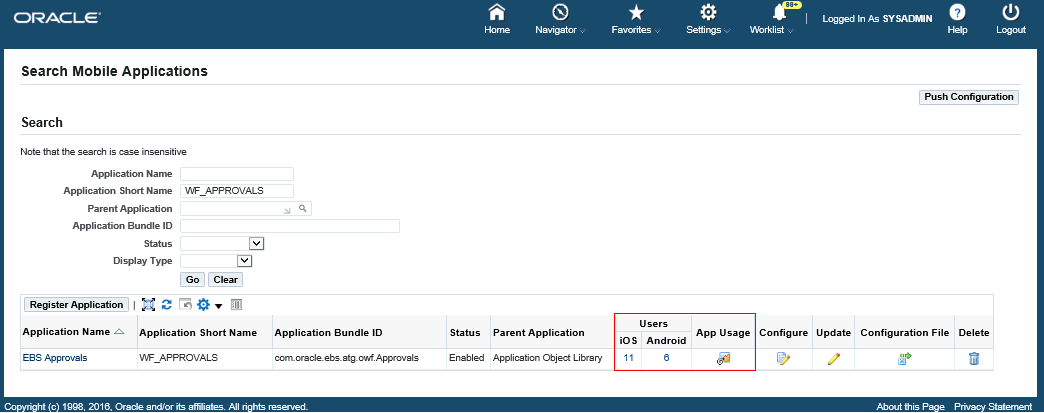
Perform the following tasks to view user installation and app usage information:
-
Click the number of users link for iOS or Android to view the installation information for a desired app.
-
Click the App Usage icon to view the mobile usage information.
Viewing Your Mobile App Installation Details
To view user installation information for a specific app (such as "EBS Approvals"), after locating the app in the Search Mobile Applications page, click the number of users link for iOS or Android in the Users column from the search result table. The Mobile App Installations page appears with the installation details for your selected app, such as "EBS Approvals".
Mobile App Installations Page
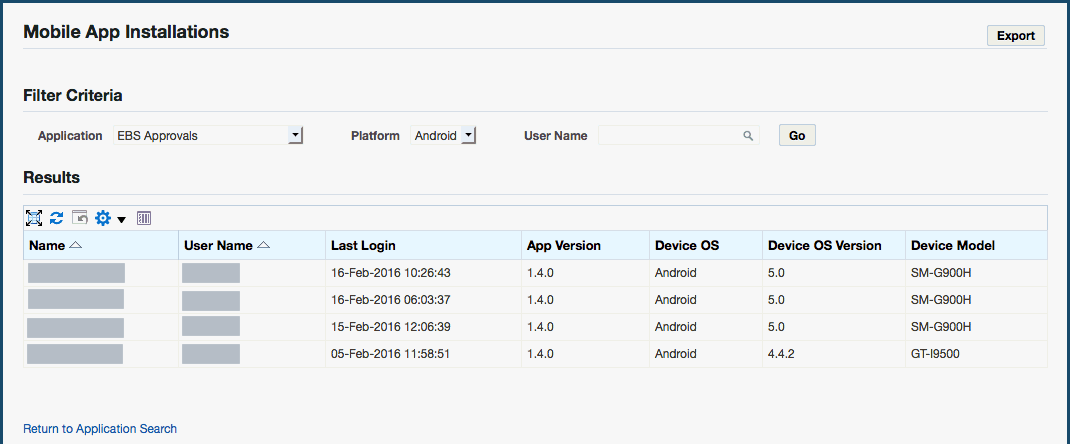
The installation details include the name of the users who have installed the app (such as "EBS Approvals"), last login date and time, app version, device or platform information (either iOS or Android, depending on your selection from the Users column in the search result table), device OS version, and device model information (such as iPhone or Android).
In the Filter Criteria region, you can further refine the result by modifying the following fields for the same app or obtain the information for a different app.
-
Application: This field is automatically displayed with your selected app name from the search result table.
If you want to view the user installations for a different app, select a desired app from the Application drop-down menu.
-
Platform: Either iOS or Android is selected automatically based on your selection from the search result table in the Search Mobile Applications page.
You can select a different value, including "iOS", "Android", or "All", to view the platform-specific user installations for the selected app.
If "All" is selected, then the user installation information for both iOS and Android are displayed.
-
User Name: Specify a desired user name if you want to view the installation for that user.
You can click Export to export all the data to an Excel spreadsheet if desired.
Click the Return to Application Search link to return back to the Search Mobile Applications page.
For information on viewing app usage information, see Viewing Your Mobile App Usage.
Viewing Your Mobile App Usage
To view the usage pattern for an app in terms of number of logins in the last few days or hours, click the App Usage icon from the search result table in the Search Mobile Applications page. The Mobile App Usage page appears for your desired app.
Mobile App Usage Page
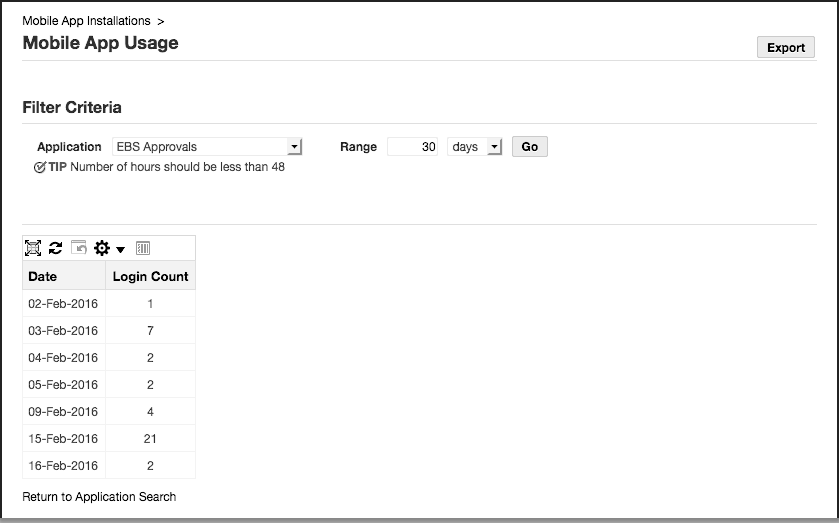
In the Filter Criteria region, enter the following information to view the app usage information:
-
Application: This field is automatically displayed with your desired app name.
Select a different name if you want to view the usage information for another app.
-
Range: Enter a numeric number in the text box as the time range, and select a desired range unit, such as "hours" or "days". For example, obtain the number of logins for an app within the last 47 hours or the last 24 days.
Please note that if "hours" is selected as the range unit, the number you specify in the text box should be less than "48" hours. Otherwise, an error message appears.
After you modify the filter criteria and click Go, the app usage information is displayed in a table with the app login date and login count.
To export the data to an Excel spreadsheet, click Export.
Click the Return to Application Search link to return back to the Search Mobile Applications page.
You can purge the app usage data if needed, see Purging Mobile App Usage Information.
For information on viewing user installations for an app, see Viewing Your Mobile App Installation Details.
Purging Mobile App Usage Information
Oracle E-Business Suite mobile apps allow you to purge app usage data stored in the database that has been collected for a period of time. This can be achieved through a concurrent program called "Mobile Metrics Purge Program".
Important: The "Mobile Metrics Purge Program" only purges the mobile app usage data. The data for user installations will not be purged.
To access this concurrent program, log in to Oracle E-Business Suite as a user who has the System Administrator responsibility. Select Concurrent, and then Requests from the navigation menu.
In the Submit Request window, select "Mobile Metrics Purge Program" as the Name from the drop-down list.
Submit Request Window with "Mobile Metrics Purge Program" Concurrent Program Selected
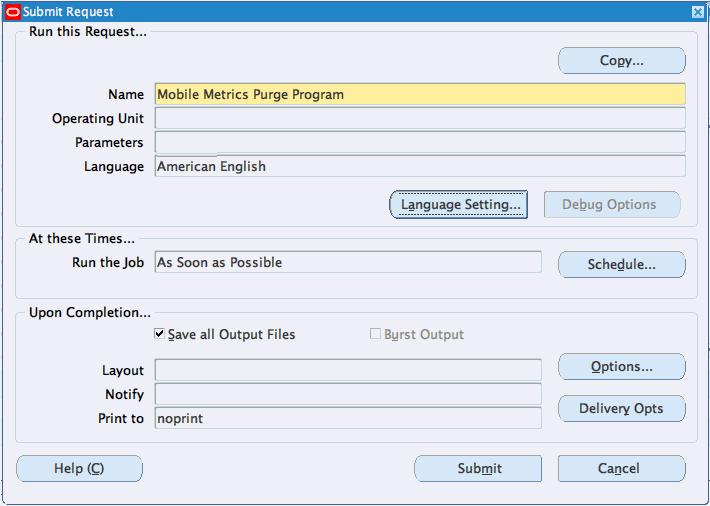
After you select "Mobile Metrics Purge Program" as the concurrent program name, the Parameters window appears. Specify a number of days in the Retention Age in Days field to indicate the desired days that you intend to retain the data. All the app usage data that is older than the specified days will be purged.
Parameters Window
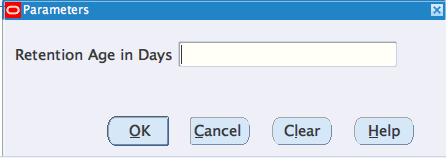
For example, if you desire to keep the data within the last 30 days, then enter "30" in the Retention Age in Days field. The app usage data stored in the database older than the last 30 days will be removed, but the data for user installations remains intact and will not be purged.
After you specify the information in the Parameters window and click OK, the specified number of days, such as "30", is automatically displayed in the Parameters field.
Submit Request Window with Required Parameters
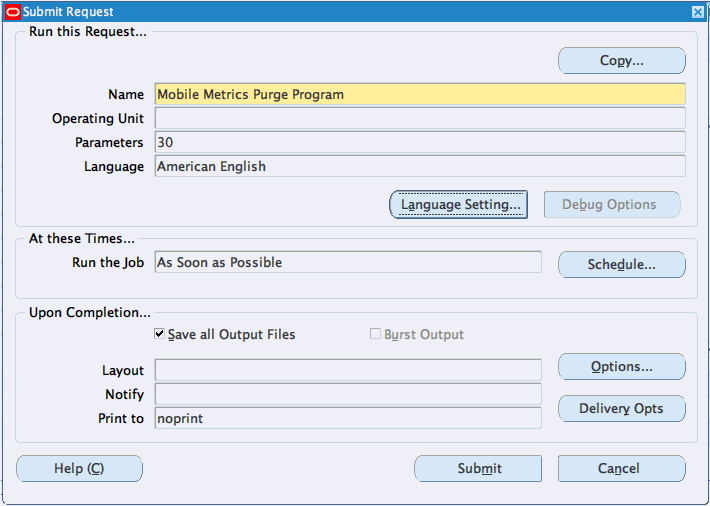
Click Submit to submit your concurrent request and start the process of purging the app usage data based on the specified parameter.