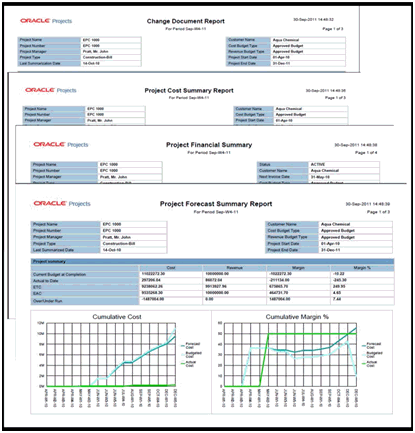Processing Complex Work
This chapter covers the following topics:
- Understanding the Complex Work Features
- Automatic Document Creation for Complex Work
- Overview of Processing Complex Work Procurement
- Creating Requisitions for Complex Work
- Creating Vendor Questionnaires for Complex Work
- Processing Approved Requisitions for Complex Work
- Creating Sourcing RFQs for Complex Work
- Creating Quotes
- Comparing and Analyzing Complex Work RFQs
- Awarding Complex Work RFQs
- Processing Complex Work Orders Created from RFQs
- Reviewing the Project Status of a Complex Work Order
- Viewing the Complex Work Purchase Order as a Supplier
- Creating an Invoice and Payment for Advance
- Tracking Advance Payments as a Supplier
- Using Work Confirmations (Complex-Work Purchase Orders Only)
- Processing and Approving Work Confirmations for Complex Work Orders
- Transferring the Invoice Details of a Complex Work Order to Oracle Projects
- Tracking the Progress of a Project
- Releasing the Retained Amount
- Processing Deductions and Back Charges
- Processing Change Management and Requests
- Processing Change Management and Orders
- Reporting Analytics for a Project
Understanding the Complex Work Features
See Overview of Oracle Services Procurement and Overview of Setup Steps to Process the Procurement of Complex Work.
Complex services can include consulting, advertising, construction, research and development, and professional services, and they typically require negotiated contracts with complex terms and payment arrangements.
Complex work procurement spans across Oracle iProcurement, Oracle iSupplier Portal, Oracle Purchasing, Oracle Projects, Oracle Procurement Contracts, Oracle Sourcing, and Oracle Accounts Payable.
The following sections discuss key complex work features:
Incorporate Payment Schedule into a Contract
With Oracle's Complex Work feature, buying organizations can negotiate with their contractors on the progress payment schedule using the Sourcing RFQ and Quote process. When negotiations are complete, the buyer can autocreate the Contract from the sourcing document and incorporate a detailed progress payment schedule as part of the contract. The schedule consists of 'pay items' that specifies the work component, the associated dollar amount and due date for completion. The feature provides for maximum flexibility in defining these pay items based on the way progress needs to be measured. The pay items could be:
-
Milestone:
This pay item is based on a 'Milestone' that needs to be fully complete before the associated payment is claimed by the contractor. Example: Final Acceptance of Completed Freeway. Amount: $300,000.00. There are two kinds of Milestone pay items - Recurring Milestones and Non-Recurring Milestones.
-
Recurring Milestones can only be used with Line Types which have a value basis of Quantity. Consider the example of procurement of a complex item such as an F16 Aircraft. The Recurring Milestone represents an event such as 'Complete & Install Landing Gear' that needs to be completed for the product or service ordered. Hence, these recurring Milestones have a quantity associated with them which is the same as the line quantity. In this example, each F16 Aircraft will need Landing Gear and so if 10 Aircraft are being purchased, Landing Gears need to be installed for all 10 Aircraft.
-
Non-recurring Milestones are used with Fixed Price Services and Fixed Price Temp Labor Lines for procurement of a service such as 'Remodeling the Conference Room'. The Milestone represents an event such as 'Tear Down of the Existing Conference Room' that must be completed as a part of the service. This type of Milestone does not recur and needs to be completed just once.
-
-
Rate:
This pay item is based on a 'Rate' of work completion. Payments for these are claimed as units of work are completed. Example: Installation of 200 lamp posts @ $1000.00/lamp post
-
Lumpsum:
This pay item is based on a 'Lump Sum' amount allocated to a portion of work against which payments are released based on the stage of completion. Unlike 'Milestone' pay items, contractors can report partial progress against 'Lump Sum' pay items and request payments. Example: Excavation of Site. Amount: $200,000.00.
The types of pay items that are used on the Contract depend on the PO Line the pay items are associated with. The following Lines Types are supported with this feature:
-
Goods: With this Line Type, only Milestone Pay Items can be used.
-
Fixed Price Services: With this Line Type, all three pay items can be used – Rate, Lumpsum and Milestone
-
Fixed Price Temp Labor: Again, all three pay items can be used – Rate, Lumpsum and Milestone.
Note: Rate Based Temp Labor, Amount-based Services and Outside Processing Line Types are not supported with this feature.
Progress Payments are treated as either Delivery payments, that is payment for actual work done or progress made on the Contract, or treated as a form of Contract Financing as is typical in certain industries. The type of progress payments is decided on the Document Style by the status of the flag 'Treat Progress Payments as Financing'. When progress payments are considered a form of contract financing, these payments are automatically recouped from payments due at delivery based on the recoupment rates specified in the contract. For more details about the recoupment functionality please refer to the Oracle Payables User Guide.
Cost Constraint
A Cost Constraint is an indicator at a line level that controls the pricing for that line. The Cost Constraint column is displayed in the Lines tab on Create Complex PO and Update Complex PO pages only when the document style has both Schedules and Pay Item (Milestone, Rate, and Lump Sum) enabled.
The following are the predefined cost constraints for complex work:
-
Catalog: Use this option to identify that the price is based on the vendor's catalog pricing.
-
Estimated: Use this option when the exact quantity of supplies or services is not known, such as a requirement type contract or a labor services contract.
-
Fabrication Cost: Use this option for system or supply contract to indicate the price for only fabricating or assembling the system.
-
No Charge: Use this option to identify an item or service that has a price associated to it; however the vendor does not charge for it. An example for No Charge cost constraint is shipping and handling charges on a catalog item purchase. This option is applicable to a priced line.
-
Not Separately Priced: This cost constraint enables you to indicate that the price for a line item or service is included in the price of other line items or services. Lines can have this constraint, for example, a line describing a monitor that is included in the price of a PC that is priced separately on another line. This option is applicable to a priced line.
-
Priced, not Invoiced: Use this cost constraint to receive schedules, calculate distribution cost, and not invoice the line. The line with this cost constraint is not considered for purchase order totals and the tax on such a purchase order line is not calculated. For lines with this cost constraint, the application displays a blue dot visual indicator so that you can easily identify lines that are excluded from the purchase order total. With this cost constraint, you can specify the unit price for a schedule enabled item such that costing is done for that item but not invoicing to avoid double payments. When this cost constraint is selected, for a schedule the status is automatically set as Closed For Invoice. The value for Invoice Close Tolerance (%) defaults to 100 and the Accrue at Receipt value defaults to Yes. You can use this cost constraint for a purchase requisition (PR) backed line too. Switching to and from this cost constraint is allowed only until a line is approved.
For example, you can set up a goods line with proper pricing and select the cost constraint, which identifies that the goods line is only for receiving and costing, while the related services line is for payment disbursal. In the following table, Line 1 is the related services line for payment disbursal. Line 2 and Line 3 are only for receiving and costing.
Example - Priced, not Invoiced Constraint Line Type Description Cost Constraint Price 1 Fixed Price Network Upgrade $2000 2 Goods Server Priced, not Invoiced $1000 3 Goods Peripherals Priced, not Invoiced $1000 Note: This cost constraint is not available for encumbrance enabled lines. After you select this option and save a line, you cannot change the cost constraint option. You can delete the line and create a new line.
-
To Be Negotiated: Use this option for line items that have not been priced and will be priced at a later time or a future date.
Advances and Recoupment
To provide working capital to smaller contractors, buying organizations often pay advances to these contractors right after contract signing, before any work or product delivery has been performed.
Buying organizations can negotiate and finalize the terms of such advances, and ensure compliance to those terms. To define an Advance on the contract, the Document Style for the Contract should allow the use of Advances. Advances are defined on the PO Line as an amount and claimed by the contractor using Prepayment Invoices before any work has been done on the Contract. The contractor creates and submits these Prepayment Invoices through the Oracle iSupplier Portal. Requests for advances submitted by the contractor are verified against the advance limits set forth in the contract. These advance payments are automatically recouped from progress invoices, based on the recoupment rates specified in the contract.
Recoupment is the process of recovering previous financing payments from a current delivery payment billed on a Standard Invoice. All Financing Payments made to the contractor need to be liquidated or 'recouped'.
The Recoupment Rate attribute appears on the PO Line if the Document Style either enables the use of Advances or the 'Treat Progress Payments as Financing' flag is enabled. The buyer can then define a Recoupment Rate on the PO Line, which will be applied to Standard Invoices billed to the Line or Pay Items of the Contract for deliveries made by the Contractor.
The Progress Payment Rate is used primarily on Cost Reimbursement Contracts and represents the rate at which costs incurred by the Contractor can be reimbursed by the buying organization. This term is captured on the Contract for offline use by the Contractor in determining the billable amount for work done on the Contract. It is not used for any computation on the Contract or any of its transaction documents like Work Confirmations or Invoices. The Progress Payment Rate attribute appears on the PO Line if the Document Styles has the flag 'Treat Progress Payments as Financing' enabled.
Track Progress Based on a Schedule
Oracle's Complex Work feature provides a streamlined process for Contractors to report progress and request payments using either a Work Confirmation Request or an Invoice, each of which can then be electronically routed for approval.
The feature allows online negotiation on the amount of work eligible for payment through multiple rounds of resubmissions of the work confirmation request till both parties are in agreement and the request is approved. The contractor can report progress and request progress payments in the multiple ways.
Release Progress Payments
The Contractor can request payment for the work that has been completed on the Progress Payment Schedule. These payments are billed using a Standard Invoice and are used to recoup Contract Financing based on the Recoupment Rate specified on the Contract. Also Retainage is applied to these Progress Payments.
Contract Financing
In certain industries, Progress Payments are treated as a form of Contract Financing. This is configured on the Document Style using the flag 'Treat Progress Payments as Financing'. As work progresses, Contract Financing is released by the buying organization. These Progress Payments are billed using a Prepayment Invoice and are tracked on the Contract as an Amount Financed on the respective Pay Item and its Distribution. No retainage can be applied to these progress payments. At the completion of the Contract, a final Standard Invoice is submitted by the Contractor for the delivery of goods and services specified on the contract. The buying organization can process this final Invoice for payment and recoup all previously released Contract Financing. Progress payments are released using methods such as Self-Billing and Contractor Submits an Invoice.
Self-Billing (Evaluated Receipt Settlement)
The buying organization can use Evaluated Receipt Settlement to create Invoices from processed Work Confirmations. If the Contract and the Supplier Site are setup with the Pay on Receipt flag set to 'Receipt', then the Pay on Receipt AutoInvoice Program can generate Invoices for both Contract Financing as well as Delivery Payments automatically.
Retainage and Retainage Release
Retainage represents funds withheld from payment to ensure that the contractor finishes work as agreed. The buying organization releases these funds only after verifying that the contractor has fulfilled all contractual obligations. Retainage is also called 'retention' or 'contractual withholds'. Contract administrator can negotiate retainage terms with the contractor and capture these as part of the contract. These terms include Retainage Rate and Maximum Retainage Amount.
Retainage Rate
The Retainage Rate determines the percentage of the amount requested that will be withheld before releasing payments to the contractor. This attribute appears on the PO Line if the Document Styles enables the use of Retainage. The Retainage Rate specified on the PO Line is applied to all Standard Invoices billed to the Pay Items of the respective Line. Based on the Retainage Rate, a certain percentage of the Standard Invoice Amount is with-held as a Retained Amount.
Maximum Retainage Amount
The Maximum Retainage Amount defines the maximum amount of Retainage that is withheld on a Contract Line. The Maximum Retainage Amount attribute appears on the PO Line if the Document Style enables the use of Retainage. Every time Retainage is withheld on an Invoice, the application checks that the total retained amount does not exceed this value.
Retainage Release
At the end of the project the contractor can submit a Retainage Release Invoice for release of retainage withheld on the Contract. If the contractual clauses or other conditions governing the release of the retainage are met, the buyer can release the retainage amount applicable. Retainage Release Invoices can also be used for recoupment of financing payments.
-
The application will not allow you to release more than the retained amount.
-
You cannot Finally Close a contract that has an outstanding retainage balance.
Refer to the Oracle Payables User Guide for more information on the Invoicing features.
Using the Advanced Pricing Engine
If you have implemented Oracle Advanced Pricing, then the Advanced Pricing Engine calculates the price of the line item. The Advanced Pricing engine is invoked when all the conditions mentioned are met:
-
The document style has the Schedules check box selected
-
The purchase order line has Schedules
-
The document style has the Advanced Pricing check box selected or the purchase order line has a source document
The engine is also invoked when the document style for the complex purchase order has the Advanced Pricing, Treat Progress Payment as Contract Financing, Schedules and Progress Payments check boxes selected; additionally, the Schedules Enabled check box in the Lines tab (or the Line details page) is selected and the item is an Inventory item.
The Advanced Pricing engine is not invoked to calculate the complex purchase order line item price if:
-
The document style for the complex purchase order has the Advance Pricing, Schedules and Progress Payments check boxes selected; additionally, the Schedules Enabled check box in the Lines tab (or the Line details page) is selected and the item is an Expense item.
-
The document style for the complex purchase order has the Advance Pricing, Treat Progress Payment as Contract Financing, Schedules and Progress Payments check boxes selected; additionally, the Schedules Enabled check box in the Lines tab (or the Line details page) is selected and the item is an Expense item.
-
The document style for the complex purchase order has the Advance Pricing, Schedules and Progress Payments check boxes selected; the Schedules Enabled check box in the Lines tab (or the Line details page) is not selected.
-
The document style for the complex purchase order has the Advance Pricing, Treat Progress Payment as Contract Financing, Schedules and Progress Payments check boxes selected; the Schedules Enabled check box in the Lines tab (or the Line details page) is not selected.
Receipts for Shipments
In Oracle iProcurement, you can create receipts for shipments that belong to complex purchase orders.
Desktop Receiving (creating receipts) in Oracle iProcurement is enabled for complex purchase orders for the following situations:
-
The document style for the complex purchase order has the Schedules and Progress Payments check boxes selected; additionally, the Schedules Enabled check box in the Lines tab (or the Line details page) is selected and the item is an Inventory or Expense item.
-
The document style for the complex purchase order has the Schedules and Treat Progress Payment as Contract Financing check boxes selected; additionally, the Schedules Enabled check box in the Lines tab (or the Line details page) is selected and the item is an Inventory or Expense item.
You cannot create receipts using Desktop Receiving in the following scenarios:
-
The document style for the complex purchase order has the Schedules and Progress Payments check boxes selected; additionally, the Schedules Enabled check box in the Lines tab (or the Line details page) is not selected.
-
The document style for the complex purchase order has the Schedules and Treat Progress Payment as Contract Financing check boxes selected; additionally, the Schedules Enabled check box in the Lines tab (or the Line details page) is not selected.
Returns and Corrections may be performed, provided the Schedules Enabled check box in the Lines tab (or the Line details page of the complex purchase order) is selected.
If a requisition line is included on a purchase order that allows progress payments and if there are lines with pay items and schedules, the system displays a link in the Requisitions tab (for that complex purchase order) that enables you to view all work confirmations for the pay item line and receipt, invoice, or payment related details for the Purchase Order document.
Receiving for Complex Work
Receiving is performed for all complex purchase order lines that have Schedules Enabled check box selected, and is done with different receipt routing methods: Direct Delivery, Standard and Inspection.
For complex purchase order lines that have the Schedules Enabled check box selected:
-
Perform Receipt and delivery of items to Inventory
-
View receipt transactions
-
Perform returns and corrections
Receiving takes place using automatic receipt generation from an approved Work Confirmation for lines that do not have the Schedules Enabled check box selected.
Using Oracle iSupplier Portal for Complex Work
Oracle iSupplier Portal enables you to view all approved purchase orders, including complex purchase orders. For purchase orders, the Status Summary information is available at the header level of the purchase order view with additional details.
When the document style of the complex purchase order has both Schedules and Progress Payments check boxes selected, and if the order lines have schedules, the header region of the Order Details page displays the Ship-To Address and Bill-To Address. However, if the order lines have pay items, the header region displays Work Location and Bill-To Location instead.
Suppliers can acknowledge the purchase order on buyer request using Oracle iSupplier Portal. Usually, the supplier views and acknowledges the purchase order document before contract execution. Acceptance can be requested at the document level (header only), document and shipment level (header and/or shipment), and document and signature (electronic signature required).
Suppliers may initiate change requests to order documents using Oracle iSupplier Portal. Before a revision is made to the order document, the change request is subject to approval by the buying organization.
When the document style of the complex purchase order has both Schedules and Progress Payments check boxes selected, the following change requests can be initiated by suppliers:
-
Changes to Goods with milestones for the order document that has lines with pay items
-
Changes to services with milestones/lump sum for the order document that has lines with pay items
-
Changes to services with rate based milestone for the order document that has lines with pay items
-
Changes to Ordered Quantity for the order document that has lines with schedules
-
Changes to Need-By date for the order document that has lines with schedules
-
Canceling Purchase Order lines that has both pay item lines and shipment lines
-
Canceling Pay items and Schedules
-
Splitting Payment Schedules
-
Splitting Shipment Schedules
View changes to linked schedules in the Revision History page.
Automatic Document Creation for Complex Work
See Overview of Oracle Services Procurement.
This topic provides information about automatic document creation for complex work.
Automatic Creation of Complex Purchase Orders from Requisitions
The OA Framework page, Document Builder, enables buyers to automatically create complex work order documents from requisitions. The buyer needs to select the document type (New Order, Add to Order), Agreement associated to this order, if any, Supplier, Site, Currency, and the Document Style (Complex Services (Actuals) PO, Complex Services (Finance) PO, etc) in order to complete the autocreate process.
For Catalog Requisitions:
-
If the value of the Destination Type is Inventory for that requisition line, the line can be included in the Order, provided the Progress Payments and Schedules check boxes are selected for the document style of the order specified in the Document Builder. However, if only the Progress Payments check box is selected (and not the Schedules check box) in the document style of the order, the line will not be included in the Order.
-
If the value of the Destination Type is Shop Floor for that requisition line, the line can be included in the Order, provided the Progress Payments and Schedules check boxes are selected for the document style of the order document specified in the Document Builder. However, if only the Progress Payments check box is selected (and not the Schedules check box) in the document style of the order, the line will not be included in the Order.
When you create Non-Catalog Requests and these requisitions are used to automatically create a complex work order:
-
If the Item Type in the non-catalog request is Goods Billed by Quantity or Services Billed by Quantity, the following scenarios may occur:
-
If the Schedules and Progress Payments check boxes are selected in the document style, then the Order document is created with Schedules related details.
-
If the Schedules check box is not selected, and the Progress Payments check box is selected, in the document style then the Order document is created with the Pay Items related details.
-
-
If the Item Type in the non-catalog request is Goods or Services Billed by Amount, the following scenarios may occur:
-
If the Schedules and Progress Payments check boxes are selected in the document style, then the Order document is created with the Pay Items related details.
-
If the Schedules check box is selected, and the Progress Payments check box is not selected, in the document style, then the Order document is created with the Schedules related details.
-
Automatic Creation of Complex Purchase Orders from Sourcing Documents
You can automatically create complex purchase orders as outcome documents from a Sourcing document (RFQ).
When the line type selected in the RFQ has Quantity as the Purchasing Basis and pay items are not defined for the line; when trying to autocreate the complex purchase order with the document style having both Schedules and Progress Payments check boxes selected, then the following rules are applicable:
-
If Pay Items are not defined in the RFQ, then the complex purchase order document is created with Schedules related details.
-
If Pay Items are defined in the RFQ, then the order document is created with Pay Item related details.
If the RFQ for which the outcome document has Schedules and Progress Payments enabled and if there are pay items defined, then those lines are taken to be Pay Item Lines. The pay items are copied to the order document and progress is tracked through Work Confirmations.
Overview of Processing Complex Work Procurement
See Overview of Implementing Oracle Services Procurement.
This topic provides an overview of the tasks in the processing of complex work procurement. Since complex work procurement processing requires integration between several Oracle Applications, the following table lists the sequence of tasks, Oracle Application to perform the task, and the functional user who performs the task.
| Sequence No. | Task | Oracle Application | Typical Functional User |
|---|---|---|---|
| 1 | Creating Requisitions for Complex Work | Oracle iProcurement | Project manager/Requester |
| 2 | Creating Vendor Questionnaires for Complex Work | Oracle Sourcing | Sourcing buyer/Contract administrator |
| 3 | Processing Approved Requisitions for Complex Work | Oracle Purchasing | Buyer |
| 4 | Creating Sourcing RFQs for Complex Work | Oracle Sourcing | Sourcing buyer/Contract Administrator |
| 5 | Creating Quotes | Oracle iSupplier Portal | Supplier |
| 6 | Comparing and Analyzing Complex Work RFQs | Oracle Sourcing | Sourcing buyer/Contract Administrator |
| 7 | Awarding Complex Work RFQs | Oracle Sourcing | Sourcing buyer/Contract Administrator |
| 8 | Processing Complex Work Orders Created from RFQs | Oracle Services Procurement | Buyer |
| 9 | Reviewing the Project Status of a Complex Work Order | Oracle Projects | Project manager |
| 10 | Viewing the Complex Work Purchase Order as a Supplier | Oracle iSupplier Portal | Supplier |
| 11 | Creating an Invoice and Payment for Advance | Oracle Payables | Payables administrator |
| 12 | Tracking Advance Payments as a Supplier | Oracle iSupplier Portal | Supplier |
| 13 | Creating a Work Confirmation for a Complex Work Order | Oracle Services Procurement | Project manager /Supplier |
| 14 | Processing and Approving Work Confirmations for Complex Work Orders | Oracle Services Procurement | Buyer |
| 15 | Transferring the Invoice Details of a Complex Work Order to Oracle Projects | Oracle Projects | Project manager |
| 16 | Tracking the Progress of a Project | Oracle Projects | Project manager/ Payables administrator |
| 17 | Releasing the Retained Amount | Oracle Payables | Project manager |
| 18 | Processing Deductions and Back Charges | Oracle Projects | Project manager |
| 19 | Processing Change Management and Requests | Oracle Projects | Project manager |
| 20 | Processing Change Management and Orders | Oracle Projects | Project manager |
| 21 | Reporting Analytics for a Project | Oracle Projects | Project manager |
Creating Requisitions for Complex Work
See Overview of Processing Complex Work Procurement.
Oracle iProcurement provides the Contractor Request content zone for use by Oracle Services Procurement. As a project manager, use Oracle iProcurement to create requisitions for complex work. Oracle iProcurement requisitions fixed price services using a non-catalog request.
To create a requisition for complex work
-
Log in to the iProcurement responsibility.
-
In the Shop tab, click the Non-Catalog Request subtab to create the requisition for complex work.
-
In the Non-Catalog Request page, provide the details required for your requisition. Note: The Item Type field is used to select Goods or services billed by amount, which uses the line type selected in the POR: Amount Based Services Line Type profile option. The Services billed by quantity item type corresponds to the line type selected in the POR: Rate Based Services Line Type profile option.
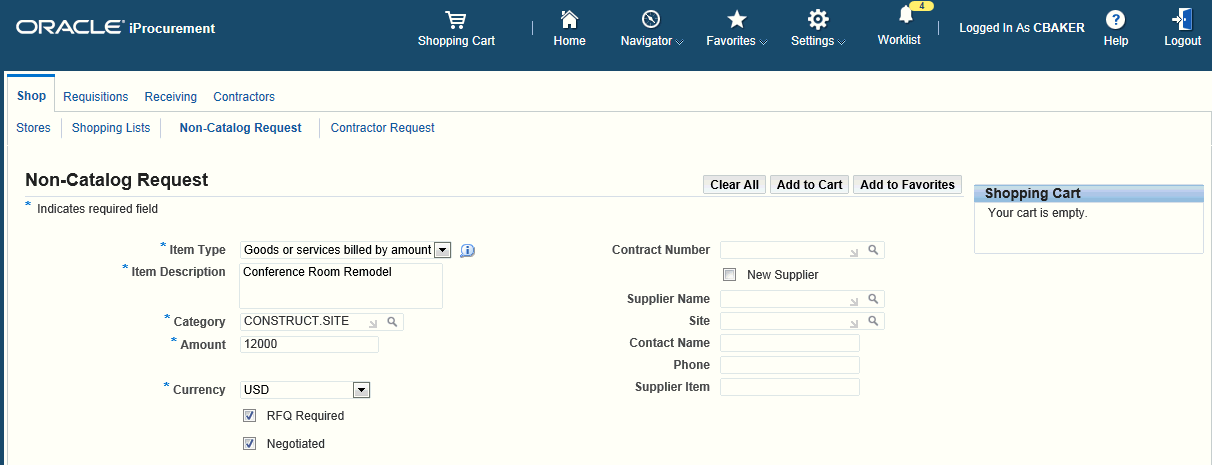
-
Click Add to Cart and then View Cart and Checkout.
-
Click Checkout.
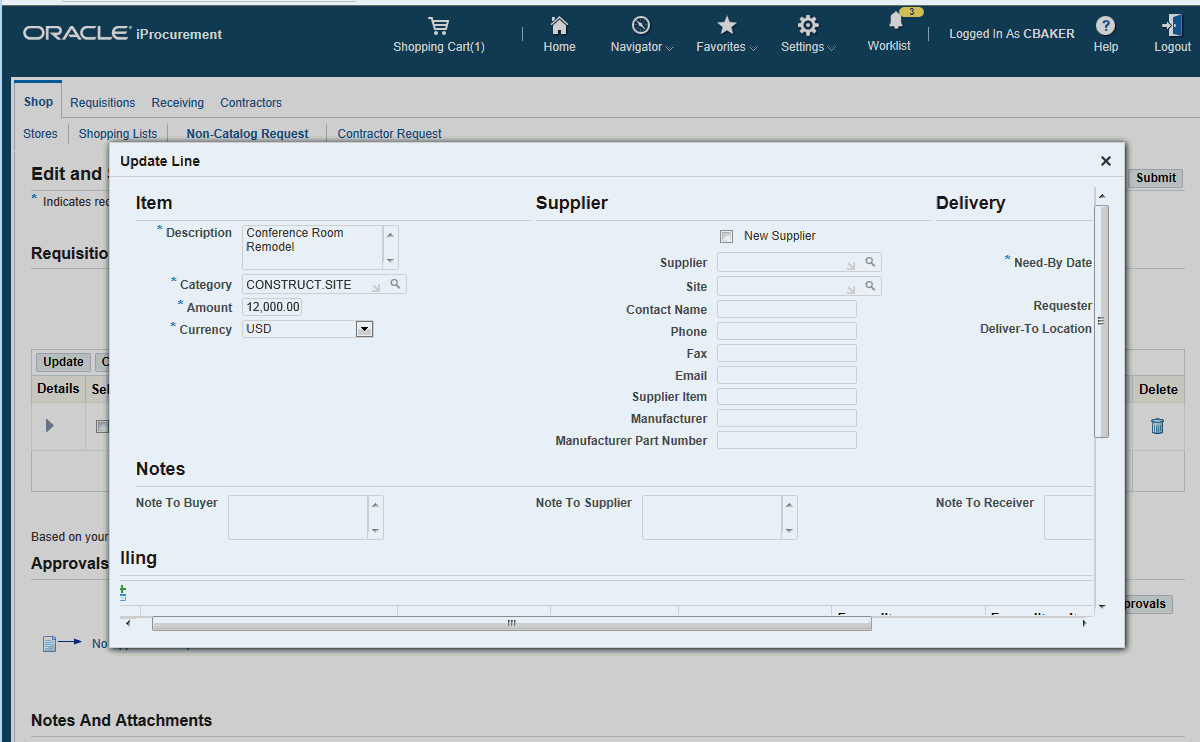
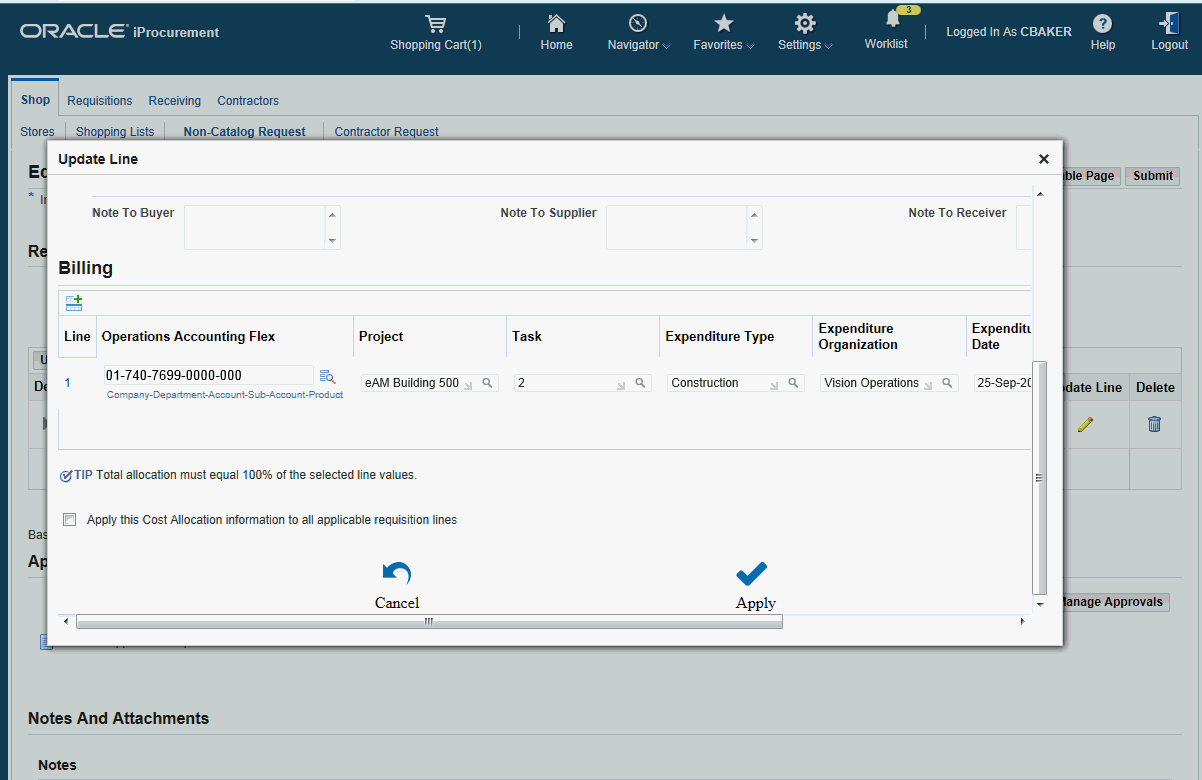
-
Complete the following sections:
-
Billing: Enter the Project, Task, Expenditure Type, Expenditure Organization and Expenditure Date on the requisition, which is required for the project.
-
Project Number: If your organization uses Oracle Projects and your purchases normally belong to a specific project, enter that number here.
-
Task Number: If your organization uses Oracle Projects and your purchases normally belong to a specific task, enter that number here.
-
Expenditure Type: If your organization uses Oracle Grants and your purchases normally belong to a specific expenditure type, enter that number here.
-
Expenditure Org: If your organization uses Oracle Grants and your purchases normally belong to a specific organization, enter that number here.
-
Expenditure Item Date: If your organization uses Oracle Grants and your purchases normally belong to a specific item date, enter that number here. This is the number of days after the order date that you want your expenditure item date in the Billing details to default to during checkout.
-
In the Delivery section, you can accept the defaults or update the required details based on the requisition.
-
-
Review the requisition information and submit the requisition for approval. The approval of the requisition depending on the approval rules set in your enterprise.
For more information on creating requisitions, refer to the Oracle iProcurement Implementation and Administration Guide.
Creating Vendor Questionnaires for Complex Work
See Overview of Processing Complex Work Procurement.
After a project manager creates a requisition for complex work, the sourcing buyer identifies those suppliers with the technical capability to undertake a complex work. The buying company sends a vendor questionnaire to the identified suppliers to check if the suppliers conform to the pre-qualification criteria. The vendor questionnaires are RFIs that a sourcing user creates in Oracle Sourcing.
Use RFI's ((Request for Information) to:
-
Gather information on goods and service provided by a supplier.
-
Qualify suppliers and their goods and services for subsequent procurement activities.
To create a RFI for complex work
-
Log in to the Sourcing Super User responsibility.
-
In the Sourcing home page, Quick Links, Create section, click RFI. The Create RFI page appears.
-
Based on the requirement of your complex work, complete the following for the RFI:
-
Header details
-
Lines details
-
Controls details
-
Contract Terms details
-
Suppliers details
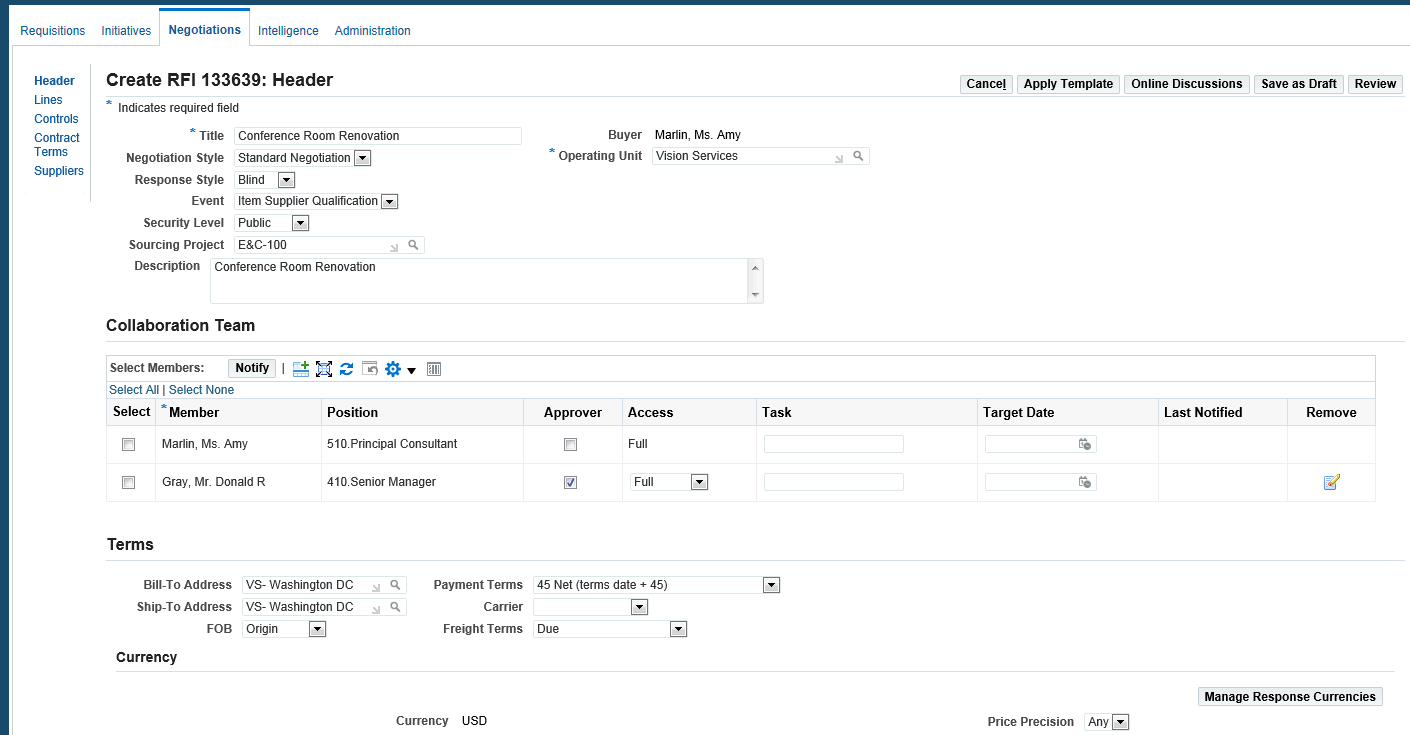
-
-
Use the Collaboration Team section to decide on the supplier qualification process.
-
Use the Requirements section to set the various pre-qualification requirements, the evaluation criteria and the scoring teams.
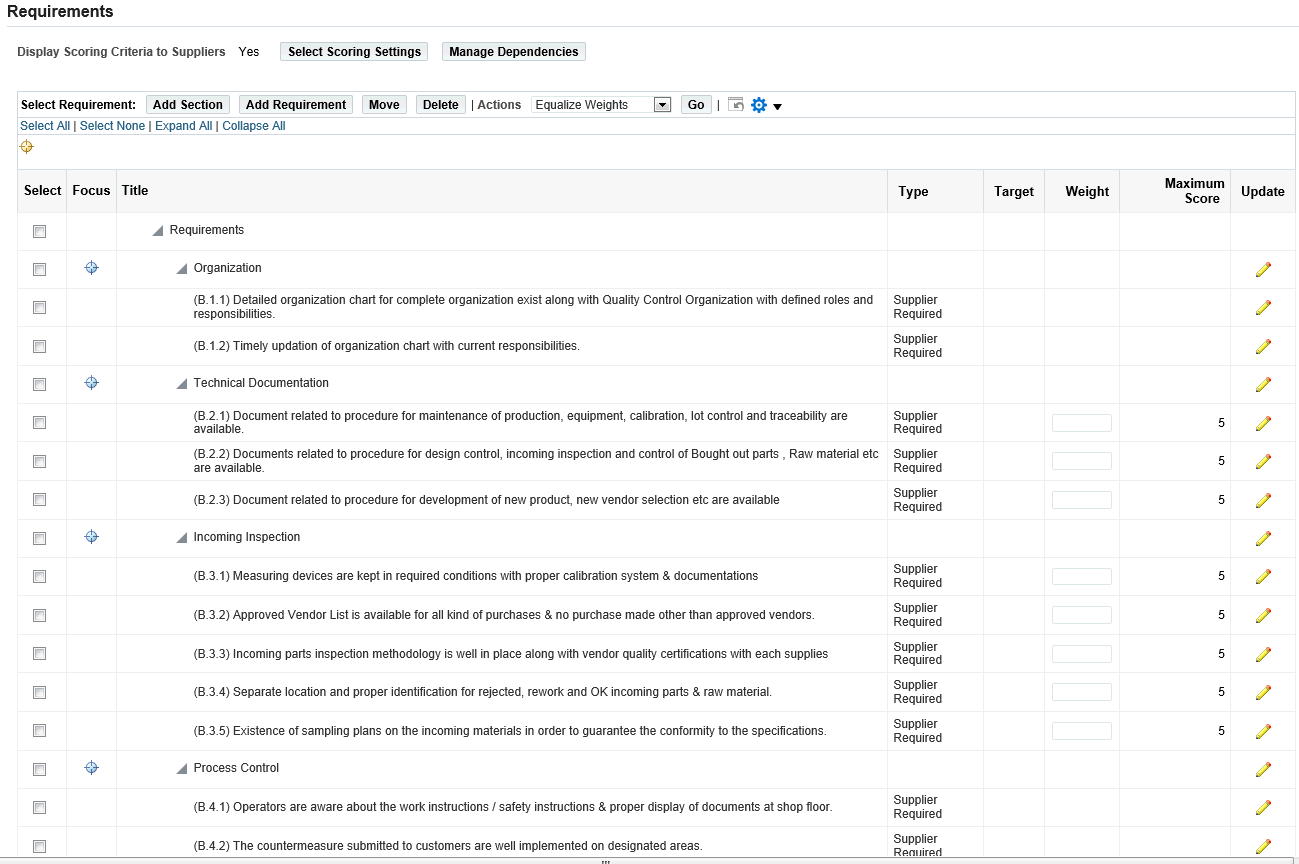
-
Invite Suppliers
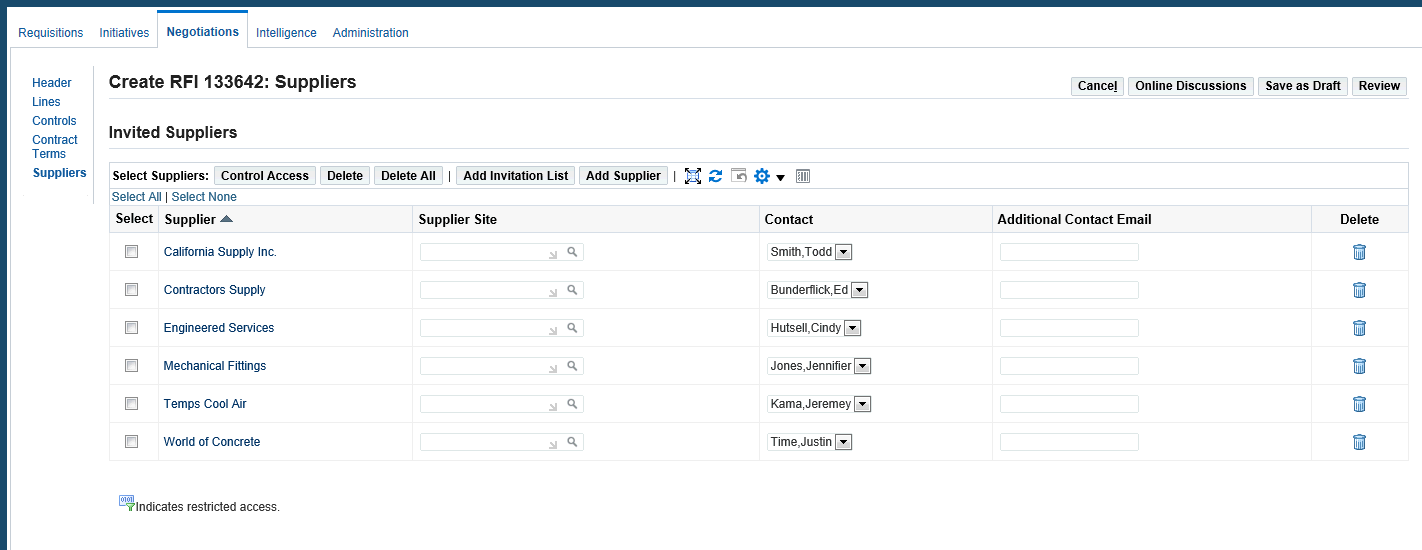
The RFI document enables buyers to invite eligible suppliers to enter their information in the RFI. Identify based on predefined set of criteria. Examples of some criteria for adding suppliers include: years of experience in the construction industry, type of commodity of purchase. To invite suppliers, click the Suppliers link. The Invited Suppliers page appears. Select the suppliers and add them to the invitation list.
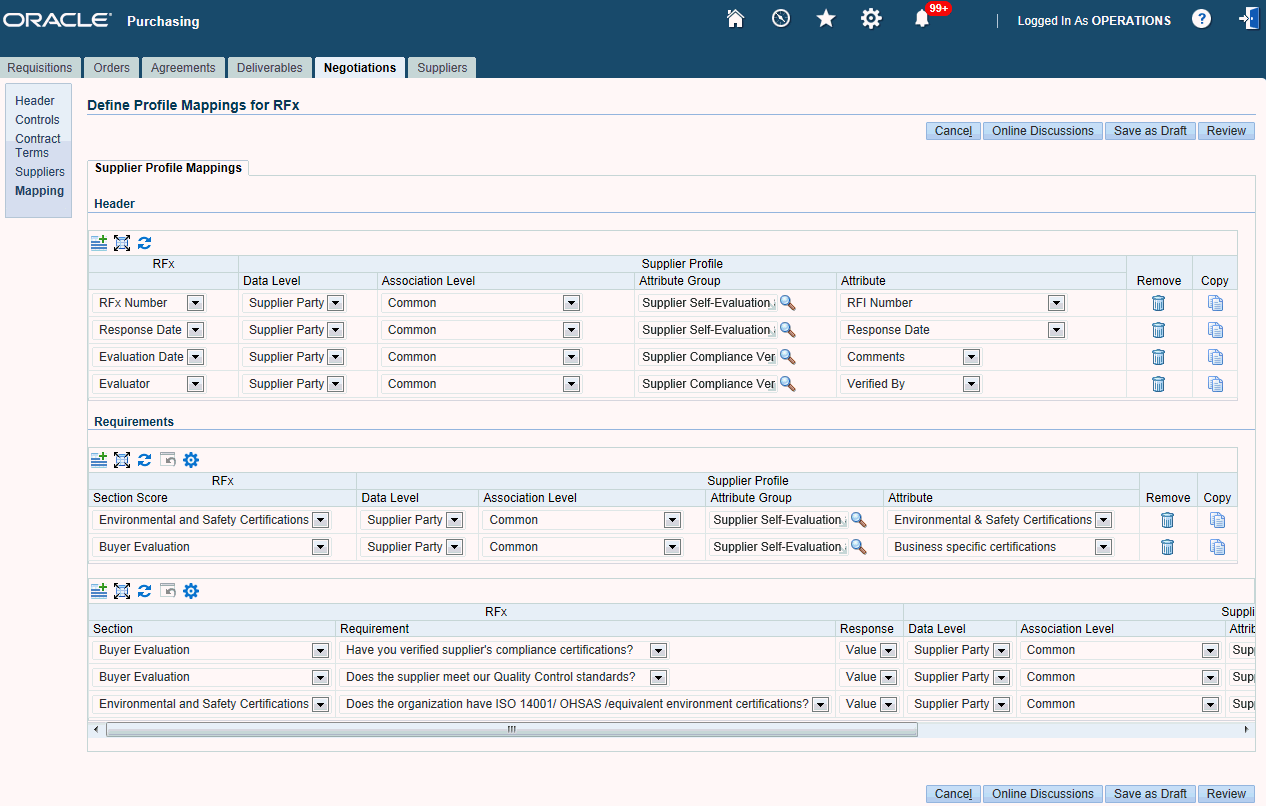
If you have set up Supplier Profile Mapping, then this feature helps you as a buyer to map the responses from the supplier to database attributes. Capturing supplier responses helps in integrating supplier information from an external source. For information on how to set up Supplier Profile Mapping, refer to the Oracle Supplier Management Implementation and Administration Guide.
After completing the RFI details, click Submit for Approval. Depending on the approvals set in your enterprise, the RFI is routed for approval or automatically approved.
Processing Approved Requisitions for Complex Work
See Overview of Processing Complex Work Procurement.
Buyers view approved requisitions using Buyer Work Center in Oracle Purchasing and take further action.
To process approved requisitions
-
Log in to the Purchasing responsibility.
-
Click Demand Workbench.
-
View approved requisitions in the Demand Workbench page. As a buyer, initiate further action on an approved requisition.
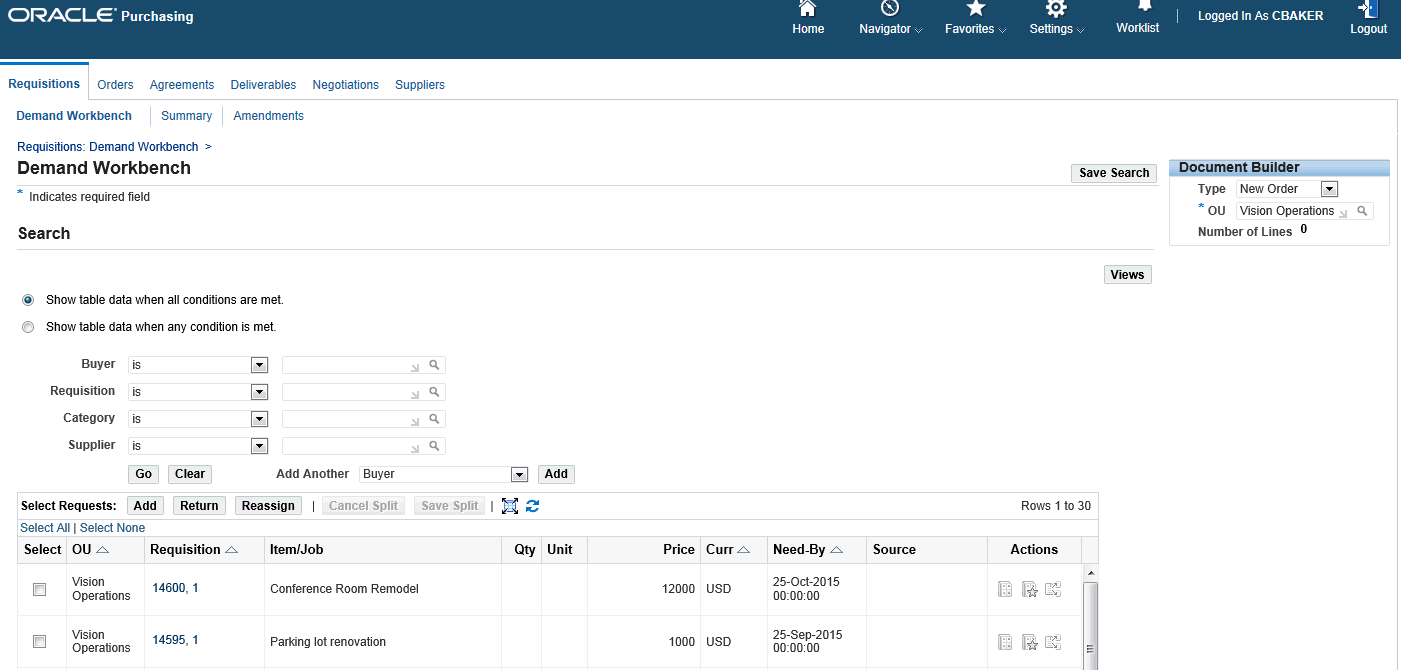
Creating Sourcing RFQs for Complex Work
See Overview of Processing Complex Work Procurement.
RFQs (Request for Quote) support the full business process to solicit quotes from suppliers. The suppliers' responses to the RFQ allow the buyer to compare quotes and negotiate the best price and specifications for the good or service. RFQs enable buyers to collect quotes from suppliers for complex and hard-to-define items or services. Once suppliers have submitted an initial round of quotes, buyers can review quotes and award the RFQ or submit a modified RFQ for another round of quoting.
Use Oracle Sourcing to create a RFQ from a requisition for complex work. Use the RFQ to negotiate with suppliers on complex contract terms.
To create a sourcing RFQ for complex work
-
Navigate to the Demand Workbench in Buyer Work Center.
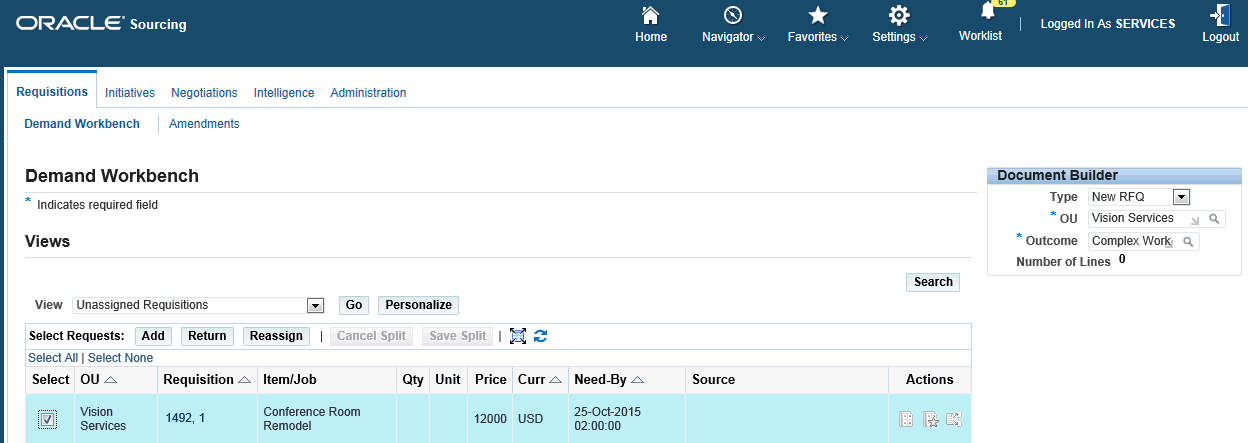
-
In the Demand Workbench page, Document Builder region:
-
Specify the outcome document. Note: 'Outcome' is the same as purchasing Document Style. It is critical that you select the correct Outcome that is setup to process complex work specific attributes such as advances, pay items, and recoupment.
-
Specify the negotiation style that you want to use for complex work.
-
Add the requisition line and click Create in the Document Builder section. The application converts the requisition to a RFQ and the RFQ has a reference to the base requisition. Buyers can control whether suppliers are allowed to negotiate payment terms such as Advances, Recoupment rate, Maximum Retainage Amount and Retainage Rate.
The Create RFQ Header page appears with some information defaulting based on the requisition.

-
-
Enter the RFQ title and verify the following field values: Buyers, Operating Unit, and Outcome. The Security Level field default value is set to Public.
-
Click Lines to display the Create Lines page.
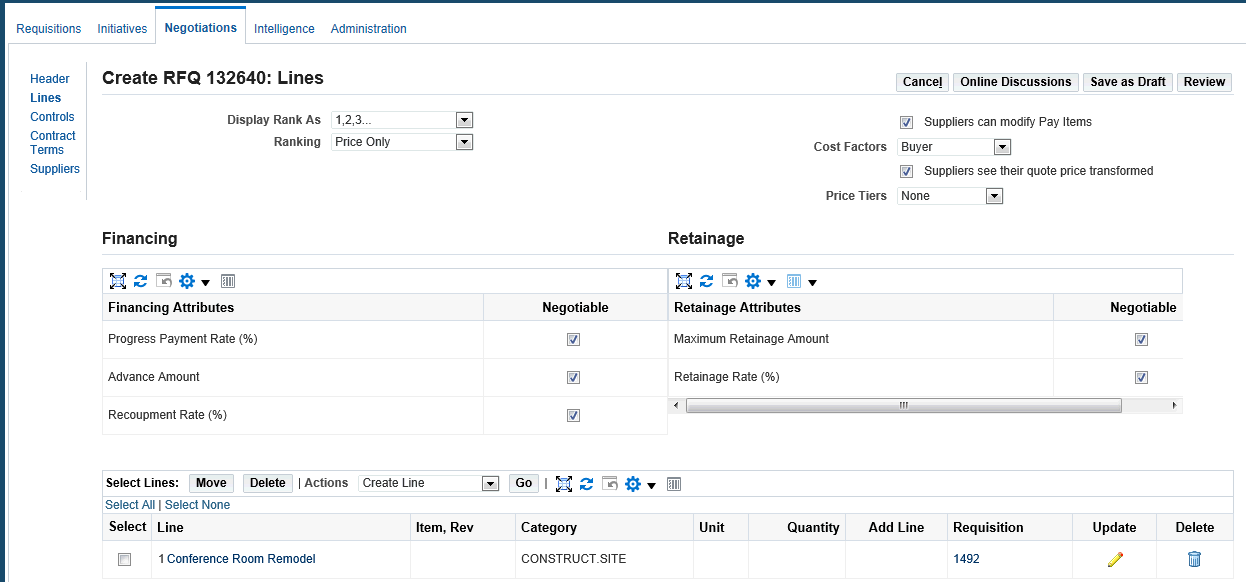
-
In the Create Lines page:
-
Select 'Suppliers can modify Pay Items' to allow suppliers to modify or propose pay items.
-
Select 'Suppliers see their quote price transformed'.
-
Select the following Financing and Retainage Attributes to allow suppliers to negotiate on complex payment terms:
-
Progress Payment Rate%
-
Advance Amount
-
Recoupment Rate (%)
-
Maximum Retainage Amount
-
Retainage Rate (%)
-
-
-
To add complex services terms values to the RFQ line, click the Update icon for a line to define complex services terms.
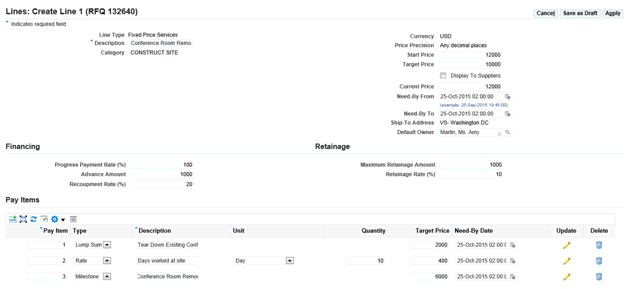
-
Ensure that there is a default owner who certifies work progress.
-
Specify the Financing and Retainage terms.
-
In the Pay Items region, define the progress payment schedule.
-
-
Click Controls.
-
Specify control, which allows the buyer to choose the Open and Close date/time for the negotiation process along with some response rules.
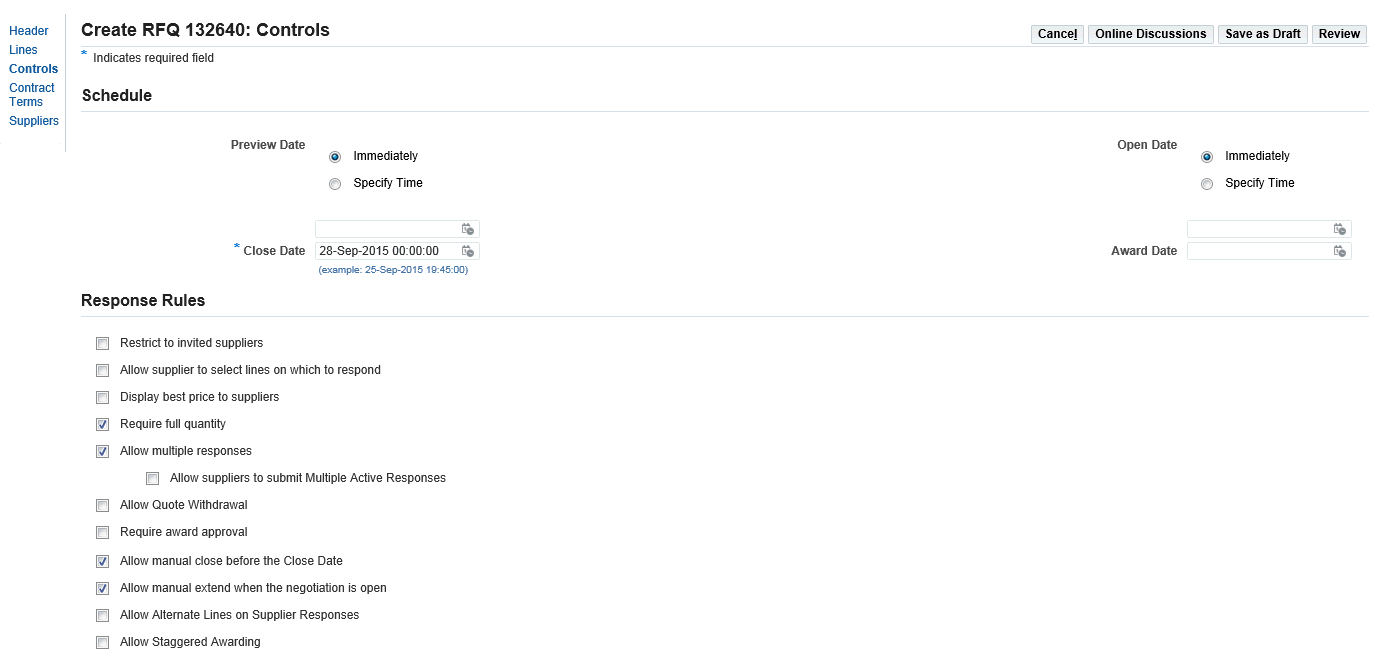
-
If Oracle Procurement Contracts is licensed and implemented, then you can use the Contract Terms page, which allows the buyer to add a contract (terms and conditions) to a Sourcing document. You can accept the default contract template or select a different contract template and click Apply. The page updates with contract terms, clauses, and various columns of info and action buttons. There is also an Action bar at right side in which you can validate the contract to identify any errors or warnings.
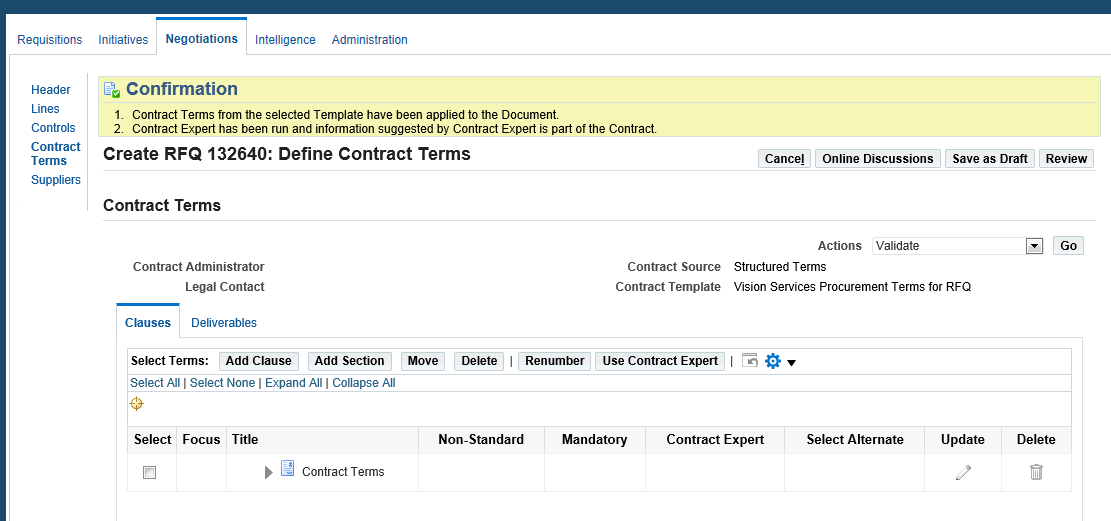
-
Add Suppliers to invite suppliers to the negotiation by selecting from a pre-defined list or search for a specific supplier. Make sure that you select the proper supplier user and site.
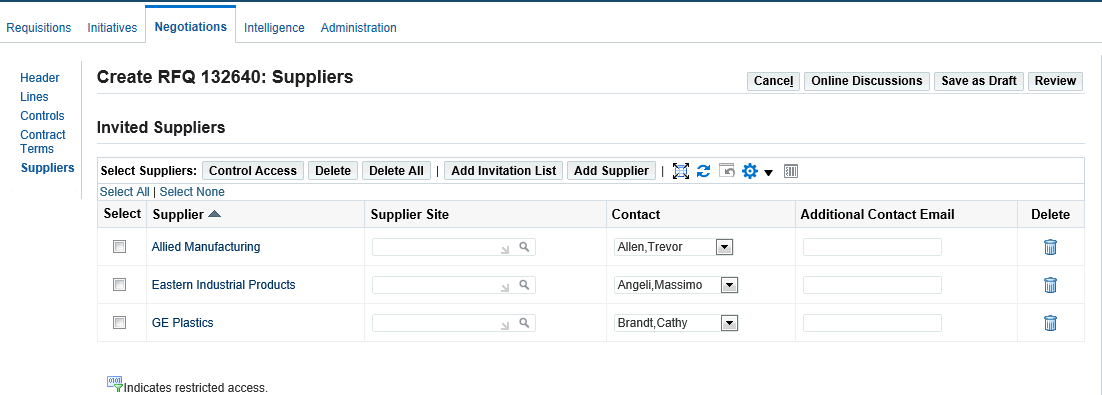
-
In the Review and Publish page, review all the information, data, controls, dates. You can generate a PDF version of the negotiation while the document is in draft status. You can print a 'buyer' version that includes all the information on the document such as the collaboration team, invitation list. The draft and buyer versions of the PDF include watermarks to avoid confusions with the supplier version of the document.
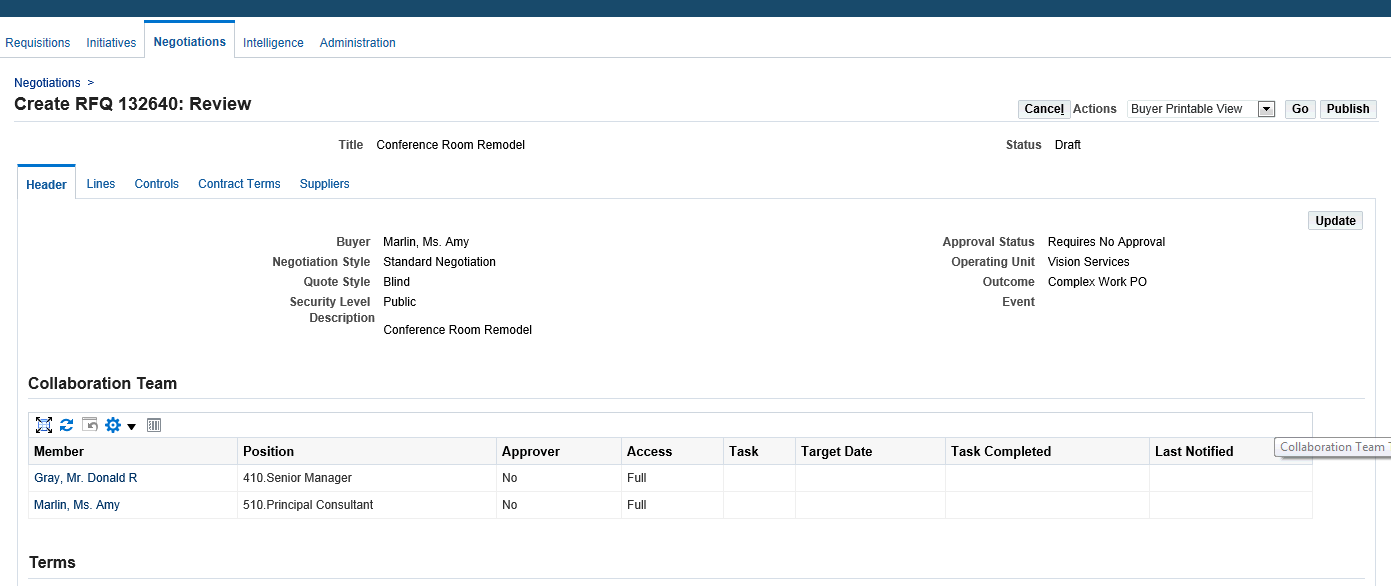
-
Publish the RFQ for the benefit of suppliers.
For more information on RFQs, refer to the Oracle Sourcing User Guide.
Creating Quotes
See Overview of Processing Complex Work Procurement.
After the buyer publishes the RFQ for the benefit of suppliers, interested suppliers create quote for the RFQ.
To create a quote as a supplier
-
Log in to Sourcing Suppliers. In the Sourcing Home page, click the RFQ number under 'Your Company's Open Invitation' section. Find your negotiation and click the negotiation number link.
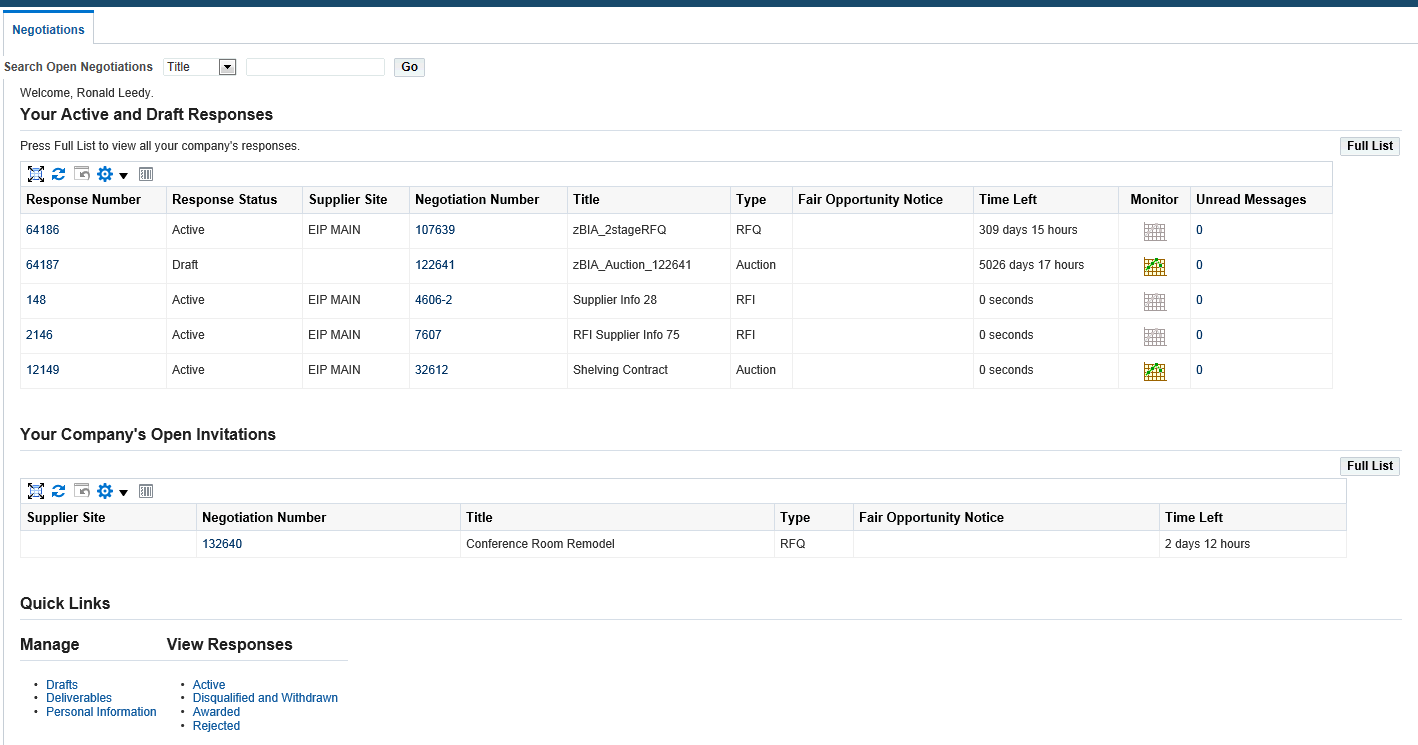
-
On the RFQ summary page, select the Create Quote action.
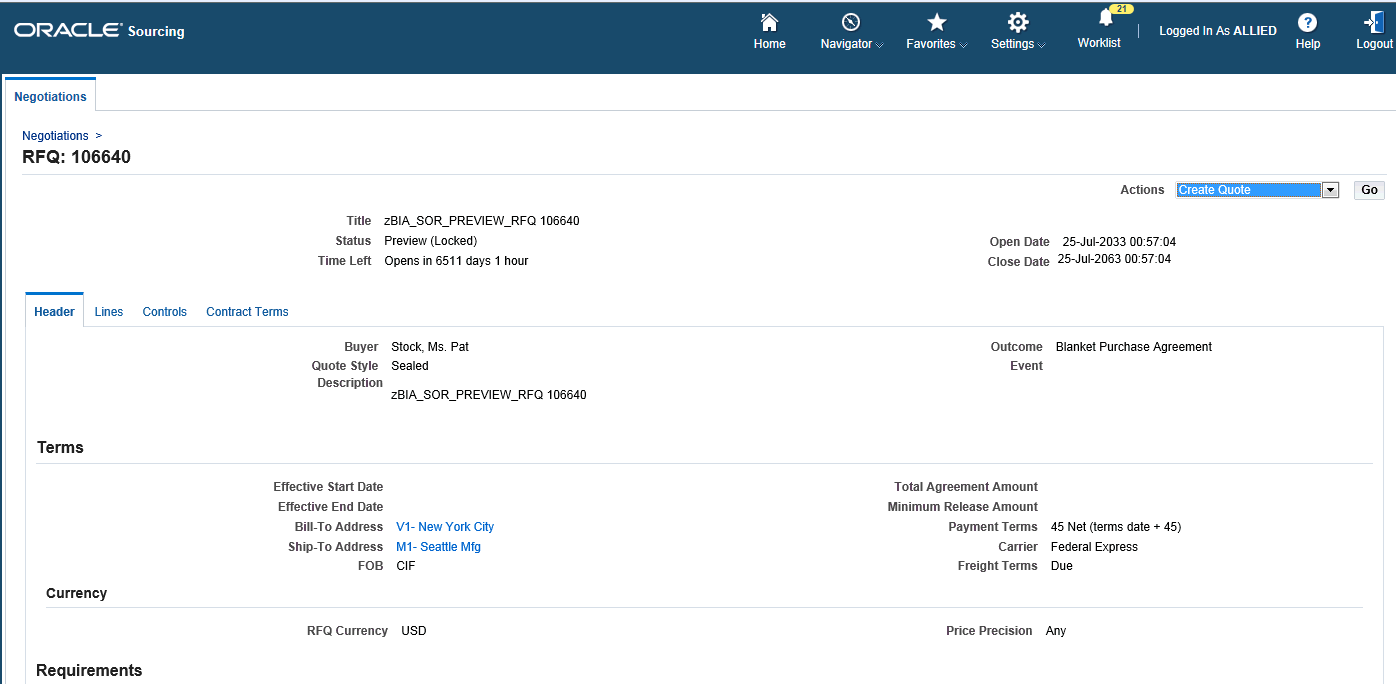
-
If the buyer has defined Terms and Conditions, read and accept the negotiation terms and conditions. After reading the terms and conditions, click Accept.
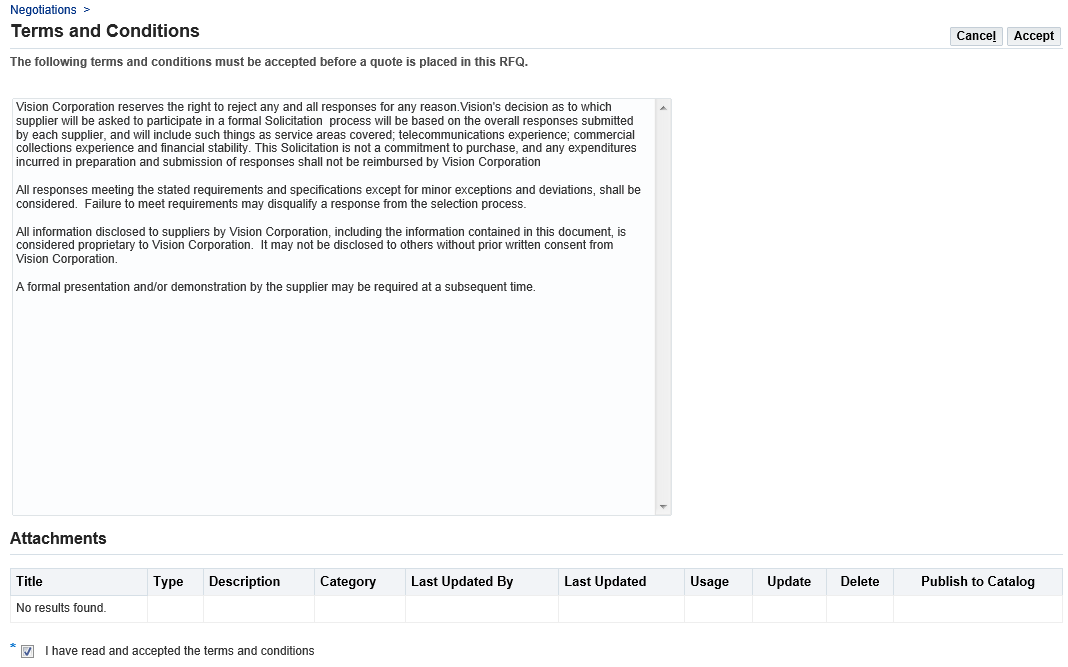
-
In the Create Quote page, view the information in the Header and Lines subtabs. In the Lines section are the item details. Enter the following required fields:
-
Quote Price
-
Promised Date
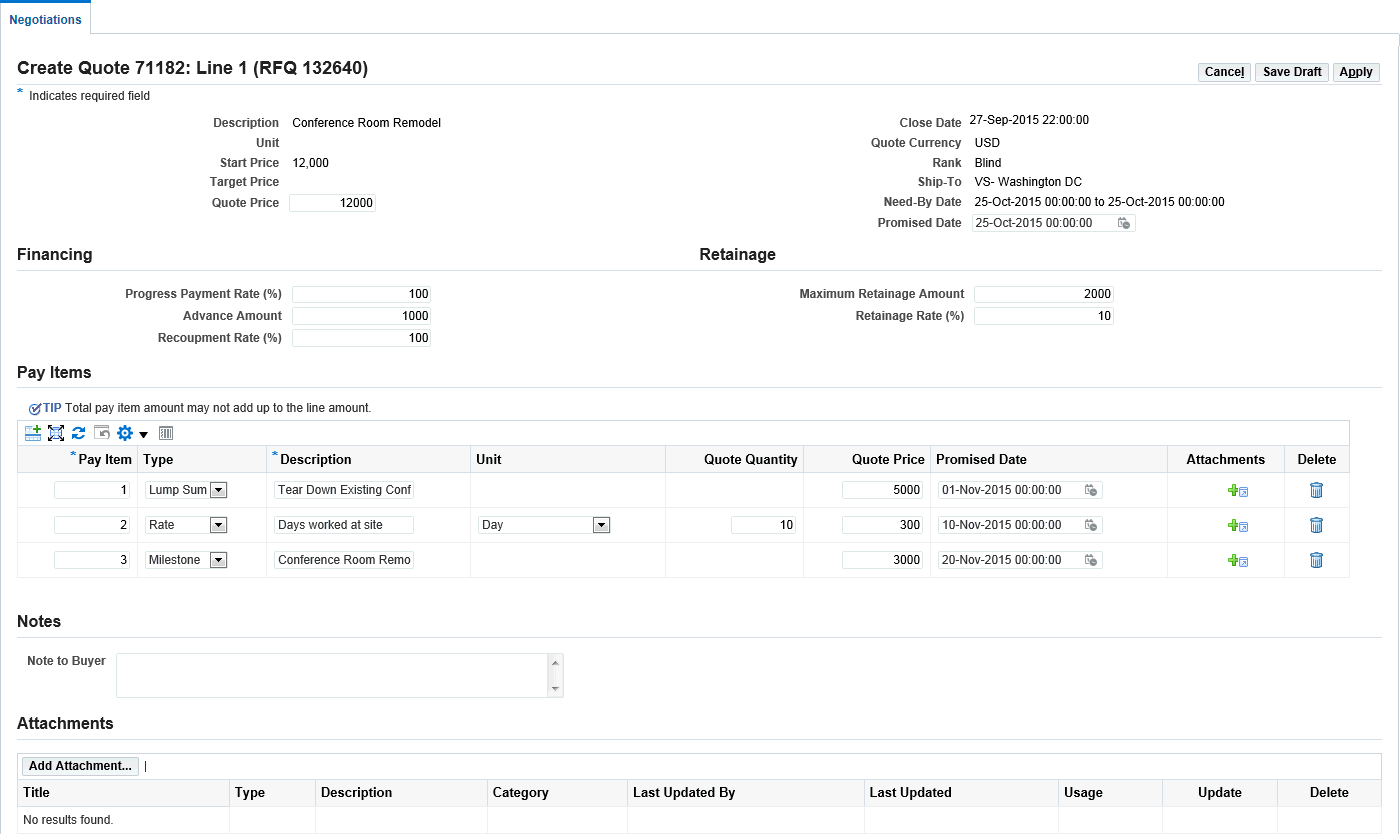
-
-
Update the line to negotiate on Financing and Retainage terms. You can enter values for the attributes that are specified as negotiable in the sourcing document. Values for non-negotiable attributes cannot be changed and are view only. Based on the RFQ setup, the supplier is allowed to modify all the Complex Services Finances, Retainage, and Pay Items attributes.
-
Propose a modified Progress Payment Schedule online or using the spreadsheet upload. Review the quote details and submit.
For more information on submitting quotes, refer to the Oracle Sourcing User Guide.
Comparing and Analyzing Complex Work RFQs
See Overview of Processing Complex Work Procurement.
Using Oracle Sourcing, buyers can compare the quotes received from the invited suppliers. The suppliers' responses to the RFQ allow the buyer to compare quotes and negotiate the best price and specifications for the good or service. RFQs enable buyers to collect quotes from suppliers for complex and hard-to-define items or services. Compare quoted prices, financing and retainage terms in detail in the analysis before an award decision is made.
To compare quotes
-
Log in to the Sourcing Super User responsibility.
-
Navigate to the Sourcing Home page.
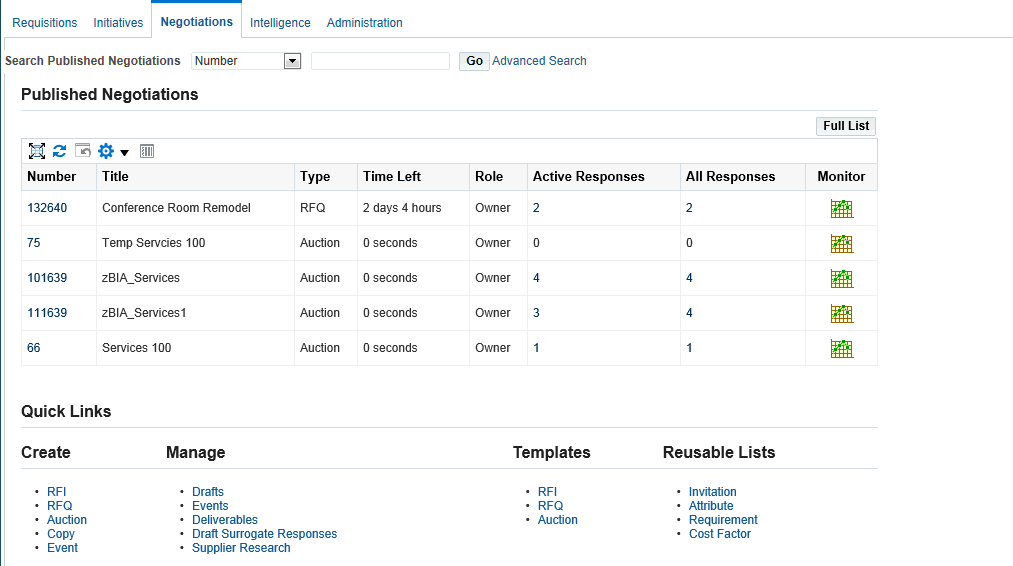
-
Select your published negotiation.
-
Use Live Console or the Compare Quotes page to compare quoted, financing, and retainage terms.
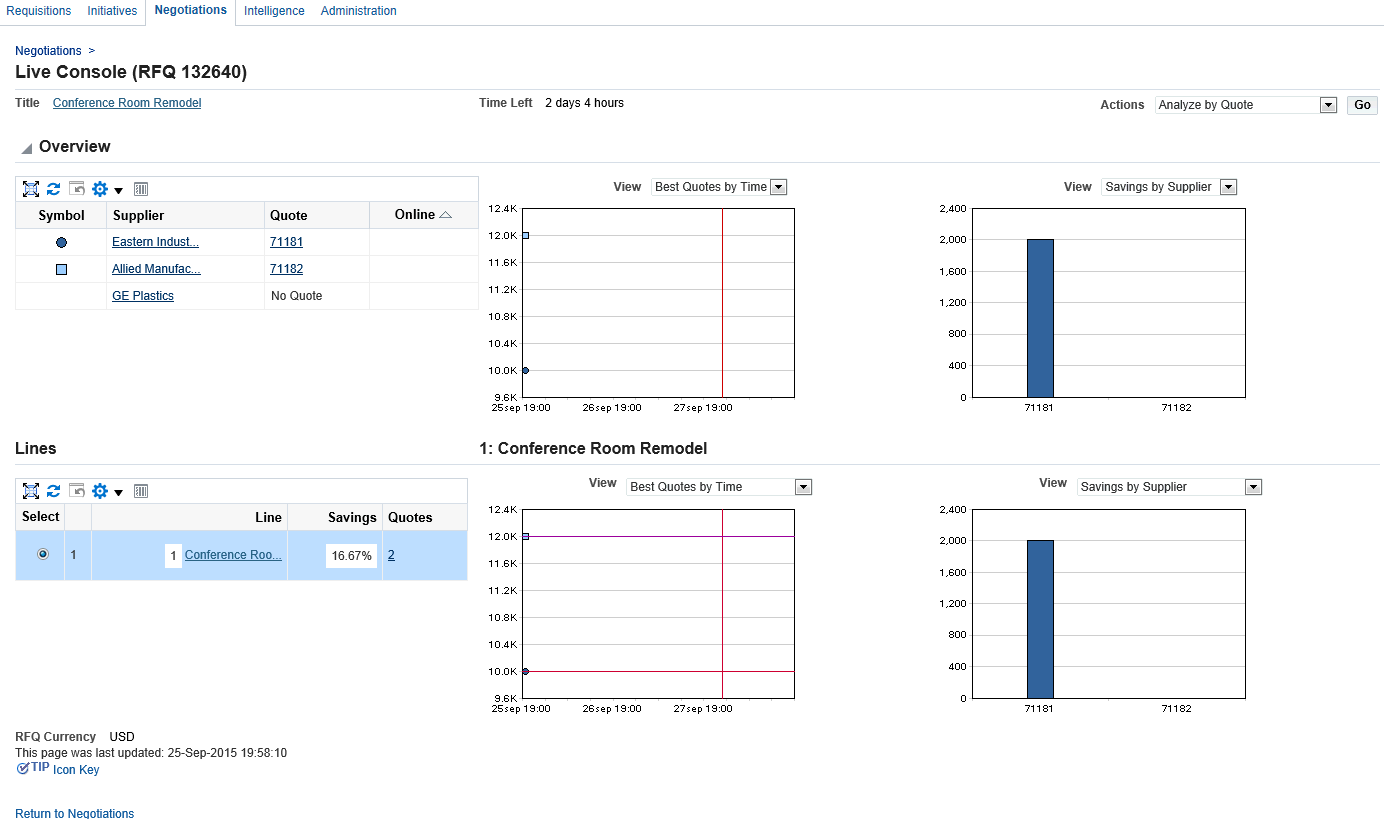
-
In the Negotiation page, select the Award by Line action and click Compare. The Compare Quotes page appears. View the column for RFQ Target, then the various supplier values. As a buyer, view the important Complex Services attributes to determine which supplier is providing the best terms.
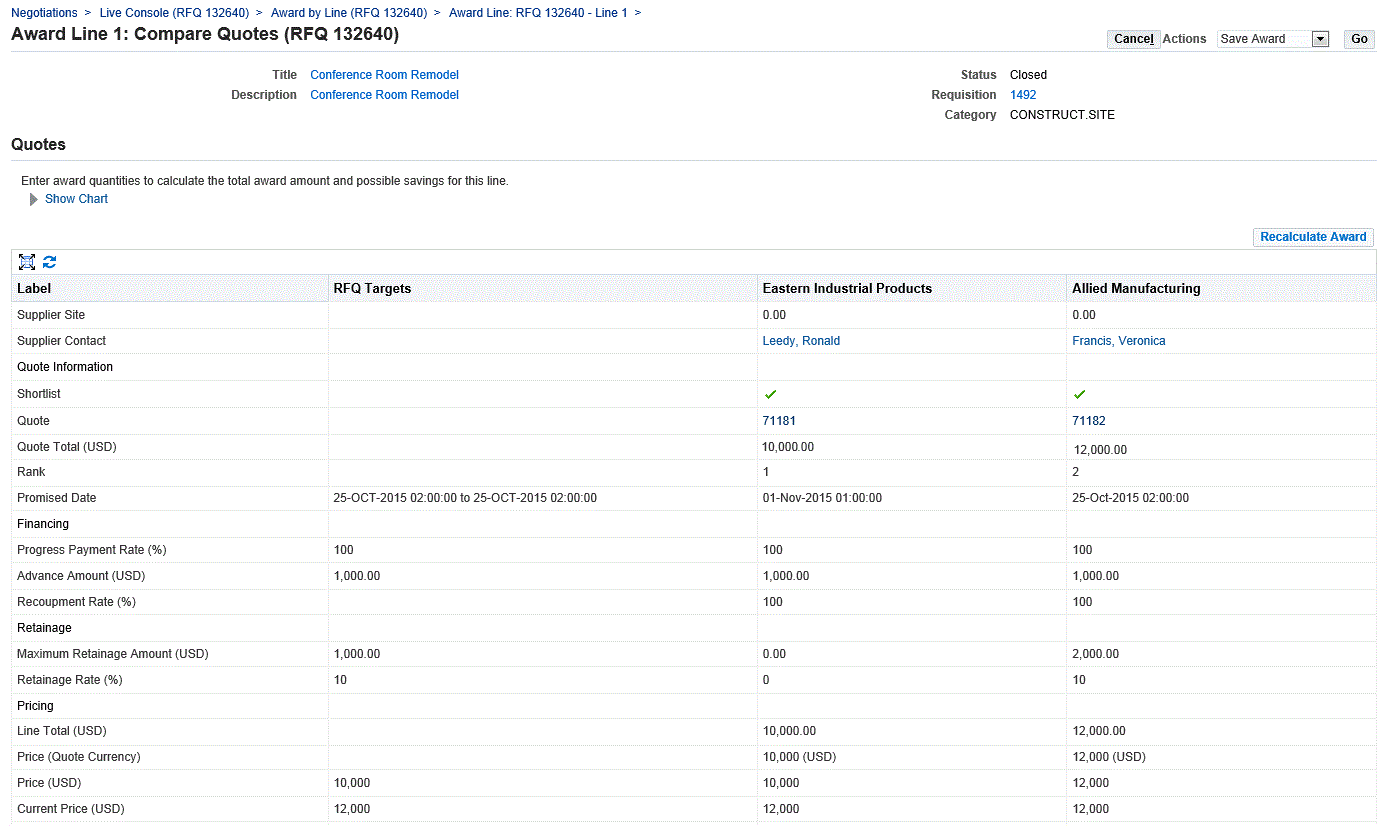
-
Select a supplier to award the line and save the award.
Awarding Complex Work RFQs
See Overview of Processing Complex Work Procurement.
After the RFQ Analysis is completed and the negotiation is closed, as a sourcing user begin awarding business. Integration between Oracle Sourcing and Oracle Purchasing ensures that all the negotiated terms and the progress payment schedules are copied to the contract document.
To award a complex work RFQ
-
Select the Complete Award action.
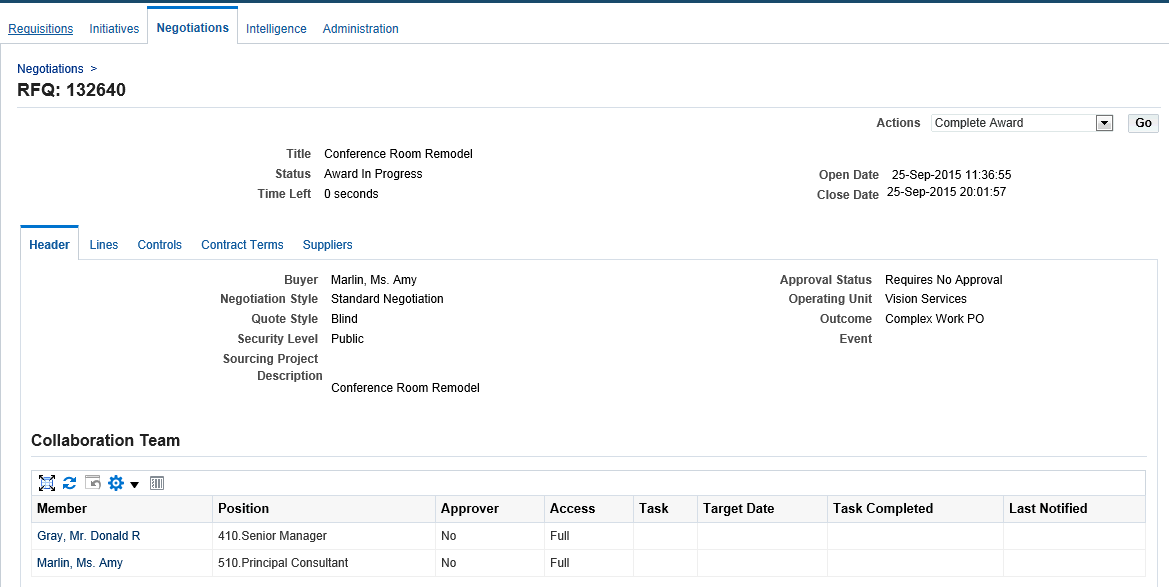
-
On the Complete Award page, click Continue to begin the purchase order creation.
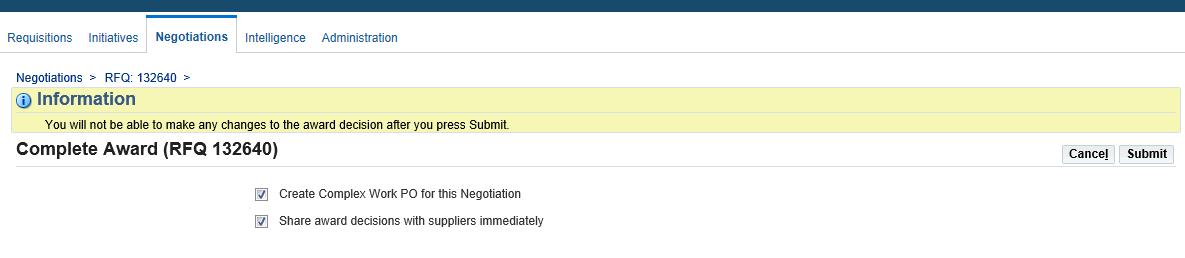
-
On the Review and Submit page, click Submit. The Create Purchase Order page appears.
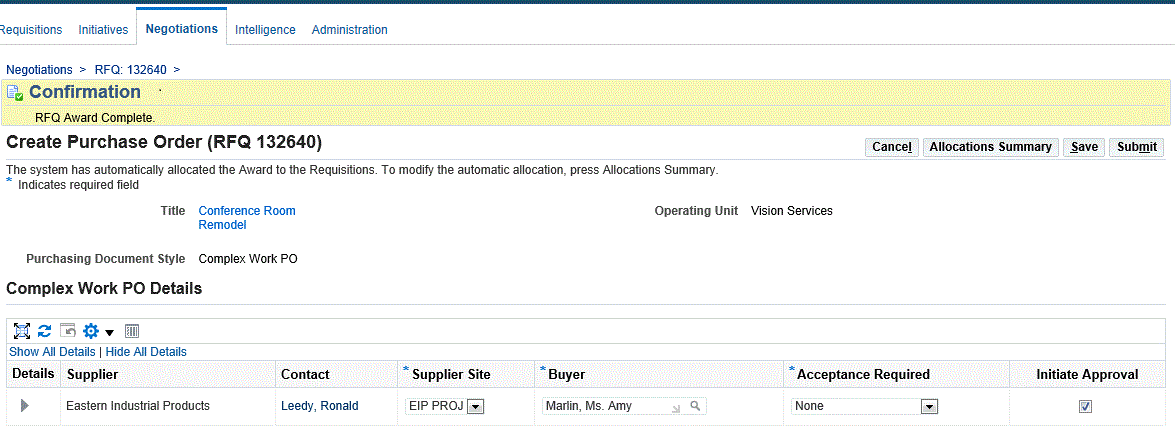
-
Click Submit. The application completes the order creation process.
-
Navigate to Buyer Work Center in Oracle Purchasing to verify the purchase order.
-
Click the Orders tab and view the recently created purchase order.
-
Click the Lines and Pay Items subtabs to verify the complex work terms for Advance, Recoupment %, Retainage %, and Pay Items.
For more information on awards, refer to the Oracle Sourcing User Guide.
Processing Complex Work Orders Created from RFQs
See Overview of Processing Complex Work Procurement.
As a buyer, use the Orders tab in Buyer Work Center to search for the order created from the Sourcing RFQ and add the information required for the complex work order.
You can create a complex purchase order using any one of the following methods:
-
Author a new complex purchase order.
-
Copy a complex purchase order (When copying a complex purchase order, the schedules linked to the pay item are not copied to the newly created purchase order document. The backing requisition will not be copied.).
-
Use Demand Workbench to autocreate a complex purchase order from requisitions.
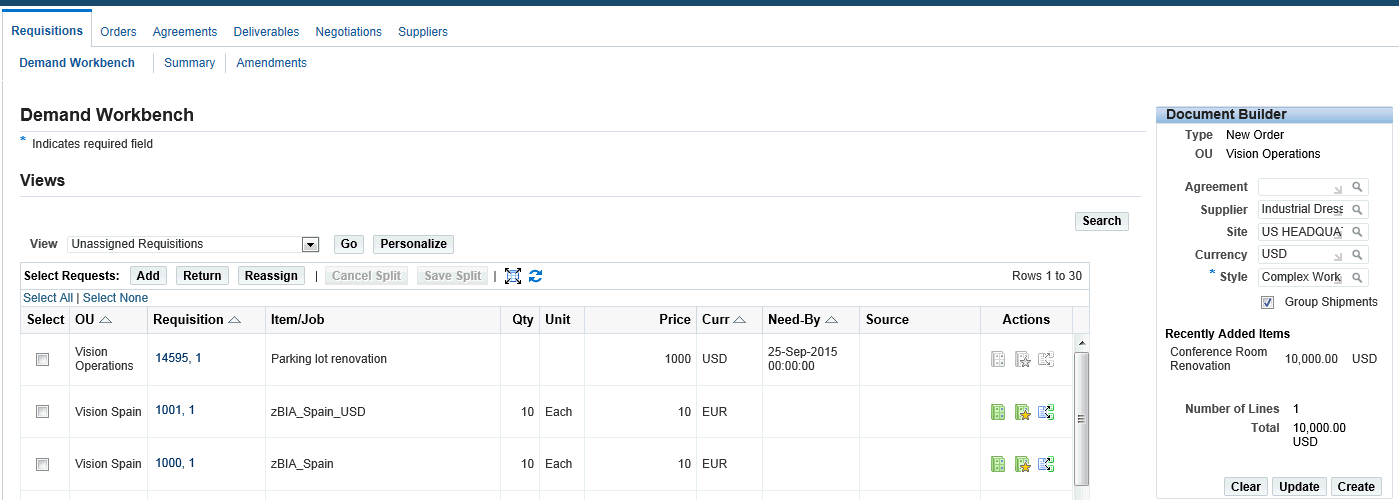
To process a complex work order created from the Sourcing RFQ
-
Navigate to the Buyer Work Center in Oracle Purchasing.
-
Click the Orders tab.
-
Locate the purchase order created from the Sourcing RFQ.
-
Click Update and Go to add individual complex work requirements.
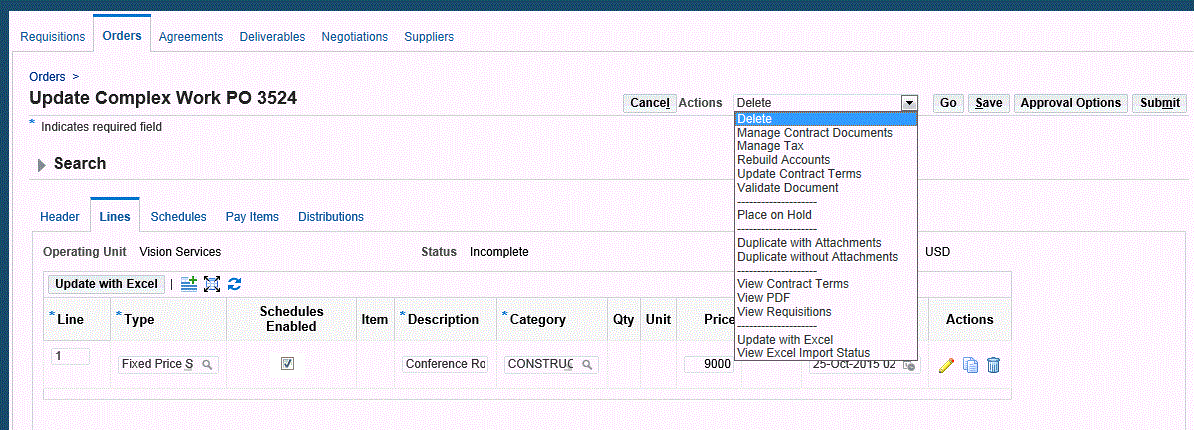
-
Enter Complex Work Purchase Order Lines
The role that Oracle Purchasing plays is primarily in the authoring and monitoring portion of the Complex Work flow. In addition, the purchase order styles that dictate which of the complex work procurement attributes are available are created in Oracle Purchasing.
A Cost Constraint is an indicator at a line level that controls the pricing for that line. The Cost Constraint column is displayed in the Lines tab on Create Complex PO and Update Complex PO pages only when the document style has both Schedules and Pay Item (Milestone, Rate, and Lump Sum) enabled. See Cost Constraint for more information.
Complex payment terms for financing and retainage are entered or stored on the line. If the purchase order is created from the Sourcing RFQ, then the advance amount and the recoupment rate are the negotiated values from the RFQ. The retainage related information is also negotiated and the values are defaulted from RFQ. Billing details such as Charge Account, Accrue at Receipt, and Project Information are defaulted as and when new pay items are created for the line.
The Schedules Enabled check box determines whether a line will have schedules or pay items. This check box is visible only if document style has both Schedules and Progress Payments enabled.
The Schedules Enabled check box is selected by default only if:
-
The value basis for the line type is Quantity
-
The value basis for the line type is Amount (the check box is read-only in this scenario)
-
The value basis for the line type is Quantity and the Outside Processing check box is selected
The Schedules Enabled check box is not selected by default if the value basis for the line type is Fixed Price.
Additionally, the Schedules Enabled check box is a read-only field if the complex purchase order has been autocreated with a purchase requisition.
When the check box Schedules Enabled is selected, then a default schedule is created for the line. When the check box Schedules Enabled is not checked, then a default Pay Item is created for the line. If the complex purchase order is an outcome document from an RFQ, then it is possible to convert pay items to schedules by selecting the Schedules Enabled check box or to convert schedules to pay items by unselecting the Schedules Enabled check box. In either scenario, a warning message displays, informing the user that the pay items will be converted to schedules and the original pay items from the RFQ will be deleted. Or that the schedules will be converted to pay items and the original schedules from the RFQ will be deleted. If you wish to proceed with the conversion, click Yes and the converted pay items or schedules information will appear in the relevant tab. Note that you cannot convert a pay item to a schedule or a schedule to a pay item if the complex purchase order is autocreated from a backing requisition or if the complex purchase order has been approved.
The Destination Type list of values shows the values Expense and Inventory when the Schedules Enabled check box is selected for the line. However, the Destination Type list of values displays only one value, Expense, when the Schedules Enabled check box is not selected for the line.
Receiving is performed for all complex purchase order lines that have Schedules Enabled check box selected, and is done with different receipt routing methods: Direct Delivery, Standard and Inspection. See Receiving for Complex Work for more information.
-
-
Enter Complex Work Purchase Order Pay Items
Use the Pay Items tab to provide a pay item description, quantity, unit of measure, price and a need-by date. The system also enables buyers to specify additional details for pay items.
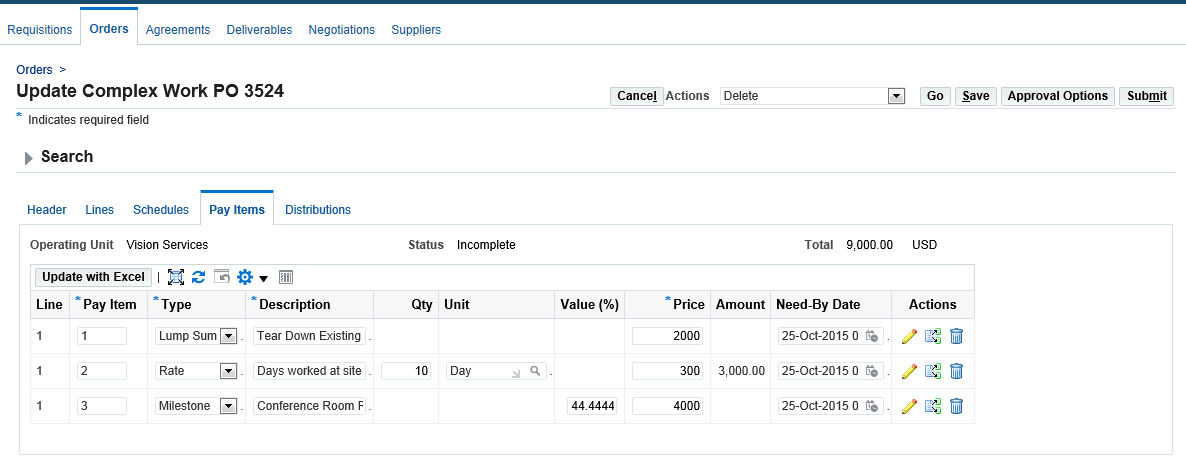
If a purchase order is created from the Sourcing RFQ, then the pay items that are previously negotiated are transferred from the RFQ, however, in other situation, as a buyer you can specify the following pay item information:
-
Pay Item Number
-
Type:
Rate
Lumpsum
Milestone
Complex work procurement always creates a default pay item for the purchase order line. The type of Pay Item depends on the Pay Item types enabled on the document style and also the purchase order line type.
-
For Lines with a value basis of Quantity, only Milestone Pay Items are possible, so you cannot create Rate or Lumpsum Pay Items for a Goods Line.
-
For Fixed Price Services and Fixed Price Temp Labor Lines, you can create all three types of Pay Items: Rate, Lumpsum and Milestone. In this case, if all three types are enabled on the Document Style, a Lumpsum Pay Item is created by default.
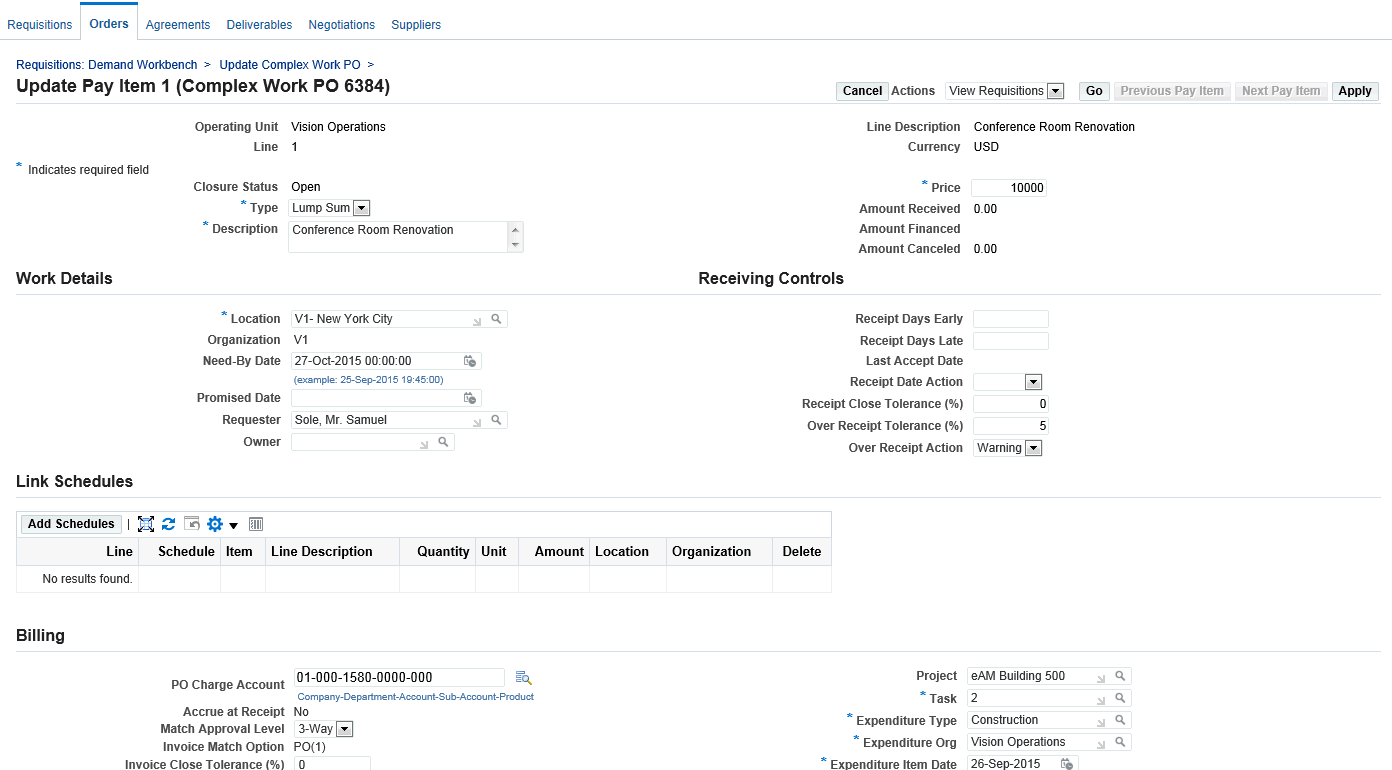
Use the Link Schedules region to map schedules to pay items and control creation of work confirmation based on receipt of materials in inventory. The Link Schedules region is visible only if the document style has Progress Payments and Schedules check boxes enabled, and the pay item type is either Milestone or Lump Sum. The Linked Schedules region on the Pay Item Details page displays all the schedules linked to the selected pay item.
-
-
Add Contract Terms
As a buyer, add Contract Clauses and Deliverables using the Actions list of values. The Add Contract Terms action enables buyers to integrate with Oracle Procurement Contracts.
-
Specify Contract Lines
If the Sourcing RFQ is converted to a purchase order, then the purchase order line is created from the information on the RFQ. The Contract Lines page allows the buyer to capture several pieces of critical information for the complex services contract. Buyers describe a scope of work to provide a detailed description of the service that is being procured. The scope of work is captured either as the line description or is attached as an external document.
-
Add Distribution Details
Navigate to the Distributions tab to view the distributions that are automatically created for all the lines and pay items of the complex work order. Click the pencil icon to view the Distribution details. Using the Distributions details page, you can add project related information such as Project Name, Task, and Expenditure Type etc to the distribution.
-
Submit the complex work order for approval. When the order is approved by the various approvers, these actions can be performed:
-
Review of project commitment by the Project Manager.
-
Creating work confirmations by the supplier or internal users when work is completed in stages/phases.
-
Approving work confirmations by the buyer.
-
Accounting processes – Invoicing and Payments.
-
Reviewing the Project Status of a Complex Work Order
See Overview of Processing Complex Work Procurement.
As a project manager, review the project status of complex work orders using the Project Status Inquiry window in Oracle Projects.
To update the project summary amounts, run the PRC: Update Project Summary Amounts for a Single Project program in Oracle Projects. This process updates the project summary amounts with new cost, commitment, and revenue transactions and any new baselined budget versions. You can run this process as many times as you want.
To run the concurrent program PRC: Update Project Summary Amounts for a Single Project
-
Navigate to the Submit Request window to run the concurrent program PRC: Update Project Summary Amounts for a Single Project.
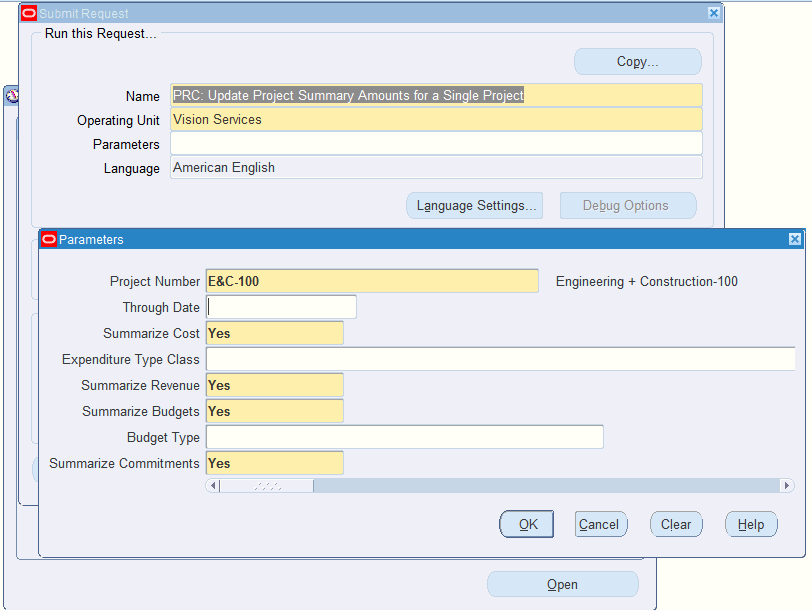
-
Enter the following parameters for the concurrent program:
-
Project Number
-
Through Date (LOV) – optional
-
Summarize Costs – Yes (default)
-
Expenditure Type Class – optional
-
Summarize Revenue – Yes (default)
-
Summarize Budgets – Yes (default)
-
Budget Type – optional
-
Summarize Commitments – Yes (default)
-
-
Submit the concurrent request and ensure it completes successfully.
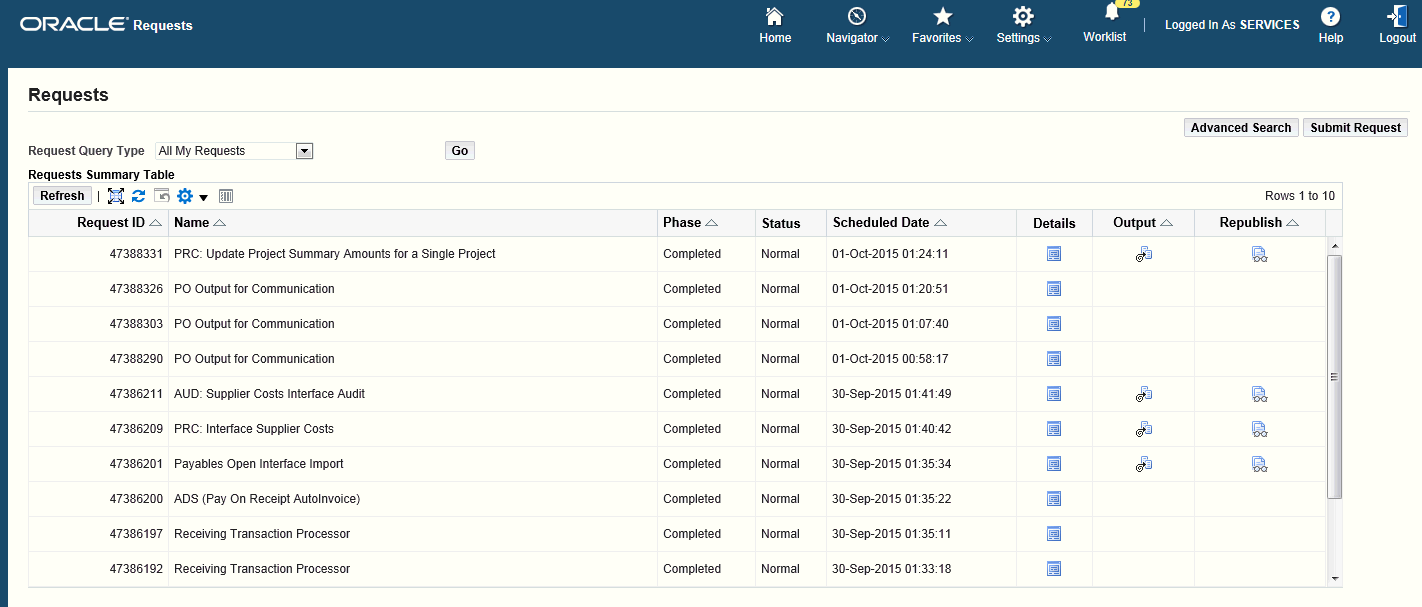
To view the project status
-
Navigate to the Project Status Inquiry > Project Status Inquiry window that opens the Find Project Status window.
-
Enter the Project Number or select it from the LOV as your search criteria.
-
Click Find. The Project Status window displays the totals at the Project level. View your purchase order amount plus any calculated tax in the Commitment Amount column.
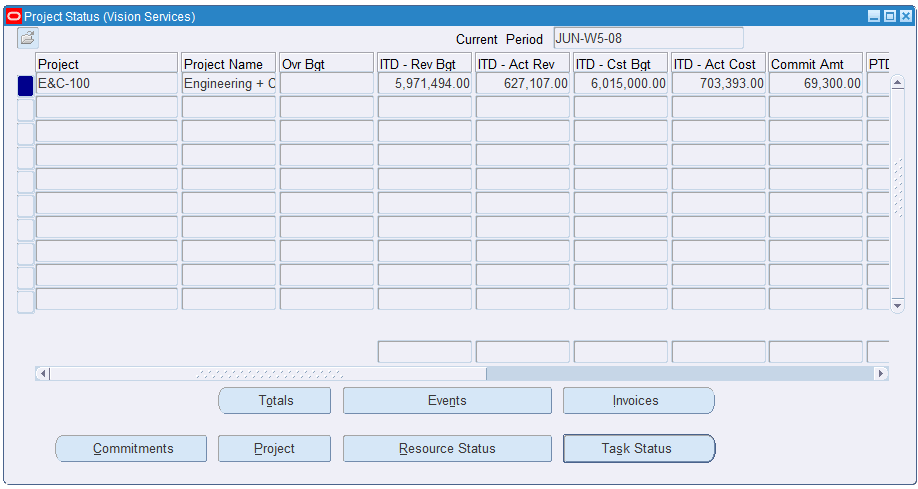
-
Click Commitments and then click Find to open the Commitment Details window and display the Pay Items from your complex work order. Note these amounts may include tax.
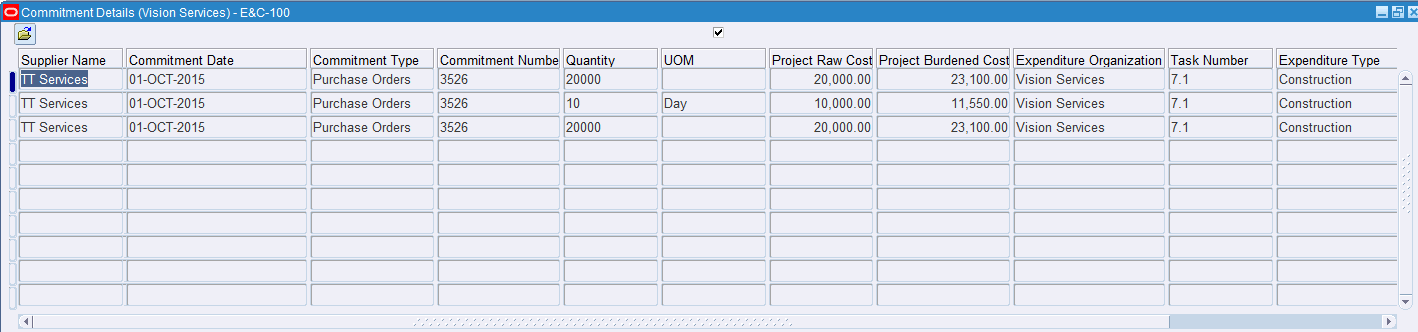
For more information, refer to the guide Oracle Projects Fundamentals
Viewing the Complex Work Purchase Order as a Supplier
See Overview of Processing Complex Work Procurement.
In this step, the Supplier views the complex work purchase order using the iSupplier Portal (iSP).
To view the complex work purchase order as a supplier
-
Navigate to the iSupplier Portal Full Access responsibility.
-
In the Orders At a Glance region, click the purchase order number.
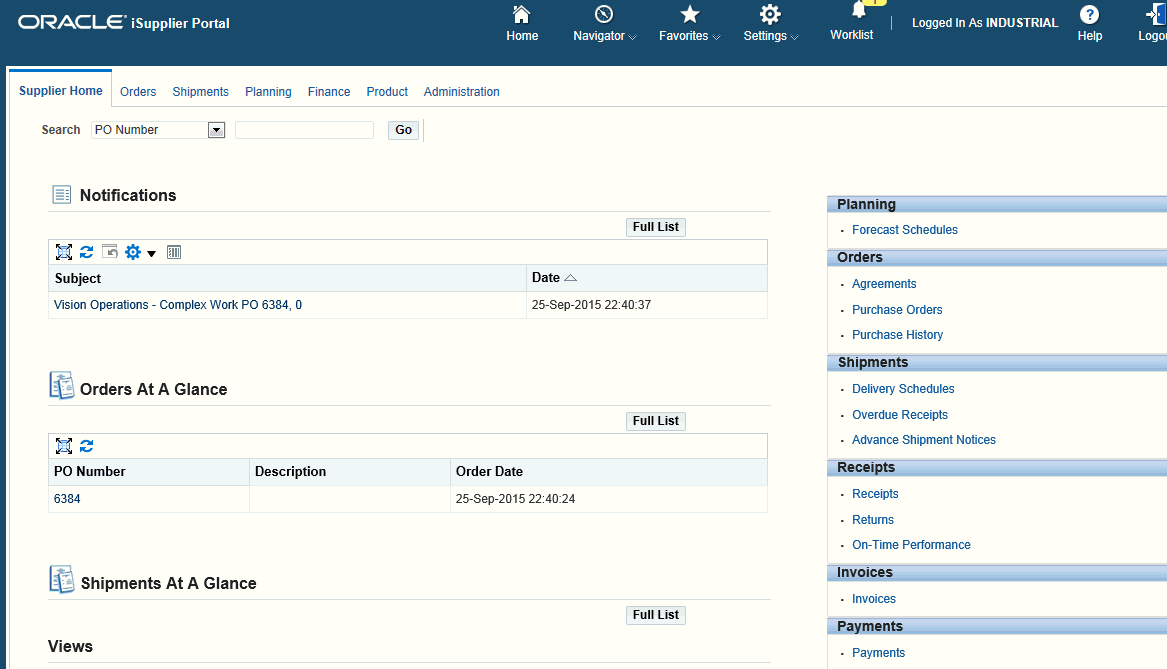
The summary section lists the various amount details specific to the complex work such as Advance Billed, Progress Payments, etc.) If no invoices or payments are created for the purchase order, then all amounts are 0.
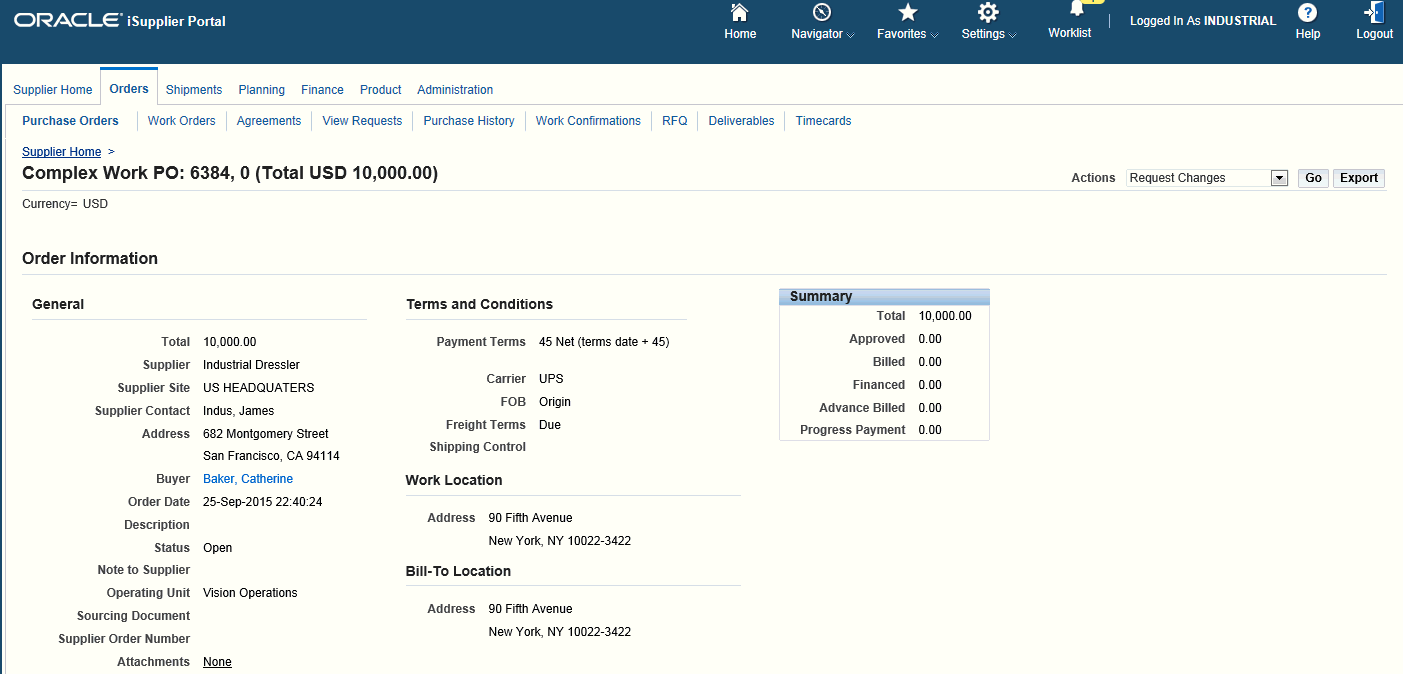
-
View the Pay Items details for the purchase order with status of Open.
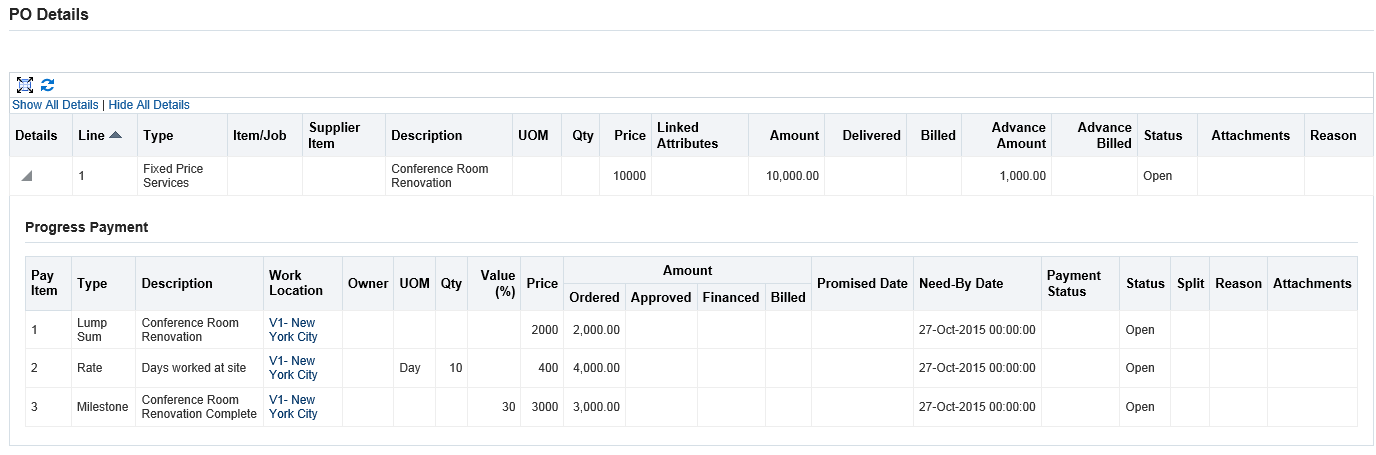
Creating an Invoice and Payment for Advance
Suppliers may request advances themselves using Oracle iSupplier Portal or by presenting an invoice to the buyer. The Payables clerk enters invoices using Quick Invoice or the Invoice Workbench. Use the Invoice entry match to contract advance feature, which prevents over-billing beyond the negotiated value and updates the purchase order with the amount billed.
The Payables clerk can choose to pay the invoice for the advance based on the approved purchase order ensure that the invoice goes through another set of approvals prior to issuing payment. Note that all prepayments must be paid in full before any amounts can be liquidated on subsequent delivery invoices.
To create an invoice
-
Log in to Accounts Payable, Payables responsibility.
-
Create Invoice for Advance (Invoices > Entry > Invoices).
-
Select the invoice type of prepayment.
-
Match to the advance payment item on the purchase order.
-
Process the advance payment.
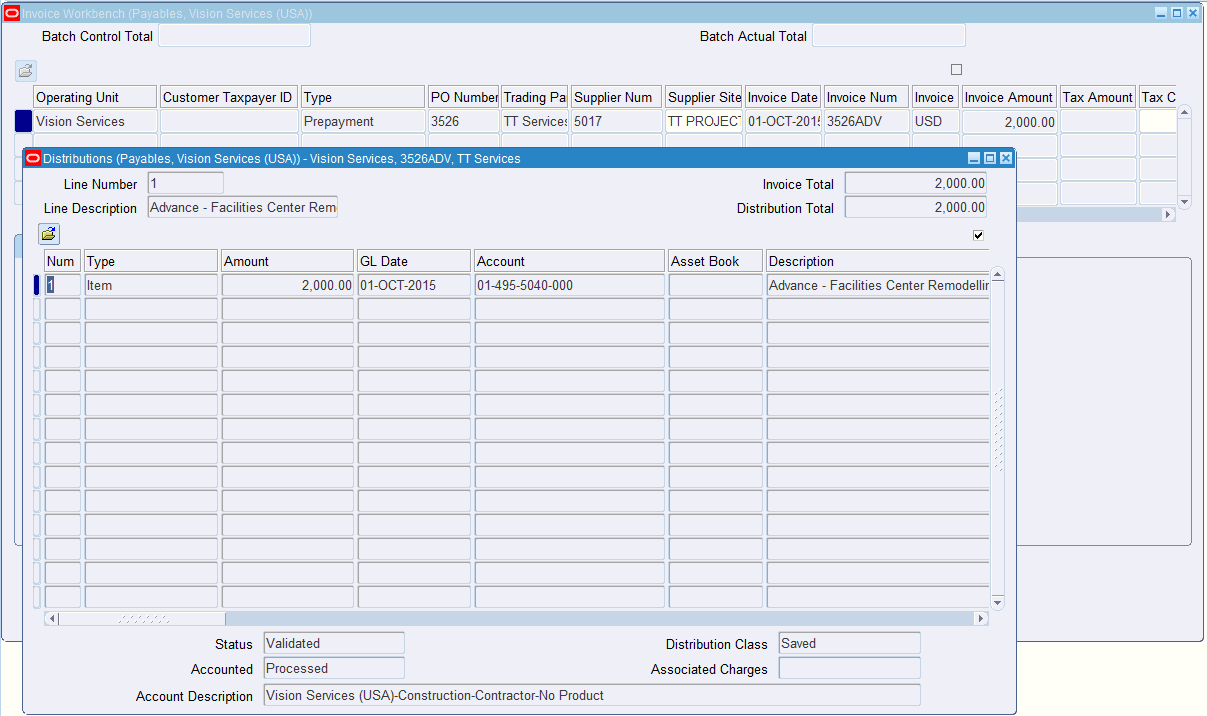
For more information on how to create an invoice and pay advance, refer to the Oracle Payables User's Guide.
Tracking Advance Payments as a Supplier
See Overview of Processing Complex Work Procurement.
As a supplier, track the progress on individual pay item of the progress payment schedule using Oracle iSupplier Portal.
To track advance payments as a supplier
-
Log in to Oracle iSupplier Portal using the iSupplier Portal Full Access responsibility.
-
View the iSupplier Portal home page that shows recent purchase orders in the 'Orders at a Glance' section.
-
Click the PO number link to open the purchase order details page.
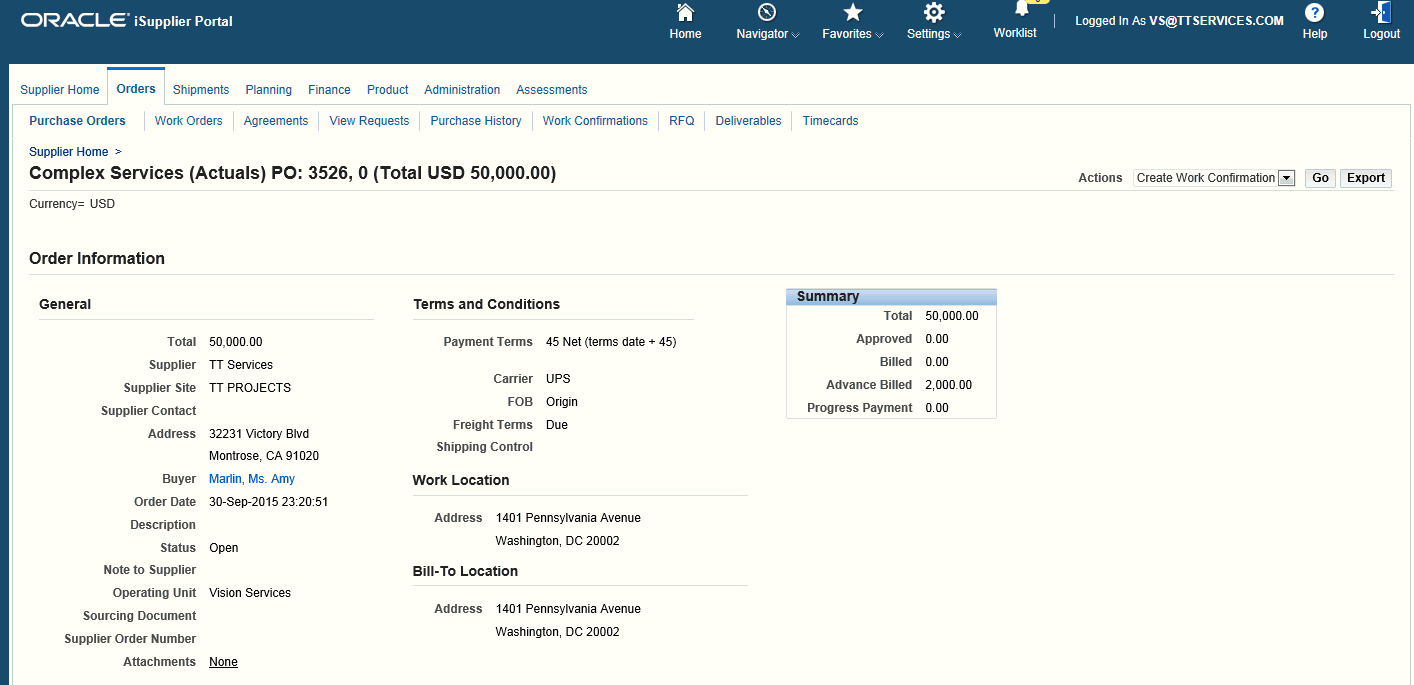
If invoice and advance are created for a purchase order, then the Summary section lists the various amount details specific to complex work such as Advance Billed, Progress Payments. The Progress Payments section displays the details and status of the progress payment schedule.
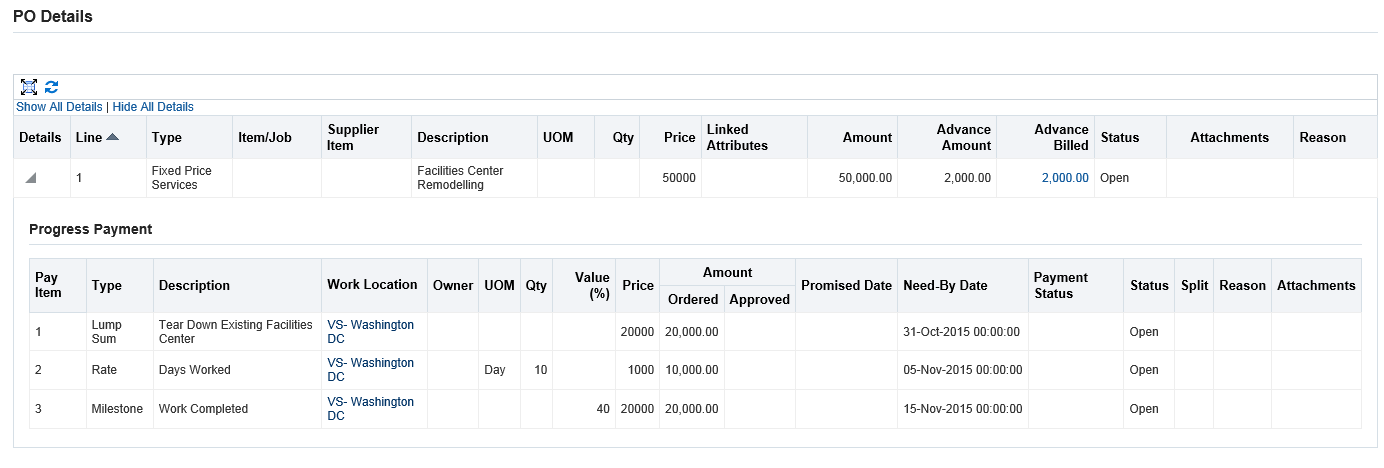
-
Use the purchase order information to track the due dates for each pay item on the progress payment schedule, work progress on each pay item and the payment status of a pay item. The supplier can also use this page to initiate Work Confirmations for the contract.
Using Work Confirmations (Complex-Work Purchase Orders Only)
Over the course of a complex work project, various pay items defined for the contract come due. To notify a buyer that a pay item needs to be processed for a completed unit of work, you can create a work confirmation.
Note: If there are any pay items linked to receipt of materials, then you cannot create work confirmations for those as long as the material is not fully received. Work confirmation can be created for the pay items only if the schedules mapped to the pay item are fully received. You can select a pay item only when all the schedules mapped to the Pay item are in the Closed for Receiving or Cancelled status. You cannot create a work confirmation if any of the mapped schedules to the pay item are in the Frozen, Open, or Finally Closed status.
To search for existing work confirmations:
-
From the home page, click the Orders tab, and then click the Work Confirmation subtab. The Work Confirmations page displays with the views listed. You can search for your work confirmations by using the View drop-down and clicking Go.
-
Alternatively, you can search for your work confirmations by using the Advanced Search button. When you click the Advanced Search button, the Work Confirmations Advanced Search region displays. You could use the standard search criteria, or use the Add Another drop-down to search using additional search criteria, such as PO Number, Order Line Number, Work Confirmation, etc.
-
Supplier Brokers have access to information about multiple suppliers, therefore a search filter for transaction documents is enabled for all supplier broker logins. This allows supplier brokers to search for, and filter required data only.
If you have logged in as a supplier broker, this page displays Supplier drop-down, Supplier Site field, and the View drop-down. Select a Supplier from the drop-down, this is a mandatory field. The Supplier Site field is optional. The View drop-down enables you to select Last 25 Work Confirmations, Draft Work Confirmations, Rejected Work Confirmations, All Work Confirmations. This enables you to search for specific supplier information.
To create a work confirmation:
-
Access the purchase order.
-
On the PO Details page, select Create Work Confirmation from the Actions menu and click Go.
-
From the View menu, select either
-
Pay Items Due This Week
-
Pay Items Due This Month
-
All Pay Items
-
-
You can also enter and track the progress of the complex work using the following fields:
-
Previously Requested / Delivered
-
Previous Progress %
-
Current Requested / Delivered
-
Material Stored
Note: The Material Stored field allows the supplier to request a payment for material which has been purchased and stored on site for use. Using the work confirmation, the supplier can enter the requested amount based on work actually completed, and has an option for requesting payment for material purchased but not yet consumed in work.
-
Current Progress %
-
Total Requested / Delivered
-
Total Progress %
You can enter / update the values of the Current Progress % and Total Progress % fields, they will be recalculated.
-
-
Click Go.
-
On the Create Work Confirmation page, select one or more pay items and click Next.
Create Work Confirmation page
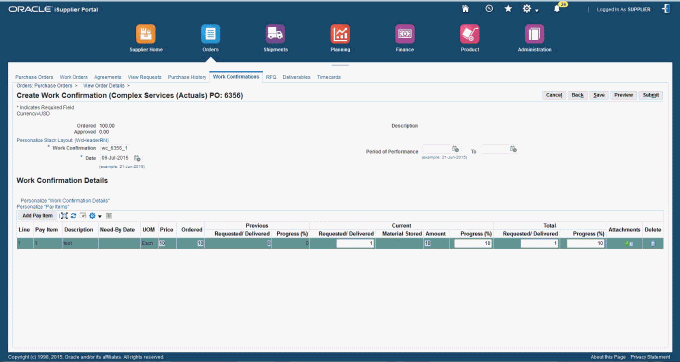
-
Enter a work confirmation ID.
-
Enter a request date for the work confirmation in the Date field. You can specify the request date as the current date or a past date, however, the date cannot be a future date.
Important: Your system administrator can define the POS: Use Approval Date for Work Confirmation Processing profile option to use the approval date for work confirmation processing instead of the submission date. For more information, see Oracle iSupplier Portal Implementation Guide.
-
If this work confirmation reflects a particular span of time, optionally enter performance period dates.
-
Accept the default or enter a value for Requested/Delivered. .
-
Update the Progress Percentage column, if appropriate.
-
Enter comments in the Comments text area. The comments specified at this header level are displayed as part of the notification to the approver.
You can enter comments for the work confirmation as a buyer, as a supplier or using the iSupplier Portal - Internal View responsibility.
-
Attachments added to the Complex Purchase Order at the pay item level are displayed to the buyer when work confirmations are created.
-
Click Save to keep a draft work confirmation in the system. You can return to the draft later for make further updates or submit it. When you have finished defining your work confirmation, click Submit. Once you click Submit, the approver is notified of the work confirmation and must approve it.
-
Internal users, buyers, or contractors can create work confirmation even if the complex purchase order transaction has a status Frozen, however suppliers cannot.
To view or update an existing work confirmation:
You can view existing work confirmations.
-
From the Orders tab, click the Work Confirmations subtab.
-
From the View menu, select either
-
Last 25 Work Confirmations
-
Draft Work Confirmations
-
Rejected Work Confirmations
-
All Work Confirmations
-
-
The search results show the progress of the complex work order using the following columns:
-
Previous Requested
-
Previous Delivered
-
Current Requested
-
Current Delivered
-
Total Progress %
-
-
Click the work confirmation number to access and view the work confirmation.
You can select the work confirmation and click Update if you need to make changes to confirmation or address any issues with a rejected confirmation. You can modify details of a rejected work confirmation as well as add additional items.
If the confirmation has a status of Processing, Rejected, or Pending Approval, then you can select the confirmation and delete it.
-
The supplier submits a work confirmation for approval, and the buyer rejects the work confirmation and adds header level comments stating the reason for rejection; these comments are visible to the supplier when the supplier updates the rejected work confirmation.
-
Buyers or other users using the iSupplier Portal – Internal View responsibility can use the action View Work Confirmation. The View Work Confirmation page displays the Approval History column. The Approval History icon, when clicked, displays the Approval History page that shows you the current and pending approvers. The Approval History icon does not display if the transaction has an error, or has a status of Draft or Processing.
The Approval History icon is shown to users only if the status of the work confirmation document is: Pending Approval, Error, Rejected, Approved, Processed, Processing Error, Cancelled and Corrected. This icon is not visible if the status of the work confirmation document is Draft or Processing.
The Approval History page has two regions:
The first region displays the Approvers sequenced in order according to the date and timestamp of when they took action regarding the notification. This section also displays the approved person and the date of approval along with comments.
The second region displays the current/pending approvers, the type of approvers and the approver with whom the document is pending.
-
Buyers or other users using the iSupplier Portal – Internal View responsibility can view the status column of the work confirmation documents.
The status column is displayed as a link only for Error and Processing Error statuses. The link opens the View Errors page (if the system captures any errors). For all other status of the work confirmation document, the status column does not have a link.
The View Errors page displays all the validation failures that are identified when running the Receiving Transaction Processor concurrent program. Internal users cannot perform any action, or take corrective actions using this page.
To correct an existing work confirmation:
You can correct existing work confirmations that are in the Processed or Approved status.
-
From the Orders tab, click the Work Confirmations subtab.
-
From the View menu, select the Work Confirmations I Have Approved option or the All my Work Confirmations option.
-
Click Go.
-
The search results show a list of work confirmations as per the option you select in step 2. Click the work confirmation number link of a work confirmation, with the status as processed or approved, to access the required work confirmation details.
-
Click the Correct button.
Work Confirmations page
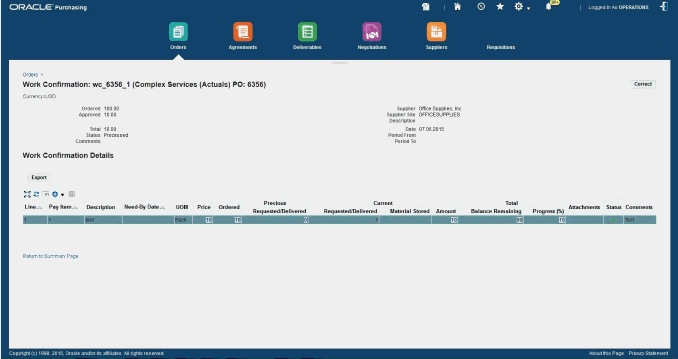
-
Enter the required correction. You can correct details such as the requested/delivered amount/quantity, Date, and the percentage of progress, under the Current and Total headers of the work confirmation.
-
Ensure that the value you enter in the Requested/Delivered or the Progress (%) field is lesser than the approved value.
-
Ensure that you enter appropriate comments in the Comments field for each pay item submitted for correction.
-
Ensure that you select the pay items for which you want to submit a correction by selecting the appropriate check box.
-
You can update or correct the request date as the current date or a past date, however, the date cannot be a future date or earlier than the receipt creation date. The system validates the date to ensure that it is in an open GL period and in open accounting / receiving periods if the date is updated.
Work Confirmation Correction Details page
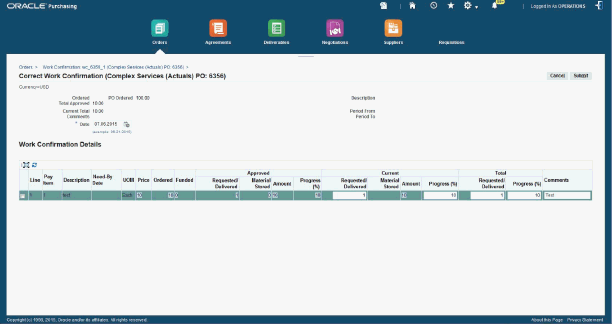
-
-
Click the Submit button.
-
You can verify the work confirmation correction after the status of the work confirmation changes to Corrected. You can view the correction details in the Work Confirmation Correction History region on the Work Confirmation Details window.
Using the Response Page for Complex Work Purchase Orders
For complex work purchase orders:
-
When the document style has both “Schedules” and “Progress Payments” enabled and if all the lines in the order document has “Schedule” related details then the header region caption displays “Ship-To Address” and “Bill To Address”
-
When the document style has both “Schedules” and “Progress Payments” enabled and if any of the lines in the order document has “Pay items” details then the header region caption displays “Work Location” instead of “Ship to Address” and “Bill To Location” instead of “Bill To Address”
-
When the Order document has both “Schedules” and “Progress Payments” enabled, then the column name “Pay item” in the changes to “Schedule/Pay item”.
Using AME for approving Work Confirmations
Depending on business requirements, administrators can set up approvers and reviewers in AME for work confirmation approval.
Organizations can use the predefined AME transaction type (WCAPPROVE) and Work Confirmation Approval workflow process on the supplied components and their business requirements.
Based on the setup, the Approvers region displays approvers, reviewers, and signers.
Creators of the work confirmation have the flexibility to send Work Confirmation documents to approvers based on the AME setup.
Approvers can edit Work Confirmation when they receive the approval notification.
Approvers can approve, approve and forward, reject, or reassign the Work Confirmation approval notification. They can add their comments to the notification page.
For information about AME, refer to the Oracle Approvals Management Implementation Guide.
Processing and Approving Work Confirmations for Complex Work Orders
See Overview of Processing Complex Work Procurement.
As a buyer, use the Oracle Purchasing responsibility to process and approve the work confirmation.
To process a confirmation for a complex work order
-
Navigate to the Submit Request window.
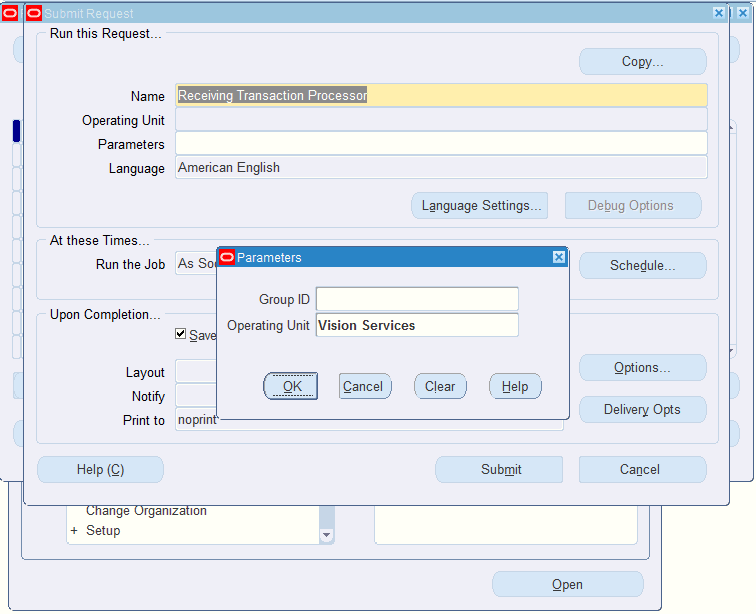
-
Select Receiving Transaction Processor as the concurrent program.
Note: Receiving is performed for all complex purchase order lines that have Schedules Enabled check box selected, and is done with different receipt routing methods: Direct Delivery, Standard and Inspection. See Receiving for Complex Work for more information.
-
Select the operating unit.
-
Click OK and then Submit.
-
Ensure that the concurrent program completes successfully.
When the Receiving Transaction Processor concurrent request completes successfully, navigate to the Worklist to view your notifications. You receive a notification that the work confirmation (Work Confirmation Number) requires your approval. Click Approve to approve the notification.
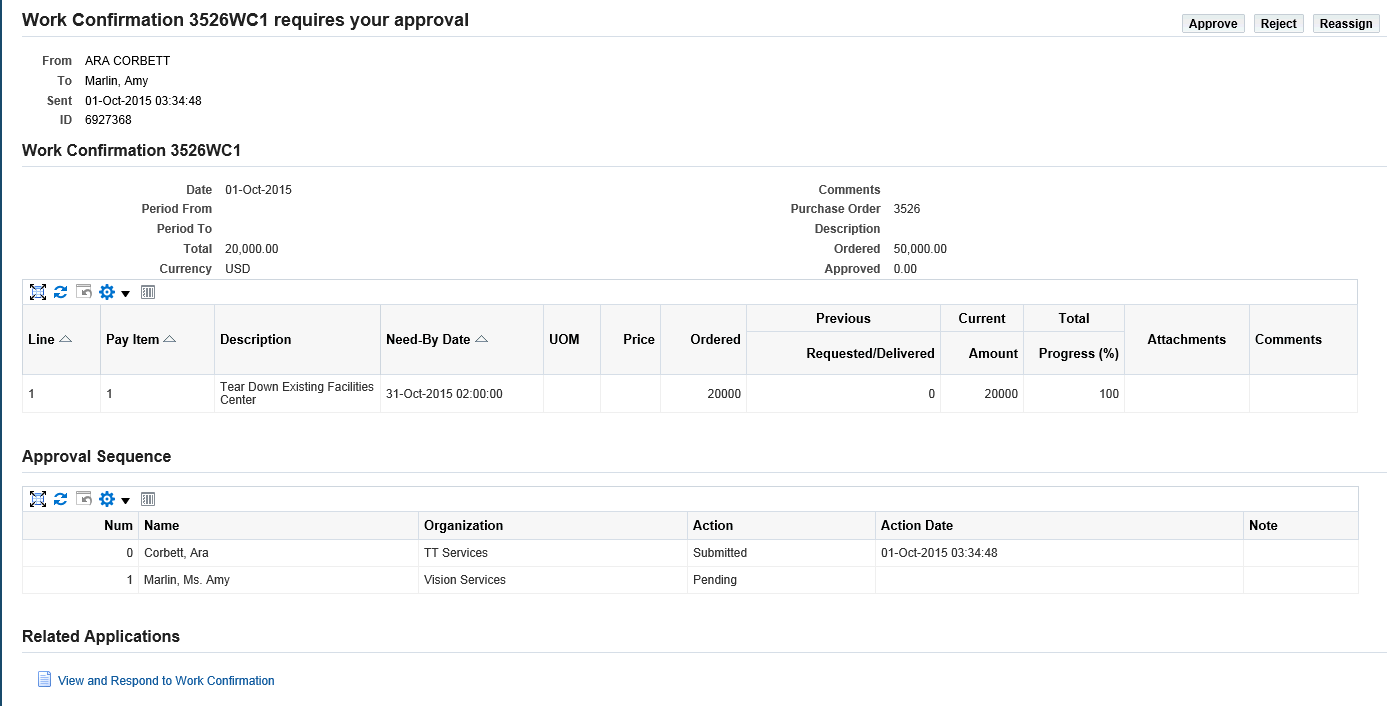
At this point the concurrent request Receiving Transaction Processor will run again immediately after the notification is approved. This creates a receipt number for the work confirmation. After the Receiving Transaction Processor run is complete, the concurrent program Pay On Receipt Autoinvoice will run and spawn a related concurrent request called Payables Open Interface Import to generate the invoice. Make sure that all the concurrent requests finish successfully. Use the View Request window to verify all complete normally.
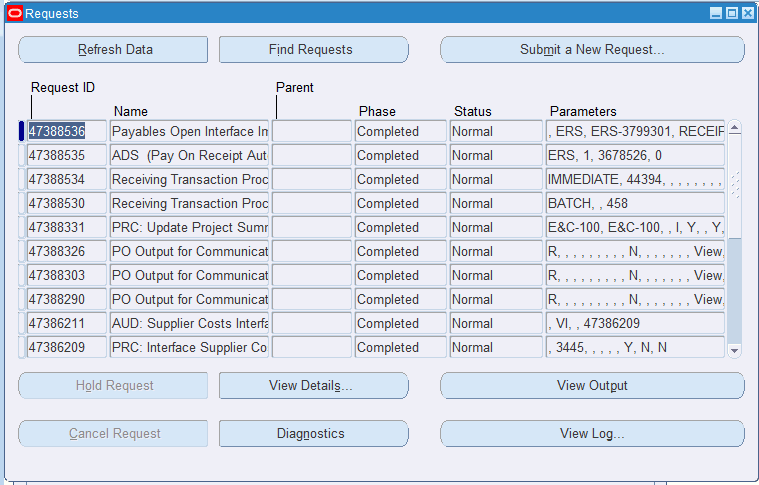
Depending on the setup for the supplier, an invoice is auto generated for the pay item, provided the Work Confirmation is approved.
For more information on work confirmations, refer to the Oracle iSupplier Portal User's Guide.
Transferring the Invoice Details of a Complex Work Order to Oracle Projects
See Overview of Processing Complex Work Procurement.
The PRC: Interface Supplier Costs concurrent request uses the predefined transaction sources for supplier costs to import transactions from Oracle Purchasing and Oracle Payables. Run this request to transfer invoice details of a complex work order to Oracle Projects.
Before you transfer invoice details to Oracle Projects, use the Invoices Workbench window in Oracle Payables to process the invoice so that the invoice details can be transferred to Oracle Projects.
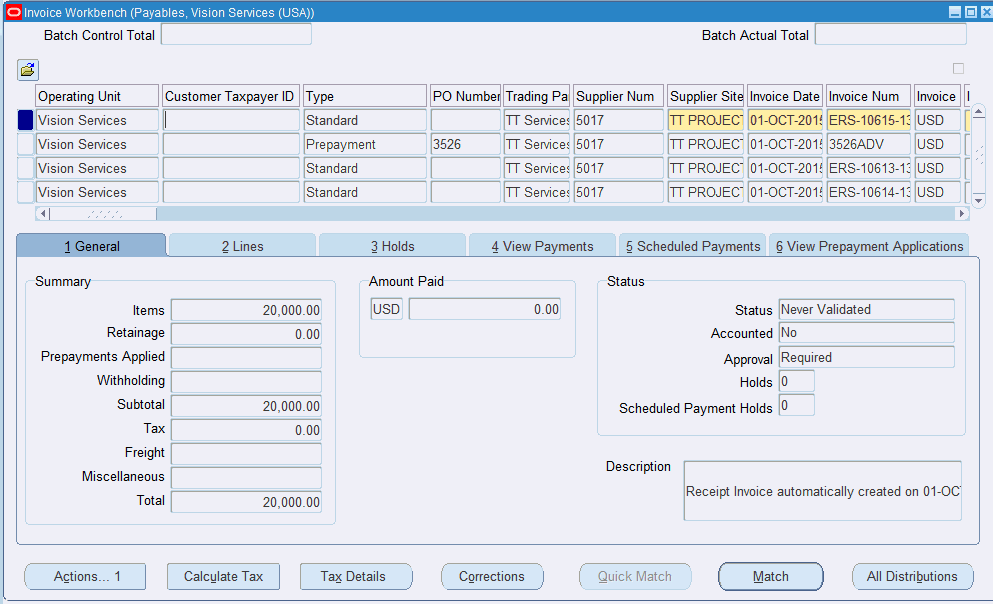
To transfer invoice details of a complex work order to Oracle Projects
-
Log in to Oracle Projects using an appropriate Project Manager responsibility.
-
Run the PRC: Interface Supplier Costs concurrent program by using the menu option View > Requests (B) Submit a New Request > (B) OK.

This concurrent program transfers the invoice details to Oracle Projects where the project manager can review the project status.
To update the Project Status Inquiry (PSI)
-
Submit the PRC: Update Project Summary Amounts for a Single Project request.
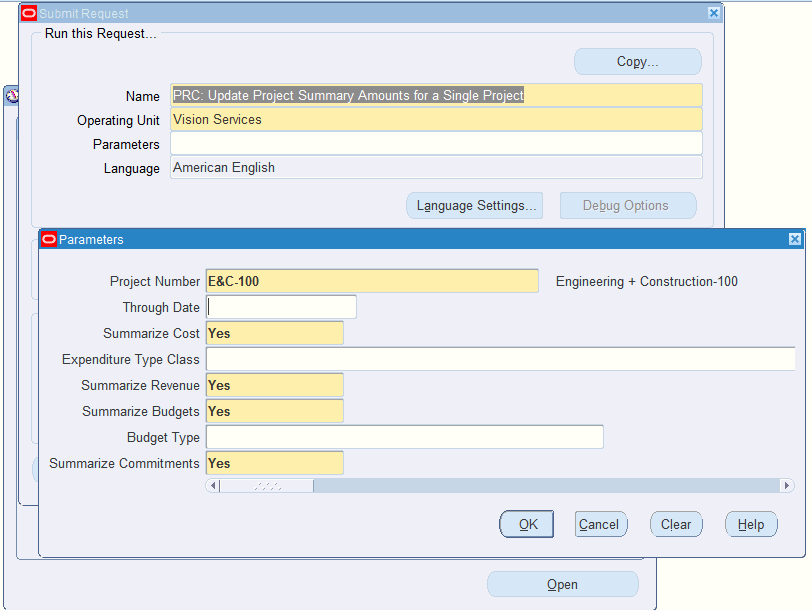
-
Enter the parameters:
-
Project Number
-
Through Date (LOV) – optional
-
Summarize Costs – Yes (default)
-
Expenditure Type Class – optional
-
Summarize Revenue – Yes (default)
-
Summarize Budgets – Yes (default)
-
Budget Type – optional
-
Summarize Commitments – Yes (default)
-
-
Submit the concurrent program and ensure it completes successfully.
-
Review the project in the Project Status Inquiry window.
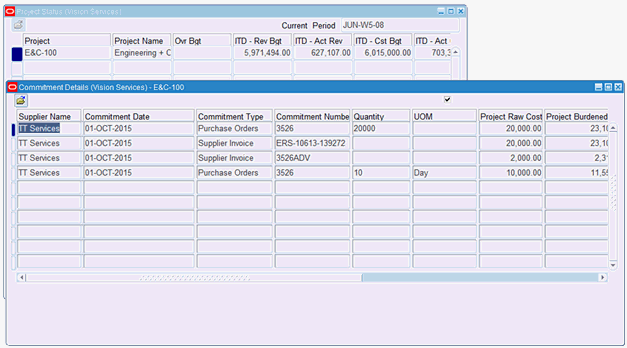
For more information, refer to the Oracle Projects Fundamentals Guide.
Tracking the Progress of a Project
See Overview of Processing Complex Work Procurement.
This topic discusses how project managers can track the progress of their projects for complex work using Oracle Projects and Oracle Payables.
Tracking the Project Progress Using Oracle Projects
Using Oracle Projects, a project manager can track:
-
The progress, deliverables, projections and actuals across the entire project.
-
The matched and unmatched prepayments as commitments in Oracle Projects.
-
Log in to Oracle Projects using the Project Manager responsibility and search for the project for which you want to track progress.
-
View the Project home page. This page displays actual versus commitments for the entire project.
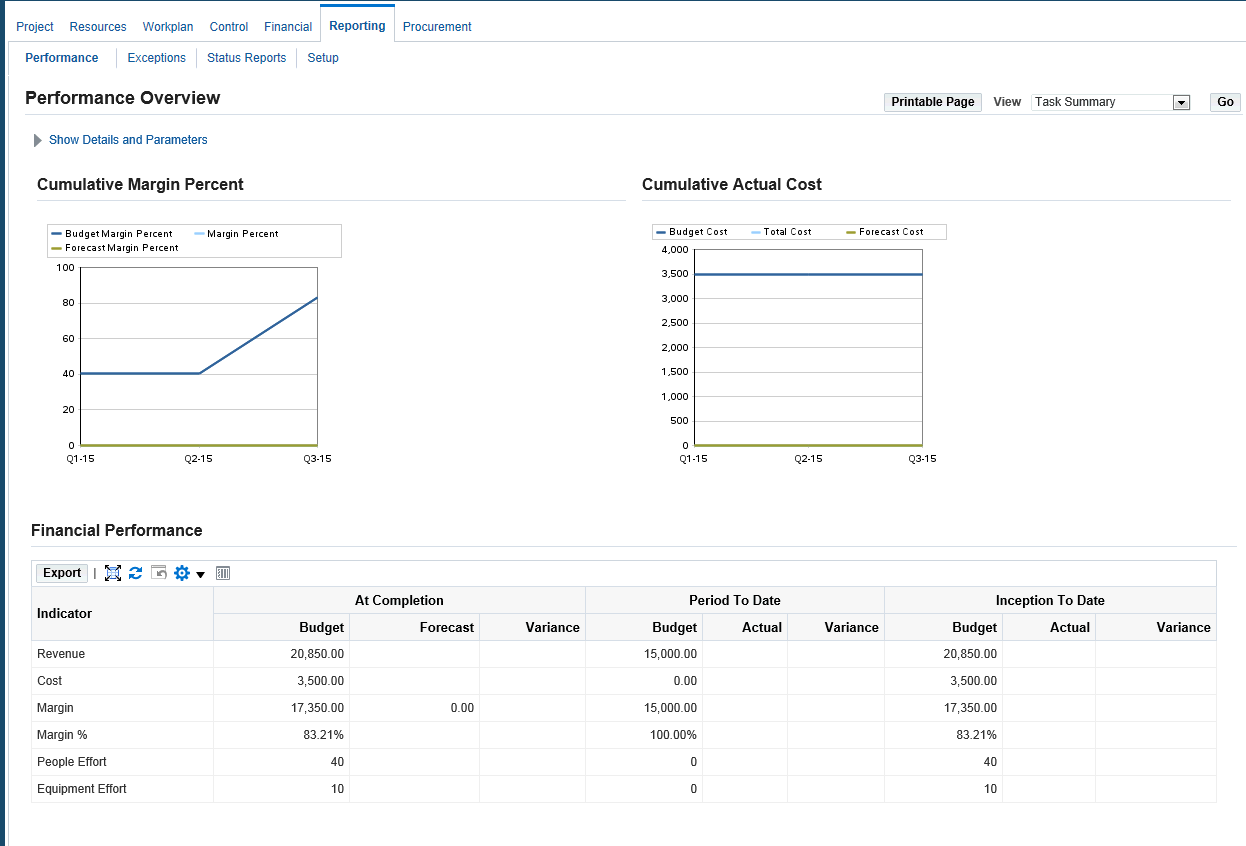
Oracle Projects enables project managers to perform summary inquiries that include commitment information by task or by resource.
The project manager can drill down to the various Purchasing / Payables commitments. Tracking progress enables a project manager to view the progress of the project for all activities including multiple complex service procurement cycles.
To view summary inquiry by task or by resource, click the Reporting tab.
Tracking the Project Progress Using Oracle Accounts Payables
After the work confirmation submitted by the supplier using Oracle iSupplier Portal is approved, Pay on Receipt allows automatic creation of standard invoices for payment of goods or services based on receipts or approved work confirmation transactions.
-
Log in to Oracle Accounts Payables using the Payables responsibility.
-
Navigate to the Invoice Workbench window (Invoices > Entry > Invoices).
-
View the summary of the invoice.
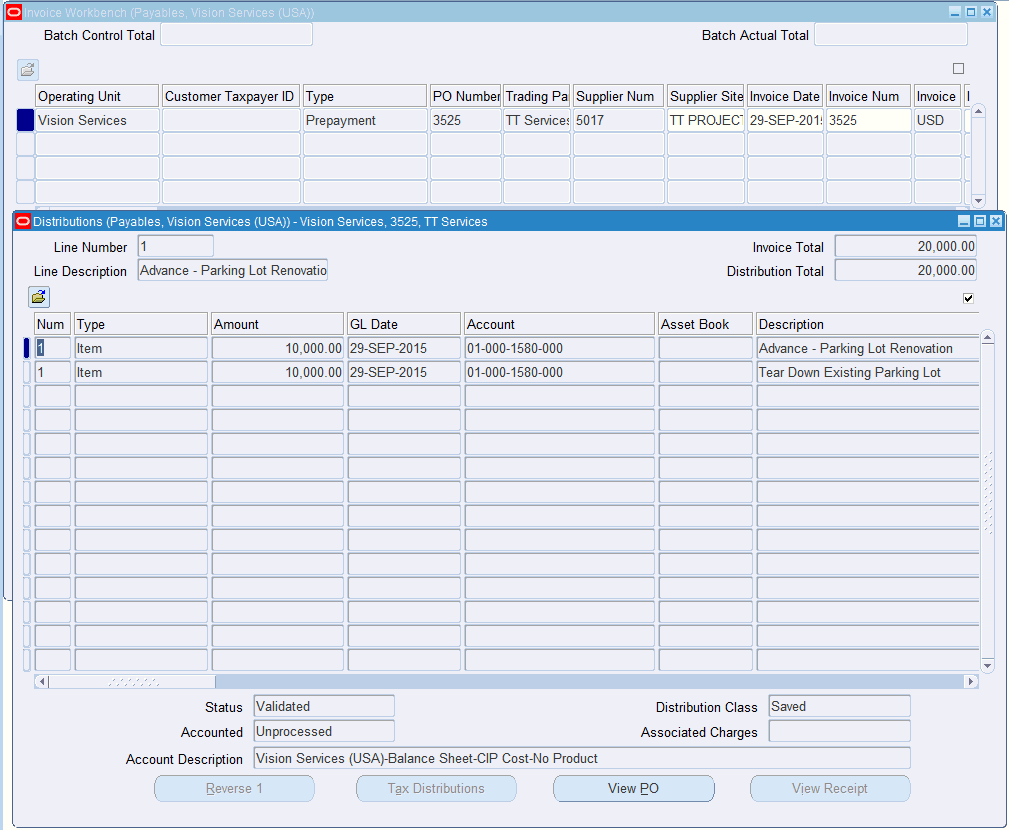
The Payables clerk can view the prepayment applications in detail by selecting the View Prepayment Applications tab. The Detailed invoice line information is found in the Lines tab, and view distributions by clicking All Distributions.
Releasing the Retained Amount
See Overview of Processing Complex Work Procurement.
Using the Oracle Accounts Payables, Retainage Release feature, the Payables clerk can release the retained amount using 'Retainage release' invoice type to record this unique transaction. The Retainage release invoice is matched to previously withheld amounts so as to ensure that the released amount can never be more than the originally retained amount. The retainage liability account is finally cleared and payment is made after it is approved.
To release the retained amount
-
Log in to Oracle Accounts Payables using the Payables responsibility.
-
Navigate to the Invoice Workbench window (Invoices > Entry > Invoices).
-
Create the invoice for the retainage release amount.
-
Make sure that the type is Retainage Release.
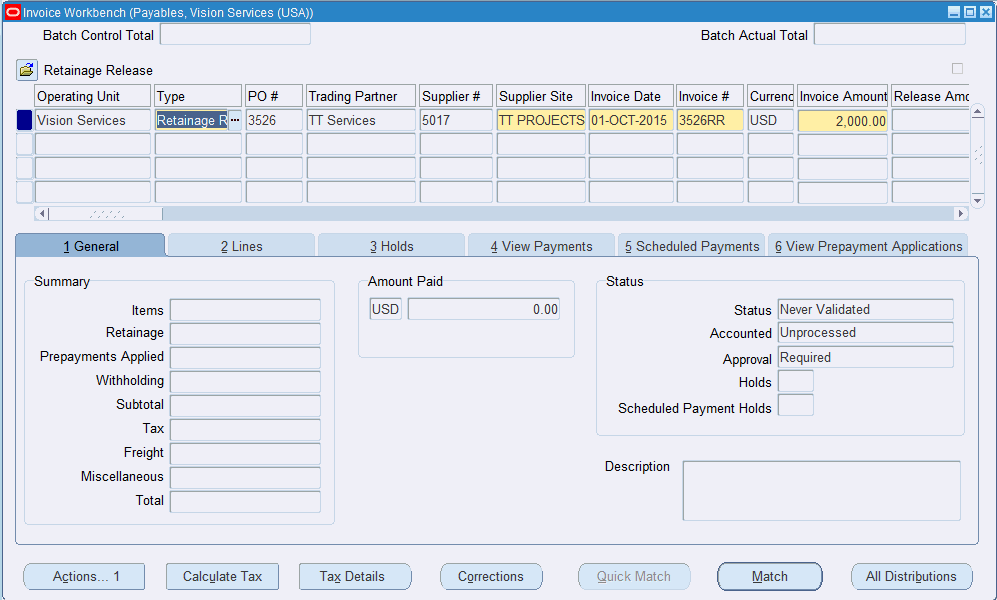
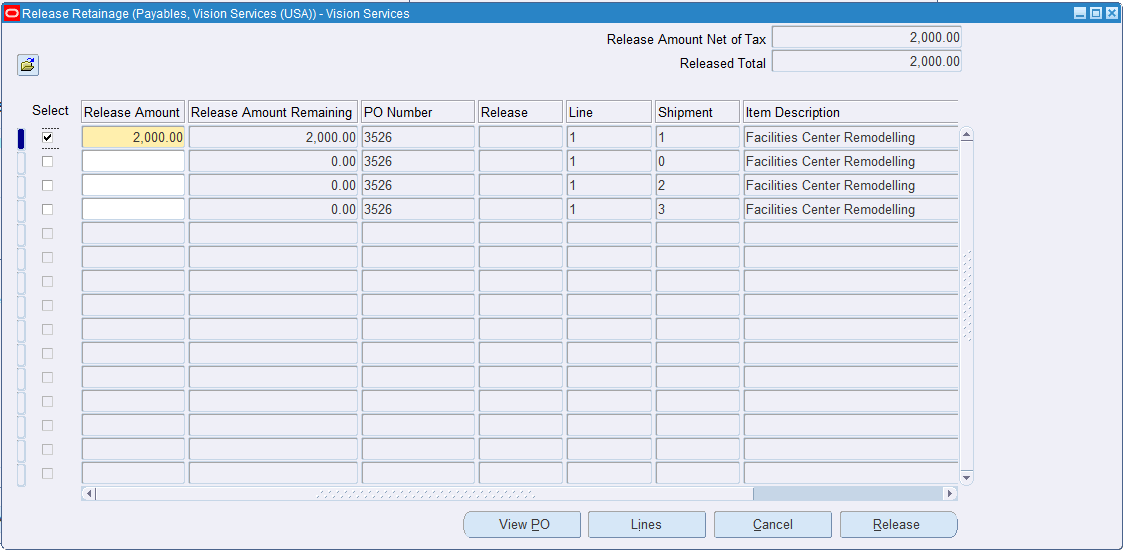
Processing Deductions and Back Charges
See Overview of Processing Complex Work Procurement.
The project manager deducts the amount from payment made to a supplier as a penalty for damage or delay to scheduled work. A deduction is submitted for approval after it is created. When the deduction is approved, Oracle Projects sends the deduction to Oracle Payables which creates a debit memo.
Deductions may or may not be associated with a change document. Project managers create deductions when there is a high-value amount and the change document needs to be updated to reflect this amount.
To process deductions and back charges
-
Log in to Oracle Projects using the Project Manager responsibility.
-
Navigate to the Projects Home page.
-
Click the Supplier tab and then the Deductions subtab.
-
Search for existing deductions or create a deduction.
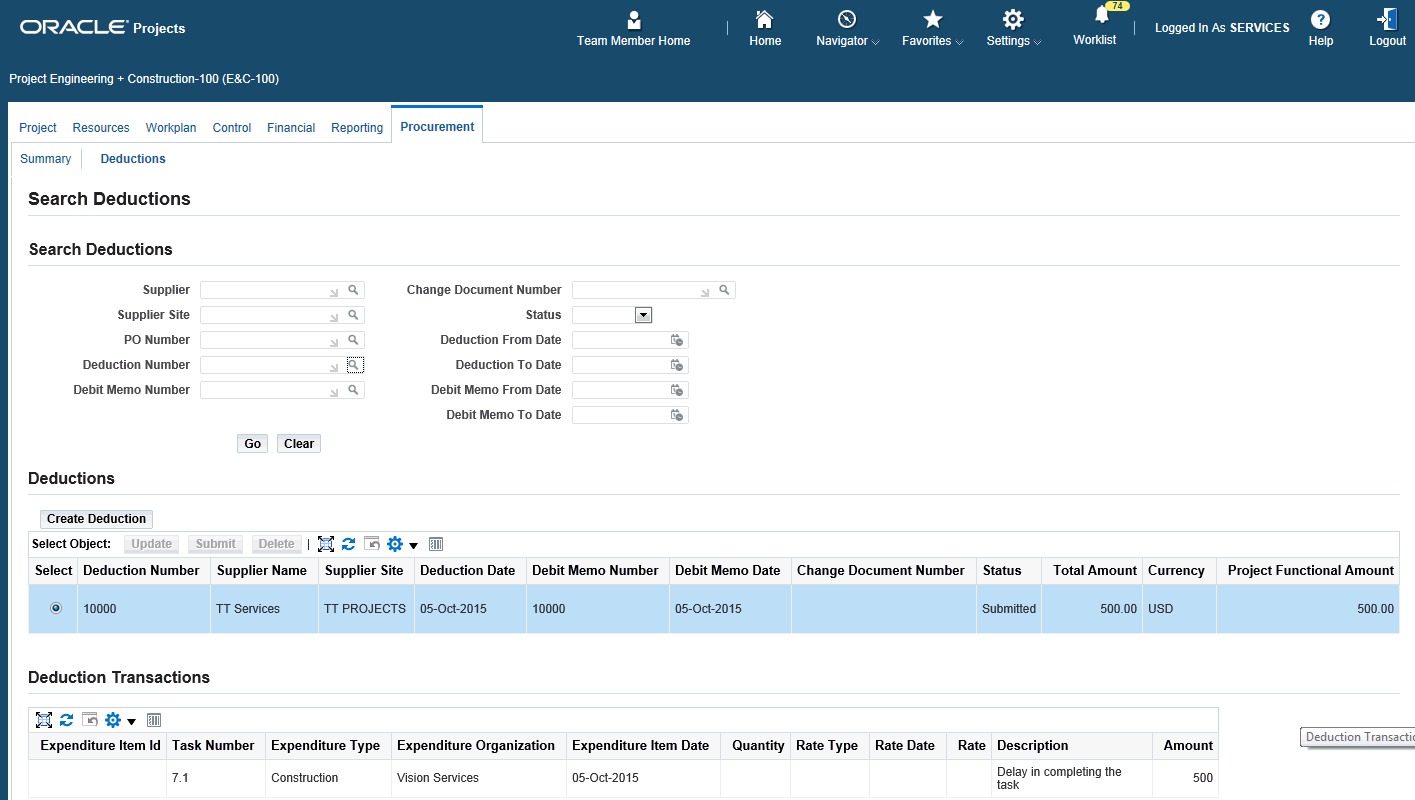
Processing Change Management and Requests
See Overview of Processing Complex Work Procurement.
The project manager can create a change request to plan for and document potential changes to the scope of a project and facilitate its approval. Using a change request, the project manager estimates changes to a project's cost or revenue financial plans by entering and tracking potential changes in cost transactions.
A change request may also have work plan, staffing, contract, supplier and other impacts. Impacts enable the project manager to define and quantify the effect of a change to the scope of a project. When a change request is approved, the project manager can include the change request in a change order to implement the impacts. Including a change request in a change order closes the change request.
To process change management and change requests
-
Log in to Oracle Projects.
-
Navigate to the Projects home page.
-
Click the Control tab. You can view the Change Requests subtab.
-
Use the Change Requests page to process change requests for your project.
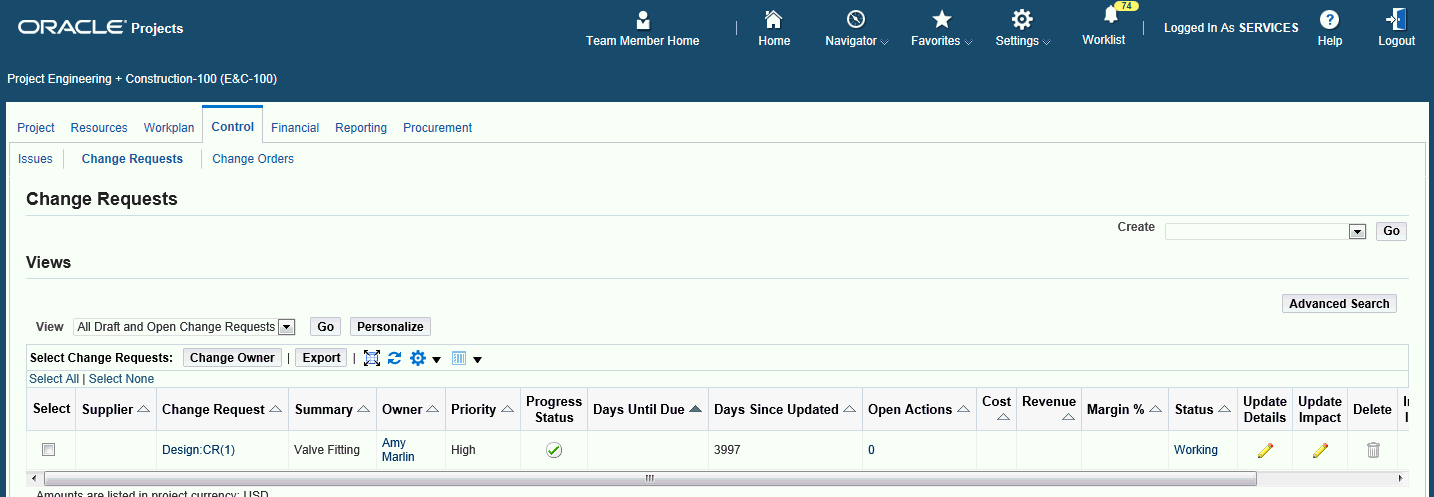
Processing Change Management and Orders
See Overview of Processing Complex Work Procurement.
A change order enables the project manager to track and implement the impacts of changes to a project. As with change requests, the project manager uses the change order to plan for project changes by estimating changes in cost transactions and summarizing them as budget impacts.
A change order may also have work plan, staffing, contract, supplier, and other impacts. The project manager merges the impacts of multiple change requests into a single change order. When the change order is approved, users can update the project with the changes. The project manager then analyzes the influence on financial reports due to the requested changes.
To process change management and change requests
-
Log in to Oracle Projects.
-
Navigate to the Projects home page.
-
Click the Control tab. You can view the Change Orders subtab.
-
Use the Change Orders page to process change orders for your project.
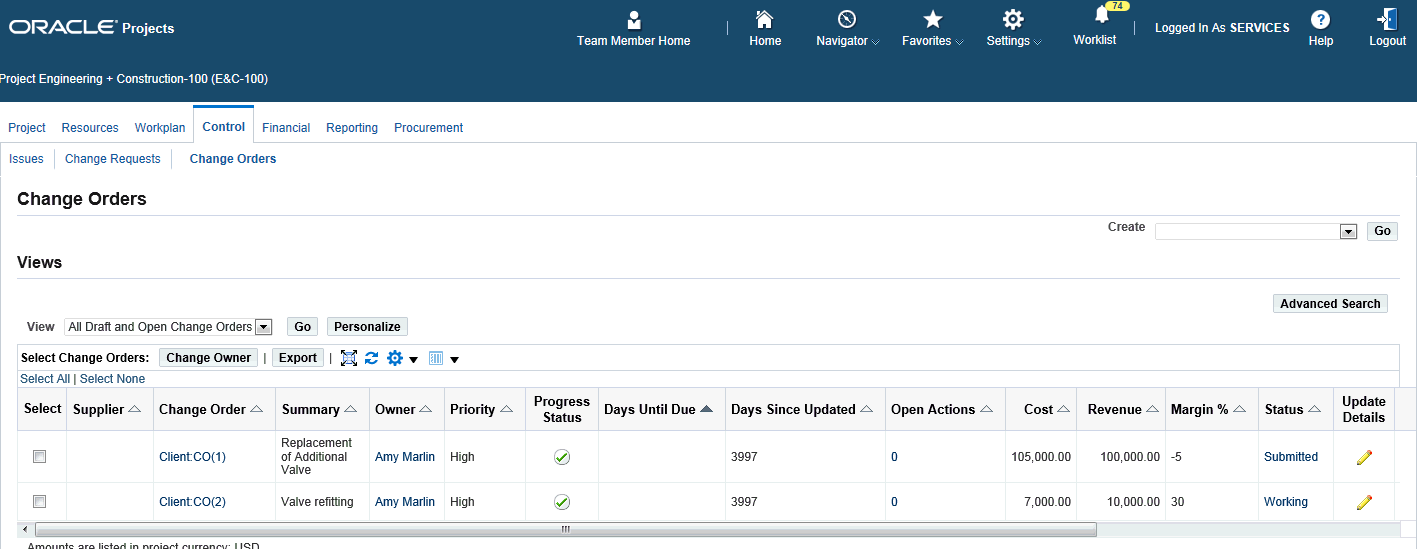
Reporting Analytics for a Project
Project performance management enables project managers to track and monitor financial and schedule related performance for projects. The project manager can also track and monitor schedule related performance for programs.
Project performance reporting provides the project manager with a graphical and tabular overview of performance. The project manager can view performance summaries by project, task, resource, and time online or receive this information as reports in a reporting pack sent as e-mail attachments.
Project performance reporting enables project managers to understand the sources of variances and make key business decisions to ensure that projects are completed on time and according to financial plans.