Processing the Procurement of Contingent Workers
This chapter covers the following topics:
- Overview of Processing Contingent Worker Procurement
- Creating Requisitions for the Procurement of Contingent Workers
- Assigning a Contractor to a Contingent Worker Requisition
- Creating a Purchase Order for a Service Request
- Creating Contingent Worker Timecard
- Approving the Contingent Worker Timecard
- Viewing the Purchase Order Details as a Supplier
- Importing Timecard Data into Oracle Purchasing to Create an Invoice
- Importing Contingent Worker Timecards into Oracle Projects
- Processing Contingent Worker Timecards in Oracle Projects
- Reviewing the Contingent Worker Labor Costs
Overview of Processing Contingent Worker Procurement
See Overview of Oracle Services Procurement.
This topic provides an overview of the tasks in the procurement of contingent worker processing. Since contingent worker procurement processing requires integration between several Oracle Applications, the following table lists the sequence of tasks, Oracle Application to perform the task and the functional user who performs the task.
| Sequence No. | Task | Oracle Application | Typical Functional User |
|---|---|---|---|
| 1 | Creating Requisitions for Procurement of Contingent Workers | Oracle iProcurement | Project manager/Requester |
| 2 | Assigning a Contractor to a Contingent Worker Requisition | Oracle iProcurement | Project manager/Requester |
| 3 | Creating a Purchase Order for a Service Request | Oracle Services Procurement | Buyer |
| 4 | Creating Contingent Worker Timecard | Oracle Time and Labor | Contingent Worker |
| 5 | Approving the Contingent Worker Timecard | Common Application | Project manager |
| 6 | Viewing the Purchase Order Details as a Supplier | Oracle iSupplier Portal | Supplier |
| 7 | Importing Timecard Data into Oracle Purchasing to Create an Invoice | Oracle Services Procurement | Buyer |
| 8 | Importing Contingent Worker Timecards into Oracle Projects | Oracle Projects | Project manager |
| 9 | Processing Contingent Worker Timecards in Oracle Projects | Oracle Projects | Project manager |
| 10 | Reviewing Contingent Worker Labor Costs | Oracle Projects | Project manager/Requester |
Creating Requisitions for the Procurement of Contingent Workers
See Overview of Processing Contingent Worker Procurement.
Oracle iProcurement requisitions temporary labor using contractor requestions. Use the Create Contractor Request page to create requisitions for rate-based or fixed price temporary labor line types. Create a contractor request to hire temporary labor, including contractors and temporary personnel.
To create a requisition for a contingent worker
-
Log into Oracle iProcurement using the iProcurement responsibility.
-
In the iProcurement Home, click the Contractor Reuest subtab. The Create Contractor Request page appears.
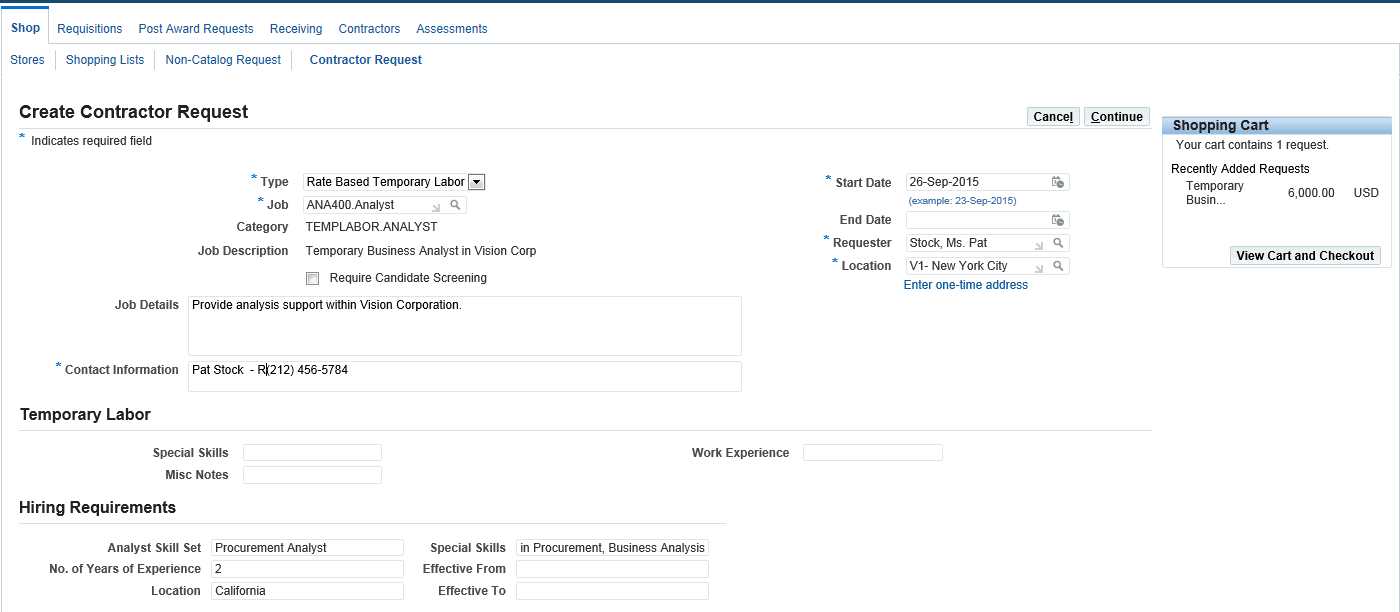
-
Enter Contractor Request Details
-
Enter the line type (Rate Based Temporary Labor and Fixed Price Temporary Labor are the supported line types).
-
Rate Based, such as 40 USD per hour
-
Fixed Price, such as 50,000 USD for the labor
-
-
Enter details such as the Job (for example, ENG400.Engineer), start date, end date, requester and contact information. Note: When you select a job in the Create Contractor Request page, the application checks the shopping category associated to the specified job. If descriptors are defined for the job, then the application displays the descriptors associated to the shopping category in a separate region. If the requisition line has 'Descriptors' associated to it and when the requisition is converted into an RFQ document with the outcome as 'Blanket Purchase Agreement', then the 'Descriptors' from the requisition line are copied on to the RFQ line. If a negotiation is created for a temporary labor and if there are descriptors associated to the negotiation line based on the Job-Purchasing Category – Shopping Category combination, then the supplier can view the 'Descriptors' during the Quote process. The supplier should be able to respond to the descriptors on a rate based negotiation line.
-
Use the Require Candidate Screening check box to contact the supplier and review/verify candidate (contingent worker) resumes, requirements, and other details for the job. This activity is not captured in the system, however, complete the activity before the purchase order is created. If you select this check box, then the requisition status is 'Approved Pending. Assign a contractor after the requisition is submitted and approved, but before the purchase order is created. This is commonly referred to as the Skilled temp labor flow since it requires the buyer to review a worker along with the supplier, and is usually performed for skilled laborers (engineers, nurses, etc) as opposed to unskilled labor (admin, clerk).
-
-
Enter the Supplier Information
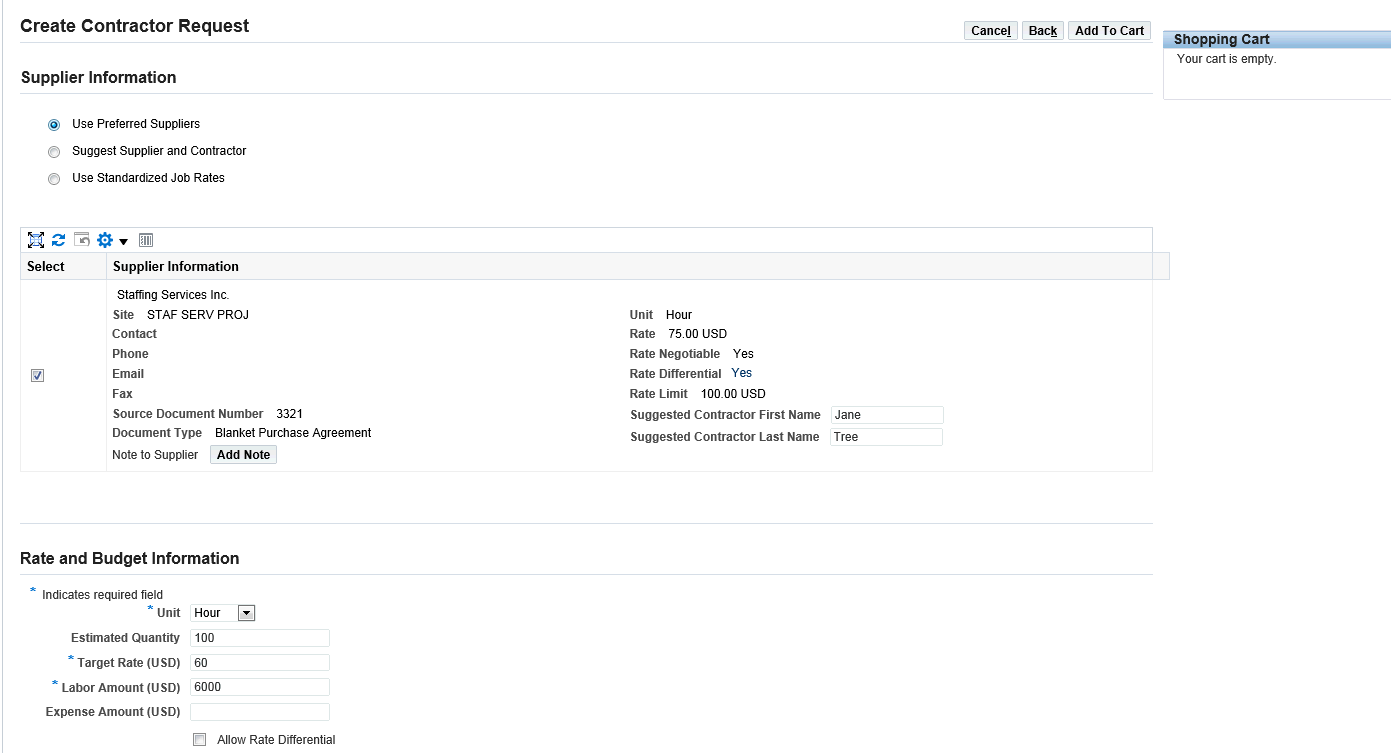
-
By default the Use Preferred Supplier radio button is selected and the preferred supplier information is displayed. Approved suppliers for this job category are found in the Approved Supplier List in Oracle Purchasing and are displayed to the requester on this page. If a long-term agreement (Global Blanket Purchase Agreement) also exists for the supplier, the pre-negotiated rates are displayed on this page.
-
If you wish to select another supplier (other than the one suggested by the system), select the radio button Suggest Supplier and Contractor. Note that you will need to manually create a purchase order for that supplier for the requisition.
-
Optionally, multiple suppliers may be displayed on this page if there are multiple suppliers specified on the Approved Supplier List for this job. Select the check box for one supplier only.
-
If you select the 'Use Standardized Job Rates' option, then application displays the rate information for the selected job based on the job attributes that you select.
-
Enter a Suggested Contractor First and Last name if you have the details with you.
-
-
Enter Rate and Budget Information
The Rate and Budget Information region enables you to enter the rate, quantity and unit for the contingent worker. Using the rate and budget information, requesters and buyers ensure the correct rate and wage calculation for the contingent worker. For example, enter 10 days of labor at a target rate of 50 USD per day where the Unit is Day.
-
Unit: measure of the payment (for example, week, day, month, quarter, hour).
-
Estimated Quantity: 10
-
Target Rate (USD): 50
-
Labor Amount (USD): 500 (typically Estimated Quantity * Target Rate, however, this formula is not mandatory)
-
Expense Amount (USD): 100 (for example, amount allowed for meals or mileage)
-
Allow Rate Differential: Select this option to allow overtime pay.
-
Exchange Rate Type
-
Exchange Rate Date
-
Exchange Rate
In the Supplier Information region, if you select the options Use Preferred Suppliers or Use Standardized Job rates, the fields pertaining to transaction (foreign) currency are not displayed.
-
-
Click Add to Cart to continue the requisition creation process for contingent labor. When you click Add to Cart, the Shopping Cart page appears.
-
If you need to update any information that you may have mistyped or missed out, then click the Edit (pencil) icon to edit the details. Click Continue to return to the Shopping Cart page and click Checkout.
The Checkout: Requisition Information page enables you to enter the project information to associate the contingent worker to a project in Oracle Projects.
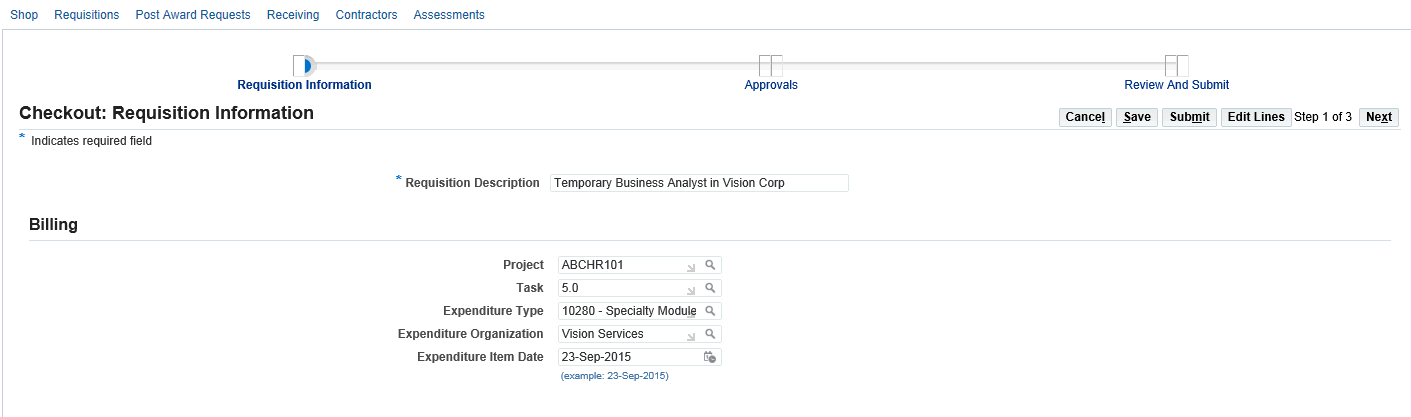
-
Click Next to view and update the Checkout: Approvals and Notes page.
-
Review Approval Details
You can add ad-hoc approvers using the Manage Approvals button. You can also add attachments to the contingent worker information.
The Checkout: Review and Submit Requisition page enables you to review the contractor requisition and then submit it for approval.
To check the status of the submitted requisition, click the Requisitions tab or the Contractors tab or the home page.
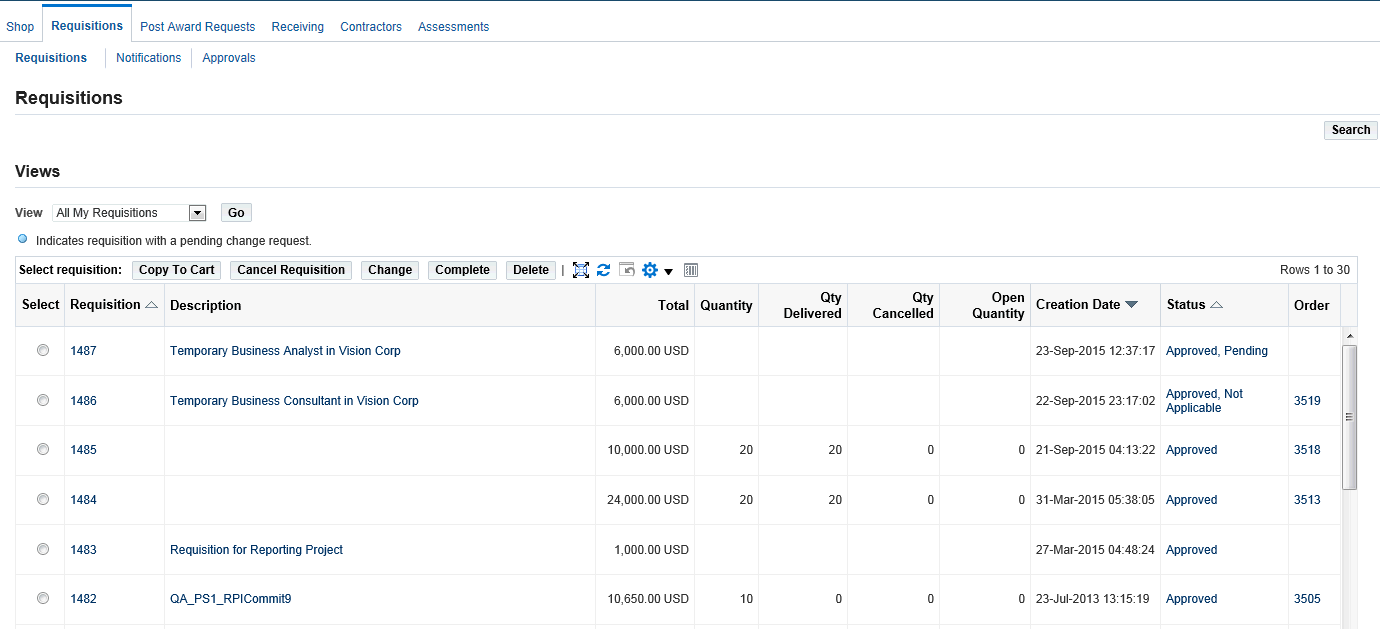
If the requisition has an Approved, Not Applicable status, then a standard purchase order is created based on the requisition information, GBPA and ASL. If you entered a supplier using the Suggest Supplier and Contractor (different from the preferred suppliers), then navigate to the Autocreate window or page in Oracle Purchasing to create a purchase order from the requisition information.
-
If the status of the requisition is Approved, Not Applicable, then it implies that the requisition does not require additional steps to assign a contractor.
-
If you had selected the Required Candidate Screening check box, entered a rate that is different from the Global BPA, or selected multiple suppliers, then the status of the requisition shows as Approved, Pending. With this status, you would then need to Assign Contractor, which enables you to select the source for this requisition line.
Approved requisitions are automatically generated into POs using the Automatic Document Creation Engine embedded in Oracle Purchasing or the buyers can manually create the Purchase Orders.
-
Assigning a Contractor to a Contingent Worker Requisition
See Overview of Processing Contingent Worker Procurement.
This step is required if you checked the "Require Candidate Screening" box for the "skilled" labor flow. Also if you changed the rate from what defaulted. This topic assumes the buyer has contacted the supplier to review possible workers and decided on a specific worker, which must now be added to the requisition before a Purchase Order is created.
Note: The status of your requisition will be 'Approved, Pending' if you checked the Require Candidate Screening check box.
To assign a contractor to a contingent worker requisition
-
Log in to Oracle iProcurement using the appropriate iProcurement responsibility.
-
Navigate to the iProcurement Home page.
-
In the 'My Requisitions', click the requisition link to see the requisition details. Notice the Contractor status is pending and there is no purchase order created against the submitted requisition.
-
Click Assign Contractor.
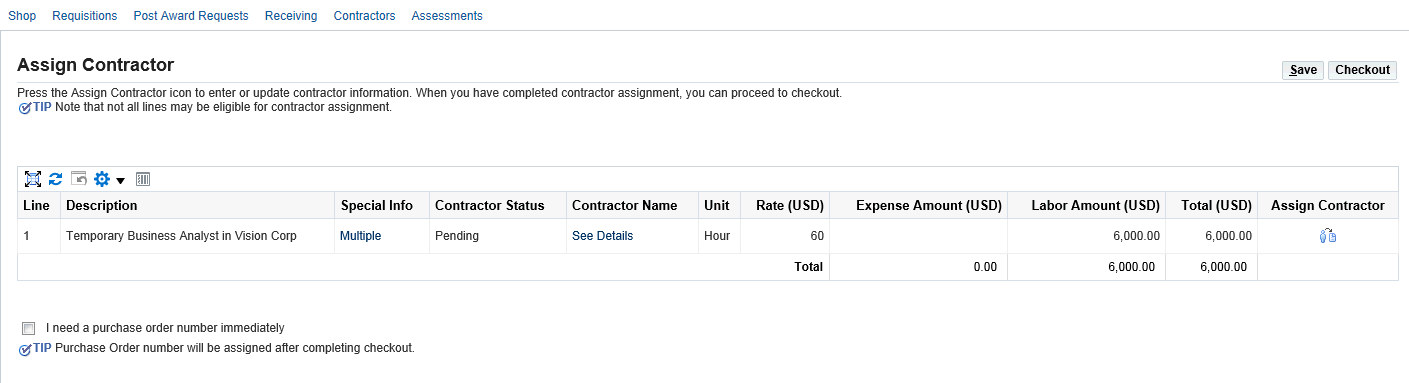
-
In the Assign Contract Column, select a contractor. Optionally, if you had selected multiple suppliers on page 2 of contractor request (Supplier Information page), you have to select one supplier on this page.
This process requires the requisition to be re-submitted because of changes made to requisition due to worker name addition. If the requisition is automatically approved, then the status is Approved, Assigned.
To create Spot Buy requisitions for Contractor Requests, see Spot Buy Using Contractor Requests, Oracle iProcurement User Guide.
Creating a Purchase Order for a Service Request
See Overview of Processing Contingent Worker Procurement.
During the requisition creation process, if you select the Suggest Supplier and Contractor option, then you must create a standard purchase order manually for that particular requisition.
To create a purchase order for a service request
-
Log in to Oracle Purchasing.
-
Navigate to the Demand Workbench page using Buyer Work Center.
-
Search for your requisition created for the procurement of the contingent worker.
-
Select the requisition and click Add.
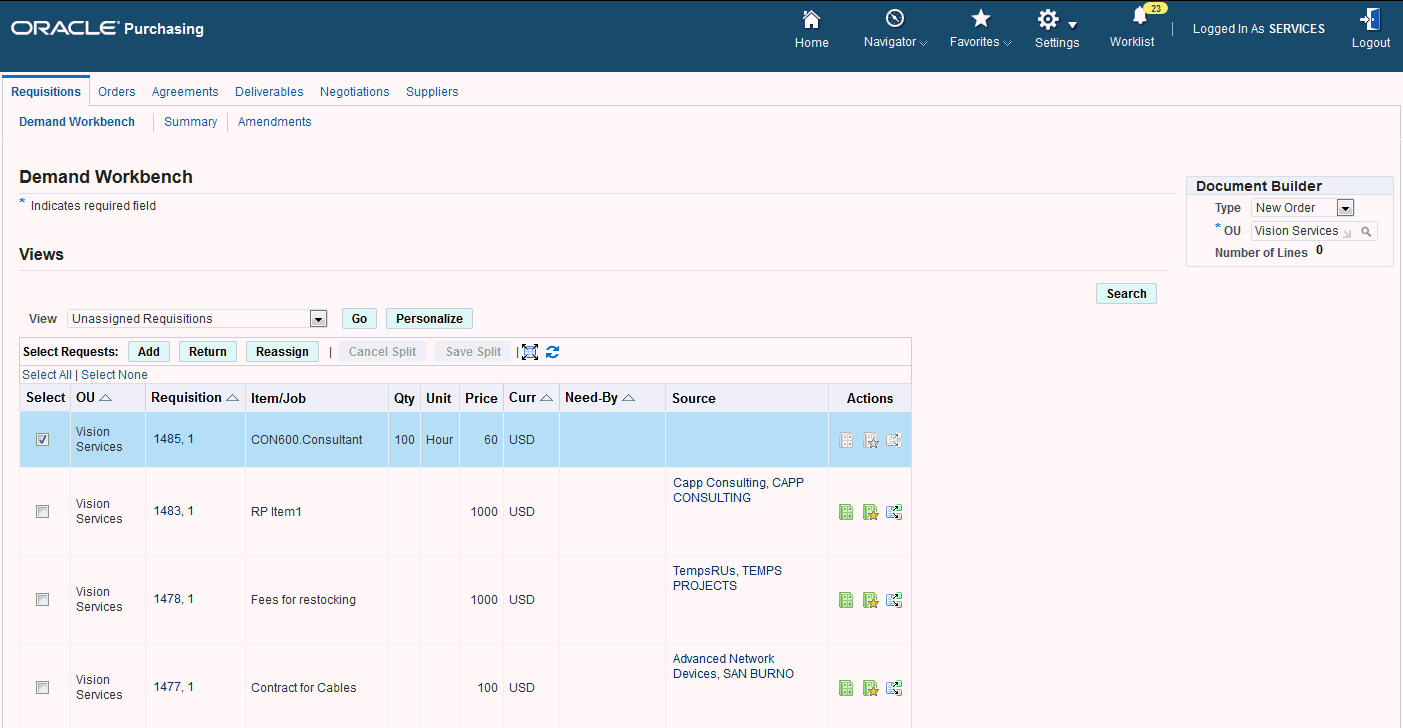
-
Select the supplier and site in the Document Builder region and click Create.
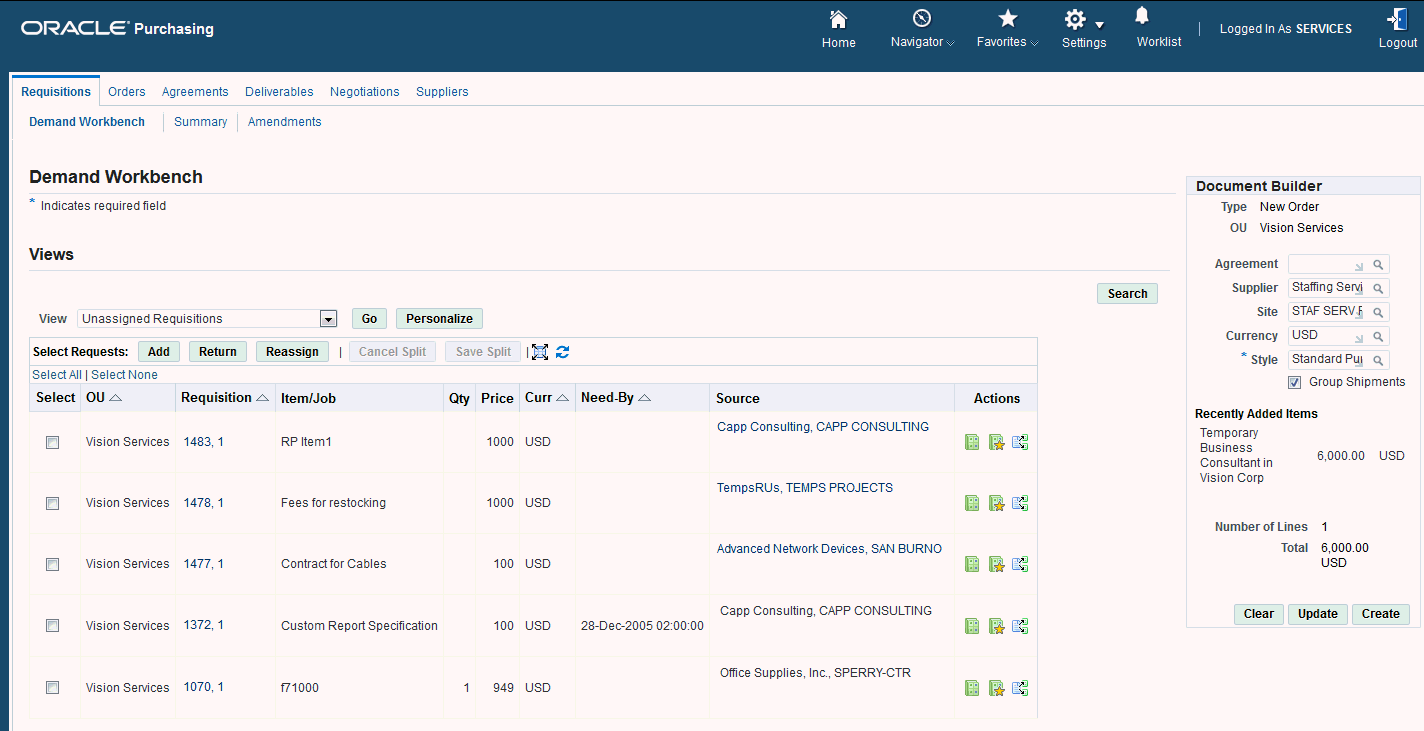
If you are creating a purchase order from a requisition, then the header and line details default from the requisition.
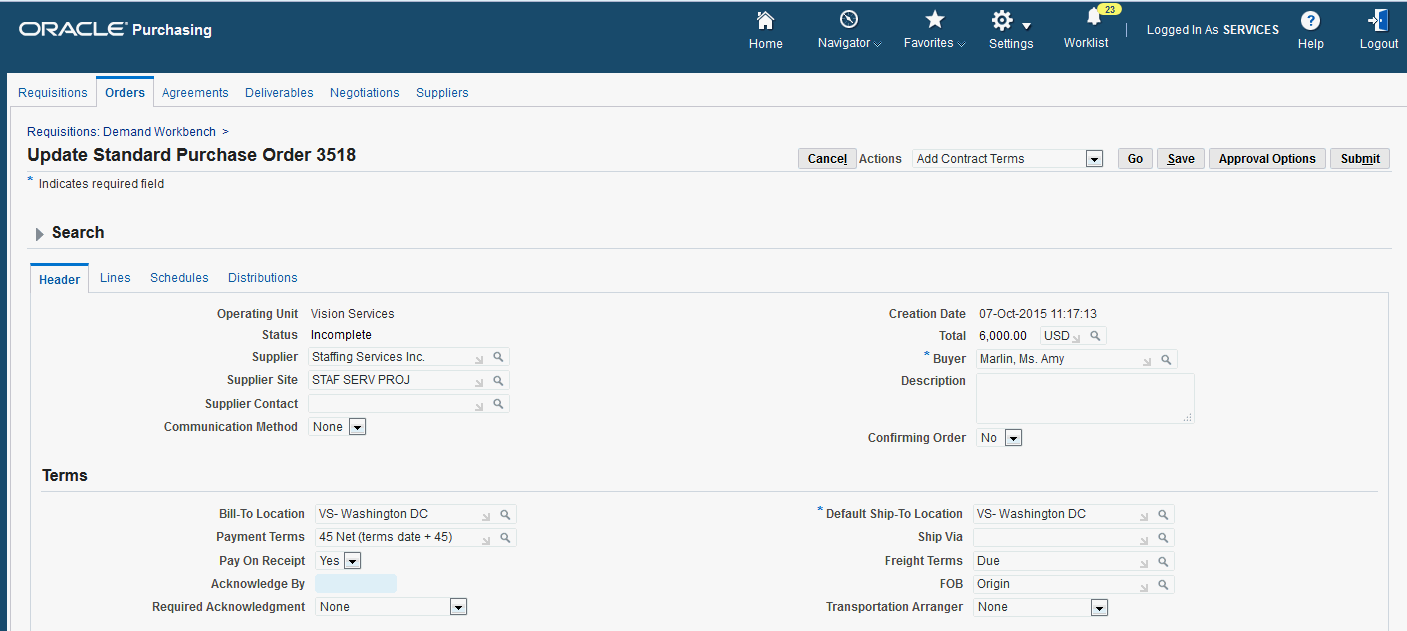
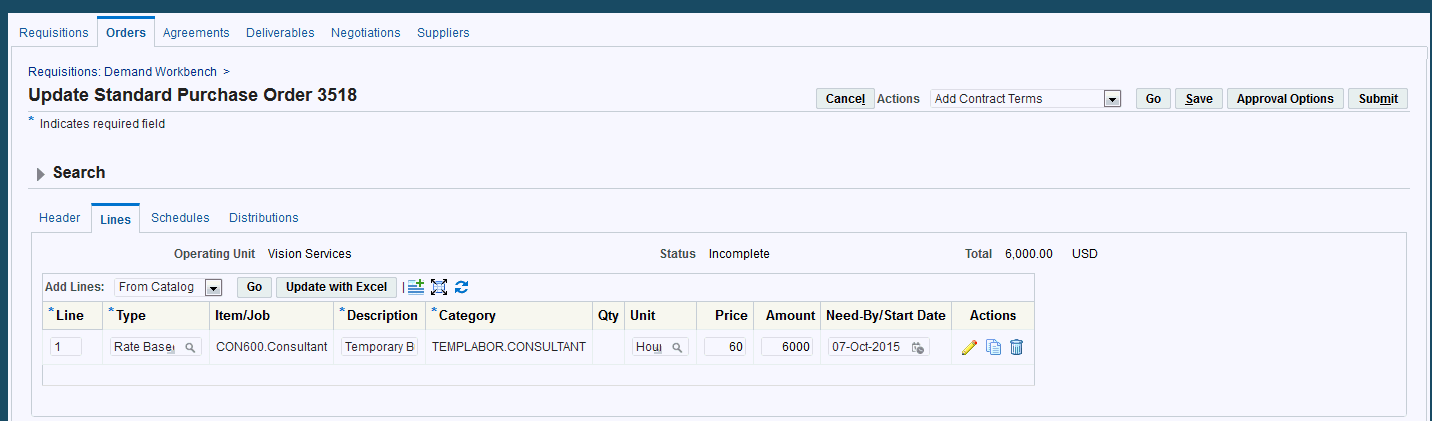
-
Enter Purchase Order Details
There must be a job already defined in the HR responsibility and associated to a Purchasing category, which you select during the purchase order line creation. The Start Date for a purchase order line is mandatory. You can add the contractor name.
You can create multiple shipments and distributions with multiple project details. You can associate one project to each distribution line on a purchase order. You can create multiple distributions with the same or different project details.
In the PO Distribution, you can associate a project to the particular distribution line. The account generation will happen based on the account generator workflow.
Once the purchase order details are complete, submit the order for approval. The purchase order is approved based on the approvals set in your enterprise.
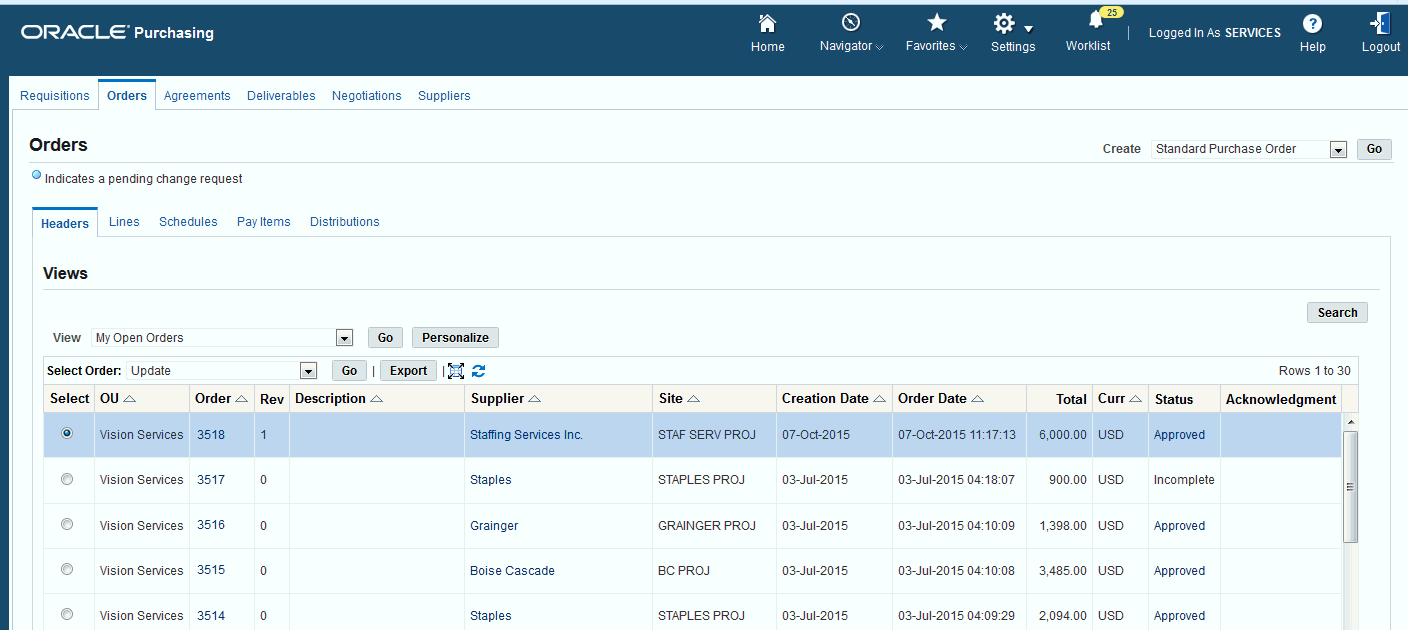
Creating Contingent Worker Timecard
See Overview of Processing Contingent Worker Procurement.
Oracle Time and Labor enables collection, storage, approval, and auditing of time and labor data. Once the purchase order is assigned to the contingent worker, the worker can create a time card for the purchase order selecting the project and purchase order details. They can also create timecard entries or record time for project billing using Oracle Time and Labor.
Important: The timecard layout determines the fields that contingent workers can enter, how the fields are arranged on the page, and the instruction text that they see.
To create a timecard as a contingent worker
-
Log in to Oracle Time and Labor using the appropriate timecard entry self-service responsibility.
-
Click Create Timecard. The Time Entry page appears.
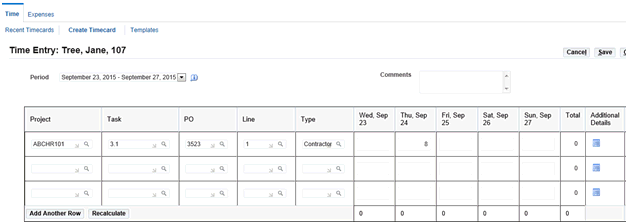
-
Enter the timecard details such as the project, task, purchase order, purchase order line and expenditure type.
-
Project information is any valid project. It can be the same project from the PO distributions or any other valid project.
-
Project task is dependent on the selected project.
-
PO is the purchase order assigned to the contingent worker. If at least one day of the timecard period falls within the effective start/end dates of the assignment, then the PO is available for selection. The PO must be active.
-
-
Submit the timecard for approval. The application routes the timecard for approval based on approval rules defined in the system.
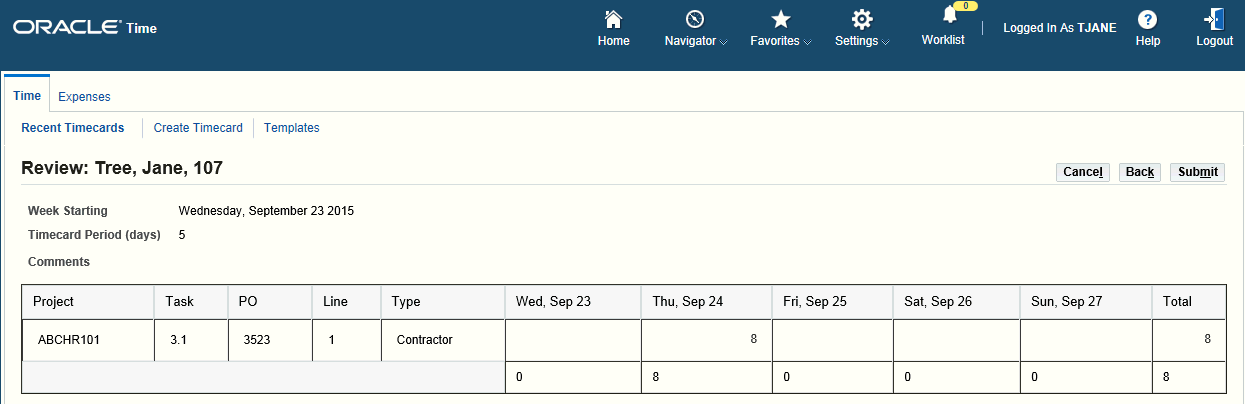
Approving the Contingent Worker Timecard
See Overview of Processing Contingent Worker Procurement.
Project managers approve the contingent worker timecards submitted for approval.
To approve the contingent worker timecard
-
Log in to the appropriate responsibility that allows you to approve the timecard.
-
View the timecard notification in the Worklist.
-
Click the notification to view the timecard details.
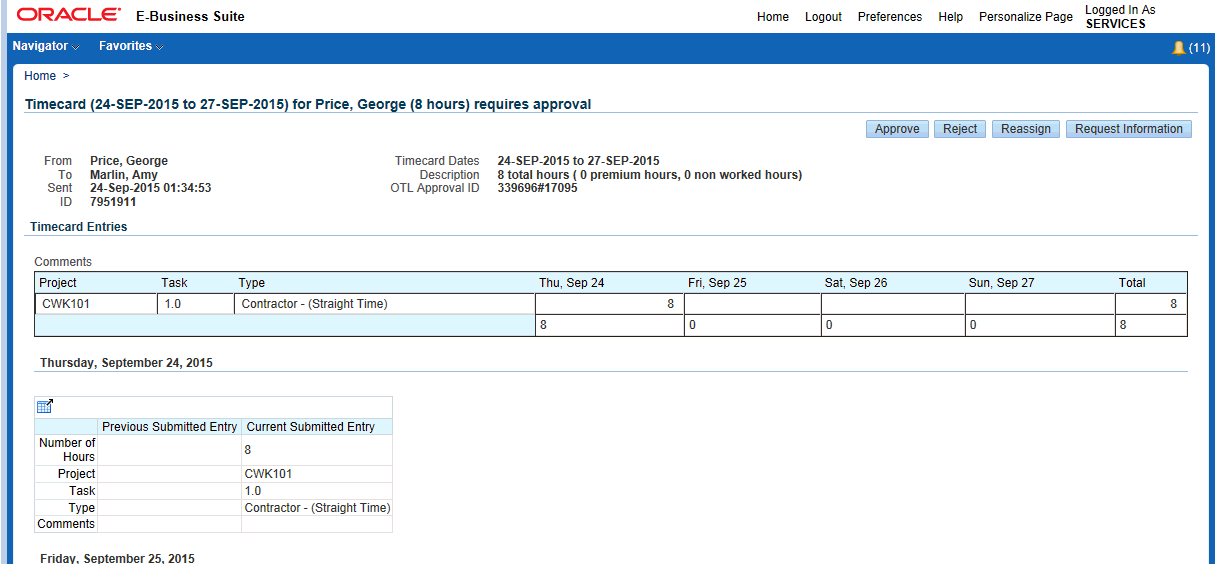
-
Click Approve.
Viewing the Purchase Order Details as a Supplier
See Overview of Processing Contingent Worker Procurement.
Suppliers can view the details of the purchase orders assigned to them using Oracle iSupplier Portal.
To view the purchase order details as a supplier
-
Log in to Oracle iSupplier Portal using the iSupplier Portal Full Access responsibility.
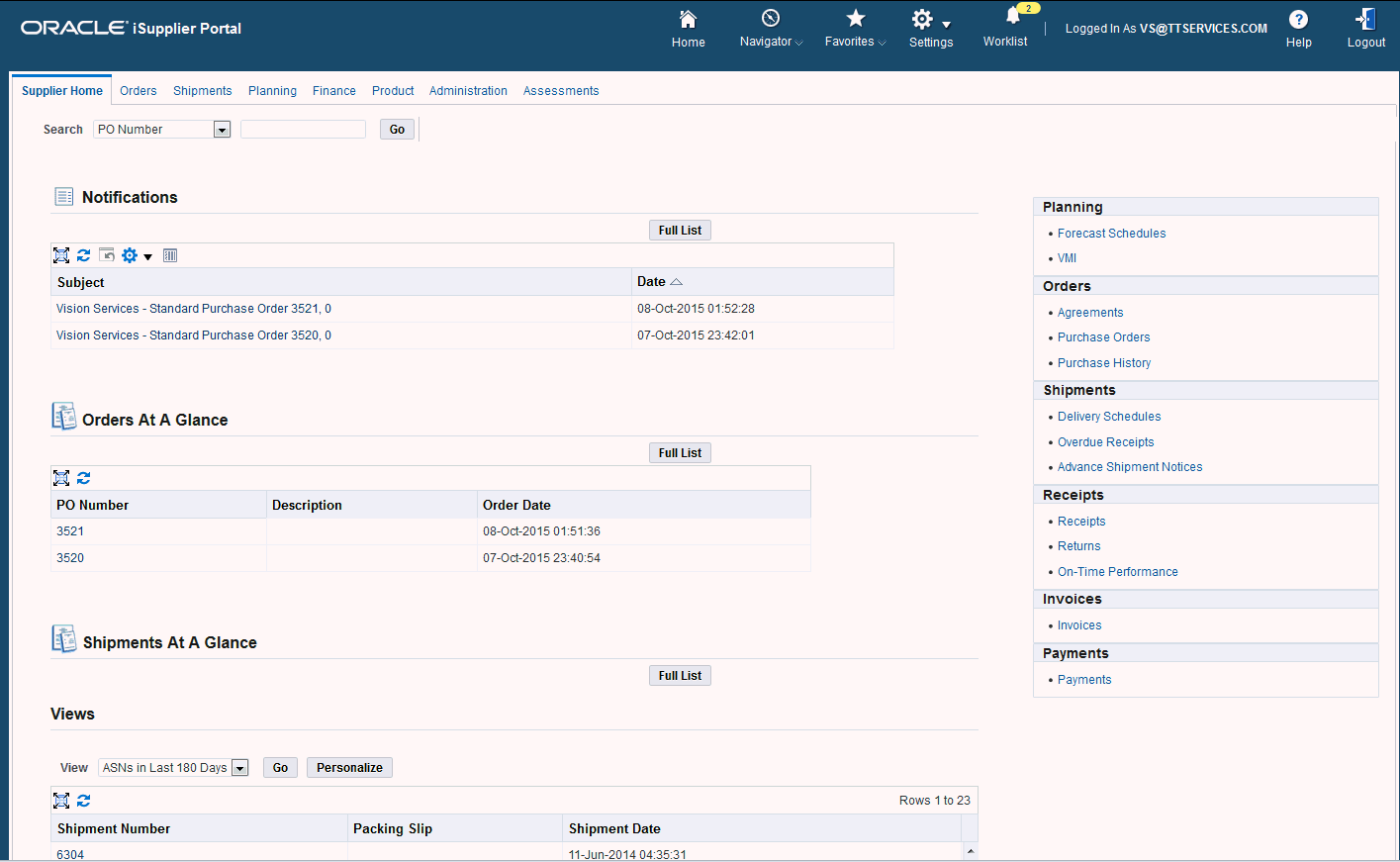
The top tabs (Orders, Shipment, Planning, Account, and Product) can be used to drill down into sub-tabs for specific functions. The workflow Notifications are listed at top.
-
In the Orders At a Glance region, click the purchase order to view the purchase order details. The Purchase Order details page appears.
The 'Summary' box shows the amount received, invoiced, and payment as applicable. This shows a quick view without having to drill down.
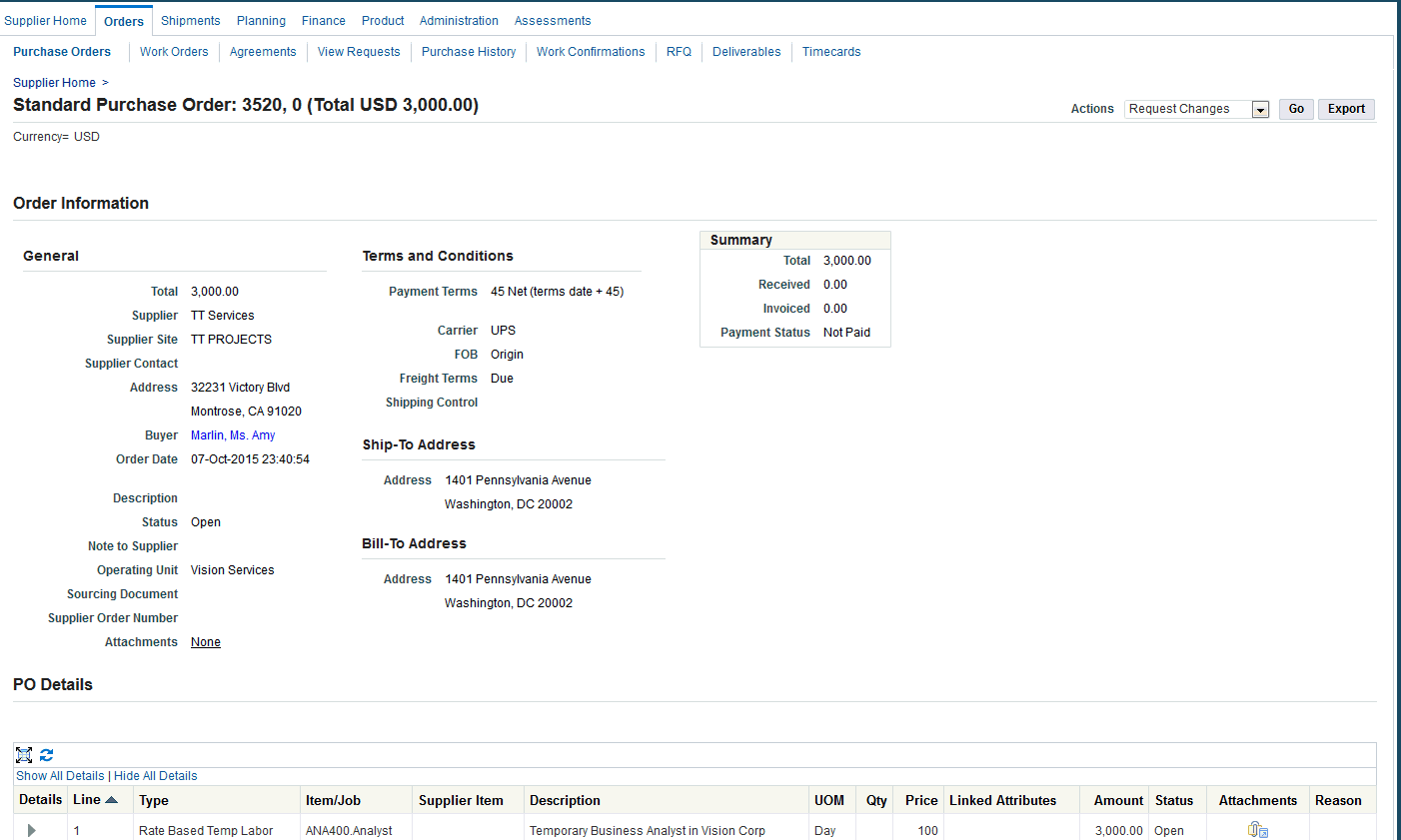
During the procurement of contingent worker processing, you can:
-
View the receipt details that were completed for your item.
-
View the invoice details that were created against the purchase order.
-
Click the payment link to view the Payment number (only if you created a payment against the invoice in Accounts Payables).
-
View Timecard for Worker using the Timecards subtab.
-
View timecard details to keep track of the contingent workers that are tied to the supplier Purchase Orders.
-
Importing Timecard Data into Oracle Purchasing to Create an Invoice
See Overview of Processing Contingent Worker Procurement.
After contingent workers' timecards in Oracle Time and Labor are approved, buyers generate the invoice for the recorded time. Run the Retrieve Time from OTL process to import the timecard data into Oracle Purchasing and automatically generate the Payables invoice from the timecard.
To import timecard data into Oracle Purchasing
-
Log in to Oracle Purchasing using the appropriate Purchasing responsibility.
-
Navigate to the Submit Request window.
-
Select the Retrieve Time from OTL program.
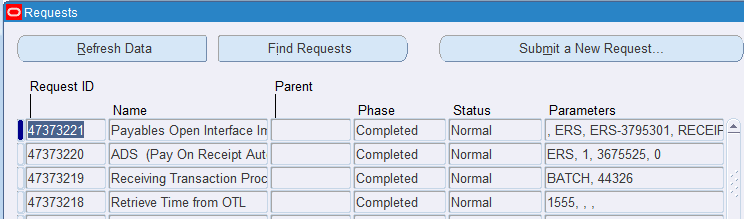
-
In the Parameters window, select the supplier, enter the start and end dates, and transaction date to import the contingent worker timecard data.
-
Verify that the processes completes without errors.
The Retrieve Time from OTL submits the following child processes:
-
Receiving Transaction Processor
-
Pay on Receipt Autoinvoice
-
Payables Open Interface Import
If need be, submit the request "Pay on Receipt Autoinvoice" manually if it does not kick off automatically.
-
-
Review the output for the "Payables Open Interface Import" request to verify that your invoice is created successfully. You can review the invoice in Payables if required.
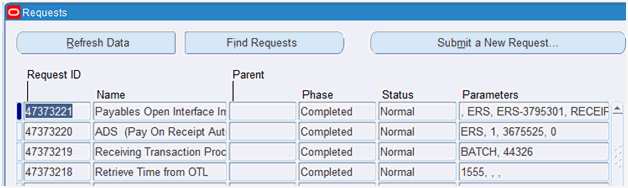
To view the invoice for the requisition
-
Navigate to the Requisition link in the Requisitions tab in Oracle iProcurement.
-
Click link for your requisition. The Requisition Line Details page appears.
-
Scroll to the Invoice region and view the invoice details.
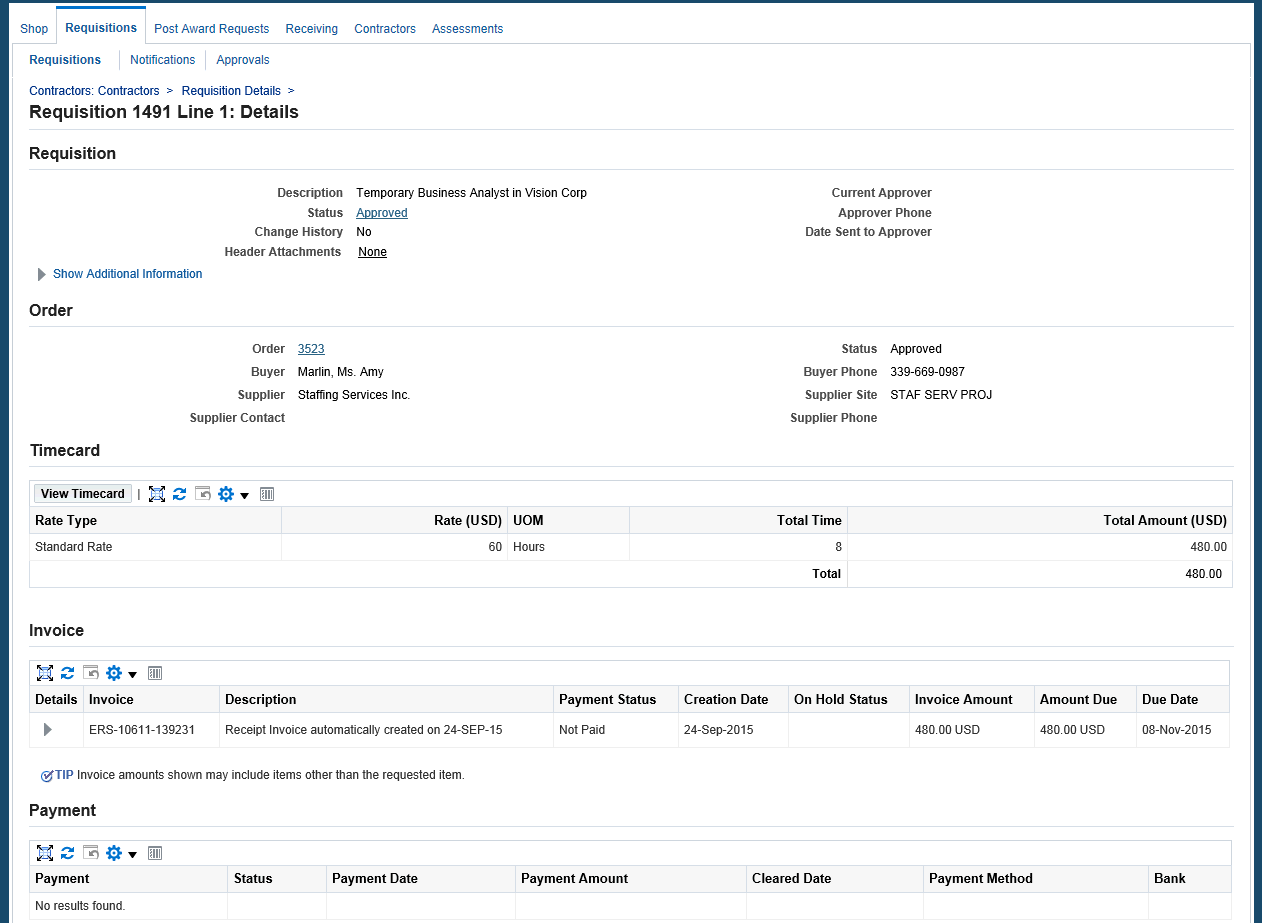
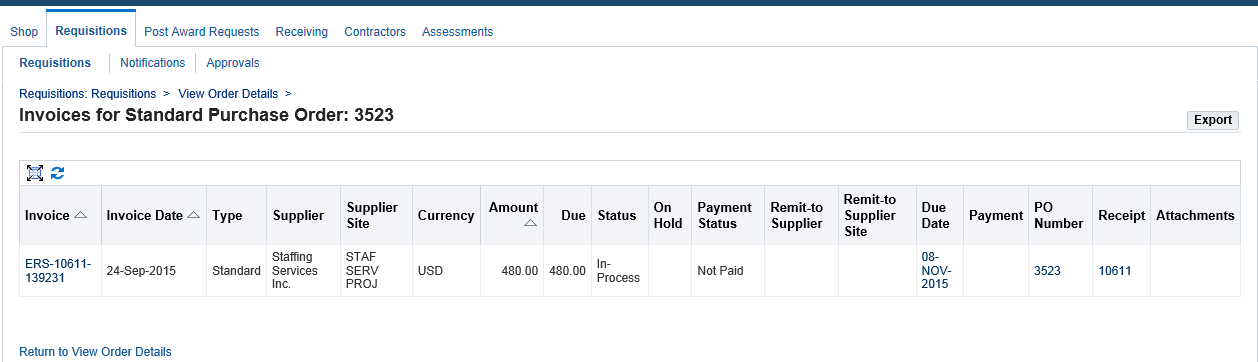
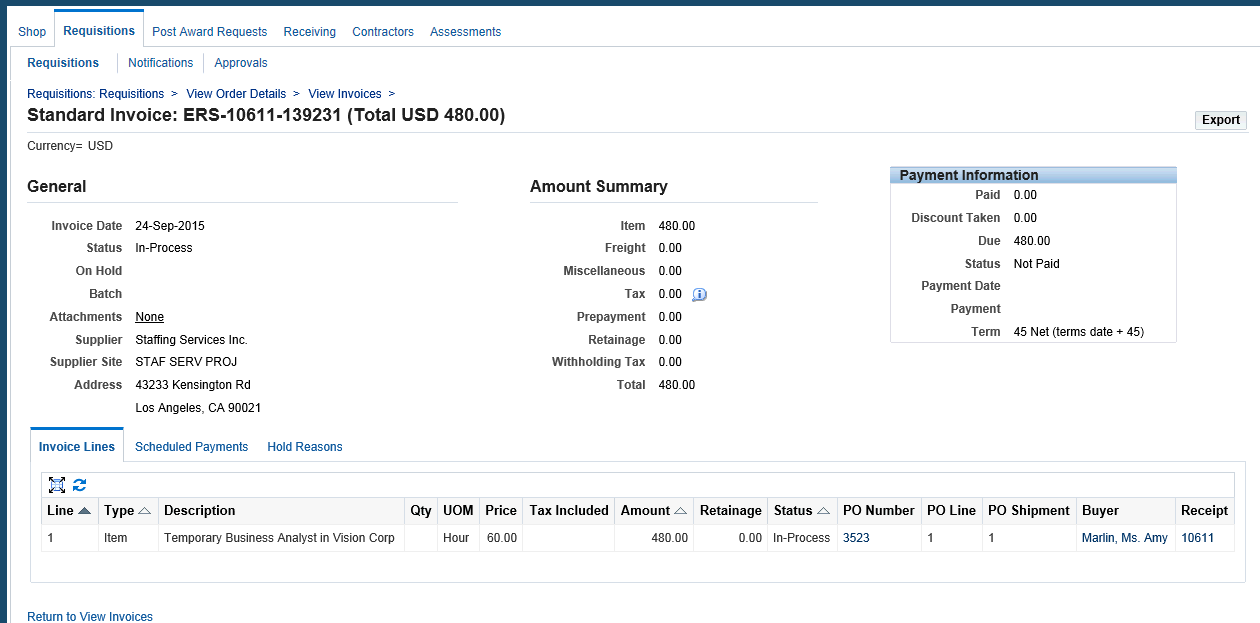
To review the contractor information
Buyers review the contractor information using the Contractor portal in Oracle iProcurement.
-
Log in to Oracle iProcurement using the appropriate iProcurement responsibility.
-
Navigate to the Contractors tab from within the iProcurement Home page.
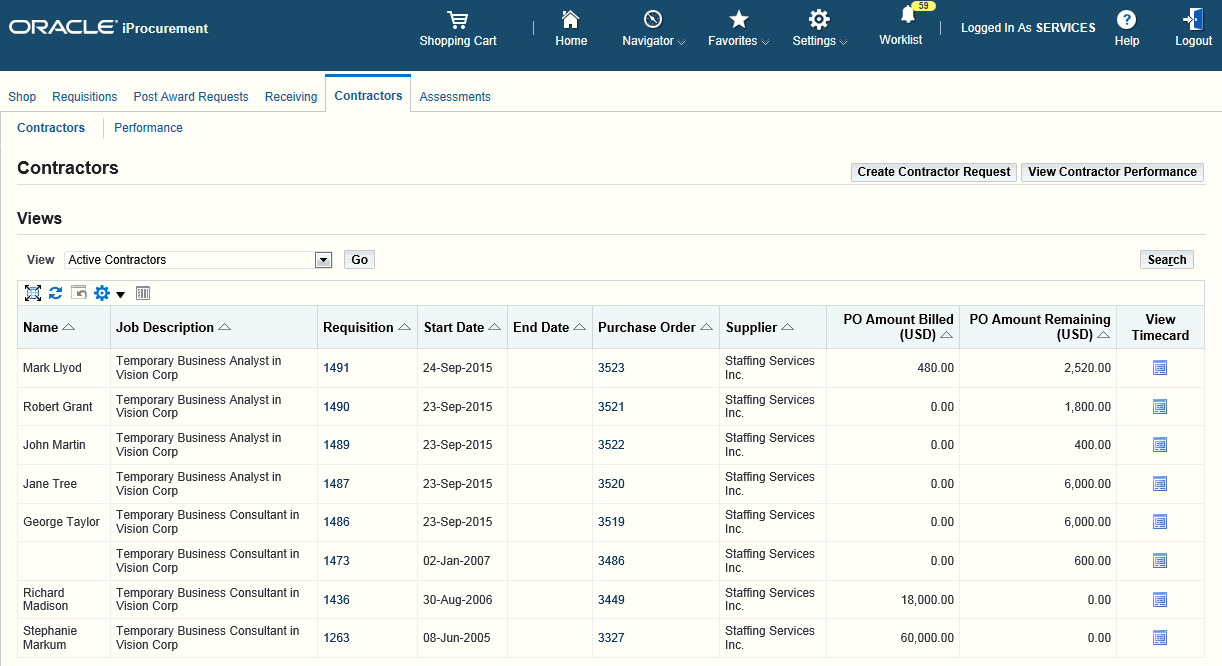
Importing Contingent Worker Timecards into Oracle Projects
See Overview of Processing Contingent Worker Procurement.
When the timecards are ready for retrieval, run the process PRC Transaction Import to transfer timecards from Oracle Time and Labor to Oracle Projects. This process transfers timecards that belong to contingent workers with Oracle Projects in their application set and retrieval rule group, and that meet the retrieval rules for Oracle Projects.
To import timecard data into Oracle Projects
-
Log in to Oracle Projects using the appropriate Projects responsibility.
-
Navigate to the Submit Request window.
-
Select PRC Transaction Import.
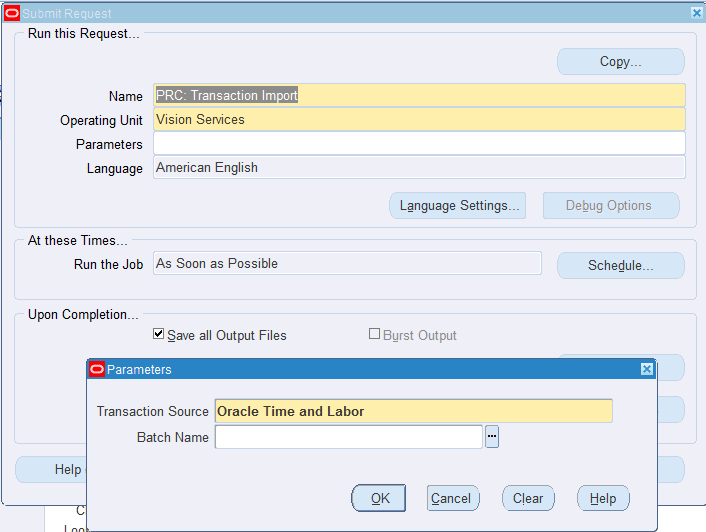
-
Select Oracle Time and Labor for the Transaction Source parameter and leave the Batch Name parameter blank.
To review the request
-
Navigate to the Requests page (Projects > Requests > Monitor).
-
Monitor the progress of the request processing. Verify that the process completes without error.
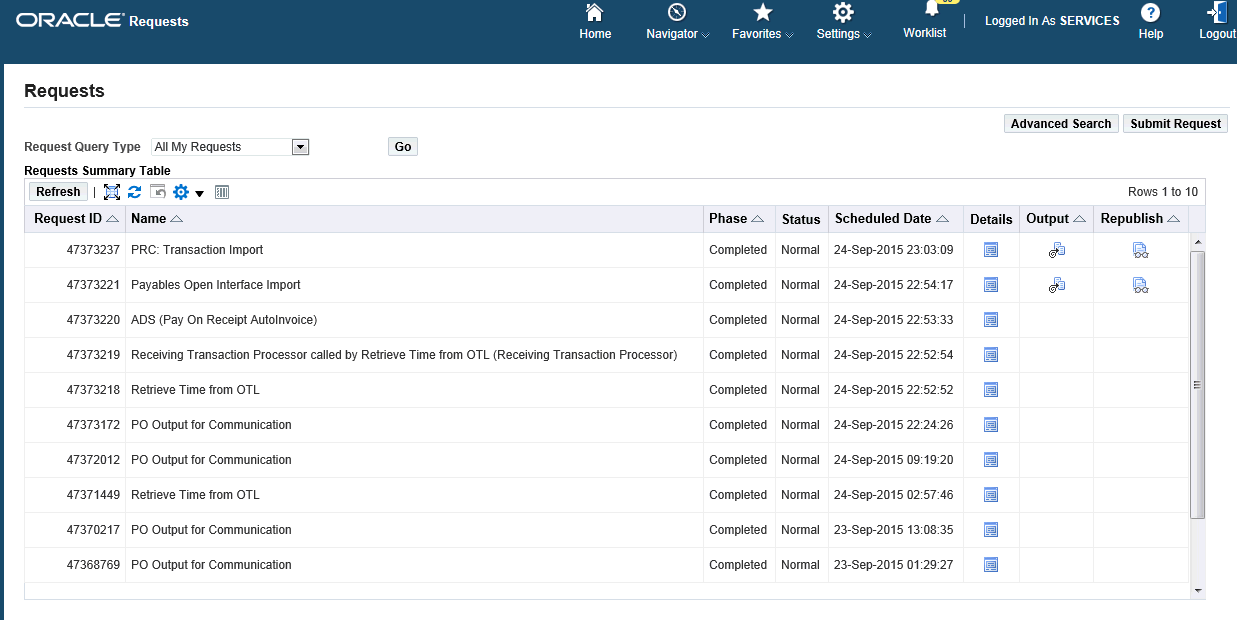
Processing Contingent Worker Timecards in Oracle Projects
See Overview of Processing Contingent Worker Procurement.
The program PRC Submit Interface Streamline Processes combines processes that send information from Oracle Projects to other Oracle Applications. Run this program to process the timecard in Oracle Projects. If you do not perform this step, then you can still view the timecards from the Expenditure Inquiry window. However the timecard is not costed and displays only hours.
To process contingent worker timecards in Oracle Projects
-
Log in to Oracle Projects using the appropriate Projects responsibility.
-
Navigate to the Submit Request window.
-
Select PRC Submit Interface Streamline Processes.
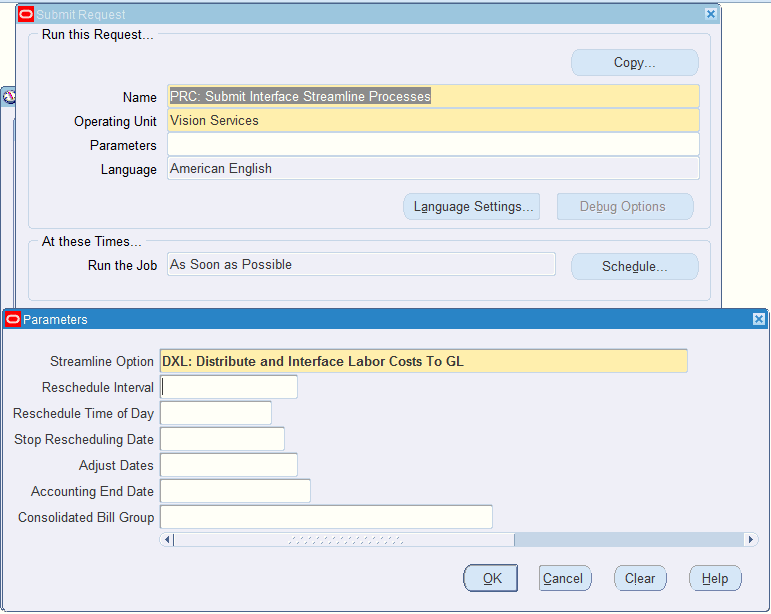
-
Select DXL Distribute and Interface Labor Costs to GL as the streamline option.
-
Submit the program.
-
Monitor the progress of the requests processing. Verify that the processes complete without error. Note the streamline process will "fully process" (cost, account, and interface) the timecard. However you may choose to run "PRC Distribute Labor Costs" only if you do not need the costs accounted and interfaced to GL.
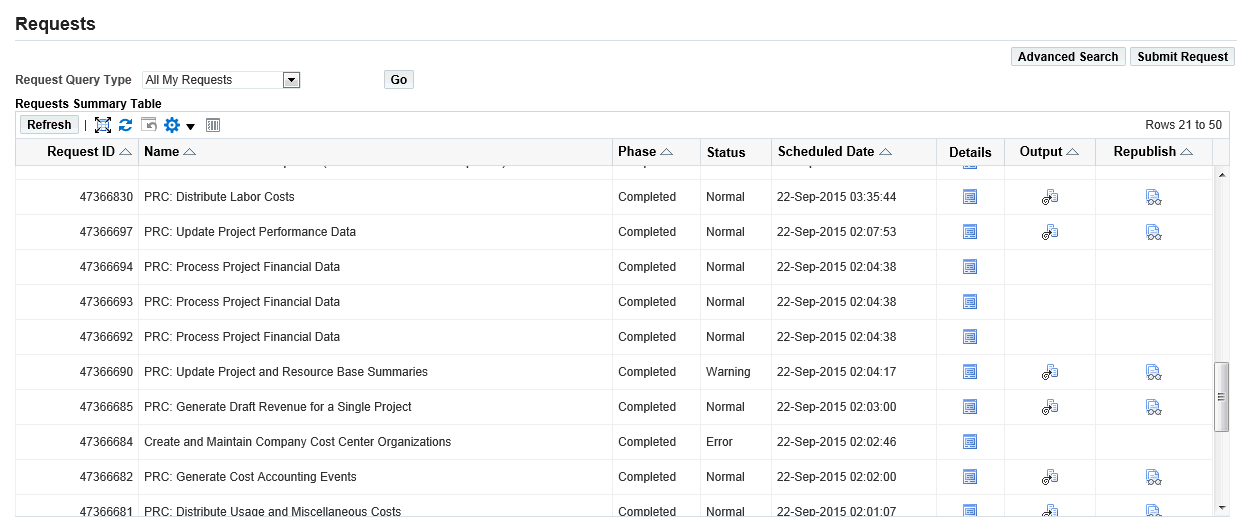
-
After all the processes are successfully completed, when contingent workers log in to self-service, they can view the status of the timecard as Transferred to Purchasing and Projects.
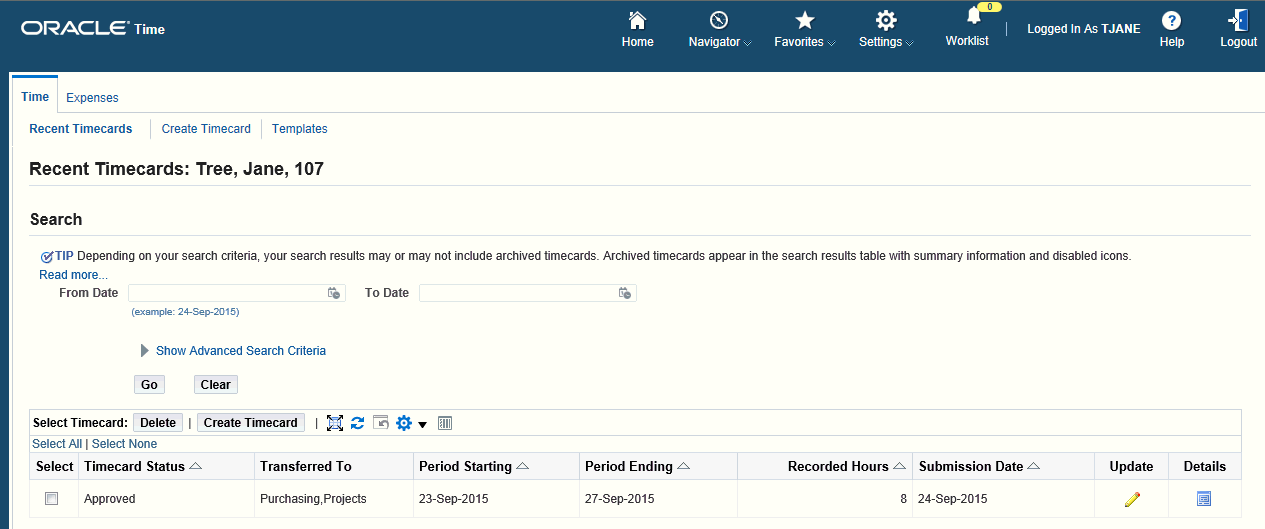
Reviewing the Contingent Worker Labor Costs
See Overview of Processing Contingent Worker Procurement.
Project managers can review the contingent worker labor costs using Oracle Projects.
To review contingent worker labor costs and check expenditures
-
Navigate to the Search Projects page (Projects Delivery > Project List).
-
Select a project.
-
Click the Financial tab.
-
Click the Costing subtab.
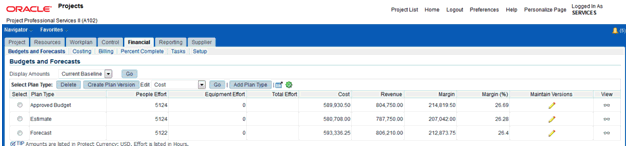
-
Enter the expenditure search criteria for your project, for example, the task number and view the costing details.
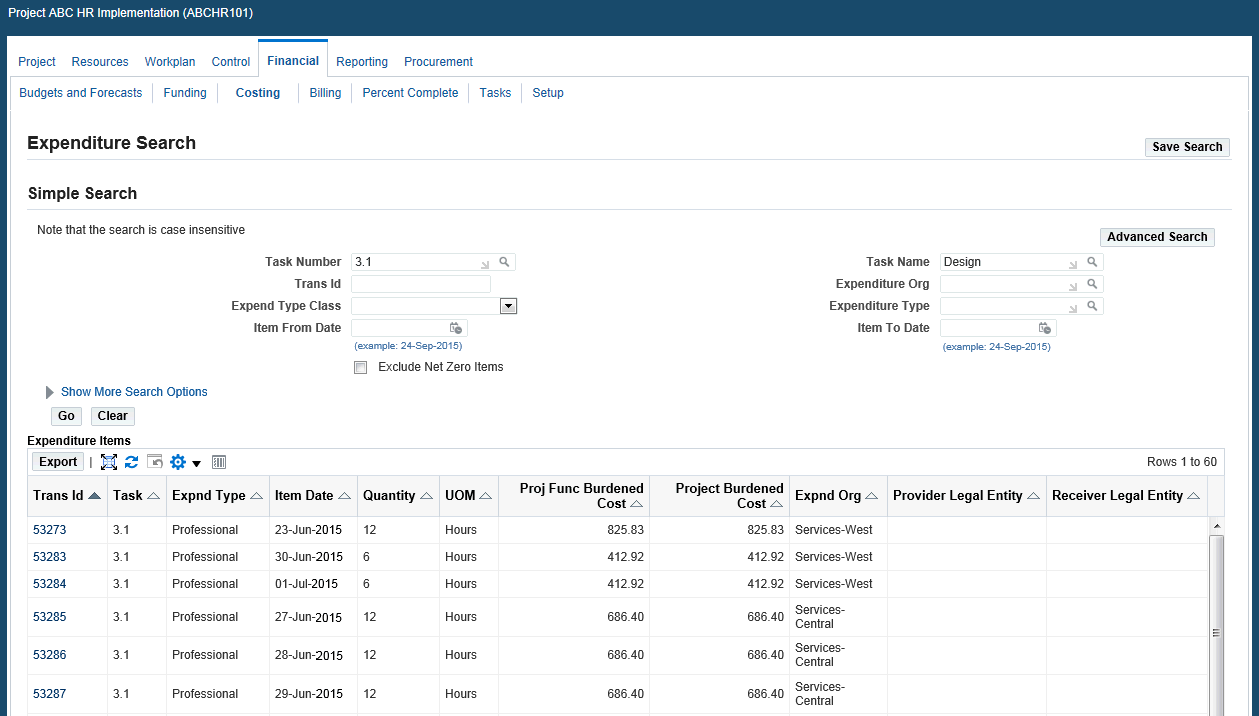
Project managers can view the contingent worker cost details using the following windows in Oracle Projects
-
Expenditure Inquiry
-
Project Status Inquiry
-