Oracle Outsourced Manufacturing for Discrete Industries Plus
This chapter covers the following topics:
- Overview
- Outsourced Manufacturing For Discrete Industries Plus Dashboard
- Setting Up Oracle Outsourced Manufacturing for Discrete Industries Plus
- Setup and Configuration Steps
- Access Control: Hide and Show EID Dashboards (User Interfaces) for Oracle Outsourced Manufacturing For Discrete Industries Plus
- Loading Outsourced Manufacturing Data into the Endeca Data Domain
- Setting Up the Scheduler for Endeca Full Refresh
- ETL Parameters for Outsourced Manufacturing For Discrete Industries Plus
- Views and Joins for Outsourced Manufacturing For Discrete Industries Plus
- Menus for Endeca Outsourced Manufacturing For Discrete Industries Plus
Overview
You can use Oracle Outsourced Manufacturing For Discrete Industries Plus to search and filter open subcontract orders, delayed subcontract orders, impacted customer orders, open replenishments, delayed replenishments, on-hand and in-transit inventory values, component consumption adjustments, quality rejects, rejected value, uninvoiced assemblies, and components. Using the Outsourced Manufacturing For Discrete Industries Plus Dashboard, you can review and analyze data using Key Performance Indicators (KPIs), performance evaluation metrics, charts, graphs, and tables.
You can search using the Outsourced Manufacturing For Discrete Industries Plus Dashboard utilizing Endeca Information Discovery (EID) design tools. This page is hosted in an EID environment, and called from new container pages in EBS. In Oracle Subcontracting, the following Outsourced Manufacturing For Discrete Industries Plus Dashboard enables search functions using Endeca Information Discovery integration:
-
Outsourced Manufacturing For Discrete Industries Plus Dashboard: This page lets you quickly assess the state of the outsourcing process by identifying where component shortages occur, identifying assemblies and Manufacturing Partners (MP) with the most frequent scraps and production rejects and reasons, and identifying the top exception causes and corrective actions to take. Buyers can monitor payments due to the manufacturing partners and take appropriate actions to reduce payment backlog to promote positive supplier relationships. Buyers can also monitor on-hand inventory of manufacturing partners and take appropriate actions for better inventory and working capital management. The Outsourced Manufacturing For Discrete Industries Plus Dashboard displays metrics, charts, tag clouds, and results tables.
This chapter provides product-specific details required to integrate Endeca Information Discovery (EID) with Oracle E-Business Suite Release 12.2 V8. This supplements the information provided in Installing Oracle E-Business Suite Information Discovery, Release 12.2 V8 (Doc ID: 2214431.1). You must read this document and make note of the requirements before you begin your installation.
Oracle Outsourced Manufacturing For Discrete Industries Plus User Interface
Outsourced Manufacturing For Discrete Industries Plus Dashboard
The Outsourced Manufacturing For Discrete Industries Plus Dashboard for Oracle Subcontracting lets you monitor the health of your outsourcing process by searching for and displaying outsourced manufacturing information. Using Available Refinements, you can search on Organization Details, Subcontract Order Details, Replenishment Details, Component Details, Consumption Details, and Quality Details. You can view subcontracting metrics, charts, tag clouds, and transaction results tables. The following is a display of the Outsourced Manufacturing For Discrete Industries Plus Dashboard.
From the Subcontracting Super User responsibility, navigate to the Outsourced Manufacturing For Discrete Industries Plus Dashboard:
(N) Subcontracting > Workbench > Dashboard (tab)
(N) Subcontracting Super User > Outsourced Manufacturing Information Dashboard
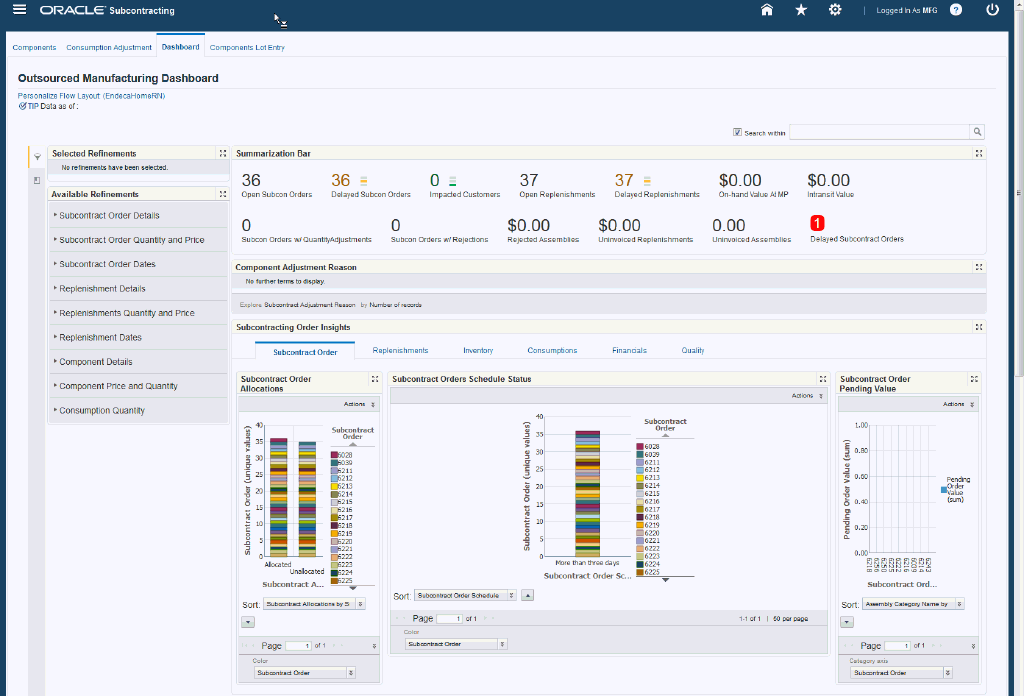
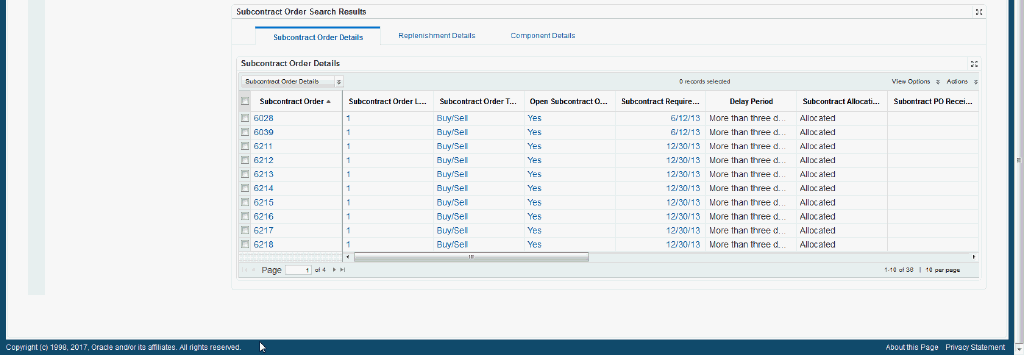
The following describes the Outsourced Manufacturing For Discrete Industries Plus Dashboard regions and components:
| Region | Components |
|---|---|
Advanced Search
|
The Advanced Search component includes value search, record search, Boolean search, and partial search capabilities. You can submit keyword searches and the application provides type-ahead suggestions and displays attribute values that match the typed text. When you perform a search, the search term is added to the Selected Refinements component. As you type, you may be prompted to select a matching attribute value, or simply search for the entered text.
Additional Information: See the Advanced Search Capabilities appendix in this guide for details. |
| Selected Refinements | The Selected Refinements component displays all values that you have selected to filter data, and allows you to quickly make adjustments to the current refinement by removing items or clearing all filters from the list. |
| Bookmarks | The Bookmarks component allows you to save a given navigation and component state and return to it at a later time. |
| Available Refinements | You can use the Available Refinements component to filter data using attribute groups. Expand the following attribute groups to view and select attribute names:
|
| Summarization Bar
Note: The Metric Components are color coded to highlight warnings and health: - Red: Critical warning state - Yellow: Warning - Gray: Normal - Green: Good |
|
| Component Adjustment Reason (tag cloud component) | Top Ten Component Adjustment Reason Tag Cloud Component
Note: The Component Adjustment Reason tag cloud component displays the top ten Component Adjustment Reasons by frequency of occurrence. |
| Subcontracting Order Insights (tabbed component container) Subcontract Order (tab) |
Subcontract Order Allocations (chart)
Subcontract Orders Schedule Status (chart)
Subcontract Order Pending Value (chart)
|
| Subcontracting Order Insights (tabbed component container) Replenishments (tab) |
Replenishment Allocations (chart)
Replenishments Schedule Status (chart)
|
| Subcontracting Order Insights (tabbed component container) Inventory (tab) |
Component Value (chart)
Component Details (cross tab)
|
| Subcontracting Order Insights (tabbed component container) Consumptions (tab) |
Consumption Overview (chart)
Consumption Details (cross tab)
|
| Subcontracting Order Insights (tabbed component container) Financials (tab) |
Uninvoiced Replenishments (chart)
Uninvoiced Assemblies (chart)
|
| Subcontracting Order Insights (tabbed component container) Quality (tab) |
Reject Reasons (chart)
Quality Details (cross tab)
|
| Subcontract Order Search Results (tabbed component container) Subcontract Order Details (tab) |
Subcontract Order Details (results table)
|
| Subcontract Order Search Results (tabbed component container) Replenishment Details (tab) |
Replenishment Details (results table)
|
| Subcontract Order Search Results (tabbed component container) Component Details (tab) |
Component Details (results table)
|
Oracle Outsourced Manufacturing For Discrete Industries Plus Product Configuration
Setting Up Oracle Outsourced Manufacturing for Discrete Industries Plus
The Oracle Outsourced Manufacturing For Discrete Industries Plus application configuration and setup must be completed after the installation and common configurations are completed as described in Installing Oracle E-Business Suite Information Discovery, Release 12.2 V8 (Doc ID: 2214431.1).
Setup and Configuration Steps
To set up Oracle Outsourced Manufacturing for Discrete Industries Plus, you must complete the following steps:
-
Set Access Control by assigning UMX roles and updating access grants.
-
Load Outsourced Manufacturing (Subcontracting) data to the Endeca Data Domain by running graphs provided by Subcontracting.
Access Control: Hide and Show EID Dashboards (User Interfaces) for Oracle Outsourced Manufacturing For Discrete Industries Plus
As part of the Oracle E-Business Suite-EID integration for the Oracle Outsourced Manufacturing For Discrete Industries Plus application, the following UMX Role is provided:
| UMX Role | Internal Code Name |
|---|---|
| Subcontracting Endeca Access Role | UMX|JMF_SHIKYU_ENDECA_ACCESS_ROLE |
You must add the new UMX role 'Subcontracting Endeca Access Role' (Internal Code Name: UMX|JMF_SHIKYU_ENDECA_ACCESS_ROLE) to enable Endeca menus for the Subcontracting Super User responsibility (or any other custom responsibility which is using the same menu). You must assign this UMX role to the responsibility. When this UMX role is assigned to the Subcontracting Super User responsibility, the Endeca Search page appears.
If you want to use the Endeca-related role with more than one responsibility, then you must have an additional grant with a security context corresponding to each responsibility. You can add grants for a given role as a separate process instead of while you are adding the role to the responsibility.
| Permission Set | Internal Code Name |
|---|---|
| Subcontracting Endeca Permission Set | JMF_SHIKYU_ENDECA_ACCESS_PS |
Complete the following steps to enable Endeca Menus in Oracle E-Business Suite (EBS):
-
Assign a UMX Role to the Responsibility.
-
Update JMF_SHIKYU_ENDECA_ACCESS_GRANT Grant.
For assigning UMX Roles and Grants, refer to Appendix C in Installing Oracle E-Business Suite Information Discovery, Release 12.2 V8 (Doc ID: 2214431.1).
Loading Outsourced Manufacturing Data into the Endeca Data Domain
Clover ETL within Endeca queries Subcontracting Views and does a full data load to the Subcontracting data domain in Endeca. After the first data load, full data load or incremental data load can be performed periodically. Incremental data load will update all the records in Endeca Subcontracting data domain which were updated in EBS after the last load. After the data has been loaded in the data domain, it can be queried and shown in the Subcontracting pages.
Subcontracting Data Sources in the Subcontracting Data Domain
The following data source is defined in the Subcontracting data domain in Endeca and is used to query data for Subcontracting page. The data source includes:
-
jmf - This data source queries data for the Subcontracting page.
Setting Up the Scheduler for Endeca Full Refresh
The initial data upload for Endeca Search is complete when the Full graph is run as described in Installing Oracle E-Business Suite Information Discovery, Release 12.2 V8 (Doc ID: 2214431.1). Full refresh deletes all data from Endeca and repopulates it with a full data extract from the E-Business Suite system. For incremental refresh, you should determine how often the Endeca data should be refreshed from E-Business Suite depending on your organizational requirements.
To schedule ETL on the Integrator Server
-
Login to Integrator server using your Clover login.
-
Click the Scheduling tab.
-
Select the New Schedule link.
-
Enter a Description for the scheduler.
-
Select Periodic as the Type.
-
Select by interval as the Periodicity.
-
Enter a start date and time in the Not active before date/time field.
-
Enter an end date and time in the Not active after date/time field.
-
Enter a value in the Interval (minutes) field.
-
Ensure you select the Fire misfired event as soon as possible check box.
-
Select Start a graph from the Task Type list.
-
Select the graph for schedule to run. I.e. Full.grf/incremental.grf.
-
Click Create to set the scheduler.
ETL Parameters for Outsourced Manufacturing For Discrete Industries Plus
You can load data to the JMF data domain by running graphs provided by Subcontracting.
To load data to the JMF data domain
-
Using the URL for the EID Integrator Server, navigate to the Sandboxes page and expand the graph node under Subcontracting.
-
Graphs to load data include:
-
FullLoadConfig.grf: This graph loads all Subcontracting data.
Note: Data deleted in EBS (Subcontracting) will not be removed from Endeca by running Incremental Graph. You must run Full.grf graph to remove all the data from Endeca and reload everything.
-
IncrementalLoadConfig.grf: This graph loads changed Subcontracting data.
Note: If you are loading data for the first time, then run FullLoadConfig.grf only. You can run other graphs according to your requirements. Run IncrementalLoadConfig.grf periodically. You can set up this graph from the Scheduling tab.
-
Views and Joins for Outsourced Manufacturing For Discrete Industries Plus
The following views are used by the ETL layer in Endeca to load Subcontracting data to the Endeca data domain:
| View Name | Purpose |
|---|---|
| JMF_EID_SUBCONDET_V | Loads subcontracting order and replenishments data. |
| JMF_EID_SUBCONADJ_V | Loads adjustments data. |
| JMF_EID_SUBCONQUALITY_V | Loads quality inspection data. |
Menus for Endeca Outsourced Manufacturing For Discrete Industries Plus
Oracle Outsourced Manufacturing For Discrete Industries Plus integration includes nine new user menu functions as follows:
| User Function Name | Function Name |
|---|---|
| Subcontracting Endeca Home Page | JMF_SHIKYU_ENDECA_HOME |