Oracle TeleService Information Discovery Plus
This chapter covers the following topics:
- Overview
- Service Operations Dashboard
- Setting Up Oracle TeleService Information Discovery Plus
- Setup and Configuration Steps
- Access Control: Hide and Show EID Dashboards (User Interfaces) for Oracle TeleService Information Discovery Plus
- Loading Service Manager Data into the Endeca Data Domain
- Setting Up the Scheduler for Endeca Full Refresh
- ETL Parameters for Oracle TeleService
- Profile Options for Oracle TeleService Information Discovery Plus
- Views and Joins for Oracle TeleService Information Discovery Plus
- Menus for Oracle TeleService Information Discovery Plus
Overview
You can use Oracle TeleService Information Discovery Plus to search and filter all service requests imported into Endeca. Using the Service Operations Dashboard, you can review critical metrics, tag clouds, interact with graphs, and view service requests details. In addition to the search and filter capabilities, the Service Operations Dashboard contains action-based analytics where you can diagnose an issue and perform efficient and effective corrective actions on those service requests. Examples of corrective actions include reassigning requests to the appropriate group or owner, diagnosing issues, or contacting customers for additional information.
The Service Operations Dashboard is a container page in CRM Service. The page regions and tabs call the respective page from an Endeca environment. In Oracle TeleService, the dashboard enables search functions using Endeca Information Discovery integration:
-
Service Operations Dashboard: The Service Operations Dashboard is the default landing page for users with the Service Operations responsibility. You can configure this page to be the default landing page of any service user by changing their menu. It utilizes the collection of Endeca components to highlight problem areas and other areas of interest for service managers or service agents to manage and maintain the health of their call center.
The dashboard page consists of two sub-tabs:
-
Open Service Requests - displays metrics and information for open service requests only.
-
All Service Requests - displays the same basic layout (with minor differences) and includes all service requests.
-
This chapter provides product-specific details required to integrate Endeca Information Discovery (EID) with Oracle E-Business Suite Release 12.2 V8 for Oracle TeleService Information Discovery Plus for the Oracle Endeca application. This supplements information provided in Installing Oracle E-Business Suite Information Discovery, Release 12.2 V8 (Doc ID: 2214431.1). You must read this document and make note of the requirements before you begin your installation.
Oracle TeleService Information Discovery Plus User Interfaces
Service Operations Dashboard
The Endeca Service Operations Dashboard identifies service requests that require immediate attention and allows Service Managers to perform corrective actions on those service requests. Service Managers can search using service request attributes, available refinements, date ranges, and display search information using associated key metrics, charts and tables. The Service Operations Dashboard contains two sub-tabs:
-
Open Service Requests - displays metrics, charts and tables for open service requests that are currently imported into Endeca.
-
All Service Requests - displays metrics, charts and tables for all service requests that are currently imported into Endeca. This provides analysis on specific historical data that is helpful for resource planning or performance tracking of call centers.
Note: The structure of the two pages is the same with only minor differences.
You can select the Work Queues tab to navigate to the core Customer Support Agent Dashboard to create and update service requests. You can also perform specific actions directly from the Service Operations Dashboard, or navigate to the core Update Service Requests page to make updates. This is available from links associated with a specific service request in the Dashboard tables. The following is a partial display of the Service Operations Dashboard page.
From the Service Operations responsibility, navigate to the Service Operations Dashboard:
(N) Service Operations > Dashboard
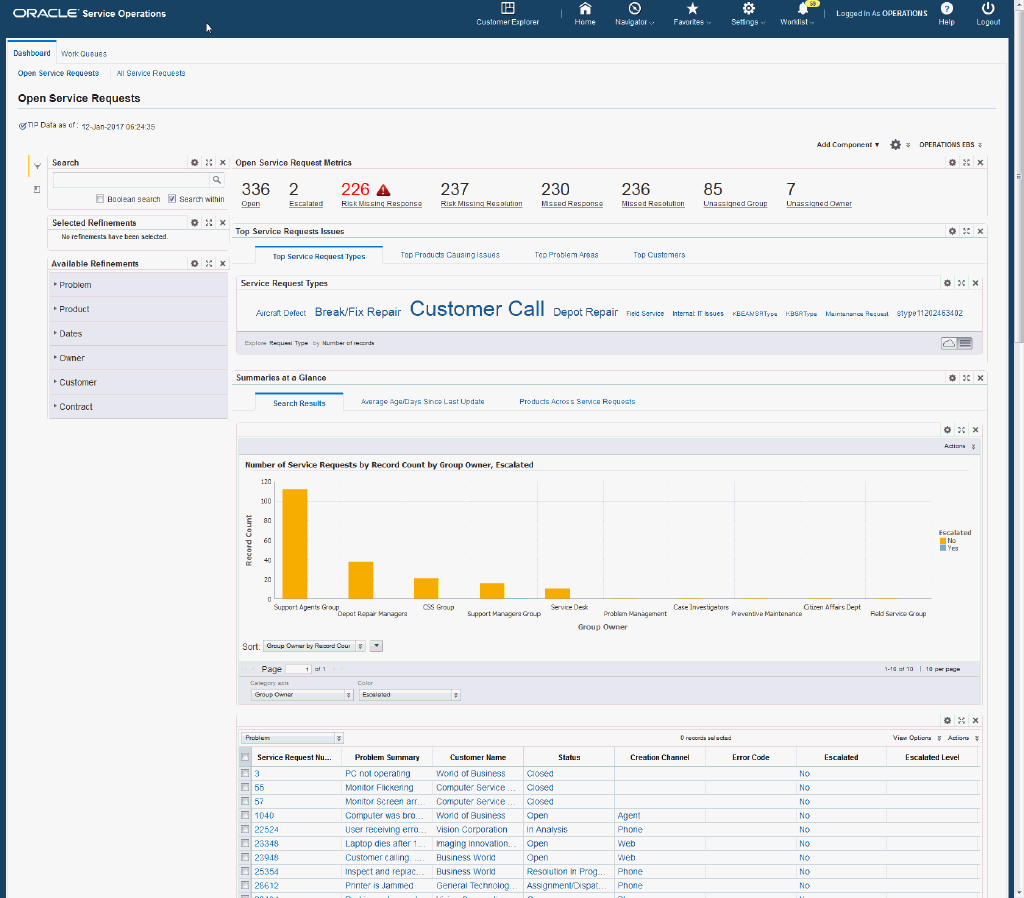
Within the Service Operations Dashboard, you can view and analyze areas with respect to service requests using display tools that include metrics, charts, graphs, and tables. The following describes the Endeca Service Operations Dashboard regions and components:
| Region | Components |
|---|---|
Advanced Search
|
The Advanced Search component includes value search, record search, Boolean search, and partial search capabilities. You can submit keyword searches and the application provides type-ahead suggestions and displays attribute values that match the typed text. When you perform a search, the search term is added to the Selected Refinements component. As you type, you may be prompted to select a matching attribute value, or simply search for the entered text.
Additional Information: See the Advanced Search Capabilities appendix in this guide for details. |
| Selected Refinements | The Selected Refinements component displays all values that you have selected to filter data, and allows you to quickly make adjustments to the current refinement by removing items or clearing all filters from the list. |
| Bookmarks | The Bookmarks component allows you to save a given navigation and component state and return to it at a later time. |
| Available Refinements | The Available Refinements component allows you to filter data based on the currently available values or value ranges for selected attributes that are displayed within attribute groups. Expand the following attribute groups to view and select attribute names:
|
| Open Service Request Metrics (summarization bar) |
|
| Top Service Requests Issues (tabbed tag cloud container) | Top Service Request Types (tab)
Note: The Top Service Request Types tag cloud displays the top ten service request types that are reported on currently open service requests. Service request types display in relative sizes by frequency of occurrence. Top Products Causing Issues (tab) Note: The Top Products Causing Issues tag cloud displays the top ten products (items) that are reported on currently open service requests. Products display in relative sizes by frequency of occurrence. Top Problem Areas (tab) Note: The Top Problem Areas tag cloud displays the top ten problem codes that are reported on currently open service requests. Problem codes display in relative sizes by frequency of occurrence. Top Customers (tab) Note: The Top Customers tag cloud displays the top ten customers that are reported on currently open service requests. Customers display in relative sizes by frequency of occurrence. |
| Summaries at a Glance (tabbed component container) Search Results (tab) Note: For the Open Service Requests dashboard, these sub-tabs only search on open service requests. For the All Service Requests dashboard, these sub-tabs search across all service requests. |
Number of Service Requests by Group Owner, Escalated (chart)
Results Table
|
| Summaries at a Glance (tabbed component container) Missed Response / Resolution (tab) Note: For the Open Service Requests dashboard, these sub-tabs only search on open service requests. For the All Service Requests dashboard, these sub-tabs search across all service requests. |
Service Requests with Missed Response (chart)
Service Requests with Missed Response (results table)
Service Requests with Missed Resolution (chart)
Service Requests with Missed Resolution (results table)
|
| Summaries at a Glance (tabbed component container) Escalated (tab) Note: For the Open Service Requests dashboard, these sub-tabs only search on open service requests. For the All Service Requests dashboard, these sub-tabs search across all service requests. |
Open Escalated Service Requests (chart)
Open Escalated Service Requests (results table)
|
| Summaries at a Glance (tabbed component container) Jeopardy (tab) Note: For the Open Service Requests dashboard, these sub-tabs only search on open service requests. For the All Service Requests dashboard, these sub-tabs search across all service requests. |
Service Requests in Jeopardy of Missing Response (chart)
Service Requests in Jeopardy of Missing Response (results table)
Service Requests in Jeopardy of Missing Resolution (chart)
Service Requests in Jeopardy of Missing Resolution (results table)
|
| Summaries at a Glance (tabbed component container) Unassigned (tab) Note: For the Open Service Requests dashboard, these sub-tabs only search on open service requests. For the All Service Requests dashboard, these sub-tabs search across all service requests. |
Service Requests Unassigned to Group or Individual (chart)
Service Requests Unassigned to Group or Individual (results table)
Service Requests Assigned to Group But Not to Individual (chart)
Service Requests Assigned to Group But Not To Individual (results table)
|
| Summaries at a Glance (tabbed component container) Open (tab) Note: The Open tab appears only when you select All Service Requests from the Dashboard. |
Open Service Requests (chart)
Open Service Requests (results table)
|
| Summaries at a Glance (tabbed component container) Average Age / Days Since Last Update (tab) Note: For the Open Service Requests dashboard, these sub-tabs only search on open service requests. For the All Service Requests dashboard, these sub-tabs search across all service requests. |
Average Age of Service Requests (chart)
Average Days Since Last Update
|
Oracle TeleService Information Discovery Plus Product Configuration
Setting Up Oracle TeleService Information Discovery Plus
The Oracle TeleService application configuration and setup must be completed after the installation and common configurations are completed as described in Installing Oracle E-Business Suite Information Discovery, Release 12.2 V8 (Doc ID: 2214431.1).
Setup and Configuration Steps
To set up Oracle TeleService Information Discovery Plus, you must complete the following steps:
-
Set Access Control by assigning UMX roles and updating access grants.
-
Load service request data to the Endeca Data Domain by running graphs provided by TeleService.
Access Control: Hide and Show EID Dashboards (User Interfaces) for Oracle TeleService Information Discovery Plus
As part of the Oracle E-Business Suite-EID integration for the Oracle TeleService application, the following UMX Role is provided:
| UMX Role | Internal Code Name |
|---|---|
| CS Endeca Access Role | UMX|CS_ENDECA_ACCESS_ROLE |
| Permission Set | Internal Code Name |
|---|---|
| Service Endeca Access Permission Set | CS_ENDECA_ACCESS_PS |
You must add the UMX role 'CS Endeca Access Role' (Internal Code Name: UMX|CS_ENDECA_ACCESS_ROLE) to enable Endeca menus for the Service Operations responsibility (or any other custom responsibility which is using the same menu). You must assign this UMX role to the responsibility. When this UMX role is assigned to Service Operations, the Dashboard tab appears.
If you want to use the Endeca-related role with more than one responsibility, then you must have an additional grant with a security context corresponding to each responsibility. You can add grants for a given role as a separate process instead of while you are adding the role to the responsibility.
| Access Grant | Internal Code Name |
|---|---|
| Service Endeca Access Grant | CS_ENDECA_ACCESS_GRANT |
Complete the following steps to enable Endeca Menus in Oracle E-Business Suite (EBS):
-
Assign a UMX Role to the Responsibility.
-
Update CS_ENDECA_ACCESS_GRANT Grant.
For assigning UMX Roles and Grants, refer to Appendix C in Installing Oracle E-Business Suite Information Discovery, Release 12.2 V8 (Doc ID: 2214431.1).
Loading Service Manager Data into the Endeca Data Domain
Clover ETL within Endeca queries TeleService Views and does a full data load to the TeleService data domain in Endeca. After the first data load, full data load or incremental data load can be performed periodically. Incremental data load will update all the records in Endeca TeleService data domain which were updated in EBS after the last load. After the data has been loaded in the TeleService data domain, it can be queried and shown in the Dashboard pages.
TeleService Data Sources in the TeleService Data Domain
Two data sources are defined in the TeleService data domain in Endeca and are used to query data for different pages in TeleService. These data sources include:
-
cs-service: This is the parent data source and queries all service request information.
-
cs-service-open: This is the child data source and queries open service requests only.
Setting Up the Scheduler for Endeca Full Refresh
The initial data upload for Endeca Search is complete when the Full graph is run as described in Installing Oracle E-Business Suite Information Discovery, Release 12.2 V8 (Doc ID: 2214431.1). Full refresh deletes all data from Endeca and repopulates it with a full data extract from the E-Business Suite system. For incremental refresh, you should determine how often the Endeca data should be refreshed from E-Business Suite depending on your organizational requirements.
To schedule ETL on the Integrator Server
-
Login to Integrator server using your Clover login.
-
Click the Scheduling tab.
-
Select the New Schedule link.
-
Enter a Description for the scheduler.
-
Select Periodic as the Type.
-
Select by interval as the Periodicity.
-
Enter a start date and time in the Not active before date/time field.
-
Enter an end date and time in the Not active after date/time field.
-
Enter a value in the Interval (minutes) field.
-
Ensure you select the Fire misfired event as soon as possible check box.
-
Select Start a graph from the Task Type list.
-
Select the graph for schedule to run. I.e. Full.grf/incremental.grf.
-
Click Create to set the scheduler.
ETL Parameters for Oracle TeleService
You can load data to the TeleService data domain by running graphs provided by TeleService.
To load data to the TeleService data domain
-
Using the URL for the EID Integrator Server, navigate to the Sandboxes page and expand the graph node under TeleService.
-
Graphs to load data include:
-
LoadDataFull.grf: This graph loads all service request data from the EBS layer (CS_ENDECA_SERVICE_DTLS_V) into Endeca.
Note: If you are loading data for the first time, then run Full.grf only. You can run other graphs according to your requirements. Run Incremental.grf periodically. You can set up this graph from the Scheduling tab.
-
IncrementalLoad.grf: This graph performs incremental load for all service requests. Only those records that were updated subsequent to the last load are loaded.
Note: Data deleted in EBS Service will not be removed from Endeca by running the Incremental Load Graph. You must run Full.grf graph to remove all the data from Endeca and reload everything.
-
Profile Options for Oracle TeleService Information Discovery Plus
You must set the following profile option if you do not want to load all historical data. Oracle recommends that you load data for all years. If you do not set the following profile option, then all service request data will be loaded.
| User Profile Name | Internal Profile Name | Description |
|---|---|---|
| Service: Endeca Service Request Load Start Date | CS_ENDECA_SR_LOAD_START_DATE | This profile option is used to determine which service requests qualify for import into the data-source. Only closed service requests with a last updated date less than 'x' days from the sysdate qualifies for import. If no value is specified, then all open service requests will be imported. All closed service requests which closed within 90 days will then be considered. |
| Service: Endeca Service Request Filter | CS_ENDECA_SR_FILTER | This profile option is used to specify the filter criteria for service requests. There are three valid values to choose from:
|
Views and Joins for Oracle TeleService Information Discovery Plus
The following view is used by the ETL layer in Endeca to load service request data into the Endeca data domain:
| View Name | Purpose |
|---|---|
| CS_ENDECA_SERVICE_DTLS_V | Loads service request data |
Menus for Oracle TeleService Information Discovery Plus
Endeca TeleService integration includes the following user menu functions:
| User Function Name | Function Name |
|---|---|
| Service Endeca Root Menu | CS_ENDECA_ROOT_MENU |
| Service Endeca Open-All Service Requests | CS_ENDECA_OPEN_ALL_SERVICE_REQUESTS_MENU |