Oracle Human Resources Information Discovery Plus
Overview
Oracle Human Resources Information Discovery Plus enables you, as a HR executive, manager or as a member of senior management to identify, measure, prioritize and resolve your day to day HR related business processes or help in formulating strategic decisions. In addition, you will benefit from an improvement in the productivity of HR administrators and line managers, reduce repetitive search actions and result in a seamless completion of business flows. You can use the Workforce Explorer page to search employees by leveraging quick search and guided navigation capabilities. HR users can analyze and interpret person data with the aid of key metrics, maps, tags, flexible charts and graphs. It also provides the ability to navigate to employee personnel actions for performing HR transactions.
This chapter provides product-specific details required to integrate Endeca Information Discovery (EID) with Oracle E-Business Suite Release 12.2 V8 for the Oracle Human Resources Information Discovery Plus application. This supplements the information provided in Installing Oracle E-Business Suite Information Discovery, Release 12.2 V8 (Doc ID 2214431.1). You must read this document and make note of the requirements before your installation.
Oracle Human Resources Information Discovery Plus User Interfaces
Workforce Explorer
Use the Endeca Workforce Explorer page to search and view dashboard metrics related to person data. The page displays information and data graphically and in tabular format. The following graphic displays a partial view of the Endeca Workforce Explorer page.
From the US Super HRMS Manager, or any other responsibility to which you assigned the Workforce Explorer function, navigate to the Workforce Explorer page:
-
(N) People > Workforce Explorer
Within the Endeca Workforce Explorer page, you can search and filter person data. You can analyze the data and review person data using metrics, charts, graphs, and tables. The following describes the Endeca Workforce Explorer page regions and components:
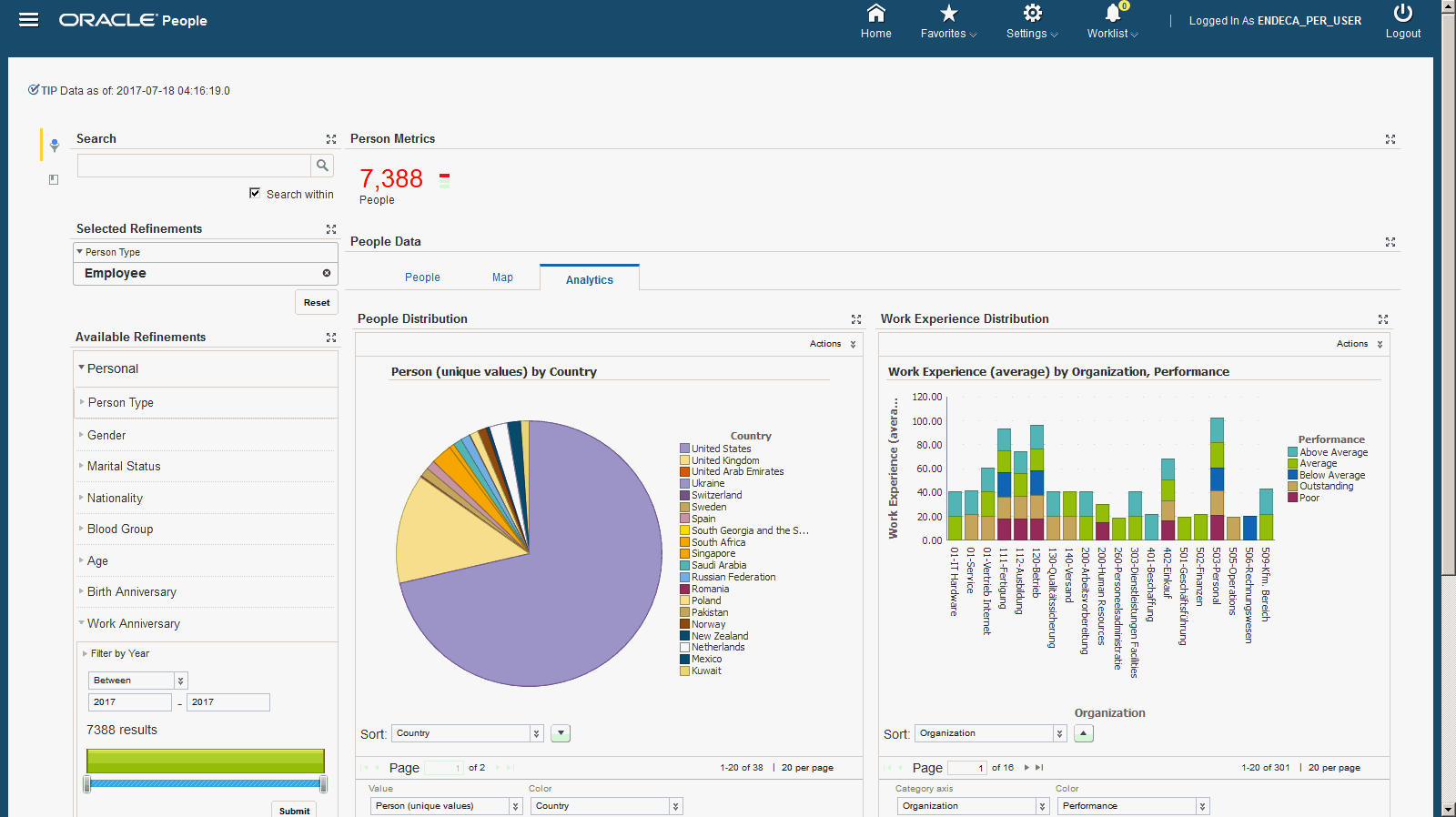
| Region | Components |
|---|---|
Search
|
The Advanced Search component includes value search, record search, Boolean search, and partial search capabilities. You can submit keyword searches and the application provides type-ahead suggestions and displays attribute values that match the typed text. When you perform a search, the search term is added to the Selected Refinements component. As you type, you may be prompted to select a matching attribute value, or simply search for the entered text.
Additional Information: See the Advanced Search Capabilities appendix in this guide for details. |
| Selected Refinements | The Selected Refinements component displays all values that you have selected to filter data, and allows you to quickly make adjustments to the current refinement by removing items or clearing all filters from the list. |
| Bookmarks | The Bookmarks component allows you to save a given navigation and component state and return to it at a later time. |
| Available Refinements | The Available Refinements component allows you to filter data based on the currently available values or value ranges for selected attributes that are displayed within attribute groups. Expand the following attribute groups to view and select attribute names:
|
| Person Metrics | Displays the number of employees that meet the current search criteria. |
| People Data | Contains three tabs - People, Map and Analytics. These display the results of a particular search criteria.
|
Oracle Human Resources Information Discovery Plus Product Configuration
Overview
Complete the Oracle Human Resources Information Discovery Plus product configuration after the installation and common configurations are completed as described in the Installing Oracle E-Business Suite Information Discovery, Release 12.2 V8 document (Doc ID: 2214431.1).
Setting Up Oracle Human Resources Information Discovery Plus
-
Set up the profile option to store Endeca Portal URL.
See: Profile Options in Oracle Human Resources Information Discovery Plus
-
Set the HR Helpdesk Encryption key generation code with fnd_vault.put as the procedure and HRHD and CRYPT_KEY as the parameters.
Note: It is mandatory that you set up the HR Helpdesk Encryption key generation code before you run the full load.
-
Add the UMX|PER_ENDECA_PEOPLE_SEARCH_ROLE to any predefined Oracle HRMS responsibility or to any custom Oracle HRMS responsibility. Update the Grant PER_ENDECA_PEOPLE_SEARCH_GRANT and the PER Endeca People Search Permission Set.
See: Oracle E-Business Suite System Administrator's Guide - Security for more information on how to assign roles.
-
Run the Run Tag Concurrent Program.
-
Set the Security Profile Extension to Endeca. Note this Extension list of values is enabled only if the HR: Extension For Endeca profile option is set to Yes.
-
Run the Populate shared Tables for Person Search concurrent program.
See: Running the Populate Shared Tables for Person Search Concurrent Program
-
Run the Full Load graph.
-
Set up the Scheduler.
Profile Options in Oracle Human Resources Information Discovery Plus
Oracle Human Resources Information Discovery Plus uses the following profile options:
-
FND: Endeca Portal URL - use this profile option to store the Endeca portal URL. This determines the display of the Endeca page.
-
HR: Extension For Endeca - set this profile option to Yes at the site level. This profile determines whether HR Information Discovery is enabled or not. The profile also determines the display of the Security Extension Type LOV values in the HR Security Profile window.
-
IRC: Geocode Host - set this profile option at the site level to provide the URL from where you get the Geo Code details for example http://elocation.oracle.com/elocation/lbs. This profile derives the geo code of the location to display in map. The geocode values like Latitude and Longitude are stored in the hr_locations_all table and is critical for displaying employee work location in the map.
Running the People Tag Maintenance Concurrent Program
Run the People Tag Maintenance concurrent program to collect all tags from the EBS HRMS database and ensure the list in Endeca readable format. Schedule this program at regular intervals, so that the latest tag information is available for Endeca. You must run this concurrent program before the Endeca ETL run. You run this concurrent program from the Submit Requests window.
Note: The tags collected by the People Tag Maintenance Concurrent Program are entered using the Tags window for each person in Oracle HRMS.
To run the People Tag Maintenance Concurrent program:
-
Choose Single Request and click OK.
-
Select People Tag Maintenance as the Request Name.
-
In the Parameters window, enter the following information:
-
Effective Date
-
Business Group
-
Organization (optional)
-
Person (optional)
-
-
Choose OK.
-
Choose Submit Request. Use the Concurrent Requests Summary window to verify that the concurrent program completed successfully.
Setting the Security Profile Extension
Oracle Human Resources Information Discovery Plus supports both static and dynamic security profiles. To achieve high performance, the application evaluates both types of security profiles and stores them in the PER_SHARED_PERSON_LIST table. This data is loaded to Endeca to ensure that the same HRMS security is applied when users access the Workforce Explorer page.
To set the security profile extension
-
On the Security Profile page, select the Extension list of values. This LOV is enabled only if the profile HR: Extension For Endeca is set to Yes.
-
Select Endeca as the value. This enables the Populate Shared Tables for Person Search concurrent program to select the security profiles marked as Endeca. The concurrent program converts security profiles to list values and makes it ready for usage in Endeca environment.
Note: As a best practice it is recommended to mark an optimum number of profiles for this extension. The higher number of security profiles you mark for this extension, the longer the concurrent programs will take to run.
Running the Populate Shared Tables for Person Search Concurrent Program
Run the Populate Shared Tables for Person Search Concurrent Program to process and convert security profiles to list values and make it ready for usage in Endeca environment. Schedule this program to Run at the regular intervals. Run this program before Endeca ETL run to ensure the latest secured records display on the Workforce Explorer page. Use the Submit Requests window to run this program.
To run the Populate Shared Tables for Person Search concurrent program
-
Choose Single Request and click OK.
-
Select Populate Shared Tables for Person Search as the Request Name.
-
Enter the relevant parameters in the Parameters window.
-
Choose OK.
-
Choose Submit Request. Use the Concurrent Requests Summary window to verify that the concurrent program completed successfully.
Running the Full Load Graph
Once you have run the full load graph in accordance with the Installing Oracle E-Business Suite Information Discovery, Release 12.2 V8 document (Doc ID: 2214431.1), attribute configuration is loaded for all seeded attributes. Additionally, you need to run the following full data loads as follows:
To run a full Endeca Refresh on the Integrator Server
-
Login to Integrator server using your Clover login.
-
Click the Scheduling tab.
-
Select the New Schedule link.
-
Enter a Description for the scheduler, for example, Human Resources Full Load Scheduler.
-
Select Periodic as the Type.
-
Select by interval as the Periodicity.
-
Enter a start date and time in the Not active before date/time field.
-
Enter an end date and time in the Not active after date/time field.
-
Enter a value in the Interval (minutes) field.
-
Ensure you select the Fire misfired event as soon as possible check box.
-
Select Execute graph from the Task Type list.
-
Select per-search from the Sandbox list.
-
Select graph/FullLoadConfig.grf from the Graph list.
-
Click Create to set the scheduler.
Setting Up the Scheduler to Load Incremental Graphs
Once you have run the full load graph in accordance with the Installing Oracle E-Business Suite Information Discovery, Release 12.2 V8 document (Doc ID: 2214431.1), attribute configuration is loaded for all seeded attributes. For incremental refresh, you must determine how often the Endeca data should be refreshed from EBS depending upon your organizational requirements. Oracle recommends that you keep this near real time. As the data is updated in the EBS, you need to ensure it is updated in the endeca MDEX server. You set up the Scheduler to load incremental graphs depending on the volume of information requiring update.
To set up the schedule
-
Login to Integrator server using your Clover login.
-
Click the Scheduling tab.
-
Select the New Schedule link.
-
Enter a Description for the scheduler, for example, Human Resources Incremental Load Scheduler.
-
Select Periodic as the Type.
-
Select by interval as the Periodicity.
-
Enter a start date and time in the Not active before date/time field.
-
Enter an end date and time in the Not active after date/time field.
-
Enter a value in the Interval (minutes) field.
-
Ensure you select the Fire misfired event as soon as possible check box.
-
Select Execute graph from the Task Type list.
-
Select per-search from the Sandbox list.
-
Select graph/IncrementalLoadConfig.grf from the Graph list.
-
Click Create to set the scheduler.
ETL Parameters for Oracle Human Resources Information Discovery Plus
You can load data to the per-search data store by running the graphs provided by Oracle Human Resources Information Discovery Plus.
To load data to the per-search data store
-
Using the URL for the EID Integrator Server, navigate to the Sandboxes page and expand the graph node. The Human Resources extensions sandbox is per-search.
-
Graphs to load data include:
-
FullLoadConfig graph - this resets the data domain and loads the attribute configuration from the Endeca FND tables. It also loads the data from the Human Resources Management views.
-
IncrementalLoadConfig graph - this loads incremental data from Human Resources Management and attribute configuration from FND, after checking the Last Update Date.
-
LoadDataFull graph - this loads the data from Human Resources Management views.
-
LoadDataIncr graph - this loads the incremental data from Human Resources Management views after checking for Last Update Date.
-
Views and Joins in Oracle Human Resources Information Discovery Plus
The following views are used by the ETL layer in Oracle Endeca to load and display Oracle Human Resources Information Discovery Plus data to the Oracle Endeca data store:
-
PER_EID_PEOPLE_V - is the view to load master people details.
-
PER_EID_ASSIGNMENT_V - is the view to load assignment details
-
PER_EID_ADDRESS_V - is the view to load address details
-
PER_EID_PHONE_V - is the view to load phone details
-
PER_EID_TAG_V - is the view to load tag details
-
PER_EID_PERFORMANCE_V - is the view to load performance details
-
PER_EID_COMPETENCY_V - is the view to load competency details
-
PER_EID_QUALIFICATION_V - is the view to load qualification details
Grants in Oracle Human Resources Information Discovery Plus
Grant Name - PER_ENDECA_PEOPLE_SEARCH_GRANT
Grantee Type - Group of Users
Grantee - PER Endeca People Search
Permission Sets in Oracle Human Resources Information Discovery Plus
Permission Set Name - PER Endeca People Search Permission Set
Permission Set Code - PER_ENDECA_PEOPLE_SEARCH_PS
Permissions Included - PER_ENDECA_PEOPLE_SEARCH (PER Endeca People Search Permission)