Using the Document Builder
This chapter discusses the Document Builder feature in Oracle Procurement Command Center Plus.
This chapter covers the following topics:
- Overview of Document Builder in Oracle Procurement Command Center Plus
- Adding Items to the Document Builder in Oracle Procurement Command Center Plus
- Creating a RFQ Using the Document Builder
- Creating a Purchase Order Using the Document Builder
Overview of Document Builder in Oracle Procurement Command Center Plus
The Document Builder is a tool that procurement team, procurement managers, and buyers can use to add purchasing documents, match documents, and complete them.
Accessing Document Builder
In Oracle Procurement Command Center Plus, the Document Builder tool is available as an icon on top of the following pages:
-
Procurement Operations
-
Indirect Procurement
-
Item Analysis
-
Supplier Analysis
Creating Procurement Documents
Using Document Builder, you can:
-
Create RFQs
-
Create purchase orders
You cannot use the Document Builder if it is empty. You must add suppliers or requisition lines to the Document Builder. See: Adding Items to the Document Builder in Oracle Procurement Command Center Plus
Adding Items to the Document Builder in Oracle Procurement Command Center Plus
For an overview of the Document Builder, see: Overview of Document Builder in Oracle Procurement Command Center Plus
Procurement teams and buyers can add the following items to the document builder:
-
Adding Requisitions:
You can add multiple requisitions to the document builder through a table-level action on the Procurement Operations dashboard. If the requisition is sourced to an agreement, or a suggested supplier or multiple suggested suppliers, then suppliers are also added to the Document Builder along with the requisitions.
Navigation: Procurement Operations page > Procurement Documents region > Requisitions tab. This tab provides the Add to Document Builder action, which is a multiple row action that adds selected requisitions to the Document Builder. When you perform this action, the application displays a confirmation message.
-
Adding Suppliers:
You can add multiple suppliers to the document builder from the Supplier Analysis page through table level action.
Navigation: Supplier Analysis page > Supplier Information tab > Supplier tab. This tab provides the Add to Document Builder action, which is a multiple row action that adds selected requisition lines and suppliers to the document builder.
-
Adding Agreements:
You add multiple agreements (contract purchase agreements and blanket purchase agreements) to the document builder from the Supplier Analysis page through table level actions. When an agreement is added, it automatically brings in suppliers along.
Navigation: Supplier Analysis page > Documents Region > Agreements tab. This tab provides the Add to Document Builder action, which is multiple row action that adds agreements and suppliers to document builder.
You can also add to the document builder using the following business flow:
-
In the Procurement Operations dashboard, Requisitions tab, select the Lines option in the Actions column set drop down.
-
Select a requisition line which is In Pool status and then choose the Analyze Supplier row level action. The Supplier Analysis page appears.
-
You can find a set of agreements that match up with the requisition line. You can apply a few filters, select the matching agreement lines, and compare them with the requisition using the Compare with Source Line option in the Agreements tab.
-
Compare the price and need-by-date on the requisition line with the price and lead-time on agreement and pick an agreement to go with, and add that to the document builder.
-
View the requisition line, agreement, and supplier added to the document builder by clicking the Document Builder icon.
See:
Creating a RFQ Using the Document Builder
After adding requisition lines and suppliers, procurement managers and buyers can create RFQs using the Document Builder. See: Adding Items to the Document Builder in Oracle Procurement Command Center Plus.
To create a RFQ:
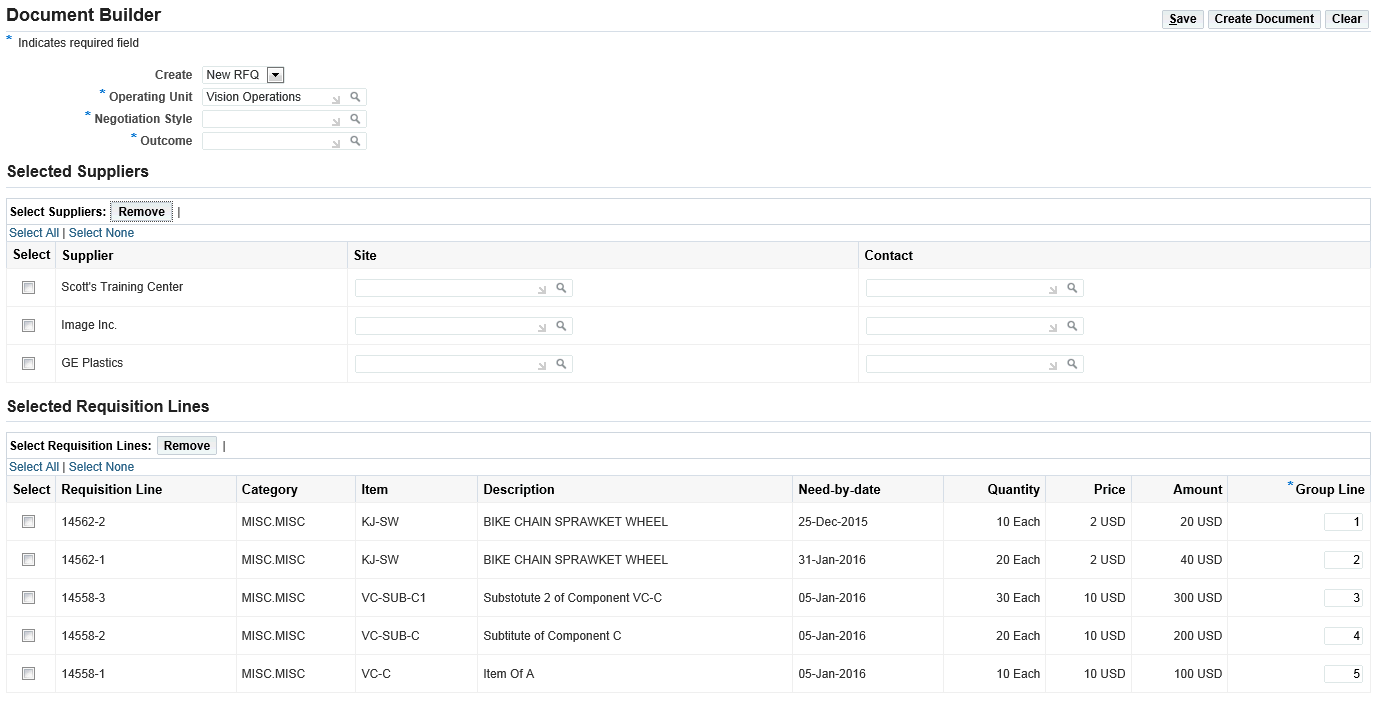
-
Click the Document Builder link available at the top of any of the Oracle Procurement Command Center Plus pages.
-
In the Document Builder, select New RFQ.
The application displays the operating unit that is set in the MO: Default Operating Unit profile. All negotiation styles enabled for RFQ are available for you to select. The outcome documents can be of any style linked to the blanket or contract purchase agreement document type. The Supplier Site and Contact list of values are similar to the values in the Sourcing Supplier tab.
-
In the Selected Suppliers region, you can view suppliers and supplier sites added to the document builder. If required, you can delete any supplier.
-
In the Selected Requisition Lines region, you can view the requisition lines added to the document builder. This region appears when requisitions are added to the document builder. The application defaults Group Line Number using the document builder grouping rules. You can ungroup the grouped lines, or attempt to group lines that the auto-grouping logic of document builder did not pick up. Manual grouping of lines is subject to validations existing in the document builder.
-
Click Create Document. The application takes you to the Create RFQ page in Oracle Sourcing.
-
Enter the following details in the Create RFQ page to complete the RFQ. For more information, see: Oracle Sourcing User guide.
-
Header
-
Lines
-
Controls
-
Contract Terms
-
Suppliers
-
Creating a Purchase Order Using the Document Builder
After adding requisition lines and suppliers, procurement managers and buyers can create purchase orders using the Document Builder. See: Adding Items to the Document Builder in Oracle Procurement Command Center Plus.
To create a purchase order:

-
Click the Document Builder link available at the top of any of the Oracle Procurement Command Center Plus pages.
-
In the Document Builder, select New Order.
The application displays the operating unit that is set in the MO: Default Operating Unit profile.
-
In the Selected Suppliers region, you can view suppliers and supplier sites added to the document builder. If required, you can delete any supplier. When you select a different supplier and have added agreements belonging to this supplier to the document builder, the application perform auto-matching.
-
In the Selected Agreements region, you can view the agreements belonging to the selected supplier. To view the agreements, select a supplier using the radio button.
-
In the Selected Requisition Lines region, you can view the requisition lines added to the document builder. This region appears when requisitions are added to the document builder. The application defaults Group Line Number using the document builder grouping rules. You can ungroup the grouped lines, or attempt to group lines that the auto-grouping logic of document builder did not pick up. Manual grouping of lines is subject to validations existing in the document builder.
-
Click Create Document. The application takes you to the Update document page in Oracle Purchasing.
-
Complete the required fields and click Submit to create the purchasing document. For more information, see: Oracle Purchasing User's Guide.