Workforce Sourcing and Deployment
People
People in a Global Enterprise
Based on a common core application for all countries, Oracle HRMS provides you with the ability to support both local and corporate requirements for global enterprises.
People who are employees, contingent workers, applicants, or contacts of other internal people are entered within a legislative or cultural context. In Oracle HRMS, this means they have a record in a business group that complies with the legislative requirements of a specific country.
From a corporate perspective, for your employees, contingent workers, and applicants you also need to view this information across business groups to enable you to set up reporting lines and relationships between people and organizations in different countries.
As part of your global enterprise, you may have international employees who transfer between business groups to work temporarily in other countries. It is likely in this instance that you will have several local records for that person in different business groups. You still however, need to be able to identify at a corporate level that these records all relate to the same person.
A Multi-Organization Person Record
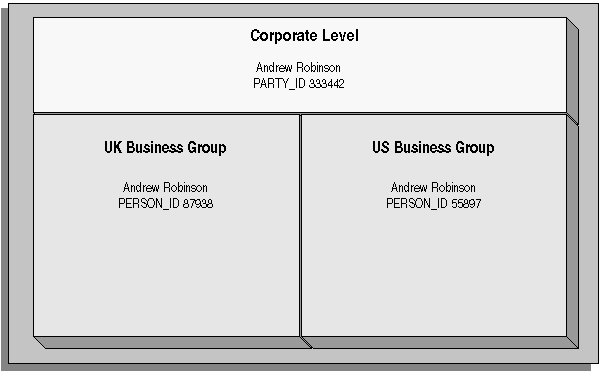
Oracle HRMS provides you with a corporate level record for each of your employees, contingent workers, and applicants. This record links all the local records for a person and is available in all business groups and also to other E-Business applications.
Note: People who are entered only as contacts of other internal people do not have a corporate level record. This enables you to restrict access to a contact's information to one business group.
To create this global view of a person, Oracle HRMS is integrated with Trading Community Architecture (TCA). TCA enables you to store person information at a corporate level so that it is available across all applications in your e-business suite. TCA provides a single place in which a person can be uniquely identified as a party. A sub-set of the personal information entered in HRMS is automatically held at the corporate level in TCA.
Some people, for example, customers, are only held at the corporate level as parties. They can be linked to other HR people as appropriate.
Note: You must have the HR: Cross Business Group profile option set to Yes for your responsibility to create links between people in different business groups.
To ensure the records in the corporate and local levels are synchronized it is important that lookup types that relate to global person information contain exactly the same lookup codes in TCA and HRMS. For example, if you add a new code to the TITLE lookup type, you must ensure the same code is added to the equivalent TCA lookup type. If the codes do not match identically then the field is cleared in TCA when an update is made in HRMS.
Benefits of Linked Person Records
One of the benefits of having the person records linked is that if any of the following information is updated in one business group, then it will be visible, in read-only format, in all other business groups relating to the person.
-
Qualifications
-
Establishments attended
-
Competencies
Note: Competencies may be defined as global or local to a business group. Only global competencies are visible from within another business group. Those that are local to one business group can only be seen within the context of that business group.
In addition to this, you can enable person synchronization. This enables you to update certain information against one record and have it automatically applied to all other records relating to the person. This ensures that you have a common set of information for one person across all countries in which that person operates.
Note: To control the synchronization of your person records you use the HR: Propagate Changes profile option.
See: Person Record Synchronization, Oracle HRMS Workforce Sourcing, Deployment, and Talent Management Guide
Duplicate Person Search
When creating a new person record, you can search for existing duplicate person records in a single or multiple business groups:
-
Multiple business groups: This search uses the global name format (Global List Name). HRMS provides the HR: Cross BG Duplicate Person Check profile option to enable the duplicate person check functionality across multiple business groups. You must set the HR: Cross Business Groups and HR: Cross BG Duplicate Person Check profile options to Yes to display a list of potential duplicates across business groups.
For more information about the HR: Cross BG Duplicate Person Check user profile, see: User Profiles, Oracle HRMS Configuring, Reporting, and System Administration Guide
For information about the global name format (Global List Name), see: Person-Name Formats, Oracle HRMS Workforce Sourcing, Deployment, and Talent Management Guide
-
Single business group: This search uses values such as, last name, first name, date of birth, or national identifier to search for duplicate records.
Validating People in Multiple Business Groups
When you create a new person record in any business group in Oracle HRMS, the application looks for matching records in all business groups and lists the records of potential duplicates. If you indicate that one of these records relates to the same person as your new record, the application automatically adds the global person reference to the new record.
When determining whether to store information at the corporate or legislative level, Oracle HRMS applies the following rules:
-
Employees, applicants, and contingent workers have both corporate and legislative records.
-
Ex-employees, ex-applicants, and ex-contingent workers retain both corporate and legislative records.
-
People whose system person type is Other have a legislative record only.
Note: HRMS considers any person with a system person type of Other to be a contact; contacts do not have to be part of an active contact relationship in Oracle HRMS.
-
Employees, applicants, contingent workers, ex-employees, ex-applicants, and ex-contingent workers who are also contacts have both corporate and legislative records.
When a contact becomes an employee, contingent worker, or applicant, the application creates a corporate-level record if one does not already exist.
Note: In this case, if you subsequently cancel (rather than terminate) the contact's employment, application, or placement, the application deletes the corporate-level record.
HRMS makes all changes to corporate-level and legislative-level records that are required as a result of person-type changes at the time the change is entered, rather than when the change comes into force.
Transferring Employees Between Business Groups
Using the Global Deployments function, HR Professionals can transfer employees permanently or temporarily between business groups. Oracle HRMS automatically creates or updates employee records in both source and destination business groups when you initiate the transfer. Similarly, when a temporary transfer ends, Oracle HRMS automatically updates records in both business groups again.
See: Employee Transfers and Secondments, Oracle HRMS Workforce Sourcing, Deployment, and Talent Management Guide
Person Numbering
In Oracle HRMS, every employee, applicant, and contingent worker has a person number. If you select global person numbering, Oracle HRMS allocates numbers from a single sequence to workers of the relevant person type throughout the enterprise.
If you transfer an employee between business groups using the Global Deployments function when global employee numbering is in effect, then the transferred employee automatically retains the employee number from the source business group. In all other cases, a person who moves from one business group to another does not retain the person number from the original business group, even when global person numbering is in effect. Note, however, that you can write a formula to generate a global custom number sequence for a person type. You can handle other business needs, including the need to retain person numbers between business groups, in a person number formula.
Person Names
Oracle HRMS defines some standard formats for person names, which you can edit. You can also define your own person-name formats. For example, you can define formats for use in custom code or legislation-specific versions of the standard formats if your localization does not supply them. Person-name formats can be local or global:
-
Local formats are suitable for users in a single legislation who view person names in a character set appropriate to their legislation.
-
Global formats are generally suitable for users in global enterprises who prefer to view person names in a single (typically, Western) character set, so that all names, regardless of origin, have the same representation.
See: Person-Name Formats, Oracle HRMS Workforce Sourcing, Deployment, and Talent Management Guide
Oracle Human Resources Information Discovery Plus Workforce Explorer Page
If Oracle Human Resources Information Discovery Plus is licensed and implemented, then you can use the Workforce Explorer page to search and view dashboard metrics related to person data. As an HR executive, manager or as a member of senior management, you can use the Workforce Explorer page to search employees by leveraging quick search and guided navigation capabilities. HR users can analyze and interpret person data with the aid of key metrics, maps, tags, flexible charts and graphs. It also provides the ability to navigate to HR transaction pages (Talent Profile) for performing employee personnel actions.
For more information about how to set up Oracle Human Resources Information Discovery and using the Workforce Explorer Page, refer to the Oracle Human Resources Information Discovery Plus chapter in the Oracle E-Business Suite Information Discovery Integration and System Administration Guide.
Entering a Person
Entering a New Person (People Window)
Use the People window to enter and maintain basic personal information for all person types, including employees and contingent workers.
Note: You can also use one of the template windows such as Entering Employees or Entering Contingent Workers to enter new people.
The minimum information to enter for all categories of people is name and action type. In addition, for employees you must enter gender, employee number (if your enterprise uses manual number entry), and date of birth (for assignment to a payroll). Your localization may require additional mandatory information.
To enter a new person:
-
Set your effective date to the appropriate date for adding the person to the application. If you are entering an employee, this should be their hire date.
-
Enter the person's name and other details in the Name region. Only the last name is required for most legislations, but some legislations require a first name too.
For UK users: The first name is a mandatory field. Ensure that the first character is an alphabet. The employee's last name is not a mandatory field, however, ensure that the first character is an alphabet.
For Romanian users: First and last names are mandatory.
-
You can use the Prefix field to enter the first part of the person's name, such as van der. In the case of someone whose last name is van der Zee, you can sort by the last word of the name, that is Zee. If the whole name van der Zee is entered in the Last Name field, the name is sorted under van.
For Romanian users only: Prefix is not required in Romania, so this field is not available to Romanian users.
For Russian users only: Prefix is not required in Russia, so this field is not available to Russian users.
For UAE users only: Prefix is recorded as additional personal information. Therefore, this field is not displayed in the Name region.
-
The Suffix field holds part of the last name, such as Junior or II. You can report on the suffix separately, as required in some government-mandated reports.
For Romanian users only: Suffix is not required in Romania, so this field is not available to Romanian users.
For Russian users only: Suffix is not required in Russia, so this field is not available to Russian users.
For UAE users only: Suffix is recorded as additional personal information. Therefore, this field is not displayed in the Name region.
-
For Russian users only: In the Genitive Last field, enter the genitive case of the person's last name. For example, Ivanovskogo is the genitive case of the last name Ivanovskii. The genitive last name is required for some statutory reports. If you do not enter the genitive last name, the application uses the nominative last name.
-
Select a gender, if required. In the UK, you must enter the gender of each employee. For Poland, the PESEL you enter supplies the gender information. For Finland, the PIN (Personal Identification Number) supplies the gender information.
Note: For Norway users only: A gender value will be automatically generated based on the person`s National Identity number.
-
In the Action field, select an action type (such as Create Employment) and a person type. The person type you select displays immediately in the Person Type for Action field before you save it. If only one user person type exists for the action type, it displays automatically in the Person Type for Action field.
Note: If you enter a contingent worker who has a previous person type such as ex-employee, you can choose to revert the contingent worker back to the previous person type by using the Cancel Placement action.
If you are a Finnish user and need to pay salary to a contingent worker through Oracle payroll, you need to enter the person as an employee. You then change the person as a not employed person by changing the employee status in the Additional Assignment Details window. See: Entering Additional Assignment Details (Assignment Window), Oracle HRMS for Finland Supplement
You create user person types in the Person Types window. If you want to change a person type to another person type with the same system person type you must use the Person Type Usage window.
See: Changing Person Type Usage and Deleting OAB Person Type Usage, Oracle HRMS Enterprise and Workforce Management Guide
Entering Employee Information
Enter the following information if the person is an employee.
-
If desired, change the Latest Start Date field.
-
The Latest Start Date field displays your effective date.
-
For employees who have previously worked for your enterprise, the Date First Hired field displays the start date of the employee's earliest, previous period of service. This date must be on or before the start date of the earliest period of service. The Date First Hired field is situated on the Benefits Tab.
If the latest start date and the date first hired are the same, when you amend the latest start date, the date first hired is set to the same date.
If you amend the latest start date to earlier than the date first hired, the date first hired is set to the same date.
-
Entering Identification Information
Enter the person's identification information in the Identification region:
-
If your enterprise uses a manual number generation scheme, enter an employee, applicant or contingent worker number. If your enterprise uses automatic number generation (including Use Employee Numbering for contingent workers), the employee, applicant, or contingent worker number automatically displays when you save your entries in this window.
Note: If you query a person who has a combination of employee, applicant, and contingent worker numbers, the employee number displays in the Number field. If the person lacks an employee number but has a contingent worker number and an applicant number, the contingent worker number displays. However, you can choose to view any of the identification numbers held for a person by selecting them from the list.
-
Enter the national identifier for your country. For example, enter the National Insurance number in the UK, the PPS Number for Ireland, the Fiscal Code in Italy, the IRD Number in New Zealand, the Social Security Code (TAJ) in Hungary, the Individual Tax Payer's Number (INN) in Russia or the ID number in South Africa.
For Japanese users: If you have entered the personal number using the self-service pages, then you can view the masked personal number You cannot update the personal number here. This is a unique identification number and is used for taxation and social insurance purposes and for display on the withholding income tax report, notification of acquisition of insurance qualification.
If you are an Australian user, leave the National Identifier field blank. For Finland, the PIN (Personal Identification Number) supplies the values for gender, date of birth, and age.
Note: For Norway and Sweden users only: The PIN (Personal Identification Number) supplies the values for gender, date of birth, and age.
Entering Personal Details
Enter personal details in the Personal tabbed region.
-
Enter a date of birth. You must do this before you can assign an employee to a payroll. For Poland, the PESEL supplies the date of birth. For Finland, the PIN (Personal Identification Number) supplies the date of birth.
For UK users only: If you have not entered the NI Number, the Date of Birth is a mandatory field.
-
Enter additional birth information into the Town of Birth, Region of Birth, and Country of Birth fields.
For Hungarian, UAE, and Indian users only: Enter the place of birth instead of town of birth as this information identifies employees and appears in statutory reports.
For Belgian users only: Region of birth information is not required in Belgium, so this field is not available to Belgian users.
For Romanian users only: You must select the country of birth first. If the country of birth is Romania, then the Region of Birth field displays the counties and on selecting the county, the Town of Birth displays the localities. If the country of birth is not Romania, then the Region of Birth and Town of Birth are free text fields.
-
For Russian users only: Enter the place of birth code in the Place of Birth field. The application uses this information when generating tax and pension statutory reports. You can find this code in the document All Russian Classification of Subjects of Administrative and Territorial Division (OKATO).
-
For Finnish and Romanian users only: Enter the place of residence. The place of residence influences the regional membership. You use the place of residence and regional membership to calculate income tax and other statutory deductions. Romanian users can optionally specify whether the person is a resident of Romania, a non resident non European Union, or a non resident European Union.
For Japanese users only:Enter the country of birth.
-
If the Work Telephone field is displayed, enter a work telephone number. Otherwise, use the Phone Numbers window to enter this information.
-
In the Status field, select a marital status.
-
Select a nationality.
For UAE users only: Nationality is recorded as additional personal information. Therefore, this field is not displayed in the Personal tabbed region.
-
For Russian users only: Enter the employee's statutory Pension Insurance Fund identifier. It is the employee's ID in the Statutory Pension Insurance Fund.
-
For Russian, Swedish, and Romanian users only: Select the person's citizenship. In Russia, you require this information for some statutory reporting to migration authorities. In Sweden, you can use this information to track persons who are not Swedish citizens, since the taxation and pension insurance schemes differ from those for Swedish citizens. For Romania, you can optionally specify whether the person is a Romanian, European Union, or other citizen.
-
Select whether your employee, applicant or contingent worker is:
-
Registered disabled
-
Not registered disabled
-
Partially disabled
-
Fully disabled
Note: Whether employees are fully or partially disabled affects benefits eligibility calculations.
In the US, the Americans with Disabilities Act (ADA) Report includes employees set up as registered disabled, partially disabled, and fully disabled.
For Norway, Finnish, Danish, and Swedish users only: This field is not available.
-
-
For Dutch users only: Select Yes in the Work Abroad Exceeding One Year field, if your employee has worked abroad for more than a year.
-
For Belgian users only: enter the person's preferred correspondence language in the Other region.
-
Save your work.
-
If your data already includes a person with the same national identifier, or with the same surname and a first name and date of birth that is either the same or not entered, then a list of values shows all the people who share the details.
Note: People who are only entered with a person type of Other, that is someone external to your enterprise, are not shown in this list.
If you have entered neither a first name nor a date of birth, then the list of values displays all the records that match the information you have entered.
Note: The list of values displays only if your system administrator has set the HR: Cross Business Group profile option to Yes.
Do one of the following four tasks:
-
If the person you are entering already exists, but in a different business group, then select that person from the list of values. The person you are entering is saved in your current business group and linked to the existing person record to indicate they are the same person. If your application has person synchronization enabled, then the personal information entered for the new person is copied across to existing records in other business groups. If existing records have values for fields that the new record leaves blank, then these values appear in the new record. See: Person Record Synchronization, Oracle HRMS Workforce Sourcing, Deployment, and Talent Management Guide
-
If the person already exists in your current business group then select that person from the list of values. The application retrieves the existing record and cancels the save you were trying to make, as one business group cannot contain two records for the same person. Close the new record and scroll down to display the existing record.
Note: You cannot link to any entry in the list of values marked with an asterisk as these either belong to your business group, or are linked to a person in your business group.
-
If the person already exists in TCA, but not in HRMS, then select that person from the list of values. The person you are entering is saved in your current business group and linked to the existing person record to indicate they are the same person. The information held for the person in TCA is updated with that entered in HRMS. See: People in a Global Enterprise
-
If the person you are entering does not match any of the records displayed, then select No Match in the lookup. Your new person record is saved.
-
What Next?
Optionally, you can enter additional information for people in the tabbed regions.
Note: The Background Information, Medical Information, and Rehire Information tabbed regions appear only if your system administrator has enabled them for you.
Sending Emails for Personal Information Updates
Your system administrator can configure the application to send emails when you update personal information in the People window. Emails are sent to the email recorded in the Email field in the Office Details tab. See Subscribing to Business Events to Send Emails, Oracle HRMS Configuring, Reporting, and System Administration Guide for more information.
Entering Additional Personal Information (People Window)
Optionally, you can enter additional information for people in the tabbed regions of the People window described in the following steps.
Note: The Background Information, Medical Information, and Rehire Information tabbed regions appear only if your system administrator has enabled them for you.
To enter office information for a new hire, an existing employee, or contingent worker
-
Choose the Office Details tabbed region.
-
Enter the office number.
-
Enter the internal location of this office.
-
Enter the office identifier for internal mail.
-
Enter the person's e-mail address.
-
In the Mail To field, select Home or Office to indicate the person's preferred mail destination.
To enter information for an applicant
-
Choose the Applicant tabbed region.
-
If the applicant's resume is on file, check the Exists check box.
-
If the applicant's resume is on file, select the date indicating when the resume was last updated.
-
Select a final date a file is to be maintained for this applicant.
To enter background check information
-
Choose the Background tabbed region.
-
Check whether the person background check has been performed.
-
Select the date the background check was performed.
To enter rehire recommendation information for an applicant who was a former employee or contingent worker
-
Choose the Rehire tabbed region.
-
If the former manager has recommended the applicant for rehire, select the Recommended check box.
-
Select the reason for this recommendation.
To enter further name information
-
Choose the Further Name tabbed region.
-
Enter one or more honors or degrees (BA, MBA, or JD, for example) that the person has earned.
-
Enter the name (perhaps a nickname) by which the person prefers to be known.
-
If the person was previously known by a different name, enter the previous last name.
To enter medical information for a person
-
Choose the Medical tabbed region.
-
Select the date of the person's last medical test.
To enter other information for a person
-
Choose the Other tabbed region.
-
Select the type of schedule in the Availability/Schedule field; for example, the days of the week your employee works.
-
Enter the person's current full time/part time availability to work with your company.
-
Select the language the person prefers for correspondence. For example, select German if the person prefers to correspond or receive company information such as terms of pension plan in German.
Note: The Correspondence Language list includes languages in the FND_LANGUAGES table. This table contains the languages that Oracle National Language Support Runtime Library (Oracle NLSRTL) supports. Check with your System Administrator for information on NLSRTL supported languages.
-
If the person has died, enter the date of death.
Date of death defaults to the person's termination date if:
-
In the Terminate window you enter the termination reason of deceased, but
-
You do not provide the actual termination date, and
-
You have not yet entered a date of death
-
-
-
Select the current student status, if the person is a student.
-
In the Date Last Verified field, you can enter the date the person last checked this personal information for accuracy.
-
Check the Military Service check box if the person is employed in a military service.
The value of this field can impact benefits calculations.
-
Check the Second Passport Exists check box if the person possesses multiple passports.
To enter benefits information
-
Choose the Benefits tabbed region.
Note: All fields in the Benefits tabbed region are optional. Most can help to determine plan eligibility or rates.
Note: If necessary, you can add the Benefits Tab to the People window. Query the BEN_MANAGER menu in the Menus window and add the HR View Benefits function to the menu.
-
Enter a benefit group for your employee or applicant. Benefit groups help determine a person's eligibility for a plan or set benefit rates. For example, benefit groups can address mergers and acquisitions where eligibility is complicated, or assist in grandfathering a person into a very old plan.
-
Enter what kind of tobacco (cigarettes, pipe, cigar, or chewing, for example) your employee uses, if any.
-
Enter the medical plan number, which is the policy or group plan number of an externally provided medical plan.
-
Enter the adoption date, if the employee has adopted a child. This information, with the child's date of birth, can determine dependent eligibility. You can enter the adoption date only if you have entered a date of birth for the person. The adoption date must be the date of birth or later.
-
Enter the date you received the death certificate of a deceased employee. You can enter this only after you have entered the date of death in the Other Information region. The receipt of the death certificate must be after or equal to the date of death.
-
Enter an adjusted service date for your employee. Benefits can use this date, rather than the date first hired, to determine the length of service for eligibility, enrollment, and rates. The adjusted service date can credit service for former employers, grandfathered benefits, or in the case of mergers and acquisitions.
-
Change the date first hired. For employees who have previously worked for your enterprise, the Date First Hired field displays the start date of the employee's earliest, previous period of service. This date must be on or before the start date of the earliest period of service.
-
Check the Other Coverage check box, if the employee or applicant has externally provided coverage.
-
Check the Voluntary Service check box, if your employee or applicant is volunteering, for example as a missionary.
To enter English name information
-
Choose the English Name tabbed region.
-
Enter the employee's first and last names.
Workforce Information Systems
Assignment Extra Information Types
To hold information about the assignments, you can define as many Extra Information Types as you require. To enable the application to validate the data you enter, use the YEA window rather than the EIT window to enter data in the YEA-related EITs.
To access the predefined EITs, you must link them to your responsibility.
See: Setting Up Extra Information Types For a Responsibility, Oracle HRMS Configuring, Reporting, and System Administration Guide
You can use the following predefined assignment EITs:
To enter information in the extra information types, see: Entering Extra Information Type, Oracle HRMS Configuring, Reporting, and System Administration Guide
-
JP Ass Ai Info - use this EIT to specify the accident insurance information to record information regarding the earthquake and accident insurance provider for your employees to claim insurance premium deduction in YEA process
-
JP Ass Cmi Info - use this EIT to specify the care and medical insurance information to record information regarding the care and medical insurance provider for your employees to claim insurance premium deduction in YEA process
-
JP Ass Lig Info - use this EIT to specify the life insurance information to record information regarding the general life insurance provider for your employees to claim insurance premium deduction in YEA process. It should be specified if it's through Group Insurance Policy or Life Insurance Network Centre.
-
JP Ass Lip Info - use this EIT to specify the life insurance information to record information regarding the individual pension insurance provider for your employees to claim insurance premium deduction in YEA process. It should be specified if it's through Group Insurance Policy or Life Insurance Network Centre.
-
Personal Number Info – use this EIT to specify the entry start and end date of entry period at the assignment level, overriding the information at business group and HR organization levels.
Assignments
Defining Assignment Statuses (Assignment Window)
You define both primary and secondary user statuses. In the Assignment Statuses window you can define these statuses for both employee and applicant assignments.
Defining Primary User Statuses
-
Delete the contents of the User Status field and type in your preferred name.
To supply additional user statuses for a system status
-
Insert a new record.
-
Type in your user status name.
-
If you are using iRecruitment, you can enter an external status for your applicant assignment user statuses. This status is displayed to candidates in iRecruitment. For example, you may want to create an external status of 'Interview' for applicant assignment user statuses of 'Pending Interview' and 'Interview Passed'. The candidate in iRecruitment would see the external status and the manager would see the user status names.
-
Select a Human Resource system status.
-
For employee assignment statuses, you must also select a Payroll system status. You must do this, even if you do not have Oracle Payroll. If you have Oracle Payroll, the payroll system status controls whether payroll processes the assignment in a payroll run.
Note: If you select a payroll system status of Do Not Process, payroll will still create assignment actions for assignments with this status. It is these assignment actions that will not be processed.
-
Save the new status.
Note: For each system status, you must have one default user status. The system automatically uses the default in certain situations. For example, when you create a new employee assignment, it automatically has the default user status corresponding to the system status Active Assignment. You can override this default.
When you update the assignment statuses, the application saves the changes in the PER_ASS_STATUS_TYPE_AMENDS table instead of the PER_ASSIGNMENT_STATUS_TYPES table.
You cannot delete a user status, but you can prevent its use by deactivating it. To deactivate a user status, uncheck the Active check box.
Defining Secondary Statuses
A user status associated with a system status is called a primary status because it determines how the system processes the assignment. You can also define secondary statuses not associated with a system status. You use secondary statuses for analysis and reporting, but not to control pay processing for assignments.
To create a secondary status
-
Insert a new record.
-
Type in a user status and do not select a system status.
The Type field displays Secondary.
Entering an Assignment (Assignment Window)
When you enter an employee or contingent worker, or hire an applicant, Oracle HRMS automatically creates a default assignment. You can view and update the default assignment in the Assignment window.
You can then enter additional assignments, if required, using the Assignment window.
To enter an assignment
-
Set your effective date to the start date of the new assignment.
Germany only: If you want to link a contract to this assignment, you should do so before completing any further fields, as some fields in the Assignment window default to values defined on the contract and cannot be overridden here. Add contract details using the Contract field on the Employment Terms tabbed region. If you are assigning a contingent worker, the Employment Terms tabbed region does not display, preventing you from adding a contract.
-
Select the organization to which you want to assign the employee or contingent worker. By default, the employee has an assignment either to the business group, or to the organization to which he or she applied. Contingent workers have a default assignment connected to the business group.
If you overwrite these defaults, a window appears asking if the change is an update or a correction. Select Correction.
If you are creating an additional assignment, no default business group or organization is displayed.
-
Select the job or position for which this person has been assigned.
France only: For a public sector type organization, the Position field is read only. Oracle HRMS displays the position details you recorded using the HR Administrator Actions pages.
Russia only: Click the Attachments Menu icon on the tool bar to enter the contingent worker's job description.
India only: The position selected is displayed on the employee's Form 16.
-
For employee assignments, select a grade for information or to use grade rates or grade scales to determine the appropriate compensation levels for the employee.
-
If you defined a location for the business group or other organization, it appears as a default. Change this, if required.
Mexico only: The assignment's location determines its GRE.
-
If you have assigned multiple GREs to a location (through the generic hierarchy), you must choose which one applies to this assignment. Navigate to the Statutory Information tabbed region and make a selection in the Government Reporting Entity field.
-
If you change your assignment's GRE, you must specify a Social Security Leaving Reason (under the Social Security Affiliation tabbed region).
See: Transferring Employees, Oracle HRMS Workforce Sourcing, Deployment, and Talent Management Guide (Mexico)
-
-
France only: Select the establishment as it serves as the legal point of contact for settling any disputes and manages the personal details of the workforce.
Note: For a public sector type organization, the Establishment field is read only. Oracle HRMS displays the establishment details you recorded using the HR Administrator Actions pages.
-
Netherlands only: Select the reporting employer. The assignment is reported under this employer in the wage report. If you change the employer establishment after running the payroll and before running the Wage Report, the collective report section on the Wage report will not match the sum of nominative reports.
Note: By default, the assignment is reported under the employer linked to the assignment's payroll. Changing the employer does not change the Payroll Object Group. To change the Payroll Object Group, terminate the existing assignment and create a new assignment with a new payroll. You can change the employer linked to the payroll using the Payroll window.
-
Select the people group and enter information defined in your people group flexfield. This is optional.
-
Select a payroll if you are paying an employee using Oracle Payroll, or if you intend to record for the employee certain types of compensation and benefits (represented on the system by nonrecurring elements).
Note: If Oracle Payroll is installed and you are an HR User, you cannot assign employees to payrolls. Ask your system administrator to change your HR:User Type profile option if you need to assign employees to payrolls.
Note: Denmark Users: Select Salaried or Hourly. There is no relation to the Payroll frequency.
-
Select a status for the assignment. By default a new assignment has the status Active Assignment (or an equivalent user status defined on your system).
See: Assignment Statuses, Oracle HRMS Workforce Sourcing, Deployment, and Talent Management Guide
Australia Only: Select if the employee works overseas or as part of Joint Petroleum Development Area (JPDA). The status you specify determines which earnings appear on which Payment Summary.
-
Korea Only: Select the business place to which you assign your employee.
-
Enter an assignment number to uniquely identify the assignment. By default, this number is the same as the employee or contingent worker number, for the first assignment.
-
For employee assignments, select a collective agreement if the employee is covered by one.
You can calculate values based on a collective agreement only for an employee's primary assignment.
-
Select an assignment category, for example part-time or full-time.
Hungary only: Select an employment category, for example part-time or full-time.
Ireland only: Select an employment category, for example part-time or full-time. Select Apprentice/Trainee if the assignment is an apprentice or a trainee.
Mexico only: Select the employee's Social Security employment type.
See: Define the Social Security Employment Types, Oracle HRMS Implementation Guide (Mexico)
Romania only: Select a labor contract category as reported to REVISAL.
Russia only: This field is mandatory to enable you to use them for reporting purposes. Use only the four values available for this field. For these values, the suffix Regular refers to an assignment with an indefinite period (permanent). The suffix Temporary refers to an assignment having a limited term.
-
For employee assignments, select the employee category, for example blue collar or white collar.
Ireland only: Select a valid employment category from the list. The list displays all the occupation categories for reporting in the EHECS report.
Mexico only: Select the employee's Social Security employment category.
Spain only: Select the professional category, for example administration clerk or civil servant.
-
Enter the information you want to hold in the tabbed regions, for example, supervisor details, special ceiling progression points, or salary information.
See: Entering Additional Assignment Details
You can use the Oracle HRMS and Common application Components (CAC) integrated schedule features to assign a schedule to the worker's assignment. If you want the application to only display schedules the worker is eligible for, then run the Eligibility Engine process for the worker.
See: Setting Up Availability, Oracle HRMS Workforce Sourcing, Deployment, and Talent Management Guide
Entering Additional Assignment Details (Assignment Window)
Once you have set up basic assignment details, you can enter additional information, such as supervisor details, special ceiling progression points, and salary information, in the tabbed regions of the Assignment window. The tabbed regions that appear in the Assignment window vary according to person type and localization.
Note: For countries other than the US or UK, your Oracle localization team may have created additional fields in a tabbed region to hold legislatively required additional information.
To enter salary information for an employee
Use the Salary page to enter a proposed salary change for an employee, associate this change with a performance review, and accept or revise the change later. To administer an employee's salary in this way, you first assign the employee to a salary basis in the Salary Information region.
-
Select a salary basis for the employee.
-
You can also enter the frequency of salary and performance reviews.
Note: When you change salary basis for an assignment, the application end dates the existing proposal and creates a new salary proposal. The new proposal updates the salary element entry automatically. When you remove a salary basis from an assignment, the application end dates the existing salary element entry, enabling you to manually create a new salary element entry effective from the date of the salary basis change.
For more information about salary administration, see: Salary Administration, Oracle HRMS Compensation and Benefits Management Guide
To enter supplier information for a contingent worker
You use the Supplier tabbed region to record information about the supplier providing the contingent worker to your enterprise. The procedure depends on whether you are using Oracle Services Procurement to provide purchase order information for contingent worker assignments.
If you are not using Oracle Services Procurement:
-
Choose the Supplier tabbed region.
-
Select the names of the supplier and the supplier site for the contingent worker.
If you are using Oracle Services Procurement:
-
Choose the Supplier tabbed region.
-
Select a purchase order number for this assignment.
-
If only one purchase order line exists, it appears in the Purchase Order Line field. Otherwise, select a purchase order line. Note that the Purchase Order Line field is enabled only when you select a purchase order.
-
Information from the purchase order appears automatically in the Supplier Name and Supplier Site fields. If the purchase order line includes a job value, it replaces any value in the Job field.
To enter supervisor information for an employee or contingent worker
-
Choose the Supervisor tabbed region.
-
Select the name and number of the worker's personal supervisor. If you use assignment-based supervisor hierarchies, select the supervisor's assignment number.
You can select a contingent worker as a supervisor only if the HR: Expand Role of Contingent Worker user profile option is set to Yes.
You can select a supervisor from another Business Group if the HR:Cross Business Group user profile option is set to Yes at your site.
Note: The application does not update this information. Use organization and position hierarchies to show management reporting lines.
To enter probation period and notice information for an employee
The probation period defaults from the employee's position.
-
Choose the Probation and Notice Period tabbed region.
-
Amend the default probation period for your employee's assignment, if required.
-
Enter the notice period for the assignment, if required.
To enter standard conditions information for an employee or contingent worker
To enter schedule information for a person, you can:
-
Set up extensive availability information such as, shifts, schedules, and calendar events using integrated features from HRMS and Common Application Components (CAC).
See: Setting Up Availability, Oracle HRMS Workforce Sourcing, Deployment, and Talent Management Guide
-
Set up holiday calendars, shifts, and work plans in OTL.
See: Time Management Structures, Oracle Time and Labor Implementation and User Guide
Alternatively, you can enter basic schedule information in various areas of Oracle HRMS, such as here in the Assignment window.
Important: The application does not use the schedule information that you can enter here to determine a worker's availability. This is for information purposes only.
The decision for which method to set up is based on knowledge of which applications use which information.
The standard work day information (apart from the Hourly/Salaried field) defaults from the position. If standard conditions are not defined for the position, they default from the organization or Business Group.
-
Choose the Standard Conditions tabbed region.
-
Amend the standard work day information for your employee or contingent worker assignment, if required.
-
This step is for employees only. For benefit administration, enter whether the assignment is hourly or salaried. If you are in the US, benefits are often based on whether a person is paid hourly or receives a salary.
Note: If you are setting up benefits based on salaried or hourly pay you must set up the Hourly/Salaried field in addition to the Pay Basis. The Pay Basis identifies how pay is quoted within Salary Administration and enables an employee to have their pay quoted as hourly, but be paid a salary. Therefore, for benefits, you need to set up whether your employee is paid hourly or receives a salary.
To enter primary or secondary assignment and miscellaneous information for an employee or contingent worker
-
Choose the Miscellaneous tabbed region.
-
Enter the internal address details (such as the floor or office number), if required. The system adds the details to the location address.
-
Select a reason for adding or changing the assignment. For example, you can use the Reason field to record promotions for your employees. You define valid reasons as values for the lookup types Reason for Change to Employee Assignment (EMP_ASSIGN_REASON) for employees and Contingent Worker Assignment Reasons (CWK_ASSIGN_REASON) for contingent workers.
-
Select the Manager box if the assignment is at manager level and you want to include this worker in the Organization Hierarchy Report as a manager. (You can select Manager for a contingent worker assignment only if the HR: Expand Role of Contingent Worker user profile option is set to Yes.)
-
By default, the first assignment entered is the primary assignment, and the Primary box is automatically checked. If you are now entering a secondary assignment, you must ensure that the Primary box is unchecked.
Check the Primary check box to update a secondary assignment to Primary.
-
If you use Oracle Services Procurement to provide purchase order information for contingent worker assignments, the purchase order line may include the projected assignment end date. In this case, the date appears in the Projected Assignment End field. Otherwise, enter the projected end date of the assignment.
To enter special ceiling information for an employee
A special ceiling progression point is the highest point to which the Increment Progression Points process can automatically progress the employee.
-
Choose the Special Ceiling tabbed region.
-
Enter a special ceiling only if the employee is assigned to a grade, and if a grade scale is defined for this grade. This special ceiling overrides the ceiling defined for the grade scale.
To enter a billing title for an employee or contingent worker (Oracle Projects only)
-
Choose the Project Information tabbed region.
Note: The Project Information tabbed region displays only if you have installed Oracle Projects.
-
Enter a billing title. The information you enter in the Billing Title field serves as the default title on project customer invoices. You can override this information using Project Accounting.
-
Enter a project title.
To enter grade ladder information for an employee
You must enter grade ladder information to use the Grade/Step Progression process.
-
Choose the Grade Ladder tabbed region.
-
Select the grade ladder for this assignment. If you selected a grade for this assignment previously, all the grade ladders that use that grade are available. If you have not selected a grade, all the active grade ladders in your enterprise are available.
To enter bargaining unit and union membership information for an employee
-
Choose the Bargaining Unit tabbed region.
-
Enter a bargaining unit code for your employee's assignment. This is usually the legally recognized collective negotiating organization.
Note: You set up your different bargaining units as values for the Lookup type BARGAINING_UNIT_CODE
-
Select whether the employee associated with the assignment is a member of a union.
To enter employment terms for an employee
-
Choose the Employment Terms tabbed region.
-
Select the contract to be referenced by the assignment. The list of contracts is limited to those entered for the employee that have start dates on or before the assignment start date.
Note: If you are a German public sector user, selecting a contract defaults some values, for example pay grade, from the contract into the assignment. If you want to amend these values you must change them on the contract as you cannot update them in this window.
-
Select the agreement grade structure for the collective agreement. A window shows the grade factors for that grade structure.
-
Enter values for the grade factors. Or, choose the Combinations button and enter search criteria for one or more grade factors to display the reference grades that meet those criteria.
If you enter values directly into the grade factor fields, they must correspond to an existing reference grade unless the Override Allowed check box in the Agreement Grades window is checked.
Note: Any new combinations of values that you enter are unavailable for reuse with other assignments. To reuse a combination, you must define it as a reference grade in the Agreement Grades window.
Entering Social Insurance and Income Tax Information
Use the SI, Income Tax window to enter statutory insurance and tax information for individual employees. Oracle Payroll uses this information to calculate the statutory deduction payments that an employee and employer must contribute.
To enter SI General information
-
Query your employee in the People window, and navigate to the Assignment window.
-
Click SI Income Tax.
-
Click the SI General tab.
-
In the Social Insurance General section, select the name of the health insurance employer organization.
-
Enter the insurance card number.
-
Select the name of the welfare pension employer organization
-
Enter the pension control number and the basic pension number. This is a 10-digit number.
-
Select the name of the welfare pension fund employer organization.
-
Enter the pensioner number.
-
If the employee has a dependent, then select the Dependent Exist check box. The application uses this information for the reports such as Payroll Report (For Si FD Report - Notification of Qualification.) and Payroll Report (For Si FD Report - Notification of Disqualification.)
Note: The element is used in the report only if you select Element Entry in Health Insurance Dependent Reference Type in JP Payroll Related Info for the business group.
-
Select the SI type from the list of social insurance insured type.
-
Select the qualification type to verify the type and reason of insured.
-
If the employee is a part timer from the social insurance perspective, then select the Part-timer Flag check box.
-
If the employee is a part time worker who works less than three-fourth time of the day from a social insurance perspective, then select the Short Time Worker (<3/4>) check box.
Note: In the Effective Date From and Effective Date To fields, the application fills the effective dates through which employee deduct the taxes/premiums. The dates cover the entire tax year period to ensure that when the payroll is run for an employee's assignment, the application uses this income tax and social insurance information to avoid any inconsistent payroll calculations.
-
In the Labor Insurance (Li) General information region, select the type of unemployment insurance. The options are Insured Employee, Insured Executive-level employee, or if aged.
-
Select the name of the labor insurance employer organization.
-
Enter the unemployment insurance number. This is 10-digit or 11-digit number.
-
In the Wa section, select the type of worker compensation insurance. The options are Regular, Exclusive, or Temporary.
-
Select the name of the labor insurance employer organization.
Note: In the Effective Date From and Effective Date To fields, the application fills the effective dates through which employee deduct the taxes or premiums. The dates cover the entire tax year period to ensure that when the payroll is run for an employee's assignment, the application uses this income tax and social insurance information to avoid any inconsistent payroll calculations.
-
In the Care Insurance Exclude section, select the Care Ins Exclude check box, if the employee is not insured for care insurance irrespective of age between 40 and 64 years old.
-
If the employee is not insured, then select the reason, the start date, and the end date.
Note: In the Effective Date From and Effective Date To fields, the application fills the effective dates through which employee deduct the taxes/premiums. The dates cover the entire tax year period to ensure that when the payroll is run for an employee's assignment, the application uses this income tax and social insurance information to avoid any inconsistent payroll calculations.
To enter the SI Qualified information
-
Select the SI Qualified tab.
-
In the Health Insurance Qualification Information section, enter the qualified date when the employee becomes the insured of health insurance.
-
Enter the disqualified date and select the disqualified reason when the employee loses the insured status because of death or others.
-
In the Insurance Card Attached field, enter the number of insurance cards that have been collected by the employer when the employee loses the insured status.
-
In the Card Return Not Possible field, enter the number of the insurance cards that have not been collected by the employer when the employee loses the insured status.
-
In the Welfare Pension Insurance Qualification Information section, enter the qualified date when the employee becomes the insured of welfare pension insurance.
-
Enter the date and select the disqualified reason when the employee loses the insured status. The options include 70 years old, death, or any other reason.
-
In the Welfare Pension Fund Qualification Information section, enter the date and select the Qualified Reason when the employee becomes a member of welfare pension fund. You can select the reasons from the values set up in the lookup JP_WPF_QUALIFIED_STATUS.
-
Enter the date and select the Disqualified Reason when the employee loses the member status. You can select the reasons from the values set up in the lookup JP_WPF_DISQUALIFIED_STATUS.
To enter the SI Qualified2 information
-
Select the SI Qualified2 tab.
-
In the Employment Insurance Qualification Information1 section, enter the qualified date and select the Qualified Reason when the employee is insured for employment insurance. The options are Newly, Re (reemployed), and Category change.
-
Enter the Disqualified Date and select the Disqualified Reason when the employee loses the insured status. The options include being fired by employer, or due to voluntary termination, or the category has been changed, or others.
-
Select the Separation Notice Delivery check box if the employee requests the Separation Certificate Report to be submitted when the employee loses the insured status.
-
Select the Foreigner check box if the employee is a foreigner from the unemployment insurance perspective. If the employee is a foreigner, then select the fields in steps 6-9.
-
Select the nationality or region to which the employee belongs.
-
Select the residential status and period of stay of the employee.
-
Select the Existence of permission for non-qualified activities check box if the employee has permission to carry out these activities.
-
Select the Dispatch or Contract Working Class check box if the employee belongs to the Dispatch or Contract Working Class from the unemployment insurance reporting perspective.
-
Enter the residential card number if the employee is a foreign worker. This information is required for employment insurance purposes.
-
In the Employment Insurance Qualification Information2 section, enter the reason why the employee has become insured, whether due to new employment or change from day laborer or others.
-
Select the method of payment of salary. The options are daily, hourly, weekly, monthly, or others.
-
Specify the wage unit per thousand yen.
-
Enter the details of the employment type, kind of work, and job-placement.
-
Enter the fixed working hours the employee works per week.
-
Select the Existence of contract term check box if the employee is on a contract.
-
If the employee is on a contract, then specify the contract start date and end date.
-
Select the Existence of renewal stipulation of contract check box, if there exists the renewal stipulation of the contract.
-
Select the Existence of vacancy filling plan check box if there is a replacement recruitment plan when the employee is disqualified. This information is required for the Disqualification report.
To enter the SI Reporting information
-
Select the SI Reporting tab.
-
In the SI Reporting Information section, you can select or enter information for the SI Reports. You can record this information on the Com_ Si_ Reporting Form element:
-
Reason for No Reporting Residential Address - Select this option if the reporting residential address cannot be displayed.
-
Remarks for No Reporting Residential Address - Enter the details in the Remarks for No Reporting Residential Address field if the reason is Others.
-
Multiple location worker
-
Continuous Rehired
-
Only Notification of Over 70 Age Employee
-
Over 70 Age Employee
-
-
In the Santei Remarks Column, select the following:
-
Target Months for 70 years-old
-
Select the following check boxes, if applicable
-
Hired in Mid-Month
-
Leave of Absence
-
Annual Average
-
-
-
Enter the effective date.
Note: In the Effective Date From and Effective Date To fields, the application fills the effective dates through which employee deduct the premiums. The dates cover the entire tax year period to ensure that when the payroll is run for an employee's assignment, the application uses this income tax information to avoid any inconsistent payroll calculations.
To enter the SI Salary information
-
Select the SI Sal tab.
-
If the health insurance premiums should be processed in salary for the employee, select the Calculate HI Premium in Salary check box.
-
You can override the system calculated values by entering the new values regarding health insurance premiums, including care insurance premiums.
-
Override Employee
-
Override Employer Care Insurance
-
Override Employee Care Insurance
-
Override Employer
-
-
If the employee is the specific insured of care insurance, then select Special Applicable CI Prem Calc check box. If this is selected, the system calculates the care insurance premiums regardless of the age.
-
In the Quota of Termination Month, enter the values if you want to override the system calculated values when the employee is terminated at the end of the month.
-
If the welfare pension insurance premiums should be processed in salary for the employee, then select the Calculate WP Premium in Salary check box.
-
Enter the new values regarding welfare pension insurance premiums to override the system calculated values in the following fields:
-
Override Employee
-
Override Employer
-
-
If the welfare pension fund premiums should be processed in the salary for the employee, then select the Calculate WPF Premium in WP Salary check box.
-
Enter the new values regarding welfare pension fund premiums if you want to override the system calculated values in the following fields:
-
Override Employee
-
Override Employer
-
-
In the Quota of Termination Month, enter the values if you want to override the system calculated values when the employee is terminated at the end of the month.
Note: In the Effective Date From and Effective Date To fields, the application fills the effective dates through which employee deduct the premiums. The dates cover the entire tax year period to ensure that when the payroll is run for an employee's assignment, the application uses this income tax information to avoid any inconsistent payroll calculations.
Note: If the values are entered, then the health insurance premiums of the termination month are processed even if Social Insurance Premium Collection Type is equal to Not Levy Premiums for Termination Month or Null for the payroll. The health insurance premiums of the termination month are not processed if the employee is terminated not in the end of the month.
-
If the labor insurance (LI) premium should be processed in the salary of the employee, then select the Calculate LI Premium in Salary check box.
-
Enter the new values in the Override Employee field, to override the system calculated values.
The application does not use the age to calculate labor insurance premium. If the employee should be exempt from LI premiums, then you must:
-
enter 0 in the Override Employee or
-
not select the Calculate LI Premium in Salary check box or
-
enter the value in the Effective Date To field
Note: In the Effective Date From and Effective Date To fields, the application fills the effective dates through which employee deduct the premiums. The dates cover the entire tax year period to ensure that when the payroll is run for an employee's assignment, the application uses this income tax information to avoid any inconsistent payroll calculations.
-
To enter the SI Bonus information
-
Select the SI Bonus tab.
-
If the health insurance premiums should be processed in bonus and special bonus for the employee, then select the Calculate HI Premium in Bonus and Special Bonus check box.
-
Enter the new values regarding health insurance premiums, including care insurance premiums if you want to override the system calculated values in the following fields:
-
Override Employee
-
Override Employer Care Insurance
-
Override Employee Care Insurance
-
Override Employer
-
-
If the employee is the specific insured of care insurance, then select Special Applicable CI Prem Calc check box. If selected, then the application calculates the care insurance premiums regardless of the age.
-
If the welfare pension insurance premiums should be processed in bonus and special bonus for the employee, then select the Calculate WP Premium in Bonus and Special Bonus check box.
-
Enter the new values regarding welfare pension insurance premiums to override the system calculated values in the following fields:
-
Override Employee
-
Override Employer
-
-
If the welfare pension fund premiums should be processed in bonus for the employee, select the Welfare Pension Fund Insurance (Bonus) Processing check box.
-
Enter the new values regarding welfare pension fund premiums if you want to override the system calculated values in the following fields:
-
Override Employee
-
Override Employer
-
-
If the welfare pension insurance premiums should be processed in bonus and special bonus for the employee, then select the Calculate WP Premium in Bonus and Special Bonus check box.
Note: In the Effective Date From and Effective Date To fields, the application fills the effective dates through which employee deduct the premiums. The dates cover the entire tax year period to ensure that when the payroll is run for an employee's assignment, the application uses this income tax information to avoid any inconsistent payroll calculations.
Note: If those values are entered, then the health insurance premiums of the termination month are processed even if Social Insurance Premium Collection Type is equal to Not Levy Premiums for Termination Month or Null for the Payroll. The health insurance premiums of the termination month are not processed if the employee terminates not at the end of the month.
-
Enter the new values regarding welfare pension insurance premiums if you want to override the system calculated values in the following fields:
-
Override Employee
-
Override Employer
-
-
Enter the new values regarding welfare pension fund premiums if you want to override the system calculated values in the following fields:
-
Override Employee
-
Override Employer
-
-
If the labor insurance premium should be processed in bonus for the employee, select the Calculate LI Premium in Bonus check box.
Enter the new values in the Override Employee field if you want to override the system calculated values.
The application does not use the age to calculate labor insurance premium. So if the employee should be exempt from LI premiums, then you must:
-
enter 0 in the Override Employee field or
-
not select the Calculate LI Premium in Salary check box or
-
enter a value in the Effective Date To field
-
-
If the labor insurance premium should be processed in special bonus for the employee, then select the Calculate LI Premium in Special Bonus check box.
Enter the new values in the Override Employee field to override the system calculated values.
The application does not use the age to calculate labor insurance premium. So if the employee should be exempt from LI premiums, then you must:
-
enter 0 in the Override Employee field or
-
not select the Calculate LI Premium in Salary check box or
-
enter a value in the Effective Date To field
Note: In the Effective Date From and Effective Date To fields, the application fills the effective dates through which employee deduct the premiums. The dates cover the entire tax year period to ensure that when the payroll is run for an employee's assignment, the application uses this income tax information to avoid any inconsistent payroll calculations.
-
To enter the SI Comp information
-
Select the SI Comp tab.
-
In the Health Insurance Standard Monthly Remuneration, enter the Start month of current standard monthly remuneration in YYYYMM format.
-
Enter the Current standard monthly remuneration. The value is from the Standard Monthly Remuneration Table.
-
Enter the Previous standard monthly remuneration. The value is from the Standard Monthly Remuneration Table.
-
Select the standard monthly remuneration Calculating Method. The options are Geppen, Ikukai, Santei, or Other. If you enter new values when the employee becomes the insured, the option Other is selected.
-
Enter Simple Average or Adjusted Average amount that is the base of standard monthly remuneration in the current and previous Monthly Earning subject to Health Insurance.
-
In the Welfare Pension Standard Monthly Remuneration, enter the Start month of current standard monthly remuneration in the YYYYMM format.
-
Enter the Current standard monthly remuneration. The value is from the Standard Monthly Remuneration Table.
-
Enter the Previous standard monthly remuneration. The value is from the Standard Monthly Remuneration Table.
-
Select the standard monthly remuneration Calculating Method. The options are Geppen, Ikukai, Santei, or Other. If you enter new values when the employee becomes the insured, then Other is selected.
-
Enter Simple Average or Adjusted Average amount that is the base of standard monthly remuneration in the current and previous Monthly Earning subject to Health Insurance.
Note: In the Effective Date From and Effective Date To fields, the application fills the effective dates through which employee deduct the premiums. The dates cover the entire tax year period to ensure that when the payroll is run for an employee's assignment, the application uses this income tax information to avoid any inconsistent payroll calculations.
To enter the ITax General
-
Select the ITax General tab.
-
In the Income Tax region, select the Income tax calculation type, such as Ko, Otsu Hei, and Daily or Monthly.
-
Select the Tax payer organization name.
-
Select if you want to include or exclude employees for YEA calculations. The system automatically excludes employees with the earning Exceeding Limited Amount Subject to Year End Adjustment, no earnings or the tax calculation type not Ko, or if they are non residents. If the employee should be excluded for other reasons, then select Exclusive. No entry means Inclusive Person.
-
Select if the employee is a non resident.
-
Enter the Tax Grace Proportion in the ItaxRate for Special Postpone. If the grace proportion is 25%, enter 0.25.
-
Select the Foreigner check box if the employee is a foreigner.
Note: In the Effective Date From and Effective Date To fields, the application fills the effective dates through which employee deduct the premiums. The dates cover the entire tax year period to ensure that when the payroll is run for an employee's assignment, the application uses this income tax information to avoid any inconsistent payroll calculations.
-
In the Non Resident region, enter the non resident start date when the employee becomes a non resident from an income tax perspective. If this date does not match the value with NonResident check box in the Income Tax region, then this date has a priority.
-
Enter the resident start date when the employee becomes a Japanese resident from an income tax perspective.
-
In the Dependent Information, specify if the employee is any of the following:
-
Disable
-
Spouse Type
-
Single Parent/Widow
-
Disable Spouse
-
Working Student
-
Aged
You can also enter or update the applicable information on dependents. You require this information for tax exemption purposes.
-
Deductible Dependents: a number of deductible dependents, except for the Deductible Spouse
-
Number of aged dependents
-
Number of aged parents living with the employee
-
Number of young dependents
-
Number of disabled dependents
-
Number of special disabled dependents
-
Number of special disabled dependents living with the employee
-
Dependents under the age of 16
The dependent information is used in the payroll calculation or reports if Element Entry is selected in JP Payroll Related Information for the Business Group or Payroll. For more information, see Entering JP Payroll Related Information.
Note: In the Effective Date From and Effective Date To fields, the application fills the effective dates through which employee deduct the premiums. The dates cover the entire tax year period to ensure that when the payroll is run for an employee's assignment, the application uses this income tax information to avoid any inconsistent payroll calculations.
-
To enter the ITax YEA information
-
Select the ITax YEA tab.
-
You can also enter or update the applicable information on insurance premiums here. In the Insurance Premium Exemption, enter the applicable values for the following fields. The application uses this information for calculating the deductible amount on insurance premiums in the year end process.
-
Life Insurance premium
-
Personal pension premium
-
General Life Insurance Premium after 2012
-
Care medical insurance premium after 2012
-
Individual Pension Insurance After 2012
-
Long Term Damage Insurance Premium
-
Short Term Damage Insurance Premium
-
Earthquake Insurance Premium
-
Prepaid Social Insurance Premium
-
UCHI in Kanji National Pension Insurance Premium
-
Small Company Mutual Aid Premium
-
-
In the Adjustment Information section, enter each amount you want to adjust to the following balances:
-
Adjustment annual taxable amount
-
Adjustment social insurance premium
-
Adjustment small company mutual aid premium
-
Adjustment annual income tax
-
-
In the Income Amount Adjustment Deduction section, select if the employee is eligible for the income amount adjustment deduction. Select the applicable check boxes:
-
Employee is a person with a special disability
-
Same living spouse is a person with a special disability
-
Dependents are persons with special disabilities
-
Dependents are under the age of 23
-
To enter ITax YEA2 information
-
Select the ITax YEA2 tab.
-
In the Spouse Exemption Form section, enter the information required for the JP Year End Adjustment. The application overrides the information entered in the Year_ Spouse Exemption.
-
Enter the annual income of the spouse.
-
Select the judgement class of the spouse from the list of values.
-
Select the Non Resident Spouse check box if the spouse is subject to Spouse Exemption or Spouse Special Exemption Enter the following fields if applicable:
-
The fact of unify living
-
Additional Salary Incomings if the salary is not of KO class
-
Total Income Adding Amount – include all other incomes such as dividends and retirement income
-
To enter the Housing Loan information
-
Select the Housing Loan tab.
-
In the Special Deduction amount for Housing Loan etc section, enter the exemption amount. This is required for year end adjustment calculation.
Note: In the Effective Date From and Effective Date To fields, the application fills the effective dates through which employee deduct the premiums. The dates cover the entire tax year period to ensure that when the payroll is run for an employee's assignment, the application uses this income tax information to avoid any inconsistent payroll calculations.
-
Enter the Dwelling Start Date.
-
In the Housing Loan etc section, enter the Resident Start Year Month Date, Applied Class, and Loan Year End Balance for each deductible housing loan the employee has. These values are required for the YEA reporting.
The number of record will be displayed in the Count field.
Note: In the Effective Date From and Effective Date To fields, the application fills the effective dates through which employee deduct the premiums. The dates cover the entire tax year period to ensure that when the payroll is run for an employee's assignment, the application uses this income tax information to avoid any inconsistent payroll calculations.
To enter the Local Tax Term information
-
Select the Local Tax Term tab.
-
Select the Calculate Local Tax in Salary check box if you want to deduct the local tax amount in salary.
-
Select the district code to which you pay the local taxes. The code needs to be registered in the Special SWOT Numbers master.
-
Select the start month of the year for paying the local tax. This is usually June.
-
Select the end month of the year for paying the local tax. This is usually in May in the next year.
-
Enter the local tax amount for the initial month (usually June) and usual months (usually July to May next year).
-
Enter the local tax personal account number for information purposes. This number is required for some of legislative reports EBS does not support.
-
Select the Ordinary Collecting Class check box to display on the Salary Payment e-file.
-
Enter the month (between 1 and 12) in which the tax amount was changed in the Change Month field for information purposes. You can record this information on the Com_ Local Tax_ Information element for Local Tax Data file.
-
Enter a reason for the tax change in the Description field for information purposes. You record this information on the Com_ Local Tax_ Information element for Local Tax Data file.
-
In the Termination General region, select the Separation Pay Deduction Notice Submit check box if you received the Notification for Termination Income Deduction from the employee. If not selected, the specified income tax rate, not the table, will be used in the tax calculation for the termination allowance.
-
Select the value in the Paid by salary, bonus or separation pay field from which payment the remaining local tax of the year should be deducted.
Note: In the Effective Date From and Effective Date To fields, the application fills the effective dates through which employee deduct the premiums. The dates cover the entire tax year period to ensure that when the payroll is run for an employee's assignment, the application uses this income tax information to avoid any inconsistent payroll calculations.
-
In the Termination Local Tax region, select the district code to which you pay the local tax for the termination allowance, if the code is different from the one used in salary. If not selected, the code used in salary will be used. The code needs to be registered in the Special Swot Numbers master.
-
Enter the local taxes to be paid to the town and prefecture, if required. If entered, then those amounts have a higher priority and are used in the termination allowance calculation process. If not entered, then application calculates based on the tax rate table.
Entering Additional Employment Information (Multiple windows)
Just as you can record additional information about people, such as their addresses, contacts, and skills, you can also record additional information associated with each employee assignment. The main items of information are as follows:
-
You can propose or approve a salary change in the Salary Administration window.
See: Entering Salary for a New Employee (or One Assigned to a New Salary Basis), Oracle HRMS Compensation and Benefits Management Guide
-
You can make entries to the earnings, deductions, benefits and other elements the employee is eligible for, using the Element Entries window.
Mexico only: You must standard link the following elements for all Mexican employees:
-
Employer State Tax
-
Integrated Daily Wage
-
Mexico Tax
-
Social Security Quota
See: Defining Element Links, Oracle HRMS Compensation and Benefits Management Guide
To confirm they are attached to the assignments, or to add them manually, see: Making Manual Element Entries, Oracle HRMS Compensation and Benefits Management Guide
-
-
If you use a pay scale and progression point system, you can place the assignment on a pay scale using the Grade Step Placement window.
See: Placing an Employee on a Grade Step, Oracle HRMS Enterprise and Workforce Management Guide
-
You can select the cost centers or accounts to which the costs of the assignment should be allocated, using the Costing window.
See: Data Costed at the Organization and Assignment Levels, Oracle HRMS Enterprise and Workforce Management Guide
-
You can use the Assignment Budget Values window to specify the value of the assignment in terms of headcount, full time equivalent (FTE), or any other budgets you have defined.
See: Budgeting Overview, Oracle HRMS Enterprise and Workforce Management Guide
-
For employees who have assignments to payrolls, you can select the methods by which the employee wants to receive pay for this assignment in the Personal Payment Method window.
See: Entering Payment Methods for an Employee Assignment, Oracle HRMS Workforce Sourcing, Deployment, and Talent Management Guide
-
You can enter secondary assignment statuses for analysis and reporting, if these have been defined on your system.
See: Entering Secondary Assignment Statuses, Oracle HRMS Workforce Sourcing, Deployment, and Talent Management Guide
-
You can enter extra information about your employee's assignment using the Extra Assignment Information window.
See: Enter Extra Information, Oracle HRMS Configuring, Reporting, and System Administration Guide
-
You can enter previous employment information for your employee's using the Previous Employment window.
See: Entering Previous Employment Details, Oracle HRMS Workforce Sourcing, Deployment, and Talent Management Guide
Changing Primary Assignments
Over time, a secondary assignment may need to be elevated to a primary assignment. Most enterprises have requirements to show this history of changes in an employee record. You can change assignments from secondary to primary in the Hiring Applicants window or the Managing Employees window.
This process creates two historical records: one showing a secondary assignment that ended, say, on 20 October, and the other showing that the primary assignment started as one set of components and then changed to another set (those of the secondary assignment) on 21 October.
To change a primary assignment
-
Set an effective date for the change of primary assignment.
-
Find the person using the Data Organizer or the Find window.
-
Select the person in the Data Organizer and select one of their assignments.
-
Choose the Actions button.
-
Select Make Primary Assignment and choose Next.
The system automatically changes the previous primary assignment from primary to secondary. Query the assignment details to see the changes, or use the Assignment History window to view the employee's assignments. DateTrack History also shows the changes made to assignments.
For more information about DateTrack see: Viewing the History of Datetracked Information, Oracle HRMS Enterprise and Workforce Management Guide and Managing Change Over Time, Oracle HRMS Enterprise and Workforce Management Guide
-
Mexico only: If the change in assignments involves a change of GREs, you must specify a Social Security Leaving Reason in the Social Security Affiliation tabbed region.
Ending an Assignment (Assignment Window)
An employee must always have one active assignment. If an employee has multiple assignments you can end any of their individual assignments by selecting an assignment status of End or Terminate in the Assignment window as long as at least one assignment remains active. If you want to end all employee assignments at the same time you use the Termination window. An employee does not become an ex-employee until you have terminated their last assignment.
The following information explains how to use the Assignment window to end multiple assignments.
To end one of several assignments
-
Query the assignment you want to end.
-
Set your effective date to the actual termination date for the assignment.
-
Update the assignment status to End or Terminate Process Assignment (or the equivalent user status on your system) in the Status field:
-
Use Terminate Process Assignment (with a Payroll system status of Process) if further pay processing of the assignment is required after the date the assignment ends. This leaves the assignment's final processing date open so that further processing can occur.
It is often best to use this status, so that you can process any necessary adjustments to the final pay for the assignment.
-
Use End (with a Payroll system status of Do Not Process) if all pay processing for the assignment is finished. This makes your effective date the assignment's final processing date, after which no further processing for the assignment can occur.
The End status is not recorded on the assignment. It causes the assignment to end as of the effective date of entry of this status.
Note: To temporarily prevent pay processing for this assignment, use the status Terminate Assignment (with a Payroll system status of Do Not Process). When no further processing is required and you are ready to set a final processing date, update the status to End.
-
-
Mexico only: Specify a Social Security Leaving Reason in the Social Security Affiliation tabbed region. The Social Security Affiliation reports require this information.
Entering Contact Information
Contact Information Overview
Oracle HRMS enables you to record the ways in which you communicate with the people in your enterprise and the people whom they have a relationship with, such as an employee's partner.
Entering People as Contacts
You enter people as contact records to identify:
-
People to contact in an emergency
-
Dependents of the employed person
-
Beneficiaries of certain benefits, such as insurance policies or stock purchase plans
-
Individuals who receive a wage attachment payment
Entering Contact Information
Entering contact information includes entering contact details for the people in your enterprise, such as their home address. As an employer, you need to record contact details so that you can contact people either by email, phone, fax or post, and for reporting purposes. For example, in the Netherlands you must record a person's house number for social insurance reporting.
Entering Contact Extra Information
The Contact Extra Information function enables you to enter and maintain additional contact information. Statutory regulations often require that employees and workers provide specific information on dependents and beneficiaries for health insurance and income tax purposes and the application enables you to store this information using Extra Information Types (EITs).
To enter contact extra information:
-
Navigate to the People window.
-
Click SI Income Tax to open the Social Insurance and Income Tax Dependent Information window.
-
When you have selected the dependent or beneficiary, the application displays the available EITs for the dependent or beneficiary. You can create one EIT for each of the following groups:
-
Health Insurance Law - Create one of the following information types
-
Health Insurance Dependent - dependent (non-spouse) information for health insurance and pension purposes. The information includes occupation, income, and qualification information.
-
Health Insurance Spouse - information about a spouse for health insurance and pension purposes. The information includes pension number, qualification information, occupation, income, nationality, and disqualification information, if applicable.
-
-
Income Tax Law - Create one of the following information types:
-
Income Tax Dependent - dependent information is required if income tax is deducted from the main income earner. The information includes occupation, income, and disability information, if applicable. Record the following details:
-
Select if the aged parent lives or does not live with the employee.
-
Select the occupation of the dependent.
-
Enter the estimated annual income for tax purposes.
-
In the Date Transferred field, enter the date when there is a change to the status of aged parents.
-
Enter a reason for the change in status.
-
Select the status of the disabled contact or if the contact lives with the employee.
-
Enter the details of the disability.
-
Select Yes if the dependent is a nonresident.
-
Select nonresident type.
-
Specify the amount if the employee pays for the expenses for the dependent who is a nonresident.
-
Select Yes if the spouse or the dependent receives a termination allowance in a year. Otherwise select No.
-
Enter the annual estimated income excluding termination income for local tax purposes.
-
-
Income Tax Dependent on Other Employee - dependent information is required if income tax is deducted from an alternative income earner. The information includes occupation, transfer details, and relationship details.
-
Income Tax Dependent on Other Payroll - dependent information is required for deduction of income tax from a secondary income earner. The information includes employer details, income, and transfer details.
-
-
Statutory Reporting
Statutory Reporting
The following topics provide the reports containing employee detail information for reporting purposes.
Running the Japan, Roster of Workers / Employee Ledger - Archive
Running the Japan, Roster of Workers
Running the Japan, Employee Ledger Report
Statutory Reporting
Running the Japan, Roster of Workers / Employee Ledger - Archive
You can use the Japan, Roster of Workers / Employee Ledger - Archive to archive the employee detail information for reporting purposes.
Run the Japan, Roster of Workers / Employee Ledger – Archive from the Submit Requests window.
To run the Japan, Roster of Workers / Employee Ledger - Archive
-
In the Name field, select the report name. Then select the Parameters field to open the Parameters window.
-
Enter the effective date for the archive. This is a mandatory field.
-
Specify if you want to include all organization under the specified organization.
-
Specify the organization to report. If you do not select any organization, the report displays for all organizations. This is optional.
-
Specify the location which you want to report. This is optional.
-
Specify Yes if you want to include terminated employees in the report. This is a mandatory field.
-
Specify the termination dates from and until when you want to include terminated employees.
-
Specify an assignment set if you want to restrict the archive to a particular set. This is optional.
-
Click OK and then Submit.
Running the Japan, Roster of Workers
You run the Japan, Roster of Workers report when required for the reporting purpose. This report includes the items required under the Labor Standard Act in Japan.
Run the Japan, Roster of Workers report from the Submit Requests window.
To run the Japan, Roster of Workers
-
In the Name field, select the report name. Then select the Parameters field to open the Parameters window.
-
Select the year for which you want to run the report.
-
The Payroll Process field gets enabled for you to select the payroll process for the year selected.
-
Specify if you want to include all organization under the specified organization.
-
Specify the organization to report. If you do not select any organization, the report displays for all organizations. This is optional.
-
Select a location to generate the report for a particular place.
-
Select if you want to display the list of terminated employees within the report.
-
You can specify the dates for which to report the employees.
-
You can also specify an assignment set to generate the report for those employees in that set.
-
You can sort on employee name, employee number, or organization. If no sort order is specified, the employee number is used for sorting.
-
Click Ok and then Submit.
Running the Japan, Employee Ledger Report
You can use the Japan, Employee Ledger Report to generate the employee details report for various purposes.
Run the Japan, Employee Ledger report from the Submit Requests window.
To run the Japan, Employee Ledger Report
-
In the Name field, select the report name. Then select the Parameters field to open the Parameters window.
-
Select the year for which you want to run the ledger report.
-
The Payroll Process field gets enabled for you to select the payroll process for the year selected.
-
Specify if you want to include all organization under the specified organization.
-
Specify the organization to report. If you do not select any organization, the report displays for all organizations. This is optional.
-
Select a location to generate the report for a particular location to which an employee belongs.
-
Select if you want to display the list of terminated employees within the report.
-
You can specify the From and To termination dates to report the employees.
-
You can also specify an assignment set to generate the report for those employees in that set.
-
You can sort on employee name, employee number, or organization. If no sort order is specified, the employee number is used for sorting.
-
Click Ok and then Submit.