Payroll Payment and Distributions Overview
Payroll Payment and Distributions Overview
Using Oracle HRMS you can define payment methods for your enterprise and define any rules for validating or processing the distribution of pay.
Payroll Payment and Distributions in Oracle HRMS
You provide for payment and distribution by defining payment methods for your enterprise and then specifying which of these organizational payment methods are valid for the payrolls that you create. This enables you to set up a flexible pattern of payment in which you can pay individual employees by a single payment method, or by a combination of valid payment methods.
Key Concepts
To enable you to set up payment and distributions correctly, you need to understand these key concepts:
-
Cash Management and Oracle Payroll, Oracle HRMS Payroll Processing Management Guide
Reporting on Payroll Payment and Distributions
See: Reports and Processes in Oracle HRMS, Oracle HRMS Configuring, Reporting, and System Administration Guide
Payroll Payment and Distributions
You can use Oracle Payroll to calculate the payments and distributions for all your employees
Can you verify that payments have been made?
Yes. Oracle Payroll is fully integrated with Oracle Cash Management. This enables you to use Oracle Cash Management to verify that payments have been cashed. Reconciliation can be applied to payroll checks/cheques and third party checks/cheques. You can identify which checks/cheques have been cleared and the date on which they were cleared. You can also view a reconciliation report which shows if voided checks/cheques appear to have been cashed.
Can Oracle Payroll handle different pay frequencies?
Yes--you can set up different pay frequencies, for example weekly or monthly, so that you can pay different sets of employees at different intervals. Each payroll can only have a single pay frequency and you must set up at least one payroll for each pay frequency that you define.
Multiple payrolls in a Business Group
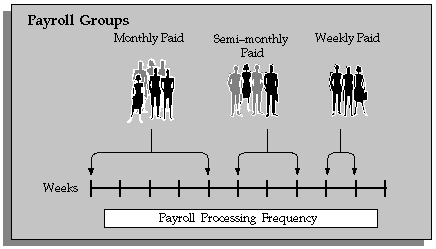
Note: Semi-monthly is not a valid frequency for UK payroll users.
Can you group employees according to payroll categories in your organization?
You can assign people to any work structure such as an employment category or a particular location. You can also define a special grouping for your organization. For example, you can create a group to indicate membership of a union.
Can you set up a payroll to process multiple assignments for an employee?
Yes. If the Multiple Assignment Prepayments has been enabled for your localization, you will see the Multiple Assignment check box on the Payroll window. The process is activated by selecting the Multiple Assignment check box.
Do you have flexible control over payment methods?
You can define a payroll to include different types of payment method - for example, payment by bank transfer, payment by check/cheque, and so on. When you process the payroll you can then pay the set of employees for that payroll in any of the following ways:
-
All employees receive payment by a single default payment method for their payroll.
-
Employees receive payment by a combination of the payment methods that you have defined for their payroll.
-
Individual employees receive payment that can be distributed between the defined payment methods in proportions different from those applying to other employees belonging to the same payroll.
Can you model your payslip?
Yes, you can model your payslip, if the Payslip Modeling functionality is enabled for your localization. Contact your system administrator to check if it is available for your localization.
Employees and payroll administrators can model a paycheck/payslip by running a mock payroll run.
Payment and Distributions
Payment Methods for Your Enterprise
You can define as many payment methods as you require for your enterprise. When you create a payroll, you can select which of these methods are valid for employees assigned to that payroll. You select one method as the default method for the payroll. To choose the payment methods for an individual employee, use the Personal Payment Method window. If you do not enter any personal payment methods, the employee is paid by the default method for the payroll.
Payment Methods and Payment Types
Any payment method that you define must belong to one of the payment method types that your enterprise supports. The most common payment method types are:
-
Direct Deposit
-
Check/Cheque
-
Cash
Your particular enterprise may support a different range of types. Additionally, there can be local variations within each type. For example, the direct deposit type is NACHA in the U.S., BACS in the U.K. and BECS in Australia.
However, in all enterprises you can define multiple payment methods for the same payment method type.
You can also define payment methods for third party payments, such as court-ordered wage attachments. Third party payments are always made by cheque/check, so methods for these payments must have the type Cheque (Check).
Valid Payment Methods
A valid payment method is a payment method that:
-
Belongs to one of the payment method types approved in your enterprise
For example, payments by cash are not allowed in some enterprises.
-
Is an accepted local variation for your enterprise
For example, U.S. direct deposit payments can be made only by NACHA transfer and not by BACS
Payment Method Types: Required Information
When you define a payment method, always include the required information for the payment method type:
| Payment Method Type | Required Information |
|---|---|
| Check/Cheque | Source bank account name and number. The source account is the account from which your enterprise makes the payment. The payee account details are only known to the payee. You do not record them in Oracle Payroll. |
| Direct Deposit | Source and destination account details. The destination account is the payee account. Because payments transfer directly to a named account, Oracle Payroll can make direct deposits only if you supply source and destination account details. |
| Cash | Coinage analysis. If your enterprise makes cash payments, you use the coinage analysis to specify the denominations of notes and coins in which employees receive payment. |
Payment Methods and Employees
Each employee must have at least one valid payment method, but you can also use multiple payment methods for an individual employee.
Payment Methods and Source Bank Accounts
When you pay employees from separate source accounts, each source account must have a separate payment method. You cannot share a payment method across several different source bank accounts. However, you can create multiple payment methods for the same source bank account.
Payment Methods: Summary
Observe these guidelines when defining your payment methods:
-
Each payroll must have at least one valid payment method.
-
Each payroll must have a default payment method.
-
Each employee must have at least one valid payment method.
-
Each source account must have at least one valid payment method.
Your sequence for defining payment methods and attaching them to a payroll is:
-
Define your organizational payment methods.
-
Link your organizational payment methods to a payroll.
See: Defining a Payroll, Oracle HRMS Payroll Processing Management Guide
Defining Organizational Payment Methods
Defining a Payment Method
Use the Organizational Payment Method window to define payment methods for your enterprise.
From this window, you:
-
Supply the name and starting date of your payment method.
-
Enter the details of the source bank account from which your enterprise makes the payment.
-
Specify the General Ledger (GL) accounts that hold reconciliation and error details for the payment method.
-
Handle costing for the payment method. For example, you can specify whether to transfer the costs to GL and whether costing applies to cleared payments only, uncleared payments only, or a combination of cleared and uncleared payments.
-
Confirm that your source bank account in Oracle Payroll is the same bank account that Oracle Cash Management uses to clear your payments. This confirmation assures you that you are operating with a single consistent bank account rather than with duplicate accounts that introduce accounting errors.
To define a payment method
Supply a name and start date for your payment method
-
Set your effective date so that it reflects the date when you want to begin using this payment method.
-
Enter a name for the payment method, and select the payment method type.
For a third-party payment method, always select the type Check/Cheque. The default currency for your business group appears automatically.
-
If an alternative currency exists for your payment method, select it.
-
If your payment method controls payments to a third party such as a benefits carrier or garnishment receiver, check the Third Party Payment box.
Enter the source bank details for your payment method
-
Navigate to the Source Bank tab. The Country for your source bank account appears automatically.
-
Enter the Bank Details field to open the Bank Details window. Enter information about the account from which your enterprise intends to make payments.
If you are using Cash Management, include the following information:
-
Account Name
-
Account Type
-
Account Number
-
Bank Name: If this already exists, enter the name exactly as it appears in Accounts Payable.
-
Bank Branch: If this already exists, enter the name exactly as it appears in Accounts Payable.
Italy Users: You can enter the Bank Name, Bank Location, Account Number, and Account Name. The IBAN Account displays by default.
Ensure that you enter any additional bank details that are specific to your enterprise. For example, bank details for U.S. payment methods always require a transit code. The transit code, or transit routing number is the nine-digit number that identifies the financial institution. If the transit code is incorrect, the funds will not be posted to the account.
South Africa Users: Enter the account holder's name and indicate whether the account holder relationship is joint, own, or third party.
Belgium, Denmark, Finland, France, Germany, Hungary, Ireland, the Netherlands, Norway, Poland, Russia, Spain, and Sweden users: Enter the Bank Identifier Code (BIC) and International Bank Account Number (IBAN) in the Bank Identifier Code and the IBAN Number fields, respectively. Note that you must enter at least one of the account numbers, that is, either the International Bank Account Number (IBAN) or the Account Number. If you enter the Account Number, then the Bank Code and Branch Code fields are mandatory.
Warning: Always review the account setup for Oracle Accounts Payable before you define the account in Oracle Payroll. The details for your Payroll account must exactly match the account details in Accounts Payable. Otherwise, Accounts Payable creates an extra account with marginally different details. This duplicate account introduces errors when you reconcile payments between Payroll and Accounts Payable.
-
Specify what type of payments to cost for this payment method
-
Navigate to the Costing tab. Each check box indicates a particular type of payment. Check the boxes for each type of payment that you want to cost. When you subsequently run the Costing of Payment process, it costs each type of payment as you have indicated. The entries that you make for an individual check box can imply automatic checking of related boxes. Your choices are:
-
Cost Payment: Check this box to specify that you want to cost only uncleared payments for this payment method.
-
Cost Cleared Payment: Check this box to specify that you want to cost only cleared payments for this payment method. If you check this box, the Cost Payment box is also checked by default.
-
Cost Cleared Voided Payment only: Check this box to specify that you want to cost any voided payments that have also been cleared by Oracle Cash Management. If you check this box, the Cost Payment and Cost Cleared Payment boxes are also checked by default.
-
Exclude External/Manual Payment: Check this box to exclude any external/manual payments from costing. This exclusion is useful if you are using this payment method as a dummy payment method to cancel a previous payment, or if you are making a payment by cash. If you check this box, the Cost Payment box is also checked by default.
-
Transfer to GL: Check this box to specify that costed payments should transfer to General Ledger. If you check this box, the Cost Payment box is also checked by default.
-
Specify the GL accounts for this payment method
-
Navigate to the General Ledger tab.
-
Select Ledger to indicate the ledger to use if you intend to reconcile payments using Oracle Cash Management.
-
Select the GL Control Account.
-
Select GL Cash Account to indicate which cash account to use for the reconciliation of payments.
The entry for Description appears automatically by default, depending on what you enter in the GL Cash Account details.
-
Select the Cash Clearing Account.
-
Select the Error Account.
The error account is a general ledger account that acts as a temporary account until the error is discovered or the unknown transaction is identified. This error account holds all of the discrepancies until you find them. You use this account when the proper account cannot be determined at the time the transaction is recorded.
When you first specify the GL accounts for a bank account, these then become the default GL accounts for any other payment methods that use the same bank account. The defaults apply for all new payment methods using the bank account. They also apply retrospectively for any existing payment methods that were already using the same account. However, you can override these defaults by entering your preferred GL accounts on the General Ledger tab.
At this point, check that your Payroll setup and Cash Management setup are fully integrated.
Confirm that you can reconcile payments in Cash Management
-
Navigate to the Cash Management tab. You cannot change the information on this tab, but you can confirm that your GL accounts are correct.
-
To confirm that Oracle Cash Management is operating with the same source bank account that you are using in Oracle Payroll, view the check box. If the box is checked, then Oracle Cash Management holds the bank account for this payment method, and you can reconcile payments knowing that you are using an identical account in Payroll, and in Cash Management.
However, if the box is not checked, this indicates that Oracle Cash Management does not hold the details for your Payroll account. This may indicate that duplicate accounts exist and you should exercise caution when you reconcile your payments.
Map the Payee organization to make third party payments
-
Click the Payees button.
-
The Payees button is enabled only when the following conditions are met:
-
The Third Party Prepayments functionality has been enabled for your legislation.
-
The profile option PAY: Use Third Party PrePayments Rollup is set to Yes using the System Profile Values window for all Payment Methods with Third Party Payment check box selected. See User Profiles, Oracle HRMS Configuring, Reporting, and System Administration Guide for more information.
-
-
In the Payee Organization window, enter any number of Third Party Payee Organization with different bank account details.
-
You can specify the payment period on which the payment becomes eligible to be paid, in Payment Period field, thus deferring the payments from each period until the payments are paid.
-
When you enter an organization with multiple bank accounts, enter the Overriding Balance to distinguish the amounts to be paid into each account.
Enter further information for the payment method
-
Enter further information to determine how to process this payment method. Click in the Further Information field to see the range of further information for your enterprise.
For Japan users only: Enter the company code and company name. Select the delimiter type for the Direct Deposit file.
-
For Norway users only: Enter values for the following fields to define the payment method level. (The same payment type supports the ISO20022 and older Telepay process).
Field Description Initiating Party Name Enter the name of the known party. Sender ID Enter the initiating party ID. This unique organization identification is assigned by an institution using an identification scheme. Typically, this is the customer-ID in the debtor bank based on the Brønnøysundregistrene and their Central Coordinating Register of Legal Entities, or other identification arranged with the bank. Scheme Name Enter the code for the identification scheme as published in an external list. The options are BANK and CUST: -
BANK: Debtor/creditor relates to a sub-level agreement under the main agreement (a bilateral agreement between a customer and a bank) regarding a special service or subsidiaries or divisions. When the scheme name is BANK, the Sender ID should have a Customer Service ID assigned by the bank.
-
CUST: Debtor/creditor relates to the main-agreement with the financial institution. When the scheme name is CUST, the sender ID should be the organization number of the initiating party.
Batch Booking Indicate whether [the requestor] has requested a single entry per individual transaction or a batch entry for the sum of the amounts of all transactions within the group of a message. The options are: -
No: Single Booking requested.
-
Yes: Batch Booking requested. This default value is Yes.
Note: The Yes and No values are reflected in XML as true and false.
Service Level Code The service level code specifies a pre-agreed upon service or level of service between the parties as published in an external service level code list. Select one of the following options: -
NURG (Non-urgent Payment): Select as the default.
-
SDVA (Same Day Value): Intercompany only (not for salaries).
-
SEPA (Single Euro Payments Area)
-
URGP (Urgent Payment): Only suppliers (SUPP) but not for salaries.
Payment File Format This field indicates which supported payment file format and process are in use. The supported processes are Telepay and ISO 20022. -
Telepay: Indicates that the older file format and process, the Norwegian Payment Process, are in use. This is the default value if the field is blank. If this value is set, and you run the newer ISO20022 process, then an error occurs.
-
ISO20022: Indicates that the ISO 20022 file format and process are in use. If this value is set and you run the older Telepay process, the following error message appears: Bank file format processed is not according to specified set up on Payment method.
Note: If you see this message, you must roll back the error process before running the new process.
Payment Identification ID The payment identification ID is a reference assigned by a sending party to identify the payment information block within a message. Payment Method Select one of the following values to specify the payment type to use for transferring the funds: -
CHK: Cheque
-
TRF: Credit Transfer. This default value is TRF.
Debtor Name Enter the name of the debtor party. Debtor ID The debtor ID is a unique identifier assigned to a debtor organization by an institution using an identification scheme. -
Setting Up the Direct Deposit File Process
-
Enter the company information and Delimiter type in Organization Payment Methods window.
See: Defining a Payment Method
-
Run a payroll run (Salary, Bonus, Special Bonus or Retirement Money)
See: Running the Payroll Run (Salary) Process
Running the Payroll Run (Bonus) Process
-
Run the pre-payments.
See: Running the Pre-Payments Process, Oracle HRMS Payroll Processing Management Guide
-
Run the Pre-Process to Generate Direct Deposit File process.
See: Running the Pre-Process to Generate Direct Deposit File
-
Run Generate Direct Deposit File process.