Workforce Sourcing and Deployment
Appointment
Appointments and the Hiring Process
The appointment process takes the applicant from the recruitment process to employee administration where the initial tasks include entering terms and conditions and payroll information.
If you are an Oracle US Federal HRMS user, you use the Request for Personnel Action (RPA) to appoint employees.
If you are using Oracle SSHR, you can use the Candidate Offers functionality to generate offer letters.
Hire Dates and Future-Dated Changes
Oracle HRMS enables you to make future-dated changes to a person's details.
If you make future-dated changes to an applicant's details, such as changing their name, and you subsequently hire the person, the earliest hire date you can enter is the day following the date of the last change. The hire date can, of course, be a future date (providing it is at least 1 day after the date of the last change). For example, if you received an application on January 10th and you changed the applicant's details using future dates, say on January 22nd and February 10th, and you subsequently hire the applicant, the earliest hire date you can enter is February 11th (the date of the last change plus one day).
Alternatively, you could hire the applicant (change their person type to Employee), and then make the changes to their details with the status of Employee.
Back-to-Back Employment and Placements
Back-to-back employment and placements occur when a previous period of employment or a previous placement ends 1 day before a new period of employment or a new placement begins.
Oracle HRMS supports back-to-back employment and placements even where there is a difference in person types. That is, an ex-employee can begin a placement on the day following termination of their employment, and an ex-contingent worker can begin employment on the day following the end of their placement.
An ex-employee starting new employment or a placement on April 1st must have an actual termination date and a final processing date (for payroll processing) for their previous employment of March 31st. (If your enterprise does not have Oracle Payroll, the final processing date automatically defaults from the actual termination date).
An ex-contingent worker starting employment or a new placement on April 1st must have an actual termination date of March 31st for their most recent placement.
Note: You cannot change the hire date of any back-to-back employment. Instead, you must cancel the employment and rehire the employee.
Earliest Hire Dates
-
An applicant's earliest hire date is either 1 day after you accept the application or the day after the last of any future-dated changes, whichever is later.
-
An ex-employee's earliest hire date is either 1 day after the final process date for the previous employment or the day after the last of any future-dated changes, whichever is later. For back-to-back employment, the final process date must be the actual termination date, and there can be no future-dated changes.
Note: Australia, Canada, China, Hong Kong, India, Korea, Mexico, New Zealand, Singapore, US, Russia, and South Africa Payroll users can rehire ex-employee before the final process date. See: Rehire Before Final Process Date
-
An ex-contingent worker's earliest hire date is either 1 day after the actual termination date of the most recent placement or the day after the last of any future-dated changes, whichever is later. For back-to-back hiring, there can be no future-dated changes.
Rehire before Final Process Date
Note: Australia, Canada, China, Denmark, Hong Kong, India, Ireland, Korea, Kuwait, Mexico, New Zealand, Norway, Saudi Arabia, Singapore, South Africa, Russia, UK, US, and United Arab Emirates Payroll users can rehire ex-employee before the final process date.See: Rehire Before Final Process Date
Australia, Canada, China, Denmark, Hong Kong, India, Ireland, Korea, Kuwait, Mexico, New Zealand, Norway, Saudi Arabia, Singapore, South Africa, Russia, UK, US, and United Arab Emirates Payroll Only: To provide greater flexibility in the hiring process, Oracle HRMS enables you to rehire a terminated employee before the Final Process (and after the Last Standard Process) date for their previous period of service.
Rehire before Final Process Date
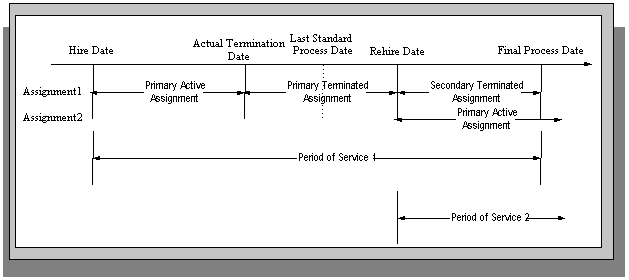
As illustrated in the diagram, when you complete the rehire, the application changes the existing, terminated assignment into a secondary assignment. The new, active assignment becomes the primary. You can then process payments from both assignments during the overlapping periods of service.
Note: When you cancel the rehire, the application changes the secondary terminated assignment back to a primary terminated assignment. The application however retains the date changes to the primary terminated assignment even after a cancellation. For example, if the actual termination date is 20 April, the final process date is 31 April, and you rehire the person on 25 April, the application updates the primary terminated assignment for the period 21 April to 24 April and creates a new one for the period 25 April to 31 April. If you subsequently cancel the rehire, then the application retains the primary terminated assignment for the period 21 April to 24 April as well as the one for the period 25 April to 31 April.
When you rehire before the final process date, the employee has overlapping periods of service between the rehire date and the final process date. The Terminate window displays the service dates for all the overlapping periods of service. The latest period of service appears by default. You can scroll down to view the earlier periods of service.
Valid Person Types for Applicants
You can convert an applicant to an employee but not to a contingent worker. However, an applicant can become a contingent worker (a Contingent Worker.Applicant) while their application for employment remains active. Subsequently, you can either cancel the application, and allow the contingent worker placement to continue, or end the contingent worker placement prior to hiring the applicant.
Hiring an Applicant (People Window and Application Window)
Use the Application and People windows to hire an applicant and to change the applicant's person type to Employee.
To hire an applicant
If you have the Application window taskflowed from the People window, as in the following procedure, then you should query the person in the People window and then navigate to the Application window from there. This saves you from having to query the person twice. If you do not, then you must first query the person in the Application window, to enable you to update the applicant assignment status, and then requery the person in the People window.
-
Query the applicant in the People window.
-
Navigate to the Application window.
-
Update the applicant assignment status to Accepted and save the change.
-
Set your effective date to the applicant's hire date.
Note: If future-dated changes exist, the hire date is the date of the last change plus at least one day. If no future-dated changes exist, the minimum hire date is the accepted date, plus one day.
-
Return to the People window.
-
Select a Hire Applicant in the Action Type field, and select a user person type. If only one user person type exists for the action type, it displays automatically.
-
The Latest Hire Date field displays your effective date.
-
For employees who have previously worked for your enterprise, the Date First Hired field displays the start date of your employee's earliest, previous period of service. This date must be on or before the start date of the earliest period of service.
Note: The Date First Hired field is on the Benefits Tab.
-
-
If the applicant has more than one active applicant assignments, the Active Applicant Assignments window appears. It displays all the accepted and unaccepted assignments for the applicant. You can choose to:
-
Retain all accepted and unaccepted applicant assignments.
-
Convert the accepted applicant assignments to secondary assignments.
-
End date the unaccepted or other accepted applicant assignments.
-
Check the primary check box to indicate which assignment will be the primary employee assignment.
-
-
Save your work.
-
Mexico only: Enter your new employee's previous employment details as defined by their Format 37.
See: Person Extra Information Types, Oracle HRMS Workforce Sourcing, Deployment, and Talent Management Guide (Mexico)
Enrolling New Hires in the Compensation Plans:
After you hire iRecruitment applicants, run the iRecruitment Create Enrollment process to enroll new hires in the compensation plans included in their offer letters. For more information, see: Running the iRecruitment Create Enrollment Process
Updating the Assignment
If you hire an applicant with an existing primary employee assignment, you will be asked if you want to update the primary assignment.
-
If you select Yes, you will be asked: "Do you want to retain the values of the employee primary assignment for the fields that are not defined in the applicant assignment?"
-
If you answer Yes, then only fields that have values entered for them in the applicant assignment will be used to update the primary assignment. Fields that have no value entered in the applicant assignment will remain as they are in the employee assignment. For example, if you have defined Employee A as a supervisor for the employee assignment but not set up a supervisor for the application assignment, when you choose Yes Employee A will remain as the supervisor for the new employee assignment.
-
If you answer No, then all values in the applicant assignment, including the null values, will be used to update the primary assignment. For example, if you have defined Employee A as a supervisor for the employee assignment but not set up a supervisor for the application assignment, when you choose No there will be no supervisor defined for the new employee assignment.
-
If you choose Cancel, the process will be aborted.
-
If you choose Yes where there are future dated assignments:
-
You will be warned that future dated assignments exist and that if you continue, the information in these assignments will be overwritten by the information in the new primary assignment. You can either select OK to continue, or Cancel to abort the process and review the assignment changes.
If there are no future dated assignment changes, the primary assignment will be overwritten with the new applicant assignment details.
-
-
If you select No, and future dated assignments exist:
-
You will be warned that if you proceed, these assignments will be deleted and replaced with the new primary assignment. You can either select OK to continue, or Cancel to abort the process and review the assignment changes.
-
If you select OK, the applicant assignment is converted into the primary employee assignment, and the existing primary employee assignment is converted into a secondary assignment. Any future dated assignments will be deleted.
-
If you select No, and no future dated assignments exist, the primary assignment will be converted into a secondary assignment.
-
Hiring an Ex-Employee or Ex-Contingent Worker
Use the People window to rehire an ex-employee or to hire an ex-contingent worker as an employee.
Oracle HRMS supports back-to-back employment and placements, even when there is a difference in person types. That is:
-
An ex-employee can begin a new period of employment on the day following termination of their previous employment.
-
An ex-contingent worker can begin employment on the day following the end of their latest placement.
See: Appointments and the Hiring Process
Note: You cannot hire an ex-employee if the final process date for the previous employment is still blank. Enter the final process date in the End Employment window.
US and Russian Payroll Only: You can rehire ex-employees before the final process date for their previous assignment. When you complete the rehire, the application changes the existing, terminated assignment to a secondary assignment, and the new active assignment becomes the primary. You can then process payments from both assignments during the overlapping periods of service.
See: Rehire before the Final Process Date
To rehire an ex-employee or hire an ex-contingent worker
-
Set your effective date to the new hire date.
-
Query the ex-employee or ex-contingent worker in the People window.
-
In the Action field, select Create Employment.
-
Select a person type. If only one person type is valid for the action, it appears automatically.
-
Save your work.
-
Mexico only: Specify the actual date of rehire in the Adjusted Service Date field of the People window (Benefits tab).
See: Entering Additional Personal Information (People Window), Oracle HRMS Workforce Sourcing, Deployment, and Talent Management Guide (Mexico)
Changing the Hire Date
This procedure enables you to alter the effective date in the Hire Date field of the Application Window.
To change the hire date
-
Query the applicant if it does not already appear there.
-
Change the hire date.
-
It must be within the active period of service.
-
There must be no actual termination date or final payment date for the person.
-
It must be sometime between the last change (person type or attribute change) plus a day, and any future-dated changes (person type or attribute change) minus a day.
-
The change must not break any of the hire or rehire rules.
Note: Ensure that no Magnetic Tape Report request exists on the current hire date of the employee.
-
-
Save your changes.
Cancelling a Hire
Follow this procedure to remove the date entered into the Hire Date field and to change the person type back to Applicant. You cancel a hire using the People window.
Note: You cannot cancel a hire if:
-
Oracle Payroll has processed the employee in a payroll run.
-
The person's type has changed since the hire date.
-
New assignments have been created for the person after the hire date.
-
The person was initially entered on the system as an employee and therefore has no previous history as an applicant or contact. In this case you must delete the person's records from the system using the Delete Person window.
-
To cancel a hire
-
Query the employee in the People window.
-
Select Cancel Hire in the Action field.
-
Save your work.
The application warns you that any changes made to the person's records after their hire date will be lost. If you continue, all employee records are deleted, and the person type changes to Applicant. The applicant data history is retained.
Running the iRecruitment Create Enrollment Process
In Oracle iRecruitment, when managers or recruiters create offers for applicants they can select the compensation plans for applicants. iRecruitment includes these compensation plans in the offer letters to applicants. As an HR administrator, you can run the iRecruitment Create Enrollment process to automatically enroll new hires in the compensation plans included in their offer letters. This program processes the compensation plans associated with an offer and creates the enrollment records for the employee.
Using this program, you can create enrollment records for:
-
An individual person hired for a vacancy.
-
All the employees hired for a vacancy.
-
All the employees hired in a business group.
You run this process from the Submit Request window.
To run the iRecruitment Create Enrollment process
-
Select the iRecruitment Create Enrollment Process in the Name field.
-
Click in the Parameters field to open the Parameters window.
-
Select the business group for which you want to run the process. iRecruitment processes the compensation plans for the new hires in this business group and enrolls them into the relevant compensation plans. The business group information is mandatory.
-
Optionally, you can run the process for a specific vacancy or an employee in the business group.
If you leave these fields blank, then the application creates enrollment records for all the new hires in the business group.
-
Click Submit, and then OK.
After you run the process, you can view the enrollments in the View Enrollment Results window. For more information, see: Displaying Enrollment Results, Oracle HRMS Compensation and Benefits Management Guide
People
Windows for Maintaining Personal Information
Every enterprise must be able to record personal information for its employees, applicants, and contacts. HRMS enables you to enter and update this information using windows based on templates designed for your own working environment. Your system administrator can configure the predefined templates to match your people management processes.
If the template windows are not set up at your site, you can record personal information for all person types on the People and Assignment windows.
Note: The template windows are an efficient way to perform most basic HR management actions, such as hiring, ending an application, and updating assignments. However, the template windows do not support all DateTrack options, so for complex retroactive changes to history, you may have to use the People and Assignment windows.
Your system administrator can set up task flows from the template windows or the People and Assignment windows to give you access to all the windows in which you can record personal and employment information. You can enter information about:
-
New employees
-
Employment
-
Office location
-
Applicants
-
Background checks
-
Re-hire recommendations
-
Further names
-
Medical details
-
Address details
-
Telephone numbers
-
Picture record
-
Dependents, beneficiaries and other contacts
-
Contracts
-
Supplementary role
-
Elections
-
Previous Employment
-
Documents of Record
-
Allocated Checklists
You can also use these windows to update people's statuses, for example, from applicant to employee.
Note: The system administrator can create configured versions of the People window and the template windows so that you use each version for certain person types only or for certain functions only (entering employees, entering applicants, or hiring applicants).
Displaying Personal Information
Oracle HRMS enables you to easily access all the information you enter about people. There are lots of ways to view information about people held in Oracle HRMS. You can select the approach that best fits your needs. For example, you can:
-
Use Employee Direct Access to view and update your own personal details using a web browser.
-
Use Line Manager Direct Access to view information about people in your organization.
-
Use the Find and Summary windows of the People Management templates to display the people who interest you, then 'drill down', by clicking on buttons, to the information you need.
If the template windows are not set up at your site, you can display the same information using the Find Person window or a People folder.
-
Use an inquiry window to view specific information about a person, such as employment or absence history.
See: Using Inquiry Windows and Folders, Oracle HRMS Configuring, Reporting, and System Administration Guide
-
Use QuickPaint to design a report incorporating personal, assignment, application, or compensation information.
See: QuickPaint, Oracle HRMS Configuring, Reporting, and System Administration Guide
Entering a New Person (People Window)
Use the People window to enter and maintain basic personal information for all person types, including employees and contingent workers.
Note: You can also use one of the template windows such as Entering Employees or Entering Contingent Workers to enter new people.
The minimum information to enter for all categories of people is name and action type. In addition, for employees you must enter gender, employee number (if your enterprise uses manual number entry), and date of birth (for assignment to a payroll). Your localization may require additional mandatory information.
To enter a new person:
-
Set your effective date to the appropriate date for adding the person to the application. If you are entering an employee, this should be their hire date.
-
Enter the person's name and other details in the Name region. Only the last name is required for most legislations, but some legislations require a first name too.
For UK users: The first name is a mandatory field. Ensure that the first character is an alphabet. The employee's last name is not a mandatory field, however, ensure that the first character is an alphabet.
For Romanian users: First and last names are mandatory.
-
You can use the Prefix field to enter the first part of the person's name, such as van der. In the case of someone whose last name is van der Zee, you can sort by the last word of the name, that is Zee. If the whole name van der Zee is entered in the Last Name field, the name is sorted under van.
For Romanian users only: Prefix is not required in Romania, so this field is not available to Romanian users.
For Russian users only: Prefix is not required in Russia, so this field is not available to Russian users.
For UAE users only: Prefix is recorded as additional personal information. Therefore, this field is not displayed in the Name region.
-
The Suffix field holds part of the last name, such as Junior or II. You can report on the suffix separately, as required in some government-mandated reports.
For Romanian users only: Suffix is not required in Romania, so this field is not available to Romanian users.
For Russian users only: Suffix is not required in Russia, so this field is not available to Russian users.
For UAE users only: Suffix is recorded as additional personal information. Therefore, this field is not displayed in the Name region.
-
For Russian users only: In the Genitive Last field, enter the genitive case of the person's last name. For example, Ivanovskogo is the genitive case of the last name Ivanovskii. The genitive last name is required for some statutory reports. If you do not enter the genitive last name, the application uses the nominative last name.
-
Select a gender, if required. In the US, you must choose Male, Female, or Unknown Gender. In the UK, you must enter the gender of each employee. For Poland, the PESEL you enter supplies the gender information. For Finland, the PIN (Personal Identification Number) supplies the gender information.
Note: For Norway users only: A gender value will be automatically generated based on the person`s National Identity number.
-
In the Action field, select an action type (such as Create Employment) and a person type. The person type you select displays immediately in the Person Type for Action field before you save it. If only one user person type exists for the action type, it displays automatically in the Person Type for Action field.
Note: If you enter a contingent worker who has a previous person type such as ex-employee, you can choose to revert the contingent worker back to the previous person type by using the Cancel Placement action.
If you are a Finnish user and need to pay salary to a contingent worker through Oracle payroll, you need to enter the person as an employee. You then change the person as a not employed person by changing the employee status in the Additional Assignment Details window. See: Entering Additional Assignment Details (Assignment Window), Oracle HRMS for Finland Supplement
You create user person types in the Person Types window. If you want to change a person type to another person type with the same system person type you must use the Person Type Usage window.
See: Changing Person Type Usage and Deleting OAB Person Type Usage, Oracle HRMS Enterprise and Workforce Management Guide
Entering Employee Information
Enter the following information if the person is an employee.
-
If desired, change the Latest Start Date field.
-
The Latest Start Date field displays your effective date.
-
For employees who have previously worked for your enterprise, the Date First Hired field displays the start date of the employee's earliest, previous period of service. This date must be on or before the start date of the earliest period of service. The Date First Hired field is situated on the Benefits Tab.
If the latest start date and the date first hired are the same, when you amend the latest start date, the date first hired is set to the same date.
If you amend the latest start date to earlier than the date first hired, the date first hired is set to the same date.
Note: In the US, before making a change to a latest hire date already entered for an employee, ensure that the start date of the employee's primary address is the same as or earlier than the new hire date. This preserves the integrity of the employee's tax records.
-
Entering Identification Information
Enter the person's identification information in the Identification region:
-
If your enterprise uses a manual number generation scheme, enter an employee, applicant or contingent worker number. If your enterprise uses automatic number generation (including Use Employee Numbering for contingent workers), the employee, applicant, or contingent worker number automatically displays when you save your entries in this window.
Note: If you query a person who has a combination of employee, applicant, and contingent worker numbers, the employee number displays in the Number field. If the person lacks an employee number but has a contingent worker number and an applicant number, the contingent worker number displays. However, you can choose to view any of the identification numbers held for a person by selecting them from the list.
-
Enter the national identifier for your country. For example, enter the National Insurance number in the UK, the Social Security number in the US, the Fiscal Code in Italy, the IRD Number in New Zealand, the Social Security Code (TAJ) in Hungary, the Individual Tax Payer's Number (INN) in Russia or the ID number in South Africa.
For Japanese users: If you have entered the personal number using the self-service pages, then you can view the masked personal number You cannot update the personal number here. This is a unique identification number and is used for taxation and social insurance purposes and for display on the withholding income tax report, notification of acquisition of insurance qualification.
If you are an Australian user, leave the National Identifier field blank. For Finland, the PIN (Personal Identification Number) supplies the values for gender, date of birth, and age.
Note: For Norway and Sweden users only: The PIN (Personal Identification Number) supplies the values for gender, date of birth, and age.
Entering Personal Details
Enter personal details in the Personal tabbed region.
-
Enter a date of birth. You must do this before you can assign an employee to a payroll. For Poland, the PESEL supplies the date of birth. For Finland, the PIN (Personal Identification Number) supplies the date of birth.
For UK users only: If you have not entered the NI Number, the Date of Birth is a mandatory field.
-
Enter additional birth information into the Town of Birth, Region of Birth, and Country of Birth fields.
For Hungarian, UAE, and Indian users only: Enter the place of birth instead of town of birth as this information identifies employees and appears in statutory reports.
For Belgian users only: Region of birth information is not required in Belgium, so this field is not available to Belgian users.
For Romanian users only: You must select the country of birth first. If the country of birth is Romania, then the Region of Birth field displays the counties and on selecting the county, the Town of Birth displays the localities. If the country of birth is not Romania, then the Region of Birth and Town of Birth are free text fields.
-
For Russian users only: Enter the place of birth code in the Place of Birth field. The application uses this information when generating tax and pension statutory reports. You can find this code in the document All Russian Classification of Subjects of Administrative and Territorial Division (OKATO).
-
For Finnish and Romanian users only: Enter the place of residence. The place of residence influences the regional membership. You use the place of residence and regional membership to calculate income tax and other statutory deductions. Romanian users can optionally specify whether the person is a resident of Romania, a non resident non European Union, or a non resident European Union.
For Japanese users only:Enter the country of birth.
-
If the Work Telephone field is displayed, enter a work telephone number. Otherwise, use the Phone Numbers window to enter this information.
-
In the Status field, select a marital status.
-
Select a nationality.
For UAE users only: Nationality is recorded as additional personal information. Therefore, this field is not displayed in the Personal tabbed region.
-
For Russian users only: Enter the employee's statutory Pension Insurance Fund identifier. It is the employee's ID in the Statutory Pension Insurance Fund.
-
For Russian, Swedish, and Romanian users only: Select the person's citizenship. In Russia, you require this information for some statutory reporting to migration authorities. In Sweden, you can use this information to track persons who are not Swedish citizens, since the taxation and pension insurance schemes differ from those for Swedish citizens. For Romania, you can optionally specify whether the person is a Romanian, European Union, or other citizen.
-
Select whether your employee, applicant or contingent worker is:
-
Registered disabled
-
Not registered disabled
-
Partially disabled
-
Fully disabled
Note: Whether employees are fully or partially disabled affects benefits eligibility calculations.
In the US, the Americans with Disabilities Act (ADA) Report includes employees set up as registered disabled, partially disabled, and fully disabled.
For Norway, Finnish, Danish, and Swedish users only: This field is not available.
-
-
For Dutch users only: Select Yes in the Work Abroad Exceeding One Year field, if your employee has worked abroad for more than a year.
-
For Belgian users only: enter the person's preferred correspondence language in the Other region.
-
Save your work.
-
If your data already includes a person with the same national identifier, or with the same surname and a first name and date of birth that is either the same or not entered, then a list of values shows all the people who share the details.
Note: People who are only entered with a person type of Other, that is someone external to your enterprise, are not shown in this list.
If you have entered neither a first name nor a date of birth, then the list of values displays all the records that match the information you have entered.
Note: The list of values displays only if your system administrator has set the HR: Cross Business Group profile option to Yes.
Do one of the following four tasks:
-
If the person you are entering already exists, but in a different business group, then select that person from the list of values. The person you are entering is saved in your current business group and linked to the existing person record to indicate they are the same person. If your application has person synchronization enabled, then the personal information entered for the new person is copied across to existing records in other business groups. If existing records have values for fields that the new record leaves blank, then these values appear in the new record. See: Person Record Synchronization, Oracle HRMS Workforce Sourcing, Deployment, and Talent Management Guide
-
If the person already exists in your current business group then select that person from the list of values. The application retrieves the existing record and cancels the save you were trying to make, as one business group cannot contain two records for the same person. Close the new record and scroll down to display the existing record.
Note: You cannot link to any entry in the list of values marked with an asterisk as these either belong to your business group, or are linked to a person in your business group.
-
If the person already exists in TCA, but not in HRMS, then select that person from the list of values. The person you are entering is saved in your current business group and linked to the existing person record to indicate they are the same person. The information held for the person in TCA is updated with that entered in HRMS. See: People in a Global Enterprise, Oracle HRMS Workforce Sourcing, Deployment, and Talent Management Guide
-
If the person you are entering does not match any of the records displayed, then select No Match in the lookup. Your new person record is saved.
-
What Next?
Optionally, you can enter additional information for people in the tabbed regions.
Note: The Background Information, Medical Information, and Rehire Information tabbed regions appear only if your system administrator has enabled them for you.
Deleting a Person from the System (People and Delete Person Windows)
If you mistakenly save information in the People window, you can remove the person by selecting Delete Record from the Edit menu. You are prevented from performing this action if you have entered information about that person in other windows.
If you want to remove all records of a person, use the Delete Person window. However, you cannot use this window to remove the records of an employee or ex-employee whom Oracle Payroll processed in any payroll runs.
Contacts
When you delete a person from the system anybody entered as a contact is also deleted if:
-
The contact only has basic details set up.
-
The contact is not used by another person.
If the contact is used by another person or has other information set up (for example, assignment or applicant information) the contact is not deleted. However, Oracle HRMS removes the record of their relationship to the deleted person.
If you use the Delete Person window to delete a person set up as a contact, Oracle HRMS removes all records of that contact and any relationships.
To delete all records of a person
-
Query the person in the Delete Person window and choose the Delete Person button.
Entering Additional Personal Information (People Window)
Optionally, you can enter additional information for people in the tabbed regions of the People window described in the following steps.
To enter office information for a new hire, an existing employee, or contingent worker
-
Choose the Office Details tabbed region.
-
Enter the office number.
-
Enter the internal location of this office.
-
Enter the office identifier for internal mail.
-
Enter the person's e-mail address.
-
In the Mail To field, select Home or Office to indicate the person's preferred mail destination.
To enter information for an applicant
-
Choose the Applicant tabbed region.
-
If the applicant's resume is on file, check the Exists check box.
-
If the applicant's resume is on file, select the date indicating when the resume was last updated.
-
Select a final date a file is to be maintained for this applicant.
To enter further name information
-
Choose the Further Name tabbed region.
-
Enter one or more honors or degrees (BA, MBA, or JD, for example) that the person has earned.
-
Enter the name (perhaps a nickname) by which the person prefers to be known.
-
If the person was previously known by a different name, enter the previous last name.
To enter other information for a person
-
Choose the Other tabbed region.
-
Select the type of schedule in the Availability/Schedule field; for example, the days of the week your employee works.
-
Enter the person's current full time/part time availability to work with your company.
-
Select the language the person prefers for correspondence. For example, select German if the person prefers to correspond or receive company information such as terms of pension plan in German.
Note: The Correspondence Language list includes languages in the FND_LANGUAGES table. This table contains the languages that Oracle National Language Support Runtime Library (Oracle NLSRTL) supports. Check with your System Administrator for information on NLSRTL supported languages.
-
If the person has died, enter the date of death.
Date of death defaults to the person's termination date if:
-
In the Terminate window you enter the termination reason of deceased, but
-
You do not provide the actual termination date, and
-
You have not yet entered a date of death
-
-
-
Select the current student status, if the person is a student.
-
In the Date Last Verified field, you can enter the date the person last checked this personal information for accuracy.
-
Enter the employee's jubilee date to receive alerts when the employee completes a certain number of years in the enterprise. For example, you can record the employee's fifth year anniversary or tenth year anniversary of working in the enterprise.
-
Select Yes to indicate that the employee is a trainee. You use this field for AER calculation and Employee Trainee Reimbursement reporting.
-
Select the On Military Service check box if the person is employed in a military service.
The value of this field can impact benefits calculations.
-
Select the Second Passport Exists check box if the person possesses multiple passports.
To enter benefits information
-
Choose the Benefits tabbed region.
Note: All fields in the Benefits tabbed region are optional. Most can help to determine plan eligibility or rates.
Note: If necessary, you can add the Benefits Tab to the People window. Query the BEN_MANAGER menu in the Menus window and add the HR View Benefits function to the menu.
-
Enter a benefit group for your employee or applicant. Benefit groups help determine a person's eligibility for a plan or set benefit rates. For example, benefit groups can address mergers and acquisitions where eligibility is complicated, or assist in grandfathering a person into a very old plan.
-
Enter the medical plan number, which is the policy or group plan number of an externally provided medical plan.
-
Enter the adoption date, if the employee has adopted a child. This information, with the child's date of birth, can determine dependent eligibility. You can enter the adoption date only if you have entered a date of birth for the person. The adoption date must be the date of birth or later.
-
Enter the date you received the death certificate of a deceased employee. You can enter this only after you have entered the date of death in the Other Information region. The receipt of the death certificate must be after or equal to the date of death.
-
Enter an adjusted service date for your employee. Benefits can use this date, rather than the date first hired, to determine the length of service for eligibility, enrollment, and rates. The adjusted service date can credit service for former employers, grandfathered benefits, or in the case of mergers and acquisitions.
-
Change the date first hired. For employees who have previously worked for your enterprise, the Date First Hired field displays the start date of the employee's earliest, previous period of service. This date must be on or before the start date of the earliest period of service.
-
Check the Other Coverage check box, if the employee or applicant has externally provided coverage.
-
Check the Voluntary Service check box, if your employee or applicant is volunteering, for example as a missionary.
Entering Additional Assignment Details (Assignment Window)
Once you have set up basic assignment details, you can enter additional information, such as supervisor details, special ceiling progression points, and salary information, in the tabbed regions of the Assignment window. The tabbed regions that appear in the Assignment window vary according to person type and localization.
Note: For countries other than the US or UK, your Oracle localization team may have created additional fields in a tabbed region to hold legislatively required additional information.
To enter salary information for an employee
Using the Salary Administration window, you can enter a proposed salary change for an employee, associate this change with a performance review, and accept or revise the change later. To administer an employee's salary in this way, you first assign the employee to a salary basis in the Salary Information region.
-
Select a salary basis for the employee.
-
You can also enter the frequency of salary and performance reviews.
Warning: If you change an employee's salary basis to one that uses a different salary element, the employee's existing salary element entry ends. Using the Salary Administration window, you should make a new salary entry for the employee, effective from the date of the salary basis change.
For more information about salary administration, see: Salary Administration, Oracle HRMS Compensation and Benefits Management Guide
To enter supplier information for a contingent worker
You use the Supplier tabbed region to record information about the supplier providing the contingent worker to your enterprise. The procedure depends on whether you are using Oracle Services Procurement to provide purchase order information for contingent worker assignments.
If you are not using Oracle Services Procurement:
-
Choose the Supplier tabbed region.
-
Select the names of the supplier and the supplier site for the contingent worker.
-
Enter supplier IDs for the contingent worker and the assignment, if available. These values identify the worker and the assignment to the supplier.
If you are using Oracle Services Procurement:
-
Choose the Supplier tabbed region.
-
Select a purchase order number for this assignment.
-
If only one purchase order line exists, it appears in the Purchase Order Line field. Otherwise, select a purchase order line. Note that the Purchase Order Line field is enabled only when you select a purchase order.
-
Information from the purchase order appears automatically in the Supplier Name and Supplier Site fields. If the purchase order line includes a job value, it replaces any value in the Job field.
-
Enter supplier IDs for the contingent worker and the assignment, if available. These values identify the worker and the assignment to the supplier.
To enter supervisor information for an employee or contingent worker
-
Choose the Supervisor tabbed region.
-
Select the name and number of the worker's personal supervisor. If your organization uses assignment-based supervisor hierarchies, also enter the assignment number for the supervisor assignment. If you have already entered the supervisor name, the application displays a context-sensitive list of available assignments for the supervisor.
You can select a contingent worker as a supervisor only if the HR: Expand Role of Contingent Worker user profile option is set to Yes.
You can select a supervisor from another Business Group if the HR:Cross Business Group user profile option is set to Yes at your site.
Note: The application does not update this information. Use organization and position hierarchies to show management reporting lines.
To enter probation period and notice information for an employee
The probation period defaults from the employee's position.
-
Choose the Probation and Notice Period tabbed region.
-
Amend the default probation period for your employee's assignment, if required.
-
Enter the notice period for the assignment, if required.
To enter standard conditions information for an employee or contingent worker
The standard work day information (apart from the Hourly/Salaried field) defaults from the position. If standard conditions are not defined for the position, they default from the organization or Business Group.
-
Choose the Standard Conditions tabbed region.
-
Amend the standard work day information for your employee or contingent worker assignment, if required.
-
This step is for employees only. For benefit administration, enter whether the assignment is hourly or salaried.
Note: If you are setting up benefits based on salaried or hourly pay you must set up the Hourly/Salaried field in addition to the Pay Basis. The Pay Basis identifies how pay is quoted within Salary Administration and enables an employee to have their pay quoted as hourly, but be paid a salary. Therefore, for benefits, you need to set up whether your employee is paid hourly or receives a salary.
To enter statutory information
-
Select the legal employer. You must assign an employee to a legal employer.
Note: Reassigning the employee to a different legal employer at a later date is a significant change. It may affect your payroll balances.
To enter primary or secondary assignment and miscellaneous information for an employee or contingent worker
-
Choose the Miscellaneous tabbed region.
-
Enter the internal address details (such as the floor or office number), if required. The system adds the details to the location address.
-
Select a reason for adding or changing the assignment. For example, you can use the Reason field to record promotions for your employees. You define valid reasons as values for the lookup types Reason for Change to Employee Assignment (EMP_ASSIGN_REASON) for employees and Contingent Worker Assignment Reasons (CWK_ASSIGN_REASON) for contingent workers.
-
Select the Manager box if the assignment is at manager level and you want to include this worker in the Organization Hierarchy Report as a manager. (You can select Manager for a contingent worker assignment only if the HR: Expand Role of Contingent Worker user profile option is set to Yes.)
-
By default, the first assignment entered is the primary assignment, and the Primary box is automatically checked. If you are now entering a secondary assignment, you must ensure that the Primary box is unchecked.
Check the Primary check box to update a secondary assignment to Primary.
See: Changing Primary Assignments, Oracle HRMS Workforce Sourcing, Deployment, and Talent Management Guide
-
If you use Oracle Services Procurement to provide purchase order information for contingent worker assignments, the purchase order line may include the projected assignment end date. In this case, the date appears in the Projected Assignment End field. Otherwise, enter the projected end date of the assignment.
To enter special ceiling information for an employee
A special ceiling progression point is the highest point to which the Increment Progression Points process can automatically progress the employee.
-
Choose the Special Ceiling tabbed region.
-
Enter a special ceiling only if the employee is assigned to a grade, and if a grade scale is defined for this grade. This special ceiling overrides the ceiling defined for the grade scale.
To enter a billing title for an employee or contingent worker (Oracle Projects only)
-
Choose the Project Information tabbed region.
Note: The Project Information tabbed region displays only if you have installed Oracle Projects.
-
Enter a billing title. The information you enter in the Billing Title field serves as the default title on project customer invoices. You can override this information using Project Accounting.
-
Enter a project title.
To enter grade ladder information for an employee
You must enter grade ladder information to use the Grade/Step Progression process.
-
Choose the Grade Ladder tabbed region.
-
Select the grade ladder for this assignment. If you selected a grade for this assignment previously, all the grade ladders that use that grade are available. If you have not selected a grade, all the active grade ladders in your enterprise are available.
To enter bargaining unit and union membership information for an employee
-
Choose the Bargaining Unit tabbed region.
-
Enter a bargaining unit code for your employee's assignment. This is usually the legally recognized collective negotiating organization.
Note: You set up your different bargaining units as values for the Lookup type BARGAINING_UNIT_CODE
-
Select whether the employee associated with the assignment is a member of a union.
-
Select the employee's union membership. You use this information to arrange payment of the union dues through payroll.
To enter employment terms for an employee
-
Choose the Employment Terms tabbed region.
-
Select the contract to be referenced by the assignment. The list of contracts is limited to those entered for the employee that have start dates on or before the assignment start date.
-
Select the agreement grade structure for the collective agreement. A window shows the grade factors for that grade structure.
-
Enter values for the grade factors. Or, choose the Combinations button and enter search criteria for one or more grade factors to display the reference grades that meet those criteria.
If you enter values directly into the grade factor fields, they must correspond to an existing reference grade unless the Override Allowed check box in the Agreement Grades window is checked.
Note: Any new combinations of values that you enter are unavailable for reuse with other assignments. To reuse a combination, you must define it as a reference grade in the Agreement Grades window.
To enter employment information
You use the employment information for statutory reporting.
-
Choose the Employment Information tabbed region.
-
Select the condition of employment to indicate the employee type.
To enter assignment termination information
Important: To terminate an assignment, the employee must have more than one assignment.
-
Choose the End Assignment tabbed region.
-
Select the termination reason.
-
Enter the notified and termination dates. You can use these dates to calculate the notice period.
-
Enter the adjusted seniority date. You use this information in the end-of-year statement.
To enter holiday entitlement information
You enter holiday entitlement details that you require for holiday pay calculation. The details that you enter here override the holiday entitlement details you may enter at the legal employer level.
-
Select the Holiday Entitlement tabbed region.
-
Select the work pattern.
-
Select the accrual type.
-
Enter the SH Payment Rate to record the public holiday payment rate.
-
Enter the hourly accrual rate to override the statutory percentage for holiday pay calculation of hourly paid employees.
-
Enter the salaried allowance rate to override the statutory percentage for holiday allowance calculation of monthly paid employees.
-
Enter the SH Payment Percentage.
To enter DA office codes
Using the DA Office Codes tabbed region, you can enter the statutory office codes you require to generate the Statistics Office report.
-
Select the DA Office Codes tabbed region.
-
Select the Job Occupation, Job Status, and Salary Basis codes of the employee.
-
Select Yes to indicate that the employee takes time off.
-
Enter the Employer Membership Code (MO code), Code for Collective Agreement (FO code), and E-Holiday Card Code (FH code). The application uses these details while generating the electronic holiday card (EHC) XML file.
To enter sick pay defaults
-
Select the Sick Pay Defaults tabbed region.
-
Select Yes in the Section 28 Registration field to process an emergency sickness payment for an employee.
Entering Previous Employment Details
You enter previous employment information in the Previous Employment Information window.
The Previous Employment Information window is divided into three regions with each region recording separate information about an employees previous employment. The three regions in the Previous Employment Information window are:
-
Previous Employer
-
Previous Job
-
Assignment - Previous Job Mappings
To enter previous employment details
-
Enter the previous employer name.
-
Enter an address.
-
Select a country.
-
Select the type of business.
-
Select a subtype for the business type selected at step 4.
-
Enter a description for the employer.
-
Enter start and end dates for the employee's period of employment. The dates entered automatically calculate the period of service in years, months and days.
-
You can override the period of service calculation by entering your own period of service in the Years, Months and Days fields.
-
Use the Further Information flexfield to enter any additional information defined by your localization team.
For Hungarian users only If the employee joined your enterprise mid-year, specify the number of sickness days they have already taken with their previous employer. You can use this information in an accrual plan to calculate their sickness entitlement for the rest of the year.
-
Select the All Assignments check box to specify that the service period is taken into account for all assignments.
Note: The All Assignments check box can only be selected if there are no further previous job usages defined in the Assignment region. Once the All Assignments check box is selected no further previous job usages can be defined.
-
Save your work.
-
Mexico only: Specify the employee's previous employment details in the Person EIT.
See: Person Extra Information Types, Oracle HRMS Workforce Sourcing, Deployment, and Talent Management Guide
To enter previous job details
-
Select an empty row in the Previous Job region or place you cursor within an existing row and choose the New button to add a new row.
-
Enter start and end dates for the previous job. The job entered must be associated with the employer and period of service entered at steps 1 to 11. The dates entered automatically calculate the period of service in years, months and days.
-
Enter a job title.
-
Select an employee category.
-
You can override the period of service calculation by entering your own period of service in the Years, Months and Days fields.
-
Enter a description for the previous job.
-
Select the All Assignments check box to specify that the previous job period is taken into account for all assignments.
Note: The All Assignments check box can only be selected if there are no further previous job usages defined in the Assignment region. Once the All Assignments check box is selected no further previous job usages can be defined.
-
Use the Further Information flexfield to enter any additional information defined by your localization team.
See: Entering Further Previous Job Information.
-
Choose the Extra Information button to open the Previous Job Extra Information window.
See: Entering Extra Information, Oracle HRMS Configuring, Reporting, and System Administration Guide
-
Save your work.
To map previous jobs to an assignment
-
Select an empty row in the Assignment region or place you cursor within an existing row and choose the New button to add a new row.
-
Select an assignment to map to a previous job specified in the To enter previous job details section.
-
Select a job to map to the assignment. Selecting a job automatically displays the Start Date and End Date fields as specified for the job in the Previous Job region.
-
You can override the period of service calculation by entering your own period of service in the Years, Months and Days fields.
-
Use the Further Information flexfield to enter further previous job usage details.
-
Save your work.
Contact Information
Contact Information Overview
Oracle HRMS enables you to record the ways in which you communicate with the people in your enterprise and the people whom they have a relationship with, such as an employee's partner.
Entering People as Contacts
You enter people as contact records to identify:
-
People to contact in an emergency
-
Dependents of the employed person
-
Beneficiaries of certain benefits, such as insurance policies or stock purchase plans
-
Individuals who receive a wage attachment payment
Entering Contact Information
Entering contact information includes entering contact details for the people in your enterprise, such as their home address. As an employer, you need to record contact details so that you can contact people either by email, phone, fax or post, and for reporting purposes. For example, in the Netherlands you must record a person's house number for social insurance reporting.
Uploading Postal Code
The postal code in Denmark contains the information of the town. You need to download the postal code information from the government web site.
Note: You can complete the following steps only if you have downloaded the post office file.
To upload the postal code
-
Convert the post office file that you download to a text file (with extension .txt).
-
Run the meta-mapper process, if you have not already done so, and place the converted file in a directory readable by the database. This is a system administration task.
-
Choose the Single Request option.
-
Query the Danish Postal Code Upload request in the Submit Request window.
-
Enter the name of the file that contains all the postal code details.
-
Submit the request.
-
Close the window.
Entering Addresses (Address Window)
You can enter as many addresses as necessary for each person, using the Address window.
Note: You cannot enter or update address information in the Address window for a contact who is also an employee or contingent worker. Instead, update the relevant employee or contingent worker record.
To enter an address for a person
-
Select a national address style and click in the Address field.
If a local address style exists for your country, it is displayed as the default. Otherwise, the international style is displayed.
Australia Users: There is a choice of Australia address style and Australia (International) address style. If you want change from Australia (International) address style to Australia address style, you can by running the Upgrade Australia Address Style process. This is an optional step.
Finnish Users: To display the postal code and post office on the same row in line with the Finnish Address standard, the application displays them in the same field, separated by a space. If you are not using Finnish postal codes upload functionality, you must enter postal codes and post offices manually. See: Entering Postal Codes, Oracle HRMS for Finland Supplement
Dutch Users: When you record foreign addresses, ensure you use the Dutch International address style. This address style enables you to report the address in the wage report in the required format.
US and Canadian Users: There is a choice of US address style and International address style if you have Vertex geocode data installed. If you are not maintaining DTW4 data and do not want to enforce the strict tax validation, then you can disable this using the HR:Enable DTW4 Defaults profile option.
US Payroll Users: If the Address Validation Using Vertex Web Services feature is enabled, then Vertex Web Services validates addresses in the Address window. See: Address Validation Using Vertex Web Services, Oracle HRMS Implementation Guide (US)
Singapore Users: When you record addresses for local employees, ensure you use the Singapore (Formatted) address style. This address style enables you to report the Primary address in the IRAS reports in the required format.
Note: You can change existing address styles or create new ones if required. See: Changing Default National Address Styles, Oracle HRMS Configuring, Reporting, and System Administration Guide
A window opens with the address format for the country you select.
-
Enter your address information in this window.
Note: India Users:If the city is Delhi, New Delhi, Mumbai, Bombay, Kolkata, Calcutta, Chennai, or Madras, the application sets the metro status to Yes, else it is set to No.
Note: Use the Phone Numbers window instead of this window to record telephone numbers otherwise you will be maintaining two lists of numbers.
Kuwaiti Users: You must select the Governorate (Muhafazat) for payroll processing.
UK Users: If you enter the employee's address, then the first line is mandatory and the remaining lines are optional. If you enter the post code, then you must also enter the first line of the employee's address. If you enter the country in the first line, then you must enter the employee's address.
Romanian Users: If you enter the county name, then you must ensure to enter the street information.
See: Adding Telephone Information, Oracle HRMS Workforce Sourcing, Deployment, and Talent Management Guide
Russian Users: Ensure you enter the zip code for the Residential address category so that the code appears in statutory reports.
-
Choose the OK button. This returns you to the Address window.
-
Select an address type, such as home, or weekend, or business. You can only have one address of each type at any time.
Singapore Users: If you use company quarters, be sure to choose this address type, so it appears in the A8A report.
-
Check the Primary checkbox to identify the person's main address. Otherwise, leave blank. By default, the first address you enter is the Primary address.
Dutch Users - Use the Population Register Address type to record an additional address. The NSI reports use this information to report to the Dutch population register.
Only one address at any time can be a person's Primary address.
Singapore Users: If you use the Singapore (Formatted) address, you must enter the block number or address number, the street name, and the postal code values within the address to ensure that the IRAS process validates correctly. If you enter the Unit Number, you must enter the Level (Floor) number in the XXX-XXXXX format.
-
Save your work.
To update the primary address
-
Enter an end date for the existing primary address.
Do not save.
-
Create the new primary address starting the next day and check the Primary Checkbox.
Note: An employee must always have a primary address, but you cannot enter more than one primary address for the same time period.
-
Save the new primary address.
To change from an international to a local address style
-
To change from a global (international) address style to a local address style, choose Change Global Style to Local. This button appears only when the current style is international.
The Personal Address Information window appears showing the new address structure. Values in fields common to both styles appear in the new structure.
If you choose Change Global Style to Local when there is no local style, Oracle HRMS displays an explanatory message and the style remains unchanged.
-
Complete the address definition, as appropriate.
-
Choose OK.
-
Save your work.