Organization Structures
Organizations
German Organizations and Additional Information
Within Oracle HRMS you can enter the following information for each HR organization within a German organization hierarchy:
-
social insurance provider
-
health insurance provider
-
pension insurance provider
-
unemployment insurance provider
-
special care insurance provider
-
-
workers' liability insurance provider
-
supervising office for work incident
-
tax office
-
liability to chamber tax
To store this information, you first need to define each separate provider as an external organization with the corresponding organization classification. For example, you would define all the pension insurance providers that are relevant for the organization as external organizations with the organization classification German Mandatory Pension Provider.
See: Creating an Organization, Oracle HRMS Enterprise and Workforce Management Guide
When you have defined all the required external organizations, you define links to your internal organizations. However, you do not need to define the information for each individual organization. As long as you maintain the information for at least the top level HR organization, the values will be inherited by the subordinate organizations.
Note: You specify the preferred hierarchy for your organization in the German Business Group window.
See: Entering German Business Group Information
The following diagram illustrates how values entered against the top-level organizations are inherited by the subordinate organizations. The workers' liability insurance providers H1 and H2 are stored against the top-level organization. Workers' liability insurance provider H3 is stored against the second-level organization. This means that the list of possible workers' liability insurance providers for the second-level organization (company A) is the inherited values (H1 and H2) plus H3.
Inherited Information for External Organizations
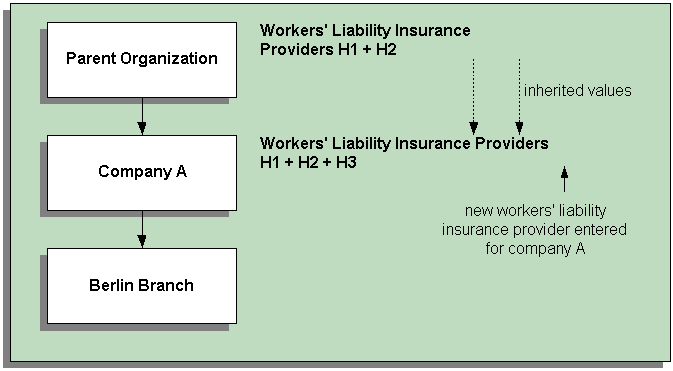
For information on defining the organizational links between external and internal organizations, see the following documentation:
Employees and External Organization Information
Oracle HRMS also enables you to store information about external organizations at the person level. Each employee must have an assignment to social insurance providers, a tax office, and a workers' liability insurance provider. The external organizations that are available at the person level are defined by the external organizations assigned to superordinate levels in the organization hierarchy.
Organization Hierarchy and Employee Data
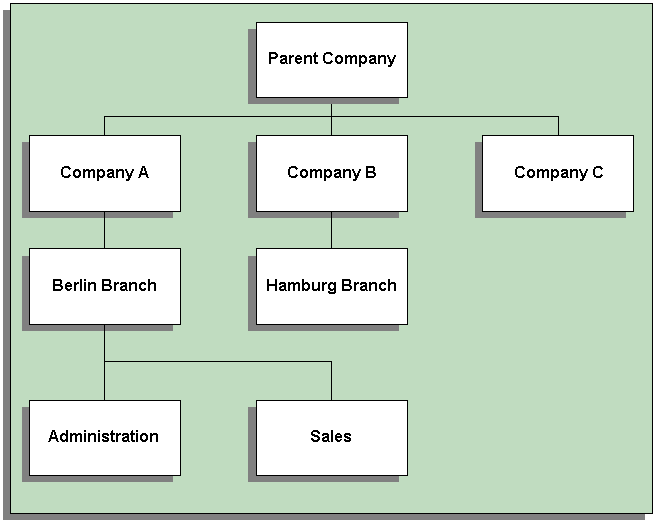
For example, to identify the possible workers' liability insurance providers for an employee in the Sales organization, Oracle HRMS identifies any health insurance providers that are stored for the Sales organization plus the workers' liability insurance providers for the Berlin organization plus the workers' liability insurance providers for Company A, and finally, the workers' liability insurance providers for the parent company. You can assign any of the workers' liability insurance providers from this superset to the employee.
If no workers' liability insurance providers are stored for the organization to which the employee is assigned, the system looks at the next superordinate organization in the organization hierarchy. In the above example, this would be the Berlin organization.
Note: When searching for external organizations, the system only travels up the organizational hierarchy in the direction of the parent organization.
For more information on entering external organization information at the person level, see the following documentation:
Creating and Maintaining Organizations
Entering Additional Information
For each classification you set up you can enter additional information. This information can be different for each classification.
For business group see: Business Group
For HR organization see: HR Organization
For representative body see: Representative Body
For constituency see: Constituency
For bargaining association see: Bargaining Association
For company cost center see: Company Cost Center
For professional body information see: Professional Body Information
For mandatory health/special care insurance provider information, see German Mandatory Health/Special Care Insurance Provider
For mandatory pension insurance provider information, see German Mandatory Pension Insurance Provider
For private health/special care insurance provider information, see German Private Health/Special Care Insurance Provider
For tax office information, see: German Tax Office Information
For unemployment insurance provider information, see German Unemployment Insurance Provider Information
See Organization Classifications, Oracle HRMS Enterprise and Workforce Management Guide if you need to check which classification to select.
To enter Business Group additional information
-
Click on the organization classification for which you want to enter additional information.
-
Choose the Others button to open the Additional Organization Information window.
-
Select one of the following:
-
Business Group Information, see: Entering Business Group Information, Oracle HRMS Enterprise and Workforce Management Guide
-
Budget Value Defaults, see: Business Groups: Entering Budget Value Defaults, Oracle HRMS Enterprise and Workforce Management Guide
-
German Business Group Information, see Entering German Business Group Information
-
Work Day Information, see: Business Groups and HR Organizations: Work Day Defaults, Oracle HRMS Enterprise and Workforce Management Guide
-
Benefits Defaults, see: Business Groups: Defining a Default Monthly Payroll, Oracle HRMS Enterprise and Workforce Management Guide
-
PTO Balance Type, see Business Groups: Selecting a PTO Balance Type, Oracle HRMS Enterprise and Workforce Management Guide
-
Public Sector Details, see Business Group: Setting Up Public Sector-type Functionality, Oracle HRMS Enterprise and Workforce Management Guide
-
Recruitment Information, see Business Groups: Entering Recruitment Information, Oracle HRMS Enterprise and Workforce Management Guide
-
-
Repeat these steps to enter further information.
To enter HR organization additional information
-
Click on the organization classification for which you want to enter additional information.
-
Choose the Others button to open the Additional Organization Information window.
-
Select one of the following:
-
German Chamber Tax, see: Entering Chamber Tax Information for German Organizations
-
Costing Information, see: HR Organizations: Entering Costing Information, Oracle HRMS Enterprise and Workforce Management Guide
-
German HR Organization, see: Entering German HR Organization Information
-
Parent Organization, see: HR Organizations: Entering Parent Organizations, Oracle HRMS Enterprise and Workforce Management Guide
-
Work Day Information, see: Business Groups and HR Organizations: Entering Work Day Defaults, Oracle HRMS Enterprise and Workforce Management Guide
-
Related Organizations Information, see: Entering Related Organizations Information for an HR Organization, Oracle HRMS Enterprise and Workforce Management Guide
-
-
Repeat these steps to enter further information.
To enter representative body additional information
-
Click on the organization classification for which you want to enter additional information.
-
Choose the Others button to open the Additional Organization Information window.
-
Select one of the following:
-
Representative Body Information, see: Entering Representative Body Information, Oracle HRMS Enterprise and Workforce Management Guide
-
Constituency Information, see: Entering Constituency Information for a Representative Body, Oracle HRMS Enterprise and Workforce Management Guide
-
-
Repeat these steps to enter further information.
To enter constituency additional information
-
Click on the organization classification for which you want to enter additional information.
-
Choose the Others button to open the Additional Organization Information window.
-
Select one of the following:
-
Location, see Entering Location Information for Constituencies, Oracle HRMS Enterprise and Workforce Management Guide
-
Organization, see Entering Organization Information for Constituencies, Oracle HRMS Enterprise and Workforce Management Guide
-
Organization Hierarchy, see Entering Organization Hierarchy information for Constituencies, Oracle HRMS Enterprise and Workforce Management Guide
-
Grade, see Entering Grade information for Constituencies, Oracle HRMS Enterprise and Workforce Management Guide
-
Bargaining Unit, see Entering Bargaining Unit information for Constituencies, Oracle HRMS Enterprise and Workforce Management Guide
-
Job, see Entering Job Information for Constituencies, Oracle HRMS Enterprise and Workforce Management Guide
-
Collective Agreement Grade, see Entering Collective Agreement Grade Information for Constituencies, Oracle HRMS Enterprise and Workforce Management Guide
-
-
Repeat these steps to enter further information.
To enter bargaining association information
-
Click on the organization classification for which you want to enter additional information.
-
Choose the Others button to open the Additional Organization Information window.
-
Select Trade Union Information.
See: Entering Trade Union Information for a Bargaining Association, Oracle HRMS Enterprise and Workforce Management Guide
-
Repeat these steps to enter further information.
To enter company cost center information
-
Click on the organization classification for which you want to enter additional information.
-
Choose the Others button to open the Additional Organization Information window.
-
Select one of the following:
-
GL Company Cost Center, see: Entering GL Company Cost Center Information for a Company Cost Center, Oracle HRMS Enterprise and Workforce Management Guide
-
Reporting Information, see: Entering Reporting Information for an HR Organization or a Company Cost Center., Oracle HRMS Enterprise and Workforce Management Guide
-
-
Repeat these steps to enter further information.
To enter professional body information
-
Click on the organization classification for which you want to enter additional information.
-
Choose the Others button to open the Additional Organization Information window.
-
Select Professional Body Info.
See: Entering Additional Information for a Professional Body, Oracle HRMS Enterprise and Workforce Management Guide.
-
Repeat these steps to enter further information.
To enter German mandatory health/special care insurance provider information
-
Click on the organization classification for which you want to enter additional information.
-
Choose the Others button to open the Additional Organization Information window.
-
In the Provider Type region, select Mandatory Health/Special Care Insurance Provider.. See: Entering German Social Insurance Provider Information
-
Select German Social Insurance. See: Entering German Social Insurance Information
-
Select Provider Location. See: Entering Provider Location Information
-
Repeat these steps to enter further information.
To enter German mandatory pension insurance provider information
-
Click on the organization classification for which you want to enter additional information.
-
Choose the Others button to open the Additional Organization Information window.
-
In the Provider Type region, select Mandatory Pension Insurance Provider.. See: Entering German Social Insurance Provider Information
-
Repeat these steps to enter further information.
To enter German private health/special care insurance provider information
-
Click on the organization classification for which you want to enter additional information.
-
Choose the Others button to open the Additional Organization Information window.
-
In the Provider Type region, select Private Health/Special Care Insurance Provider.. See: Entering German Social Insurance Provider Information: page Entering German Social Insurance Provider Information
-
Repeat these steps to enter further information.
To enter German unemployment insurance provider information
-
Click on the organization classification for which you want to enter additional information.
-
Choose the Others button to open the Additional Organization Information window.
-
In the Provider Type region, select Unemployment Insurance Provider.. See: Entering German Social Insurance Provider Information
-
Repeat these steps to enter further information.
To enter German tax office information
-
Click on the organization classification for which you want to enter additional information.
-
Choose the Others button to open the Additional Organization Information window.
-
Select German Tax Office. See Entering Tax Information for German Tax Organizations
-
Select Provider Location. See: Entering Provider Location Information
-
Repeat these steps to enter further information.
Entering Additional Organization Information
Entering German Business Group Information
To enter German business group information
-
In the Organization window, query the business group if it does not already appear there. In the Organization Classifications region, select Business Group, choose the Others button, and select German Business Group.
-
Click in the field in the Additional Organization Information window to open the German Business Group window.
-
Select the preferred hierarchy for your business group in the Organization Hierarchy field,
Note: The named hierarchy defines the way in which additional information is stored for your internal organizations. Information that is defined for a particular organization also applies to all child organizations within the named hierarchy.
-
Save your work.
Entering German Public Sector Information
Use the German Public Sector window to record organization information for your German public sector organizations. You should complete this information for each organization included in the operation plan.
To enter German public sector information
-
Enter the number and short name of the organization. This information will be used for reporting purposes and to identify the organization.
-
Select the status of the organization.
-
Select the organization keys and the statistical indicators. You can use these to satisfy the reporting requirements of your enterprise.
-
Save your work
Entering Additional Information for German HR Organizations
You use the German HR Organization window to enter additional information on German HR organizations. For example, you can enter information on the external organizations associated with your HR Organization.
See: German Organizations and Additional Information
To enter information on the German HR Organization:
-
In the Organization window, query the HR Organization if it does not already appear there. In the Organization Classifications region, select HR Organization.
-
Choose Others and select German HR Organization to open the Additional Organization Information window.
-
Enter the employer's Betriebsnummer.
-
Enter the payroll Betriebsnummer.
-
Select the tax office for organization by selecting either the tax office name or the tax office code.
-
Enter the employer's tax number.
-
If the employer is exempt from workers' liability insurance, check the Workers Liability Insurance Exempt check box.
-
Save your work.
To enter social insurance information:
-
Select the Social Insurance tabbed region.
-
Select the Provider Type and Provider Name for each of the social insurance organizations you use.
Note: To display the social insurance organizations in the list, you must have already defined them as organizations in the Organizations window.
See: Creating an Organization, Oracle HRMS Enterprise and Workforce Management Guide
-
Select one of the health insurance providers to be the default health insurance provider for the organization.
Note: To display the health insurance organizations in the list, you must have already defined them as organizations in the Organizations window.
See: Creating an Organization, Oracle HRMS Enterprise and Workforce Management Guide
-
Optionally, enter the membership number.
-
Save your work.
To enter workers' liability insurance provider information:
-
Select the Workers Liability Insurance tabbed region.
-
Select the status for the workers' liability provider.
-
Select the workers' liability insurance provider.
Note: To display the workers' liability insurance providers in the list, you must have already defined them as organizations in the Organizations window.
See: Creating an Organization, Oracle HRMS Enterprise and Workforce Management Guide
-
Optionally, enter the class of risk for the workers' liability insurance provider.
-
Optionally, enter the membership number.
-
Save your work.
To enter organization links information:
You use this tabbed region to store information on the relationship to other external organizations such as the supervising bodies for work incidents.
-
Select the Miscellaneous tabbed region.
-
Select the type of organization link.
-
Select the organization.
Note: To display the organizations in the list, you must have already defined them in the Organizations window.
See: Creating an Organization, Oracle HRMS Enterprise and Workforce Management Guide
-
Save your work.
-
-
-
Entering Chamber Contribution Information for HR Organizations
You use the German Chamber Contrib. Info window to specify whether an organization is liable to or exempt from the chamber contribution payment.
To enter chamber contribution information:
-
In the Organization window, query the HR Organization if it does not already appear there. In the Organization Classifications region, select HR Organization.
-
Choose Others and select German Chamber Contrib. Info to open the Additional Organization Information window.
-
Place your cursor on the German Chamber Contrib. Info field to open the Chamber Contribution window.
-
Choose Yes or No.
-
Choose OK.
-
Save your work.
Entering Social Insurance Provider Information
Use the Social Insurance Provider window to enter provider information for the following organization classifications:
-
German Mandatory Health/Special Care Insurance Provider
-
German Mandatory Pension Insurance Provider
-
German Private Health/Special Care Insurance Provider
-
German Unemployment Insurance Provider
-
German Additional Second Pension Insurance
The availability of the tabbed regions on the Social Insurance Provider form is determined by your implementation settings.
To enter social insurance provider information
-
In the Organization window, query the social insurance provider if it does not already appear there. In the Organization Classifications region, select one of the above classifications.
-
Choose Others to open the German Social Insurance Providers window.
-
Select the valid social insurance provider type in the Provider Types region.
-
If enabled, select the Reference Information tab to check the information.
Note: This information is provided by Oracle and cannot be changed.
-
If enabled, select the Contribution Levels tab.
-
Enter the normal, increased, and reduced employer contribution levels.
-
Optionally, enter the normal, increased, and reduced employer contribution amounts.
-
If enabled, select the Provider Information tab. If you are entering information for a health/special care insurance provider, select the health provider type. If you are entering information for a pension provider, select the pension provider type.
-
Optionally, enter the East or West employer number.
-
If enabled, select the Flat Taxation Up To tab and enter the contribution limits for flat-rate taxation for a month or year.
-
If enabled, select the Employer/Employee Contribution tab. This tab will usually only be used by public sector type organizations.
-
Enter the starting value and for the increased contribution in the Minimum field. This is the level at which the increased contribution set in the Contributions Levels tab is used.
-
Enter the ceiling value for the increased contribution in the Maximum field. This is the level beyond which no contribution is made.
-
Optionally, enter a month where the increased contribution limits differ from normal, and enter the lower and upper contribution limits. You would use this to cover months in which bonuses are paid.
For example, if your organization standard minimum, level is 4000 Euros and the maximum is 5000 Euros and you pay a Christmas bonus of 100% in November, then you would select November in the month field, and enter 8000 and 10000 in the minimum and maximum fields, to account for the increased amount of pay.
-
Optionally, enter a second month for increased contribution and enter the lower and upper contribution limits.
-
If the employee is required to make a contribution, then enter the amount as a percentage in the Employee's Contribution field.
-
Save your work.
Entering Additional Information for German Tax Organizations
You use the German Tax Office window to enter additional information about a tax office.
To enter German Tax office information
-
In the Organization window, query the tax organization if it does not already appear there. In the Organization Classifications region, select German Tax Office.
-
Choose Others.
-
Place your cursor on the German Tax Office field to open the German Tax Office window.
-
Enter the tax office number and Bundesland.
-
Save your work.
Entering Provider Location Information
Use the Provider Location window to enter location information for the following organization classifications:
-
German Tax Office
-
German Additional Second Pension
-
German Mandatory Health Provider
To enter provider location information
-
In the Organization window, query the organization if it does not already appear there. In the Organization Classifications region, select one of the above classifications.
-
Choose Others and select Provider Location to open the Additional Organization Information window.
-
Click the Provider Location field to open the Provider Location window.
-
Enter the address and phone number information for the provider.
-
Save your work.
Running the Organization Upload Process
Oracle Human Resources for Germany provides two processes to enable you to upload a delivered set of organizations to your application. You can currently upload the following organizations:
-
Tax offices
-
Social insurance providers
You can run the process in two modes: Merge or Analyse.
If you choose Merge, the process checks to see whether the organization already exists (if already uploaded or entered manually) and if the information does not exist, the process creates, or uploads, the new organization.
Note: If the process cannot create the organization for any reason, for example, if the name and Betriebsnummer (company identifier) for the organization do not match, the process displays a message.
If you choose Analyse, the process checks to see whether the information already exists but does not create the organization. You can manually create the organizations based on the process output.
You run processes from the Submit Requests window.
To run the Organization Upload process
-
In the Name field, select either Upload Tax Offices or Upload Social Insurance Providers.
-
Enter the Parameters field to open the Parameters window.
-
Select the upload mode for the process.
-
If you are uploading tax offices, select the federal state.
-
If you are uploading social insurance providers, select the provider type.
-
Submit the process.