Enterprise and Workforce Management
Organization Structures
Key Concepts for Representing Enterprises
You represent your enterprise using key organization structures in Oracle HRMS. These structures provide the framework so you can perform legal reporting, financial control, and management reporting. You can set up these organization structures yourself, or use the Configuration Workbench.
The Configuration Workbench delivers an integrated configuration management toolset for HR systems and assists in the evaluation, configuration, deployment, and maintenance of HR applications. The workbench suggests a basic structure of organizations for your enterprise based on configuration models.
See: Configuration Models for Your Enterprise Framework, Oracle HRMS Enterprise and Workforce Management Guide
Once the basic enterprise structure is set up, you add the additional organizations and locations that exist in your enterprise. You define the internal organizations that represent your internal divisions and departments, and you define the external organizations that represent the organizations outside of your enterprise. For example, you can set up an external organization to represent the tax office for which your enterprise uses for reporting purposes.
You can use organizations to represent many levels of your enterprise, from the highest level of organization that represents the whole enterprise, to the lowest level of organization that represents a section or department.
See: Extending the Enterprise Framework, Oracle HRMS Enterprise and Workforce Management Guide
See: Organization Classifications, Oracle HRMS Enterprise and Workforce Management Guide
See: Setting Up Organizations, Oracle HRMS Enterprise and Workforce Management Guide
Business Group
The business group represents a country in which your enterprise operates. You create it as an organization in Oracle HRMS, but it does not represent a specific organization within your enterprise structure, and you do not include it in your organization hierarchies. A business group enables you to group and manage data in accordance with the rules and reporting requirements of each country, and to control access to data.
The critical factors for deciding when to use a separate business group, or an international business group, are based on the following factors:
-
If you use Oracle Payroll
-
The number of people you employ in a country
-
If you require legislative support for Oracle HR
Generally the laws are so different in each country that to be compliant, there must be a different business group for each country in which an enterprise has employees.
Operating Company
An operating company represents a division or line of business within your enterprise that is legally registered for reporting in at least one country. An operating company is a holding company, a company within a company.
Ultimate Legal Entity
The ultimate legal entity represents the enterprise, and typically, the enterprise is the highest (global) level of a business organization. The ultimate legal entity is the parent company or organization for all its subsidiaries and divisions. Oracle HRMS represents the ultimate legal entity with the GRE/Legal Entity organization classification.
Legal Entity/Employer
A legal entity represents the designated legal employer for all employment-related activities. The legal authorities in a country recognize this organization as a separate employer. In an organization hierarchy, a legal entity may report to an operating company or to the ultimate legal entity.
A legal employer is a legal entity that is responsible for employing people in a particular country. Therefore, if you employ people in a country, then you must have at least one organization classified as a legal entity and a legal employer.
The Configuration Workbench classifies an organization as a GRE/Legal Entity where your enterprise operates in a country, and classifies it as an Employer if you employ people in that country also. For example, you can have a legal entity in a country where you do business, but do not employ people in that country.
Consolidated Legal Entity
A consolidated legal entity acts on behalf of multiple operating companies that are not legally registered, or simply on behalf of the enterprise in a country. You typically use the consolidated legal entity for when you have multiple operating companies in your enterprise, but for the purposes of consolidation, you group the information into one organization. For management reporting purposes, the organizations below the consolidated legal entity in an organization hierarchy, such as, your departments and sections, can report to any organization in the enterprise. However, for legal reporting purposes, they report up to the consolidated legal entity.
For information on how to model your enterprise using the key organization structures, see: Configuration Models for Your Enterprise Framework, Oracle HRMS Enterprise and Workforce Management Guide
Creating an Organization
Use the Organization window to create:
-
Business groups
-
External organizations (for example, tax offices, pension providers, insurance carriers, disability organizations, benefit carriers, or recruitment agencies)
-
Internal organizations (for example, departments, sections or cost centers)
-
GREs/Legal Entities
If you use the Configuration Workbench to configure your enterprise structure, then you only need to create the additional internal and external organizations you require. For example, you can set up additional organizations to represent the internal divisions or departments, and external organizations for reporting or third party payments.
See: Extending the Enterprise Framework, Oracle HRMS Enterprise and Workforce Management Guide
To create an organization
-
Navigate to the Organization window and click New to create a new organization.
Note: For information about querying existing organizations, see: Finding an Organization, Oracle HRMS Enterprise and Workforce Management Guide
-
Enter a name for your organization in the Name field. A check is performed to see if organizations with the same name already exist.
All Oracle applications you install share the information entered in the Organization window. Therefore organization names must be unique within a business group, and business group names must be unique across your applications network.
You can create two organizations with the same name in different business groups but this can cause confusion later, if the HR: Cross business group profile option is set to Yes and you decide to share certain information across all business groups. If you decide to create two organizations with the same name, be sure that this will not cause you problems in the future.
-
Optionally, select an organization type in the Type field.
Organization types do not classify your organization, you use them for reporting purposes only. The type may identify the function an organization performs, such as Administration or Service, or the level of each organization in your enterprise, such as Division, Department or Cost Center. You create the organization types you require by entering values for the Lookup Type ORG_TYPE.
-
Enter a start date in the From field. This should be early enough to include any historical information you need to enter.
Note: You cannot assign an employee to an organization before the start date of the organization.
-
Enter a location, if one exists. You can also enter an internal address to add more details such as floor or office number.
Dutch only: If you are setting up external organizations for a tax office, a social insurance provider or a private health insurance provider, you must enter the postal address and contact details using the NL_POSTAL_ADDRESS Location EIT.
Mexico only: When defining a GRE/Legal Entity, if you select a location here, HRMS automatically associates it with this GRE in the Generic Hierarchy.
US only: If you are using Oracle Payroll in the US, every organization to which employees can have assignments, including business groups, must have on record a location with a complete address. This is because the system uses the location of the organization of the employee's primary assignment to determine employee work locations for tax purposes. This does not apply to GREs, because the assignment to a GRE exists in addition to the assignment to an organization.
India only: You can define an income tax organization and enter its location details. You can then select this organization at the GRE/Legal Entity Income Tax Office.
Note: If you are an Oracle Inventory user, then you must not assign a location to more than one organization classified as an Inventory Organization.
-
Enter internal or external in the Internal or External field. You cannot assign people to an external organization.
Examples of external organizations that may require entry are disability organizations, benefits carriers, insurance carriers, organizations that employees name as beneficiaries of certain employee benefits, and organizations that are recipients of third party payments from employees' pay.
-
Save the basic organization details.
Entering Additional Information
For each classification you set up you can enter additional information. This information can be different for each classification.
For business group see: Business Group
For HR organization see: HR Organization
For representative body see: Representative Body
For constituency see: Constituency
For bargaining association see: Bargaining Association
For bargaining association see: Bargaining Association
For professional body information see: Professional Body Information
For GRE/legal entity see: Legal Entity
See Classification and Additional Information Types, Oracle HRMS Enterprise and Workforce Management Guide if you need to check which classification to select.
To enter Business Group additional information
-
Click on the organization classification for which you want to enter additional information.
-
Choose the Others button to open the Additional Organization Information window.
-
Select one of the following:
-
Business Group Information, see: Entering Business Group Information, Oracle HRMS Enterprise and Workforce Management Guide
-
Budget Value Defaults, see: Business Groups: Entering Budget Value Defaults, Oracle HRMS Enterprise and Workforce Management Guide
-
Work Day Information, see: Business Groups and HR Organizations: Work Day Defaults, Oracle HRMS Enterprise and Workforce Management Guide
-
Benefits Defaults, see: Business Groups: Defining a Default Monthly Payroll, Oracle HRMS Enterprise and Workforce Management Guide
-
PTO Balance Type, see Business Groups: Selecting a PTO Balance Type, Oracle HRMS Enterprise and Workforce Management Guide
-
Recruitment Information, see: Business Groups: Entering Recruitment Information, Oracle HRMS Enterprise and Workforce Management Guide
-
Payslip Information, see: Entering Payslip Information, Oracle HRMS Enterprise and Workforce Management Guide
-
Self Service Preference Information, see: Entering Self-Service Preference Information, Oracle HRMS Enterprise and Workforce Management Guide
-
-
Repeat these steps to enter further information.
To enter HR organization additional information
-
Click on the organization classification for which you want to enter additional information.
-
Choose the Others button to open the Additional Organization Information window.
-
Select one of the following:
-
Reporting Information, see: Entering Reporting Information for an HR Organization or a Company Cost Center., Oracle HRMS Enterprise and Workforce Management Guide
-
Costing Information, see: HR Organizations: Entering Costing Information, Oracle HRMS Enterprise and Workforce Management Guide
-
Parent Organization, see: HR Organizations: Entering Parent Organizations, Oracle HRMS Enterprise and Workforce Management Guide
-
Work Day Information, see: Business Groups and HR Organizations: Entering Work Day Defaults:, Oracle HRMS Enterprise and Workforce Management Guide
-
Payslip Information, see Entering Payslip Information, Oracle HRMS Enterprise and Workforce Management Guide
-
Self Service Preference Information, see Entering Self-Service Preference Information, Oracle HRMS Enterprise and Workforce Management Guide
-
Related Organizations Information, see: Entering Related Organizations Information for an HR Organization, Oracle HRMS Enterprise and Workforce Management Guide
-
-
Repeat these steps to enter further information.
To enter representative body additional information
-
Click on the organization classification for which you want to enter additional information.
-
Choose the Others button to open the Additional Organization Information window.
-
Select one of the following:
-
Representative Body Information, see: Entering Representative Body Information, Oracle HRMS Enterprise and Workforce Management Guide
-
Constituency information, see: Entering Constituency Information for a Representative Body, Oracle HRMS Enterprise and Workforce Management Guide
-
-
Repeat these steps to enter further information.
To enter constituency additional information
-
Click on the organization classification for which you want to enter additional information.
-
Choose the Others button to open the Additional Organization Information window.
-
Select one of the following:
-
Location, see Entering Location Information for Constituencies, Oracle HRMS Enterprise and Workforce Management Guide
-
Organization, see Entering Organization Information for Constituencies, Oracle HRMS Enterprise and Workforce Management Guide
-
Organization Hierarchy, see Entering Organization Hierarchy information for Constituencies, Oracle HRMS Enterprise and Workforce Management Guide
-
Grade, see Entering Grade information for Constituencies, Oracle HRMS Enterprise and Workforce Management Guide
-
Bargaining Unit, see Entering Bargaining Unit information for Constituencies, Oracle HRMS Enterprise and Workforce Management Guide
-
Job, see Entering Job information for Constituencies, Oracle HRMS Enterprise and Workforce Management Guide
-
Collective Agreement Grade, see Entering Collective Agreement Grade information for Constituencies, Oracle HRMS Enterprise and Workforce Management Guide
-
-
Repeat these steps to enter further information.
To enter bargaining association information
-
Click on the organization classification for which you want to enter additional information.
-
Choose the Others button to open the Additional Organization Information window.
-
Select Trade Union Information, see: Entering Trade Union Information for a Bargaining Association, Oracle HRMS Enterprise and Workforce Management Guide
-
Repeat these steps to enter further information.
To enter company cost center information
-
Click on the organization classification for which you want to enter additional information.
-
Choose the Others button to open the Additional Organization Information window.
-
Select one of the following:
-
GL Company Cost Center, see: Entering GL Company Cost Center Information for a Company Cost Center, Oracle HRMS Enterprise and Workforce Management Guide
-
Reporting Information, see: Entering Reporting Information for an HR Organization or a Company Cost Center., Oracle HRMS Enterprise and Workforce Management Guide
-
-
Repeat these steps to enter further information.
To enter professional body information
-
Click on the organization classification for which you want to enter additional information.
-
Choose the Others button to open the Additional Organization Information window.
-
Select Professional Body Info, see: Entering Additional Information for a Professional Body, Oracle HRMS Enterprise and Workforce Management Guide
-
Repeat these steps to enter further information.
To enter additional legal entity information
-
Click on the organization classification for which you want to enter additional information.
-
Choose the Others button to open the Additional Organization Information window.
-
Select one of the following:
-
RO Legal Employer, see: Entering Employer Information for a Legal Entity
-
Revisal Information, see: Entering Revisal Information for a Legal Entity
-
112 Statement Information, see: Entering 112 Statement Information for a Legal Entity
-
Statistics Report Information, see: Entering Statistics Report Information for a Legal Entity
-
-
Repeat these steps to enter further information.
Entering Employer Information for a Legal Entity
Oracle HRMS enables you to enter information required for statutory reports such as Revisal, 112 Statement, and the Statistic Report. Use the Legal Employer window to enter this information for a legal entity.
To enter employer information
-
In the Organization window, query the Legal Entity. In the Organization Classifications region, select GRE/Legal Entity, choose Others, and select Employer Information.
-
Click in the field of the Additional Organization Information window to open the Employer Information window.
-
Select the parent organization if the organization type is not headquarters.
-
Enter the name of the employer
-
Modality
-
Select the category of the employer.
-
Enter the employer's FIC code.
-
Enter the order number from the Trade Register Office. The 112 Statement uses this number.
-
Select the juridical form of the employer for Revisal and Statistics reporting.
-
Select the organizing form of the employer for reporting in Revisal and Statistics report.
-
Select applicable reporting employer.
-
Select the property form of the employer.
-
Enter the CAEN section, division, group, and class codes for the employer.
-
Select the location of the health insurance unit.
-
Click OK.
Entering Revisal Information for a Legal Entity
Oracle HRMS enables you to enter information required for the Revisal statutory report. Use the Revisal Information window to enter this information for a legal entity.
To enter revisal information
-
In the Organization window, query the Legal Entity. In the Organization Classifications region, select GRE/Legal Entity, choose Others, and select Revisal Information.
-
Click in the field of the Additional Organization Information window to open the Revisal Information window.
-
Enter the following employer contact details:
-
Contact Name
-
Contact Phone Number
-
Contact Fax Number
-
Contact Email Address
-
-
Click OK.
Entering 112 Statement Information for a Legal Entity
Oracle HRMS enables you to enter information required for the 112 Statement statutory report. Use the 112 Statement Information window to enter this information for a legal entity.
To enter 112 statement information
-
In the Organization window, query the Legal Entity. In the Organization Classifications region, select GRE/Legal Employer, choose Others, and select 112 Statement Information.
-
Click in the field of the Additional Organization Information window to open the 112 Statement Information window.
-
Enter the fiscal address of the employer.
-
Enter the following employer contact details:
-
Contact Last Name
-
Contact First Name
-
Contact Position
-
Contact Phone Number
-
Contact Fax Number
-
Contact Email Address
-
-
Click OK.
Entering Statistics Report Information for a Legal Entity
Oracle HRMS enables you to enter information required for the Statistics report. Use the Statistics Report Information window to enter this information for a legal entity.
To enter statistics report information
-
In the Organization window, query the Legal Entity. In the Organization Classifications region, select GRE/Legal Entity, choose Others, and select Statistics Report Information.
-
Click in the field of the Additional Organization Information window to open the Statistics Report Information window.
-
Enter the employer contact name and phone number.
-
Click OK.
Locations
Locations
In Oracle HRMS, you set up each physical site where your employees work as a separate location. If you use the Configuration Workbench to configure your basic enterprise structure, then you only need to create locations for the additional organizations you require.
See: Key Concepts for Representing Enterprises
You can set up:
-
Global locations: These are available in all Business Groups.
-
Business Group locations: These can only be used in one Business Group.
-
Business Place locations (Korea only): These can only be used in one Business Place.
Similarly, you enter the addresses of external organizations that you want to maintain in your system, such as employment agencies, tax authorities, and insurance or benefits carriers. When setting up internal or external organizations, you select from a list of these locations.
This approach has these advantages:
-
You enter information about each location only once, thereby saving data entry time.
-
Central maintenance of locations ensures consistency of address standards.
-
Your work sites exist as separate structures identifiable for reporting purposes, and for use in the rules that determine employee eligibility for various types of compensation and benefits.
Mexico Only
Oracle HRMS uses the location associated with an assignment to determine its social security affiliation. It is recommended that you associate all locations with one or more appropriate GRE using the Mexico HRMS Statutory Reporting Hierarchy. Oracle HRMS determines the GRE of an assignment based on the hierarchy you have associated the location with.
See: Government Reporting Entities (GREs), Oracle HRMS Enterprise and Workforce Management Guide (Mexico)
See: Mexico HRMS Statutory Reporting Generic Hierarchy Type, Oracle HRMS Enterprise and Workforce Management Guide (Mexico)
See: Entering an Assignment (Assignment Window), Oracle HRMS Workforce Sourcing, Deployment, and Talent Management Guide
Setting Up Locations
You can enter addresses in the Location window.
Locations are shared across Business Groups in HRMS and with two other Oracle applications: Inventory and Purchasing. HRMS does not use some of the fields in the Location window. These fields are disabled for HRMS users. For example, the Legal Address check box is read-only and supports future functionality in Oracle Financials.
For information about Oracle Purchasing locations, see: Defining Locations, Oracle Purchasing User's Guide.
To enter a work location and its address
-
Enter the name of the location, and a description if required.
-
Uncheck the Global check box if you want the location to only be available within the default Business Group of your current responsibility. Accept the default if you want the location to be a global location and therefore available to all Business Groups.
If you are setting up a global location, the location name must be unique across all Business Groups.
If you are setting up a location for one Business Group, the location name must be unique within that Business Group and all global locations, but does not have to be unique across all Business Groups.
Note: You cannot amend the Global check box once you have set up your location.
-
Select a national address style from the list. If a local address style exists for your country, it is displayed as the default. Otherwise, the international style is displayed.
Australian users: There is a choice of Australia (International) address style and Australia address style. If you want to upgrade from an existing Australia (International) address style to the Australia address style, run the Upgrade Australia Address Style process. This is an optional step. This process enables you to validate and correct any invalid address information for reporting purposes.
If you are entering an international address, use the Australia (International) address style. If this is unavailable, use the generic style with a valid ISA 3166 code country code.
US and Canadian users: The local style is only displayed if you have Vertex geocode data installed.
Note: You can change existing address styles or create new ones if required.
See: Changing Default National Address Styles, Oracle HRMS Configuring, Reporting, and System Administration Guide
-
Enter address information in this window.
US Payroll users: If you change a location address, then you must update the location in the State Tax Rules window for each assignment at that location. If the Address Validation Using Vertex Web Services feature is enabled, then Vertex Web Services validates addresses in the Location window. See: Address Validation Using Vertex Web Services, Oracle HRMS Implementation Guide (US)
US users: In the EEO Exception Report, location addresses are truncated to 115 characters if the combined length of the location code and address lines 1,2, and 3 is greater than 115 characters.
Canadian Payroll users: You enter Census Metropolitan Area codes here in the Location Address flexfield.
Note: You must enter the postal code in the following format NNNNAA, for example, 1234AB.
Irish users: You enter the employer's address here and attach it to the legal employer.
-
If the mailing address of the location differs from the payroll taxation address, you need to enter an overriding address into the Payroll Tax fields.
-
Select a time zone if you want to associate a time zone with the location.
Note: When you select a time zone, ensure that it corresponds to the location's address.
-
Choose OK, and then choose the Extra Information button to enter any additional information required by your enterprise.
See: Entering Extra Information, Oracle HRMS Configuring, Reporting, and System Administration Guide
-
Save your location.
Making a location inactive prevents users from selecting it.
To remove an address from the Location list
-
Enter an inactive date when the location is no longer in use in your enterprise, and save your changes.
You can delete locations that have not been used.
Note: If a location is still in use, but you do not want it to be selected today or in the future, enter an inactive date.
-
Query the location you want to delete.
-
Delete the location.
-
Save the changes.
Occupational Health
Occupational Health: Medical Assessments, Disabilities and Work Incidents
Oracle HRMS enables you to record medical assessments, disability information, and work incidents for the people in your enterprise. It also enables you to link this information together. For example, if a medical assessment is required as the result of a work accident, and that assessment then diagnoses a disability in the person, you could relate these records to one another.
Note: The Medical assessments, disabilities and work incidents functionality may not be used by your localization.
Medical Assessments
The Medical Assessment window enables you to enter information about the medical assessments (consultations) provided to the people in your enterprise. For example, you can record:
-
When the assessment took place, and the organization and person who performed it.
-
The result of the assessment, for example, if a disability was identified.
-
If the purpose of the assessment is to evaluate a particular disability, whether the person is considered fit for work.
-
Any work incident that was the reason for this assessment.
A person can have multiple medical assessment records. For example, a person may have a recruitment medical and several annual medicals.
Disabilities
Using the datetracked Disabilities window, you can enter information about a person's disabilities. For example, you can record:
-
The nature and severity of the disability
-
The full-time equivalent that this person represents towards your enterprise's quota of disabled employees
-
The details of the registration of this disability with an official organization
-
Any work incident that was the cause of this disability
-
The medical assessment that first identified this disability.
A person can have multiple disability records. Each disability can be linked to one work incident and to one medical assessment that diagnosed (or identified) the condition. Once a disability has been diagnosed and recorded, you can link it to multiple assessments that evaluate the disability.
Work Incidents
Oracle HRMS enables you to record work incidents, for example, accidents, that involve the people in your enterprise. Work incidents are incidents that occur:
-
at work
-
on the way to or from work
-
in other circumstances that are defined as work-related by your enterprise.
Using the Work Incidents window, you can record:
-
The details of the incident, for example, when and where it occurred.
-
The health and safety official and/or representative body that were notified of the incident
-
Medical details, such as any injury occurred, treatment given, and medical organizations involved
-
Whether any compensation was paid
-
Whether this person was absent as a result of the incident
-
The job the person was doing when the incident occurred
A person can have multiple work incident records.
The graphic illustrates the relationship between the medical assessment, disability and work incident tasks. It shows the full process that you could follow if you wanted to record:
-
A work incident that occurred
-
The medical assessment that was required as a result of the work incident
-
The disability record that was required as a result of a "Disability" result in the medical assessment
-
The subsequent "Disability type" medical assessments that were required to evaluate the disability on a regular basis
The "Start" boxes show the points at which you can start the process, depending on the task you need to perform.
Recording a Disability
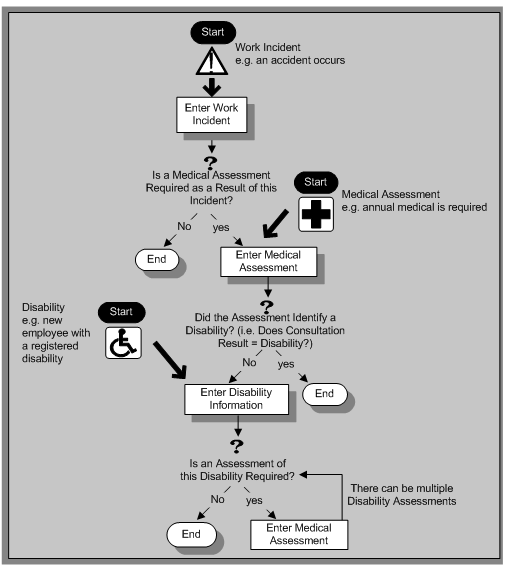
Entering Work Incident Information
You use the Work Incidents window to enter information about the work incident in which a person was involved.
To enter work incident information
-
Enter information about the incident:
-
Enter a unique reference number for this incident.
-
Enter the date on which the incident occurred.
-
If the incident occurred over time, enter the date on which the incident was identified or reported.
-
Select the type of incident that occurred.
-
Enter the time at which the incident occurred, if known.
-
Check the check box if the incident occurred over a period of time. For example, check this box if the incident was a gas leak.
-
Select the circumstances of the incident in the Activity field. For example, you can specify if the incident occurred en route to work.
For Russian users only: Activity is not required in Russia, so this field is not available to Russian users. Select the primary and secondary reasons for the incident. For example, you can select violation of industrial discipline as the primary reason and extreme temperatures as the secondary reason.
-
Enter the date on which the incident was reported.
-
Enter the reference number for a related work incident. The list is limited to incidents that involved this person and that occurred on or before the date of this incident.
-
Incident Description
-
Choose the Incident Description tab.
-
Enter more detail about the incident:
-
Select the main cause of the incident in the Hazard field.
-
Enter the location of this incident, for example, if the incident occurred in the workplace, identify the room and building.
-
Enter a further description of the incident, if required.
-
Incident Reporting
-
Choose the Incident Reporting tab.
-
Enter the reporting details:
-
Select the name of the person who reported this incident. You can only select a person who is on the system and who is in the same Business Group.
-
Select the method used to report this incident, for example, a voicemail.
-
Enter the date and time when the incident was reported. This cannot be earlier than the date and time recorded for the incident.
Note: You must select the name of the person who reported this incident before you can enter the date and time.
-
Enter the organization to whom the incident was reported, for example, the local fire station or police.
-
Enter contact details for anyone who witnessed the incident.
Note: For Russian users:The Incident Reporting tab is not applicable.
-
Official Notifications
-
Choose the Official Notifications tab.
-
Enter the official notification details:
-
Select the name of your organization's health and safety representative and enter the date on which they were notified of the incident
-
Describe any remedial action that was taken (or is planned) as a result of this incident.
-
Select the organization and person that are the representative body for this person and enter the date on which they were notified of the incident
Note: You must select the representative body organization before you can enter the person and reporting date.
See: Entering Representative Body Information, Oracle HRMS Enterprise and Workforce Management Guide
-
Medical Details
-
Choose the Medical Details tab.
-
Enter any medical details:
-
Select the type of injury and/or disease caused by the incident.
-
Enter any further description of the injury or disease.
-
Check the box if the person received medical attention as a result of this incident. Then enter the name of the physician and/or the contact details for the hospital that was consulted or that provided treatment.
Note: If treatment was provided by an internal organization or person, for example, an occupational health organization or a first-aid officer, enter the details into the Hospital Details field.
Note: For Russian users:The Medical Details tab is not applicable.
-
Other Information
-
Choose the Other tab.
-
Enter other information about this incident:
-
If compensation was awarded for this incident, enter the amount. Then select the currency for the compensation amount. The Business Group's currency is shown as the default.
Note: If you enter a compensation amount, the Currency field cannot be left blank.
-
Enter the date on which the compensation was given.
-
Enter the job the person was doing at the time of the incident. The list is limited to jobs with effective start dates before the incident and effective end dates, if any, after the incident.
-
Enter the time the worker began work on the day of the incident.
See:Defining a Job, Oracle HRMS Enterprise and Workforce Management Guide
Note: If the person was involved in this incident prior to joining your enterprise, leave the Job field blank.
-
Check the Resulted in Absence? check box if the person was absent from work as a result of this incident.
-
-
Enter further information about this work incident in the Further Information field if it has been set up by your Oracle localization team.
For Russian users only, see: Entering Work Incident Information
For Mexican users only: Select the type of risk from the available list-of-values.
-
Save your changes.
What Next?
If a medical assessment is required as a result of this incident, you can choose the Medical Assessment button to open the Medical Assessment window and to enter the details of the assessment. If you enter a medical assessment in this way, its type is Occupational Assessment and it is automatically linked to this incident.
Entering Medical Assessments
Use the Medical Assessments window to record information about the medical examinations performed for the people in your enterprise.
To enter a medical assessment:
-
Enter the date on which the medical assessment was held.
-
Select the type of assessment, for example, Annual Medical Assessment.
-
If you opened the Medical Assessment window via the Disability window, the assessment type is Disability and cannot be changed.
-
If you opened the Medical Assessment window via the Work Incidents window, the assessment type is Occupational Assessment and cannot be changed.
-
-
Select the result of the assessment.
Note: If the assessment type is Disability Assessment, you can only select Unfit for Work or Fit for Work. You cannot select a Disability result for a Disability Assessment.
-
Select the name of the examiner and the name of the organization that performed the assessment.
If the organization is not listed, create the organization and select the Medical Service Provider classification.
See: Entering Organizations and Entering Organization Classifications, Oracle HRMS Enterprise and Workforce Management Guide.
-
Enter the date on which the next assessment is planned.
-
Select the work incident to which this assessment is related, if any. After you choose an incident, the date on which it occurred is automatically displayed.
You can only link an assessment to an incident if the assessment type is Occupational Assessment.
Note: If you have saved the assessment date, the list of incidents is limited to those that occurred before the assessment date. Otherwise, all incidents for that person are listed.
To enter a work incident for this person, see Entering Work Incidents.
-
Enter a description of the assessment.
-
Enter further details in the Further Information field if it has been set up by your Oracle localization team.
-
Save your work.
What Next?
If, as a result of this assessment, a disability was identified, you can enter the details of that disability and link it to this assessment.
See: Entering Disability Information
Note: Once a medical assessment is referenced in a disability record, you cannot change its result from Disability.
Entering Disability Information
HRMS enables you to enter detailed disability information for the people in your enterprise.
You use the Disability window to enter this information.
Note: If you want to record that a person is registered as disabled, but you do not need to hold information about that disability, you can just check the Registered Disabled check box on the Personal tab in the Person window.
See: Entering a New Person (People Window)
To enter disability information
-
Set your effective date early enough to handle any historical disability information that you want to enter.
Note: If you want to associate this disability record with an existing medical assessment or work incident, your current effective date must be later than the assessment and incident dates. Ask your system administrator to enable the Work Incidents and Medical Assessments windows if they are not available.
-
Select the category of disability, for example, Severely Disabled.
-
Enter into the FTE field the full-time equivalent that this person represents towards your enterprise's quota of disabled employees. If no quota scheme exists, then leave the default value as 1.00.
Note: You can enter a number that is greater than 1.00, depending on the level of disability.
The actual figure will normally be provided by the official disability organization.
-
Select the status of this disability information.
-
Active: This information will be included in reports. You cannot enter an Active status if the record has an end date.
-
Inactive: This information will not be included in reports.
-
Pending: This information is not yet complete because you entered it before you entered the medical assessment confirming this disability (where the consultation result was Disability.)
-
Closed: This information has an end date because the person no longer has this disability.
For Russian users only: Disability status is not applicable in Russia, so the Status field is not available to Russian users. Instead, select the type of disability. You can find this information in the disability certificate provided by the Office of Medical Examination. The application uses this information to calculate any tax benefits and deductions for the employee.
-
-
Select the reason for the disability, for example, Occupational Incident. If the disability was diagnosed as the result of a medical assessment, select Occupational Assessment.
-
Enter the percentage of disability as determined by the official assessment of this disability.
For Hungarian and Spanish users only: The degree of disability depends on the category of disability. For example, if the person's disability category states that the disability decreases the work capacity by 50%, enter 50 as the percentage.
-
Select the incident that is related to, or caused, this disability. The list of incidents is limited to incidents that occurred before the current effective date of this disability. When you select an incident, its date is displayed automatically.
-
Select the medical assessment that recorded this disability.
The list of assessments is limited to assessments that:
-
have a result of Disability
-
have a consultation date that is earlier than the current effective date of the disability
-
are not already linked to a disability record for this person
-
were linked to any incident that you selected in the previous step
To link an incident to an assessment, see: Entering Medical Assessments
This field is not datetracked.
-
Entering Disability Registration Information
-
Choose the Registration tabbed region to enter the disability registration details.
-
Enter into the ID field the registration number assigned by the disability organization.
-
Select the name of the official disability organization with whom the person's disability is registered.
You create disability organizations in the Organization window, selecting the Disability Organization classification.
-
Enter the date on which the employee was registered as disabled with the disability organization and the date on which this registration expires.
Japanese users only: Select the confirmation method by which the disability was confirmed (by the employer).
Entering Additional Disability Information
-
Choose the Other tabbed region to enter additional details about this disability.
-
Enter a description of the disability.
For Russian users only: Disability description is not applicable in Russia. Instead, enter the job conditions under which the disabled employee can work. You can find this information in the disability certificate provided by the Office of Medical Examination. You can use this information to identify suitable assignments for the disabled employee.
-
Enter information about the work restrictions that the employee is subject to as a result of their disability.
-
Enter further information about this disability if the Further Information field has been set up by your Oracle localization team.
For Hungarian users only: Record if the employee is blind. The application uses this information to calculate any additional holiday or tax benefit for the employee.
For Indian users only: Indicate if the employee has provided proof of disability, for claiming disability benefits.
For Korea users only: Specify the following:
-
Disability grade
-
Effective date of the disability
-
If a certificate of disability is available or not.
-
Disabled type
You require this information when the employee is eligible for disable exemption.
For Mexican users only: Specify the following:
-
Disability ID of any related disabilities
The list-of-values displays all previous disabilities for your employee.
-
Number of disability days subsidized by the social security agencies
-
Type of disability
Valid values are:
-
General Disease
-
Maternity
-
Risk Incident
-
-
Result of the disability
The Consequence field provides the following options:
-
None
-
Temporary Disability
-
Provisional Initial Assessment
-
Definitive Initial Assessment
-
Death
-
Relapse
-
Assessment after start date
-
Provisional re-assessment
-
Relapse without medical discharge
-
Definitive re-assessment
-
-
Disability control
For Spanish users only: Record if the employee or dependent contact has a condition with reduced mobility. This information affects the employee's tax withholding rate.
For UAE users only: Indicate if the employee's disability will impact their social insurance contribution. Only one disability can be considered for calculating the social insurance contribution.
For Japanese users only: Specify the following:
You require the following information to submit the disability reports to the authorities for statutory purposes.
-
Degree/Grade - select the degree if the employee is intellectually disabled and the grade if physically disabled.
-
Confirmation Method - select the confirmation method by which the disability was confirmed by the employer.
-
Severely Disabled - select Yes if the employee has severe physical disability or severe intellectual disability and must be counted as 2 disabled persons for reporting purposes.
-
Part-time Worker - select Yes if the employee is a part-timer for reporting purposes.
The following information is required for the worker insurance report if the employee is disabled or injured as a result of work accident.
-
Wa Insurance Disability Grade - select the grade for work insurance purposes.
-
Insurance Injury and Sickness - select the values for the work insurance purposes.
-
-
Save your work.
What Next?
To set up an assessment to evaluate this disability, choose the Medical Asse. (Assessment) button.
See: Entering a Medical Assessment for more information.
Maintaining Disability Information
You can make changes to the disability information that you saved previously, but if your disability record includes either incident or medical assessment information, you cannot change or delete this information once you have saved it.