Payroll Processing and Analysis
Payroll Processing and Analysis Overview
Using Oracle HRMS you can run a payroll, perform post processing on a successful payroll, and also make changes and corrections for a payroll that has not completed successfully.
Payroll Processing and Analysis in Oracle HRMS
You can run your payroll as:
-
A batch process if you want to include all employees or a group of employees in the same run
-
A QuickPay process if you want to run a payroll for an individual employee
You can perform all the necessary post processing to generate payment for your employees once you are satisfied that your payroll run results are correct:
-
The PrePayments Process enables you to allocate employee payments between the payment methods that you have defined.
-
The Payments Processes enable you to make automated payments to a bank account, generate cheques/checks and report on the amounts paid to your employees. You can also verify that cheques/checks have been cashed.
-
The External/Manual Payments Process enables you to make cash payments or to pay employees from external sources.
You can analyze your payroll run results to get early notification of possible discrepancies:
-
The Payroll Exception report enables you to identify overpayments or underpayments.
-
The Void Cheque/Check Payments Process allows you to cancel a cheque/check that was produced in error.
-
Employee Run Results give you a list of all results created for this payroll run.
You can use these processes for correcting a payroll run:
-
Correction of Run Results: Retries. Retries enable you to correct a payroll run before post-processing has occurred.
-
Correction of Run Results: Reversals. Reversals enable you to correct a payroll run when post-processing has already occurred.
-
Correction of Run Results: Rollbacks. Rollbacks enable you to correct a payroll run without keeping any record of the original run.
You can run these processes to make accurate provision for current payments backdated from a previous pay period, or current payments received in advance for a future pay period:
-
The RetroPay process enables you to retrospectively distribute current payments to the period in which they were earned.
-
For non-North American legislations, the Advance Pay process enables you to pay employees in advance for an absence recognized by your legislation.
Key Concepts
To enable you to process and analyze payrolls, you need to understand these concepts:
-
Note: You can use this if it is enabled for your localization.
-
Running the PrePayments Process, Oracle HRMS Payroll Processing Management Guide
-
Retries, Oracle HRMS Payroll Processing Management Guide
-
Reversals, Oracle HRMS Payroll Processing Management Guide
-
Rollbacks, Oracle HRMS Payroll Processing Management Guide
-
For non-North American legislations: Advance Pay, Oracle HRMS Payroll Processing Management Guide
Reporting on Payroll Processing and Analysis
See Reports and Processes in Oracle HRMS, Oracle HRMS Window Navigation and Reports Guide
Payroll Processing and Analysis
The main purpose of the payroll run is to calculate employee pay correctly at regular intervals. In addition you can perform other payroll processes to ensure accuracy and provide flexibility for your organization. For example, you can roll back a payroll run when you want to carry out a test run without keeping any record of it having taken place. You can also run a RetroPay process when you want to make retrospective adjustments to allow for backdated pay awards.
Does Oracle Payroll enable you to run part payrolls?
Yes, Oracle Payroll enables you to run part payrolls. This is useful in each of the following circumstances where you do not want to process a payroll for the entire organization.
Calculating Pay for an Individual Employee or Group of Employees
If an employee leaves the company before the end of a payroll period, you will need to calculate the individual pay entitlement.
You may also want to calculate individual pay to check the details for an employee before starting a payroll run for all employees.
Specifying What Details You Can Include in a Payroll Run
You may want to specify that only particular types of earnings or particular categories of employee should be included in a payroll run.
Can you verify that a payroll run has completed successfully?
On completion of a payroll run you will need to verify that the run completed successfully. You can display run messages and view latest balances and assignment level results. You may also need to have relevant information grouped by topic in report format so that you can review the outcome of processing. Payroll runs can be monitored through the Payroll Progress Monitor, enabling you to view the name of the run and the percentage/time of completion.
Can you make adjustments after a payroll run has completed?
Oracle Payroll enables you to make each of the following types of adjustment when a payroll run has completed.
-
Addition of late entries that were not included in the initial run
-
Corrections to details that were incorrectly entered in the initial run
-
Retrospective distribution of current payments to the period in which they were earned
When you have made these corrections and modifications you can then run the payroll again. However, you do not need to rerun the entire payroll. You need only to perform a retry, and Oracle Payroll will reprocess only those items that were incorrect in the initial run.
Can you produce payment and costing information from a completed payroll run?
Oracle Payroll enables you to use the results of a payroll run to allocate payments to your employees, and to provide costing information.
Ensuring that Employees are Paid by the Correct Payment Method
When a payroll run has completed you need to pay each employee according to the payment methods that you have specified. You may also need to override the predefined payment methods where employees are receiving special payments such as bonuses, which may not be paid by the usual methods of payment. You also have the ability to pay an employee, who has multiple assignments within your organization, a regular single payment.
Ensuring that Costing Information Can be Provided
On completion of a payroll run you may need to distribute the associated costs across particular cost centers. For information on this, see: Cost Analysis Overview, Oracle HRMS Enterprise and Workforce Management Guide
Can Oracle Payroll run payroll processes throughout a payroll period?
Yes, the continuous calculation process enables you to process static employee data throughout the payroll period, leaving you extra time for validation and correction at the end of the payroll period.
What if you want to know how much gross pay is required to produce a given net amount?
Where employers have agreed to pay tax on a known fixed net payment, Oracle Payroll can calculate the gross amount that employees must receive in order to meet all deductions and still receive the correct net amount. This is referred to as Net-to-Gross processing, and the calculations that derive the correct gross amounts are referred to as Grossups, provided that the feature is enabled in your country.
Note: The entries made in the "Grossup Processing" tab on the earnings form only specify what deductions are to be included when calculating the gross pay. The system looks at the taxability rules to determine what deductions should be taken from an earning and does not take into consideration what is entered on the grossup processing tab. For example, if the gross up processing tab shows that Federal tax is to be the only tax included in the grossup calculation but the element is subject to CPP, EI and Federal tax as per the taxability rules, all three taxes will be deducted.
Can you process external and manual payments
Yes, Oracle Payroll enables you to make external and manual payments.
The Payroll Run
Process Part of a Payroll
Oracle Payroll enables you to run a payroll and conduct post-processing on a payroll that has completed successfully. You can also enter subsequent changes and corrections for a payroll that has not completed successfully.
Oracle Payroll makes use of the following concepts when implementing payroll procedures:
Assignment Sets
Occasions when you need to use assignment sets for the payroll run include:
-
You need to process the night shift earlier than the rest of the payroll as they must receive their pay advices the night before the rest.
-
You need to process a correction run, as entries were not received in time for the normal run and the overtime must be paid this period.
-
You want to process an additional run for a long service award, which the enterprise is presenting as a cheque/check to each qualifying employee.
To fulfil these requirements, you can select from a range of assignments:
-
Include all assignments
-
Include or exclude individually identified assignments
-
Use a formula to include or exclude certain groups of assignments
Consolidation Sets
A consolidation set is a grouping of payrolls that simplify post-run processing and reporting. It enables you to produce a single set of reports, costing results, and other results for all payrolls in a consolidation set. When you run a payroll, make sure that you have named the consolidation set to which the payroll belongs.
Element and Distribution Sets
With a normal payroll run, you would want to include all elements, but for a long service award bonus you would want to include only the bonus element and the statutory elements. You first calculate gross pay for ascertaining the gross amount to transfer into the payroll account. Then you complete the gross to net calculation.
You can select element sets as follows:
-
Include all elements
-
Include or exclude individually identified elements
-
Include or exclude classifications of elements.
Canada only: When creating a Run set, you need to explicitly add the Canadian Tax recurring element to your element set.
US only: When creating a Run set, you need to explicitly add the VERTEX recurring element to your element set.
The predefined elements for Oracle Payroll are processed for every payroll run in which they have been included. The deductions are recalculated using the period totals, the amount already paid in previous runs is deducted, leaving the remainder as the deduction for the new payroll run.
QuickPay
QuickPay enables you to carry out payroll processing for individual employees. You can use QuickPay to pay employees who are leaving and who require payment immediately. If an employee asks what their net pay will be this month, you can run QuickPay to find the answer, then roll it back to remove all results from the database.
QuickPay: Two Options for PrePayments:
Once the QuickPay run has a status of Complete, you have a choice of two options for post-run processing:
-
Include the QuickPay in the batch prepayments processing for the assignment's payroll.
Choose this option if, for example, you have a new employee who joins after the payroll run for the current period has taken place. Instead of rolling back the whole payroll and resubmitting it with the new employee added, you run QuickPay instead so that you can include the new employee in the consolidation set for batch prepayments.
-
Start the PrePayments process from the QuickPay window, if necessary overriding the default payment method.
Choose this option if, for example, an employee is leaving and is waiting to be paid by cash or cheque/check.
Troubleshooting QuickPay: Concurrent Manager
When you start the QuickPay process, the screen freezes, and you cannot delete or update the QuickPay definition until the process completes.
You may receive one of the following error messages:
-
The process has not started
This means either that the concurrent manager has not been started, or that there are other requests of a higher priority. Ask your system administrator to start your request or change its priority.
-
The process has started but has not finished
Ask your system administrator to investigate the reason for this.
Continuous Calculation
Continuous Calculation enables you to distribute your payroll processing throughout a payroll period. You can run processes such as the payroll run, prepayments steps, and costing, which deal with predominantly static employee data, at the start of the payroll period, leaving more time for validation and correction of changed data.
Continuous Calculation works by using triggers. You define triggers and events which inform the system when data has changed. For example, if an employee receives a bonus, the corresponding event is triggered. When you subsequently run the Continuous Calculation process, the system identifies these triggers and marks the corresponding payroll processes (such as the payroll run) to be repeated. The affected processes are repeated in a batch process which can be run as often as required. You define the frequency of the batch process when you run the Continuous Calculation process.
Setup Information for the Electronic UIF File
The Electronic UIF (Unemployment Insurance Fund) File must be submitted to the Department of Labour on a monthly basis. You must perform the following setup steps before you run the Electronic UIF File Preprocess and the Electronic UIF File process.
To set up your system to process UIF and produce the Electronic UIF file
-
Run the Termination Category Setup Process. You run this process to copy values in the LEAV_REAS lookup to the ZA_TERMINATION_CATEGORIES user table.
-
Map each of your enterprise's leave reasons to one of the UIF 'termination' employment statuses.
-
Ensure you link the ZA_UIF_Employee_Contribution element to all payrolls.
See: Defining Element Links, Oracle HRMS Compensation and Benefits Management Guide
-
If you want to exclude an assignment from the calculation of UIF you must select a reason for non-contribution on the ZA UIF Information extra information type.
Note: Assignments with an independent contractor status set to Yes on the ZA Further Assignment Information extra information type will also be excluded from the calculation of UIF.
-
Ensure all assignments have a legal entity selected on the Assignment Further Information flexfield.
Note: Assignments with no legal entity will be excluded from the Electronic UIF file.
-
Enter UIF File Creator Information for your business group.
See Business Group: Entering ZA UIF File Creator Information
-
Run the UIF Processes.
Running the Electronic UIF File Preprocess
You run the Electronic UIF File Preprocess to archive employees UIF information. The Electronic UIF File process reads this information and includes it in the Electronic UIF File.
You run the Electronic UIF File Preprocess from the Submit Request window.
To run the Electronic UIF File Preprocess
-
Query the Electronic UIF File Preprocess in the Name field.
-
Select the name of the payroll in the Parameters window. The consolidation set for that payroll is automatically displayed.
The calendar month defaults to the last day of the calendar month the effective date falls in. However, you can overwrite this date if necessary.
You can enter either an Assignment Set or an Employee Name or both to limit the assignments you want to process. The assignment set and employee name you choose here is limited to employees assigned to the payroll you select.
-
Choose the Submit button.
-
Run the Electronic UIF File process.
Running the Electronic UIF File Process
You submit the Electronic UIF File on a monthly basis.
You run the Electronic UIF File process from the Submit Request window.
To run the Electronic UIF File process
-
Query the Electronic UIF File process in the Name field.
-
Select the calendar month in the Parameters window. The calendar month defaults to the last day of the calendar month the effective date falls in. You can overwrite this date if necessary.
-
Select the UIF File Preprocess.
-
Select whether the process is a test run or a live run.
-
Choose the Submit button.
The Electronic UIF File that is created is in the $APPLCSF/out directory. The output file name is in the format o<request_ID>.mf. The request ID is created by Oracle Payroll.
Running the UIF Report
The UIF (Unemployment Insurance Fund) Report shows the UIF income basis and the contributions made by the employee and the employer for the month.
You run the report from the Submit Request window.
To run the UIF report
-
Select UIF Report in the Name field.
-
Select the name of the Payroll in the Parameters window.
-
Select the pay period.
-
Choose the Submit button.
Running the COIDA Report
You run the COIDA Report to obtain the information required in order to complete the annual Return of Earnings (W.As.8) COIDA return.
You run the COIDA report using the following concurrent programs:
-
The COIDA Preprocess archives the details for the selected payroll, from 1 March until the end of the payroll period you specify.
-
The COIDA Report generates the report in PDF format, for the payroll, Tax Year and preprocess specified.
To run the COIDA Preprocess
-
In the Name field, select COIDA Preprocess.
-
In the Parameters window, select the Payroll Name.
-
Select the Payroll Period.
-
Click Submit.
To run the COIDA Report
-
In the Name field, select COIDA Report.
-
In the Parameters window, select the Tax Year.
-
Select the COIDA Preprocess.
-
Select Yes or No in the Generate Detail Report field. If you select Yes, the values are shown per employee, if you select No, the individual employee's values are summed and a total per month is displayed.
-
Click Submit.
Running the Skills Development Levy Report
You run this report at the end of the month after running the payroll. The report includes the Skills Development Levy information required for the SARS submission SDL201. You can run this report for the SETA or for each organization in a SETA.
The report includes:
-
Total remuneration
-
Prescribed exclusions
-
Leviable amount
-
Skills levy percentage and amount
-
Number of leviable and exempt employees
Note: The Tax Information context of the Extra Assignment Information flexfield must contain information in at least one field for the assignment record to be created and reflected in the Skills Levy Report.
You run the Skills Development Levy report in the Submit Requests window.
To run the Skills Development Levy report
-
Select Skills Development Levy Report in the Name field.
-
Select the SETA name in the Parameters window.
-
Select the organization name, if required.
-
Change the process date if required. The default date is the current effective date. The report will, however, include the data as of the last day of the specified month.
-
Specify the level of detail to be included in this report:
-
Full print detail includes totals at an employee level.
-
Summary report includes totals for the SETA or the organization in the SETA.
-
-
Choose the Submit button.
Running the Pay Advice (South Africa) Report
This report generates payslips for all employees for a specified payroll and period. This is a sample report that you can customize for your payroll. You must run the Pre-payments process before submitting the Pay Advice (South Africa) report.
Run the report from the Submit Request window.
To run the Pay Advice (South Africa) report
-
Select Pay Advice (South Africa) in the Name field.
-
Select the payroll for which you want to generate payslips in the Parameters window.
-
Select the relevant prepayment process.
-
Enter an override date to print a different date on the payment advice. If you leave this field blank, the payment advice will show the pay date for the period in which the prepayment was run.
-
Leave the Assignment Number field blank to generate pay advices for all employee assignments. Otherwise, enter the employee assignment number to generate a single pay slip for a specific employee assignment.
-
Change the sort order if required. The default order is: Location, Organization, Employment Category, Employee Number, Assignment Number and Employee Name.
-
Choose the Submit button.
Running the Pay Advice Generation - Self Service (South Africa) Process
To run the Pay Advice Generation - Self Service (South Africa) process successfully, ensure you have set up the ZA Payslip Balances and ZA Payslip Elements information at the Business Group level.
Note: The process only archives data for employees in the payroll run who have a successfully completed prepayments process.
You run the Pay Advice Generation - Self Service (South Africa) process from the Submit Request window.
To run the Pay Advice Generation - Self Service (South Africa) process
-
Select Pay Advice Generation - Self Service (South Africa) in the Name field.
-
Select the consolidation set and optionally the payroll details in the Parameters window.
-
Enter the effective start and end dates for which you want to generate the payslips.
-
Choose the Submit button.
Running the Tax Explanation Report
Use this report to understand the calculation of the PAYE due for a specific assignment or assignments, for a specific period. You run this report after you run Quick Pay for the assignment for which the report is to be generated. Or after you run the payroll, if you want the report to be generated for all assignments in the selected payroll.
Note: The ZA: Tax Calculation Explanation profile option must be set to Yes before running the relevant Quickpay or Payroll to generate the report.
Run the Tax Calculation Explanation Report from the Submit Request window.
To run the Tax Explanation Report
-
Navigate to the Submit Request window.
-
In the Name field, select Tax Explanation Report.
-
Enter the following details:
-
Payroll Name: Select a value from the list. This is a mandatory parameter.
-
Payroll Period: Enter the payroll period for which this request is being submitted. This is a mandatory parameter.
-
Request ID: Enter the Quick Pay or Payroll Request ID for which this request is being submitted. This is a mandatory parameter.
-
Specific Assignment: This is an optional parameter. If you run Payroll instead of Quick Pay, then you can enter an Assignment Number to submit a request for that specific assignment and not for all assignments in the payroll.
-
-
Click OK and Submit your request.
Additional Information: See My Oracle Support Knowledge Document 2738827.1 ZA Tax Explanation Report.
Post Processing for a Payroll
Post-Processing for a Payroll
PrePayments Process
Within Oracle Payroll the PrePayments process enables you to select a payment method to pay your employees. You can distribute employee pay over more than one method using either a percentage or monetary split.
You can override the PrePayments process. For example, suppose you have run the normal payroll run and made payments via one payment method. You then have to run supplementary payments for some employees and pay them by a different payment method. The PrePayments process, having distributed the regular payments over the payment methods entered, allocates the supplementary payments to the override method.
Payroll Submission Archive and Payroll Submission Report
Ireland Users Only: Use the Payroll Submission Archive and Payroll Submission reports to submit payroll information to Revenue. You can generate these reports based on prepayments. This is a two-step process and includes archiving and reporting. Archiving enables you to archive the payroll details and the payroll submission report process enables you to generate the report based on the archived details.
Cheque/Check Writer Process
Run the Cheque/Check Writer process to determine the generation of cheques/checks for a specified payroll and consolidation set over a specified time period.
You can generate contiguous serial numbers for cheque/check printing, and you can use this feature to account for cheque/check stationery used during the cheque/check printing process. If you do this, you also need to take into account the cheques/checks you use to carry out the alignment of your printer.
A sample cheque/check report is supplied with the Cheque/Check Writer process. You can customize this report, or add your own cheque/check style to meet your enterprise requirements.
Oracle Payroll provides automatic cheque/check numbering for the Check Writer process. You can keep track of cheque/check numbers when you process multiple cheques/checks per day.
Note: Your System Administrator can enable the HR: Default Check/Cheque Number Method profile which enables you to use the automatic check/cheque numbering process.
See User Profiles, Oracle HRMS Configuring, Reporting, and System Administration Guide
Void Cheque/Check Payments Process
Run the Void Cheque/Check Payments process when you want to void cheques/checks you have issued using Oracle Cheque/Check Writer. You may want to do this if there is a printing error or if the cheques/checks you print are afterwards lost. The process cancels the cheques/checks issued, records details of the cancellation, and enables you to give a reason for cancelling.
Check Writer - Override Payment Date Process
When you reissue a check after voiding it using the Void Check Payments process, the Check Writer process prints the check with the original Payment Date by default. Using the Override Check Date feature, you can replace the original check date with a check date of your choice. For reporting purposes, the Payment Register Report captures the replacement date from the reprinted check.
External/Manual Payments Process
Use the External/Manual Payments window to record cash or cheque/check payments to employees from external sources or petty cash. The window enables you to record details of each payment.
Processing Checks/Cheques
Running the Cheque Writer Process
The Cheque Writer process generates cheques for a specified payroll and consolidation set over a specified time period.
The process enables you to generate contiguous serial numbers for cheque printing, and you can use this feature to account for cheque stationery used during the cheque printing process. If you do this, you also need to take into account the cheques you use to carry out the alignment of your printer.
A sample cheque report is supplied with the Cheque Writer (South Africa) process. You can customize this report, or add your own cheque style to meet your enterprise requirements.
See: Adding Your Own Cheque Report
You run this process from the Submit Request window.
To run the Cheque Writer (South Africa) process
-
Select Cheque Writer (South Africa) in the Name field.
-
Select the name of the payroll or consolidation set, in the Parameters window, to run the process. When you select a payroll, its default consolidation set displays.
-
Enter the start and end dates for the process. The end date displays the date tracked date. If the end date is left blank, all unpaid cheque payments will be processed in this run.
-
Select your cheque payment method.
-
Enter the sort sequence for the cheques. This defaults to Organization, then Person.
-
Select the Default cheque style for the sample cheque report PYZACHRP. This generates and prints the cheque numbers on the cheque. Alternatively, select Pre-numbered for the sample cheque report PYZACHR2. This generates cheque numbers but does not print the number on the cheque.
-
Enter the first cheque number of your cheque sequence in the Start Cheque field. If required, you can enter the last cheque number in the End Cheque field.
-
Enter an override date to print a different date on your cheques. If you leave this field blank, the cheques will show the period-end date of the period for which the report was run.
-
Choose the Submit button.
Adding your Own Cheque Report
You can add your own cheque report if the default cheque layout does not meet your requirements:
To add your own cheque report
-
Define a custom report.
See: Defining Custom Reports, Oracle HRMS Configuring, Reporting, and System Administration Guide
-
Copy the custom report to the $PAY_TOP/reports directory.
-
Add a lookup code for the report to the ZA_CT_CHEQUE_REPORT lookup type.
See: Adding Lookup Types and Values, Oracle HRMS Configuring, Reporting, and System Administration Guide.
RetroPay Processing
Overview of RetroPay Processing
Purpose of the RetroPay Process
Run the RetroPay process to ensure that your payroll run for the current period reflects any backdated payments or deductions. Backdated adjustments can occur when:
-
An employee receives a pay award that is backdated to a previous pay period.
-
The payroll department makes a retrospective correction for an error that occurred in a previous pay period
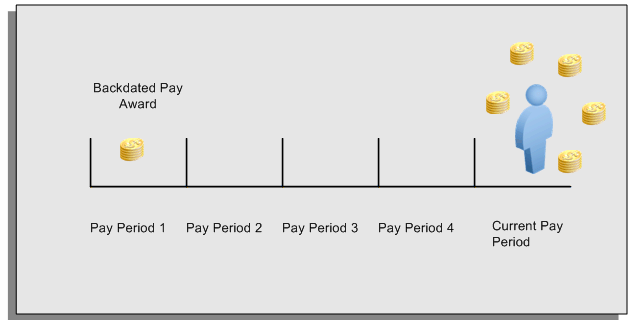
For example, at the start of the current pay period, this employee has a pay award backdated to pay period 1. The employee has not yet received any payments for this award. In the current pay period the employee is entitled to payments that represent the backdated amounts for:
-
Each of the preceding payroll periods (pay periods 1 to 4)
-
The current pay period
You run your RetroPay process to ensure that the employee receives correct payment when you next run the payroll.
Period Earned is Distinct from Period Paid
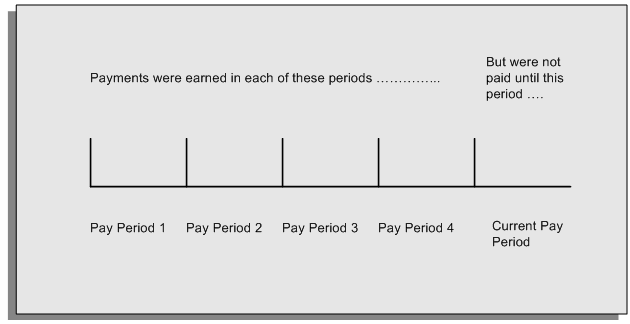
When backdated payments occur, the accuracy of your subsequent payroll processing depends on distinguishing between:
-
The period in which the payment was earned
-
The period in which the payment was made
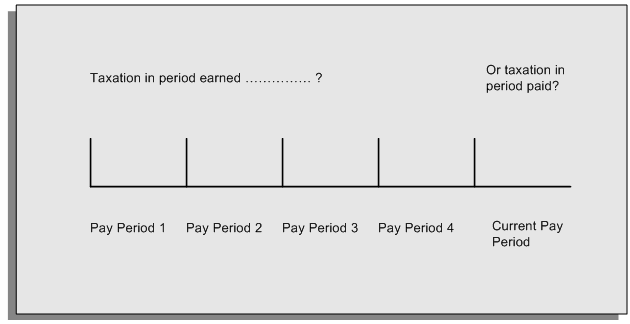
For example, the taxation implications are different for:
-
A pay award backdated to period 1 and not paid until the current period. You may want to tax this award in the current period.
-
A correction to an underpayment in period 3 which is paid to the employee in the current period. You may want to tax this correction in period 3 rather than in the current period.
The RetroPay Process Does Not Overwrite Your Historical Payment Records
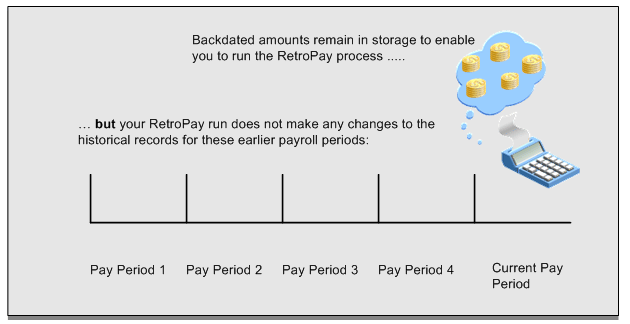
You never overwrite historical payroll data when you run RetroPay. Although you recalculate all periods that have retroactive changes whenever you run a RetroPay, you never modify the stored results for these periods. Instead, you create one or more RetroPay entries to receive the process results.
Think of the RetroPay process as a calculator holding results in memory so that it can process a final set of results. The RetroPay process uses your historical results to calculate the changes for the current period. The results for your current period change, but your historical records remain unchanged.
Process RetroPay with Overlapping Periods
The RetroPay process recalculates payroll runs, balance adjustments and reversals from a particular date onwards, the start date of the recalculations. When you have retroactive changes overlapping another retroactive change, the application resets the start date to the earliest start date of the RetroPay processes and recalculates.
For example, you perform a RetroPay (RetroPay 1)for an assignment in period 3, with Payroll Runs being recalculated from a start date of period 1. In period 5, you perform another RetroPay (RetroPay 2) for the assignment with a start date of Period 3. The second RetroPay detects an overlap of RetroPays and sets the start date to the earliest start date.
In this case, the application sets the start date as Period 1. An overlapping override occurs to ensure that the balances are correct for the RetroPay process.
The processing of overlapping RetroPay results in an overall increase in time to process the RetroPay. If there are multiple overlaps, the increase in time is excessive.
Additional Information: RetroPay Overlap is not available by default for all localizations. To use this feature, localizations must need to enabled it.
For more information on RetroPay Overlap , refer to RetroPay Overlap - A Technical Brief, Note ID 842307.1 on My Oracle Support.
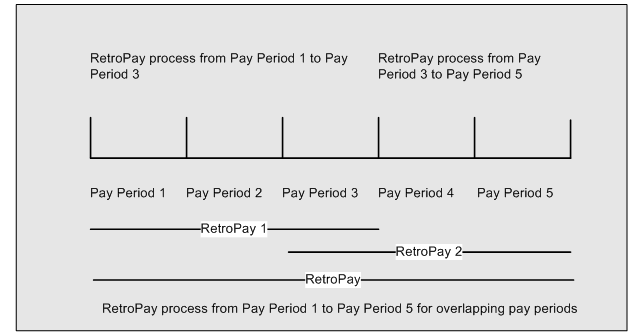
Process Retropay for Assignments with Negative Net or Insufficient Earnings (US and Canada)
To ensure that the Retropay process does not end with errors when there are assignments with Negative Net or Insufficient Earnings, Oracle US Payroll and Oracle Canada Payroll users can set the HR: Skip Negative Wage Check in Retropay profile option. See User Profiles, Oracle HRMS Configuring, Reporting, and System Administration Guide for more information.
When to Run the RetroPay Process
The RetroPay Process and the Payroll Cycle
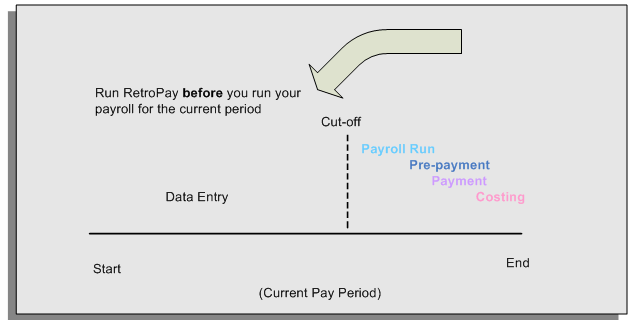
It is important to run your RetroPay process at the correct point in the payroll cycle. Always run RetroPay immediately before you run a payroll, and, for greatest accuracy, as close to the cut-off date as possible. The cut-off date is the point at which all data entry for the payroll is complete.
The RetroPay Process Always Precedes a Payroll Run
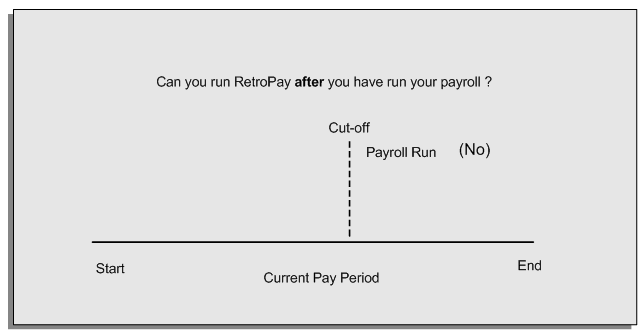
The RetroPay process cannot occur after your payroll run. If you run your payroll and then discover further backdated adjustments you must hold them over until a later payroll period and run the RetroPay process in that subsequent payroll period.
Backdated Adjustments Are Always Paid in the First Open Payroll Period
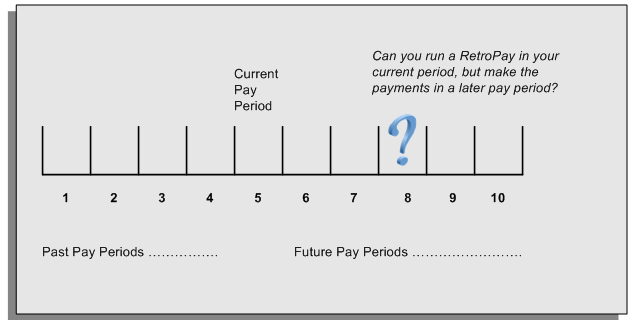
When you run a RetroPay process in your current payroll period, any backdated adjustments are always paid in your current payroll period. So, a RetroPay process in period 5 calculates any backdated adjustments from periods 1 to 4, and marks them for payment in period 5.
You cannot stipulate that a RetroPay process in period 5 should withhold any resulting payments until a future pay period. For example, you cannot stipulate that a RetroPay run in period 5 should withhold payments until period 8.
If you want to use a future payroll period such as period 8 to make payments of backdated amounts for periods 1 to 4, then you must wait until period 8 before you run your RetroPay process.
Troubleshooting RetroPay
The most common RetroPay problems occur when the RetroPay process completes, but produces unexpected results.
Consult these tables for quick reference on common RetroPay difficulties and their solutions. The problem description links or refers to extra information where you need more details to solve a problem.
Troubleshooting Enhanced RetroPay and Retro-Notification
| Problem Description | What to Do |
|---|---|
| View RetroPay Status does not display some of my expected choices | Contact your System Administrator. The configuration of View RetroPay Status is determined at setup. If the legislation rule RETRO_STATUS_USER_UPD is set to Y, then you have a choice when you view RetroPay status. You can either exclude the assignment from RetroPay processing (you select Deferred), or include it (you select Confirmed Awaiting Processing). However, if RETRO_STATUS_USER_UPD is set to N, then the assignment is automatically included in the next RetroPay run (it displays in View RetroPay Status as Included Awaiting Processing). |
| After setting up Enhanced RetroPay,the Enhanced RetroPay run does not produce any results. US only :the Retro-Notification report (Enhanced) does not record a salary change for an employee unless you add the changed details from View RetroPay Status. |
In both cases: Navigate to the Element window and ensure that the Default Component check box is checked. The United States has one component only (RetroPay) and one reprocess type (Reprocess) - you must check the Default Component check box for the element. |
| RetroPay Element field is missing when Enhanced RetroPay is enabled. | This is intended behavior. The RetroPay Element field is hidden when Enhanced RetroPay is enabled. You now add your RetroPay elements from the Retro Components button available from the Recalculation tab of the Elements window. |
Troubleshooting RetroPay
| Problem Description | What To Do |
|---|---|
| RetroPay process element entry not generated for one or more assignments. | Check that the element links exist, then check your RetroPay setup. |
| Unexpected value returned. | Check your RetroPay setup. |
| Start and end times ignored. | Check for a previous RetroPay run that overlaps with your current run. If there is an overlap, rerun a new RetroPay with dates that fully include the period processed by the earlier RetroPay. |
| RetroPay Warning: Process Log shows zero employees in error - did not create element entries for processed employees. | Check that you are using the correct balance in the RetroPay set. If you are processing RetroPay within a single calendar year, choose a balance that represents gross pay for year to date. If your RetroPay spans two years, do not select a balance with the _YTD dimension. |
| Cannot use the Element Entries window to delete RetroPay generated elements. | Roll back the RetroPay process, remove the unwanted assignments from the assignment set and then rerun RetroPay.
Note: The RetroPay process does not permit use of the Element Entries window to make these changes. This is expected behavior rather than an error. |
| RetroPay Error: APP-6370 Cannot create an entry past the termination rule date. | The setup of your RetroPay element (specifically, the termination rule) does not enable you to process terminated employees. Remove the assignments of terminated employees from your assignment set and then rerun RetroPay. |
| RetroPay Error: US and Canada Payrolls Assignment has Negative Net Salary for Date Earned [MM-DDD-YYYY] Insufficient Earnings to take Pre-Tax Deductions for Date Earned |
Set the HR: Skip Negative Wage Check in Retropay profile option if you experience recurring issues with the Retropay process ending in error when there are assignments with Negative Net or Insufficient Earnings. See User Profiles, Oracle HRMS Configuring, Reporting, and System Administration Guide for more information.
Important: This profile option is applicable to the US and Canadian legislations only. |
Detailed Problem Resolutions
This section provides step-by-step solutions for more complex problems.
Check that the Element Links Exist, and then Check Your RetroPay Setup
If the RetroPay process does not generate a RetroPay element for one or more assignments, follow this sequence to correct the problem,:
-
Check that there is a valid, current element link for each assignment in the RetroPay set. If the links do not exist, the RetroPay process can still calculate a retro-payment but cannot attribute the calculation results to an assignment.
-
Check that RetroPay entries exist for this assignment. Do this by inspecting the log file for the HR_HRPROC_EE_NOT_CRE message and searching for the text Warning RetroPay has detected no change. This text indicates that RetroPay entries do not exist. There are no differences between the original payroll run and the RetroPay run.
-
Check that your RetroPay setup correctly defines all the required balances. The RetroPay process always uses a balance to track the difference between an original entry and a retro entry. If retro-payments do not specifically feed your RetroPay balances, then the RetroPay process cannot identify that a retro-payment has occurred.
Example (from U.K. Payroll)
If you specify an NI balance in your RetroPay setup and then make changes to element entries that are not subject to tax or NI, your run results will be different when you compare the original run and the retro-paid run. However, the RetroPay element does not include these changes because it can only report on those differences that affect the NI balance.
-
Confirm that your RetroPay element has a classification of Earnings. The Earnings classification ensures that you can pay the amounts identified by the RetroPay process. Other classifications, such as Information, do not allow you to make payments.
-
Find out whether your RetroPay definition includes any Year to Date (_YTD) balances. If you run a RetroPay process that spans the end of year, you could see unexpected results if you are using _YTD balances. Errors occur because the payroll run clears the_YTD balance at the end of year in preparation for the next year.
-
Check that there is a correct end date for the payment of RetroPay entries. Do this by View | Lists | Employees by Element to see whether the entry was created for an unexpected period. If this is the case, set the end date to the first date of the payroll period in which the RetroPay entry should be paid. For example, if you run RetroPay for June to September 2021 to pay back pay in October 2021, your start date should be 01-JUN-2022 and your end date 01-OCT-2022.
Check Your RetroPay Setup
If the RetroPay process returns an unexpected value follow this sequence to correct the problem,:
-
Check the logic of the RetroPay setup to determine that you are feeding the correct balance and confirm that you are not feeding the correct balance more than once.
-
Find out whether your RetroPay definition includes any Year to Date (_YTD) balances. If you run a RetroPay process that spans the end of year, you may see unexpected results if you are using _YTD balances. Errors occur because the payroll run clears the_YTD balance at the end of year in preparation for the next year.
-
Establish whether there are changes elsewhere in the application that might impact the value of a balance. This can be a difficult area to identify because anything that feeds the balance specified in the RetroPay definition can potentially affect the RetroPay.
In particular:
-
Balances like Gross Pay can reflect multiple changes to an assignment. These changes can affect the recalculated value of that assignment.
-
Generic changes such as updates to a formula can affects the results of associated elements, and introduce balance value changes that subsequently affect RetroPay values.
-
Setting Up the Retro-Notifications Report
You use the Retro-Notifications report to identify any changes that have a retrospective effect for payrolls that you have already run. You can define the relevant types of change by setting up an event group to specify the changes. Follow these steps to set up the Retro-Notifications report:
To enable dynamic triggers
-
Navigate to the Dynamic Triggers window.
-
Enable any dynamic triggers that the application generates. It is important to enable these triggers to ensure your payroll processing updates each database table correctly. The recommended minimum list of triggers to enable for the Retro-Notifications report is as follows:
Table Name Trigger Type PAY_ELEMENT_ENTRY_VALUES_F Update PAY_ELEMENT_ENTRIES_F Update PAY_ELEMENT_ENTRIES_F Insert PAY_ELEMENT_ENTRIES_F Delete
To define an event group
-
Navigate to the Table Event Group window.
-
Enter a name for your Event Group, for example, Retro-Notification Events.
-
Select Retro as your event groups type.
-
Save your entries.
-
Select the events that will produce notification if retrospective changes occur. Specify the following information to identify the type of update and the database table to which it applies:
-
Update Type
-
Base Table Name
-
Column Name
For example:
Update Type Table Column Name DateTrack Correction PAY_ELEMENT_ENTRY_VALUES_F SCREEN_ENTRY_VALUE DateTrack Update PAY_ELEMENT_ENTRIES_F EFFECTIVE_START_DATE DateTrack Update PAY_ELEMENT_ENTRIES_F EFFECTIVE_END_DATE DateTrack End Date PAY_ELEMENT_ENTRIES_F DateTrack Insert PAY_ELEMENT_ENTRIES_F DateTrack Delete PAY_ELEMENT_ENTRIES_F -
To enable the Incident Register
-
Navigate to the Functional Area Maintenance window.
-
Query the Incident Register and ensure that you have triggers defined.
-
Decide whether to capture the triggers by legislation, business group, or payroll. Navigate to each tab to make your selection.
Setting Up Enhanced RetroPay with Component Usages and Element Time Spans
You can decide whether each retrospective payment requires:
A full reprocessing in which you recalculate all amounts for the current payroll. This option is typical when you are processing backdated payments, or when you want to deduct tax for backdated amounts in the period when it was earned, rather than in the current payroll period.
A limited reprocessing in which you recalculate only some of the amounts for the current payroll. This option is typical when you are processing corrections, or when you want to deduct tax for retrospective changes in the current payroll period rather than in the period when it was earned.
Components for RetroPay
Oracle Payroll describes each different type of RetroPay run as a component. You set up RetroPay component usages to define how RetroPay will process the component. For example, you could set up a component Earnings Correction for the element Basic Salary. A component always has:
-
A name (for example, Earnings Correction)
-
A reprocess type (Static, Partial, Reprocess) to determine how to process the component
Element Time Spans for RetroPay
For each of these components, you define an element time span to specify the start and end dates of the retro processing, and which RetroPay element applies for each time span. If you are creating RetroPay elements manually, you must follow the process given below to set up retro components and element spans to process RetroPay correctly.
Tip: Check if your Localization has components and time spans predefined that you can use to process retropay.
Additional Information: Check if your localization has any upgrade processes enabled if you are upgrading your current elements.
Setting Up Retropay Component Usages
Retropay component usages assign the components to the elements you created, ensuring all the elements recalculate with the latest values.
-
Query your defined element, in the Element window.
-
Select the Recalculation tab, and check the Retro Components button.
Note: South African users: Select the predefined ZA Statutory Updates event group from the list of values in the Recalculation Events field. Alternatively, you can create and attach an event group of your choice
-
In the Retropay Components region of the Retropay Element window, choose the component field, and an appropriate component from the list of values.
Note: Do not enable the Retro Component of the elements that are themselves being used to process retropay for another element.
-
Select the Reprocess Type. If you select Static, then Retropay will not process any changes to the element when running the relevant component. Opting for the Reprocess Type ensures the element changes process.
-
Save your work.
-
You can now enter the element time spans.
Setting Up Element Span Usages for Elements
The element time span usages defines the start and end dates for retropay processing. Most elements have the standard time span of Start of Current Year to End of Time already assigned, to cover any changes made in the current year. For each earnings element, or imputed earnings element with a defined retropay component usage, you must define two element span usages. These element span usages cover the earnings for both the current and the previous year, defining not only how far back processing should cover, but also up to where a particular retropay element carries forward the retro changes. You must define your retropay elements and components before defining the element time spans.
Set up the Element Span Usages in the Retropay Elements window.
-
Query your defined element in the Element window.
-
Select the Recalculation tab, and check the Retro Components button.
-
In the Retropay Elements region, select the appropriate time spans from the From and To fields, to define the time period the retropay element is covering.
-
Select the retropay elements you created from the Retropay Element field.
-
Save your work.
Setting Up Overlapping RetroPay Using Balance Adjustments
If you have overlapping periods for making retro payments, ensure that the Retro Overlap feature is enabled. This process recalculates from the latest reprocess date and uses Balance Adjustments. Follow these steps to set up the Retro Overlap feature :
To set up Retro Overlap using Balance Adjustments
-
Run the corresponding concurrent program to enable the retro overlap feature for your localization, for e.g. Enable Retro Overlap for all UK Business Group.
-
Set up all the Retro Element Types and associate them with their corresponding elements.
-
Define a retro element for every element that feeds a balance. The Balance Adjustment process uses the retro entries created in future periods to do adjustments.
-
Enable the 'Do Not Process' check box for any new retro elements used for retro balance adjustments.
Understanding the Sequence of Your RetroPay Activities
Given below is the sequence of retropay activities.
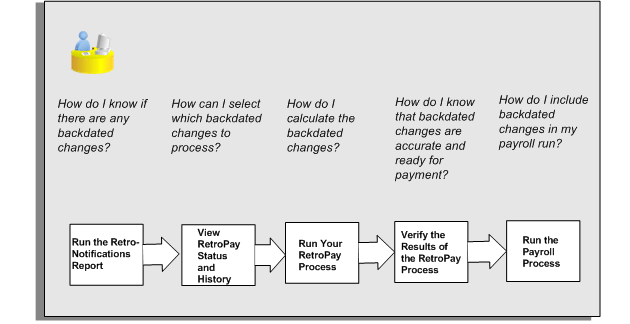
Follow this sequence to:
-
Identify outstanding backdated adjustments
-
Monitor and control the processing of backdated adjustments
-
Include backdated adjustments in your next payroll run.
-
Run the Retro-Notifications report to identify any backdated changes that have not been included in a payroll run.
You can save your summary of backdated changes into an event group.
Once you have identified the retrospective changes, you can then decide whether to include them in your RetroPay process.
The Enhanced Retro-Notifications report uses the Payroll Events Model to identify what changes have occurred to your underlying data. If these changes correspond to the retrospective types of change that you want to be notified about, then these changes appear on the Retro-Notifications report.
-
Once you have identified unprocessed retrospective payments, you can determine how you want to process these changes.
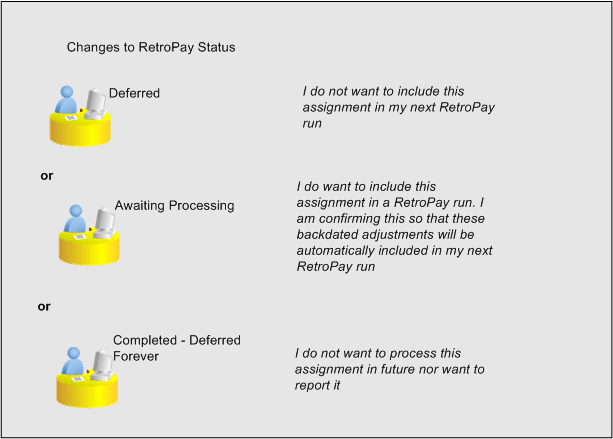
The Retro-Notifications report identifies the assignments with backdated adjustments. If you defer, then the assignment is not included when you next run RetroPay.
You can also include additional assignments that the Retro-Notifications report did not identify. This typically occurs when you discover additional backdated adjustments that were not known about when you ran the Retro-Notifications report.
The following diagram shows the sequence of statuses for each RetroPay status:
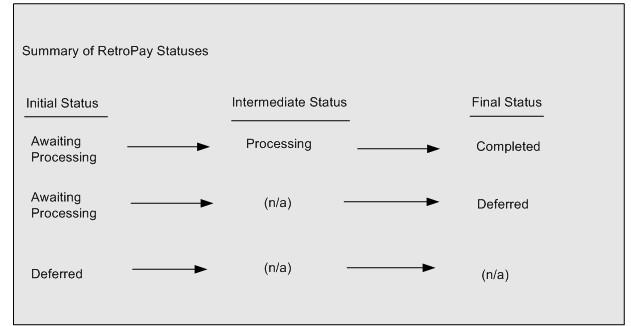
Once RetroPay processing begins, the initial status changes to an intermediate status of Processing.
You can query all retro assignments that are at the initial (outstanding) status, and all retro assignments at the final (completed) status.
The following diagram shows what statuses are included when your query All Outstanding, and All Completed:
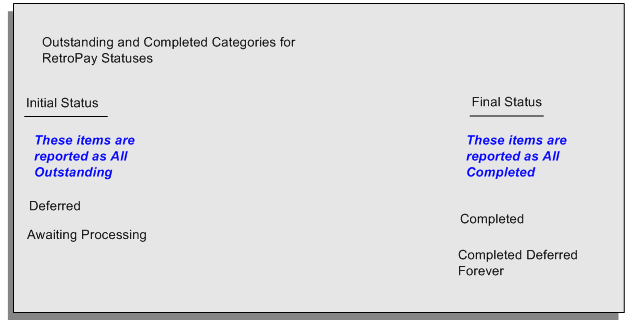
-
You enable Oracle Payroll to make retrospective adjustments for the combination of changes identified on the Retro-Notifications report, and subsequently modified when viewing RetroPay status.
-
When you have run the RetroPay process, verify your results and correct any errors.
-
Finally, run your payroll to reflect the adjustments that you have made for the retrospective payments.
Run the Retro-Notifications Report
View RetroPay Status and History
Run the RetroPay Process
Verify Your RetroPay Results
Run Your Payroll
Viewing RetroPay Status and History
You use the RetroPay Status window to control how you want to process changes that have a retrospective impact. You typically find outstanding retrospective changes where changes are entered in Self-Service HRMS independently of Oracle Payroll.
Use the RetroPay Status window to:
-
Identify any assignments that have changes implying retrospective processing.
-
Specify how you would like to process any outstanding retrospective changes.
-
Confirm that your application has processed the specified requests.
-
Create or update multiple retro assignments for status as Awaiting Processing or Deferred.
You can still use the Retro-Notifications report to identify all outstanding retrospective changes that have not been applied, and group them into an assignment set ready for processing.
However, the advantage of using the RetroPay Status window is that you can identify what you want to process, or exclude from processing, and then mark your selections for completion.
To search for assignments that have retrospective changes
-
Select the search criteria for assignments that you want to view. If you do not select any criteria, then your search returns all assignments that have retrospective changes. You can search for any of these criteria:
Name: Specify a name, or search for all names.
Assignment Number: Specify an assignment or search for all assignments.
Recalculation Date: Use this start date and end date to determine the period for retrospective changes.
Status: Select the status that you want to identify.
-
All Completed. This status displays all assignments with retrospective implications that are already processed.
-
All Outstanding. This status displays all assignments with retrospective implications that are not yet processed.
-
Awaiting Processing. This status indicates that this assignment has cleared for processing and that the processing will occur in the next payroll run.
-
Completed. This status indicates that this assignment has now been processed.
-
Completed - Deferred Forever. This status indicates that the retro assignments created by the system are deferred forever. The action of the retro assignment (RETRO_ASSIGNMENT_ACTION_ID) is to changed to -1. The retro assignments are not processed in the future nor reported with the new status.
-
Deferred. This status indicates that an assignment was scheduled for processing, but that the processing was deferred and will not occur until you change the status.
-
Processing. This status indicates that an assignment is being processed.
Recalculation Reason: This criterion indicates why retrospective processing is necessary and enables you to search particular categories of retrospective change to process them independently of other retrospective changes.
-
-
Click Go when you have selected all your search criteria.
To change the status of an assignment
You typically change the status of an assignment when you want to defer processing that was previously scheduled, or to indicate that you have already processed this change even though it was automatically scheduled.
-
Select the assignment that you want to change.
-
Select the new status for the assignment from the Change Status list of values.
-
Click Change Status.
To view the elements included on each assignment
-
Select the assignment name in the Name column.
-
View the elements for this assignment, and the Recalculation Reason for each element.
To update or delete elements for each assignment
-
Select the assignment name.
-
Click Update to add an element to the assignment.
-
Click Delete to remove an element from the assignment.
To confirm that your specified requests have been processed
-
Query the individual assignment, but leave the status field blank.
-
Alternatively, query all assignments with a status of All Completed or All Outstanding and check the details for your individual assignment.
To create multiple retro lines
-
Select the Create Retro Lines button.
-
A spreadsheet opens.
-
In the spreadsheet that appears, enter new records with a status of Awaiting Processing or Deferred.
-
Click on Upload. You can select Commit All Rows or Each Row option, if you want the application to validate all records and commit or validate each record prior to uploading the details to the database. If you select Each Row option, then all successful records will be uploaded and error records will not be uploaded. Only on successful validation, the application makes changes to the database.
If you select the Upload All Rows or Each Row, then the application does not validate the details prior to uploading.
To update the multiple retro lines
-
Query the assignments with Awaiting Processing or Deferred.
-
Click on Download to Spreadsheet check box and click Go.
-
In the spreadsheet that opens, you can update the status. You cannot modify any employee or assignment information but can only change the status of the assignment or you can delete the retro entry or update the reprocess date of the retro entry.
Note: In the Entry Delete/ Update column, ensure to select the applicable value if there are any entry changes made. If you do not select any value the application does not make any changes to the database.
-
Click on Upload. You can select Commit All Rows or Each Row option, if you want the application to validate all records and commit or validate each record prior to uploading the details to the database. If you select the Each Row option, then all successful records will be uploaded and error records will not be uploaded. Only on successful validation, the application makes changes to the database.
If you select the Upload All Rows or Each Row, then the application does not validate the details prior to uploading.
Viewing RetroPay Enhanced Results
You can query the assignment actions of the Retropay Enhanced process and review the corresponding retro entries created.
Note: Oracle Payroll delivers the "RetroPay Enhanced Results" (PAY_WS_RETRO_RESULTS) function to view the RetroPay enhanced results and this function is also associated with the global View menu (GLB_HRMS_VIEW_INFO). By default, this function is available in the US (US_HRMS_VIEW_INFO) and Canada (CA_HRMS_VIEW_INFO) menus. For the Mexico localization, the seeded "MX HRMS Navigator" menu includes the global GLB_HRMS_VIEW_INFO menu. Therefore, the "RetroPay Enhanced Results' function will be available to all responsibilities associated with the seeded "MX HRMS Navigator" menu.
If required, system administrators must add the "RetroPay Enhanced Results" function to other localization seeded menus and custom menus.
To view the RetroPay Enhanced Results:
-
Click the View Results on the Assignment Process Results window to view the results for a particular the Retropay Enhanced assignment action.
-
Query the Assignment Actions of the Retropay Enhanced process effective between the specified dates for a given assignment or payroll. You can enter any of the following to query the retro assignment actions
-
assignment number
-
full name
-
effective date from and effective date to
-
payroll name
-
status of the assignment action
-
-
Click on the following details of the Retropay Enhanced assignment actions matching the search criteria to display the appropriate information:
-
Full Name - Click on the Full Name to get the list of Retro Entries created by the selected action.
-
Assignment Number
-
Action Status - If the action is in Error status, then click on the status to review the error messages.
-
Effective Date - View the effective date of the Retropay Enhanced assignment action.
-
Reprocess Date - Date provided by the Retropay Notification Report or the Retro Status Page.
-
Overlap Date - Overlap Date calculated by the Retropay Enhanced process internally. During the process, the run actions are rolled back and re-run from this date for the assignment.
-
-
In the Retropay Entries section, you can view the following information:
-
retro element
-
effective start date
-
effective end date
-
retro component
-
base element - the element for which the retro element is created
-
original date earned
-
Details - Click on the icon in the Details column to display the input values of the retro element created with a comparison of the run result values from the original period. The table also displays the retro element entries with their input values from the same source in previous periods. The comparison assumes that the base element and retro element have the same set of input values with the same order of display sequence.
-
Running the Retro-Notifications Report (Enhanced and Enhanced PDF)
After you have defined the components and element time spans, you can check the retrospective changes occurred. Oracle Payroll provides two types of retro notification reports that you can use report to identify all retrospective changes that have occurred since the last payroll run. This information is particularly useful when changes with retrospective impact are entered in Self Service HRMS independently of the Payroll department.
Oracle Payroll enables you to produce the report either in a text format or as PDF format. You can choose to run the report depending on your requirement:
-
Retro -Notifications (Enhanced) Report - run this report to generate the output in text format
-
Retro -Notifications (Enhanced PDF) Report - run this report to generate the output in PDF format that you can further customize to meet your requirements.
The Retro-Notifications report does not perform any RetroPay processing. It only identifies element entries that have changed. You must still run your RetroPay process separately to process these changes. After you have run the Retro-Notifications report, you can
-
Run your RetroPay process on all assignments
-
Edit the event group to remove or add assignments and then run your RetroPay process.
-
Take no retrospective action on any of the assignments.
You can use the RetroPay Status window to schedule processing.
You run the Retro-Notifications (Enhanced) or the Retro-Notifications (Enhanced PDF) report from the Submit Processes and Reports window.
To run the Retro-Notifications (Enhanced) report
-
Select the payroll. You can only run this report for a single payroll
-
If you want to see the retro-notifications for a particular event group, select an overriding event group.
-
If you want a report, select Yes in the Generate Report parameter.
-
Click OK, and submit.
To run the Retro-Notifications (Enhanced PDF) report
-
Select the payroll. You can only run this report for a single payroll
-
If you want to see the retro-notifications for a particular event group, select an overriding event group.
-
If you are running the PDF-enabled version of this report, select a template for your PDF output.
-
If you want a report, select Yes in the Generate Report parameter.
-
Click OK and submit.
Running Enhanced RetroPay
Use the Enhanced RetroPay process to distribute backdated amounts or corrections that you have identified from the Retro-Notifications report.
You run the Enhanced RetroPay process from the Submit Requests window.
To run the Enhanced RetroPay process
-
Enter an effective date to indicate the date from which you want to create the retrospective elements for Enhanced RetroPay process.
-
Select the payroll.
-
If you want to create retrospective entries in a different pay period other than effective date, enter an entry creation date. The application creates retrospective entries in the pay period in which the Entry Creation Date occurs.
If you leave this field blank, the application creates the default retrospective entries as of Effective Date.
-
Click Submit
Running Quick RetroPay
Run Quick RetroPay to process any retrospective payments for a single assignment. You run the Quick RetroPay process from the Submit Requests window.
Note: It is not mandatory to run the Retro-Notifications Report for QuickRetropay process.
To run the Quick RetroPay process
-
Enter a date on which you want to create the derived retro element entries. This is mandatory.
-
Select the assignment number of the assignment for which you want to run the backdated change. This is mandatory.
-
If you want the retro entries to get created in a different payroll period than that of Effective Date, then you specify an Entry Creation Date. This is optional.
-
Enter an earliest date from which you want to reprocess the assignment backdated changes. If you do not specify any date, then the application calculates it internally. This is optional.
-
If you want the retro-notifications for a particular event group, select an overriding event group.
-
Click Submit.
Exception Reporting
Payroll Exception Reporting: Overview
You run exception reports immediately after the payroll run to identify potential overpayments or underpayments. This helps you to avoid corrections when you accidentally make an incorrect payment. For ease of use, you can do each of the following to control the output and definition of your exception reports:
-
Request your report output in either CSV or text format so that you can use familiar desktop tools for editing the output
-
Group a set of reports so that you can run them as a single reporting request
-
Override exception criteria for a single run of a report without changing your underlying report
-
Run predefined exception reports, or define additional reports that incorporate your own exception criteria. For example, you cannot modify the predefined High Gross Pay and High Net Pay reports. You can, however, define your own reports to identify other exceptions.
-
Select your preferred exception criteria from a forms interface without having to develop your own query code.
Examples of Exception Reporting Criteria
You must always select a balance and a balance dimension for exception reporting. This table lists additional criteria that you must define, explains what each one means, and gives an example to illustrate how you use them:
| Exception Criterion | What it Identifies | Example |
|---|---|---|
| Comparison Type | The period against which you want to compare when determining whether an exception has occurred | Average in Months |
| Comparison Value | This is a numerical value to determine how averages are calculated when you are using an average as your basis for comparison | If you select 3 as the comparison value for a comparison type of Average in Months, then you are comparing the current month with the average of the previous 3 months. |
| Variance Type | The category of variance that you want to report on. | Either Percentage or Amount |
| Variance Value | The magnitude of overpayment or underpayment that you want to report on. | Variance Value of 500 If Amount is your variance type, and you are reporting on a total amount of 5000, then a variance value of 500 means that amounts greater than 5500 are regarded as overpayments and amounts less than 4500 are regarded as underpayments. |
| Variance Operator | The precise range of variance that you want to report on. You can use variance operators to specify that you are only interested in a particular section of the range defined by the variance value. | Greater than, Less than, Equal |
These are only examples. There is an extensive list of comparison types and variance operators enabling you to set the required degree of precision for your own reports.
See Comparison Types for Exception Reporting, Oracle HRMS Payroll Processing Management Guide
See Variance Operators and How You Can Use Them, Oracle HRMS Payroll Processing Management Guide
Exception reporting activities are as follows:
Setting Up Exception Reports
-
Create an exception report
-
Group existing exception reports
Running Exception Reports
-
Run an exception report, or exception report group
-
View an exception report
Running the Payroll Message Report
You run this report to see any errors for each employee for a payroll run. Those with fatal errors do not process through the payroll. You run the report in the Submit Requests window.
To run the Payroll Message Report
-
In the Name field, select the report name. Then enter the Parameters field to open the Parameters window.
-
Select the name of the payroll for which you want to see messages.
This is the only required field. If you leave the next three fields blank the system displays all messages for all processes connected to this payroll in all periods.
-
Select a payroll period for which to view messages.
This restricts payroll messages to the period you select.
-
Select a payroll process type.
This restricts payroll messages to the payroll process type you select. All messages for all runs of this process during the period selected are returned.
-
Select a payroll process.
This restricts payroll messages to one instance of the payroll process type selected. If you leave the Process Type field blank you can choose one instance of any payroll process for the period selected.
-
Select a message severity level for the messages in the report, or leave the field blank to see messages of all levels of severity.
-
Select assignment number or employee name as sort criteria for the report. The default is employee name.
-
If you want to produce this report in Portable Document Format (PDF), select a template.
-
Click OK and then Submit.
Reconciling Payments
You can use Oracle Payroll in combination with Oracle Cash Management to verify that payments have been processed. The process is:
-
Import the bank statement. You do this in Oracle Cash Management.
-
Run the automatic reconciliations process. You do this from Oracle Cash Management.
-
View the results of the reconciliation process. You can do this either through Oracle Payroll, or Oracle Cash Management.
Note: For US only: For EFT or NACHA payments to be reconciled in Oracle Cash Management, the following 3 pieces of data are checked: amount, transaction date and batch name (file ID + company ID). Manual reconciliation will check amount and transaction date only.
To do this in Oracle Payroll, see Viewing Payroll Process Results, Oracle HRMS Payroll Processing Management Guide
In Oracle Cash Management, you can view the following reports:
-
Available Transactions report
-
AutoReconciliation Execution report
-
-
Identify any payments that are marked in error, and reconcile them manually.
Note: If you are using Oracle Payroll with Oracle Cash Management for the reconciliation of payments then you will need to set up accounting reference data when you are setting up Oracle Cash Management
See Accounting Reference Information for Cash Management Integration, Oracle HRMS Implementation Guide
Running the Deductions Register
You run the Deductions Register after a pay run. This report shows selected elements and their deductions for each employee. You can then send this report to an external organization, usually with a cheque payment.You run this report from the Submit Request window.
To run the Deduction Register report
-
Select Deduction Register in the Name field.
-
Select the name of the payroll or consolidation set in the Parameters window. If you select a payroll, the default consolidation set displays automatically.
-
Select a pay period.
-
Change the sort sequence if you want to sort the report by employee name and not employee number (the default).
-
Select the element(s) to include in the report.
-
Choose the Submit button.
Running the Payment Register
You use this report to query or to produce a listing of a specific payment element for a particular payroll. For example, you could run this report to show which employees received overtime payments.You run this report from the Submit Request window.
To run the Payment Register report
-
Select Payment Register in the Name field.
-
Select the name of the payroll or consolidation set, in the Parameters window, to run the process. When you select a payroll, the default consolidation set displays.
-
Select the pay period.
The report is sorted by employee number by default, but you can change this to sort by employee name.
-
Select the element that you are reporting on.
-
Choose the Submit button.
Running the Manual Payments Process and Report
This process records employee assignments that are paid using a manual payment method. The report shows you the manual payments made for the selected payrun and assignments.
You run the process and report from the Submit Request window.
To run the Manual Payment process
-
Select Manual Payment in the Name field.
-
Select the payroll and/or the consolidation set for which you are creating manual payments in the Parameters window.
-
Enter the start date from which manual payments must be made. If left blank, Oracle Payroll will process all manual payments that have not been paid up to the specified end date.
-
Select the payment method.
-
Choose the Submit button.
To run the Manual Payments report:
-
Select Manual Payments Report in the Name field.
-
Select the payment run for which manual payments are to be made in the Parameters window.
-
Choose the Submit button.
Running the Cash Process and Coinage Analysis Report
The Coinage Analysis report shows details of the coinage breakdown of cash payments for each location and a total for each payroll.
Run the Cash process before you run the Coinage Analysis report.
Manual payments are not included in the Cash process and therefore do not appear on the Coinage Analysis. See: Manual Payments Process.
You run both processes from the Submit Request window.
To run the Cash process
-
Select Cash in the Name field.
-
Select the payroll or consolidation set, in the Parameters window, for which you are creating cash payments.
-
Enter the start date from which cash payments must be made. If left blank, Oracle Payroll processes all cash payments that have not been paid up to the specified end date.
-
Select the payment method.
-
Choose the Submit button.
You can now run the Coinage Analysis Report.
To run the Coinage Analysis report
-
Select Coinage Analysis in the Name field.
-
Select the payment run for the coinage breakdown in the Parameters window.
-
Choose the Submit button.