Discovering Oracle E-Business Suite
This chapter covers the following topics:
- Preparatory Steps for Discovery
- Using the Discovery Wizard
- Additional Features of Discovery
- Command-Line Discovery for Oracle E-Business Suite
- Rediscovering an Oracle E-Business Suite Instance
- Deleting an Oracle E-Business Suite Instance
Preparatory Steps for Discovery
Privileges Needed to Perform Discovery
To discover an Oracle E-Business Suite instance, a user must have the "Add Any Target" target type privilege.
Prerequisites to Perform Discovery
-
The Oracle E-Business Suite database must be discovered in Enterprise Manager Cloud Control.
-
The hosts on which the Oracle E-Business Suite is deployed must be discovered in Enterprise Manager Cloud Control.
-
AutoConfig must be enabled and updated on all nodes in order for Oracle E-Business Suite systems to be properly recognized by Oracle Application Management Pack for Oracle E-Business Suite. Refer to the applicable documentation:
-
My Oracle Support Knowledge Document 387859.1, Using AutoConfig to Manage System Configurations in Oracle E-Business Suite Release 12
-
Oracle E-Business Suite Setup Guide for Release 12.2, "Technical Configuration" chapter
-
Note: Starting with Release 13.1.1.1.0, Oracle Application Management Pack for Oracle E-Business Suite is bringing up all patch edition WebLogic Servers prior to performing discovery. All patch edition WebLogic Servers will be brought down after discovery is completed.
To bring up/down the patch edition WebLogic Server, the plug-in requires the Normal Host Preferred credentials on all nodes. If the user does not set this credential for all nodes, the plug-in uses Normal Host credentials defined for the Admin host.
Using the Discovery Wizard
An Oracle E-Business Suite instance is discovered using the Discovery Wizard. The Discovery Wizard allows you to validate, track, plan, log, and customize the Oracle E-Business Suite discovery processes.
To access the Discovery Wizard, on the Oracle E-Business Suite Management page select Discovery Wizard from the Administer menu.
Setting Credentials for Discovery
Starting with Release 12.1.0.4.0, the Discovery Wizard requires named credentials to perform discovery. You can choose an existing named credential or you can create a new one during the discovery process. If you create a new named credential, you must first save it before it can be used.
Discovering an Oracle E-Business Suite Database
The Oracle E-Business Suite database should be discovered before you proceed with discovery. Refer to the Oracle Enterprise Manager Cloud Control Administrator's Guide for information on discovering the Oracle E-Business Suite database. The database target name will be used as a prefix to the target name of all the member targets of the Oracle E-Business Suite target. The database target name can contain alphanumeric characters and periods (.). Other characters are not usually allowed, although starting with Release 13.1.1.1.0, the underscore (_) and hyphen (-) can be used as well.
For Oracle E-Business Suite deployments using Oracle Database 19c or later, while discovering the database target in Enterprise Manager, the Oracle E-Business Suite database PDB SID should be used for "Database SID". This workaround is required to successfully discover Oracle E-Business Suite instances.
When the Oracle E-Business Suite database is a pluggable database, use the following workarounds:
-
If the database is single-instance database, the database target should be discovered as "Database Instance" target and the Oracle E-Business Suite database PDB SID should be used for the "Database SID".
-
If the database is running on Oracle RAC, after discovering the "Cluster" target, while configuring/adding the "Cluster Database" target, the Oracle E-Business Suite database PDB SID should be used for "Service Name". While configuring/adding the "Cluster Database Instance" targets, the Oracle E-Business Suite database PDB SID should be used for "Database SID".
Adding an Oracle E-Business Suite Database to the Discovery Wizard
When adding the database to the Discovery Wizard, if the database is an Oracle RAC database, choose the target with the type "rac_database."
Note: You should not add an individual node in the Oracle RAC which is of target type "oracle_database."
-
On the Oracle E-Business Suite Management page, navigate to the Discovery Wizard from the Administer menu.
-
Click Add.
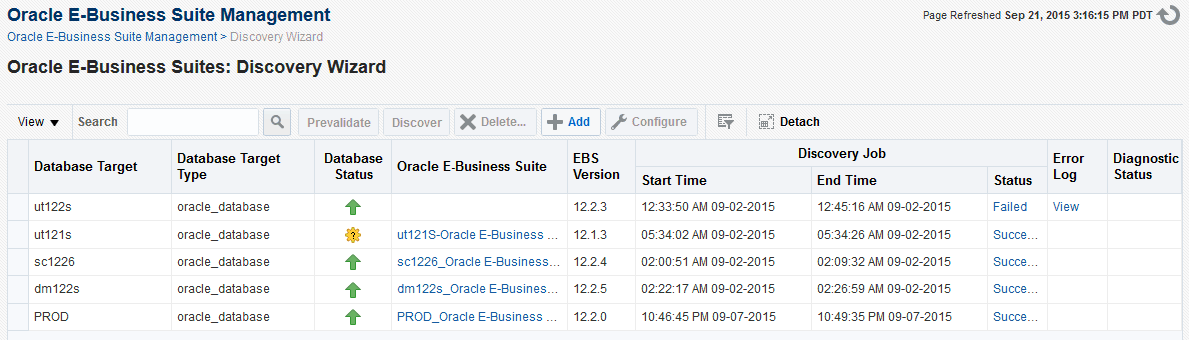
-
From the list of available database targets, select the Oracle E-Business Suite database target.
Note: If the database is a RAC database, choose the target with the database target type "rac_database." You should not add an individual node in the RAC with the database target type "oracle_database."
-
Once added, the database target shows up in the Discovery Wizard. You can now proceed to discover the Oracle E-Business Suite instance.
Prevalidating Discovery
Prevalidation allows you to analyze the Oracle E-Business Suite instance and Enterprise Manager Cloud Control to ensure successful discovery. These validation checks include verifying the following:
-
Context files
-
Context variables
-
Agent installation
-
OS user privileges
For more information on these checks, see: Prevalidation Checks for Discovery.
-
To prevalidate discovery, go to the Discovery Wizard.
-
Select the Oracle E-Business Suite database target and click Prevalidate.
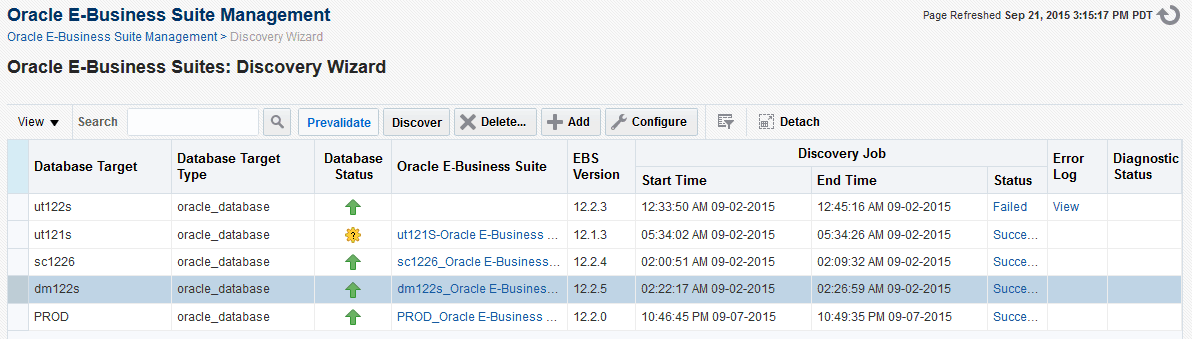
-
Select the default monitoring named credential from the drop-down list. Click Set so that it becomes the default for all Oracle E-Business Suite instances.
Note: If needed, this can be overridden at the individual instance level.
-
Click Next.
-
Note: If you have selected an Oracle E-Business Suite instance that features online patching, follow the remaining steps. If you have not selected an Oracle E-Business Suite instance, you will go on to the Review section.
Select the default WebLogic admin named credentials. Click Set so that it becomes the default for all Oracle E-Business Suite instances.
-
Select the named default normal host credentials of the host where the patch edition administration server is running. This is necessary to check if the patch edition admin server is down.
If this host has an alias name in the Oracle E-Business Suite context files, you may have to perform host aliasing prior to starting the discovery. See Mapping an Aliased Host.
Click Set so that it becomes the default for all Oracle E-Business Suite instances.
Note: If needed, this can be overridden at the individual instance level.
-
Click Next to go to the Review section.
-
Review the details to ensure they are correct. A separate section is displayed for Oracle E-Business Suite instances that feature online patching.
-
Click Submit and a job will be submitted to prevalidate the discovery.
The Diagnostics Status column in the Discovery Wizard shows the status of prevalidation as a link. You can drill down to get the details. A detailed report will be generated that can be used to resolve any issues.
Discovering Oracle E-Business Suite
-
Navigate to the Discovery Wizard.
-
Select the Oracle E-Business Suite database target and click Discover.
-
Choose the default "Monitoring Credential Name." Click Set so that it becomes the default for all Oracle E-Business Suite instances.
Note: If needed, this can be overridden at the individual instance level.
-
Click Next. The following steps will appear only if you have selected an Oracle E-Business Suite instance that features online patching. Otherwise, the wizard will proceed to the Review section.
-
Select the default "WebLogic Named Credential" for the WebLogic Administration Server. Click Set so that it becomes the default for all Oracle E-Business Suite instances.
Note: If needed, this can be overridden at the individual instance level.
-
Select the "Host Named Credential." This is to set the default normal host preferred credentials of the hosts where application nodes are running. It is assumed that the credential is the same for all hosts. If not, you must set it separately using the credential screens in Oracle Enterprise Manager.
-
The admin server and all managed servers must be up in both run and patch file systems during discovery. If any one is down, it will be brought up during discovery, and then brought down once the discovery is complete. The host preferred credentials are also needed for this same reason.
-
If this host has an alias name in the Oracle E-Business Suite context files, then you may have to perform host aliasing before starting the discovery. See: Mapping an Aliased Host.
-
-
Click Set so that it becomes the default for all Oracle E-Business Suite instances.
Note: If needed, this can be overridden at the individual instance level.
-
Click Next to go to the Review page.
-
Review the details to ensure they are correct. A separate section is displayed for Oracle E-Business Suite instances that feature online patching.
-
Click Submit. A job will be submitted per Oracle E-Business Suite instance to perform the discovery.
Note: For an Oracle E-Business Suite instance that features online patching, both run and patch edition targets will be discovered, but only run edition targets will be shown in the UI. Patch edition targets will be blacked out immediately after discovery to prevent false incidents from being raised.
Tracking the Discovery Job
The Discovery Job Status column in the Discovery Wizard will show the status of discovery as a link. Click on the link to drill down to see more details. If the discovery fails, the Error Log column will provide you the details of the error.
Additional Features of Discovery
Discovering Oracle E-Business Suite as the EM_MONITOR User (Recommended)
Oracle E-Business Suite can be discovered and monitored by an EM_MONITOR user which has read-only access to Oracle E-Business Suite tables required for monitoring. By default, the EM_MONITOR user is locked. A user would have to unlock it explicitly to use it.
Connect to the database through SQL*Plus as the SYSTEM user and issue the following command:
alter user em_monitor account unlock;
Reset the password using the following command:
alter user em_monitor identified by <new password>
Discovering Oracle E-Business Suite as Any Database User (such as DBSNMP)
Oracle E-Business Suite can be discovered and monitored using any database user, provided the user has been granted the EM_OAM_MONITOR_ROLE. This role is provided with read-only access to Oracle E-Business Suite tables required for monitoring.
Additional Steps for Oracle Database 12.1.0.2 and Later
Aside from the grant mentioned above, if the Oracle E-Business Suite database is 12.1.0.2 or later, additional steps are required. In addition to the grant mentioned above run the following command:
GRANT INHERIT PRIVILEGES ON USER DBSNMP TO APPS;
Troubleshooting Discovery
If anything goes wrong with the discovery, you must check the discovery log to troubleshoot. It is available at:
$<MIDDLEWARE_HOME>/sysman/log/ebsDiscovery_<database_target_name>_[rac_database/oracle_database].log
Restrictions for Discovery
-
If you are using Oracle E-Business Suite's Online Patching feature and you have an active patching cycle in progress, you must wait until it completes before attempting to discover an Oracle E-Business Suite instance.
-
If you are using Oracle E-Business Suite's Online Patching feature and if a node is abandoned, you cannot perform a discovery. You must customize the discovery and exclude that node from being discovered.
Customizing Discovery
It is possible to customize the discovery. You can exclude the discovery of certain targets and services. To customize the discovery of an Oracle E-Business Suite instance, select the instance and click Configure in the Discovery Wizard.
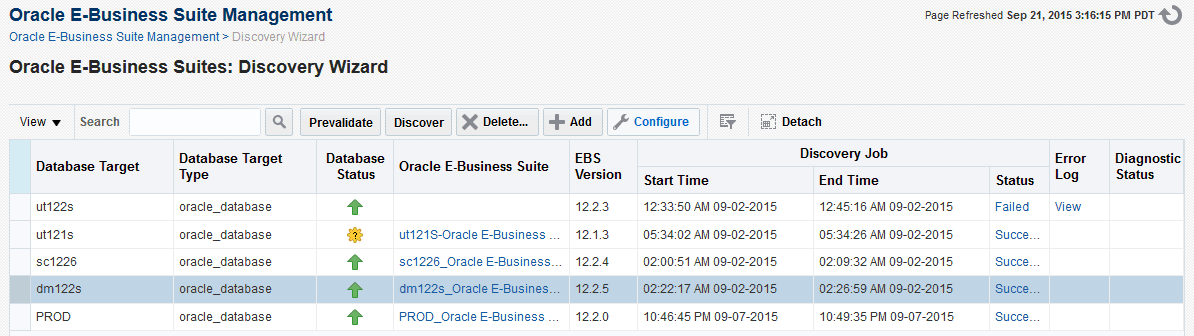
You will be prompted to enter the monitoring schema named credentials for the database. Either choose an existing named credential or create a new one. Click Next.
Customization at the Instance Level
The following table explains the different options available for customizing discovery.
| Parameter | Description | Applicable Oracle E-Business Suite Releases |
|---|---|---|
| Customer Group Name | All targets discovered for this instance will be grouped under this group. This group will be added to Group: Customer Group Name. | All releases |
| Customer Instance Group Name | If the Customer Instance Group Name is provided, then all the targets discovered for this instance and the Customer Instance Group Name will be added to this group. | All releases |
| Discover Workflow | Disable/Enable discovery of the Oracle Workflow components. | All releases |
| Discover Workflow Service | Disable/Enable creation of the Oracle Workflow service. If you do not discover workflow targets, then the workflow service will not be discovered. | Release 12 and later |
| Discover Forms Service | Disable/Enable creation of the Oracle Forms service. | Release 12 and later |
| Discover SSA Service | Disable/Enable creation of the Self-Service Applications (SSA) Service. | Release 12 and later |
| Discover Patching Information | Disable/Enable discovery of the Patching Information Object. This target is essential for any Oracle E-Business Suite patching application and should be enabled if any patching applications are used with this instance. | Release 12 and later |
| Discover Custom Objects | Disable/Enable discovery of custom object configurations. | Release 12 and later |
| Discover All Concurrent Managers | Discover all concurrent managers during discovery. This will be set to No by default. | All releases |
| Delete Removed Targets | Whether to delete an Oracle E-Business Suite member target from OMS which was originally discovered and later detached from the Oracle E-Business Suite target hierarchy with a rediscovery. For example, say you have discovered an Oracle E-Business Suite instance with five nodes. Later you customize the discovery and exclude two nodes. When you perform rediscovery, the two excluded nodes become orphan nodes. If this option is set to Yes, then the orphan targets will be deleted during rediscovery. |
All releases |
Excluding Nodes from Getting Discovered
The Configuration of Oracle E-Business Suite: Discovery Parameters page lists all the nodes in the section Context Discovery. You can exclude a node from being discovered by deselecting the check box corresponding to the node in the Enable column. At least one applications node must be selected for successful discovery. Discovery can happen even if you do not select a database node.
For Oracle E-Business Suite Release 12.2, you cannot exclude a node if the WebLogic Administration Server is running on that node.
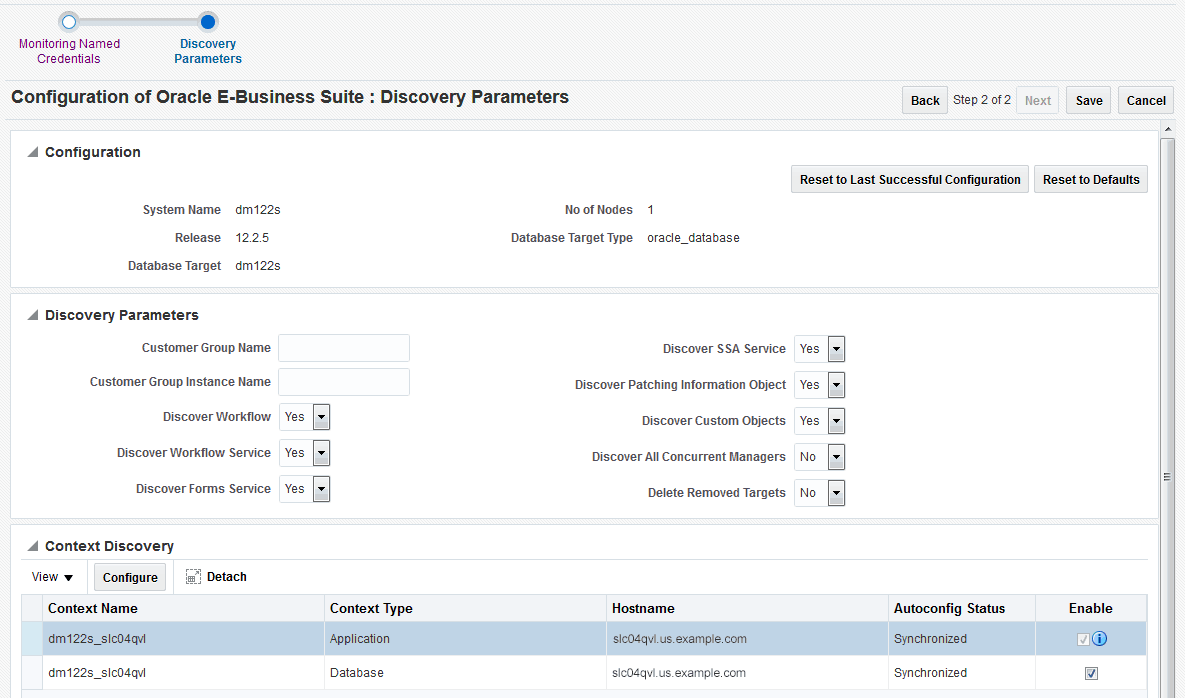
Note: If the Oracle E-Business Suite features Online Patching, it is possible that a few nodes can be in an abandoned state. If the system detects an abandoned node, an additional column will appear in the above section named "Abandoned." You must exclude that node before discovery.
Customization at the Node Level
You can also configure the targets that are discovered in each node. Select the node in the Context Discovery section and click Configure.
In the pop-up window that appears, you can customize the configuration.

Customization at the Application Node Level
You can exclude Forms, Mobile Web Applications, and the Apps JVM from being discovered in Oracle E-Business Suite Release 12.
Note: If the Oracle E-Business Suite instance features Online Patching, make sure that the Oracle E-Business Suite host where the WebLogic admin server is running can be pinged from the OMS host.
Mapping an Aliased Host
A host which is uniquely identified by an IP address can have different alias names in the network. It is possible that the Oracle E-Business Suite context file has one host name while it has been discovered in Cloud Control with a different alias name. In such a situation, the system will try to find the mapping by itself using the host metrics. If conflicts should occur, you must map the host name available in the context file to the corresponding host name with which it has been discovered. This can be done by configuring the discovery for each node.
The Map Aliased Host section in the Configure Context pop-up window serves this purpose where you can provide the overriding host name. A list of values is shown from which you can select the appropriate host which can be mapped to the host in which this node is running.
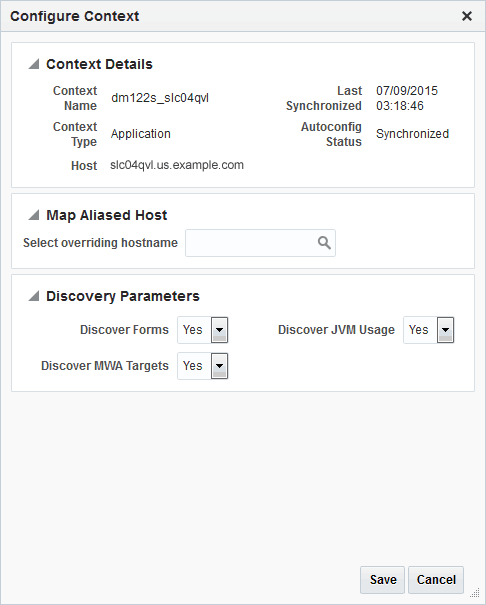
Resetting the Customization
From the Configure Discovery page, you can reset your customization to the default or you can reset it to the last configuration with which discovery was completed successfully.
Deleting the Customization
You may need to delete the customization in the event that you delete an Oracle E-Business Suite instance and run discovery again. If you do not delete the customization, the customized instance will be discovered instead of the default.
In the Discovery Wizard, delete a customization by selecting the customization row you would like to remove and click Delete.
Command-Line Discovery for Oracle E-Business Suite
Oracle Application Management Pack for Oracle E-Business Suite provides a command-line interface for the batch discovery of multiple Oracle E-Business Suite systems. This feature uses Enterprise Manager Command Line Interface (EM CLI). See Enterprise Manager Center Command Line Interface to understand more about EM CLI.
Prerequisites
-
EM CLI must be installed. See "Downloading and Deploying the EM CLI Client for Standard EM CLI" in Enterprise Manager Command Line Interface .
-
Set up EM CLI. See "Getting Started with EM CLI" in Enterprise Manager Command Line Interface.
-
Log in to your Oracle Management Server (OMS).
-
Synchronize the EM CLI client with OMS.
Discovering Oracle E-Business Suite Instances
The EM CLI verb discover_ebs must be used to discover Oracle E-Business Suite instances. Details of these instances should be provided as an XML file. See XML Schema to Discover Oracle E-Business Suite Using EM CLI for the schema with which the XML must be built and sample XML with comments included about each element.
You can provide default discovery parameters which will be applied for all Oracle E-Business Suite instances or you can provide parameters at individual instance levels which will also be given precedence.
Note: You can generate the XML from the schema using any IDE. Choose a depth of 8 or more, if you do so.
Execute the following command to perform the discovery:
./emcli discover_ebs -input_file=ebs_discovery_file:<fully qualified path of ebs_discovery_file.xml> -log_file=<fully qualified path of log file>
The log_file parameter is optional. If it is not provided, the system will generate its own and the path will be printed in the console. The log file contains separate sections for Oracle E-Business Suite instances where a job was submitted successfully and for those where the job was not submitted due to some error. You can track the successful submissions from the Enterprise Manager UI to monitor jobs using the Job IDs found in the log file.
Rediscovering an Oracle E-Business Suite Instance
If the Oracle E-Business Suite configuration has changed after discovery, then you must rediscover the Oracle E-Business Suite instance so that such changes are reflected in Enterprise Manager. Examples of changes to the configuration are:
-
A new node has been added
-
A service, such as a concurrent processing service, has been enabled in a node
The steps for rediscovery are the same:
-
Navigate to the Discovery Wizard.
-
Select the Oracle E-Business Suite database.
-
Click Discover.
Deleting an Oracle E-Business Suite Instance
If you no longer want to monitor and manage an Oracle E-Business Suite instance, you can delete it. The steps are:
-
Go to the Oracle E-Business Suite Management page.
-
Select the Oracle E-Business Suite instance from the section Oracle E-Business Suite Instances.
-
Click Delete.
By default, the system deletes application server targets (like the HTTP server, OC4J, and so on) when deleting the parent Oracle E-Business Suite target. If you do not want all the application server targets deleted, change the preference. For information on updating preferences, see: Setting Preferences.