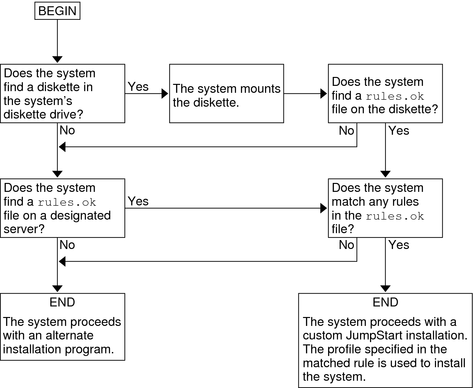| Skip Navigation Links | |
| Exit Print View | |

|
Oracle Solaris 10 1/13 Installation Guide: JumpStart Installations Oracle Solaris 10 1/13 Information Library |
| Skip Navigation Links | |
| Exit Print View | |

|
Oracle Solaris 10 1/13 Installation Guide: JumpStart Installations Oracle Solaris 10 1/13 Information Library |
1. Where to Find Oracle Solaris Installation Planning Information
3. Preparing JumpStart Installations (Tasks)
4. Using Optional JumpStart Features (Tasks)
5. Creating Custom Rule and Probe Keywords (Tasks)
6. Performing a JumpStart Installation (Tasks)
7. Installing With JumpStart (Examples)
8. JumpStart Keyword Reference
After you validate the rules file and the profiles, you can begin a JumpStart installation. The JumpStart program reads the rules.ok file. Then, it searches for the first rule with defined system attributes that match the system on which the JumpStart program is attempting to install the Oracle Solaris software. If a match occurs, the JumpStart program uses the profile that is specified in the rule to install the Oracle Solaris software on the system.
The following figure illustrates how a JumpStart installation works on a stand-alone, nonnetworked system. The system administrator initiates the JumpStart installation on Pete's system. The JumpStart program accesses the rules files on the diskette in the system's diskette drive. The JumpStart program matches rule 2 to the system. rule 2 specifies that the JumpStart program use Pete's profile to install the Oracle Solaris software. The JumpStart program reads Pete's profile and installs the Oracle Solaris software, based on the instructions that the system administrator specified in Pete's profile.
Figure 2-1 How a JumpStart Installation Works: Nonnetworked Example
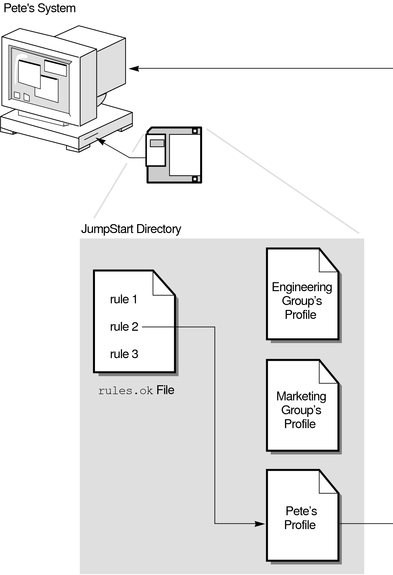
The following figure illustrates how a JumpStart installation works with more than one system on a network. Previously, the system administrator set up different profiles and saved the profiles on a single server. The system administrator initiates the JumpStart installation on one of the engineering systems. The JumpStart program accesses the rules files in the JumpStart/ directory on the server. It matches the engineering system to rule 1. rule 1 specifies that the JumpStart program use Engineering Group's Profile to install the Oracle Solaris software. The JumpStart program reads Engineering Group's Profile and installs the Oracle Solaris software, based on the instructions that the system administrator specified in Engineering Group's Profile.
Figure 2-2 How a JumpStart Installation Works: Networked Example
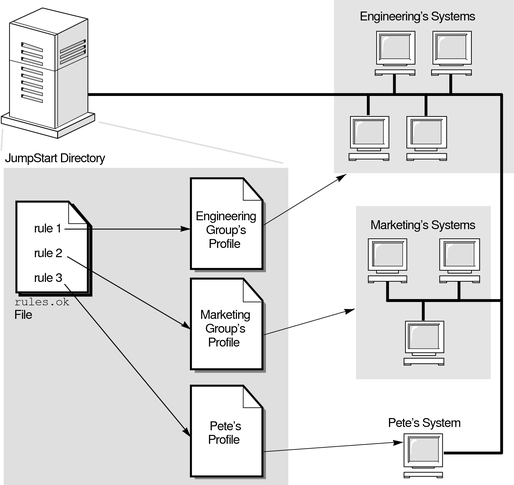
The following figure describes the order in which the JumpStart program searches for JumpStart files.
Figure 2-3 What Happens During a JumpStart Installation