| Skip Navigation Links | |
| Exit Print View | |

|
Solaris Volume Manager Administration Guide Oracle Solaris 10 1/13 Information Library |
| Skip Navigation Links | |
| Exit Print View | |

|
Solaris Volume Manager Administration Guide Oracle Solaris 10 1/13 Information Library |
1. Getting Started With Solaris Volume Manager
2. Storage Management Concepts
3. Solaris Volume Manager Overview
What's New in Solaris Volume Manager
Introduction to Solaris Volume Manager
How Solaris Volume Manager Manages Storage
How to Administer Solaris Volume Manager
How to Access the Solaris Volume Manager Graphical User Interface (GUI)
Solaris Volume Manager Requirements
Overview of Solaris Volume Manager Components
Example--Volume That Consists of Two Slices
Volume and Disk Space Expansion Using the growfs Command
State Database and State Database Replicas
Solaris Volume Manager Configuration Guidelines
Overview of Creating Solaris Volume Manager Components
Prerequisites for Creating Solaris Volume Manager Components
Overview of Multi-Terabyte Support in Solaris Volume Manager
Large Volume Support Limitations
Upgrading to Solaris Volume Manager
4. Solaris Volume Manager for Sun Cluster (Overview)
5. Configuring and Using Solaris Volume Manager (Scenario)
8. RAID-0 (Stripe and Concatenation) Volumes (Overview)
9. RAID-0 (Stripe and Concatenation) Volumes (Tasks)
10. RAID-1 (Mirror) Volumes (Overview)
11. RAID-1 (Mirror) Volumes (Tasks)
12. Soft Partitions (Overview)
16. Hot Spare Pools (Overview)
20. Maintaining Solaris Volume Manager (Tasks)
21. Best Practices for Solaris Volume Manager
22. Top-Down Volume Creation (Overview)
23. Top-Down Volume Creation (Tasks)
24. Monitoring and Error Reporting (Tasks)
25. Troubleshooting Solaris Volume Manager (Tasks)
A. Important Solaris Volume Manager Files
B. Solaris Volume Manager Quick Reference
Use either of these methods to administer Solaris Volume Manager:
Solaris Management Console – This tool provides a GUI to administer volume management functions. Use the Enhanced Storage tool within the Solaris Management Console. See Figure 3-1 for an example of the Enhanced Storage tool. This interface provides a graphical view of Solaris Volume Manager components, including volumes, hot spare pools, and state database replicas. This interface offers wizard-based manipulation of Solaris Volume Manager components, enabling you to quickly configure your disks or change an existing configuration.
The command line – You can use several commands to perform volume management functions. The Solaris Volume Manager core commands begin with meta, for example the metainit and metastat commands. For a list of Solaris Volume Manager commands, see Appendix B, Solaris Volume Manager Quick Reference.
Note - Do not attempt to administer Solaris Volume Manager with the command line and the GUI at the same time. Conflicting changes could be made to the configuration, and its behavior would be unpredictable. You can use both tools to administer Solaris Volume Manager, but not concurrently.
Figure 3-1 View of the Enhanced Storage Tool (Solaris Volume Manager) in the Solaris Management Console
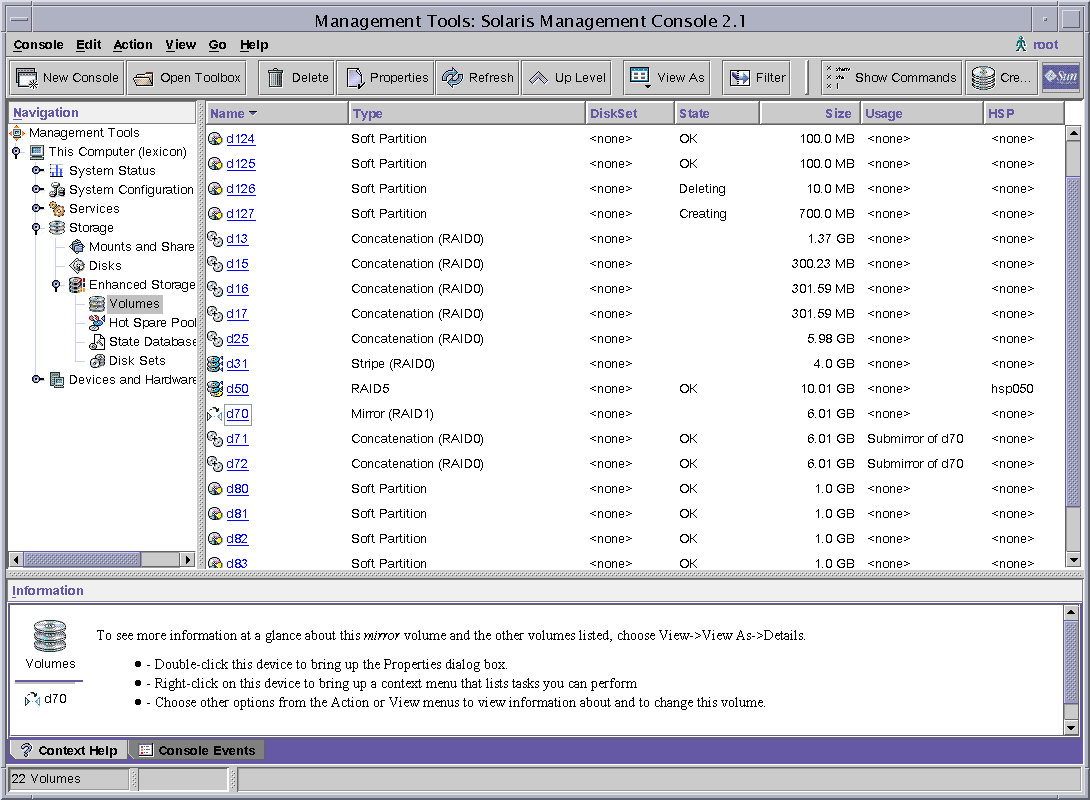
The Solaris Volume Manager GUI (Enhanced Storage) is part of the Solaris Management Console. To access the GUI, use the following instructions:
% /usr/sbin/smc
Tip - All tools in the Solaris Management Console display information in the bottom section of the console window or at the left side of a wizard panel. Choose Help at any time to find additional information about performing tasks in this interface.