| Oracle® Fusion Middleware Interaction Management Guide for Oracle WebLogic Portal 10g Release 3 (10.3.4) Part Number E14238-03 |
|
|
View PDF |
| Oracle® Fusion Middleware Interaction Management Guide for Oracle WebLogic Portal 10g Release 3 (10.3.4) Part Number E14238-03 |
|
|
View PDF |
Developing user interaction that uses Personalization and Campaigns can involve setting up properties (such as User Profile or Session properties) that are used to define the conditions under which users will be targeted with personalized content.
User Profile property sets contain conditions that identify users. For example, you could classify all users who ordered more than five on-demand movies in the last 30 days. If visitors match the defined characteristics, they automatically become members of that User Segment and are shown specific web content with Content Selectors or they are targeted with Campaign actions.
This chapter describes how to change the values in your User Profile property sets. The properties are used in the conditions you define for your Personalization logic. Each user is dynamically served personalized web content or automatic e-mails based on the logic conditions.
Developers used Oracle Enterprise Pack for Eclipse when they created property sets and properties (see Chapter 4 for instructions on creating property sets and properties). Portal administrators can use the WebLogic Portal Administration Console to update property values.
This chapter includes the following sections:
For information on setting up and managing users that will experience Interaction Management features, see the Oracle Fusion Middleware User Management Guide for Oracle WebLogic Portal.
Developers can edit property sets, properties, and conditions in Oracle Enterprise Pack for Eclipse. You can edit the property values in the WebLogic Portal Administration Console.
Developers can use Oracle Enterprise Pack for Eclipse to modify properties or conditions and their values for User Profiles, User Segments, HTTP session or request data, date and time conditions, or events. For instructions, see Section 4.3, "Modifying Properties and Conditions."
When an attribute's value is requested for a particular user or group, and an attribute has not explicitly been assigned, then any default value assigned when the property set attribute was created is returned. Editing a value using the Administration Console or tags overrides that default value, allowing personalization for that user or group.
Developers can use the <profile:setProperty> JSP tag in JSPs or the Property control in a Page Flow to modify existing property values for users.
Note:
Page flows are a feature of Apache Beehive, which is an optional framework that you can integrate with WLP. See "Apache Beehive and Apache Struts Supported Configurations" in the Oracle Fusion Middleware Portal Development Guide for Oracle WebLogic Portal.Perform the following steps to modify a property's value:
Start the Administration Console.
Choose Users, Groups, & Roles > User Management.
Select a user store from the drop-down list above the Resource Tree.
Select the user in the Resource Tree.
Select the User Profile tab and use the drop-down list in the Profile Values for Property Set field to select the property set containing the value you want to edit.
In the Property Name field, locate the property value you want to change and click the Edit icon as shown in Figure 11-1.
Figure 11-1 Click Edit to Change the Property Value
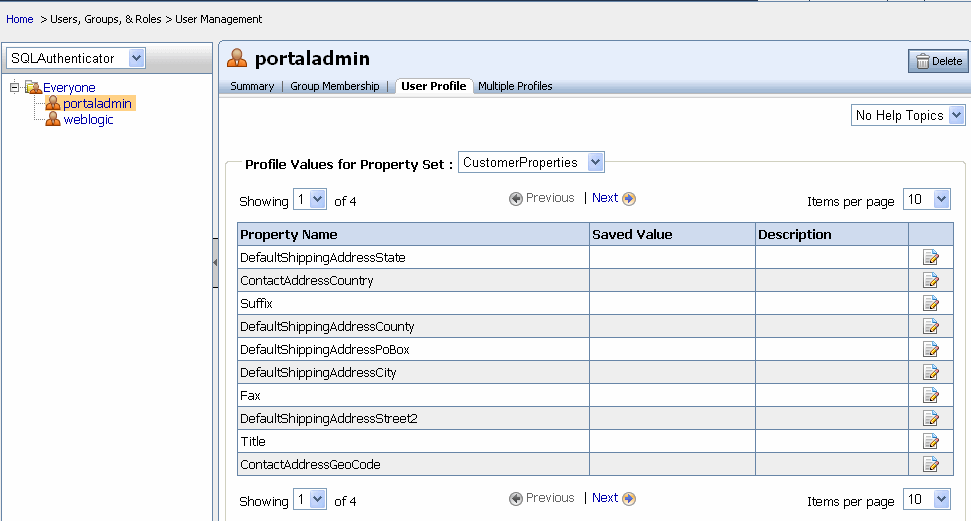
Enter a new value in the Update Saved Value field and click Update. You can delete the value that is currently saved by clicking the Delete Saved Value check box. If you delete the saved value, a successor value is returned if one is defined. If a successor was not defined, the default value is returned. If there is no defined successor value or a default value, the property value is null.
You can use Oracle Enterprise Pack for Eclipse to delete individual properties from a property set, and you can delete an entire property set. See Section 4.4, "Deleting a Property or a Property Set" for instructions.
Perform the following steps to remove a property's value in the WebLogic Portal Administration Console:
Start the Administration Console.
Choose Users, Groups, & Roles > User Management.
Select a user store from the drop-down list above the Resource Tree.
Select the user in the Resource Tree.
Select the User Profile tab and use the drop-down list to select the property set that contains the value you want to remove.
In the Property Name field, locate the property value you want to remove and click Edit.
In the Edit Profile dialog box, select the Delete Saved Value check box to remove the value that is currently saved. (If you do not delete the saved value, a successor value is returned if one is defined. If a successor was not defined, the default value is returned. If there is no defined successor value or a default value, the property value is null.)
Click Update to save the property set file.