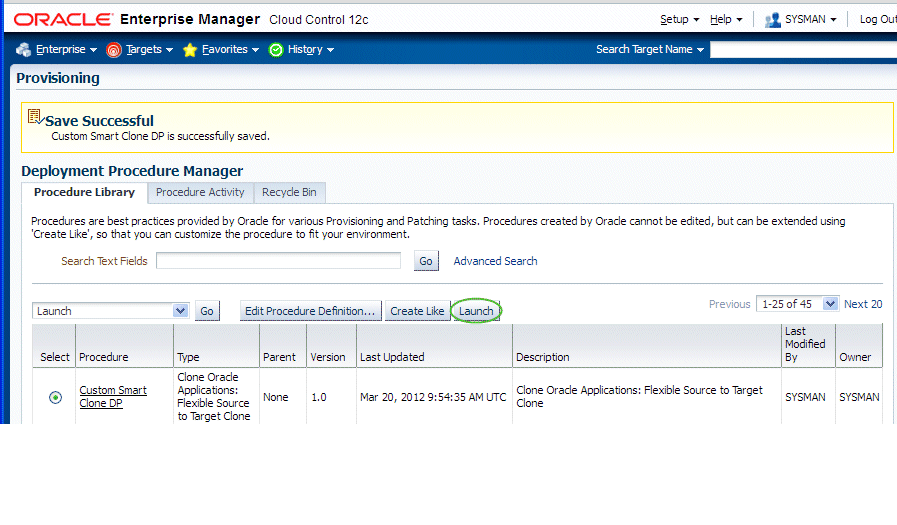Cloning an Oracle E-Business Suite System
This chapter covers the following topics:
- Overview of Cloning an Oracle E-Business Suite System
- Smart Clone for Releases 11i and 12 - Application Tier Only: Requirements, Setup, Prerequisites
- Running a Single Node to Single Node or Multi Node to Single Node Cloning Procedure for Releases 11i and 12.1.x
- Running Scale-Up and Scale-Down Multi-Node Cloning Procedures for Releases 12.0 and 12.1
- Smart Clone for Releases 12 and 12.2.x: Requirements, Setup, Prerequisites
- Running a Smart Clone Procedure for Releases 12 and 12.2.x
- Adding Custom Steps to a Smart Clone Deployment Procedure
Overview of Cloning an Oracle E-Business Suite System
Oracle Application Management Pack for Oracle E-Business Suite delivers a feature called Smart Clone. Smart Clone allows users to automate the cloning procedures of Oracle E-Business Suite.
In previous releases, Smart Clone only allowed for the cloning of the application tier of Oracle E-Business Suite. Release 12.1.0.4.0 introduces a new capability that facilitates the automation of both the database and the application tier cloning from a single user interface for Oracle E-Business Suite Releases 12 and 12.2.x.
Features of Smart Clone:
-
Smart Clone allows for the cloning of Oracle E-Business Suite applications deployed on RAC systems.
-
It allows for the inclusion of scripts to clone database and application tiers using a single interview process to enhance and streamline the user experience.
-
The Smart Clone process leverages Enterprise Manager Cloud Control provisioning framework to create clones and execute application-specific actions.
There are two Smart Clone procedures available in Release 12.1.0.4.0:
-
Smart Clone for 11i, R12 - Application Tier Only
-
Smart Clone for R12, 12.2.x
As stated in the name, "Smart Clone for 11i, R12 - Application Tier Only" is used to clone only the application tier. The "Smart Clone for R12, 12.2.x" procedure allows you to clone an Oracle E-Business Suite Release 12.x or 12.2.x application tier. It also facilitates both the application tier and database tier cloning procedures, all within the same user interface.
For more information, see the Usage and Support section below for more details.
About Smart Clone for Releases 11i and 12
The "Smart Clone for 11i, R12 - Application Tier Only" procedure supports the following scenarios:
-
Configuring single instance databases
-
Configuring RAC databases
-
Customizing the listener names is supported if you have the required Oracle E-Business Suite patches applied.
-
Configuring listeners with SCAN IPs is supported if both the database version and the cluster version are later than 11.2.0.2.
-
About Smart Clone for Releases 12 and 12.2.x
The “Smart Clone for R12, 12.2.x" procedure allows you to automate the steps to clone the database tier along with the cloning of the application tier in a single procedure.
Considerations for Cloning with Oracle E-Business Suite Release 12.2
Oracle E-Business Suite Release 12.2 is deployed on Oracle WebLogic Server. As a result, most of the technology stack scripts used in cloning (such as adpreclone, adclone, adstrtall, adstpall, and so on) require the WebLogic admin password. Therefore, the WebLogic admin password is required in the cloning procedure interview for Release 12.2 systems.
Also, note the following regarding zipping of files during the cloning process:
-
<COMMON_TOP>/clone/FMW/FMW_Home.jar will be very large (2.7 GB).
-
The WebLogic Server home directory (FMW_Home) will NOT be zipped or transferred.
Terms
The following table lists some cloning terms used in this document.
| Term | Meaning |
|---|---|
| Source | The Oracle E-Business Suite system being cloned. |
| Target | The Oracle E-Business Suite system being created as a copy of the source system. |
| Smart Clone | The cloning utility in Oracle Application Management Pack for Oracle E-Business Suite. Smart Clone allows you to use a database target cloned using an external solution as an input to its cloning procedures. |
Usage and Support
The following table lists the details of use cases and their supported releases of Oracle E-Business Suite:
| Use Case | Source Oracle E-Business Suite Instance | Target Oracle E-Business Suite Instance | Releases Supported |
|---|---|---|---|
| 1A | Single Apps Node configured with Single Instance DB or RAC DB | Single Apps Node configured with Single Instance DB or RAC DB | 11i, 12.0, 12.1, 12.2 |
| 1B | Single Apps Node configured with Single Instance DB or RAC DB | Multi Apps Node (with or without Shared File System) configured with Single Instance DB or RAC DB | 12.0, 12.1, 12.2 |
| 2A | Multi Apps Node (with or without Shared File System) configured with Single Instance DB or RAC DB | Single Apps Node configured with Single Instance DB or RAC DB | 11i, 12.0, 12.1, 12.2 |
| 2B | Multi Apps Node (with or without Shared File System) configured with Single Instance DB or RAC DB | Multi Apps Node (with or without Shared File System) configured with Single Instance DB or RAC DB | 12.0, 12.1, 12.2 (For Release 12.2, see note below) |
Note: If you are currently using Smart Clone for Oracle E-Business Suite Release 12, it is recommended that you use the Smart Clone for R12, 12.2.x procedure. Although, if you intend to create a copy of the out-of-box Smart Clone deployment with one or more directive properties of type 'Ask User During Procedure Interview,' then use the Smart Clone for 11i, R12 - Application Tier Only procedure. In Release 12.1.0.4.0, the 'Ask User during Procedure Interview' option is only supported in the Smart Clone for Releases 11i and 12 (application tier only) procedure.
In addition to the above features, the following scenarios are supported:
-
As soon as Oracle E-Business Suite announces the certification on any database version with Oracle E-Business Suite, plug-in customers using Release 12.1.0.4.0 should be able to use the Smart Clone deployment procedure immediately for Oracle E-Business Suite cloning.
-
Any specific needs such as data masking, data compression, and so on can be performed before running Smart Clone.
-
Smart Clone supports the cloning of systems with different operating system users for the database tier and the application tier.
For Option 2B above (Multi Apps Node to Multi Apps Node cloning) with Release 12.2, you should avoid using the same server between the source and target.
Also, for Options 2A and 2B (Multi Apps Node to Single/Multi Apps Node cloning) with Release 12.2, observe the following:
-
You must not use the same port pool for the target Oracle E-Business Suite system as that for the source Oracle E-Business Suite system.
-
You must not use any of the source Oracle E-Business Suite hosts for target hosts.
Navigation to Smart Clone
You can access the Smart Clone feature either through the Oracle E-Business Suite home page or from the Procedure Library.
From the Oracle E-Business Suite Home Page
From the Oracle E-Business Suite home page, go to the Oracle E-Business Suite Management page and expand the Administer menu. Click Cloning.
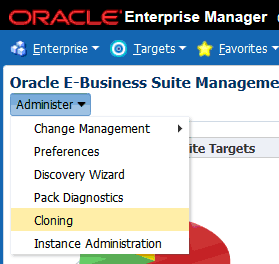
Then, select the appropriate drop-down item from the Cloning Procedure list. Click on the Go button.

From the Procedure Library
To access the feature using the Procedure Library, navigate to the Procedure Library from the Enterprise menu.
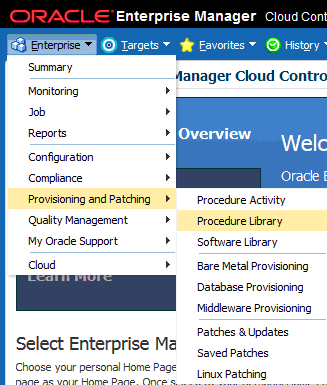
Search for and select the appropriate Smart Clone procedure (either "Smart Clone for 11i, R12 - Application Tier Only" or "Smart Clone for R12, 12.2.x") and click the Launch button.
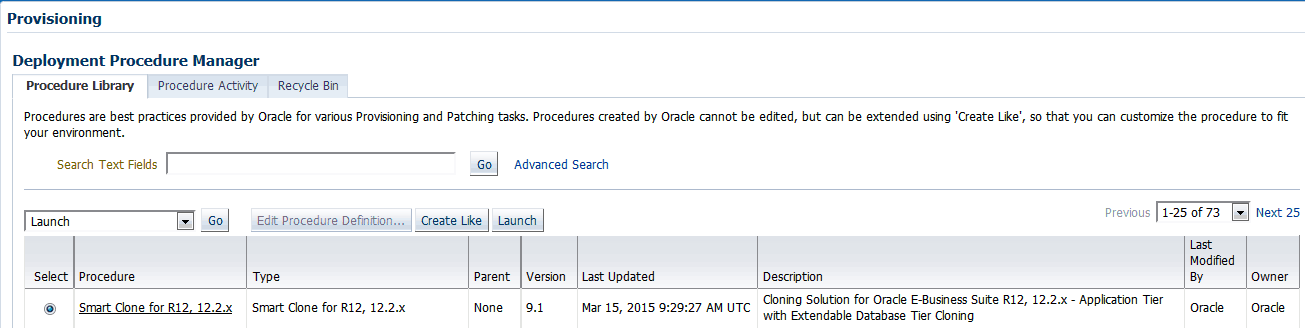
Smart Clone for Releases 11i and 12 - Application Tier Only: Requirements, Setup, Prerequisites
As a prerequisite, Smart Clone - Application Tier (11i, 12.1.x) expects the target Oracle E-Business Suite database to be cloned and discovered in the Enterprise Manager. In doing so, customers can choose their own options in creating the target Oracle E-Business Suite database by cloning from the source Oracle E-Business Suite database using the Database Plug-in Provisioning Pack, RMAN, a storage system solution, or so on; whichever suits their needs the best. Smart Clone starts with taking the discovered target database as a input to configure a database target and then clones the applications tier of the source instance. It then applies that to the target Oracle E-Business Suite system. Custom scripts to clone the database tier can be plugged-in, which enables database and application tier cloning in one flow.
Requirements and Setup Steps
-
Cloning using Oracle Application Management Pack for Oracle E-Business suite requires Perl 5.005 or later on the Oracle Enterprise Manager agent. The user who starts the agent processes must set the PERL5LIB environment variable pointing to Perl 5.005 (or later) libraries. Also, the Perl executable 5.005 must be used.
-
While upgrading the database from 9i to 10g (or 11g) with an Oracle E-Business Suite Release 11i instance, you need to ensure that the source instance perl.exe is pointed to the database 10g (11g) ORACLE_HOME of the Oracle E-Business Suite.
-
All the virtual internet protocol (VIP) addresses configured in the Oracle Cluster Ready Services (CRS) of the target nodes identified for the created RAC instance must be up and running.
-
With Release 11i, for a clone job from Single Node - Single User to Single Node - Multiple User, ensure that you have write permissions for user IDs to the target base directory. Give 770 permissions to the directories from/to the target base directory with the following command:
$ chmod -R 770 <target base directory>
-
If for a cloning process the target is multi-node and the database node domain and the applications node domain are different, perform the following step:
-
Include the target database node server name in the /etc/hosts file of the target applications node so that the applications node will be able to resolve the database node without the domain name. The modification should be like the following (this entry is for Linux x86; change as appropriate for your platform):
<ip-address> <Machine name with domain name> <Machine Name>
For example:
140.87.205.217 adc60002demo.us.example.com adc60002demo
-
For Release 12 only: In addition to the above entry in the /etc/hosts file, the applications node context file needs to be changed.
Change the s_dbdomain entry in the <STAGE_LOC>/appsTier/context/apps/<SID>_<SERVER_NAME>.xml file to the correct domain name of the database tier.
For example, if the database node domain name is idc.example.com, and the applications node domain name is us.example.com, then the context file
/d1/QA/stage/PMS29/080522035852/PMS29_adc60010demo.xml
should be changed to
<domain oa_var="s_dbdomain">idc.example.com</domain>
-
-
The OS utilities make, ld, cc, and ar must be in the environment PATH variable in all the host targets. If not, please update the PATH variable accordingly and restart the agent in the same terminal.
Prerequisites
The following are prerequisites to running an individual Smart Clone procedure:
-
The source Oracle E-Business Suite instance must:
-
Be up and healthy.
-
Have had AutoConfig run successfully. It is mandatory that AutoConfig was successfully run on the source applications tier and source database tier.
-
Have been discovered in Oracle Enterprise Manager and its status must not be pending.
-
Have had AutoConfig run successfully. It is mandatory that AutoConfig was successfully run on the source applications tier and source database tier.
-
Have its /etc/oraInst.loc pointing to the correct oraInventory at the time of running Smart Clone.
Note: On some platforms such as Solaris, the variable is /var/opt/oracle/oraInst.loc.
-
-
The target database must have already been cloned from the source Oracle E-Business Suite database.
Note: Ensure that the Oracle home target property is set correctly for the discovered database target.
To do this, you can:
-
Use the Enterprise Manager 12c Database Plug-in to perform the required database cloning procedures OR
-
Use any other technology which suits your database cloning needs.
-
-
After it is cloned, the target database must:
-
Be up and running.
-
Have been discovered in Enterprise Manager 12c. You must discover the target database before you run Smart Clone.
Note: Do not use the same SID (system identifier) for the target database as the source database. Doing so will cause the last step of the Smart Clone process (discovery of the cloned instance) to fail.
-
-
The Oracle E-Business Suite Agent Plug-in must be deployed on all the target database hosts and application tier hosts. After deploying the agent plug-in on the target database hosts, run the step root.sh; otherwise Smart Clone will fail.
-
The Enterprise Manager user running the Smart Clone procedure must have the appropriate privileges.
The following privilege setup instructions can be ignored if the user is a "Super Administrator".
In order to execute the Smart Clone deployment procedure, a non-Super Administrator user must have certain target-level privileges and the resource privileges.
The privileges listed below could be granted in many ways depending on the desired level of granularity of privileges to be granted to the user. For more details on granting privileges, please refer to the section "Configuring Security" in the manual Oracle Enterprise Manager Cloud Control Administrator's Guide 12c.
The following outlines one of the ways of granting the required privileges for executing the Smart Clone procedure.
Target Privileges
-
Add any Target
-
Privileges applicable to all targets
-
Name: Add any Target (Description: Add any target in Enterprise Manager)
-
-
-
Operator any Target
-
Privileges applicable to all targets
-
Name: Operator any Target (Description - Ability to perform administrative operations on all managed targets)
-
Included Privileges - View any Target
-
Applicable Target Types - All Target Types
-
-
Resource Privileges
-
Job System resource:
-
Name - Job System
-
Description - Job is a schedulable unit of work that administrator defines to automate the commonly run tasks
-
Resource Type Privilege - Create
-
-
Deployment Procedure:
-
Name - Deployment Procedure
-
Description - Deployment procedures are customizable orchestration routines for various Provisioning and Patching tasks
-
Resource Type Privilege - Create
-
-
-
The following named credentials must be defined:
-
Host target type
-
Authentication Target Type: "Host"
-
Credential Type: "Host Credentials"
-
-
Oracle E-Business Suite target type
Please refer to the section Named Credentials for instructions on creating the Oracle E-Business Suite Database credentials.
-
The normal host preferred credentials where the WebLogic Administration Server is running must also be set.
-
Cloning with RAC Instances
With Smart Clone, if the target Oracle E-Business Suite instance database is of type "RAC" and if you want to configure Parallel Concurrent Processing after the clone is completed, then it is recommended that you follow instructions described in the following My Oracle Support Knowledge Documents, depending on your RDBMS version:
-
Document 312731.1, Configuring Oracle Applications Release 11i with 10g RAC and 10g ASM
-
Document 757980.1, Using Oracle 11g Release 1 Real Application Clusters and Automatic Storage Management with Oracle E-Business Suite Release 11i (11.1.0.6)
-
Document 455398.1, Using Oracle Real Application Clusters and Automatic Storage Management with Oracle E-Business Suite Release 11i and Oracle Database 11g
-
Document 783188.1, Certified RAC Scenarios for E-Business Suite Cloning for more information on cloning of systems deployed on Oracle Real Application Clusters (RAC) is possible.
-
Document 559518.1, Cloning Oracle E-Business Suite Release 12 RAC-Enabled Systems with Rapid Clone for information on cloning a Release 12 system on a RAC database
Preferences
For Oracle E-Business Release 12.1 and earlier, the following properties are set in the Preferences page. Navigate to the Preferences page by navigating to Targets > Oracle E-Business Suite > Administer > Preferences. These preferences are not applicable to cloning with Oracle E-Business Suite Release 12.2. For Release 12.2, default values are used.
-
Number of parallel threads/processes that will be used while zipping, transferring and unzipping the files under APPL_TOP directory of the applications tier.
-
Minimum value: 1
-
Maximum value: 16
-
If the value is empty OR less than 1 OR greater than 16, then the default value of 8 is used.
-
-
Number of parallel threads/processes that will be used while zipping, transferring and unzipping the files under Tools Oracle Home directory of the applications tier.
-
Minimum value: 1
-
Maximum value: 8
-
If the value is empty OR less than 1 OR greater than 8, then the default value of 4 is used.
-
-
Number of parallel threads/processes that will be used while zipping, transferring and unzipping the files under Tools Oracle Home directory of the applications tier.
-
Minimum value: 1
-
Maximum value: 4
-
If the value is empty OR less than 1 OR greater than 4, then the default value of 2 is used.
-
-
Number of parallel threads/processes that will be used while zipping, transferring and unzipping the files under COMMON_TOP directory of the applications tier.
-
Minimum value: 1
-
Maximum value: 4
-
If the value is empty OR less than 1 OR greater than 16, then the default value of 2 is used.
-
Diagnostic Tests
For information on diagnostic tests for this feature, see: Diagnostic Tests for Cloning.
Running a Single Node to Single Node or Multi Node to Single Node Cloning Procedure for Releases 11i and 12.1.x
This section describes running the Single Node to Single Node and Multi Node to Single Node Smart Clone procedure. This procedure can be used for Releases 11i and 12.1.x.
At a high level, a Smart Clone procedure performs the following:
-
Configures the target database
-
Clones and configures the applications tier from the source Oracle E-Business Suite system
These two steps result in creating a target Oracle E-Business Suite system which is ready to use.
Note: On an HP-UX Itanium platform, the plug-in will show the "Oracle Applications JVM Usage" target as down. The cause of this issue is that the target type .xml contains control M (^M) characters. To resolve this issue,
-
Go to <Agent Home>/plugins/oracle.apps.ebs.agent.plugin_12.1.0.4.0/metadata.
-
Remove ^M characters in oracle_apps_jvm.xml.
-
Restart the agent.
To run a single-node cloning procedure
-
Navigate to the Cloning home page by selecting Targets > Oracle E-Business Suite > Administer > Cloning.
-
Select "Smart Clone for 11i, R12 - Application Tier Only" from the drop-down list and click Go.
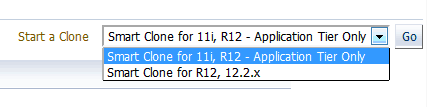
-
Enter general information for the cloning process. This step captures information related to the target database already cloned and discovered in Enterprise Manager.
Provide a transaction name for the Clone Name.
Choose the source Oracle E-Business Suite you would like to clone from the LOV.
Specify the target database which is to be cloned from the source Oracle E-Business Suite's database.
Based on the type of database chosen (that is, a single instance database or a RAC database), the Target Database Details region is dynamically rendered.
For a single instance database, provide the following:
-
Target Database
-
Apps Schema Username
-
Apps Schema Password
-
System Schema Password
-
TNS admin directory
You can click on the Validate Database button or you can leave it to the Next button to perform the same action.
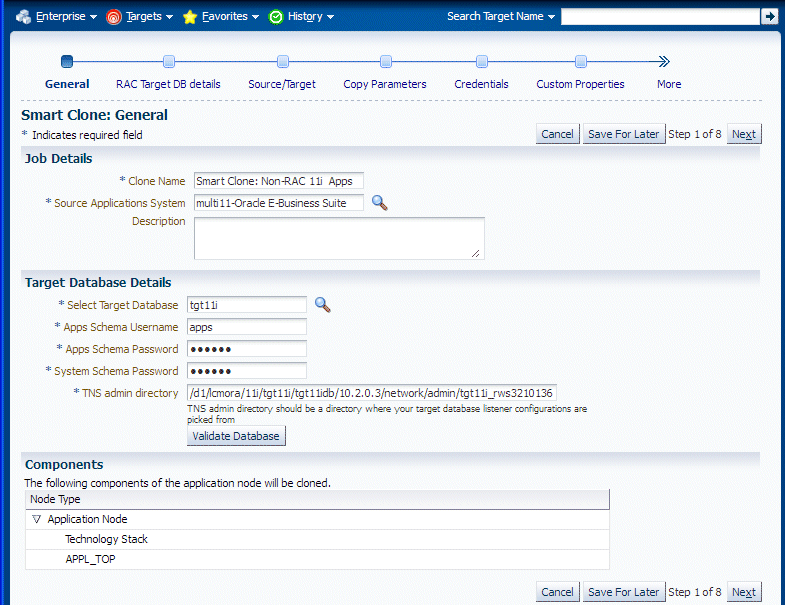
If the target database is a RAC database, the Target Database Details region is rendered differently, as shown in the following figure. Specify whether SCAN is configured in the target database.
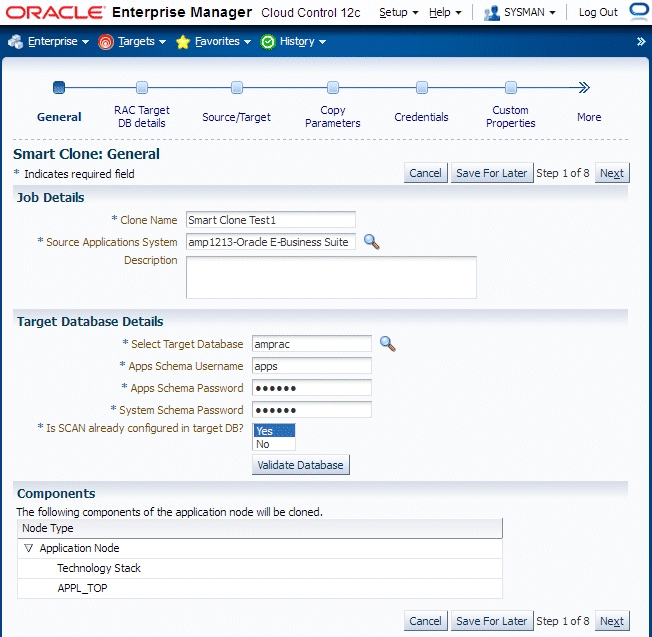
-
-
Enter RAC Target database details, if applicable.
This step only applies if the target database is a RAC database. This step is skipped if the target database has the type Single Instance.
If the source Oracle E-Business Suite technology stack has the required patches applied for configuring customized names for listeners, then this page will automatically render in such a way that you provide names for the target database listeners by providing the required names in the column "New Listener Name".
If the source Oracle E-Business Suite technology stack does not have the required patches, then Smart Clone will provide default names for the listeners using the naming convention "LISTENER_<hostname>."
If the source Oracle E-Business Suite technology stack has the required patches applied for configuring the target database with "SCAN Listeners", then the "Custom SCAN Details" section is rendered with the "SCAN Name" and "SCAN Port" fields populated automatically. It is highly recommended not to change these values if it automatically populated. If for some reason the SCAN Name and SCAN Port fields are not populated (for example, if the cluster target instance discovered in Enterprise Manager has not populated these values yet as properties), then you must enter the correct values for these fields.
Optionally, check the box "Use Custom SCAN Name and Port" if you want to get the target database configured with the SCAN listener. If you do not check the box "Use Custom SCAN Name and Port" box, then Smart Clone will clone the target database with virtual host names.
If the source Oracle E-Business Suite technology stack does not have the required patches, then the "Custom SCAN Details" section will not be rendered, and the target database will be configured with virtual host names.
If the target instance is already configured with scan listeners, then by default the "Use Custom SCAN Name and Port" check box will be selected.
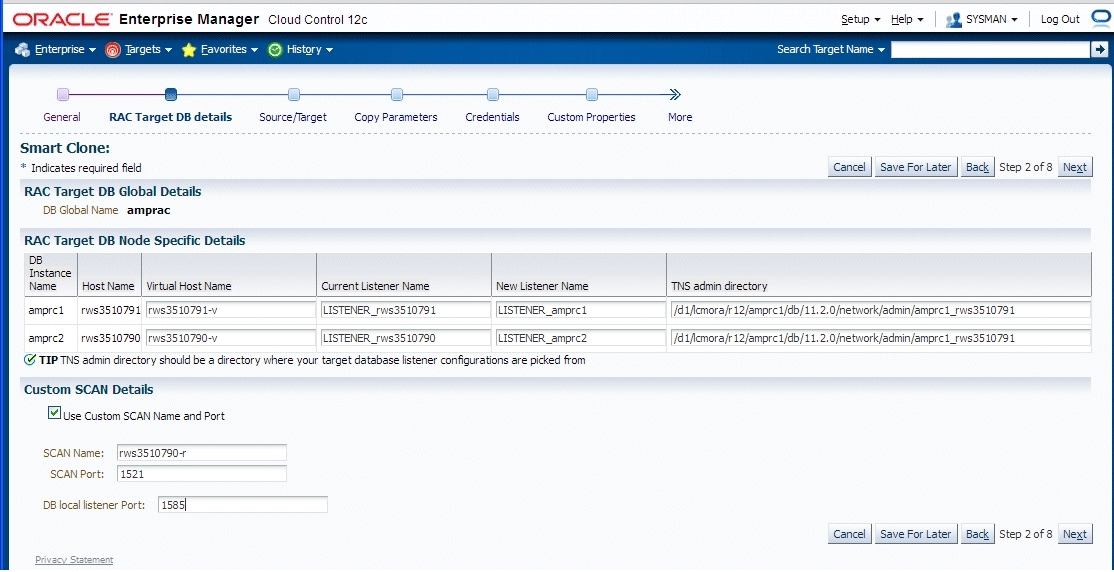
-
Enter source and target information.
In this step, Smart Clone captures information related to the source and target.
-
All application tier information of the source Oracle E-Business Suite system is displayed.
-
You enter details for the target Oracle E-Business Suite system.
If the source Oracle E-Business Suite system is deployed on a single applications tier, the Source regions appear as shown in the following figure. Information is shown for the following services: Admin, CP (Concurrent Processing), Forms, and Web.
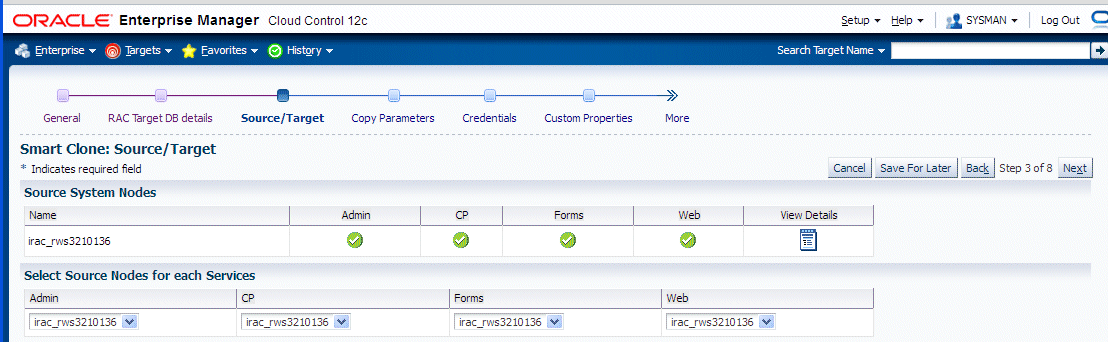
In the Available Target System Nodes region, choose the source host that can be used as a reference while cloning the target applications tier. Specify the target host from the LOV where Smart Clone should create the target applications tier.
If the source Oracle E-Business Suite system is deployed on a multi-node applications tier, then the Source regions appear as shown below.
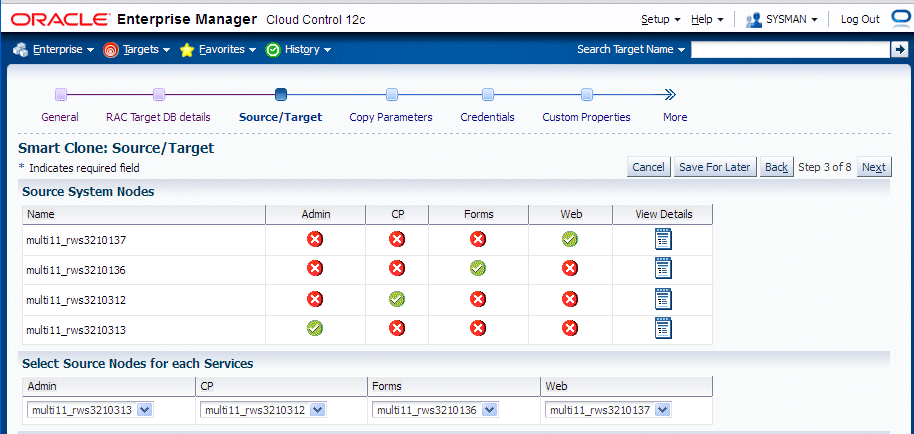
The Source System Nodes region shows the details of the source Oracle E-Business Suite applications tier in terms of
-
Number of nodes the applications tier is deployed on.
-
Details of the services on the nodes.
For a Release 11i multi-node applications tier system, you will need to choose the nodes for the services which are to be used as references for creating the Release 11i single node applications tiers. Do this in the "Select Source Nodes for Each Service" region.
For Release 12, selecting the service in this section is unnecessary because the reference source host will be selected only from the "Available Target System Nodes" region.
-
-
In the Available Target System Nodes region, choose "Single-Node Target". This is the default option.
Then choose the source host that can be used as a reference while cloning the target applications tier. Specify the target host from the LOV where Smart Clone should create the target applications tier.
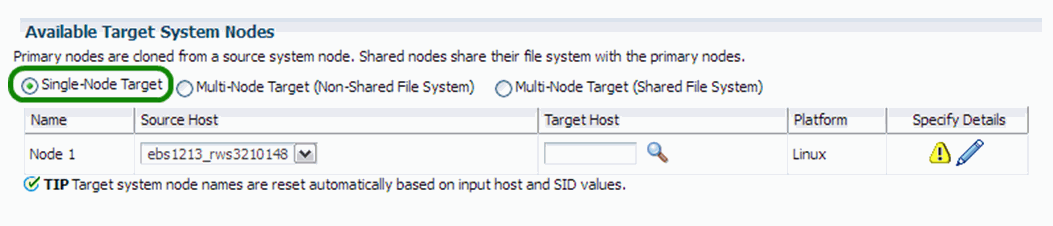
For the target system node, click the Specify Details icon to update its properties in the Target Node Summary page.
-
The Target Node Summary page is shown below.
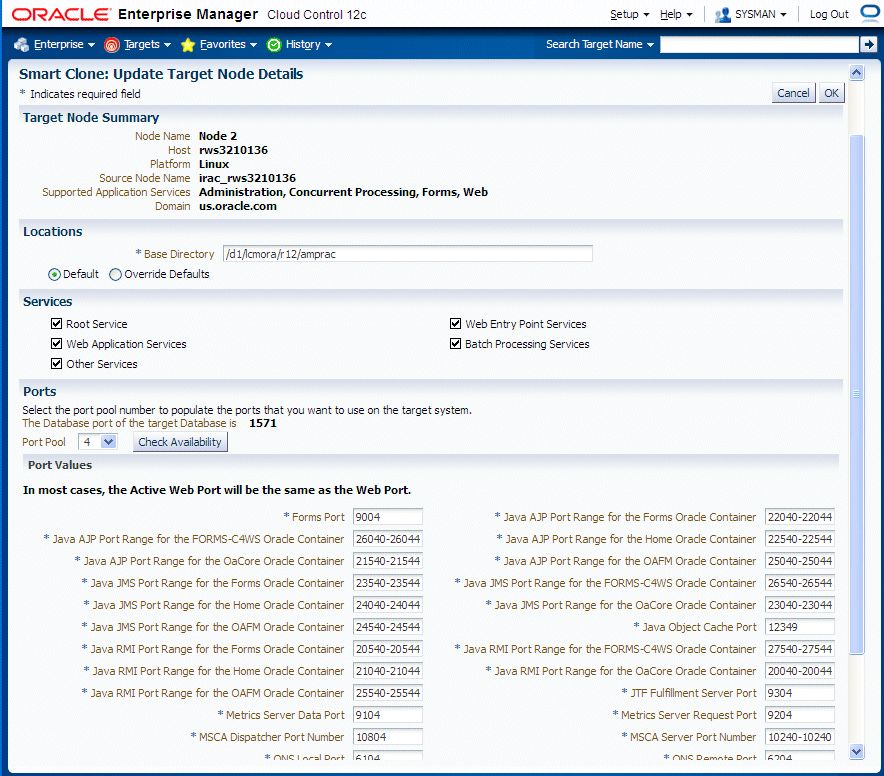
The port pool and individual port values are updated from the source instance.
If there is an invalid value in the port pool from the source instance, the following error is shown: "NOTE: Source Apps portpool context variable (s_port_pool) is invalid: <value>. Setting to default value '0'. Please update as needed!"
Important: For Oracle E-Business Suite Release 11i, you must select the Override Defaults option and in the prompt 'Target Node Summary' page, update the following entries:
-
JDK Location - Enter the JDK location in your target instance.
-
JRE TOP - Enter the same location as the JDK location in your target instance.
-
PERL executable location - Enter <iAS home in the target instance>/Apache/perl/bin/perl.
-
-
In the Copy Parameters step, enter information on how the copying process should be done.
If you are using the same host for both the source and target instance, ensure that the source stage directory is different from the target stage directory.
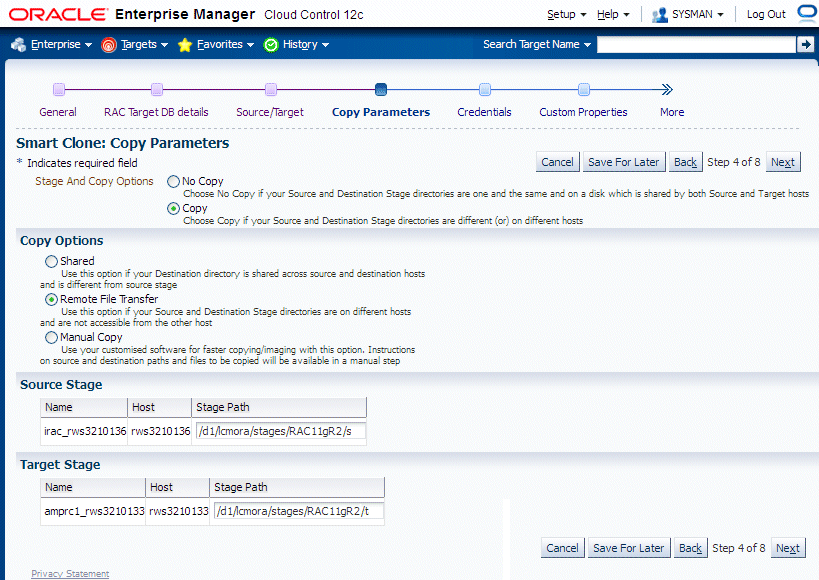
-
Enter Credentials.
Smart Clone uses named credentials. You can select and test the named credentials on this page.
Named credentials can be created by navigating to the Setup menu, then Security > Named Credentials, and clicking Create.
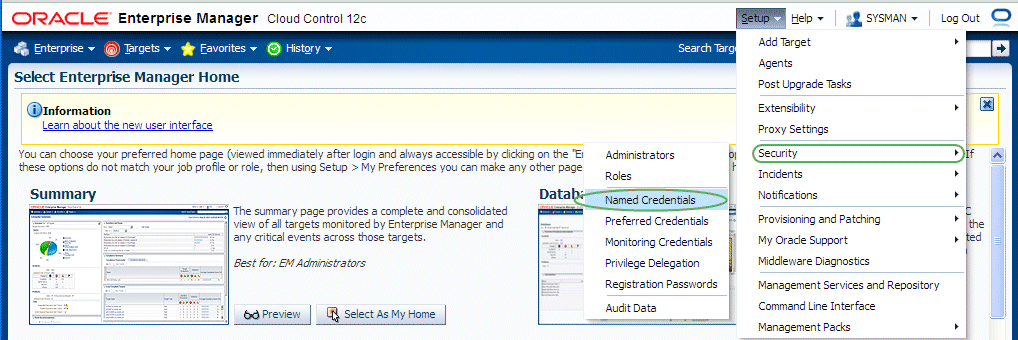
Smart Clone requires the following credentials to be created:
-
Application Node OS Credentials and Database Node OS Credentials.
-
Authentication Target Type - Host
-
Credential Type - Host Credentials
-
-
Database Schema Credentials
Refer to the section Named Credentials for information on creating the Oracle E-Business Suite Database credentials.
Note: Database schema credentials appear only when the source applications system is on Release 11i and using a non-shared file system.
The Credentials page for a Smart Clone procedure where the source applications system is multi-node and the target database is non-RAC is shown in the figure below. This page allows you to enter in and test all required credentials for the nodes.
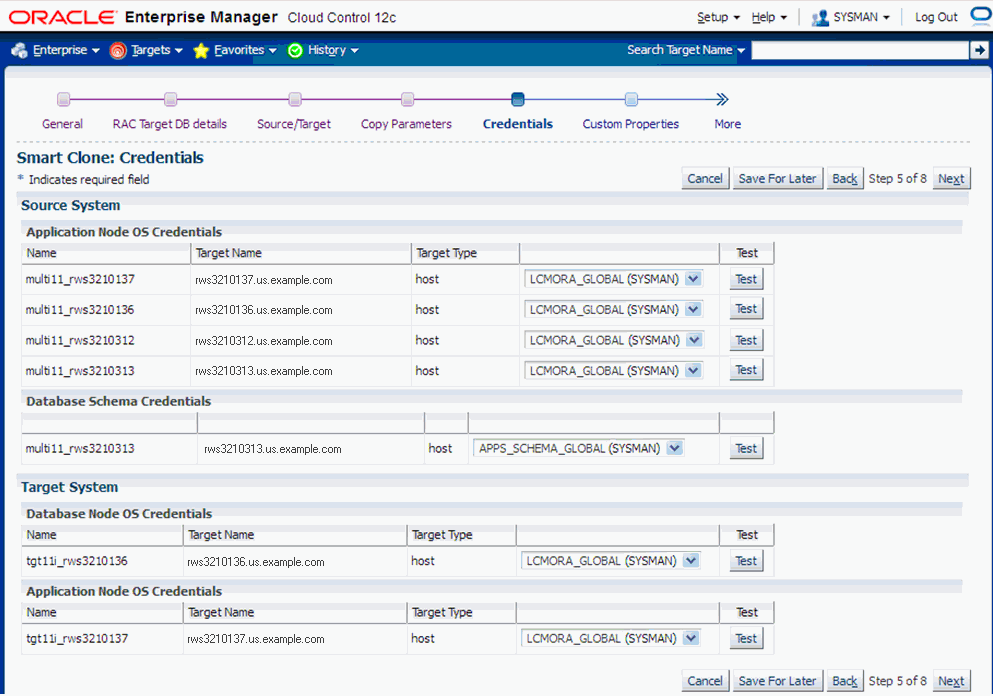
The Credentials page for a Smart Clone procedure where the source applications system is single node and the target database is RAC is shown in the figure below. On this page you can enter and test the required credentials for all the nodes.
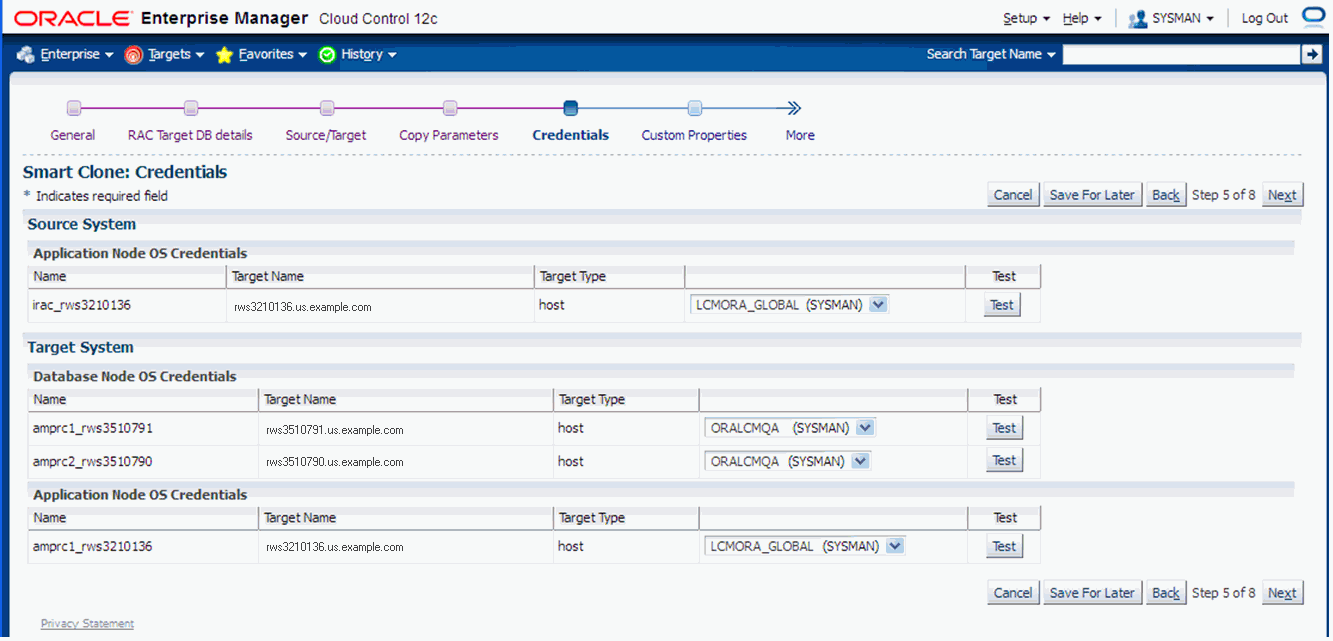
-
-
Enter values for custom parameters. These would be used in any directive steps you have created.
You can create directive steps to be integrated into a deployment procedure. For more information on deployment procedures, see the Oracle Enterprise Manager Cloud Control Administrator's Guide. For a description on how to create a directive step and insert it into a procedure created using the "Create Like" feature and a shipped Smart Clone procedure, see: Adding Custom Steps to a Smart Clone Deployment Procedure.
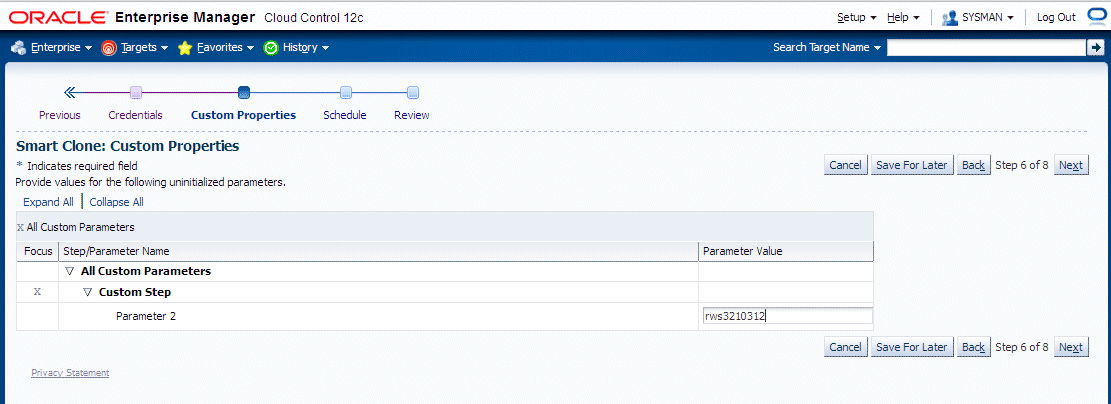
-
Schedule the deployment.
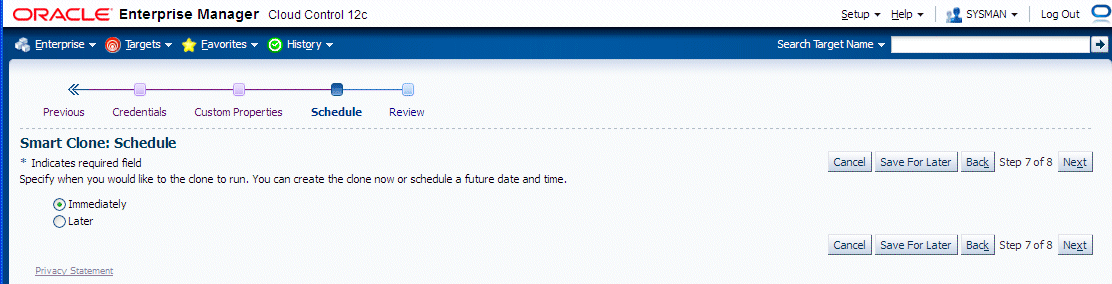
-
Review your Smart Clone deployment procedure and click Finish.
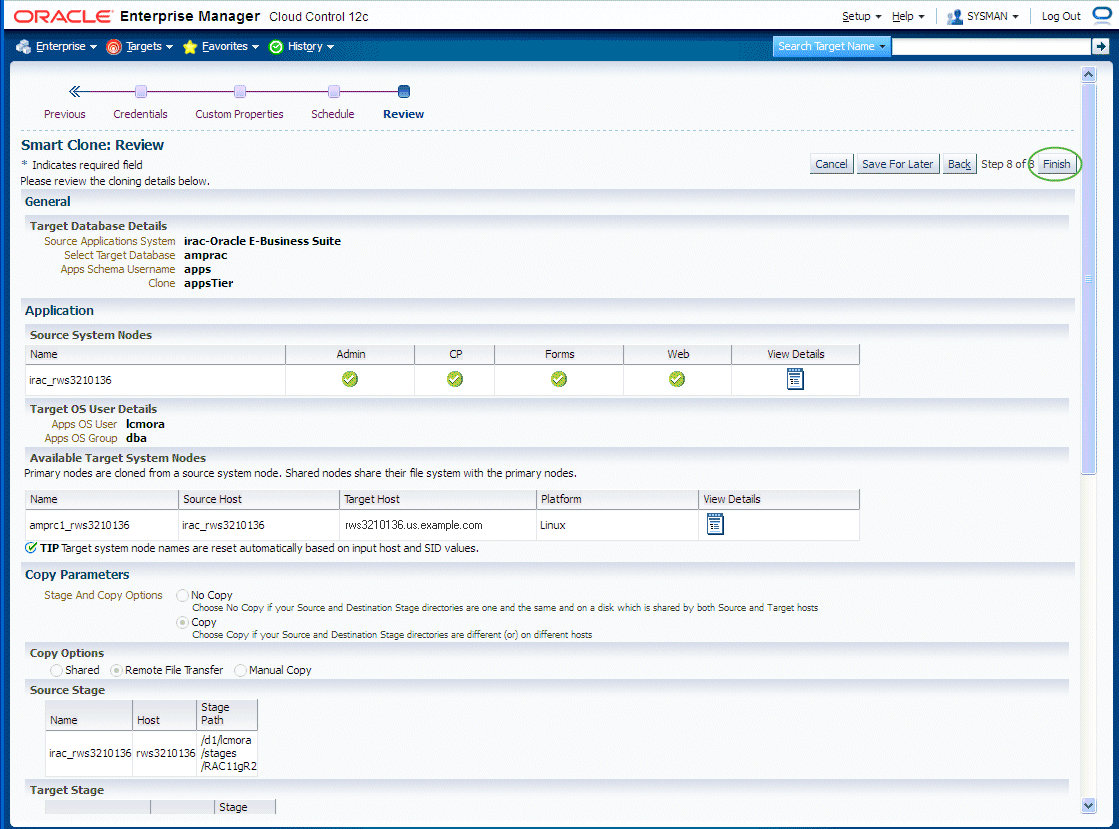
Running Scale-Up and Scale-Down Multi-Node Cloning Procedures for Releases 12.0 and 12.1
This section describes using Smart Clone for scale-down and scale-up cloning of Oracle E-Business Suite application nodes.
This type of procedure is supported for Oracle E-Business Suite Releases 12.0 and 12.1.
This procedure is similar to the single-node Smart Clone procedure; the main difference is in specifying the source and target in the "Source/Target" step in the interview process.
The following steps provide a high-level description of a Smart Clone procedure:
-
Smart Clone configures the target database.
-
Smart Clone clones and configures the applications tier from the source Oracle E-Business Suite system.
These steps result in creating a target Oracle E-Business Suite system which is ready to use.
To run a multi-node cloning procedure
-
Navigate to the Cloning home page by using the following path: Targets menu > Oracle E-Business Suite > Administer > Cloning. Choose "Smart Clone" from the "Start a Clone" list.
-
Enter general information for the cloning process. This step captures information related to the target database already cloned and discovered in Enterprise Manager.
Provide a transaction name for the Clone Name.
Choose the source Oracle E-Business Suite you would like to clone from the LOV.
Select the target database which is cloned from the source Oracle E-Business Suite's database.
Based on the type of database (that is, a single instance database versus a RAC database), the rendering of the Target Database Details region will dynamically change. The figure below shows the rendering of the region for a single instance database.
Provide the following for the target database:
-
Apps Schema Username
-
Apps Schema Password
-
System Schema Password
-
TNS admin directory
You can click on Validate Database button or you can leave it to the Next button to perform the same action.
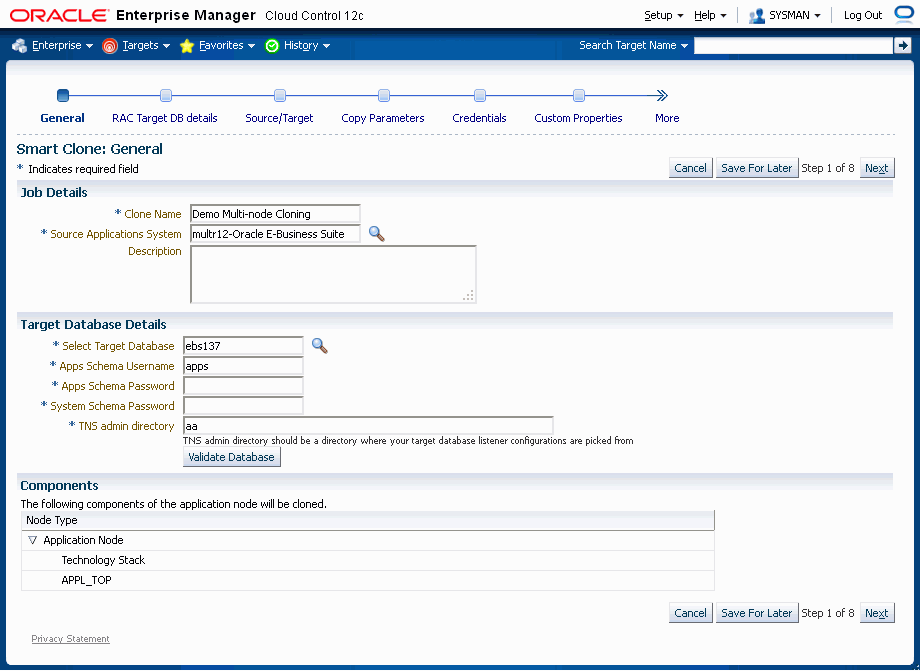
If the target database is a RAC database, the Target Database Details is rendered differently, as shown in the following figure.
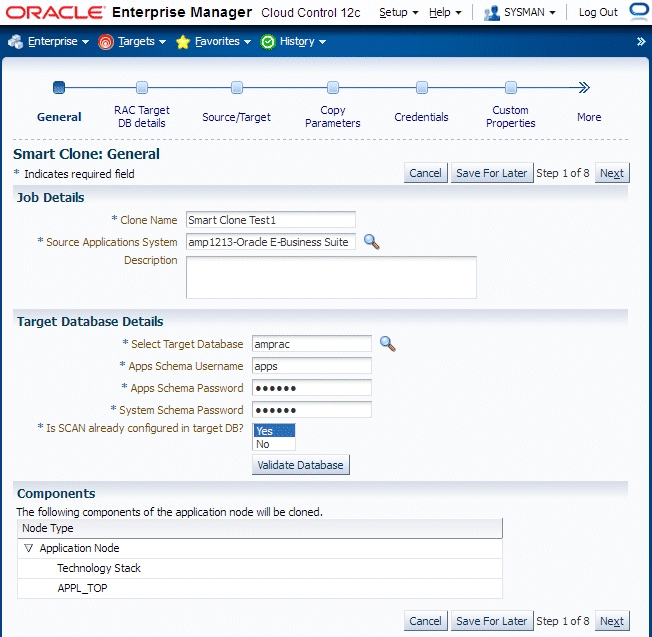
Provide the following for the target database:
-
Apps Schema Username
-
Apps Schema Password
-
System Schema Password
Specify whether SCAN is configured in the target database.
You can click on Validate Database button or you can leave it to the Next button to perform the same action.
-
-
Enter RAC Target database details, if applicable.
This step only applies if the target database is a RAC database. This step is skipped if the target database is a single instance database.
If the source Oracle E-Business Suite technology stack has the required patches applied for configuring customized names for listeners, then this page would automatically render so that you provide names for the target database listeners in the required field "New Listener Name".
If the source Oracle E-Business Suite technology stack does not have the required patches, then Smart Clone will give default names to the listeners using the naming convention "LISTENER_<hostname>".
If the source Oracle E-Business Suite technology stack has the required patches applied for configuring the target database with "SCAN Listeners", then the "Custom SCAN Details" region is rendered with the "SCAN Name" and "SCAN Port" fields populated automatically. It is highly recommended not to change these values if it automatically populated. If for some reason the SCAN Name and SCAN Port fields are not populated (for example, if the cluster target instance discovered in Enterprise Manager has not populated these values yet as properties), then you must enter correct values into these fields.
Optionally, check the box "Use Custom SCAN Name and Port" if you want to get the target database configured with the SCAN listener. If you do not check the box "Use Custom SCAN Name and Port", then Smart Clone will clone the target database with virtual host names.
If the source Oracle E-Business Suite technology stack does not have the required patches, then the "Custom SCAN Details" region will not be rendered and the target database will be configured with virtual host names.
If the target instance is already configured with SCAN listeners, then by default the "Use Custom SCAN Name and Port" check box will be selected.
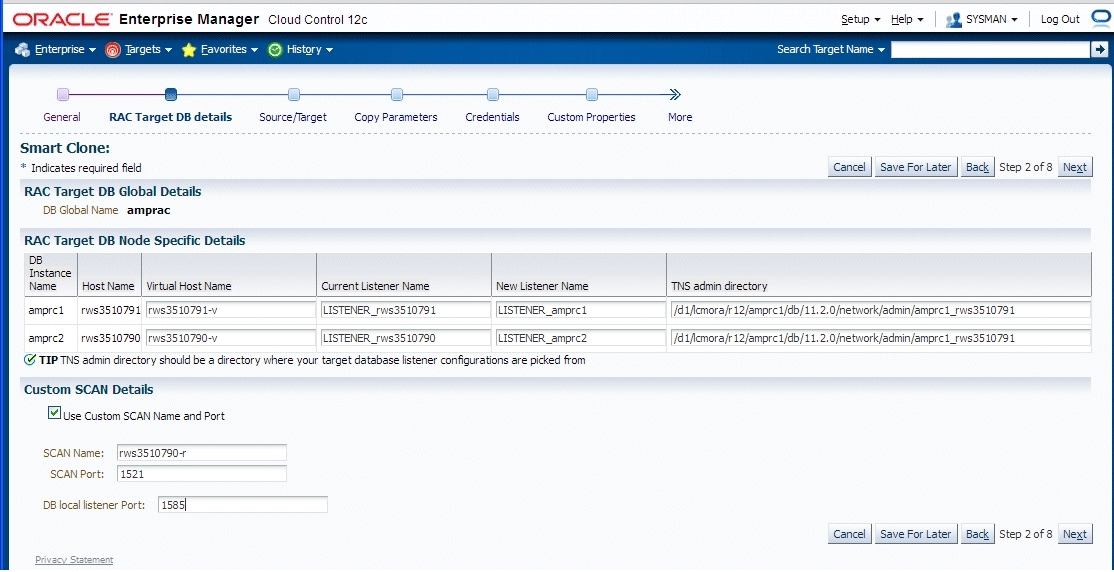
-
Enter source information in the Source/Target step.
The "Source System Nodes" region shows the details of the source Oracle E-Business Suite applications tier including:
-
Number of nodes on which the applications tier is deployed
-
Details of the services on the nodes
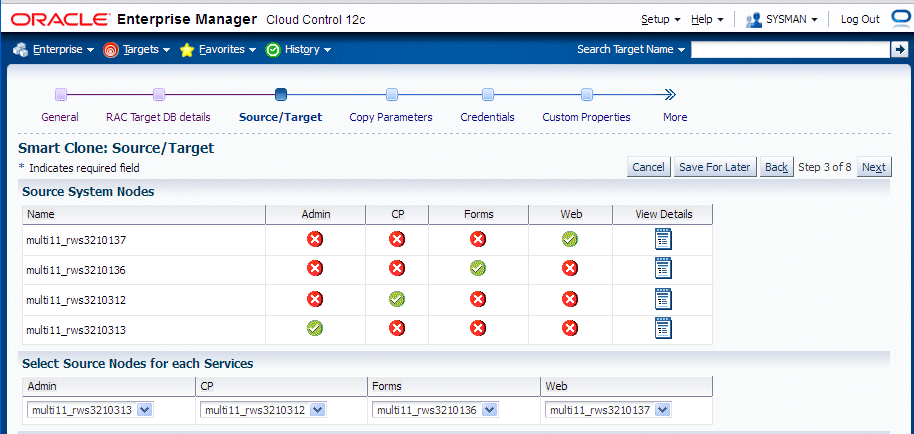
-
-
Enter target information on the Source/Target step.
Choose the type of target. For multi-node cloning, the options are:
-
Multi-node target with a non-shared file system
-
Multi-node target with a shared file system
Note that when the target has a shared file system that:
-
The first node in the admin service list is considered the primary service.
-
The Target location has "Override Defaults" selected as a provision to update the shared directory location for APPL_TOP, COMN_TOP, and so on.
If you choose either of the multi-node choices, a new set of options is shown:
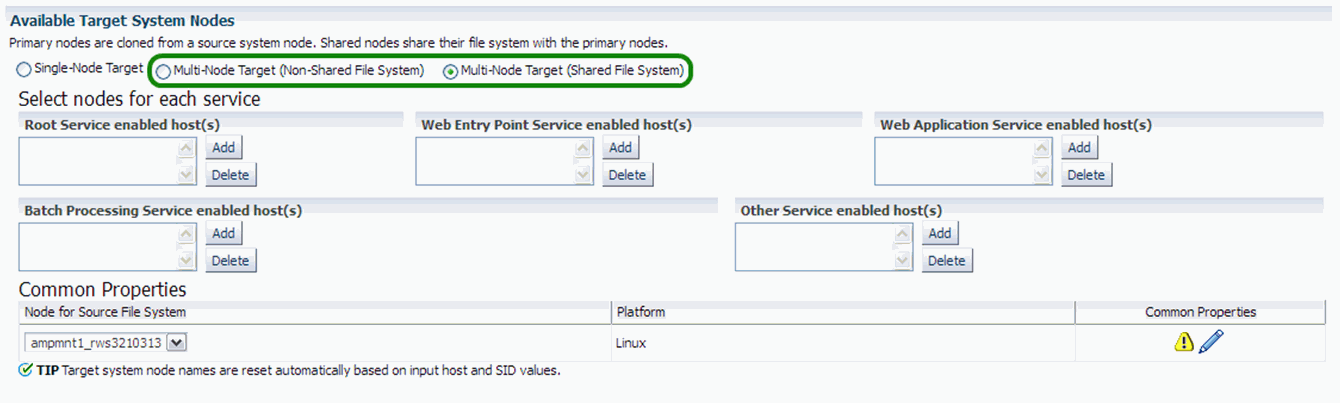
-
-
Add a node to each service by clicking on the Add button for the service and choosing the node from the LOV.
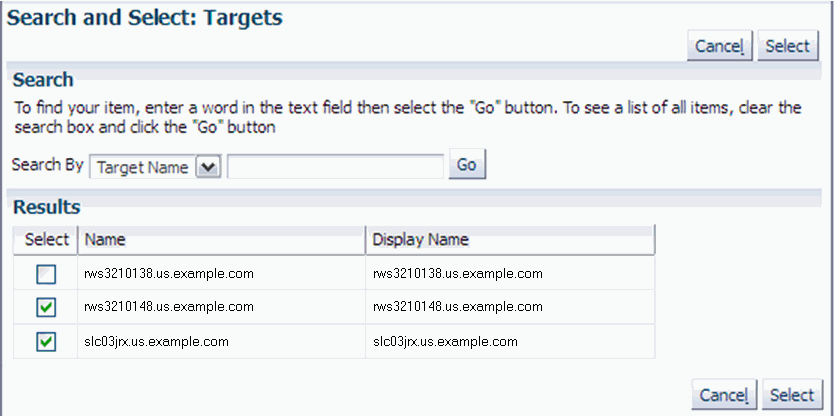
If you want to delete a node from a service, select the node to be deleted and click the Delete button.
-
After you add the lists of nodes, you can navigate to the "Common Properties" page.
In this page you specify properties such as port data and the applications base directory location.
Common Properties for Non-Shared APPL_TOP
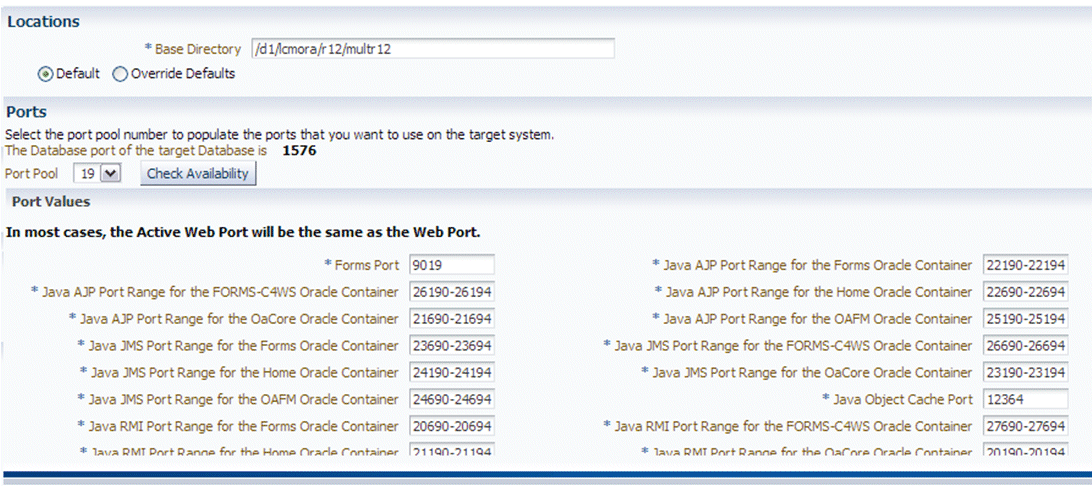
Common Properties for Shared APPL_TOP
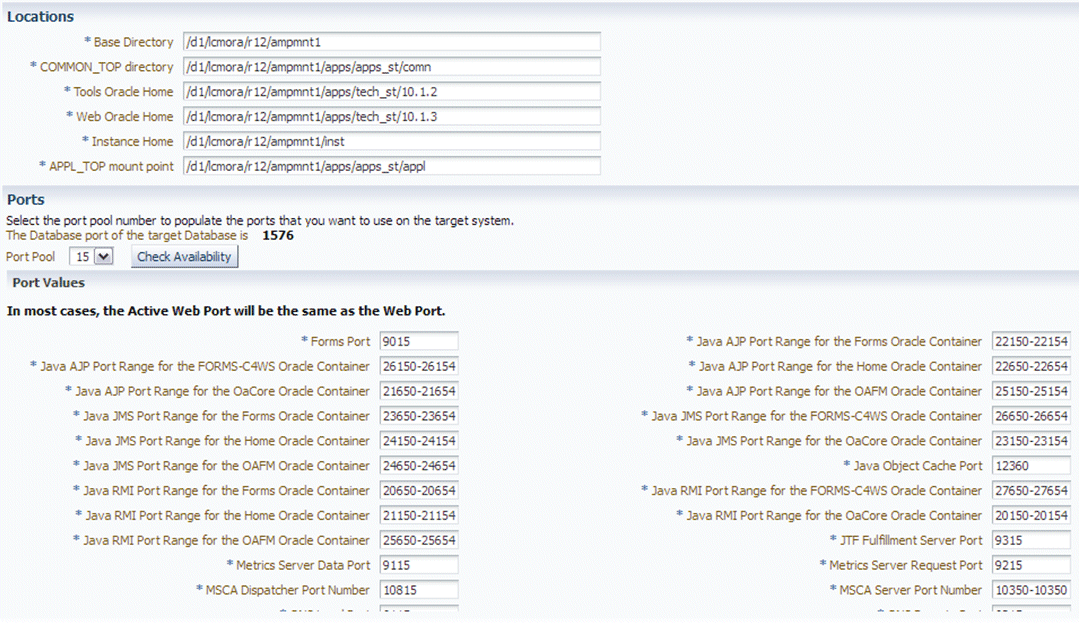
When you click the Check Availability button, the port availability check box on all selected nodes will be selected. This verification is also done when you click OK for the page itself.
The port pool and individual port values are updated from the source instance.
If there is an invalid value in the port pool from the source instance: following error will be shown: "NOTE: Source Apps portpool context variable (s_port_pool) is invalid: <value>. Setting to default value '0'. Please update as needed!"
Click Next to proceed to the next step. After you click Next, the system checks to confirm all the services are enabled on the target node.
Note: Dependent services are automatically added to the nodes.
-
In the Copy Parameters step, choose options for how your copying will be done.
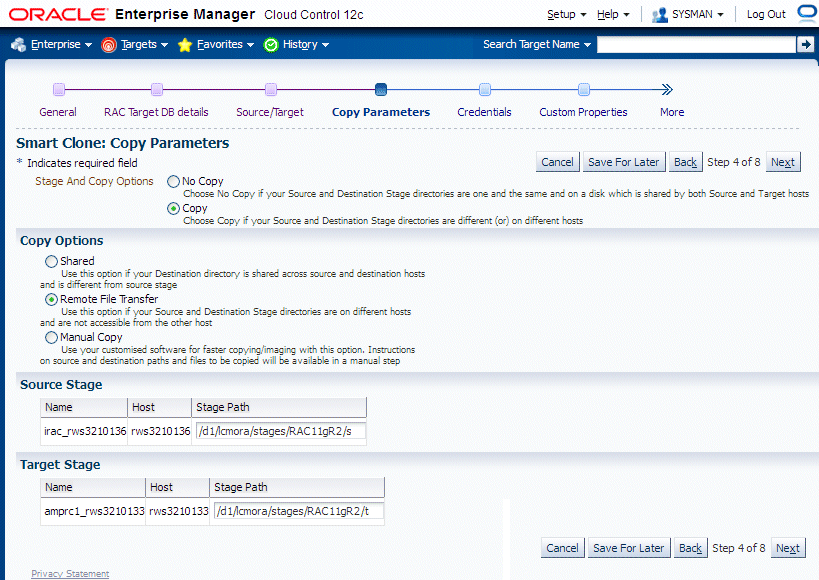
-
Enter Credentials.
Smart Clone uses named credentials. You can select and test the named credentials on this page.
Named credentials can be created by navigating to the Setup menu, then Security > named credentials, and clicking Create.
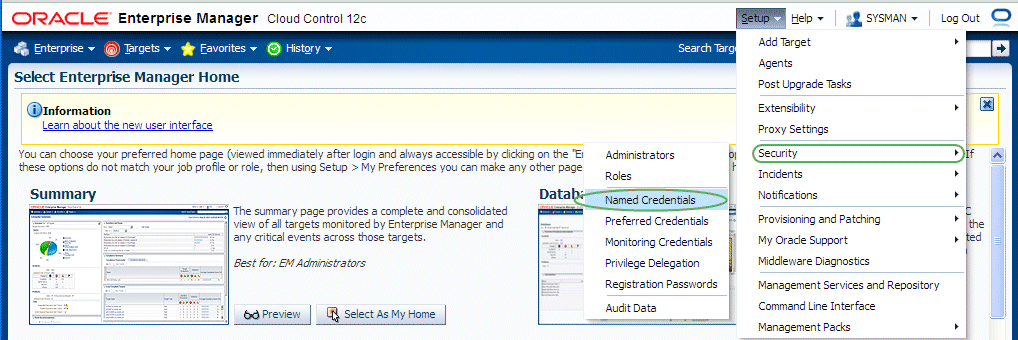
Smart Clone requires the following credentials to be created:
-
Application Node OS Credentials and Database Node OS Credentials.
-
Authentication Target Type - Host
-
Credential Type - Host Credentials
-
-
Database Schema Credentials
Refer to the section Named Credentials for information on creating the Oracle E-Business Suite Database credentials.
Note: Database schema credentials appear only when the source applications system is on Release 11i and using a non-shared file system.
The Credentials page for a Smart Clone procedure where the source applications system is multi-node and the target database is non-RAC is shown below. This page allows you to enter and test all required credentials.
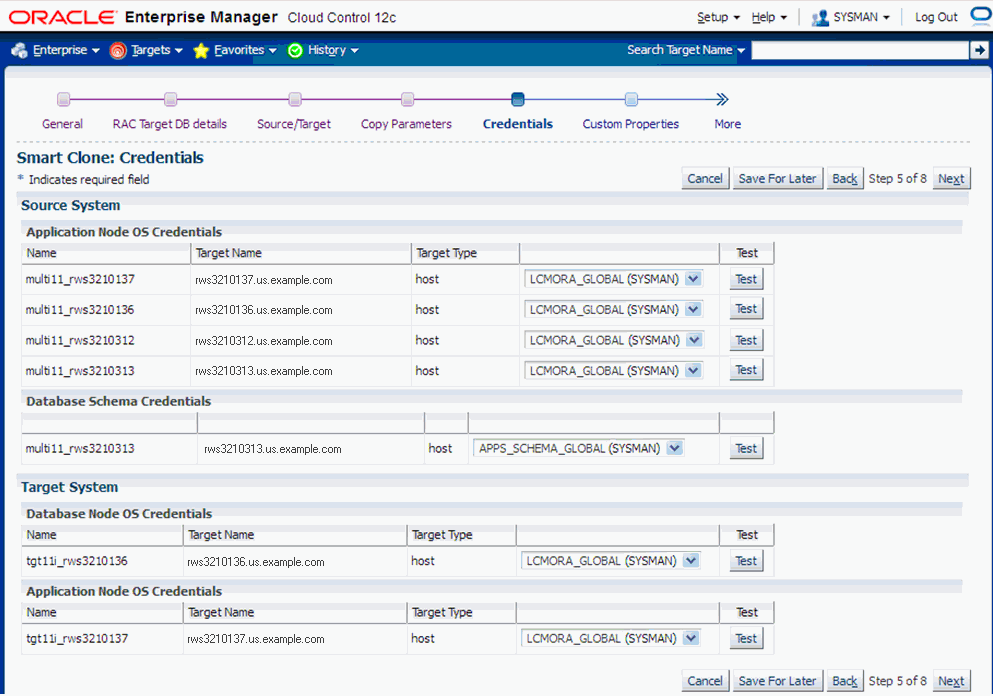
The Credentials page for a Smart Clone procedure where the source applications system is single node and the target database is RAC is shown below. This page allows you to enter and test the required credentials.
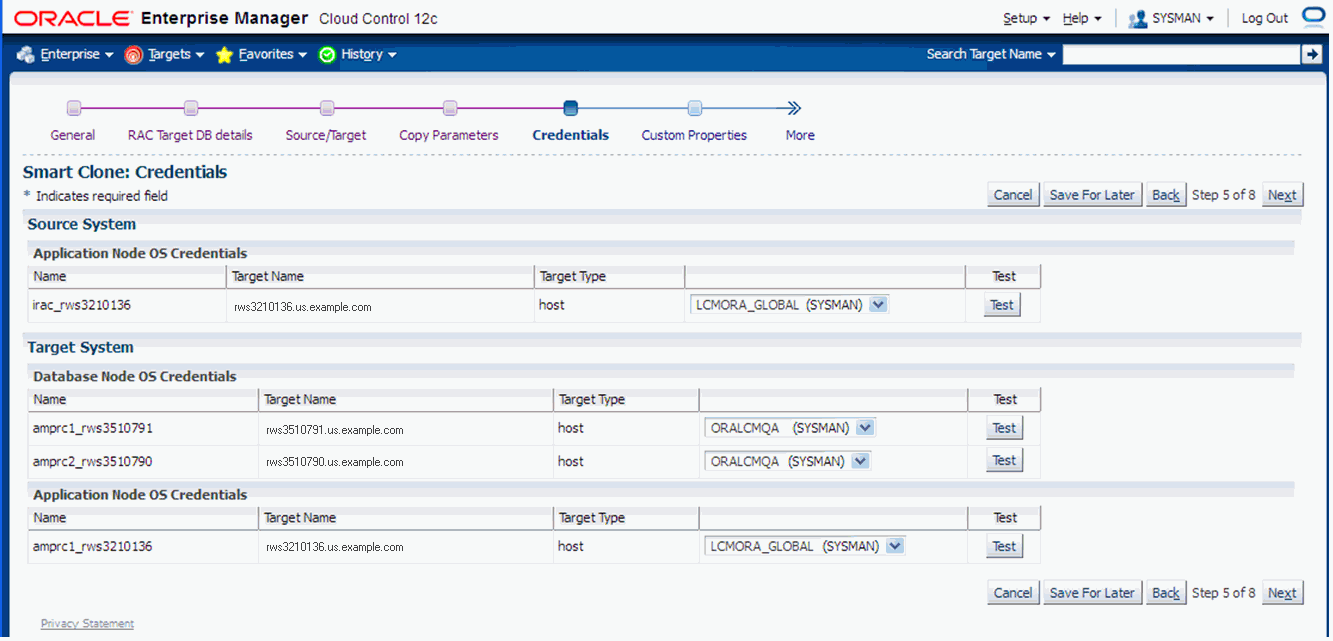
-
-
Enter values for custom parameters.
You can create directive steps to be integrated into a deployment procedure. For more information on deployment procedures, see the Oracle Enterprise Manager Cloud Control Administrator's Guide. For a description on how to create a directive step and insert it into a procedure created using the "Create Like" feature and a shipped Smart Clone procedure, see: Adding Custom Steps to a Smart Clone Deployment Procedure.
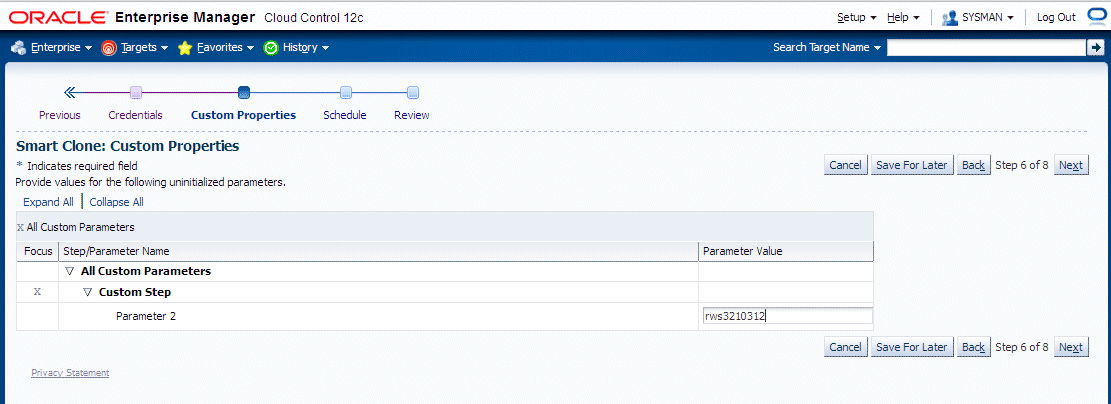
-
Schedule the deployment.
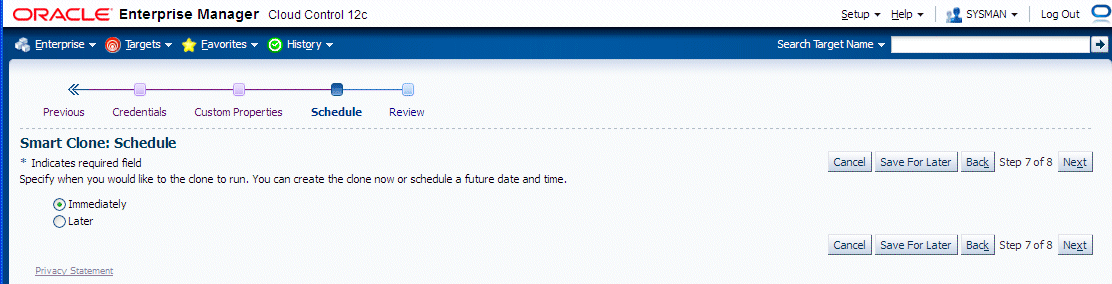
-
Review your Smart Clone deployment procedure and click Finish.
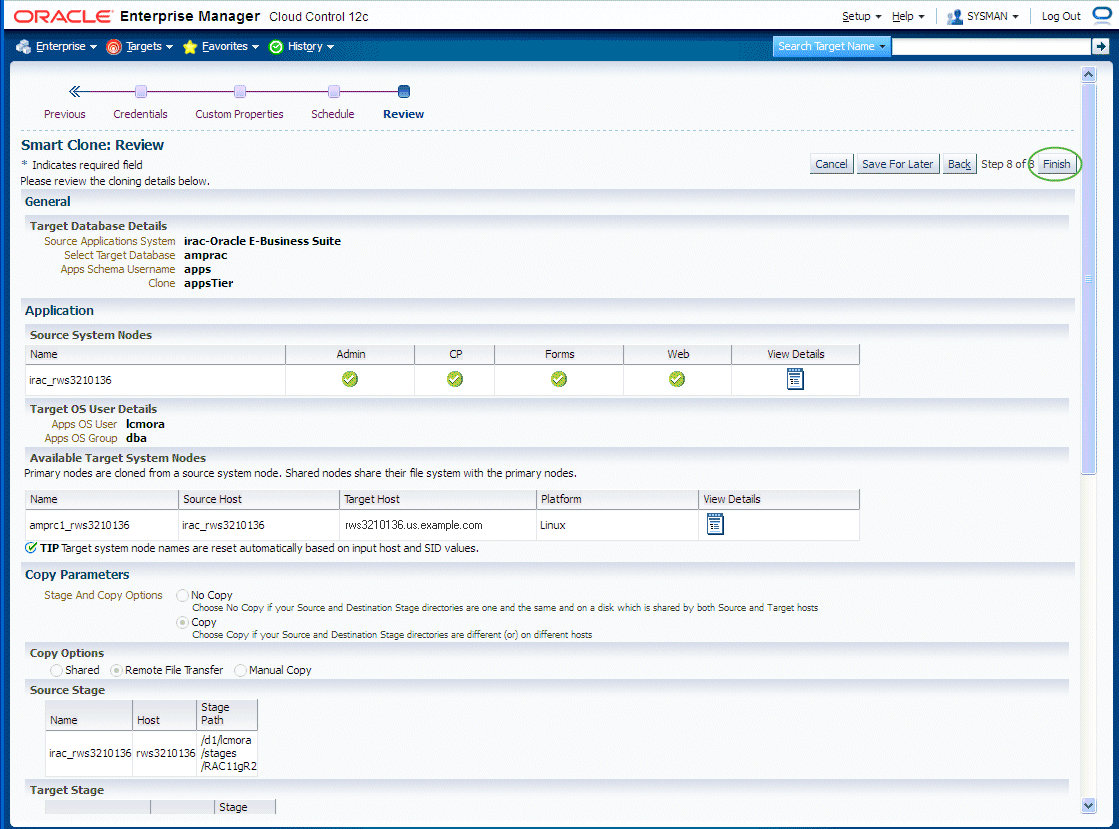
When a multi-node to multi-node applications tier cloning procedure is submitted, then, irrespective of whether it is a "scale-up" or "scale-down" procedure, the admin node is configured first with the given services enabled. Then each node will be configured one after the other, depending on the node details specified in the cloning interview.
After all the nodes are configured, the URLs used in accessing Oracle E-Business Suite are redirected to the node on which AutoConfig was last run. Therefore, after all nodes are configured, you should run AutoConfig again on the node in which the web service is enabled.
Note: For more information, see My Oracle Support Knowledge Document 1349509.1, All the URLs Accessing Oracle E-Business Suite Are Getting Redirected to the Web Node Where AutoConfig Last Ran.
Smart Clone for Releases 12 and 12.2.x: Requirements, Setup, Prerequisites
Requirements and Setup Steps
-
Cloning using Oracle Application Management Pack for Oracle E-Business suite requires Perl 5.005 or later on the Oracle Enterprise Manager agent. The user who starts the agent processes must set the PERL5LIB environment variable pointing to Perl 5.005 (or later) libraries. Also, the Perl executable 5.005 must be used.
-
While upgrading the database from 9i to 10g (or 11g) with an Oracle E-Business Suite Release 11i instance, you need to ensure that the source instance perl.exe is pointed to the database 10g (11g) ORACLE_HOME of the Oracle E-Business Suite.
-
All the virtual internet protocol (VIP) addresses configured in the Oracle Cluster Ready Services (CRS) of the target nodes identified for the created RAC instance must be up and running.
-
With Release 11i, for a clone job from Single Node - Single User to Single Node - Multiple User, ensure that you have write permissions for user IDs to the target base directory. Give 770 permissions to the directories from/to the target base directory with the following command:
$ chmod -R 770 <target base directory>
-
If for a cloning process the target is multi-node and the database node domain and the applications node domain are different, perform the following step:
-
Include the target database node server name in the /etc/hosts file of the target applications node so that the applications node will be able to resolve the database node without the domain name. The modification should be like the following (this entry is for Linux x86; change as appropriate for your platform):
<ip-address> <Machine name with domain name> <Machine Name>
For example:
140.87.205.217 adc60002demo.us.example.com adc60002demo
-
For Release 12 only: In addition to the above entry in the /etc/hosts file, the applications node context file needs to be changed.
Change the s_dbdomain entry in the <STAGE_LOC>/appsTier/context/apps/<SID>_<SERVER_NAME>.xml file to the correct domain name of the database tier.
For example, if the database node domain name is idc.example.com and the applications node domain name is us.example.com, then the context file
/d1/QA/stage/PMS29/080522035852/PMS29_adc60010demo.xml
should be changed to
<domain oa_var="s_dbdomain">idc.example.com</domain>
-
-
The OS utilities make, ld, cc, and ar must be in the environment PATH variable in all the host targets. If not, please update the PATH variable accordingly and restart the agent in the same terminal.
Prerequisites
The following are prerequisites which must be met before starting a Smart Clone for R12, 12.2.x procedure:
-
The source Oracle E-Business Suite instance must:
-
Be up and healthy.
-
Have been discovered in Oracle Enterprise Manager and its status must not be pending.
-
Have its /etc/oraInst.loc pointing to the correct oraInventory at the time of running Smart Clone.
-
-
If you attempt to clone a database with Smart Clone, then custom scripts are required.
-
The user must prepare the list of scripts (which supports arguments and input parameters).
-
Place them in corresponding hosts.
-
Make sure the scripts have executable permissions.
-
Make sure the scripts exit with the proper exit code (0 for success).
-
By the end of execution of all scripts, the OMS and application tier nodes should be able to connect to the database.
-
-
If you can also use an already-cloned database, the target database must:
-
Have already been cloned from the database of the source Oracle E-Business Suite instance.
-
Must be up and running.
-
Have been discovered in Oracle Enterprise Manager and its status must be up.
Note: Do not use the same SID (system identifier) for the target database as the source database. Doing so will lead to the failure of the last step of the Smart Clone procedure (discovery of the cloned instance).
-
-
The Oracle E-Business Suite Plug-in must be deployed on all the target database hosts and application tier hosts before starting the Smart Clone for R12, 12.2.x process.
-
The same set of user privileges as required in Release 12.1.0.3.0 are applicable to this release as well.
Running a Smart Clone Procedure for Releases 12 and 12.2.x
This section describes the steps for cloning a database and application tier for Oracle E-Business Suite Release 12 and 12.2.x using the "Smart Clone for R12, 12.2.x" procedure.
To submit a clone procedure
-
Select the source Oracle E-Business Suite instance.
This will display the application and database node information.
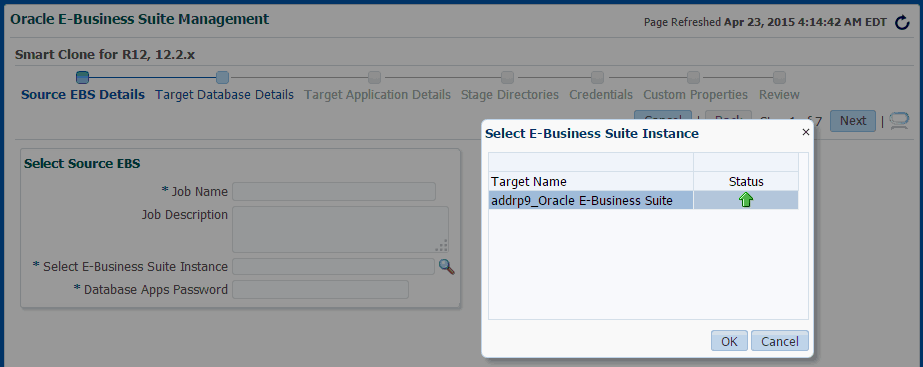
-
Verify the source Oracle E-Business Suite instance details.
Enter the WebLogic Admin password. Then, click Next.
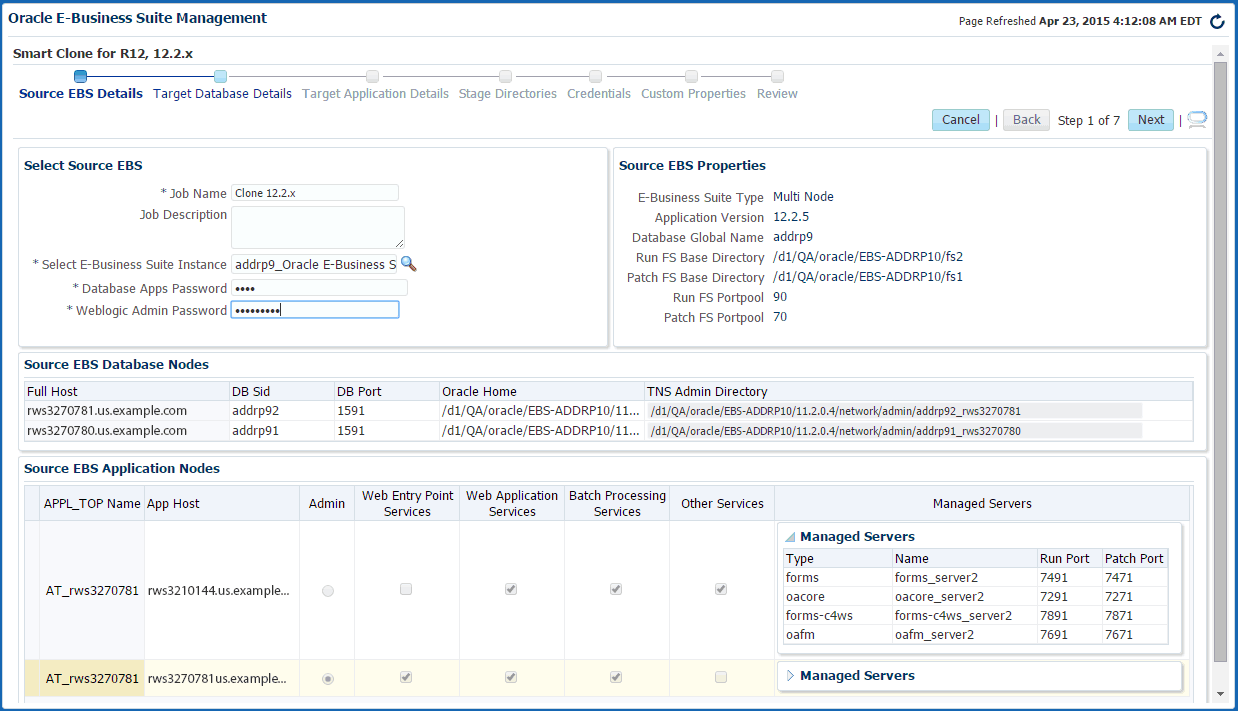
-
Enter the target database details.
If the database is not cloned, skip this step and continue to Step 4. If the database is already cloned and discovered, follow the below steps to enter the target database details.
Select the target database from the LOV and update the following text fields:
-
Apps User: Target database Apps user
-
Apps Password: Target database Apps password
-
If target is RAC: Choose to Enable/Disable SCAN
-
If SCAN is enabled, enter the complete SCAN name and SCAN port.
Note: It is important to enter a complete SCAN name along with the domain name.
Verify the following auto-populated values and update accordingly:
-
If target is RAC: Listener Name
-
TNS Admin Directory
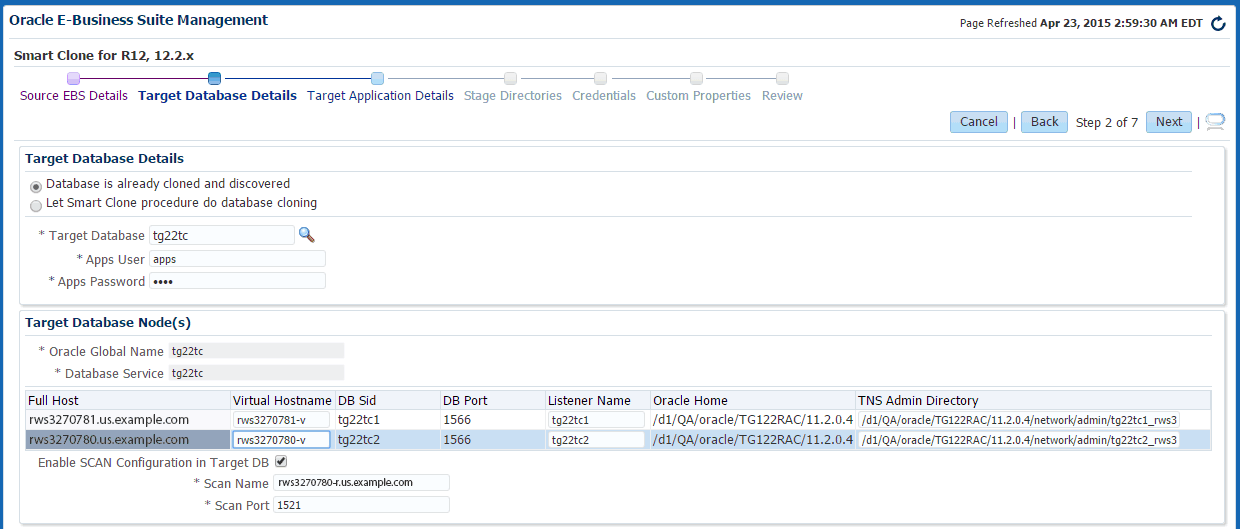
-
-
This step only applies if the database is not cloned. This step is skipped if you have already completed tasks outlined in Step 3.
If the database is not cloned, follow the below steps to define the target database details, add the target database host(s), and to add the list of scripts.
Defining the Target Database Details
Choose the "Let Oracle EBS Clone procedure to clone database" option and fill in the following details of the target database:
-
Database Type: After the database clone is done, what will be the database type (single or RAC)
-
Apps User: Target database Apps user
-
Apps password: Target database Apps password
-
Oracle Global Name: Database Global Name
-
DB Service: Database Service Name with which a connection can be established after the database clone
-
If target is RAC: Choose to Enable/Disable SCAN
-
If SCAN is enabled, enter the complete SCAN name along with domain
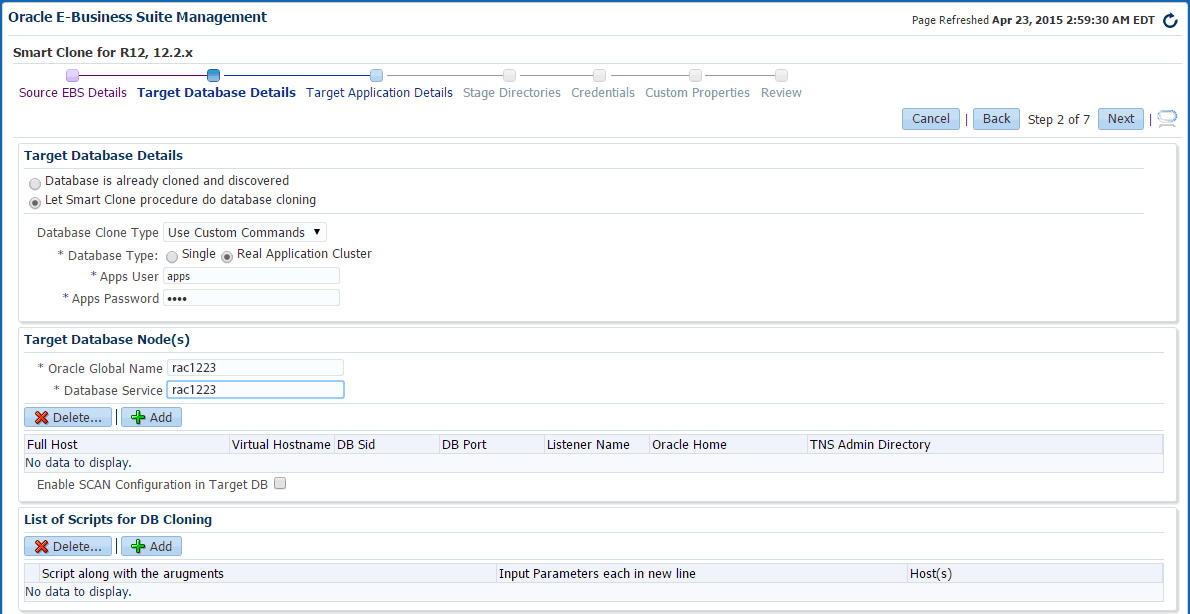
Adding the Target Database Host(s)
Add target database hosts by clicking on the Add button in the Target Database Nodes table.
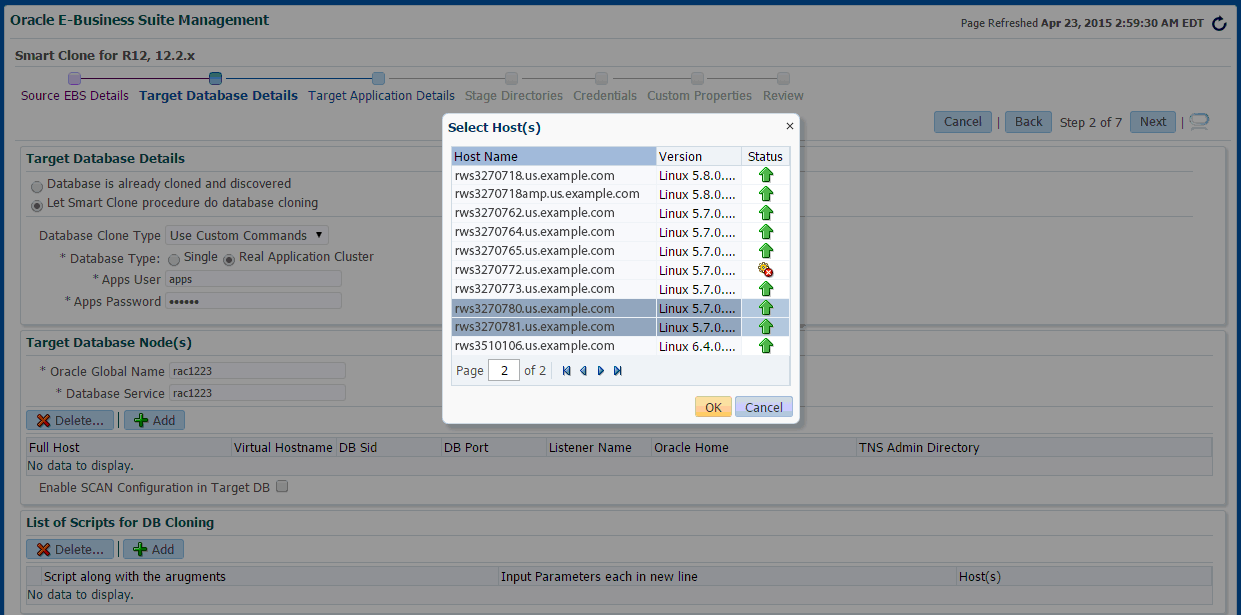
The following fields must be updated in the table:
-
If target is RAC: Virtual Hostname
-
If target is RAC: Listener Name
-
TNS Admin Directory
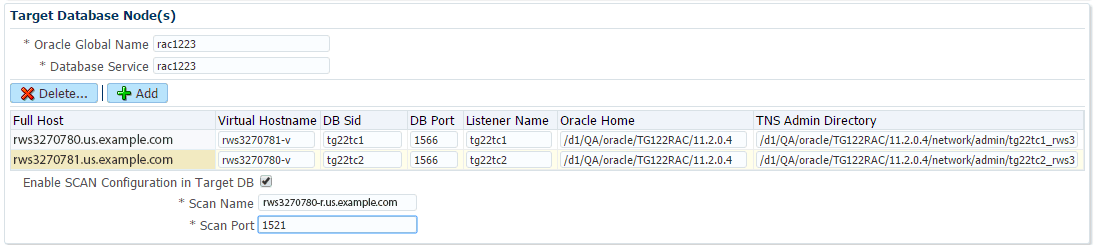
Adding the List of Scripts
Click on the Add button in the List of Scripts for DB Cloning panel. This will add a new row to the table.
On each row, enter the following details:
-
The absolute path of the script along with the arguments.
-
If the script prompts for user inputs, then enter the values for these prompts in the same sequence.
-
Add the hosts on which the scripts need to be executed.
For example, the first row in the screenshot shown below represents:
-
The script /u01/scripts/preclone.pl will be executed with one argument "dbTier."
-
This script will prompt for 2 input parameters and values for these prompts are "/u01/dbstage," "apps."
-
This script will be executed on the host "rws32707117.us.example.com."
These scripts will be executed one after the other in the sequence provided.
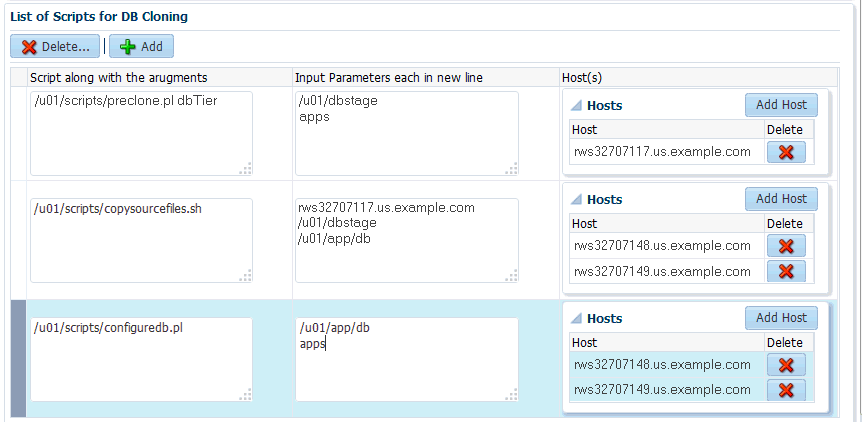
-
-
Enter the target application details.
Enter the Common Properties of the Application Tier
-
Base directory: In which the target application system will be cloned to.
-
Instance directory
-
If application is pre-Release 12.2.x: Portpool
-
For Release 12.2.x applications: RunFS Portpool
-
For Release 12.2.x applications: PatchFS Portpool
Add the Application Node(s)
In the Target Application Nodes panel, click the Add button to add a host.
-
Update the following details:
-
Web Entry Point Service Group: To enable following Services in the current node
-
OHS, OPMN
-
-
Web Application Service Group: To enable following Services in the current node
-
oacore, forms, oafm, tns_apps
-
For Release 12.2 only: forms-c4ws, oaea
-
-
Batch Processing Service Group: To enable following Services in the current node
-
Concurrent Manager, ICSM, JTFF
-
-
Other Services: To enable following Services in the current node
-
forms_server, met_cl, met_srv, mwa_srv
-
-
For Release 12.2 only: Admin - To enable WebLogic Admin Server in the current node
-
For Releases earlier than 12.2.x only: Root Service Group - To enable the node manager in the current node
Note: For Release 12.2, node manager will be automatically enabled if Web Application Service Group is enabled.
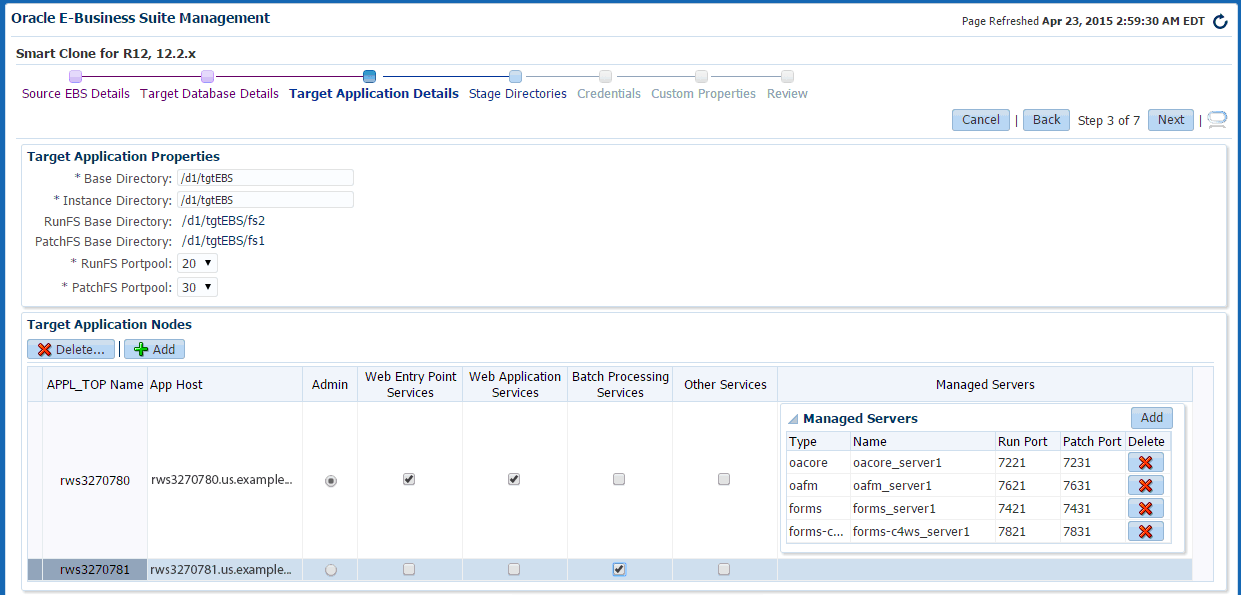
-
Enter Details Specific to Oracle E-Business Suite Release 12.2.x:
Add the application node as a shared file system node.
-
After adding a least one application node, the next node can be added as a non-shared application node/shared application node.
-
In the Add Host pop-up, select the Shared App Node radio button and APPL_TOP drop-down.
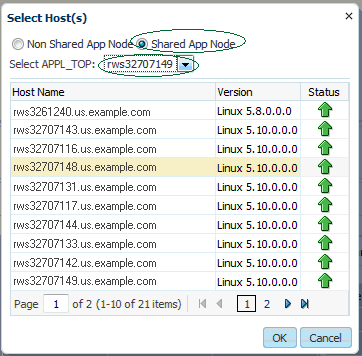
Update managed servers.
When you select "Web Application Services," default managed servers will automatically be populated. A user can delete/add managed servers as shown below:
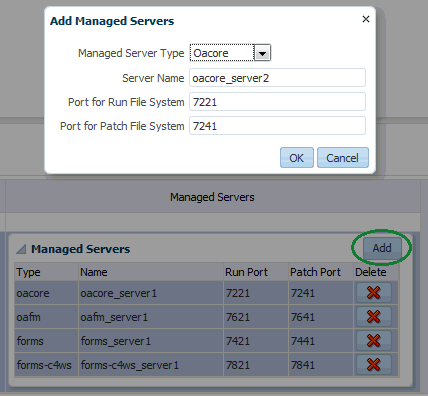
-
-
Enter the stage directory details.
Choose a copy option to clone the source node application file system to the target nodes:
-
Manual copy: If you want to copy the files manually, the file system on the target application node is already present.
-
Automatic copy: With the automatic copy option, Smart Clone will automatically copy files from the source to the target.
For the automatic copy option, you can choose a copy method type in the stage directory:
-
Remote File Transfer can be chosen when the source and target Oracle E-Business Suite instance are on different hosts.
-
Shared Storage or Common Storage Location can be chosen when the source admin host and target application host are same or when the source admin host and target application host(s) share a common mount point.
Enter the stage directory details for the source admin host and target application host(s).
Note: Make sure this directory has write permissions. The stage directory has sufficient space to hold complete source file system (Approximately 15GB - 20GB or more free space is required, depending on the source application file system).
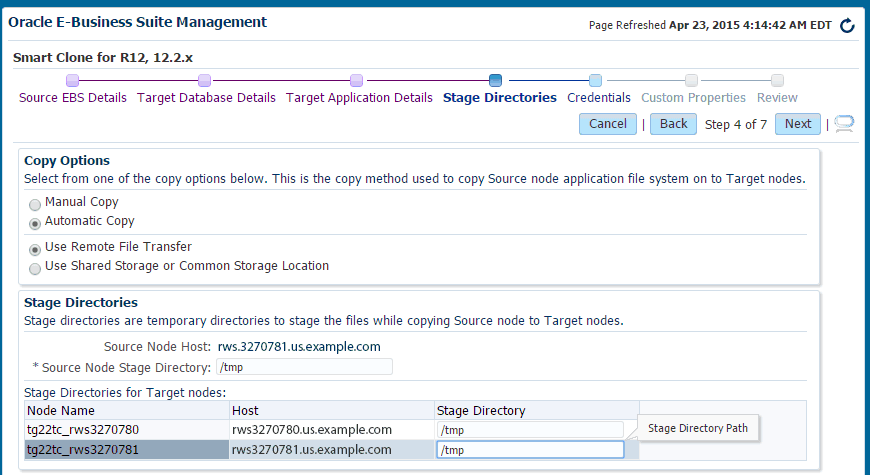
-
-
Enter the host credential details.
The following host credential details must be defined:
-
Source Node Credentials: This table will have the Admin Node of the Source EBS.
-
DB Node Credentials: This table lists all the Target DB Nodes along with the Hosts on which custom scripts will be run.
-
Application Node Credentials: This table contains all the Target Application Node hosts.
Note: It is recommended that you verify your entries using the Test button before proceeding to the next step.
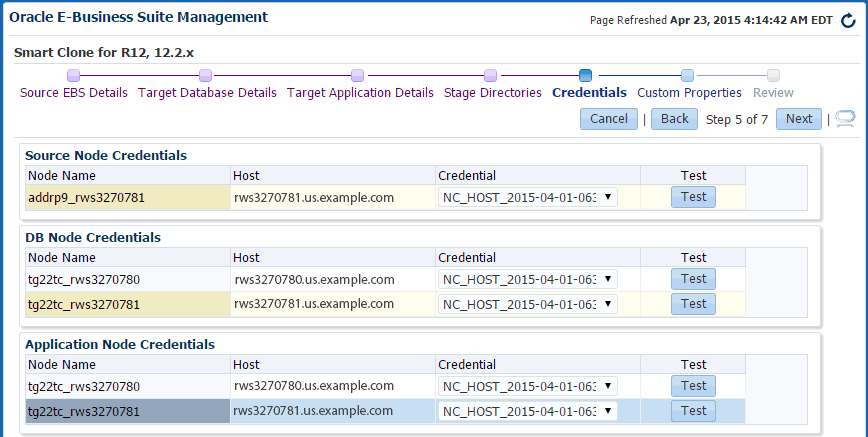
-
-
Review the details.
The last step displays the data that you have entered. Please review the data and click on the Finish button to submit the clone.
Source Oracle E-Business Suite instance details for review:
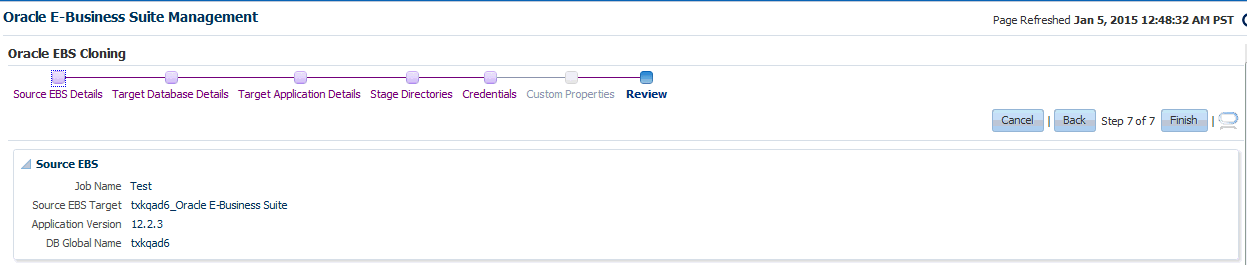
Target database details for review:
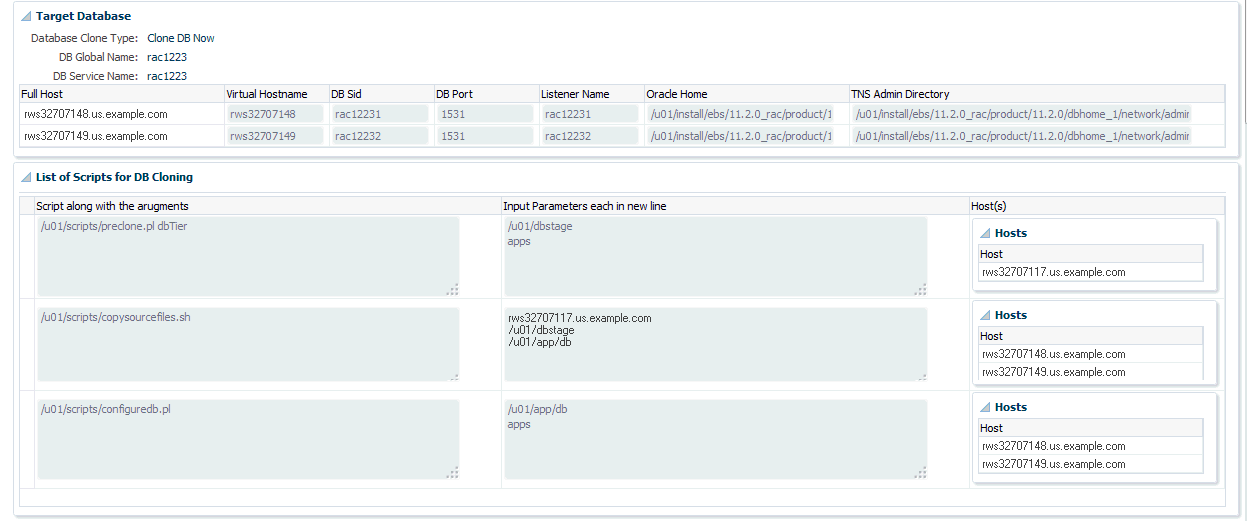
Target application details for review:
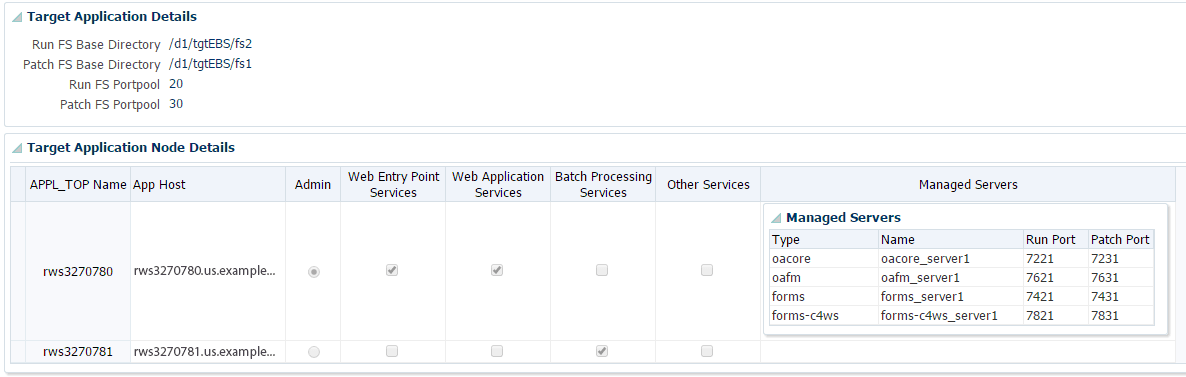
Stage directories and credentials for review:
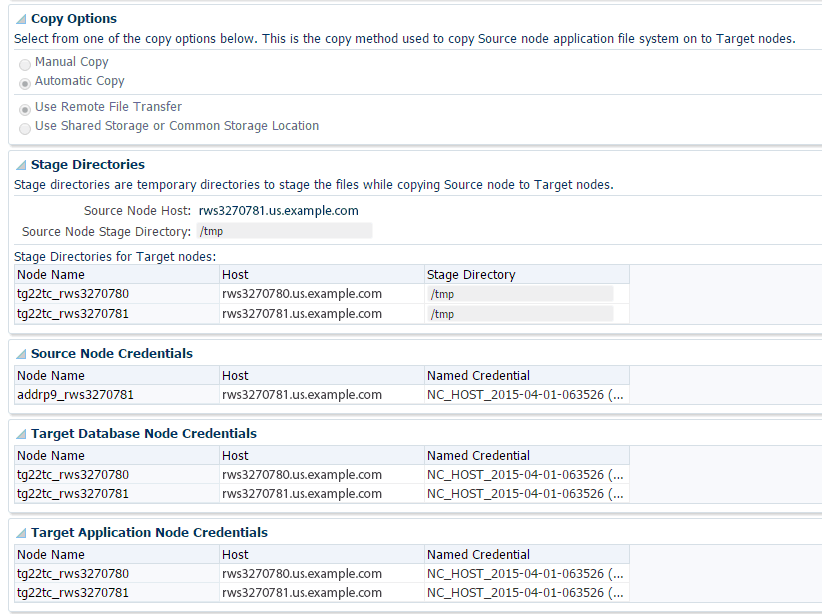
Viewing the status of a submitted Smart Clone procedure
-
Open the Procedure Activity page by navigating to the Enterprise menu > Provisioning and Patching > Procedure Activity.
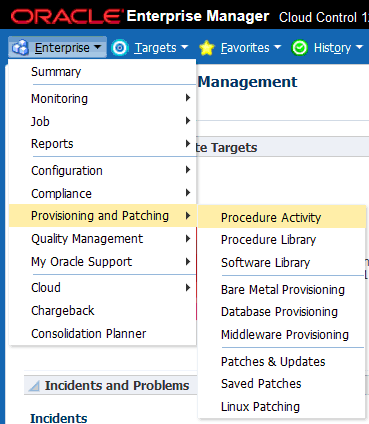
-
Enter the Job Name that was provided when the procedure was submitted into the Search field and click Go.

-
Click the corresponding check box to select a procedure to view its details.
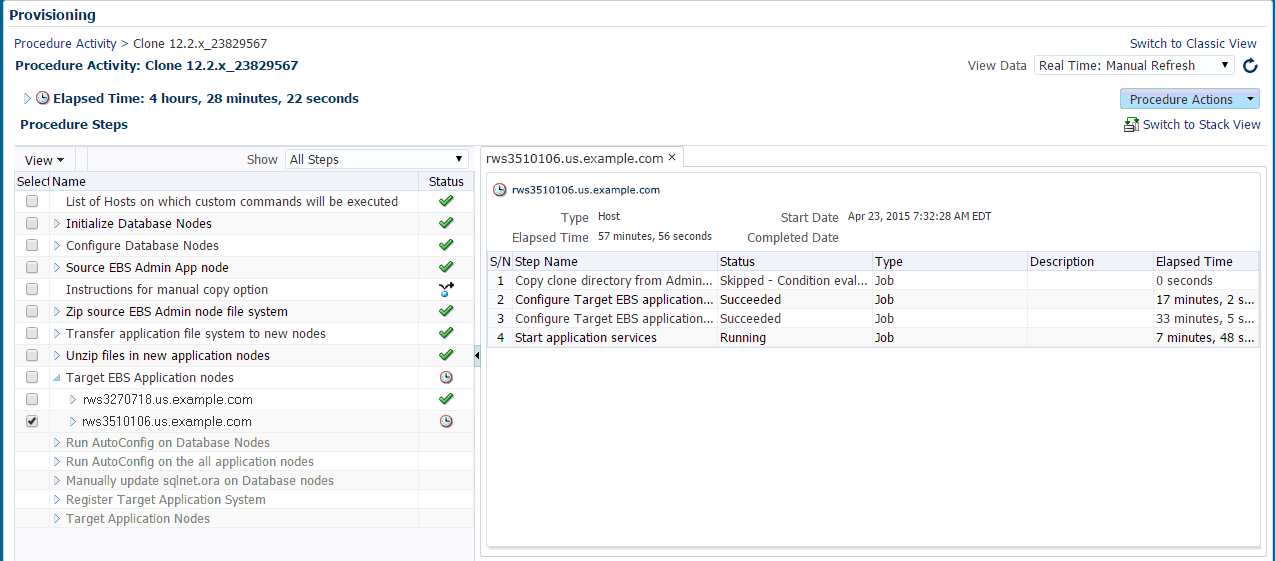
If any of the procedure step statuses are marked as failed, select the step to view it in the procedure view and choose one of the following options:
-
Ignore - Ignore the current failed step and proceed to the next step.
-
Retry - Retry the failed step.
-
Update and Retry - Update the job parameters and retry the failed step.
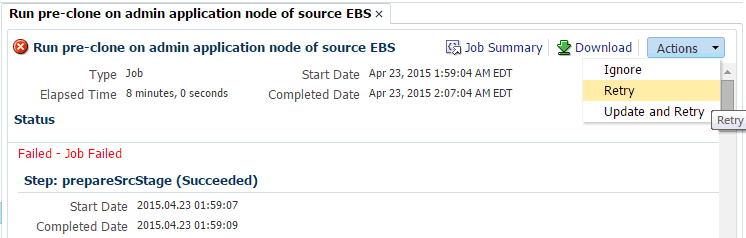
Note on Manual Steps for a Smart Clone Procedure for Oracle E-Business Suite Release 12.2.x:
In the Smart Clone deployment procedure for Release 12.2.x, as AutoConfig on the database tier will update the sqlnet.ora there will be a manual step just before the target Oracle E-Business Suite discovery step to enable the OMS host(s) to connect to the target Oracle E-Business Suite database. You need to verify and update the OMS host(s) entry for tcp.invited_nodes if tcp.validnode_checking is set to yes.
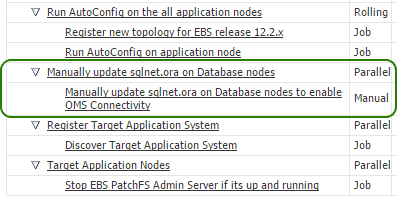
Note: If "Custom Commands for Database Cloning" is used, then the target Oracle Application needs to be discovered manually.
-
Adding Custom Steps to a Smart Clone Deployment Procedure
This section describes creating custom steps and adding them to a Smart Clone deployment procedure. For more information generic information on how to create a directive step and add it to a copy of an out-of-the-box deployment procedure, refer to the Oracle Enterprise Manager Cloud Control Administrator's Guide.
Create a directive step
-
From the Enterprise menu, select Provisioning and Patching, then select Software Library.
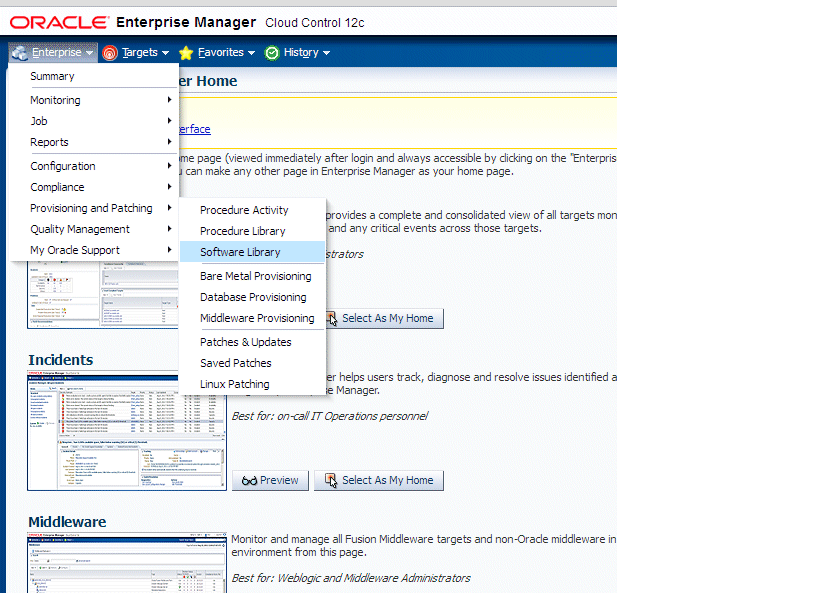
-
Create a new directive. From the Actions menu, select Create Entity, then select Directives.
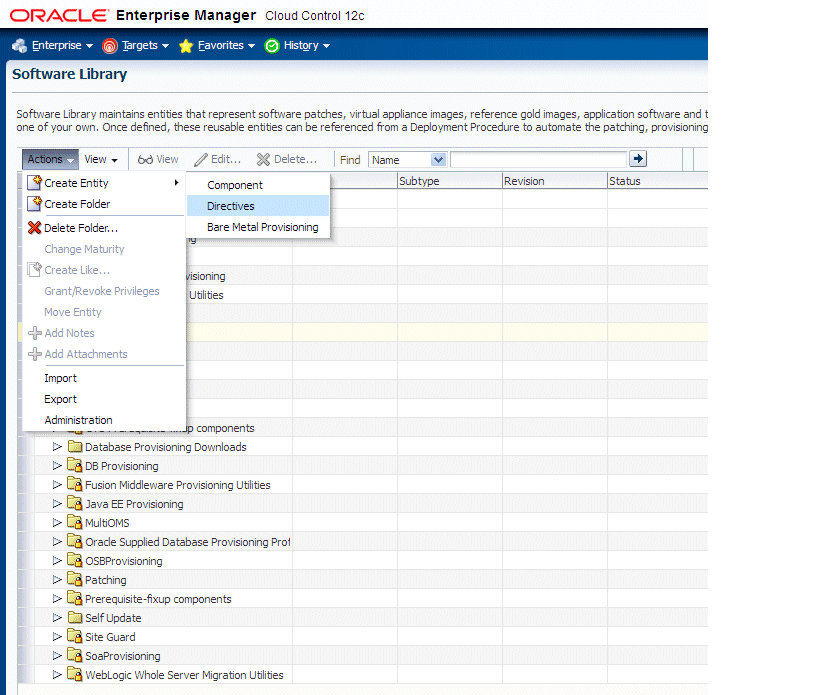
-
Specify a name and other attributes for the directive.
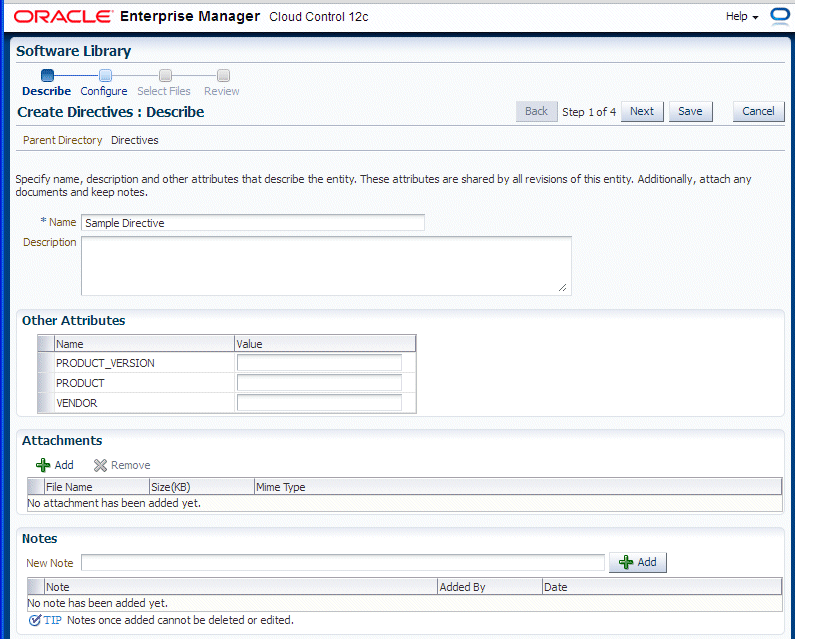
-
Add parameters for the directive.
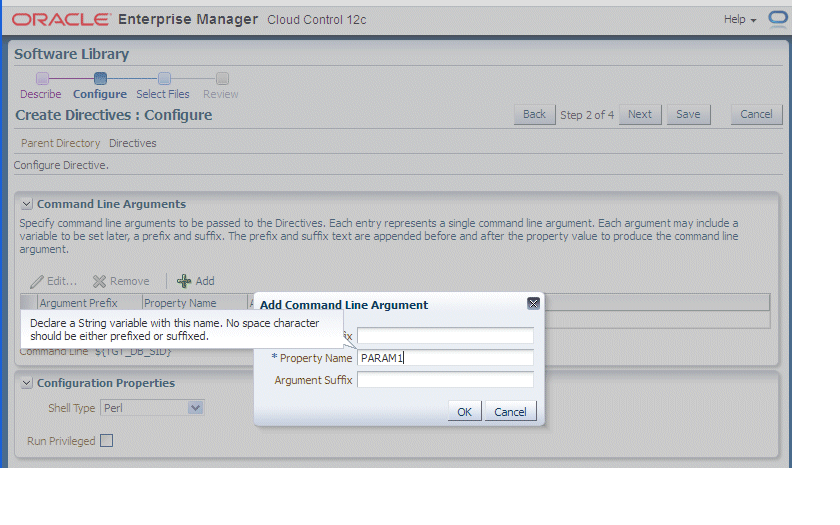
-
Select the "Software Library" location and the script to be executed. In the example below, a Perl script is used.
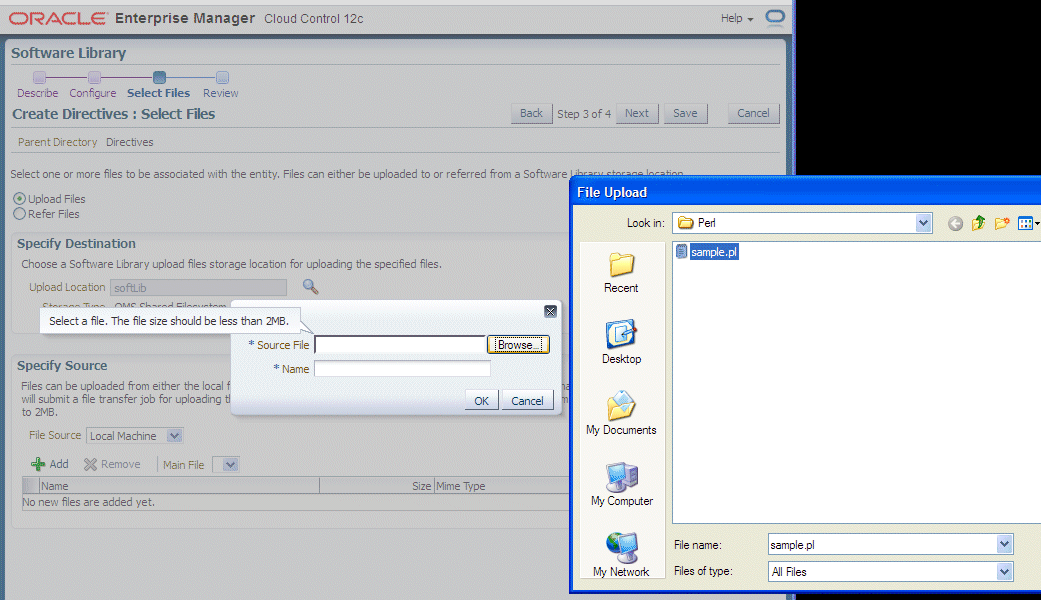
-
Click Next and Save and Upload.
Create a copy of the out-of-box Smart Clone deployment procedure
-
From the Enterprise menu, select Provisioning and Patching, then select Procedure Library.
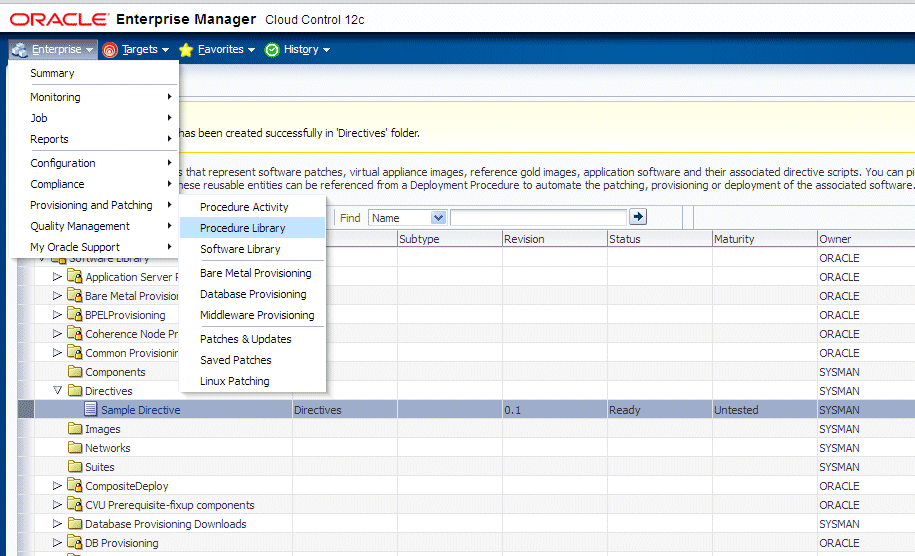
-
Select "Smart Clone" and click "Create Like".
-
Enter a name and other general information.
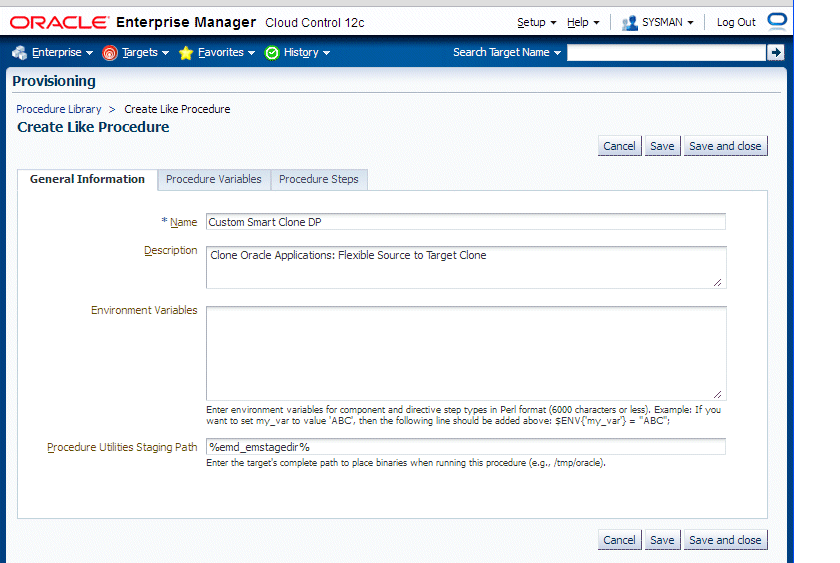
-
On the Procedure Steps tab, select the step before, inside, or after which you want to add the custom step, and click Insert.
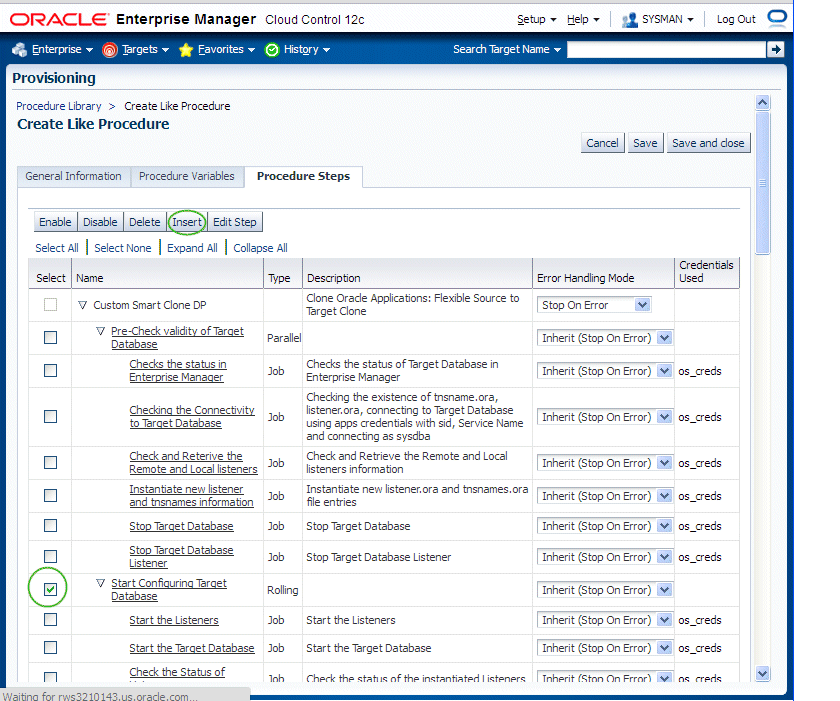
-
Give the new step a name and enter additional information for the step.
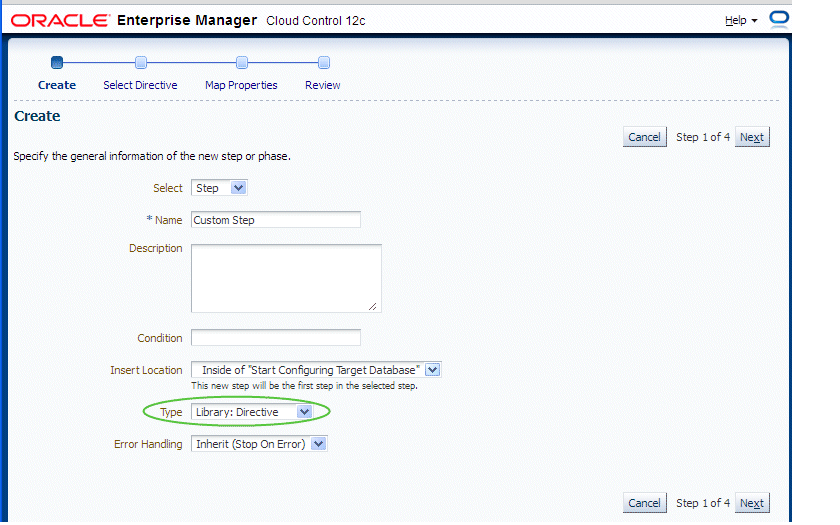
-
Search for the directive and click Next.
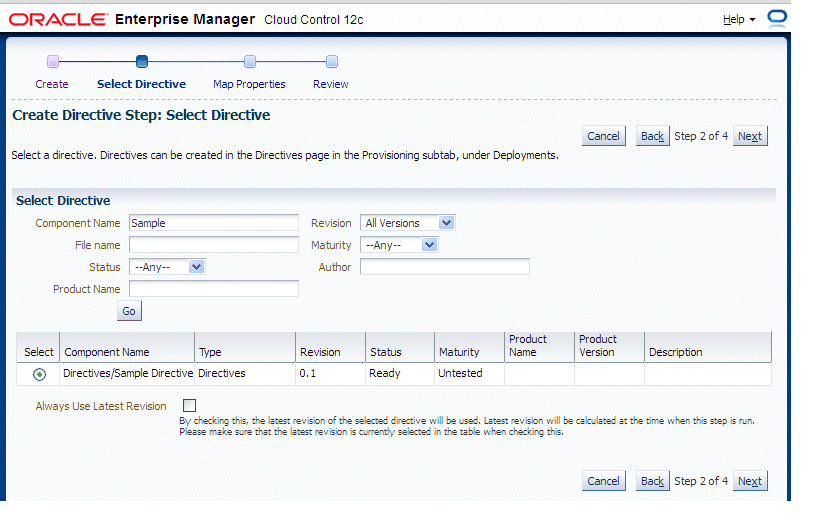
-
Map the parameters as required in the Map Properties step.
In our example, a text box will be provisioned in the Smart Clone procedure interview to provide the value for "Parameter 2".
Note: In Release 12.1.0.4.0, the option 'Ask User during Procedure Interview' is supported ONLY in the Smart Clone for Releases 11i and 12 (application tier only) procedure.
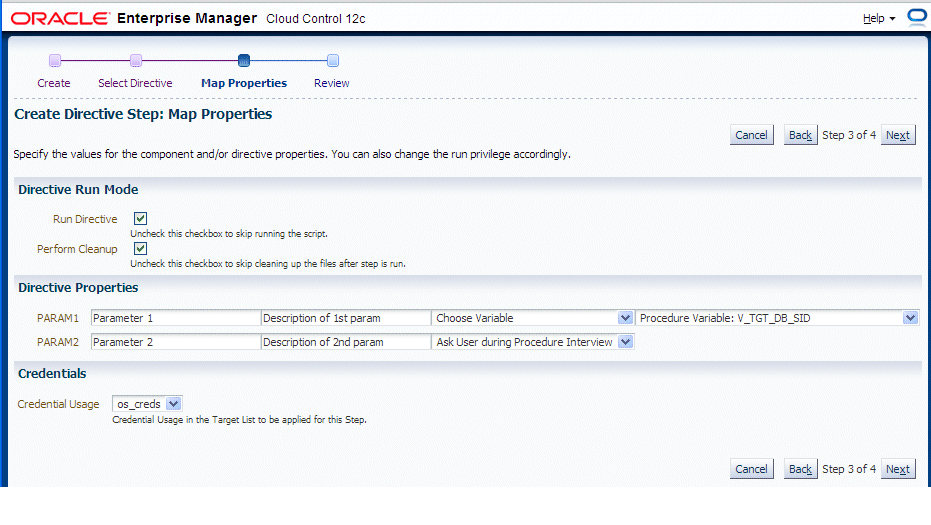
-
Save the custom step and then save the procedure.
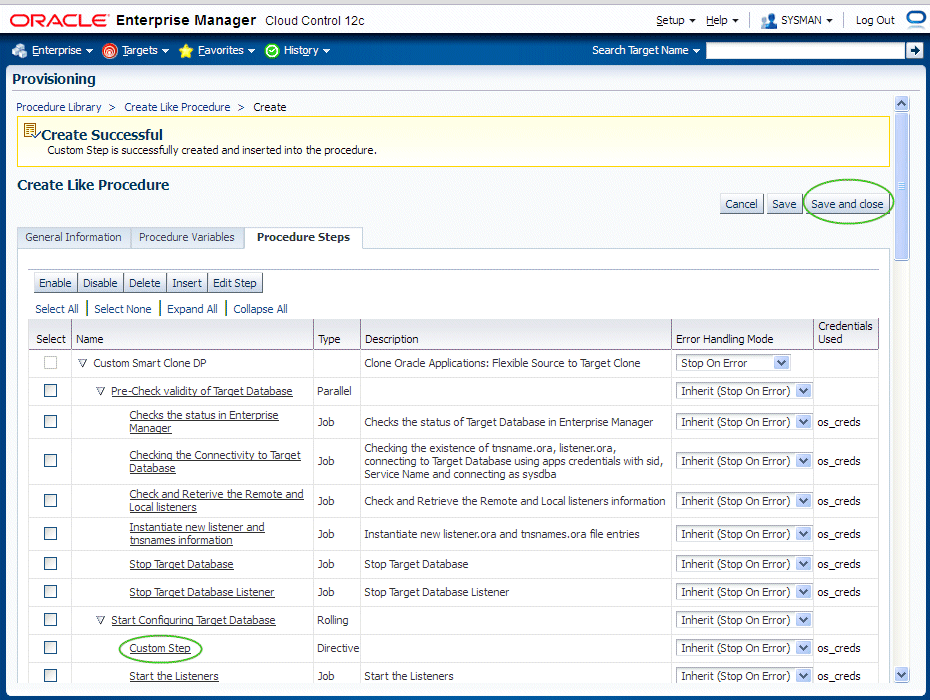
-
You can now submit the newly-created deployment procedure.