4 Installing Enterprise Manager Using the Software-Only Method
This chapter explains how you can install only the software binaries of Enterprise Manager Cloud Control at one point, and configure the installation at a later point. In particular, this chapter covers the following:
-
Introduction to Installing Enterprise Manager Using the Software-Only Method
-
Before You Begin Installing Enterprise Manager Using the Software-Only Method
-
Prerequisites for Installing Enterprise Manager Using the Software-Only Method
-
Installing Enterprise Manager Using the Software-Only Method
Note:
All general purpose file systems, including OCFS2 and ACFS, are acceptable for storing Enterprise Manager Cloud Control 12c software binaries and OMS instance home files (configuration files ingc_inst). However, OCFS is not considered a general purpose file system, and therefore is not considered acceptable for this use.WARNING:
Do not install Enterprise Manager Cloud Control 12c on servers of SPARC series: T1000, T2000, T5xx0, and T3-*. For more information, see My Oracle Support note 1590556.1.
4.1 Introduction to Installing Enterprise Manager Using the Software-Only Method
You can choose to install only the software binaries of Enterprise Manager Cloud Control at one point and configure it at a later point in time to work with an existing, certified Oracle Database. This approach enables you to divide the installation process into two phases, mainly the installation phase and the configuration phase. Understandably, the installation phase takes less time compared to the configuration phase because the installation phase involves only copying of binaries. This approach helps you plan your installation according to the time and priorities you have.
During the installation phase, you invoke the installer to create Oracle homes and install the following components in the Middleware home:
-
Java Development Kit (JDK) 1.6.0.43.0
-
Oracle WebLogic Server 11g Release 1 (10.3.6)
-
Oracle Management Service 12c
-
Oracle Management Agent 12c
-
Oracle BI Publisher 11g (11.1.1.7), which includes
Oracle_BI1directory.Note:
Although Oracle BI Publisher 11g (11.1.1.7) is installed by default, it is not configured. To configure it post installation, follow the instructions in Oracle Enterprise Manager Cloud Control Advanced Installation and Configuration Guide. -
Oracle JRF 11g Release (11.1.1.7.0), which includes
oracle_commondirectory -
Oracle Web Tier 11g Release (11.1.1.7.0), which includes
Oracle_WTdirectoryNote:
-
Java Development Kit (JDK) 1.6.0.43.0 and Oracle WebLogic Server 11g Release 1 (10.3.6) are installed only if you do not specify the use of existing installations. Oracle strongly recommends using the 12c installation process to install the JDK and Oracle WebLogic Server for use with Enterprise Manager 12c.
-
If you want to manually install Oracle WebLogic Server 11g Release 1 (10.3.6), then follow the guidelines outlined in Section 4.2.
-
During the configuration phase, you invoke a configuration script to do the following:
-
Create an Oracle WebLogic domain called
GCDomain. For this WebLogic Domain, a default user account,weblogic, is used as the administrative user. You can choose to change this, if you want, in the installer. -
Create a Node Manager user account called
nodemanager. A Node Manager enables you to start, shut down, or restart an Oracle WebLogic Server instance remotely, and is recommended for applications with high availability requirements.Note:
On Microsoft Windows, a Node Manager service is NOT created. This is an expected behavior. -
Configure an Oracle Management Service Instance Base location (
gc_inst) outside the Middleware home, for storing all configuration details related to Oracle Management Service 12c.For example, if the Middleware home is
/u01/app/Oracle/Middleware/, then the instance base location is/u01/app/Oracle/gc_inst. -
Configure Oracle Management Repository in the existing, certified Oracle Database.
-
Deploy and configure the following plug-ins:
-
Oracle Database Management Plug-In
-
Oracle Fusion Middleware Management Plug-In
-
Oracle My Oracle Support Management Plug-In
-
Oracle Exadata Management Plug-In
-
Oracle Cloud Framework Plug-In
Note:
In addition to the mandatory plug-ins listed above, you can optionally install other plug-ins available in the software kit. The installer offers a screen where you can select the optional plug-ins and install them. However, if you want to install some plug-ins that are not available in the software kit, then refer to the point about installing additional plug-ins in Section 4.4.1.3.1. -
-
Run the following configuration assistants to configure the installed or upgraded components:
-
Plugins Prerequisite Check
-
Repository Configuration
Note:
If you use a database instance that was created with a preconfigured Management Repository using the database templates offered by Oracle, then Repository Out-of-Box Configuration Assistant is run instead of Repository Configuration Assistant. -
MDS Schema Configuration
-
OMS Configuration
-
Plugins Deployment and Configuration
-
Start Oracle Management Service
-
Oracle Configuration Manager Repeater Configuration
-
Agent Configuration Assistant
-
4.2 Before You Begin Installing Enterprise Manager Using the Software-Only Method
Before you begin, keep these points in mind:
-
You must ensure that you have the latest Enterprise Manager Cloud Control software.
To download the latest software, access the following URL:
http://www.oracle.com/technetwork/oem/enterprise-manager/downloads/index.htmlFor information about downloading the latest software, refer to Section 1.2.2.
-
Ensure that there are no white spaces in the name of the directory where you download and run the Enterprise Manager Cloud Control software from. For example, do not download and run the software from a directory titled
EM Softwarebecause there is a white space between the two words of the directory name. -
You can install Enterprise Manager Cloud Control using the installation wizard only on a single host, that is, locally on the server where the wizard is invoked. You cannot install on remote hosts.
-
To invoke the installation wizard on UNIX platforms, run
runInstaller.To invoke on Microsoft Windows platforms, runsetup.exe. -
Oracle Management Service 12c can communicate only with the versions of Oracle Management Agent 12c described in Table 3-1.
-
You must not set the
ORACLE_HOMEandORACLE_SIDenvironment variables. You must ensure that the Oracle directories do NOT appear in the PATH. -
Do not install on a symlink. Installing in such a location may impact life cycle operations such as patching and scaling out.
-
The Enterprise Manager Cloud Control Installation Wizard installs Java Development Kit (JDK) 1.6.0.43.0 and Oracle WebLogic Server 11g Release 1 (10.3.6), but only if you do not specify the use of existing installations. Oracle strongly recommends using the 12c installation process to install the JDK and Oracle WebLogic Server for use with Enterprise Manager 12c.
-
(Only for Graphical Mode) You must set the
DISPLAYenvironment variable.-
In bash terminal, run the following command:
export DISPLAY=<hostname>:<vnc port>.0For example,
export DISPLAY=example.com:1.0 -
In other terminals, run the following command:
setenv DISPLAY <hostname>:1.0For example,
setenv DISPLAY example.com:1.0
-
-
If Oracle WebLogic Server 11g Release 1 (10.3.6) does not exist and if you choose to manually install it, then ensure that you install it using JDK 1.6.0.43.0 (64-bit version for 64-bit platforms and 32-bit version for 32-bit platforms).
-
Download JDK 1.6.0.43.0 for your platform from the platform vendor's Web site.
For example, download SUN JDK 1.6.0.43.0 for Linux platforms from the following Oracle Web site URL:
http://www.oracle.com/technetwork/java/javase/downloads/index.html -
If you already have JDK, then verify its version by navigating to the
<JDK_Location>/bindirectory and running the following command:"./java -fullversion"To verify whether it is a 32-bit or a 64-bit JDK, run the following command:
"file *" -
If you want to manually install Oracle WebLogic Server 11g Release 1 (10.3.6) on Linux 64-bit platforms, first install the 64-bit JDK for your platform, and then download and use the
wls1036_generic.jarfile to install Oracle WebLogic Server.For example,
<JDK home>/bin/java -d64 -jar <absolute_path _to_wls1036_generic.jar> -
If you want to manually install Oracle WebLogic Server 11g Release 1 (10.3.6) on Linux 32-bit platforms, then download and use either the
wls1036_linux32.binfile or thewls1036_generic.jarfile.For example,
<JDK home>/bin/java -jar <absolute_path _to_wls1036_generic.jar> -
You must follow the instructions outlined in the Oracle Fusion Middleware Installation Guide for Oracle WebLogic Server to install Oracle WebLogic Server. The guide is available in the Fusion Middleware documentation library available at:
http://www.oracle.com/technetwork/middleware/weblogic/documentation/index.html -
You must ensure that the Oracle WebLogic Server installation is a typical installation, and even if you choose to perform a custom installation, ensure that components chosen for custom installation are the same as the ones associated with a typical installation.
-
You must ensure that the user installing the WebLogic Server is the same as the one installing Enterprise Manager Cloud Control.
-
After installing Oracle WebLogic Server, make sure you apply the patches 14482558, 13349651, 16080294, and 16888501 on it. Without these patches, the additional OMS installation will fail.
For instructions to apply these patches, see the following URL:
http://docs.oracle.com/cd/E14759_01/doc.32/e14143/intro.htm#CHDCAJFC
-
-
You must ensure that the Oracle WebLogic Server 11g Release 1 (10.3.6) installed by the Enterprise Manager Cloud Control Installation Wizard or by you is dedicated for Enterprise Manager Cloud Control. You must not have any other Oracle Fusion Middleware product installed in that Middleware home.
Enterprise Manager Cloud Control cannot coexist with any Oracle Fusion Middleware product in the same Middleware home because the
ORACLE_COMMONproperty is used by both the products. -
You can optionally use the database templates offered by Oracle to create a database instance with a preconfigured Management Repository. To do so, refer to Oracle Enterprise Manager Cloud Control Basic Installation Guide.
However, note that the database templates are essentially designed for simple installation, although they can be used for advanced installation. Therefore, while performing an advanced installation (possibly with small, medium, or large deployment size selection), when you provide the details of such a database, you will be prompted that the database parameters need to be modified to suit the deployment size you selected. You can confirm the message to proceed further. The installation wizard will automatically set the database parameters to the required values.
-
If you are installing in, or will be converting in the future to, a high-availability or a disaster-recovery configuration, then review and become familiar with the contents in Chapter 16, Chapter 17, Chapter 18 before continuing with this installation.
Once you have reviewed the information in the aforementioned chapters, follow the best practices referenced in Chapter 17, specifically the information in Section 17.3.1 in order to best prepare your installation for high availability or disaster recovery.
-
Enterprise Manager is not affected when you enable or disable features such as XML DB on the Oracle Database in which you plan to configure the Management Repository. Therefore, you can enable or disable any feature in the database because Enterprise Manager does not rely on them.
-
If you want to optionally follow the configuration guidelines for deploying the Management Repository so that your management data is secure, reliable, and always available, refer to the Oracle Enterprise Manager Cloud Control Administrator's Guide.
-
(Only for Silent Mode) By default, the software updates cannot be applied during installation because the
INSTALL_UPDATES_SELECTIONvariable in the response file is set to"skip". However, if you want to apply them during installation, then you can modify this variable as described in Section 4.4.2.1.1. -
If you are installing on an NFS-mounted drive and creating the OMS instance base directory (gc_inst) on that NFS-mounted drive, then after you install, move the lock files from the NFS-mounted drive to a local file system location. Modify the lock file location in the
httpd.conffile to map to a location on a local file system. For instructions, refer to Section 4.4.1.4 or Section 4.4.2.4 depending on the approach you adopt. -
By default, the upload ports and console ports as described in Section 2.1.10 are used.
-
Oracle offers bug fixes for a product based on the Oracle Lifetime Support Policy. When the license period expires for a particular product, the support for bug fixes offered by Oracle also ends. For more information, see the Oracle Lifetime Support Policy available at:
http://www.oracle.com/support/library/brochure/lifetime-support-technology.pdfWhen determining supportability and certification combinations for an Enterprise Manager Cloud Control installation, you must consider Enterprise Manager Cloud Control's framework components as well as the targets monitored by Enterprise Manager Cloud Control. Oracle recommends keeping your Cloud Control components and targets updated to the latest certified versions in order to receive code fixes without having to purchase an Extended Support license.
-
You can find the OMS and Management Agent entries in the
/etc/oragchomelistfile for all UNIX platforms except HPUNIX, HPia64, Solaris Sparc.On HPUNIX, HPia64, Solaris Sparc platforms, the entries are present in
/var/opt/oracle/oragchomelist. -
As a prerequisite, you must have an existing Oracle Database to configure the Management Repository. This database can also have the Automatic Memory Management (AMM) feature enabled.
-
The locale-specific data is stored in the
<OMS_Oracle_Home>/nls/data directory. Oracle strongly recommends that you either set the environment variableORA_NLS10to<OMS_Oracle_Home>/nls/dataor do not set at all. -
If you install the OMS and the Oracle Database, which houses the Management Repository, on the same host, then when you reboot the host, the OMS and the Management Agent installed with it will not automatically start up. You will have to manually start them.
4.3 Prerequisites for Installing Enterprise Manager Using the Software-Only Method
Meet the prerequisites described in the chapter on installing Enterprise Manager system that is available in the Oracle Enterprise Manager Cloud Control Basic Installation Guide.
4.4 Installing Enterprise Manager Using the Software-Only Method
This section describes the following:
-
Installing Enterprise Manager Using the Software-Only Method in Graphical Mode
-
Installing Enterprise Manager Using the Software-Only Method in Silent Mode
4.4.1 Installing Enterprise Manager Using the Software-Only Method in Graphical Mode
This section explains how you can install only the software binaries of Enterprise Manager Cloud Control at one point in graphical mode, and configure the installation at a later point. In particular, this section covers the following:
4.4.1.1 Installing the Enterprise Manager Cloud Control 12c Release 5 (12.1.0.5) Software Binaries in Graphical Mode
To install only the software binaries of Enterprise Manager Cloud Control in graphical mode, follow these steps:
Note:
Oracle recommends you to run the EM Prerequisite Kit before invoking the installer to ensure that you meet all the repository requirements beforehand. Even if you do not run it manually, the installer anyway runs it in the background while installing the product. However, running it manually beforehand sets up your Management Repository even before you can start the installation or upgrade process. For information on the kit, to understand how to run it, and to know about the prerequisite checks it runs, see Oracle Enterprise Manager Basic Installation Guide.However, if you plan to use a database instance that was created with a preconfigured Management Repository using the database templates offered by Oracle, then make sure you pass the following parameter while invoking the EM Prerequisite Kit.
-componentVariables repository:EXECUTE_CHECKS_NOSEED_DB_FOUND:false
-
Invoke the Enterprise Manager Cloud Control Installation Wizard
Invoke the installer. (On Unix, make sure you invoke the installer as a user who belongs to the
oinstallgroup you created. For information about creating operating system groups and users, see the Oracle Enterprise Manager Cloud Control Basic Installation Guide.)<Software_Location>/runInstaller [-invPtrLoc <absolute_path_to_oraInst.loc>]Note:
-
In this command,
<Software_Location>refers to either the DVD or the location where you have downloaded software kit. -
To invoke the installation wizard on UNIX platforms, run
runInstaller.To invoke on Microsoft Windows platforms, runsetup.exe. -
The
-invPtrLocparameter is supported only on UNIX platforms, and not on Microsoft Windows platforms. -
For information about the additional, advanced options you can pass while invoking the installer, refer to Section 4.4.1.1.1.
Note:
When you invokerunInstallerorsetup.exe,if the Enterprise Manager Cloud Control Installation Wizard does not appear, then it is possible that you do not have read and write access to/stage, which a subdirectory in theDisk1directory of the Enterprise Manager software.There is a classpath variable that the installation wizard computes for OPatch as
../stage/Components/,and when the TEMP variable is set to/tmp,the installation wizard tries to look for the opatch JAR file in the/tmp/../stagedirectory, which is equivalent to/stage.However, if you do not have read and write permission on/stage,then the installation wizard can hang. Under such circumstances, verify if you have read and write access to the/stagedirectory. If you do not have, then set the TEMP variable to a location where the install user has access to, and then relaunch the installation wizard. -
-
(Optional) Enter My Oracle Support Details

On the My Oracle Support Details screen, enter your My Oracle Support credentials to enable Oracle Configuration Manager. If you do not want to enable Oracle Configuration Manager now, go to Step (3).
If the host from where you are running the installation wizard does not have a connection to the Internet, then enter only the e-mail address and leave the other fields blank. After you complete the installation, manually collect the configuration information and upload it to My Oracle Support.
Note:
For information about manually collecting the configuration information and uploading it to My Oracle Support, see Section 2.1.4.1.Note:
Beginning with Enterprise Manager Cloud Control 12c Release 3 (12.1.0.3), My Oracle Support accesses support.oracle.com directly. This means that you must provide network access to this URL, or grant proxy access to it from any client that will access My Oracle Support. -
Click Next.
-
(Recommended) Install Software Updates
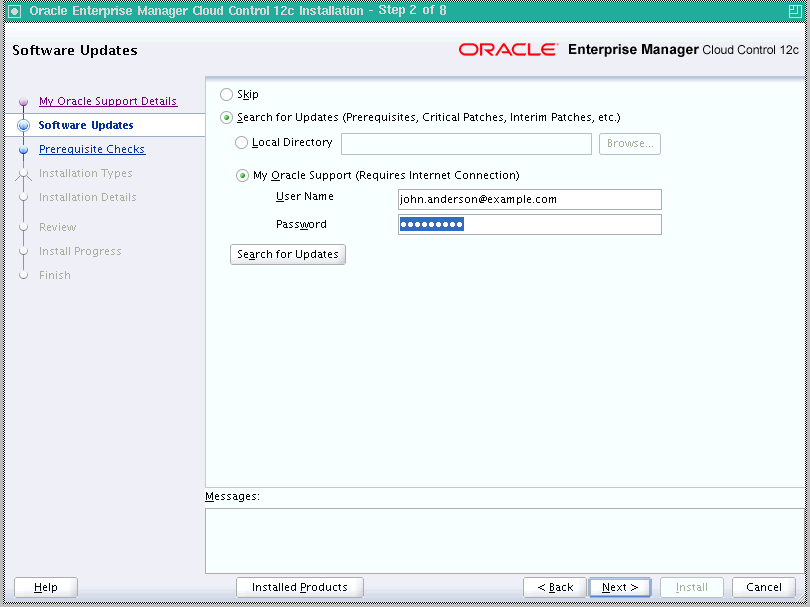
On the Software Updates screen, select Search for Updates, and then select one of the following options to apply the latest software updates:
-
Local Directory, if you do not have Internet connectivity on your host, and want to download the updates in offline mode and apply them while performing the installation.
-
My Oracle Support, if you have Internet connectivity on your host, and want to connect to My Oracle Support directly via the installer to download the updates in online mode and apply them while performing the installation.
For more information on these options, and for instructions to download and apply the software updates using these options, see Section 2.1.5.6.
Note:
The Software Updates screen uses the built-in feature Software Update to automatically download and deploy the latest recommended patches while installing or upgrading Enterprise Manager Cloud Control. This way, you do not have to keep a manual check on the patches released by Oracle. All patches required by the installer for successful installation and upgrade are automatically detected and downloaded from My Oracle Support, and applied during the installation or upgrade, thus reducing the known issues and potential failures. Oracle strongly recommends using this feature, and applying the software updates while the installation is in progress. For more information, see Section 2.1.5.1. -
-
Click Next.
If Enterprise Manager Cloud Control is the first Oracle product you are installing on the host that is running on UNIX operating system, then the Oracle Inventory screen appears. For details, see step (6). Otherwise, the Check Prerequisites screen appears. For details, see step (8).
If Enterprise Manager Cloud Control is the first Oracle product you are installing on the host that is running on Microsoft Windows operating system, then the Oracle Inventory screen does not appear. On Microsoft Windows, the following is the default inventory directory:
<system drive>\Program Files\Oracle\Inventory
-
Enter Oracle Inventory Details
On the Oracle Inventory screen, do the following. You will see this screen only if this turns out to be your first ever installation of an Oracle product on the host.
-
Enter the full path to a directory where the inventory files and directories can be placed.
Note:
-
If this is the first Oracle product on the host, then the default central inventory location is
<home directory>/oraInventory. However, if you already have some Oracle products on the host, then the central inventory location can be found in theoraInst.locfile. TheoraInst.locfile is located in the/etcdirectory for Linux and AIX, and in the/var/opt/oracledirectory for Solaris, HP-UX, and Tru64. -
Ensure that you have read, write, and execute permissions on the default inventory directory. If you do not have the required permissions, then exit the installer, invoke the installer again with the
INVENTORY_LOCATIONparameter, and pass the absolute path to the alternative inventory location.For example,
<Software_Location>/runInstaller INVENTORY_LOCATION=<absolute_path_to_inventory_directory>Alternatively, invoke the installer with the
-invPtrLocparameter, and pass the absolute path to the oraInst.loc file that contains the alternative inventory location.For example,
<Software_Location>/runInstaller -invPtrLoc <absolute_path_to_oraInst.loc>However, note that these parameters are supported only on UNIX platforms, and not on Microsoft Windows platforms.
-
-
Select the appropriate operating system group name that will own the Oracle inventory directories. The group that you select must have write permissions on the Oracle Inventory directories.
-
-
Click Next.
-
Check Prerequisites
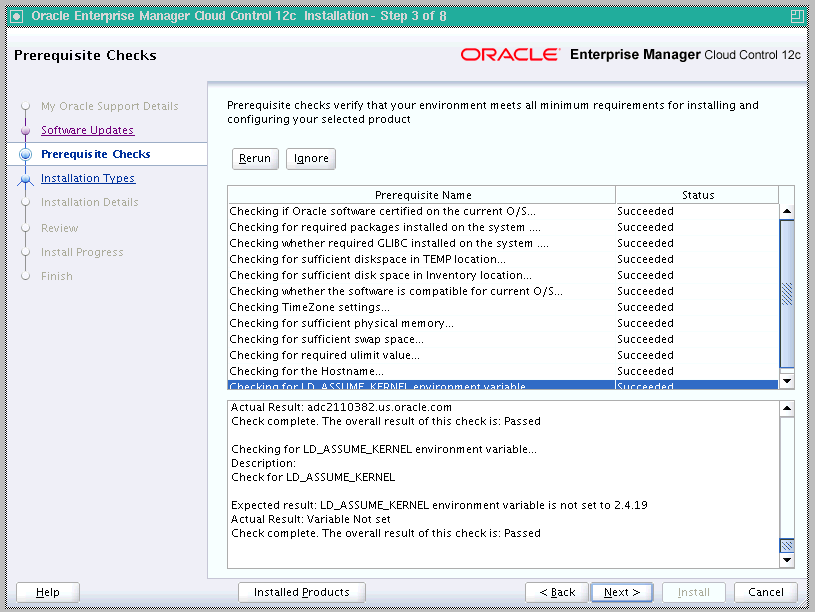
On the Prerequisite Checks screen, check the status of the prerequisite checks run by the installation wizard, and verify whether your environment meets all the minimum requirements for a successful installation.
The installation wizard runs the prerequisite checks automatically when you come to this screen. It checks for the required operating system patches, operating system packages, and so on.
The status of the prerequisite check can be either Warning, Failed, or Succeeded.
-
If some checks result in Warning or Failed status, then investigate and correct the problems before you proceed with the installation. The screen provides details on why the prerequisites failed and how you can resolve them. After you correct the problems, return to this screen and click Rerun to check the prerequisites again.
-
However, all package requirements must be met or fixed before proceeding any further. Otherwise, the installation might fail.
-
-
Click Next.
Note:
If a prerequisite check fails reporting a missing package, then make sure you install the required package, and click Rerun. The installation wizard validates the package name as well as the version, so make sure you install the packages of the minimum versions mentioned in Oracle Enterprise Manager Cloud Control Basic Installation Guide. To understand the logic the installation wizard uses to verify these packages, see Oracle Enterprise Manager Cloud Control Basic Installation Guide. -
Select Installation Type
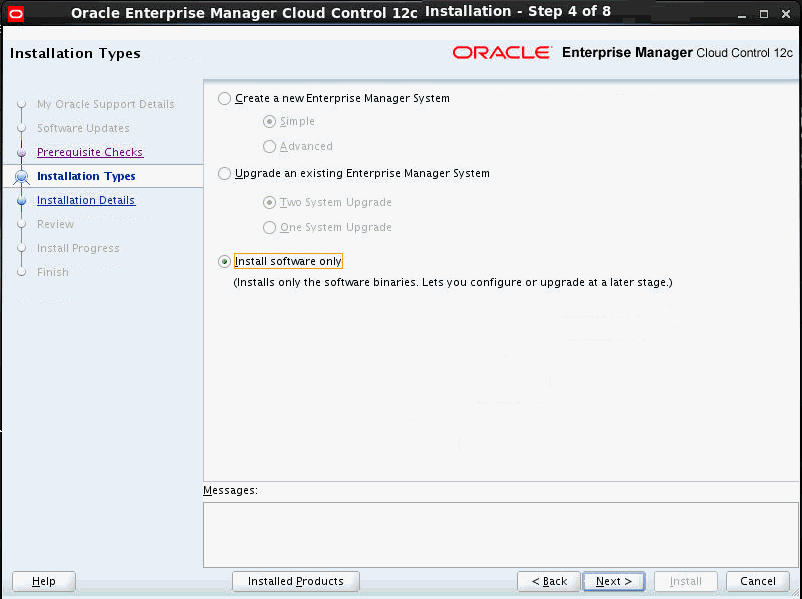
On the Installation Types screen, select Install software only.
-
Click Next.
-
Enter Installation Details
On the Installation Details screen, do the following:
-
Enter or validate or enter the Middleware home where you want to install the OMS and other core components.
Note:
-
If Oracle WebLogic Server 11g Release 1 (10.3.6) and Java Development Kit 1.6.0.43.0 are already installed in your environment, then the installer automatically detects them and displays the absolute path to the Middleware home where they are installed. In this case, validate the Middleware home location that is detected and displayed by default. If the location is incorrect, then enter the path to the correct location. Ensure that the Middleware home location you select or enter is a Middleware home location that does not have any Oracle homes.
Also make sure you have applied the patches 14482558, 13349651, 16080294, and 16888501 on the Oracle WebLogic Server. Without these patches, the additional OMS installation will fail.
For instructions to apply these patches, see the following URL:
http://docs.oracle.com/cd/E14759_01/doc.32/e14143/intro.htm#CHDCAJFCFor more information on Oracle WebLogic Server downloads and demos, access the following URL:
http://www.oracle.com/technology/products/weblogic/index.html -
If Oracle WebLogic Server 11g Release 1 (10.3.6) and Java Development Kit 1.6.0.43.0 are NOT already installed in your environment, then the installer automatically installs them for you while installing the Enterprise Manager system. In this case, enter the absolute path to a directory where you want to have them installed. For example,
/oracle/software/. Ensure that the directory you enter does not contain any files or subdirectories. -
Ensure that the number of characters in the middleware home path does not exceed 70 characters for Unix platforms and 25 characters for Microsoft Windows platforms.
For example, the middleware home path
C:\Oracle\MW\EMcontaining only 15 characters is acceptable. However,C:\OracleSoftware\OracleMiddleware\OracleEnterpriseManager\OMS\newrelease\omscontaining more than 25 characters is not acceptable for Microsoft Windows platforms.
-
-
Enter the absolute path to the agent base directory, a location outside the Oracle Middleware home where the Management Agent can be installed. For example, if the middleware home is
/u01/app/Oracle/Middleware/,then you can specify the agent base directory as/u01/app/Oracle/agent12c.Ensure that this location is empty and has write permission. Also ensure that it is always maintained outside the middleware home.
Note:
Ensure that the number of characters in the middleware home path does not exceed 70 characters for Unix platforms and 25 characters for Microsoft Windows platforms.For example, the middleware home path
C:\Oracle\MW\EMcontaining only 15 characters is acceptable. However,C:\OracleSoftware\OracleMiddleware\OracleEnterpriseManager\OMS\newrelease\omscontaining more than 25 characters is not acceptable for Microsoft Windows platforms. -
Validate the name of the host where you want to configure the OMS.
The host name appears as a fully qualified name, or as a virtual host name if your host is configured with virtual machine. If the installation wizard was invoked with a value for ORACLE_HOSTNAME, then this field is prepopulated with that name.
Accept the default host name, or enter a fully qualified domain name that is registered in the DNS and is accessible from other network hosts, or enter an alias host name that is defined in the
/etc/hostsfile on all the OMS instances at this site.Note:
The host name must resolve to the local host because the host name is used for the local Oracle WebLogic Server as well as the Oracle Management Service. Do not provide a remote host or a load balancer virtual host in this field. Do not enter an IP address. Do not use underscores in the name. Short names are allowed, but you will see a warning, so Oracle recommends that you enter a fully qualified domain name instead.
-
-
Click Next.
-
Review and Install
On the Review screen, review the details you provided for the selected installation type.
-
If you want to change the details, click Back repeatedly until you reach the screen where you want to make the changes.
-
After you verify the details, if you are satisfied, click Install to begin the installation process.
-
-
Track the Progress
On the Install Progress screen, view the overall progress (in percentage) of the installation.
-
End the Installation
On the Finish screen, you should see information pertaining to the installation of Enterprise Manager. Review the information and click Close to exit the installation wizard.
4.4.1.1.1 Using Advanced Installer Options While Installing the Enterprise Manager 12c Release 5 (12.1.0.5) Software Using the Software-Only Method in Graphical Mode
The following are some additional, advanced options you can pass while invoking the installer:
-
By default,
GCDomainis the default name used for creating the WebLogic Domain. To override this and use a custom WebLogic Domain name, invoke the installation wizard with theWLS_DOMAIN_NAMEoption, and enter a unique custom name.Note:
Ensure that theWLS_DOMAIN_NAMEoption is used even when the ConfigureGC.sh is invoked to configure the software binaries as described in Section 4.4.1.3.For example, if you want to use the custom name
EMDomain, then run the following command:$<MIDDLEWARE_HOME>/oms/sysman/install/ConfigureGC.sh WLS_DOMAIN_NAME=EMDomain -
If you want to set the Central Inventory, then pass the
-invPtrLocparameter. This parameter considers the path to a location where the inventory pointer file (oraInst.loc) is available. However, this parameter is supported only on UNIX platforms, and not on Microsoft Windows platforms.For example,
./runInstaller -invPtrLoc /scratch/OracleHomes/oraInst.loc -silent -responseFile <absolute_path_response_file> -
After you install the software binaries, you will configure the binaries. And after the configuration ends successfully, by default, the OMS and the Management Agent start automatically. If you do not want them to start automatically, then invoke the installation wizard with
START_OMSandb_startAgentoptions, and set them totrueorfalsedepending on what you want to control.Note:
Ensure that theSTART_OMSandb_startAgentoptions are used even when the ConfigureGC.sh is invoked to configure the software binaries as described in Section 4.4.1.3.For example, if you do not want the Management Agent to start automatically, then run the following command:
$<MIDDLEWARE_HOME>/oms/sysman/install/ConfigureGC.sh START_OMS=true b_startAgent=falseTo understand the limitations involved with this advanced option, see Section 3.4.3.
4.4.1.2 Running the Root Script
(For UNIX Only) After you install the software binaries of Enterprise Manager Cloud Control, log in as a root user in a new terminal and run the following scripts:
-
If this is the first Oracle product you just installed on the host, then run the
oraInstroot.shscript from the inventory location specified in theoraInst.locfile that is available in the Management Agent home.For example, if the inventory location specified in the
oraInst.locfile is$HOME/oraInventory, then run the following command:$HOME/oraInventory/oraInstRoot.shNote:
If you are not a root user, then use SUDO to change to a root user. For example, run the following command:/usr/local/bin/sudo $HOME/oraInventory/oraInstRoot.sh -
Run the
allroot.shscript from the OMS home:$<OMS_HOME>/allroot.shNote:
If you are not a root user, then use SUDO to change to a root user. For example, run the following command:/usr/local/bin/sudo $<OMS_HOME>/allroot.sh
4.4.1.3 Configuring the Enterprise Manager Cloud Control 12c Release 5 (12.1.0.5) Software Binaries in Graphical Mode
To configure Enterprise Manager Cloud Control, follow these steps:
-
Invoke the Enterprise Manager Cloud Control Installation Wizard
Invoke the installation wizard. (On Unix, make sure you invoke the installation wizard as a user who belongs to the
oinstallgroup you created. For information about creating operating system groups and users, see the Oracle Enterprise Manager Cloud Control Basic Installation Guide.)$<MIDDLEWARE_HOME>/oms/sysman/install/ConfigureGC.sh [-invPtrLoc <absolute_path_to_oraInst.loc>]Note:
-
While installing the software binaries as described in Section 4.4.1.1, if you had passed the argument
-invPtrLoc,then pass the same argument here as well. -
The
-invPtrLocparameter is supported only on UNIX platforms, and not on Microsoft Windows platforms. -
For information about the additional, advanced options you can pass while invoking the script, refer to Section 4.4.1.3.1.
-
The only way to configure a software-only installation is to run the
ConfigureGC.sh(orConfigureGC.baton Microsoft Windows) script. DO NOT run the individual configuration assistants to configure a software-only installation. If you want to run the individual configuration assistants to configure the installation for some reason, then contact Oracle Support. -
If you have already configured a software-only installation (the Oracle home) using the
ConfigureGC.shscript (orConfigureGC.baton Microsoft Windows, then DO NOT try to reconfigure it—either using the script or using the individual configuration assistants.
-
-
Select Installation Type
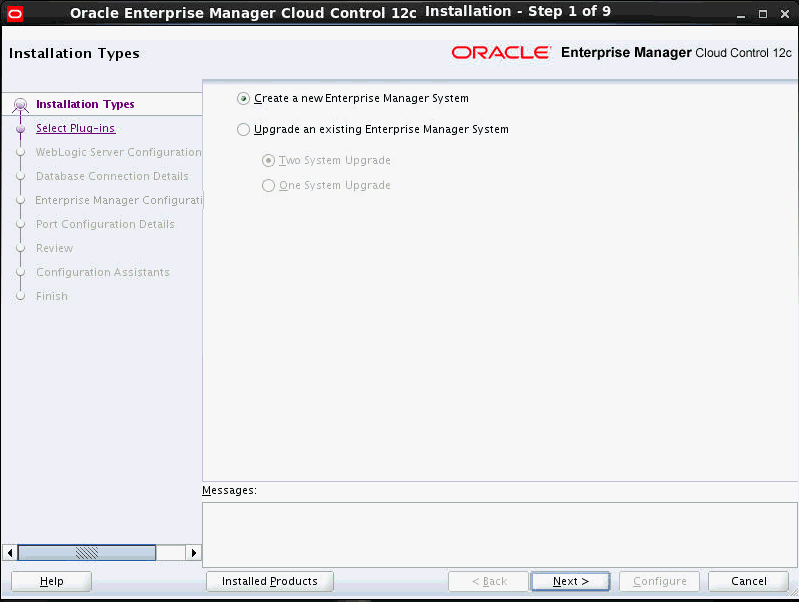
In the installation wizard, on the Installation Types screen, select Create a New Enterprise Manager System.
-
Click Next.
-
Deploy Plug-Ins
On the Plug-In Deployment screen, select the optional plug-ins you want to install from the software kit (DVD, downloaded software) while installing the Enterprise Manager system.
The pre-selected rows are mandatory plug-ins that will be installed by default. Select the optional ones you want to install.
Note:
During installation, if you want to install a plug-in that is not available in the software kit, then refer to the point about installing additional plug-ins in Section 4.4.1.1.1. -
Click Next.
-
Enter WebLogic Server Configuration Details
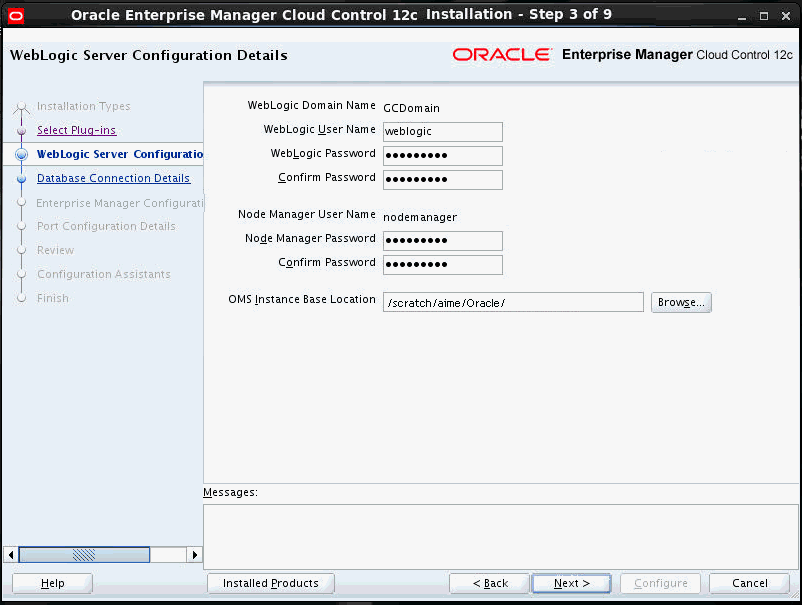
On the WebLogic Server Configuration Details screen, enter the credentials for the WebLogic Server user account and the Node Manager user account, and validate the path to the Oracle Management Service instance base location. Ensure that the Oracle Management Service instance base location is outside the middleware home
Note:
Ensure that your password contains at least 8 characters without any spaces, begins with a letter, and includes at least one numeric value.Note:
Ensure that the Oracle Management Service instance base location is outside the middleware home.By default, the WebLogic Domain name is
GCDomain, and the Node Manager name isnodemanager. These are non-editable fields. The installer uses this information for creating Oracle WebLogic Domain and other associated components such as the admin server, the managed server, and the node manager.A Node Manager enables you to start, shut down, or restart an Oracle WebLogic Server instance remotely, and is recommended for applications with high availability requirements.
Note:
On Microsoft Windows, a Node Manager service is NOT created. This is an expected behavior.By default, the Oracle Management Service instance base location is
gc_inst, which is created outside the Middleware home for storing all configuration details related to the OMS. -
Click Next.
-
Enter Database Connection Details
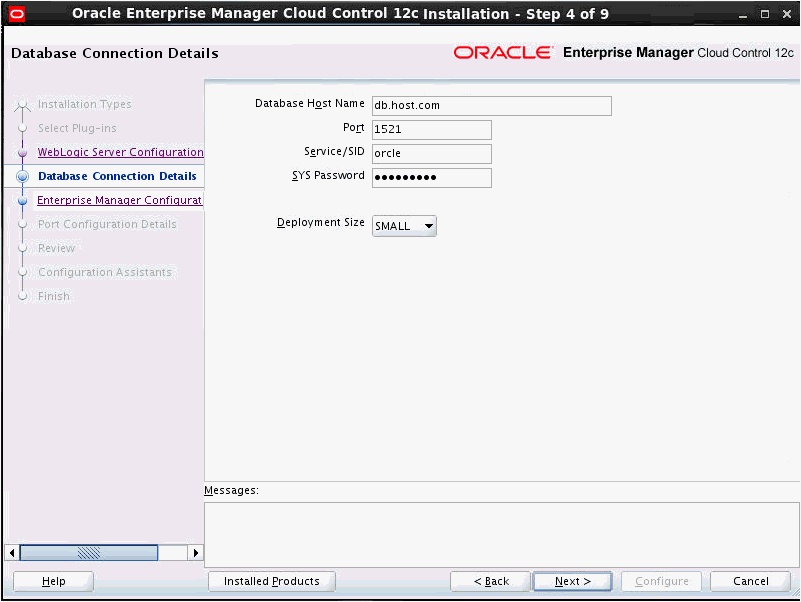
On the Database Connection Details screen, do the following:
-
Provide details of the existing, certified database where the Management Repository needs to be created. If you have already created a database instance with a preconfigured Management Repository using the database templates offered by Oracle, then provide details about that database instance.
The installer uses this information to connect to the existing database for creating the SYSMAN schema and plug-in schemas. If you provide details of a database that already has a preconfigured Management Repository, then the installer only creates plug-in schemas.
Note:
-
For information about creating a database instance with a preconfigured Management Repository using the database templates offered by Oracle, refer to Oracle Enterprise Manager Cloud Control Basic Installation Guide.
-
If you connect to a database instance that was created using the database template offered by Oracle, then note that the password assigned to the user accounts SYSMAN_MDS, SYSMAN_APM, and SYSMAN_OPSS, which were created while preconfiguring the Management Repository, are automatically reset with the SYSMAN password you enter on the Repository Configuration Details screen (as described in Step (10)).
-
To identify whether your database is a certified database listed in the certification matrix, access the certification matrix as described in Oracle Enterprise Manager Cloud Control Basic Installation Guide.
-
If you see a warning stating that the database you have provided already has Enterprise Manager schemas configured, then make sure you drop those schemas first, then deinstall the Enterprise Manager software that had created those schemas, and then return to the installer to proceed with the new installation. For instructions to drop the schemas and deinstall the software, see Chapter 21.
-
For information on all the database initialization parameters that are set, and all the prerequisite checks that are run, and for instructions to run the prerequisite checks manually if they fail, the appendix on EM Prerequisite Kit in the Oracle Enterprise Manager Cloud Control Basic Installation Guide.
-
Oracle Real Application Cluster (Oracle RAC) nodes are referred to by their virtual IP (vip) names. The
service_nameparameter is used instead of the system identifier (SID) inconnect_datamode, and failover is turned on. For more information, refer to Oracle Database Net Services Administrator's Guide.
-
-
Select the deployment size from the Deployment Size list to indicate the number of targets you plan to monitor, the number of Management Agents you plan to have, and the number of concurrent user sessions you plan to have.
The prerequisite checks are run regardless of the selection you make, but the values to be set for the various parameters checked depend on the selection you make.
For more information on deployment sizes, the prerequisite checks that are run, the database parameters that are set, and how you can modify the deployment size after installation, refer to Section 2.1.6.
Table 4-1 describes each deployment size.
-
-
Click Next.
Note:
If the database you are connecting to is a database instance created with a preconfigured Management Repository using the database templates offered by Oracle, then make sure the deployment size you select on this screen matches with the deployment size you selected on the Step 2 of 12: Database Templates screen of Oracle Database Configuration Assistant (DBCA) while creating the database instance.If you want to select a deployment size different from the deployment size you had selected while creating the database instance using DBCA, then do one of the following:
-
Select the deployment size of your choice on this screen, and click Next. When you see errors, fix the parameters in the database, then return to this screen to continue with the installation. To automatically fix the parameters using Oracle-supplied SQL scripts, see Oracle Enterprise Manager Cloud Control Basic Installation Guide.
-
Minimize the installer, create another database instance with a template for the desired deployment size, then return to this screen and select the matching deployment size. For instructions, see Oracle Enterprise Manager Cloud Control Basic Installation Guide.
Note:
If you are connecting to an Oracle RAC database, and if you have entered the virtual host name of one of its nodes, then the installation wizard prompts you with a Connection String dialog and requests you to update the connect string with information about the other nodes that are part of the cluster. Update the connect string and click OK. If you want to test the connection, click Test Connection.
If your Oracle RAC database 11.2. or higher is configured with Single Client Access Name (SCAN) listener, then you can enter a connection string using the SCAN listener.
Oracle Real Application Cluster (Oracle RAC) nodes are referred to by their virtual IP (vip) names. The
service_nameparameter is used instead of the system identifier (SID) inconnect_datamode, and failover is turned on. For more information, refer to Oracle Database Net Services Administrator's Guide.Note:
If you are connecting to an Oracle Database that already has a Database Control configured, then you will see an error message prompting you to deconfigure it. Make sure you deconfigure the database control repository, the database control application, and the database control's central agent. For instructions, see Section A.5 of My Oracle Support note 278100.1. -
-
Enter Enterprise Manager Configuration Details
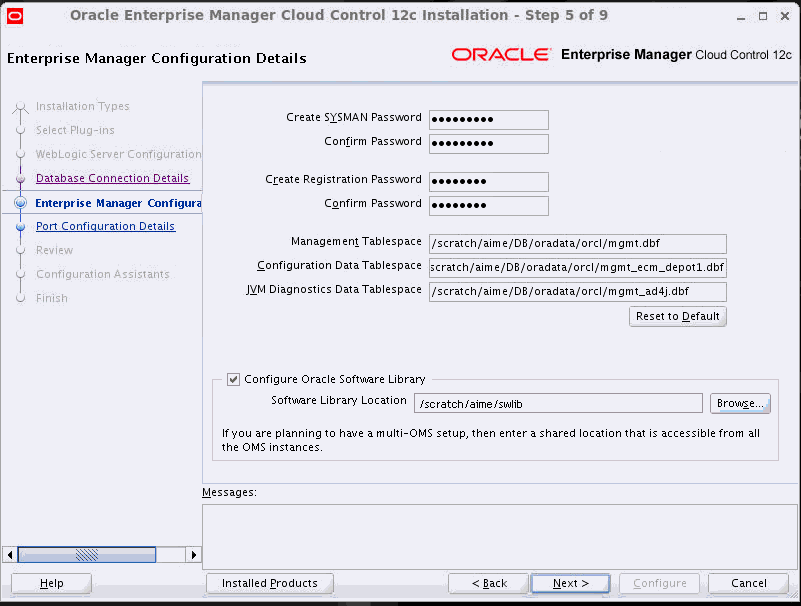
On the Repository Configuration Details screen, do the following:
-
For SYSMAN Password, enter a password for creating the SYSMAN user account. The SYSMAN user account is used for creating the SYSMAN schema, which holds most of the relational data used in managing Enterprise Manager Cloud Control. SYSMAN is also the super administrator for Enterprise Manager Cloud Control.
Note:
-
Ensure that your password contains at least 8 characters without any spaces, begins with a letter, and includes at least one numeric value.
-
If you connect to a database instance that was created using the database template offered by Oracle, then note that the password assigned to the user accounts SYSMAN_MDS, SYSMAN_APM, and SYSMAN_OPSS, which were created while preconfiguring the Management Repository, are automatically reset with the SYSMAN password you enter on this screen.
-
-
For Registration Password, enter a password for registering the new Management Agents that join the Enterprise Manager system.
Note:
Ensure that your password contains at least 8 characters without any spaces, begins with a letter, and includes at least one numeric value. -
For Management Tablespace, enter the absolute path to the location where the data file for management tablespace (
mgmt.dbf) can be stored. The installer uses this information for storing data about the monitored targets, their metrics, and so on. Ensure that the specified path leads up to the file name.For example,
/u01/oracle/prod/oradata/mgmt.dbfIf the database is on Oracle Automatic Storage Management (Oracle ASM), then the path must look like:
+<disk_group>/<sid>/<subdir_path_if_any>/<datafilename>.dbfFor example,
+DATA/oemrsp01d/datafile/mgmt.dbf -
For Configuration Data Tablespace, enter the absolute path to the location where the data file for configuration data tablespace (
mgmt_ecm_depot1.dbf) can be stored. This is required for storing configuration information collected from the monitored targets. Ensure that the specified path leads up to the file name.For example,
/u01/oracle/prod/oradata/mgmt_ecm_depot1.dbfIf the database is on Oracle Automatic Storage Management (Oracle ASM), then the path must look like:
+<disk_group>/<sid>/<subdir_path_if_any>/<datafilename>.dbfFor example,
+DATA/oemrsp01d/datafile/mgmt_ecm_depot1.dbf -
For JVM Diagnostics Data Tablespace, enter the absolute path to a location where the data file for JVM Diagnostics data tablespace (
mgmt_deepdive.dbf) can be stored. Ensure that the specified path leads up to the file name. Enterprise Manager Cloud Control requires this data file to store monitoring data related to JVM Diagnostics and Application Dependency Performance (ADP).For example,
/u01/oracle/prod/oradata/mgmt_deepdive.dbfIf the database is on Oracle Automatic Storage Management (Oracle ASM), then the path must look like:
+<disk_group>/<sid>/<subdir_path_if_any>/<datafilename>.dbfFor example,
+DATA/oemrsp01d/datafile/mgmt_deepdive.dbf -
If you want to configure Oracle Software Library (Software Library), select Configure Oracle Software Library. Enter the absolute path leading up to a unique directory name on the OMS host where the Software Library can be configured.
By default, an OMS Shared File System storage location is configured, so ensure that the location you enter is a mounted location on the OMS host, and is placed outside the Middleware Home. Also ensure that the OMS process owner has read/write access to that location. Configuring on a mounted location helps when you install additional OMS instances as they will require read/write access to the same OMS Shared File System storage location.
Note:
-
Oracle recommends that you maintain the Software Library outside the Middleware Home. For example, if the middleware home is
/u01/software/oracle/middleware,then you can maintain the Software Library in/u01/software/oracle. -
Oracle strongly recommends that you enter a mounted location on the OMS host so that the same location can be used when you install additional OMS instances. However, if you are unable to provide a mounted location or if you are testing the installation in a test environment and do not want to provide a mounted location, then you can provide a local file system location. In this case, after the installation, make sure you migrate to a mounted location.
For information about the Software Library storage locations, see Oracle Enterprise Manager Cloud Control Administrator's Guide. For instructions to migrate to an OMS Agent File System storage location, see Oracle Enterprise Manager Cloud Control Administrator's Guide.
-
On Microsoft Windows, if you are unable to provide a mounted location, then enter a local file system location at the time of installing the product, and migrate to an OMS Agent File System storage location later. The OMS Agent File System storage location is the recommend storage type on Microsoft Windows.
For information about the Software Library storage locations, see Oracle Enterprise Manager Cloud Control Administrator's Guide. For instructions to migrate to an OMS Agent File System storage location, see Oracle Enterprise Manager Cloud Control Administrator's Guide.
-
Configuring the Software Library at the time of installation is optional. Even if you do not select this option and configure it now, your installation will succeed. You always have the option of configuring the Software Library later from the Enterprise Manager Cloud Control Console. However, Oracle strongly recommends that you select this option and configure it at the time of installation so that the installer can automatically configure it for you, thus saving your time and effort.
-
Once the Software Library is configured, you can view the location details in the Software Library Console. To access the Software Library Console, in Cloud Control, from the Setup menu, select Provisioning and Patching, then select Software Library.
-
-
-
Click Next.
-
Customize Ports
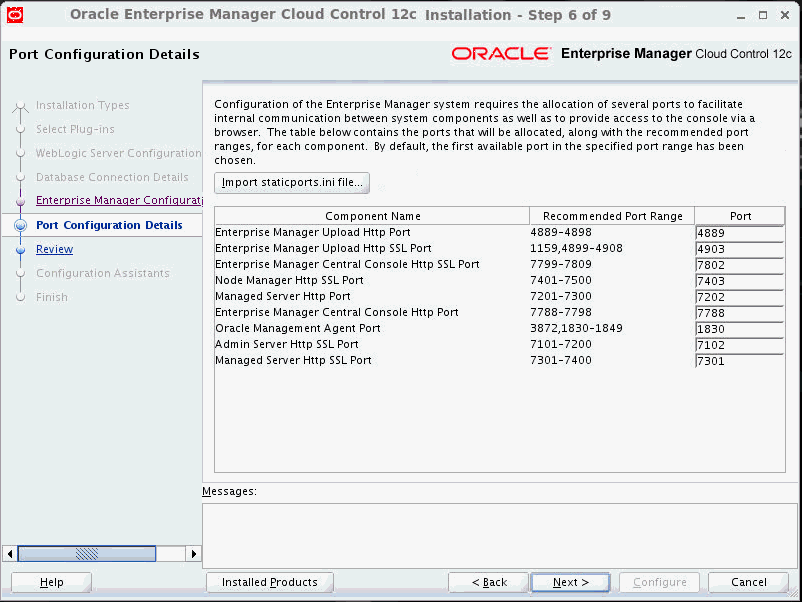
On the Port Configuration Details screen, customize the ports to be used for various components.
You can enter a free custom port that is either within or outside the port range recommended by Oracle.
To verify if a port is free, run the following command:
-
On Unix:
netstat -anp | grep <port no> -
On Microsoft Windows:
netstat -an|findstr <port_no>
However, the custom port must be greater than 1024 and lesser than 65535. Alternatively, if you already have the ports predefined in a
staticports.inifile and if you want to use those ports, then click Import staticports.ini file and select the file.Note:
If thestaticports.inifile is passed during installation, then by default, the ports defined in thestaticports.inifile are displayed. Otherwise, the first available port from the recommended range is displayed.The
staticports.inifile is available in the following location:<Software_Extracted_Location>/response -
-
Click Next.
-
Review and Configure
On the Review screen, review the details you provided for the selected installation type.
-
If you want to change the details, click Back repeatedly until you reach the screen where you want to make the changes.
-
After you verify the details, if you are satisfied, click Configure to begin the installation process.
-
-
Track the Progress
On the Install Progress screen, view the overall progress (in percentage) of the installation.
Note:
-
If a configuration assistant fails, the installer stops and none of the subsequent configuration assistants are run. Resolve the issue and retry the configuration assistant. For more information, see Appendix J.
-
If you accidently exit the installer before clicking Retry, then do NOT restart the installer to reach the same screen; instead, invoke the
runConfig.shscript from the OMS home to rerun the Configuration Assistant in silent mode. For Microsoft Windows platforms, invoke runConfig.bat script.$<OMS_HOME>/oui/bin/runConfig.sh ORACLE_HOME=<absolute_path_to_OMS_home> MODE=perform ACTION=configure COMPONENT_XML={encap_oms.1_0_0_0_0.xml}If the
runConfig.shscript fails, then clean up your environment and redo the installation.
-
-
End the Installation
On the Finish screen, you should see information pertaining to the installation of Enterprise Manager. Review the information and click Close to exit the installation wizard.
4.4.1.3.1 Using Advanced Script Options While Configuring the Enterprise Manager 12c Release 5 (12.1.0.5) Software Using the Software-Only Method in Graphical Mode
The following are some additional, advanced options you can pass while invoking the configureGC.sh script (or configureGC.bat on Microsoft Windows):
-
By default,
GCDomainis the default name used for creating the WebLogic Domain. To override this and use a custom WebLogic Domain name, invoke the script with theWLS_DOMAIN_NAMEoption, and enter a unique custom name.Note:
Ensure that theWLS_DOMAIN_NAMEoption was used even when the installation wizard was invoked to install the software binaries as described in Section 4.4.1.1.For example, if you want to use the custom name
EMDomain, then run the following command:$<MIDDLEWARE_HOME>/oms/sysman/install/ConfigureGC.sh WLS_DOMAIN_NAME=EMDomain -
If you want to install some plug-ins that are not in the software kit, then follow these steps:
-
Manually download the plug-ins from the Enterprise Manager Download page on OTN, and store them in an accessible location.
http://www.oracle.com/technetwork/oem/grid-control/downloads/oem-upgrade-console-502238.html -
Invoke the
ConfigureGC.shscript (orConfigureGC.bat on Microsoft Windows) with the following option, and pass the location where the plug-ins you want to install are available:./ConfigureGC.sh -pluginLocation <absolute_path_to_plugin_software_location>The Plug-In Deployment screen of the installation wizard displays a list of plug-ins available in the software kit as well as the plug-ins available in this custom location. You can choose the ones you want to install.
-
-
After the configuration ends successfully, the OMS and the Management Agent start automatically. If you do not want them to start automatically, then invoke the script with
START_OMSandb_startAgentoptions, and set them totrueorfalsedepending on what you want to control.Note:
Ensure that theSTART_OMSandb_startAgentoptions are used even when the installation wizard was invoked to install the software binaries as described in Section 4.4.1.1.For example, if you do not want the Management Agent to start automatically, then run the following command:
$<MIDDLEWARE_HOME>/oms/sysman/install/ConfigureGC.sh START_OMS=true b_startAgent=falseTo understand the limitations involved with this advanced option, see Section 3.4.3.
4.4.1.4 Performing Postconfiguration Tasks After Configuring the Enterprise Manager Cloud Control 12c Release 5 (12.1.0.5) Software Binaries in Graphical Mode
Perform the post-install steps as described in the chapter on installing Enterprise Manager system that is available in the Oracle Enterprise Manager Cloud Control Basic Installation Guide.
4.4.2 Installing Enterprise Manager Using the Software-Only Method in Silent Mode
This section explains how you can install only the software binaries of Enterprise Manager Cloud Control at one point in silent mode, and configure the installation at a later point. In particular, this section covers the following:
4.4.2.1 Installing the Enterprise Manager Cloud Control 12c Release 5 (12.1.0.5) Software Binaries in Silent Mode
To install only the software binaries of Enterprise Manager Cloud Control in silent mode, follow these steps:
Note:
Oracle recommends you to run the EM Prerequisite Kit before invoking the installer to ensure that you meet all the repository requirements beforehand. Even if you do not run it manually, the installer anyway runs it in the background while installing the product. However, running it manually beforehand sets up your Management Repository even before you can start the installation or upgrade process. For information on the kit, to understand how to run it, and to know about the prerequisite checks it runs, see Oracle Enterprise Manager Basic Installation Guide.However, if you plan to use a database instance that was created with a preconfigured Management Repository using the database templates offered by Oracle, then make sure you pass the following parameter while invoking the EM Prerequisite Kit.
-componentVariables repository:EXECUTE_CHECKS_NOSEED_DB_FOUND:false
-
Copy the following response file to an accessible location on your local host:
<Software_Location>/response/software_only.rspIn this command,
<Software_Location>refers to either the DVD or the location where you have downloaded software kit. -
Edit the response file and enter appropriate values for the variables described in Table 4-2.
-
Invoke the installer. (On Unix, make sure you invoke the installer as a user who belongs to the
oinstallgroup you created. For information about creating operating system groups and users, see the Oracle Enterprise Manager Cloud Control Basic Installation Guide.)-
If this is the first Oracle product you are installing on the host, then run the following command:
./runInstaller -silent -responseFile <absolute_path>/software_only.rsp [-invPtrLoc <absolute_path_to_oraInst.loc>] -
Otherwise, run the following command:
./runInstaller -silent -responseFile <absolute_path>/software_only.rsp
Note:
-
To invoke the installation wizard on UNIX platforms, run
runInstaller.To invoke on Microsoft Windows platforms, runsetup.exe. -
For information about the additional, advanced options you can pass while invoking the installer, refer to Section 3.4.2.
Note:
When you invokerunInstallerorsetup.exe,if the Enterprise Manager Cloud Control Installation Wizard does not appear, then it is possible that you do not have read and write access to/stage, which a subdirectory in theDisk1directory of the Enterprise Manager software.There is a classpath variable that the installation wizard computes for OPatch as
../stage/Components/,and when the TEMP variable is set to/tmp,the installation wizard tries to look for the opatch JAR file in the/tmp/../stagedirectory, which is equivalent to/stage.However, if you do not have read and write permission on/stage,then the installation wizard can hang. Under such circumstances, verify if you have read and write access to the/stagedirectory. If you do not have, then set the TEMP variable to a location where the install user has access to, and then relaunch the installation wizard. -
4.4.2.1.1 Editing the software_only.rsp Response File for Installing the Enterprise Manager 12c Release 5 (12.1.0.5) Software Using the Software-Only Method in Silent Mode
i
Table 4-2 describes what variables you must edit and how you must edit them in the software_only.rsp response file for installing the software binaries.
Table 4-2 Editing the software_only.rsp Response File for Installing the Enterprise Manager 12c Release 5 (12.1.0.5) Software Using the Software-Only Method in Silent Mode
| Parameter | Data Type | Double Quote Required for Values? | Description |
|---|---|---|---|
|
UNIX_GROUP_NAME |
String |
Yes |
(Required only when central inventory does not exist) Enter the name of the UNIX group you belong to. For example, Note: This parameter is supported only on UNIX platforms, and not on Microsoft Windows platforms. |
|
INVENTORY_LOCATION |
String |
Yes |
(Required only when central inventory does not exist) Enter the absolute path to the Central Inventory. Ensure that you have read, write, and execute permissions on the default inventory directory. For example, Note: This parameter is supported only on UNIX platforms, and not on Microsoft Windows platforms. |
|
SECURITY_UPDATES_VIA_MYORACLESUPPORT |
Boolean |
No |
|
|
DECLINE_SECURITY_UPDATES |
Boolean |
No |
|
|
INSTALL_UPDATES_SELECTION |
String |
Yes |
By default, this variable is set to
|
|
ORACLE_MIDDLEWARE_HOME_LOCATION |
String |
Yes |
Enter the location where you want the installer to install Oracle WebLogic Server 11g Release 1 (10.3.6) and Java Development Kit 1.6.0.43.0. For example, Ensure that the middleware location has write permission to create the OMS home. If you have already installed them manually, then enter the location where you have installed them. Also make sure you have applied the patches 14482558, 13349651, 16080294, and 16888501 on it. Without these patches, the additional OMS installation will fail. For instructions to apply these patches, see the following URL:
For more information about Oracle Middleware home, see Section 2.3.2. Note: Ensure that the Middleware home you enter here is used only for Enterprise Manager Cloud Control. Ensure that no other Oracle Fusion Middleware products or components are installed in the same Middleware home. Note: Ensure that the number of characters in the middleware home path does not exceed 70 characters for Unix platforms and 25 characters for Microsoft Windows platforms. For example, the middleware home path |
|
AGENT_BASE_DIR |
String |
Yes |
Enter the absolute path to the agent base directory, a location outside the Oracle Middleware home where the Management Agent can be installed. For example, Ensure that this location is empty and has write permission. Also ensure that it is always maintained outside the Oracle Middleware home. Note: (Only for Microsoft Windows) Ensure that the number of characters in the agent base directory path does not exceed 25 characters. For example, the agent base directory path |
|
ORACLE_HOSTNAME |
String |
Yes |
Enter a fully qualified domain name that is registered in the DNS and is accessible from other network hosts, or enter an alias host name that is defined in the The host name must resolve to the local host because the host name is used for the local Oracle WebLogic Server as well as the Oracle Management Service. Do not provide a remote host or a load balancer virtual host in this field. Do not enter an IP address. Do not use underscores in the name. Short names are allowed, but you will see a warning, so Oracle recommends that you enter a fully qualified domain name instead. If you do not mention the host name, the installation wizard will proceed further, honoring the host name it automatically detects for that host. |
4.4.2.2 Running the Root Script
(For UNIX Only) After you install the software binaries of Enterprise Manager Cloud Control, log in as a root user in a new terminal and run the following scripts:
-
If this is the first Oracle product you just installed on the host, then run the
oraInstroot.shscript from the inventory location specified in theoraInst.locfile that is available in the Management Agent home.For example, if the inventory location specified in the
oraInst.locfile is$HOME/oraInventory, then run the following command:$HOME/oraInventory/oraInstRoot.shNote:
If you are not a root user, then use SUDO to change to a root user. For example, run the following command:/usr/local/bin/sudo $HOME/oraInventory/oraInstRoot.sh -
Run the
allroot.shscript from the OMS home:$<OMS_HOME>/allroot.shNote:
If you are not a root user, then use SUDO to change to a root user. For example, run the following command:/usr/local/bin/sudo $<OMS_HOME>/allroot.sh
4.4.2.3 Configuring the Enterprise Manager Cloud Control 12c Release 5 (12.1.0.5) Software Binaries in Silent Mode
To configure the software binaries of Enterprise Manager Cloud Control, follow these steps:
-
Copy the following response file to an accessible location on the host where you copied the software binaries of Enterprise Manager Cloud Control:
<Software_Location>/response/new_install.rspIn this command,
<Software_Location>refers to either the DVD or the location where you have downloaded software kit. -
Edit the response file and enter appropriate values for the variables described in Table 4-3.
-
Configure the software binaries by invoking the
ConfigureGC.shscript (orConfigureGC.baton Microsoft Windows) passing the response you edited in the previous step:$<MIDDLEWARE_HOME>/oms/sysman/install/ConfigureGC.sh -silent -responseFile <absolute_path>/new_install.rsp [-invPtrLoc <absolute_path_to_inventory_directory>]Note:
-
While installing the software binaries as described in Section 4.4.2.1, if you had passed the argument
-invPtrLoc,then pass the same argument here as well. -
The
-invPtrLocparameter is supported only on UNIX platforms, and not on Microsoft Windows platforms. -
For information about the additional, advanced options you can pass while invoking the script, refer to Section 4.4.1.3.1.
-
The only way to configure a software-only installation is to run the
ConfigureGC.shscript (orConfigureGC.baton Microsoft Windows). DO NOT run the individual configuration assistants to configure a software-only installation. If you want to run the individual configuration assistants to configure the installation for some reason, then contact Oracle Support. -
If you have already configured a software-only installation (the Oracle home) using the
ConfigureGC.shscript (orConfigureGC.baton Microsoft Windows), then DO NOT try to reconfigure it—either using the script or using the individual configuration assistants. -
If you connect to a database instance that was created using the database template offered by Oracle, then you will be prompted that the database parameters need to be modified to suit the deployment size you selected. This is because the templates are essentially designed for simple installation, and the database parameters are set as required for simple installation. Since it is used for advanced installation, the parameters must be set to different values. You can confirm the message to proceed further. The installation wizard will automatically set the parameters to the required values.
-
Note:
-
If a prerequisite check fails reporting a missing package, then make sure you install the required package, and retry the installation. The installer validates the package name as well as the version, so make sure you install the packages of the minimum versions mentioned in Oracle Enterprise Manager Cloud Control Basic Installation Guide. To understand the logic the installer uses to verify these packages, see Oracle Enterprise Manager Cloud Control Basic Installation Guide.
-
If any repository-related prerequisite check fails, then run the check manually. For instructions, see the appendix on EM Prerequisite Kit in the Oracle Enterprise Manager Cloud Control Basic Installation Guide.
-
If a configuration assistant fails, the installer stops and none of the subsequent configuration assistants are run. Resolve the issue and rerun the configuration assistant. For more information, see Appendix J.
4.4.2.3.1 Editing the new_install.rsp Response File for Configuring the Enterprise Manager 12c Release 5 (12.1.0.5) Software Using the Software-Only Method in Silent Mode
Table 4-3 describes what variables you must edit and how you must edit them in the new_install.rsp file for configuring the software binaries.
Table 4-3 Editing the new_install.rsp Response File for Configuring the Enterprise Manager 12c Release 5 (12.1.0.5) Software Using the Software-Only Method in Silent Mode
| Parameter | Data Type | Double Quotes Required for Value? | Description |
|---|---|---|---|
|
WLS_ADMIN_SERVER_USERNAME |
String |
Yes |
By default, |
|
WLS_ADMIN_SERVER_PASSWORD |
String |
Yes |
Enter a password for the WebLogic user account. Ensure that your password contains at least 8 characters without any spaces, begins with a letter, and includes at least one numeric value. |
|
WLS_ADMIN_SERVER_CONFIRM_PASSWORD |
String |
Yes |
Confirm the password for the WebLogic user account. |
|
NODE_MANAGER_PASSWORD |
String |
Yes |
By default, Ensure that your password contains at least 8 characters without any spaces, begins with a letter, and includes at least one numeric value. |
|
NODE_MANAGER_CONFIRM_PASSWORD |
String |
Yes |
Confirm the password for the node manager user account. |
|
ORACLE_INSTANCE_HOME_LOCATION |
String |
Yes |
By default, For more information about this location, see Section 2.3.3. |
|
CONFIGURE_ORACLE_SOFTWARE_LIBRARY |
Boolean |
No |
If you want to configure the Software Library at the time of installation, set this parameter to Even if you do not configure it at the time of installation, your installation will succeed, and you can always configure it later from the Enterprise Manager Cloud Control Console. However, Oracle recommends that you configure it at the time of installation so that it is automatically configured by the installer, thus saving your time and effort. |
|
SOFTWARE_LIBRARY_LOCATION |
String |
Yes |
If you have set |
|
DATABASE_HOSTNAME |
String |
Yes |
Enter the fully qualified name of the host where the existing database resides. Ensure that the host name does not have underscores. For example, If you have already created a database instance with a preconfigured Management Repository using the database templates offered by Oracle, then provide details about that database instance. If you are connecting to an Oracle RAC Database, and if the nodes have virtual host names, then enter the virtual host name of one of its nodes. The connection to the database is established with a connect string that is formed using only this virtual host name, and the installation ends successfully. However, if you want to update the connect string with other nodes of the cluster, then after the installation, run the following command:
If your Oracle RAC database 11.2 or higher is configured with Single Client Access Name (SCAN) listener, then you can enter a connection string using the SCAN listener. Note: If you connect to a database instance that was created using the database template offered by Oracle, then note that the password assigned to the user accounts SYSMAN_MDS, SYSMAN_APM, and SYSMAN_OPSS, which were created while preconfiguring the Management Repository, are automatically reset with the SYSMAN password you enter for the |
|
LISTENER_PORT |
String |
Yes |
Enter the listener port to connect to the existing database. For example, |
|
SERVICENAME_OR_SID |
String |
Yes |
Enter the service name or the system ID (SID) of the existing database. For example, " |
|
SYS_PASSWORD |
String |
Yes |
Enter the SYS user account's password. |
|
SYSMAN_PASSWORD |
String |
Yes |
Enter a password for creating a SYSMAN user account. This password is used to create the SYSMAN user, which is the primary owner of the Management Repository schema. Ensure that your password contains at least 8 characters without any spaces, begins with a letter, and includes at least one numeric value. Note: If you connect to a database instance that was created using the database template offered by Oracle, then note that the password assigned to the user accounts SYSMAN_MDS, SYSMAN_APM, and SYSMAN_OPSS, which were created while preconfiguring the Management Repository, are automatically reset with the SYSMAN password you enter for this parameter. |
|
SYSMAN_CONFIRM_PASSWORD |
String |
Yes |
Confirm the SYSMAN user account's password. |
|
DEPLOYMENT_SIZE |
String |
Yes |
Set one of the following values to indicate the number of targets you plan to monitor, the number of Management Agents you plan to have, and the number of concurrent user sessions you plan to have.
For example, If the database you are connecting to is a database instance created with a preconfigured Management Repository using the database templates offered by Oracle, then make sure the deployment size you set here matches with the deployment size you selected on the Step 2 of 12: Database Templates screen of Oracle Database Configuration Assistant (DBCA) while creating the database instance. If you want to select a deployment size different from the deployment size you had selected while creating the database instance using DBCA, then do one of the following:
|
|
MANAGEMENT_TABLESPACE_LOCATION |
String |
Yes |
Enter the absolute path to the location where the data file for management tablespace ( For example:
Enterprise Manager Cloud Control requires this data file to store information about the monitored targets, their metrics, and so on. Essentially, everything else other than configuration data, software library data, and audit data. |
|
CONFIGURATION_DATA_TABLESPACE_LOCATION |
String |
Yes |
Enter the absolute path to the location where the data file for configuration data tablespace ( For example, Enterprise Manager Cloud Control requires this data file to store configuration information collected from the monitored targets. |
|
JVM_DIAGNOSTICS_TABLESPACE_LOCATION |
String |
Yes |
Enter the absolute path to a location where the data file for JVM Diagnostics data tablespace ( For example, Enterprise Manager Cloud Control requires this data file to store monitoring data related to JVM Diagnostics and Application Dependency Performance (ADP). |
|
AGENT_REGISTRATION_PASSWORD |
String |
Yes |
Enter a password to secure the communication between the OMS and the Management Agents. Note that you have to provide the same registration password for securing your Management Agents. |
|
AGENT_REGISTRATION_CONFIRM_PASSWORD |
String |
Yes |
Confirm the agent registration password. |
|
STATIC_PORTS_FILE |
String |
Yes |
By default, ports described in Section 2.1.10 are honored. If you want to accept the default ports, then leave this field blank. If you want to use custom ports, then enter the absolute path to the |
|
PLUGIN_SELECTION |
By default, mandatory plug-ins such as Oracle Database Management Plug-In, Oracle Fusion Middleware Management Plug-In, Oracle My Oracle Support Management Plug-In, and Oracle Exadata Management Plug-In get automatically installed with the Enterprise Manager system. However, if you want to install any of the other optional plug-ins that are available in the software kit (DVD or downloaded software), then enter the plug-in IDs for this variable. For example,
If you want to install any plug-in that is not available in the software kit, then do the following:
|
4.4.2.4 Performing Postconfiguration Tasks After Configuring the Enterprise Manager Cloud Control 12c Release 5 (12.1.0.5) Software Binaries in Silent Mode
Perform the post-install steps as described in the chapter on installing Enterprise Manager system that is available in the Oracle Enterprise Manager Cloud Control Basic Installation Guide.