To edit networking data, for example adding or removing network functions or updating port definitions, VLAN IDs, and so on, you use the Edit button in the respective management panes (Networks and VLAN Groups).
To go to the Networks and VLAN Groups management pane:
Select the Hardware view in the Navigation Tree.
Select the Hardware tab, and select Resources.
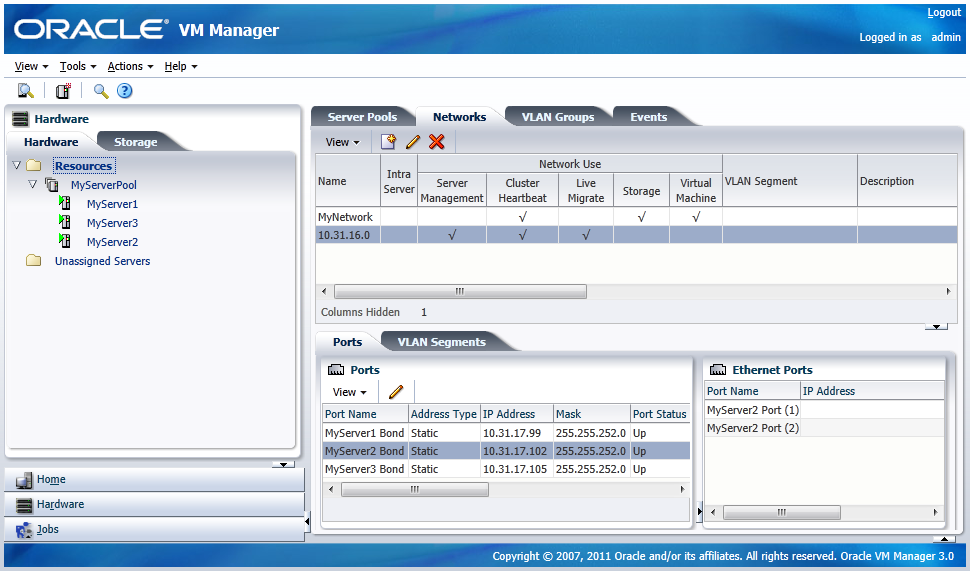
Select the Networks or VLAN Groups tab to view the respective management panes.
Editing a network or VLAN group launches the same wizard as creating networks or VLAN Groups. Update the data in the respective steps of the wizards.
In addition, you can modify most networking configuration data outside these wizards by going into the detailed tabs of the management panes instead of editing the top level network resources step by step.
The table below describes some specific actions to take when editing network ports and bonds. You can update the IP address of ports, and add, remove, and delete bond ports in a network. The following table describes the methods to use for each type of network update.
Function | Method |
|---|---|
Update IP information for ports | From the Hardware view, select the server which owns the port under Resources or under Unassigned Servers. Click the Ethernet Ports tab and select the port you wish to update. Click Edit to update the IP information. Note: You can remove Ethernet ports. |
Update bond information | From the Hardware view, select the server which owns the bond under Resources or under Unassigned Servers. Click on the Bonding tab and select the bond you wish to update. Click Edit to update the bond. You can update the IP information for the bond, the ports which are part of the bond and the bonding mode. With this release of Oracle VM, you can only have two ports in a bond. Note: Do not change the bonding mode for the bond in the Management network. |
Add a bond | From the Hardware view, select the server for which you want to create a bond. Click on Bonding tab and click Create to create the bond. You provide the IP information for the bond, the ports which are part of the bond and the bonding mode. |
Delete a bond | From the Hardware view, select the server for which you want to delete a bond. Click on Bonding tab, select the bond and click Delete to remove the bond |
Similarly, network objects related to VLAN groups can also be updated through the detailed tabs of the applicable management pane. If you select a VLAN group in the VLAN Groups tab, you can:
select the Ports tab and edit details of a port related to this VLAN group
select the VLAN Segments tab and remove VLAN IDs or simply verify which networks are using the VLANs in this group
You can only view the VLAN interfaces on the VLAN segment. To edit the address information, for example, you must edit the VLAN group and set a static IP or DHCP in the last step of the wizard.