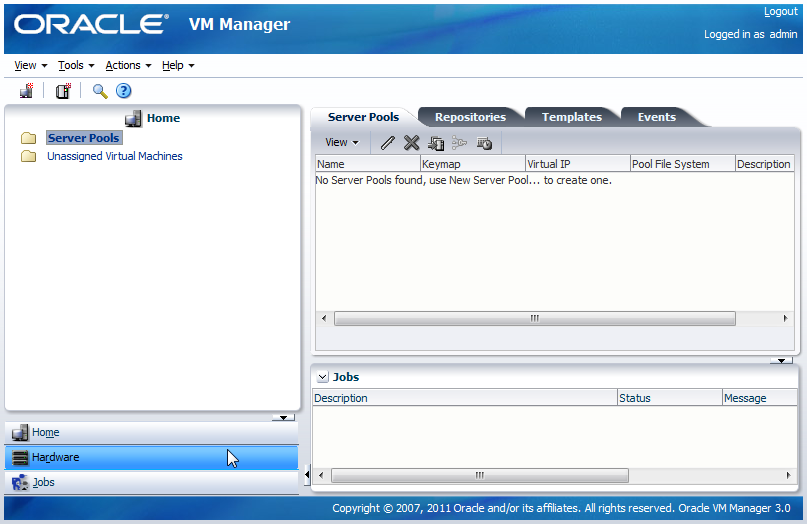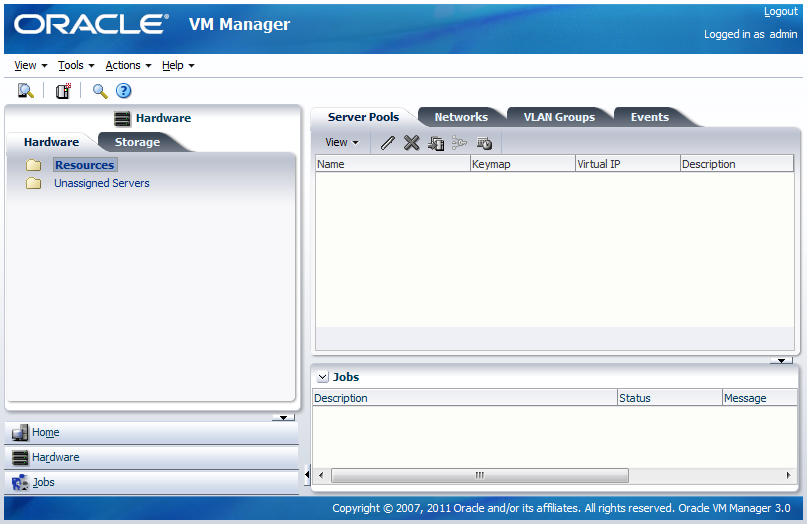Table of Contents

When you log into Oracle VM Manager, the Home view is the first screen displayed.
To set up your Oracle VM environment, you should move to the Hardware view. The Hardware view is where Oracle VM Servers, networking and external storage are added as resources.
When you add Oracle VM Servers to your Oracle VM Manager environment, this process is known as discovering Oracle VM Servers. This term is used often in this Guide. The first thing you should do to set up your virtualization environment is to discover your Oracle VM Servers.
When an Oracle VM Server is discovered, it contains some basic information about itself, and about any immediate connectivity to a shared SAN, but it is considered to be in an unconfigured state. Any storage attached to the Oracle VM Server is also discovered.
For more information on discovering an Oracle VM Server, see Discovering Oracle VM Servers.
Depending on your hardware and networking configuration, external storage may be automatically detected during discovery of the Oracle VM Servers. This is always the case with local OCFS2 storage on an Oracle VM Server.
When you have discovered your Oracle VM Servers, you should register your storage.