To edit networking data, for example adding or removing network functions or updating port definitions, VLAN IDs, and so on, you use the Edit button in the respective screens of the Networking tab of Oracle VM Manager.
To go to the Network Configuration and VLAN Groups wizards:
Select the Networking tab in Oracle VM Manager.
Select the Networks or VLAN Groups screen in the Networking tab to view the respective management panes.
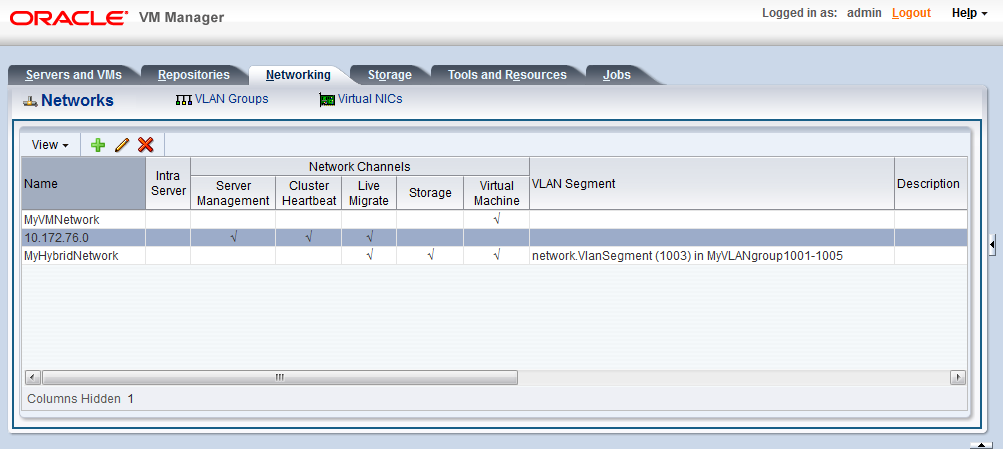
Editing a network or VLAN group via
Edit (
 in the toolbar launches the same wizard as creating networks or
VLAN Groups. Update the data in the respective steps of the
wizards. They are described in detail in the previous sections:
Section 5.9, “Managing VLAN Groups” and
Section 5.10, “Managing Networks”.
in the toolbar launches the same wizard as creating networks or
VLAN Groups. Update the data in the respective steps of the
wizards. They are described in detail in the previous sections:
Section 5.9, “Managing VLAN Groups” and
Section 5.10, “Managing Networks”.
In addition, you can modify networking configuration data outside these wizards by going into the detailed perspectives of the Servers and VMs tab instead of editing the top level network resources step by step.
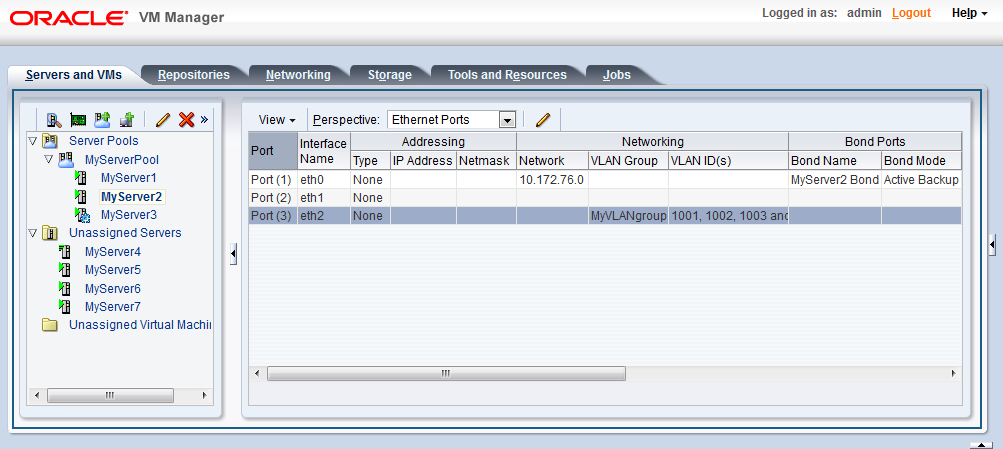
The table below describes some specific actions to take when editing network ports and bonds. You can update the IP address of ports, and add, remove, and delete bond ports in a network. The following table describes the methods to use for each type of network update.
Function | Method |
|---|---|
Update IP information for ports |
In the Servers and VMs
tab, select the server which owns the port under
Server Pools or under
Unassigned
Servers. In the management pane, set the
Perspective to
Ethernet Ports and
select the port you wish to update. Click
Edit Selected
Port
Note: You can remove Ethernet ports. |
Update bond information |
In the Servers and VMs
tab, select the server which owns the bond under
Server Pools or under
Unassigned
Servers. In the management pane, set the
Perspective to
Bond Ports and select
the bond you wish to update. Click
Edit Selected
Port
|
Add a bond |
In the Servers and VMs
tab, select the server for which you wish to add a bond.
In the management pane, set the
Perspective
to Bond Ports and click
Create Bond Port
|
Delete a bond |
In the Servers and VMs
tab, select the server for which you want to delete a
bond. In the management pane, set the
Perspective
to Bond Ports and click
Delete Selected Port
|
The VLAN configuration, in contrast, can only be edited via the wizard, which is accessible through the VLAN Groups screen of the Networking tab.
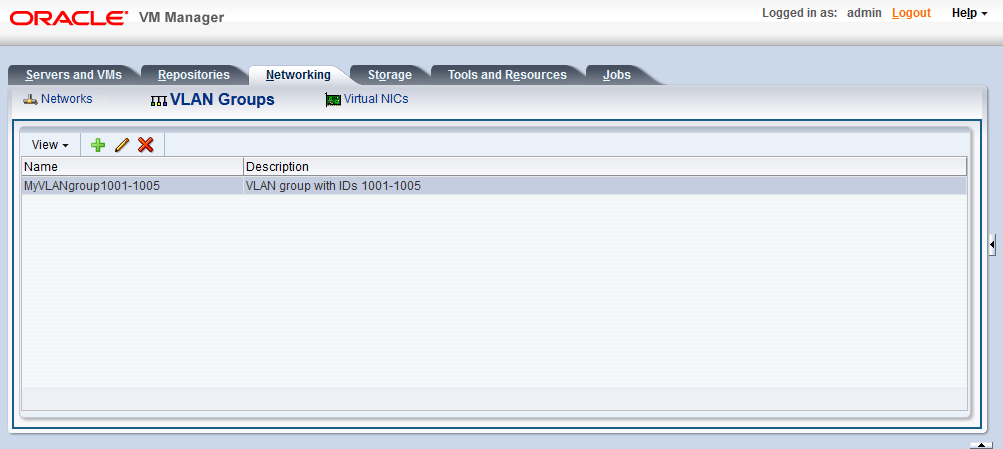
In the Servers and VMs tab you can see the VLAN group and associated VLAN IDs for a given Ethernet port. However, to make changes, for example edit the address information, you must edit the VLAN group and set a static IP or DHCP in the last step of the wizard.

