This example walks through discovering three Oracle VM Servers. Replace the IP addresses and the Oracle VM Agent password for that of your own environment.
To discover Oracle VM Servers:
Click the Servers and VMs tab, if not already selected.
Click Discover Servers
 in the toolbar.
in the toolbar.
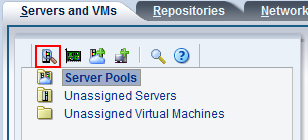
Enter the IP addresses or hostnames, and the Oracle VM Agent password for the Oracle VM Server(s) to be discovered. Click OK.
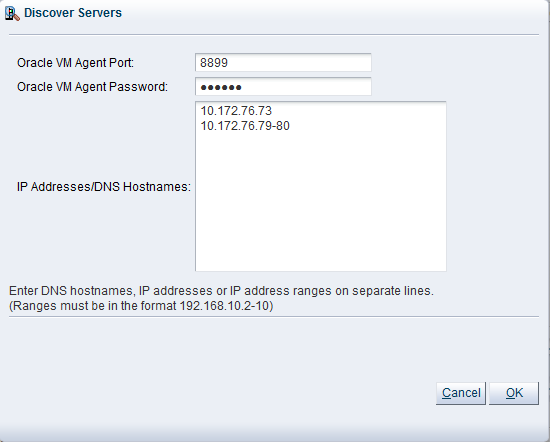
The Oracle VM Servers are discovered and added to the Unassigned Servers folder in the Servers and VMs tab. The displayed name of a discovered Oracle VM Server is the assigned DNS name, and not the IP address. You can edit the name after the Oracle VM Server is discovered. For more information on editing an Oracle VM Server, see Editing Oracle VM Server Information in the Oracle VM User's Guide .
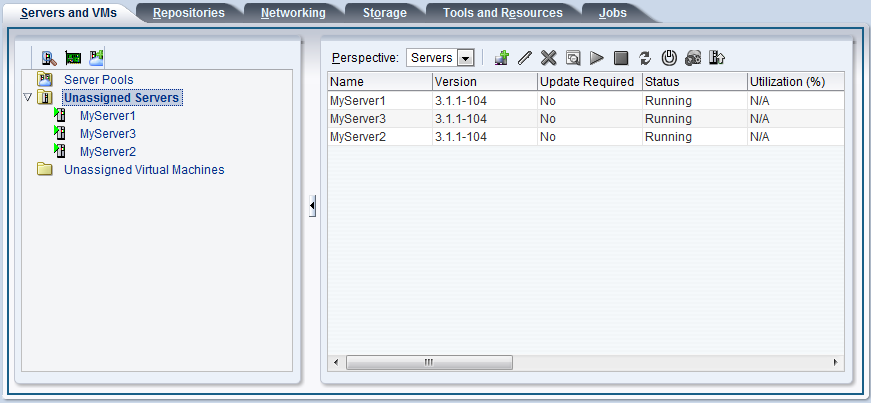 |