Oracle® Enterprise Manager Ops Center
Accessing Core Product Data
12c Release 1 (12.1.0.0.0)
E29551-01
April 2012
This guide provides an end-to-end example for how to use Oracle Enterprise Manager Ops Center.
Introduction
This guide describes how to view the core product data stored in the Oracle Enterprise Manager Ops Center database using Oracle SQL Developer or SQL*Plus. You can use this information to integrate with other applications such as Cloud Control, or to pull data from the Oracle Enterprise Manager Ops Center datastore for analytical applications.
You can use these procedures to view data from an embedded or customer-managed database.
You will complete the following tasks:
-
Access the core product data using Oracle SQL Developer.
If you are accessing the data using a tool other than Oracle SQL Developer, the same connection information is required, but the step-by-step procedures differ.
-
Access the core product data from the command line using SQL*Plus.
Some of the procedures described in this section use the ecadm command.
-
On Oracle Solaris systems, this command is in the
/opt/SUNWxvmoc/bin/directory. -
On Linux systems, this command is in the
/opt/sun/xvmoc/bin/directory.
See Related Articles and Resources for links to related information and articles about the product database and the ecadm command.
What You Will Need
You will need the following:
-
A configured Enterprise Controller
-
Access to the Enterprise Controller system
-
A configured instance of Oracle SQL Developer, to connect using Oracle SQL Developer. This example uses Oracle SQL Developer 3.0.4.
-
Location and login information for the database, to connect using Oracle SQL Developer:
-
Database hostname – The hostname of the database is listed in the
mgmt.dburlproperty of the/var/opt/sun/xvm/db.propertiesfile on the Enterprise Controller system. The format for this property is:jdbc:oracle:thin:@<database hostname>:<listenerPort>/<OracleServiceName>. -
Read-Only User Name – When your Enterprise Controller is configured with the embedded database, the username is
OC_RO. If you are using a customer-managed database, the schema name is included in themgmtdb.roappuserproperty of the/var/opt/sun/xvm/db.propertiesfile. -
Read-Only Password – When your Enterprise Controller is configured with the embedded database, the password is randomized upon install. If you do not know the embedded database password, see the Database Management chapter in the Oracle Enterprise Manager Ops Center Administration Guide for information about changing the password. If you are using a customer-managed database and you do not know the password, ask your database administrator for assistance.
-
Listener Port – The listener port number for the database is listed in the
mgmt.dburlproperty of the/var/opt/sun/xvm/db.propertiesfile on the Enterprise Controller system. The format for this property is:jdbc:oracle:thin:@<database hostname>:<listenerPort>/<OracleServiceName>. -
Oracle Service Name – For embedded databases, the service name is OCDB.us.oracle.com. For customer-managed databases, the service name is listed in the
mgmt.dburlproperty of the/var/opt/sun/xvm/db.propertiesfile on the Enterprise Controller system. The format for this property is:jdbc:oracle:thin:@<database hostname>:<listenerPort>/<OracleServiceName>.
-
Viewing Core Product Data Using Oracle SQL Developer
Using Oracle SQL Developer, you can connect to the database using a read only account and view the schema structures and data.
Opening Oracle*Net to External Access
If you are using the embedded database, you must open Oracle*Net to enable external access before you can connect to the database.
-
Log in to the Enterprise Controller system.
-
Change to the user that owns the Oracle software. For example:
$ su - oracleoc
-
Modify the
sqlnet.orafile to comment out the two lines beginning withtcp.validnode_checkingandtcp.invited_nodes. For example:$ vi $ORACLE_HOME/network/admin/sqlnet.ora #tcp.validnode_checking = yes #tcp.invited_nodes = (localhost,<Enterprise Controller Hostname>)
-
Use the
lsnrctlreload command to reload the listener configuration without stopping the Enterprise Controller services. For example:$ lsnrctl reload OCLISTENER
Creating the Connection to the Database
You must create a connection to the Oracle Enterprise Manager Ops Center database in Oracle SQL Developer.
-
In Oracle SQL Developer, click the New Connection icon in the Connections tab.

Description of the illustration sqldev_addconnecticon.jpg
-
Enter the connection information, then click Save:
-
Connection Name – Enter a name for the connection. This name is only used in Oracle SQL Developer.
-
Username – Enter the schema name for the read only user.
-
Password – Enter the password for the read only user.
-
Hostname – Enter the database hostname.
-
Port – Enter the Oracle*Net Listener port number.
-
Service Name – Select the service name option and enter the service name. For embedded databases, the service name is OCDB.us.oracle.com. For customer-managed databases, the service name is included in the
mgmtdb.dburlproperty in the/var/opt/sun/xvm/db.propertiesfile.
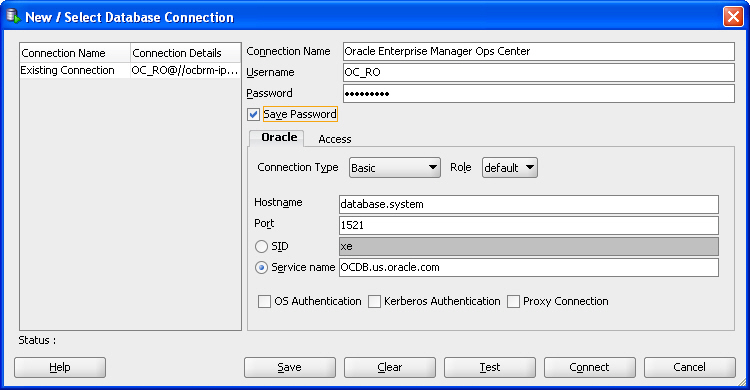
Description of the illustration sqldev_newconnectwizard.jpg
-
Viewing Data From the Database Using Oracle SQL Developer
Once you have created a connection to the Oracle Enterprise Manager Ops Center database, you can view product data.
-
Select the connection you created in the previous procedure.
The contents of the target database are displayed.
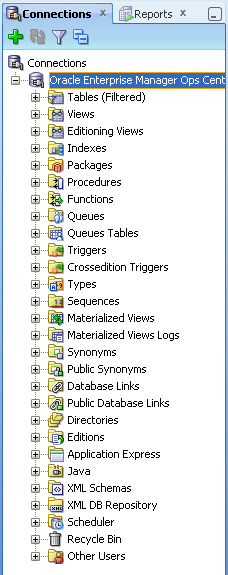
Description of the illustration sqldev_selectconnect.jpg
-
Within the database hierarchy, expand the Other Users section, then select the application user and expand the Views section. If you are using an embedded database, the application user is OC. If you are using a customer-managed database, the application user is included in the
mgmtdb.appuserproperty of the/var/opt/sun/xvm/db.propertiesfile.The database columns visible to the application user are displayed.
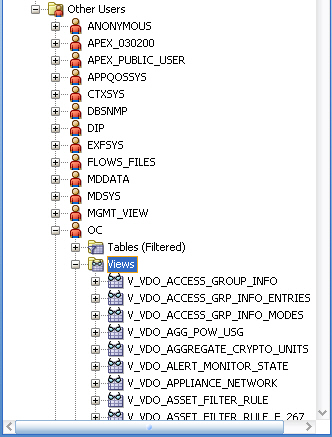
Description of the illustration sqldev_views.jpg
-
View the comment column to find the location of the javadoc for each column. This javadoc explains the usage of the column.
Note:
The javadocs are installed by theSUNWxvmoc-sdk.pkgpackage, which is included with the Oracle Enterprise Manager Ops Center installation media. If this package is not installed on your system, use thepkgaddcommand to install it on Oracle Solaris, or therpmcommand to install it on Linux.
Once you have access to the product data, you can integrate the data with other applications, run analytics on it, or take other actions that require the data.
Viewing Core Product Data Using SQL*Plus
If you have access to the Enterprise Controller system, you can access the database from the command line.
-
Log in to the Enterprise Controller system.
-
Run the
ecadmcommand with thesqlplussubcommand.-
You can use the
-roption to access the database in read-only mode.
You are connected to the database using the SQL*Plus interface.
-
-
Run commands using the SQL*Plus syntax.
-
To see a list of views:
select view_name from user_views where (view_name like 'V_VMB%' or view_name like 'V_VDO%')
-
To see comments on a specific view:
select comments from user_tab_comments where table_name='<view name from the above list>'
-
To see comments on all columns of a specific view:
select column_name, comments from user_col_comments where table_name='<view name from the above list>'
-
Related Articles and Resources
See the Oracle Enterprise Manager Ops Center Administration Guide for information about the product database.
See the Oracle Enterprise Manager Ops Center Feature Reference Guide for information about the ecadm command.
Documentation Accessibility
For information about Oracle's commitment to accessibility, visit the Oracle Accessibility Program website at http://www.oracle.com/pls/topic/lookup?ctx=acc&id=docacc.
Oracle customers have access to electronic support through My Oracle Support. For information, visit http://www.oracle.com/pls/topic/lookup?ctx=acc&id=info or visit http://www.oracle.com/pls/topic/lookup?ctx=acc&id=trs if you are hearing impaired.
Oracle Enterprise Manager Ops Center Accessing Core Product Data, 12c Release 1 (12.1.0.0.0)
E29551-01
Copyright © 2007, 2012, Oracle and/or its affiliates. All rights reserved.
This software and related documentation are provided under a license agreement containing restrictions on use and disclosure and are protected by intellectual property laws. Except as expressly permitted in your license agreement or allowed by law, you may not use, copy, reproduce, translate, broadcast, modify, license, transmit, distribute, exhibit, perform, publish, or display any part, in any form, or by any means. Reverse engineering, disassembly, or decompilation of this software, unless required by law for interoperability, is prohibited.
The information contained herein is subject to change without notice and is not warranted to be error-free. If you find any errors, please report them to us in writing.
If this is software or related documentation that is delivered to the U.S. Government or anyone licensing it on behalf of the U.S. Government, the following notice is applicable:
U.S. GOVERNMENT RIGHTS Programs, software, databases, and related documentation and technical data delivered to U.S. Government customers are "commercial computer software" or "commercial technical data" pursuant to the applicable Federal Acquisition Regulation and agency-specific supplemental regulations. As such, the use, duplication, disclosure, modification, and adaptation shall be subject to the restrictions and license terms set forth in the applicable Government contract, and, to the extent applicable by the terms of the Government contract, the additional rights set forth in FAR 52.227-19, Commercial Computer Software License (December 2007). Oracle America, Inc., 500 Oracle Parkway, Redwood City, CA 94065.
This software or hardware is developed for general use in a variety of information management applications. It is not developed or intended for use in any inherently dangerous applications, including applications that may create a risk of personal injury. If you use this software or hardware in dangerous applications, then you shall be responsible to take all appropriate fail-safe, backup, redundancy, and other measures to ensure its safe use. Oracle Corporation and its affiliates disclaim any liability for any damages caused by use of this software or hardware in dangerous applications.
Oracle and Java are registered trademarks of Oracle and/or its affiliates. Other names may be trademarks of their respective owners.
Intel and Intel Xeon are trademarks or registered trademarks of Intel Corporation. All SPARC trademarks are used under license and are trademarks or registered trademarks of SPARC International, Inc. AMD, Opteron, the AMD logo, and the AMD Opteron logo are trademarks or registered trademarks of Advanced Micro Devices. UNIX is a registered trademark of The Open Group.
This software or hardware and documentation may provide access to or information on content, products, and services from third parties. Oracle Corporation and its affiliates are not responsible for and expressly disclaim all warranties of any kind with respect to third-party content, products, and services. Oracle Corporation and its affiliates will not be responsible for any loss, costs, or damages incurred due to your access to or use of third-party content, products, or services.