Oracle® Enterprise Manager Ops Center
Enabling Single Root Input Output Virtualization in Exalogic Elastic Cloud
12c Release 1 (12.1.2.0.0)
E35262-01
November 2012
This guide provides an end-to-end example for how to use Oracle Enterprise Manager Ops Center.
Introduction
Oracle Exalogic Elastic Cloud X2-2 solution includes a set of compute nodes interconnected through QDR InfiniBand IO Fabric. In order to be able to virtualize the InfiniBand IO of Exalogic compute nodes, the Single Root Input Output Virtualization (SR-IOV) option must be enabled in BIOS.
After compute node ILOM and BIOS is updated, the BIOS configuration settings of the Exalogic node are set to default, leaving the SR-IOV settings disabled. For proper functioning of the appliance, this option has to be re-enabled. You can change the SR-IOV settings in BIOS using the following procedures.
-
Enabling Single-Root Input Output Virtualization Using Oracle Enterprise Manager Ops Center UI
-
Enabling Single-Root Input Output Virtualization using ILOM CLI Commands
Both these procedures are explained in this document.
What You Will Need
You will need the following to enable single-root input output virtualization:
-
A configured Enterprise Controller
-
Oracle Exalogic Elastic Cloud (version 2.2 or later) installed on Oracle Enterprise Manager Ops Center
-
Ensure popup is enabled on the web browser
-
You must have the role of System Admin to enable SR-IOV actions
-
Login credentials to login to ILOM (administrative login credentials)
Enabling Single-Root Input Output Virtualization Using Oracle Enterprise Manager Ops Center UI
If Oracle Enterprise Manager Ops Center is available and fully functional, you can use this procedure to enable single-root IO virtualization through the Oracle Enterprise Manager Ops Center UI.
-
On the Navigation pane, under Assets, select a Server.
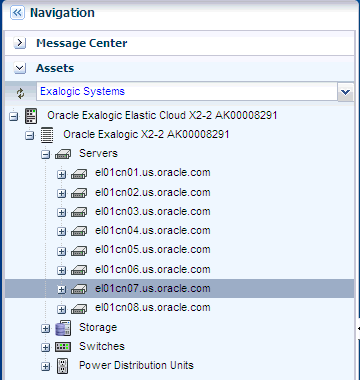
Description of the illustration navig.gif
-
On the Actions pane, click Launch LOM Controller. The web-based ILOM login screen for the asset opens.
-
Enter the User Name and Password (Admin login credentials for the service processor of the asset) and click Log In.
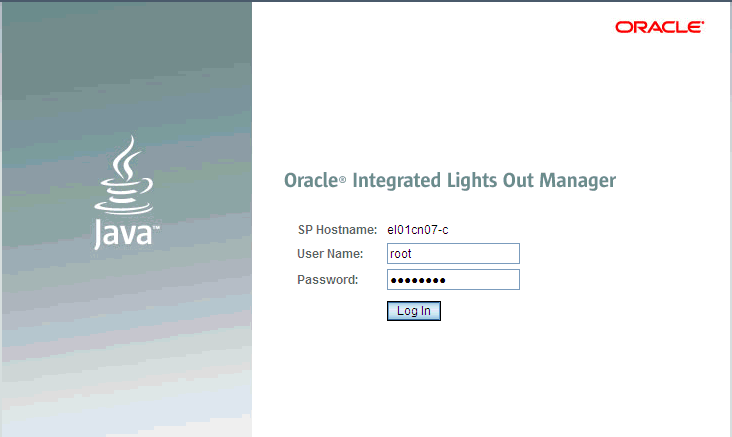
Description of the illustration lom_login.gif
-
After logging in, click Remote Control, then click Host Control.

Description of the illustration lom_tabs.gif
-
In the Next Boot Device field, select BIOS.
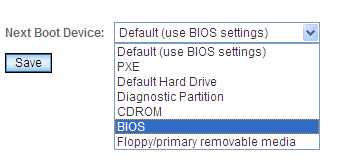
Description of the illustration next_boot_dev.gif
-
Click Save.
-
Click the Logout button on the top right corner of the screen to logout of LOM Controller.
-
The server moves into locked state indicated by a padlock on the OS of the server.
-
-
In the Navigation pane, under Assets, expand the Server node that you have just edited and select the hypervisor node under it.
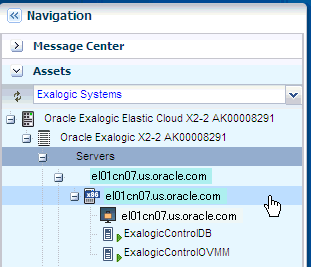
Description of the illustration selectx86.gif
-
On the Actions pane, click Reboot Oracle VM Server Host.
-
Click Reboot Oracle VM Server. The VM server is rebooted.
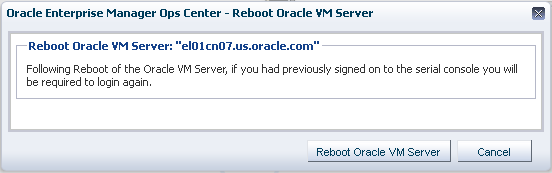
Description of the illustration reboot_vm_server.gif
-
On the Navigation pane, under Assets, select the server.
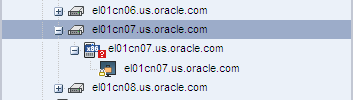
Description of the illustration sel_server_after_reboot.gif
-
In the center pane, click the Console tab, then click the Enable Console Connection icon.
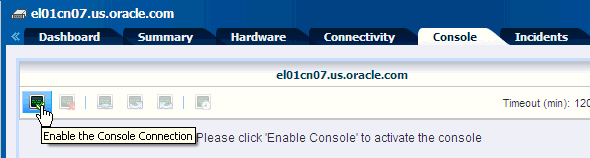
Description of the illustration console.gif
-
Wait until the job is complete. The BIOS menu opens.

Description of the illustration enable_console_status.gif
-
-
In the BIOS menu, using arrow keys, select Advanced, then select I/O Virtualization.
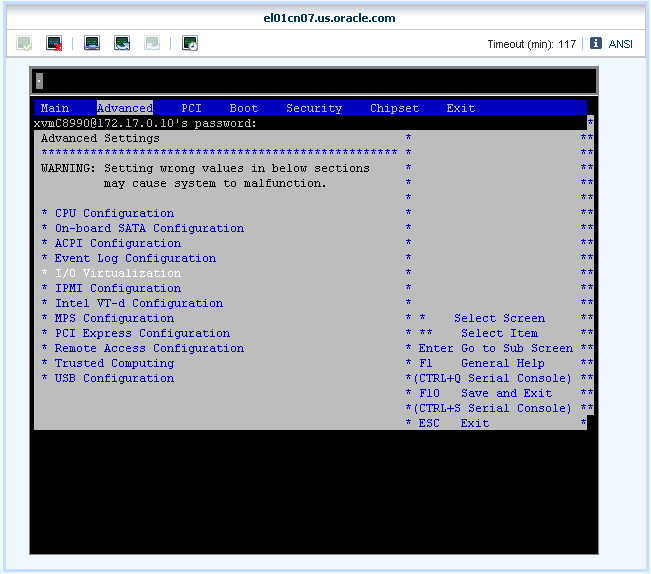
Description of the illustration advanced_tab_io.gif
-
Change the SR-IOV Supported value to Enabled.
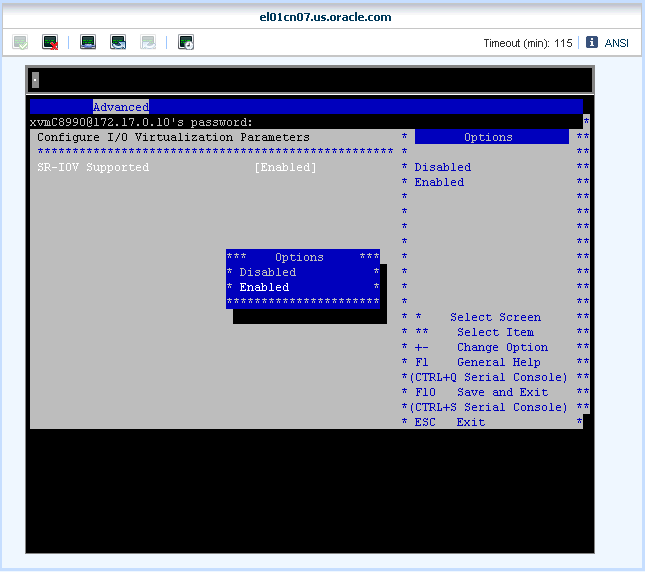
Description of the illustration sr-iov_enabled.gif
-
Press Esc key to go back to the Main menu. Using the arrow key, select Exit.
-
Click OK to save the changes and exit.
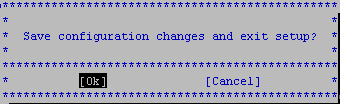
Description of the illustration save_config.gif
-
The server reboots and the Operating System is started. This might take a few minutes. After the server has rebooted, the padlock icon on the OS disappears and the OS is ready to host the virtual guests.
-
-
Click Disable the Console Connection icon to disable the console.
Enabling Single-Root Input Output Virtualization using ILOM CLI Commands
If Oracle Enterprise Manager Ops Center is not installed, you can enable SR-IOV using ILOM CLI commands.
-
Login to the ILOM console using SSH and your admin login credentials.
-
Type ssh root@<xxx.xx.xx.x> to log in to the ILOM console (xxx.xx.xx.xx is the IP of the ILOM).
Note:
The ILOM CLI console IP address is read from the ECU configuration spreadsheet.
Run the following commands after logging in to the server's LDOM CLI console.
-
Type set /HOST boot_device=BIOS.
-
Type reset /SYS.
-
Type start /SP/console.
-
It might take a few minutes for the BIOS menu to appear.
-
-
In the BIOS menu, using arrow keys, select Advanced, then select I/O Virtualization.
-
Change the SR-IOV Supported value to Enabled.
-
Press Esc key to go back to the Main menu. Using the arrow key, select Exit.
-
Click OK to save the changes and exit.
The server reboots and the Operating System is started. This might take a few minutes. After the server has rebooted, the padlock icon on the OS disappears and the OS is ready to host the virtual guests.
Related Articles and Resources
The following chapter in the Oracle Enterprise Manager Ops Center Feature Reference Guide contains more information:
See the How To library at http://www.oracle.com/pls/topic/lookup?ctx=oc121&id=howto
Documentation Accessibility
For information about Oracle's commitment to accessibility, visit the Oracle Accessibility Program website at http://www.oracle.com/pls/topic/lookup?ctx=acc&id=docacc.
Oracle customers have access to electronic support through My Oracle Support. For information, visit http://www.oracle.com/pls/topic/lookup?ctx=acc&id=info or visit http://www.oracle.com/pls/topic/lookup?ctx=acc&id=trs if you are hearing impaired.
Oracle Enterprise Manager Ops Center Enabling Single Root Input Output Virtualization in Exalogic Elastic Cloud, 12c Release 1 (12.1.2.0.0)
E35262-01
Copyright © 2007, 2012, Oracle and/or its affiliates. All rights reserved.
This software and related documentation are provided under a license agreement containing restrictions on use and disclosure and are protected by intellectual property laws. Except as expressly permitted in your license agreement or allowed by law, you may not use, copy, reproduce, translate, broadcast, modify, license, transmit, distribute, exhibit, perform, publish, or display any part, in any form, or by any means. Reverse engineering, disassembly, or decompilation of this software, unless required by law for interoperability, is prohibited.
The information contained herein is subject to change without notice and is not warranted to be error-free. If you find any errors, please report them to us in writing.
If this is software or related documentation that is delivered to the U.S. Government or anyone licensing it on behalf of the U.S. Government, the following notice is applicable:
U.S. GOVERNMENT END USERS: Oracle programs, including any operating system, integrated software, any programs installed on the hardware, and/or documentation, delivered to U.S. Government end users are "commercial computer software" pursuant to the applicable Federal Acquisition Regulation and agency-specific supplemental regulations. As such, use, duplication, disclosure, modification, and adaptation of the programs, including any operating system, integrated software, any programs installed on the hardware, and/or documentation, shall be subject to license terms and license restrictions applicable to the programs. No other rights are granted to the U.S. Government.
This software or hardware is developed for general use in a variety of information management applications. It is not developed or intended for use in any inherently dangerous applications, including applications that may create a risk of personal injury. If you use this software or hardware in dangerous applications, then you shall be responsible to take all appropriate fail-safe, backup, redundancy, and other measures to ensure its safe use. Oracle Corporation and its affiliates disclaim any liability for any damages caused by use of this software or hardware in dangerous applications.
Oracle and Java are registered trademarks of Oracle and/or its affiliates. Other names may be trademarks of their respective owners.
Intel and Intel Xeon are trademarks or registered trademarks of Intel Corporation. All SPARC trademarks are used under license and are trademarks or registered trademarks of SPARC International, Inc. AMD, Opteron, the AMD logo, and the AMD Opteron logo are trademarks or registered trademarks of Advanced Micro Devices. UNIX is a registered trademark of The Open Group.
This software or hardware and documentation may provide access to or information on content, products, and services from third parties. Oracle Corporation and its affiliates are not responsible for and expressly disclaim all warranties of any kind with respect to third-party content, products, and services. Oracle Corporation and its affiliates will not be responsible for any loss, costs, or damages incurred due to your access to or use of third-party content, products, or services.