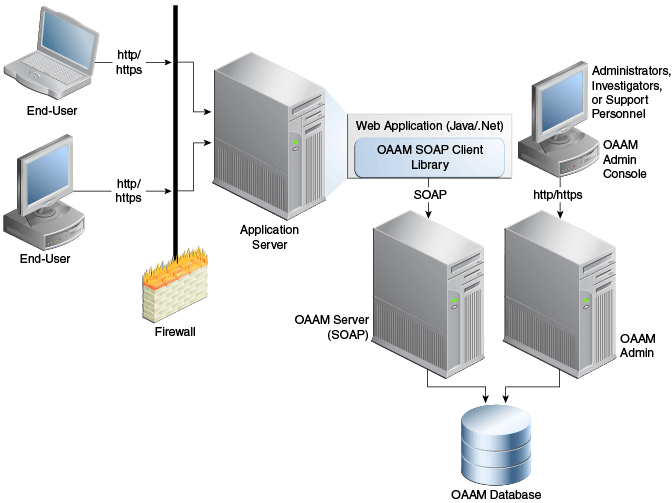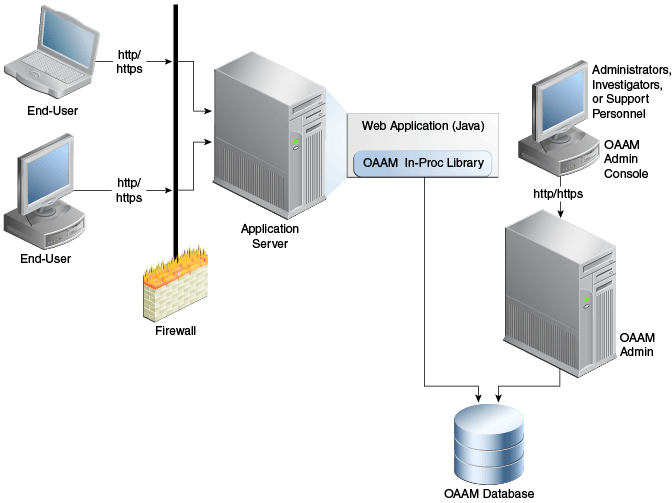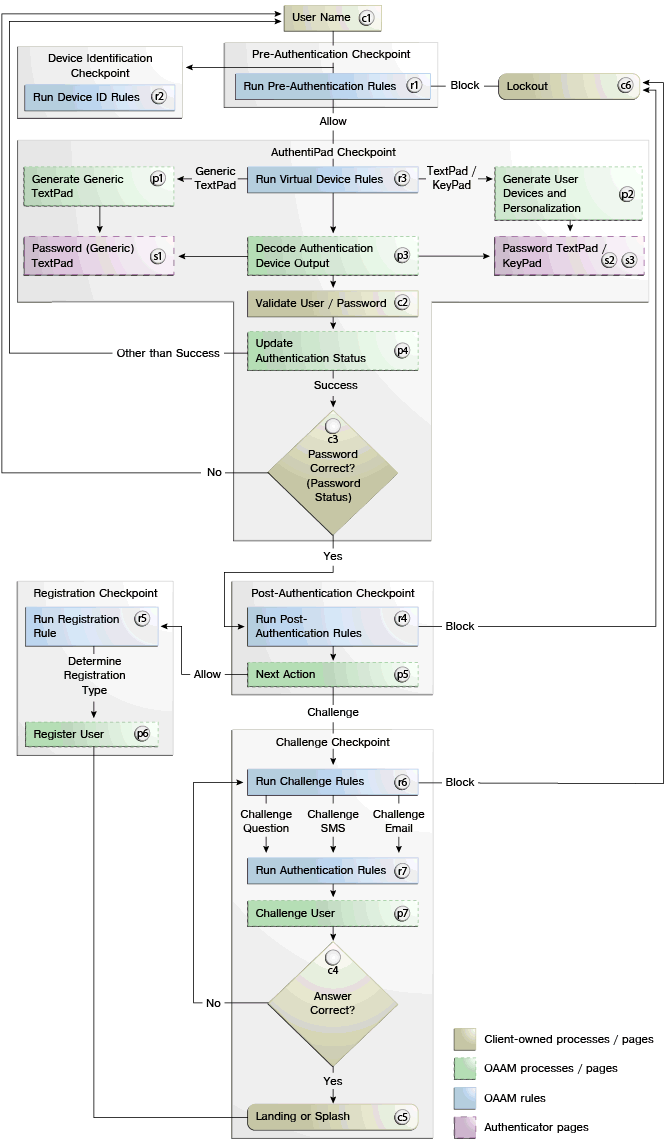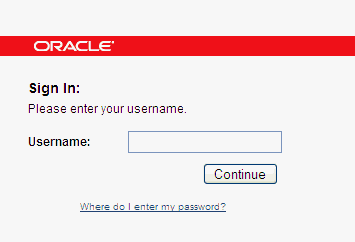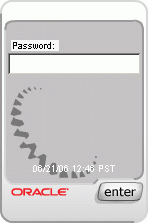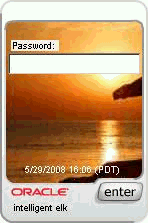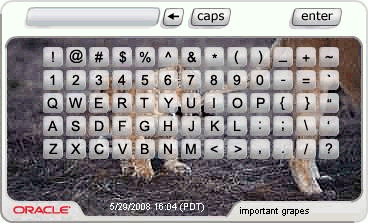2 Natively Integrating Oracle Adaptive Access Manager
Oracle Adaptive Access Manager can be natively integrated with an application to provide high performance and highly customizable security. A Native Integration embeds OAAM in-process inside the protected applications. The application invokes the Oracle Adaptive Access Manager APIs directly to access risk and challenge flows.
This chapter contains guidelines to integrate Oracle Adaptive Access Manager into a client application using the APIs the server exposes. For detailed information on the OAAM APIs, see Oracle Fusion Middleware Java API Reference for Oracle Adaptive Access Manager.
This chapter contains the following sections:
2.1 About OAAM Native Integration
Oracle Adaptive Access Manager provides APIs to fingerprint devices, collect authentication and transaction logs, run security rules, challenge the user to answer pre-registered questions correctly, challenge the user to provide one-time password, and generate virtual authentication devices such as KeyPad, TextPad, or QuestionPad.
2.1.1 What is Native Integration?
OAAM Native Integration involves customizing the client application to include OAAM API calls at various stages of the login process. In native integration, the client application invokes Oracle Adaptive Access Manager directly and the application itself manages the authentication and challenge flows.
The Native API options are:
2.1.2 SOAP Service Wrapper API Integration
In the SOAP service wrapper API integration scenario, the application communicates with Oracle Adaptive Access Manager using the OAAM Native Client API (SOAP service wrapper API) or through Web services.
The client application makes SOAP calls to a distributed rules engine.
The SOAP service wrapper API enables you to create SOAP objects and invoke SOAP calls and abstracts the SOAP Web Service Definition Language (WSDL) and other Web services details from the application code. Libraries for this API are available for Java, .NET, and C++.
This integration requires adding lightweight client libraries (JAR or DLL files) to the client library.
2.1.3 In-Proc Integration
The In-Proc integration scenario only involves local API calls and therefore no remote server risk engine calls (SOAP calls).
The integration imbeds the processing engine for Oracle Adaptive Access Manager with the application and enables it to leverage the underlying database directly for processing. In this scenario, the application must include the server JARs and configured properties, as appropriate.
Note:
In-Proc integration works only on the WebLogic container where OAAM resides.2.1.4 SOAP Service Wrapper API vs. In-Proc Method
When communicating with the rules engine, you must decide whether to statically include all the JAR files locally in the application server or to make SOAP calls to a distributed rules engine (typically located on the same host that administers the rules themselves).
Using the SOAP server wrapper API is recommended over making direct SOAP calls. The reasons are as follows:
-
The client library constructs the SOAP objects and the details involved in SOAP calls are abstracted from the client application.
-
A SOAP API signature change does not require any change in the client code.
-
The API provides higher-level utility methods to extract parameters directly from the HTTP request and HTTP session objects.
-
It provides methods to encode and decode fingerprint data.
Even though In-Proc may provide slightly better performance, it is not suitable for all Java clients. In-Proc is recommended for clients developing their own applications with Oracle Adaptive Access Manager built in their J2EE or application.
In-Proc integration has several advantages:
-
The application makes no SOAP calls, thus eliminating the need to create and delete TCP/IP connections.
-
It experiences no network latencies.
-
It does not require a load balancer.
2.1.5 Non-Native Integration - SOAP Services
Using direct SOAP services is preferred if the client does not want to include any of the OAAM client JAR or DLL files within their application. However, to use the adaptive strong authentication functionality, native Java or .NET you must use the native Java or .NET integration.
OAAM SOAP services consists of five major modules:
2.2 Getting Started
Instructions for setting up the OAAM Sample application are provided in this section. The OAAM Sample application is for demonstration purposes to familiarize you with OAAM APIs. It is not intended to be used as production code since it only provides basic elements of API usage. If you are implementing a native integration, you can develop your application using the OAAM Sample application as a reference. Custom applications developed for these deployments are not supported directly; however, Oracle Support Services can assist you with product issues, such as if you were to encounter problems when using the provided APIs.
2.2.1 Downloading the OAAM Sample Application
The most recent OAAM Sample Application that illustrates Java API integration can be downloaded from the Oracle Technology Network.
Note:
This OAAM sample application is different from the one for the task processor framework. Use either OAAM sample applications, but the two may not be deployed together.If you are interested in task processor integration, see Chapter 22, "Integrating Task Processors".
2.2.2 Setting Up the Native SOAP-based OAAM Sample Application
This section contains instructions to set up the Native SOAP-based OAAM sample application.
2.2.2.1 Pre-requisites
Before you set up the SOAP-based OAAM sample application you need:
-
Oracle Adaptive Access Manager to be installed, configured, and running
-
Oracle Adaptive Access Manager SOAP service to be enabled and accessible from the host where the OAAM sample application is being deployed
-
Details about the database host, username, and password used by Oracle Adaptive Access Manager
-
The most recent OAAM Sample Application that illustrates Java API integration can be downloaded from the Oracle Technology Network.
-
The latest
webserviceclient+ssl.jarfile.A runtime JAR file called
webserviceclient+ssl.jarcontains the runtime implementation of SSL. If you are not deploying the sample application in a WebLogic container, obtain the file from your Oracle WebLogic Server installation and then, copy it to your client application development computer.
2.2.2.2 Installing and Configuring the OAAM Sample Application
To set up the SOAP-based OAAM sample application, proceed as follows:
-
Create an
oaam_sampledirectory. -
Extract the
oaam_sample_soap.zipfile into theoaam_sampledirectory. -
Edit the
oaam_custom.propertiesfile under thecustomer application deployment/WEB-INF/classesdirectory:-
Set the
vcrypt.tracker.soap.urlproperty.vcrypt.tracker.soap.url=http://host-name:port/oaam_server/services
This setting specifies the location of the web services with which the application will communicate. Access to this URL is allowed to the users in the OAAM Web Services Group group.
-
Set the soap class
vcrypt.common.util.vcryptsoap.impl.classnameproperty.The available option is:
com.bharosa.vcrypt.common.impl.VCryptSOAPGenericImpl
This setting specifies for the application which libraries to use when creating SOAP messages to exchange with the OAAM services.
-
Set
bharosa.image.dirlistto the absolute directory path where OAAM images are available. Default value is:${oracle.oaam.home}/oaam_images.
-
-
Set the following properties using the Properties editor:
vcrypt.tracker.impl.classname= com.bharosa.vcrypt.tracker.impl.VCryptTrackerSOAPImpl vcrypt.user.image.dirlist.property.name=bharosa.image.dirlist bharosa.config.impl.classname=com.bharosa.common.util.BharosaConfigPropsImpl bharosa.config.load.impl.classname= com.bharosa.common.util.BharosaConfigLoadPropsImpl vcrypt.tracker.soap.useSOAPServer=true vcrypt.soap.disable=false vcrypt.soap.auth.keystoreFile=system_soap.keystore
If SOAP Authentication is not enabled, set the following property:
vcrypt.soap.auth=false
If SOAP Authentication is enabled, set the following properties:
vcrypt.soap.auth=true vcrypt.soap.auth.keystorePassword=Java-keystore-password vcrypt.soap.auth.aliasPassword=Keystore-alias-password vcrypt.soap.auth.username=SOAP-User-name
For instructions on setting properties using the OAAM Admin Console, see Oracle Fusion Middleware Administrator's Guide for Oracle Adaptive Access Manager.
-
If you are installing the OAAM sample application on the same WebLogic Server domain where OAAM Server is running, then comment out the properties named
bharosa.cipher.encryption.algorithm.enumthat are related to encryption keys.If you are deploying on a non-WebLogic Server or a non-Identity Access Management WebLogic Server domain, then you must create the keystores
system_db.keystoreandsystem_config.keystoreand set the values for the following properties:bharosa.cipher.encryption.algorithm.enum.DESede_config.keystorePassword bharosa.cipher.encryption.algorithm.enum.DESede_config.aliasPassword
-
Update the OAAM sample application so it picks up the changes made to the
oaam_custom.propertiesfile. Navigate to the Oracle WebLogic Administration Console and select Deployments and then Summary of Deployments. Click Next to the OAAM sample application and click the Update button. Click Finish. -
Start the managed server.
-
Make changes to OAAM Web services security to allow access to OAAM SOAP services. By default they are protected by Oracle Web Services Manager (OWSM). The steps are as follows:
-
Log in to Oracle Enterprise Manager Fusion Middleware Control of the Identity Management domain as a WebLogic Administrator using the URL:
http://weblogic-admin-hostname:port/em
-
Locate oaam_server_server1 in the left pane by expanding WebLogic Domain and the OAAM domain under it.
-
Right-click oaam_server_server1 and select the Web Services menu option.
-
Click Attach Policies.
-
Select all the rows related to OAAM Web services in the next page and click the Next button.
-
To enable SOAP authentication select the row oracle/wss_http_token_service_policy and click the Next button.
To disable SOAP authentication, select the row oracle/no_authentication_service_policy and oracle/no_authorization_service_policy and click the Next button.
-
Click the Attach button in the next page.
-
Restart the OAAM Server if required.
-
-
Navigate to the Oracle WebLogic Administration Console. Click Lock and Edit and select the Deployments node. On the Summary of Deployments page, find and select the OAAM sample application. Click Start > Servicing all requests. Click Yes to confirm.
-
Log in to the OAAM Admin application and import the OAAM snapshot
oaam_base_snapshot.zipfile into the system using the Oracle Adaptive Access Manager Administration Console. The snapshot contains policies, challenge questions, dependent components, and configurations that Oracle Adaptive Access Manager requires.For instructions on importing the OAAM snapshot, refer to Oracle Fusion Middleware Administrator's Guide for Oracle Adaptive Access Manager.
-
Navigate to the URL:
http://host-name:port/oaam_sample
You are shown the login page of the OAAM sample application.
-
Enter the username and then password in the next page. You be taken through the registration process.
Note:
The password must betestfor the initial log in. You must change the password immediately.
2.2.3 Setting Up the Native In-Proc-Based OAAM Sample Application
This section contains instructions to set up the Native In-Proc-based OAAM sample application.
2.2.3.1 Pre-requisites
Before you can set up the Native In-Proc-based OAAM sample application you need:
-
OAAM Admin to be installed, configured, and running
-
Oracle Adaptive Access Manager SOAP service to be enabled and accessible from the host where the OAAM sample application is being deployed
-
Details about the database host, username, and password used by Oracle Adaptive Access Manager
-
The most recent OAAM Sample Application that illustrates Java API integration can be downloaded from the Oracle Technology Network.
2.2.3.2 Install and Configure
To set up the Native In-Proc-based OAAM sample application:
-
Create the
oaam_sampledirectory. -
Extract the
oaam_sample_inproc.zipfile into theoaam_sampledirectory. -
Start the WebLogic Server.
-
Navigate to the Oracle WebLogic Administration Console at
http://oaam_host:port/console
-
Deploy the OAAM Shared Library
$MW_HOME\Oracle_IDM1\oaam\oaam_libs\war\oaam_native_lib.waras a shared library.-
Click Deployments under IAMDomain (in the left pane) in Summary of Deployments under the Control tab.
-
Click the Install button. In the path specify
$MW_HOME\Oracle_IDM1\oaam\oaam_libs\warand select oaam_native_lib.war. Click Next. -
Select the Install this deployment as a library option. Click Next.
-
In the Select Deployments targets page, select the managed server from the list of servers and click Next. The name of the shared library is
oracle.oaam.libs.If the managed server is OAAM Server then you do not need to create an OAAM data source. Otherwise create a data source with the JNDI name as
jdbc/OAAM_SERVER_DB_DSand provide the connection details for the OAAM database schema. -
Click Finish.
-
-
Deploy the OAAM sample application as an application onto the same managed server where the OAAM Shared Library is deployed.
-
Click Deployments under IAMDomain (in the left pane) in Summary of Deployments under the Control tab.
-
Click the Install button. In the path, specify the location of the OAAM sample application. Click Next.
-
Select the Install this deployment as an application option. Click Next.
-
In the Select Deployments targets page, select the managed server from the list of servers and click Next.
-
Click Finish.
-
-
Click Activate Changes under the Change Center.
-
In the deployment descriptor file, set the reference to the OAAM shared library
oracle.oaam.libs.To use the Oracle Adaptive Access Manager Shared Library in Web applications, you must refer to the shared library by adding the following entry to your WebLogic deployment descriptor file,
weblogic.xml:<library-ref> <library-name>oracle.oaam.libs</library-name> </library-ref>To use the Oracle Adaptive Access Manager Shared Library in Enterprise applications, you must refer to the shared library by adding the following entry to your WebLogic deployment descriptor file,
weblogic-application.xml:<library-ref> <library-name>oracle.oaam.libs</library-name> </library-ref> -
Start the managed server.
-
Navigate to the Oracle WebLogic Administration Console. Click Lock and Edit and select the Deployments node. On the Summary of Deployments page, find and select the OAAM sample application. Click Start > Servicing all requests. Click Yes to confirm.
-
Log in to the OAAM Admin application and import the OAAM snapshot
oaam_base_snapshot.zipfile into the system using the Oracle Adaptive Access Manager Administration Console. The snapshot contains policies, challenge questions, dependent components, and configurations that Oracle Adaptive Access Manager requires.For instructions on importing the OAAM snapshot, refer to Oracle Fusion Middleware Administrator's Guide for Oracle Adaptive Access Manager.
-
Navigate to the URL:
http://managed_server:port/oaam_sample
You are shown the login page of the OAAM sample application.
-
Enter the user name and then password in the next page. You are taken through registration.
Note:
The password must betestfor the initial log in. You must change the password immediately.
2.3 Integrating Virtual Authentication Devices, Knowledge-Based Authentication, and One-Time Password
An authentication flow is the process used to verify the identity of a person or other entity requesting access to a resource under security constraints. Multifactor authentication is a system wherein different factors are used in conjunction to authenticate the person or other entity.
The following integration flow example consolidates virtual authentication devices, knowledge-based authentication, and one-time password.
Virtual authentication devices are authenticator interfaces used to protect end-users during the process of entering and transmitting authentication credentials and provide them with verification that they are authenticating on the valid application. OAAM includes a suite of highly secure virtual authentication devices as samples to deploy if you choose to. Alteration of these samples is considered custom development. If the deployment supports localization, globalized virtual authentication device image files including registration flows must be developed by the deployment team.
Knowledge-based authentication (KBA) is a secondary authentication method that provides an infrastructure based on registered challenge questions. It enables end-users to select questions and provide answers which the system uses later on to challenge them when necessary. Security administration include:
-
Registration logic to manage the registration of challenge questions and answers
-
Answer Logic to intelligently detect the correct answers in the challenge response process
-
Validations for answers given by a user at the time of registration
For information, see "Managing Knowledge-Based Authentication" in the Oracle Fusion Middleware Administrator's Guide for Oracle Adaptive Access Manager.
One-time Password is a risk-based challenge solution consisting of a server generated one time password delivered to an end-user through a configured out-of-band channel. Supported OTP delivery channels include short message service (SMS), email, and instant messaging IM). You can use OTP to compliment KBA challenge or instead of KBA.
For information, see "Setting Up OTP Anywhere" in Oracle Fusion Middleware Administrator's Guide for Oracle Adaptive Access Manager.
Figure 2-3 illustrates an authentication flow example that uses these three solutions (virtual authentication devices, KBA, and OTP). The flow illustrated is an example and that other authentication flows are possible.
Details about the checkpoints and rules are explained in the following sections:
2.3.1 User Name Page (c1)
When the application uses a custom login page, the login page must be split into two pages. The user is presented with a page in which he is asked to submit his user name: The user enters the login ID (user name) in the first page, and this user name is stored in the HTTP session. The user name page is followed by a transient page to capture the flash and secure cookies and for fingerprinting the user device. Figure 2-4 shows an example of the user name page.
2.3.2 Device Fingerprint Flow (r2)
Device fingerprinting collects information about the device such as browser type, browser headers, operating system type, locale, and so on. Fingerprint data represents the data collected for a device during the login process that is required to identify the device whenever the user uses it to log in to the system. The fingerprinting process produces a fingerprint that is unique to the user. The fingerprint details help in identifying a device, check whether it is secure, and determine the risk level for the authentication or transaction. Table 2-1 lists the APIs used for device fingerprinting.
Table 2-1 Device Fingerprinting APIs
| Module | APIs | Description |
|---|---|---|
|
Server |
APIs that construct the fingerprint are:
|
For method details on updateLog(), see Section 4.5.33, "updateLog." |
|
Oracle Adaptive Access Manager Sample |
|
|
|
Oracle Adaptive Access Manager Sample |
|
Cookies in Device Identification
Oracle Adaptive Access Manager uses two types of cookies to perform device identification.
One is the browser cookie (also known as secure cookie) and the other is the flash cookie (also known as digital cookie).
The browser cookie value is constructed using the browser user agent string. The flash cookie value is constructed using data from the OAAM flash movie.
The following sample code shows how to fingerprint the device using browser and flash cookies. See the code in handleFlash.jsp for details:
//Get Browse/Secure cookie
String secureCookie = getCookie(request, "bharosa");
Locale locale = request.getLocale();
String browserFp = VCryptServletUtil.getBrowserFingerPrint(request.getHeader("user-agent"),
locale.getLanguage(),
locale.getCountry(), locale.getVariant());
String client = request.getParameter("client");
String fpStr = request.getParameter("fp");
String flashFp = bharosaHelper.constructFlashFingerPrint( client, fpStr );
//Get the flash cookie
String flashCookie = request.getParameter("v");
CookieSet cookieSet = bharosaHelper.fingerPrintFlash(bharosaSession, bharosaSession.getRemoteIPAddr(), request.getRemoteHost(),
BharosaEnumAuthStatus.PENDING, secureCookie, browserFp, flashCookie, flashFp);
2.3.3 Run Pre-Authentication Rules (r1)
Additionally, Pre-authentication rules are run before the user is authenticated. Common values returned by the Pre-Authentication checkpoint include:
-
ALLOWto allow the user to proceed -
BLOCKto block the user from proceeding
Table 2-2 lists the APIs used for pre-authentication.
Table 2-2 Pre-Authentication Rules Reference APIs
| Module | APIs | Description |
|---|---|---|
|
Server |
For method details, see Section 4.5.25, "processRules." |
|
|
Oracle Adaptive Access Manager Sample |
|
|
|
BharosaHelper |
2.3.4 Run Virtual Authentication Device Rules (r3)
The Authentipad checkpoint determines the virtual authentication device to use. If the user has not registered image and phrase, the rule assigns the Generic TextPad; otherwise, if the user has registered, the rule assigns either the personalized TextPad or KeyPad. Common values returned by virtual authentication devices include:
-
Generic TextPad to use the default generic TextPad
-
TextPad to use a personalized TextPad
-
KeyPad to use a personalized KeyPad
The personalized Textpad is a device for entering a password or PIN using a keyboard. This method of data entry helps to defend against phishing. TextPad can be deployed as the default for all users in a large deployment then each user individually can upgrade to another device if they want. The personal image and phrase a user registers and sees every time they log in to the valid website serves as a shared secret between user and server.
The Keypad is a device for entering passwords, credit card number, and so on, using a keyboard for entry. The KeyPad protects against Trojan or keylogging.
Table 2-3 lists the APIs used to run virtual authentication device rules.
Table 2-3 Virtual Authentication Device Rules APIs
| Module | APIs | Description |
|---|---|---|
|
Server |
For method details, see Section 4.5.25, "processRules." |
|
|
Oracle Adaptive Access Manager Sample |
|
|
|
BharosaHelper |
2.3.5 Generate a Generic TextPad (p1)
If the user has not yet registered for image and phrase with OAAM, he is shown a generic, non-personalized TextPad, as seen in Figure 2-5.
There is no specific image or phrase on this device, but there is a timestamp to help prove the legitimacy of the login prompt.
Table 2-4 lists the APIs used to generate a generic TextPad.
Table 2-4 Generation of a Generic TextPad APIs
| Module | APIs | Description |
|---|---|---|
|
Server |
You can obtain an instance of |
For method details, see Section 4.5.19, "getUserByLoginId." |
|
Oracle Adaptive Access Manager Sample |
|
|
|
BharosaHelper |
||
|
Client |
2.3.6 Generate a Personalized TextPad or KeyPad (p2)
If the user has registered a phrase and image with OAAM, a personalized TextPad is used for the user. Figure 2-6 andFigure 2-7 illustrate personalized text and key virtual authentication devices to be generated.
Table 2-5 lists the APIs used to generate a personalized TextPad or KeyPad.
Table 2-5 Generating a Personalized TextPad or KeyPad APIs
| Module | APIs | Description |
|---|---|---|
|
Server |
For method details, see Section 4.5.19, "getUserByLoginId." |
|
|
Oracle Adaptive Access Manager Sample |
|
|
|
BharosaHelper |
||
|
Client |
2.3.7 Display TextPad and KeyPad (s2 and s3)
The HTML code example to display TextPad and KeyPad should be embedded in the password page. This HTML renders the TextPad or KeyPad using JavaScript, and it includes an <img> tag, which makes a HTTP request to the server to get the TextPad or KeyPad image.
Table 2-6 lists the APIs used to display TextPad and KeyPad.
Table 2-6 Displaying TextPad and KeyPad APIs
Figure 2-6 shows a personalized textpad.
Figure 2-7 shows a personalized keypad.
Note the image and phrase are embedded in the devices along with a current timestamp in the user's local time zone.
2.3.8 Decode Virtual Authentication Device Input (p3)
In this stage, the chosen virtual authentication device decodes the data the user supplies to it; the decoded value is in raw text format, and it is recommended that it be saved in the HTTP Session. The virtual authentication device object is serialized and stored in the database or the file system. The virtual authentication device is stored in session because the system uses it to decode the input. This is needed for virtual authentication devices like PinPad and KeyPad where the user input is not clear text. For consistency it is performed for all virtual authentication devices since they are designed to be able to be used interchangeably.
Table 2-7 lists the APIs used to decode user input.
2.3.9 Validate User and Password (c2)
This stage represents the client's existing process in which the client invokes the local API to authenticate the user and the authentication result is passed on to OAAM Server. The API used is detailed in Table 2-8.
Table 2-8 Validating User and Password API
| Module | API | Description |
|---|---|---|
|
Oracle Adaptive Access Manager Sample |
|
2.3.10 Update Authentication Status (p4)
After validating the user password, the status is updated with the APIs detailed in Table 2-9.
Table 2-9 Updating Authentication Status APIs
| Module | APIs | Description |
|---|---|---|
|
Server |
For method details, see Section 4.5.32, "updateAuthStatus." |
|
|
Oracle Adaptive Access Manager Sample |
|
|
|
BharosaHelper |
2.3.11 Password Status (c3)
Depending on the password authentication status, the user is directed to the retry page or to post-authentication.
2.3.12 Run Post-Authentication Rules (r4)
These rules are run after the user password has been authenticated. Common actions returned by post-authentication include:
-
ALLOW
-
BLOCK
-
CHALLENGE
If the outcome of Post-Authentication is ALLOW, then OAAM determines if the user has to be registered and sends the user to the Registration flow. If the outcome of the Post-Authentication is BLOCK, then the user is blocked and will not be able to access the web application that the user tried to access. If the outcome of Post-Authentication is CHALLENGE and if the user is already registered for at least one of the challenge mechanisms, OAAM sends the user to the Challenge flow.
The APIs used for post-authentication are listed in Table 2-10.
Table 2-10 Post-Authentication Rules Reference APIs
| Module | APIs | Description |
|---|---|---|
|
Server |
For method details, see Section 4.5.25, "processRules." |
|
|
Oracle Adaptive Access Manager Sample |
Calls
If
If
|
|
|
BharosaHelper |
2.3.13 Check Registration for User (p5)
Rules are run to check registration; if the user is not registered, he is directed to register.
2.3.14 Run Registration Required Rules (r5)
Business and security requirements specify whether registration is mandatory or optional. Values returned by registration rules include the following:
-
Register to require user registration.
-
Registration Optional to make user registration optional.
-
Skip Registration to skip registration for this session.
Table 2-11 lists the APIs used to run registration rules.
Table 2-11 Registration Required Rules Reference APIs
| Module | APIs | Description |
|---|---|---|
|
Server |
For method details, see Section 4.5.25, "processRules." |
|
|
Oracle Adaptive Access Manager Sample |
|
|
|
BharosaHelper |
2.3.15 Enter Registration Flow (p6)
Registration is the enrollment process, the opening of a new account, or other event where information is obtained from the user. The Registration flow allows the user to register for questions, image, phrase, and OTP (email, phone, and so on). Once the user is successfully registered, you can use KBA and OTP as secondary authentication factors to challenge the user.
Table 2-12 describes the modules and APIs in the Registration flow.
| Module | APIs | Description |
|---|---|---|
|
Server |
For method details, see Section 4.5.25, "processRules." |
|
|
Oracle Adaptive Access Manager Sample |
|
|
|
|
|
|
|
|
|
|
|
BharosaHelper |
|
2.3.16 Run Challenge Rules (r6)
The challenge rules are invoked to determine which type of challenge to display to the user. Values returned by the challenge rules include the following:
-
ChallengeQuestion to challenge the user with question.
-
ChallengeSMS to challenge user with OTP through SMS, to challenge user with OTP
-
ChallengeEmail to challenge user with OTP through email
-
BLOCK to block the user.
Table 2-13 lists the APIs used to run the challenge rules.
Table 2-13 Run Challenge Rules APIs
| Module | APIs | Description |
|---|---|---|
|
Server |
For method details, see Section 4.5.25, "processRules." |
|
|
Oracle Adaptive Access Manager Sample |
If that method returns |
|
|
BharosaHelper |
2.3.17 Run Authentication Rules (r7)
BharosaHelper::getAuthentiPad is used to create an authentication device. That method in turn calls the Authentication Device Rules to determine the device to use.
If the user is to be challenged with a question, the rule assigns the QuestionPad. If the user is to be challenge with an OTP, the rule assigns the TextPad.
2.3.18 Challenge the User (p7)
If appropriate, the user is challenged with either Knowledge Based Authentication (KBA) or OTP (One Time Password).
KBA is an extension to existing User ID/password authentication and secures an application using a challenge/response process where users are challenged with questions. The user must answer the question correctly to proceed with his requested sign-on, transaction, service, and so on.
OTP is an extension to existing User ID/password authentication as well and adds an extra security layer to protect applications. OTP is generated after verifying the user ID and password and then delivered to users through e-mail or mobile phone if the application deems it to be necessary. Users then use the OTP to sign-in to the application.
Table 2-14 lists the APIs to challenge the user with registered questions.
Table 2-14 Challenge User APIs
| Module | APIs | Description |
|---|---|---|
|
Server |
|
|
|
Oracle Adaptive Access Manager Sample |
Determine type of challenge to use. If challenge type returned is KBA ( If challenge type is OTP (
Use authentication pad rules to determine authentipad to display to the user. See Section 2.3.4, "Run Virtual Authentication Device Rules (r3).". Submits the answer to
|
|
|
BharosaHelper |
|
|
|
Client |
2.3.19 Check Answers to Challenge (c4)
This stage involves validating the user's input to the challenge:
-
For KBA, calling Oracle Adaptive Access Manager Server to determine whether the answer the user has supplied matches the registered reply.
-
For OTP, validating the entered value to the OTP generated and sent to the user.
Table 2-15 lists the APIs used to validate a challenge.
Table 2-15 Validate Answer to a Challenge
| Module | APIs | Description |
|---|---|---|
|
Server |
|
For method details, see Section 4.5.25, "processRules," and Section 4.5.32, "updateAuthStatus." |
|
Oracle Adaptive Access Manager Sample |
Calls If that method returns |
|
|
BharosaHelper |
If the type of challenge being validated is KBA ( If the type of challenge being validated is OTP ( Method returns a |
2.3.20 Lock Out Page (c6)
The Lock Out page is the page to which the user is redirected when the post-authorization rules return BLOCK.