| Oracle® Health Sciences Omics Data Bank Secure File Store Guide Release 1.0.1 Part Number E27538-02 |
|
| View PDF |
| Oracle® Health Sciences Omics Data Bank Secure File Store Guide Release 1.0.1 Part Number E27538-02 |
|
| View PDF |
Secure File Store Guide
Release 1.0.1
E27538-02
April 2012
Oracle Database File System (DBFS) provides file system interface to files stored in the database tables. DBFS enables existing file based tools to access database files through familiar pathnames, directories, and links. Files in DBFS are either kept in a dedicated file store, or existing application tables.DBFS provides unified data and file backups, Disaster Recovery, and management of both relational data as well as files. DBFS also adds advanced features of compression, deduplication and encryption to files.The DBFS Content Store lets each database user to create one or more file systems that can be mounted by clients. Each file system has its own dedicated tables that hold the file system content. The DBFS Content API is the PL/SQL interface in the Oracle RDBMS.
Note:
The secure file is optional for customers who want to stick to their legacy file systems. Oracle recommends that you migrate to DBFS for easy file management and backup consistency.Following are the prerequisites to installing DBFS:
Install the core Linux server and standard configurations. The instructions for the same are available on http://download.oracle.com/docs/cd/E11882_01/install.112/e16763/pre_install.htm.
Purchase an Oracle Advance compression license.
it is assumed that there will be a single administrator who will own the securefiles system, create and mount the files system, and load the necessary files.
After installing the Linux OS and configuring it you should make sure that the following prerequisites are put in place to use DBFS:
32-bit and 64-bit Linux
Command-line requires installation of kernel development package
Mounting requires installation of FUSE package
Integration of Oracle database with OS requires installation of Oracle client libraries
The full capability of SecureFiles System requires ASM.
Linux FUSE is a Filesystem User Software Environment, and is no related to the Oracle database. However, it is necessary to mount the DBFS. If you do not want to mount the DBFS or you are running on a Non-Linux platform, then it is not required to install FUSE.
First you will have to install the kernel-devel.
In order to prevent compatibility problems, you must select FUSE version 2.7.x. The OEL installation CD contains the kernel-devel package but you skip this step of FUSE is already installed on you system. To install the Kernel, perform the following steps:
Verify that the "kernel-devel" package is installed by executing the following command at the shell prompt.
# rpm -q kernel-devel
The expected output is:
kernel-devel-2.6.18-128.el5
Determine the kernel directory.
# echo /usr/src/kernels/`uname -r`-`uname -p`
The expected output is:
/usr/src/kernels/2.6.18-128.el5-x86_64
If you have determined that the kernel-devel development package was not installed in step 1, then install it now. There are three methods to install the kernel:
You will have to configure the Linux server to point to Oracle's public YUM repository. The instructions for this are available at http://public-yum.oracle.com/. After configuring the YUM, execute the following shell command:
# yum install kernel-devel
If the kernel is already installed, then you will see a "Nothing to do" message: STOP
If you cannot use the YUM to automatically download and install the kernel then follow these steps to install the kernel:
On OEL 4 Update 6 or newer, execute the following commands as root to download and copy the appropriate YUM configuration file to the etc/yum.repos.d directory:
# cd /etc/yum.repos.d
# mv Oracle-Base.repo Oracle-Base.repo.disabled
# wget http://public-yum.oracle.com/public-yum-el4.repo.
From the /etc/yum.repos.d directory, execute the following YUM installation command:
# yum install kernel-devel
If you cannot download the kernel from the oracle public-YUM or if you prefer to install it from the OEL installation media, execute the following command at the shell prompt:
# cd /media/cdrom/Server
# rpm -Uvh kernel-devel*
The FUSE software can be installed through:
Oracle's public YUM server. This is the fastest and easiest way of installing FUSE and Oracle recommends that you use this. Assuming that you have configured YUM to point to the oracle public-YUM, and assuming that the library is still available on http://public-yum.oracle.com you will have to execute the following command to install the FUSE software:
# yum install fuse fuse-libs
At this point if Oracle 11g R2 (11.2.0.2.0) is not installed, go ahead and install it. Refer to Section 1.5, "Installing Oracle 11g R2 (11.2.0.2.0)" for more information. After installing the Oracle database, continue to complete the FUSE installation. Once installed, perform the following steps to complete the FUSe installation:
Logging in as the oracle user, execute the following commands to complete the FUSE installation.
Note:
Ensure that you substitute your kernel directory into the prefix=" " in the following command.# cd fuse-2.7.3
# ./configure --prefix=/usr --with-kernel=/usr/src/kernels/`uname -r`-`uname -p`
Note:
If this does not work, use the next line, replacing 2.6.18-128.el5-x86_64 with your specific kernel.<# ./configure --prefix=/usr --with-kernel=/usr/src/kernels/2.6.18-128.el5-x86_64>
# make
# sudo su
$ make install
$ /sbin/depmod
$ /sbin/modprobe fuse
$ chmod 666 /dev/fuse
$ echo "/sbin/modprobe fuse" >> /etc/rc.modules
$ chmod 700 /etc/rc.modules
downloading the FUSE software from http://fuse.sourceforge.net/ into a temporary directory on your local computer and following the installation procedure. In this example, the FUSE 2.7.3 package file, fuse-2.7.3.tar.gz, has been used.
Query your kernel type by using the following command: uname -a. You may need to know your kernel type to successfully perform the next step.
Unzip the downloaded fuse-2.7.3.tar.gz by executing the following command:
# tar -xzvf fuse-2.7.x.tar.gz
Logging in as the oracle user, execute the following commands to complete the FUSE installation.
Note:
Ensure that you substitute your kernel directory into the prefix=" " in the following command.# cd fuse-2.7.3
# ./configure --prefix=/usr --with-kernel=/usr/src/kernels/`uname -r`-`uname -p`
Note:
If this does not work, use the next line, replacing 2.6.18-128.el5-x86_64 with your specific kernel.<# ./configure --prefix=/usr --with-kernel=/usr/src/kernels/2.6.18-128.el5-x86_64>
# make
# sudo su
$ make install
$ /sbin/depmod
$ /sbin/modprobe fuse
$ chmod 666 /dev/fuse
$ echo "/sbin/modprobe fuse" >> /etc/rc.modules
$ chmod 700 /etc/rc.modules
Using your OEL installation media. Execute the following commands:
Change to the directory /media/cdrom/Server by executing:
cd /media/cdrom/Server
Execute the following command:
# rpm -Uvh fuse-2* fuse-libs-2*
Logging in as the oracle user, execute the following commands to complete the FUSE installation.
Note:
Ensure that you substitute your kernel directory into the prefix=" " in the following command.# cd fuse-2.7.3
# ./configure --prefix=/usr --with-kernel=/usr/src/kernels/`uname -r`-`uname -p`
Note:
If this does not work, use the next line, replacing 2.6.18-128.el5-x86_64 with your specific kernel.<# ./configure --prefix=/usr --with-kernel=/usr/src/kernels/2.6.18-128.el5-x86_64>
# make
# sudo su
$ make install
$ /sbin/depmod
$ /sbin/modprobe fuse
$ chmod 666 /dev/fuse
$ echo "/sbin/modprobe fuse" >> /etc/rc.modules
$ chmod 700 /etc/rc.modules
This installation is to be performed only if the oracle database is not already installed on your system. If you already have a username and password for then will have to use the sudo command with your oracle user account to perform the following tasks. If you cannot use the sudo command, then contact your administrator to perform the following step for you.
Ensure that you have added the oracle user into /etc/sudoers to allow this account to execute sudo. By doing this, you are enabling the oracle account to act as a root user.
Create your connection string for the oracle account to connect to the database. For more information, refer to Section 7, "TNS Configuration".
Check to ensure the entire dependency library is present by executing the following command. If the library is missing install it before you proceed.
ldd $ORACLE_HOME/bin/dbfs_client
This will list the entire dependency library. This assumes that Oracle 11g R2 (11.2.0.2.0) is installed on your computer and configured appropriately. The output after execution will indicate if a library is missing or present.
You must soft link the library file to the directory. to do so, execute the following commands:
# export ORACLE_HOME=/u01/app/oracle/product/11.2.0/dbhome_1
# cd /usr/local/lib
# ln -s $ORACLE_HOME/lib/libclntsh.so.11.1
# ln -s $ORACLE_HOME/lib/libnnz11.so
# ln -s /usr/lib/libfuse.so
Create a run-time dynamic link library by executing the following:
# ldconfig
If you do not perform the above steps, you will run into the following dbfs_client error.
dbfs_client: error while loading shared libraries: libclntsh.so.11.1: cannot open shared object file: No such file or directory
At this point, DBFS is already functioning. You can access the files system by using dbfs_client directory utilities even without mounting the DBFS to the operating system directory.
You must now create the database files system. Oracle strongly recommends that you create:
a separate tablespace to host the file system
a temporary tablespace to host the temp files associated with files sytem
an Undo tablespace to host the undo data
a database schema user who will own the files system
To create the database file system, perform the following steps:
Login to the Oracle database as a privileged user and execute the following commands. For a list of your privileged user names, contact your database administrator.
# sqlplus system/xxxxx@app58x1 as sysdba
where xxxxx is the password and app58x1 is the server name.
SQL>
You must create a tablespace to hold the file system. Create a tablespace name of your choice. Oracle recommends it be a "bigfile" tablespace. The tablespace must be the Automatic Segment Space Management (ASM) in order to use the SecureFiles.
CREATE BIGFILE TABLESPACE <tablespace name>
DATAFILE '/u01/oradata/multimedia/<filename.dbf>' SIZE 2000M REUSE
AUTOEXTEND ON NEXT 1000M MAXSIZE unlimited
Extent management local
SEGMENT SPACE MANAGEMENT AUTO;
To create temporary tablespace name of your choice for the schema, execute the following:
CREATE TEMPORARY TABLESPACE <tablespace name>
TEMPFILE '/u01/oradata/app58x1/ <filename.dbf>' SIZE 32m
AUTOEXTEND ON next 32m maxsize UNLIMITED
Extent management local;
To create an undo tablespace name of your choice for the schema, execute the following:
CREATE UNDO TABLESPACE <tablespace name>
DATAFILE '/u01/oradata/multimedia/<filename.dbf>'
SIZE 2000M AUTOEXTEND ON
RETENTION GUARANTEE;
To create the schema user to own the file system, execute the following:
SQL>
CREATE USER trcdemo IDENTIFIED BY trcdemo
DEFAULT TABLESPACE PROSTRAT_SECUREFILE_TS
TEMPORARY TABLESPACE prostratsecurefile_temp
QUOTA UNLIMITED ON PROSTRAT_SECUREFILE_TS;
Grant the necessary role and privileges to the user. The minimum required role and privileges are: dbfs_role , create session, resource and create view. Based on your security policy, you can add more roles and privileges as needed.
SQL> GRANT CONNECT, CREATE SESSION, RESOURCE, CREATE TABLE, CREATE PROCEDURE, DBFS_ROLE TO trcdemo;
To create the SecureFiles system and table sin the database, you will need to perform the following steps. If you do not follow the procedure given below, you will get a basic file system with portioned file system created in multiple physical segments in the database and files distributed randomly in them. If the files being loaded are large and make up a large percentage of the total file system, you could get an error "ENOSPC" even if the file system is not full.
Navigate to the $ORACLE_HOME/rdbms/admin directory.
Rename dbfs_create_filesystem.sql to OLD_ dbfs_create_filesystem.sql and rename dbfs_create_filesystem_advanced.sql to OLD_ dbfs_create_filesystem_advanced.sql
Copy both dbfs_create_filesystem.sql and dbfs_create_filesystem_advanced.sql files accompanying this document into $ORACLE_HOME/rdbms/admin directory.
Mv dbfs_create_filesystem.sql OLD_ dbfs_create_filesystem.sql
Mv dbfs_create_filesystem_advanced.sql OLD_ dbfs_create_filesystem_advanced.sql
Connect to the database as the user you created earlier.
# sqlplus <username>/<password>
Execute the following command. It is a single line with six parameters separated by space.
Note:
Execute the following command with the parameters in the exacr order given below.SQL> @$ORACLE_HOME/rdbms/admin/dbfs_create_filesystem.sql ProStrat_Securefile_ts trc_compress_sfs compress-high deduplicate noencrypt non-partition
Available parameters are as follows:
Rem compress-high
Rem compress-medium
Rem deduplicate
Rem nocompress
Rem nodeduplicate
Rem noencrypt
Rem non-partition
Note:
If you enterednocompress, nodeduplicate, noencrypt in the above command, the file system created will be a BasicFiles system.
In the example above, the table and files system created under an advanced SecureFiles system.
You can view the table structure by executing the following command.
SQL> Describe <username>.<base directory name>;
The following table contains the description of fields included in the database table:
Table 1 Description of Fields in Table
| Attributes | Definition |
|---|---|
|
std_access_time |
The time of last access of the contents of a path name. |
|
std_acl |
The access control list (in standard ACL syntax) associated with the path name. |
|
std_canonical_path |
The canonical store-specific path name of an item, suitably cleaned up (leading/, trailing / collapsed, trimmed, and so on). |
|
std_change_time |
The time of last change to the metadata of a path name. |
|
std_children |
The number of child directories or folders a directory or folder path has (this property should be available in providers that support feature_folders). |
|
std_content_type |
The client-supplied mime-type(s) (in standard RFC syntax) describing the (typically type_file) path name. The content type is not necessarily interpreted by the store. |
|
std_creation_time |
The time at which the item was created (once set, this value never changes for the lifetime of the path name). |
|
std_deleted |
Set to a non-zero number if the path name has been soft-deleted (see above for this feature), but not yet purged. |
|
std_guid |
A store-specific unique identifier for a path name. Clients must not depend on the GUID being unique across different stores, but a given (store-name, store-specific-pathname) has a stable and unique GUID for its lifetime. |
|
std_length |
The length of the content (BLOB) of a type_file or type_reference path, or the length of the referent of a type_link symbolic link. Directories do not have a well-defined length and stores are free to set this property to zero, null, or any other value they choose. |
|
std_modification_time |
The time of last change to the data associated with a path name. Change to the content of a type_file or type_reference path, the referent of the type_link path, and addition or deletion of immediate children in a type_directory path, all constitute data changes. |
|
std_owner |
A client-supplied (or implicit) owner name for the path name. The owner name may be used along with the current principal for access checks by stores that support ACLs and or locking. |
|
std_parent_guid |
A store-specific unique identifier for the parent of a path name. Clients must not depend on the GUID being unique across different stores, but a given (store-name, store-specific-pathname) has a stable and unique GUID for its lifetime.
|
|
std_referent |
The content of the symbolic link of a type_link path; null otherwise. As mentioned before, the std_referent can be an arbitrary string and must not necessarily be interpreted as path name by clients (or such interpretation should be done with great care). |
|
opt_hash_type |
The type of hash provided in the opt_hash_value property; see dbms_crypto for possible options. |
|
opt_hash_value |
The hash value of type opt_hash_type describing the content of the path name. |
|
opt_lock_count |
The number of (compatible) locks placed on a path name. If different principals are allowed to place compatible (read) locks on a path, the opt_locker must specify all lockers (with repeats so that lock counts can be correctly maintained). |
|
opt_lock_data |
The client-supplied user-data associated with a user lock, uninterpreted by the store. |
|
opt_locker |
The implicit or client-specified principal(s) that applied a user lock on a path name. |
|
opt_lock_status |
One of the values (lock_read_only, lock_write_only, lock_read_write) describing the type of lock currently applied on a path name. |
|
opt_version |
A sequence number for linear versioning of a path name. |
|
opt_version_path |
A version path name for hierarchical versioning of a path name. |
You can access the SecureFile system in any one of the following four ways:
You can use the dbfs_client to bypass the Linux OS interface call. This method takes advantage of all the Oracle database security that are granted or Revoked from a database user. And authorized user can perform limited OS operations, such as ls,cp,mkdir, and so on. Execute the following command:
Note:
To view the directory structure from sqlplus, use the file dbfs_show_content.sql. This file has been placed in /home/oracle for convenience. However, you may save it anywhere and provide the full path during execution.SQL> conn <username>/<password>
SQL> @~/dbfs_show_content.sql
The above script displays the directories including the default directories currently in this SecureFsiles System. These default directories hold the file system structure inside the table.
Mounting the SecureFiles to a mount point utilizing the FUSE system
Utilizing SQL scripts to query the SecureFiles system through dbfs_content API
Mounting the SecureFile in the background securely to allow user access through Oracle Wallet
The dbfs_client can be executed from any system that meets the requirements mentioned in step 1 of Section 1.3, "Installing the Kernel".
{client}$ dbfs_client trcdemo@app58x1 --command mkdir dbfs:/ <base directory name>/<new directory name>
Password: xxxxx
For example,
[oracle@olsapp58 ~]$ dbfs_client trcdemo/xxxxx@app58x1.world --command mkdir dbfs:/trc_compress_sfs/fastq
Password: xxxxx
The new directory will be created. To check if the new directory has been created, execute the following command:
SQL> @~/dbfs_show_content.sql
The new directory will be visible as a new record.
After creating a new directory, you can copy a file into it using the following command:
$ dbfs_client xxxxx@app58x1 --command cp /tmp/<new directoryfiles>
dbfs:/<base directory>/<new directory>
Password: xxxxx
/tmp/<new directory files> -> dbfs:/<base directory>/<new directory>/new directory files>
To list the non-system directories, use the following command:
[oracle@olsapp58 ~]$ dbfs_client <username>/xxxxxx@app58x1.world --command ls -l dbfs:/<base directory>
Password:<your password>
It is often necessary to make connections to the database from shell scripts held on the filesystem. This can be a chief security issue if these scripts contain the database connection details. One solution is to use operating system authentication. However, if you want to access a dbfs files system via the command line, the operating system authentication will defeat the purpose the SecureFiles has to offer. Oracle 11g Release 2 provides the option of using a secure external password store where the Oracle login credentials are stored in a client-side OracleWallet. This allows scripts to contain connections using the /@db_alias syntax and lets you mount the secure file directory to a Linux operating system mount point securely.
Security in the DBFS is primarily managed by the database, not by the operating system security model. Access to a database file system requires a login as a database user with privileges on the tables underlying the file system. Access to the file system can be granted to other users by the database administrator. This implies that different database users may have different read or update privileges to the file system as determined by database administrator. The database administrator has access to all the files stored in the DBFS.
On the client machine, access to a DBFS mount point is limited to the operating system user mounting the file system. However, this does not limit the number of users who can access DBFS. Many users can separately mount the same DBFS file system.
When the DBFS is mounted as a file system, the operating system file level permissions are checked by Linux. The DBFS will not check permissions when using the command interface or when you are directly using the PL/SQL interface. When using the command interface or the PL/SQL interface directly the database privileges are checked.
The dbms_client program is used to mount the DBFS store.
dbfs_client <db_user>@<db_server> [options] <mount point>
where
db_user: Name of Database user that owns DBFS content store filesystem(s)
db_server: A valid connection string to Oracle database server
mount point: Path to mount Database File System(s). All the file systems owned by the database user will be seen at the mount point.
For example, hrdb_host:1521/hrservice.
o direct_io - Bypasses the Linux page cache. Gives much better performance for large files. Programs in the file system cannot be executed with this option. Oracle recommends this option when DBFS is used as an ETL staging area.
-o wallet - Run dbfs_client in background. Wallet must be configured to get credentials.
-o failover - DBFS Client fails over to surviving database instance with no data loss. Some performance cost on writes, especially for small files.
-o allow_root - Allows root access to the filesystem. This option requires setting the 'user_allow_other' parameter in /etc/fuse.conf
-o allow_other - Allows other users access to the filesystem. This option requires setting 'user_allow_other' parameter in /etc/fuse.conf
-o rw - Mount the filesystem read-write. (Default)
-o ro - Mount the filesystem read-only. Files cannot be modified.
-o trace_level=N
Trace Level:
1->DEBUG,
2->INFO,
3->WARNING,
4->ERROR, (default)
5->CRITICAL
-o trace_file <file> | 'syslog'
-h help
-v version
The user mounting the file system can allow root access to the file system by specifying the allow_root option. This option requires a user_allow_other field to be present in /etc/fuse.conf. For example:
# Allow users to specify the 'allow_root' mount option.
user_allow_other
The user mounting the file system can let other users access the file system by specifying the allow_other option. Oracle does not recommend DBFS to be run as a root user.
Based on user interaction with the dbfs_client, it is observed that creating a strong Wallet encrypted authentication based on X.509 certificates and using AES256 encryption does not solve the current business case. Therefore, this alternate, less secure option has been provided. To implement this, login as the Oracle user or a sudo privileged user and perform the following:
# su - oracle
Create a directory for mounting your dbfs file system as read write
# mkdir /u01/app/upload/trc_mount
# chown oracle:dba /u01/app/upload/trc_mount
# chmod <665> /u01/app/upload/trc_mount -- The 665 is your own choice
# dbfs_client trcdemo@app58x1 -o rw,user,direct_io /u01/app/upload/trc_mount
OR
Create another directory for mounting your dbfs file system as read only
# mkdir /u01/app/upload/trc01simple_mount
# chown oracle:dba /u01/app/upload/trc01simple_mount
# chmod <665> /u01/app/upload/trc01simple_mount
Mount file system trc_compress_sfs as a read only
# dbfs_client trcdemo@app58x1 -o ro,user,direct_io /u01/app/upload/trc01simple_mount
To see all your mounted files system, you can use the following:
[oracle@olsapp58 admin]$ df -h
Note:
This option does not let you run the mount process in the background.When you execute the above command, the end result is that the files system is mounted but the shell (command) prompt will not return unless you un-mount the file system. The state will not return to the command line, and this is normal. This is demonstrated in the following figure.
If you end this session without un-mounting the file system, all mount point users will get the following error:
………………..Transport endpoint is not connected
To verify that the file system is mounted at the designated mount point, open a new session and use the command df -h . The output will be as shown in the following figure:
Following is the TNS configuration:
(<App58x1,trcsecurewallet>=
(DESCRIPTION =
(ADDRESS =
(PROTOCOL = tcp)
(HOST = <hostname>)
(PORT = <port>)
)
(CONNECT_DATA =
(SID = <App58x1>)
)
)
Using the SQPLUS or SQLDEVELOPER, you can:
view the structure of the file system table created
DESCRIBE "TRCDEMO"."T_TRC_COMPRESS_SFS"
verify SecureFiles Store tables and file systems
select * from table(dbms_dbfs_sfs.listTables);
select * from table(dbms_dbfs_sfs.listFilesystems);
verify ContentAPI Stores and mounts
select * from table(dbms_dbfs_content.listStores);
select * from table(dbms_dbfs_content.listMounts);
verify SecureFiles Store features
var fs1f number;
exec :fs1f := dbms_dbfs_content.getFeaturesByName('FS_TRC_COMPRESS_SFS');
select * from table(dbms_dbfs_content.decodeFeatures(:fs1f));
verify resource and property views
select * from dbfs_content;
select * from dbfs_content_properties;
show the file system paths for this user via column selection
select pathname, pathtype, utl_raw.cast_to_varchar2(filedata) as contents
from dbfs_content
order by std_creation_time;
Select PATHNAME, OPT_CONTENT_ID, PATHTYPE, OPT_VERSION, STD_OWNER FROM dbfs_content
Where pathtype = 'file';
create a new directory and create a new file in it
declare
ret integer;
b blob;
str varchar2(1000) := '' || chr(10) ||
'#include <stdio.h>' || chr(10) ||
'' || chr(10) ||
'int main(int argc, char** argv)' || chr(10) ||
'{' || chr(10) ||
' (void) printf(<your message>);' || chr(10) ||
' return 0;' || chr(10) ||
'}' || chr(10) ||
'';
begin
ret := dbms_fuse.fs_mkdir('/trc_compress_sfs/src');
ret := dbms_fuse.fs_creat('/trc_compress_sfs/src/hello.c', content => b);
dbms_lob.writeappend(b, length(str), utl_raw.cast_to_raw(str));
commit;
end;
/
show errors;
create another new directory and create a new file in it
declare
ret integer;
b blob;
str varchar2(1000) := <you can write some genomic data into a file by inserting it here>';
begin
ret := dbms_fuse.fs_mkdir('/trc_compress_sfs/some_genomic_files');
ret := dbms_fuse.fs_creat('/trc_compress_sfs/some_genomic_files/sanjoy.sam', content => b);
dbms_lob.writeappend(b, length(str), utl_raw.cast_to_raw(str));
commit;
end;
/
show errors;
verify newly created directory and file
select pathname, pathtype, length(filedata),
utl_raw.cast_to_varchar2(filedata)
from dbfs_content
where pathname like '/trc_compress_sfs/src%' or pathname like '/trc_compress_sfs/some_genomic_files%'
order by pathname;
Using a Graphical Interface to Access the Mounted Secure Directories
You can also use any third party user interface to access the Secure Directory giving the appropriate permeations as you would in an operating system based files system. The following example utilizes WinScp to access the mounted secure mount point (/u01/app/upload/trc_mount/trc_compress_sfs) and its content directories as shown below:
Figure 4 Graphical Interface to Access Directories
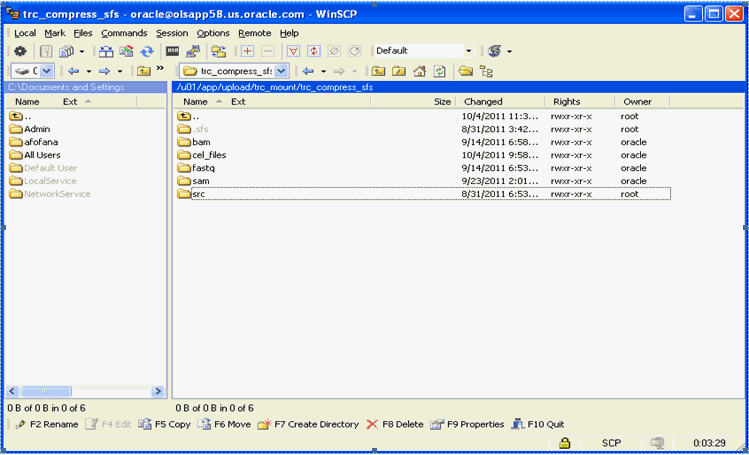
You can drag and drop your selected files into the target directory with ease. All relational database capabilities and file management features are automatically applied with no further action on your part.
Oracle makes no express or implied warranty, including but not limited to warranties regarding the accuracy, completeness, merchantability, or fitness for a particular purpose, with respect to third party data loaded into this application or the results of any functions of the application using such data. It may be used for information purposes only, and no medical, clinical or other health related decisions may be based upon such results. You are solely responsible for your use of the third party data, including your right to use the data for your purposes.
For information about Oracle's commitment to accessibility, visit the Oracle Accessibility Program website at http://www.oracle.com/pls/topic/lookup?ctx=acc&id=docacc.
Oracle customers have access to electronic support through My Oracle Support. For information, visit http://www.oracle.com/pls/topic/lookup?ctx=acc&id=info or visit http://www.oracle.com/pls/topic/lookup?ctx=acc&id=trs if you are hearing impaired.
Oracle Health Sciences Omics Data Bank Secure File Store Guide, Release 1.0.1
E27538-02
Copyright © 2012, Oracle and/or its affiliates. All rights reserved.
This software and related documentation are provided under a license agreement containing restrictions on use and disclosure and are protected by intellectual property laws. Except as expressly permitted in your license agreement or allowed by law, you may not use, copy, reproduce, translate, broadcast, modify, license, transmit, distribute, exhibit, perform, publish, or display any part, in any form, or by any means. Reverse engineering, disassembly, or decompilation of this software, unless required by law for interoperability, is prohibited.
The information contained herein is subject to change without notice and is not warranted to be error-free. If you find any errors, please report them to us in writing.
If this is software or related documentation that is delivered to the U.S. Government or anyone licensing it on behalf of the U.S. Government, the following notice is applicable:
U.S. GOVERNMENT RIGHTS Programs, software, databases, and related documentation and technical data delivered to U.S. Government customers are "commercial computer software" or "commercial technical data" pursuant to the applicable Federal Acquisition Regulation and agency-specific supplemental regulations. As such, the use, duplication, disclosure, modification, and adaptation shall be subject to the restrictions and license terms set forth in the applicable Government contract, and, to the extent applicable by the terms of the Government contract, the additional rights set forth in FAR 52.227-19, Commercial Computer Software License (December 2007). Oracle USA, Inc., 500 Oracle Parkway, Redwood City, CA 94065.
This software or hardware is developed for general use in a variety of information management applications. It is not developed or intended for use in any inherently dangerous applications, including applications that may create a risk of personal injury. If you use this software or hardware in dangerous applications, then you shall be responsible to take all appropriate fail-safe, backup, redundancy, and other measures to ensure its safe use. Oracle Corporation and its affiliates disclaim any liability for any damages caused by use of this software or hardware in dangerous applications..
Oracle is a registered trademark of Oracle Corporation and/or its affiliates. Other names may be trademarks of their respective owners.
This software and documentation may provide access to or information on content, products, and services from third parties. Oracle Corporation and its affiliates are not responsible for and expressly disclaim all warranties of any kind with respect to third-party content, products, and services. Oracle Corporation and its affiliates will not be responsible for any loss, costs, or damages incurred due to your access to or use of third-party content, products, or services.