 Understanding Integration with PeopleSoft General Ledger
Understanding Integration with PeopleSoft General LedgerThis chapter provides overviews of integration with PeopleSoft General Ledger, data flows, and journal line retrieval from General Ledger, and discusses how to:
Process single-sided transactions.
Create double-sided transactions.
Retrieve posted journals for PeopleSoft Project Costing.
 Understanding Integration with PeopleSoft General Ledger
Understanding Integration with PeopleSoft General LedgerPeopleSoft Project Costing has a built-in integration with PeopleSoft General Ledger by way of the Journal Generator Application Engine process (FS_JGEN). The Journal Generator process transforms accounting entries into journal entries that you can post to PeopleSoft General Ledger.
To move project transactions from PeopleSoft Project Costing to PeopleSoft General Ledger, you:
Distribute the transactions within PeopleSoft Project Costing based on defined accounting rules.
Send the transactions to PeopleSoft General Ledger.
In PeopleSoft General Ledger:
The accounting entry definition identifies where the accounting entries that are generated by the Process Project Accounting Application Engine process (PSA_ACCTGGL) are stored, and maps fields on the accounting entry table to fields in the general ledger.
The journal generator template defines the data on the journal header and journal lines for each transaction type that the Journal Generator process creates for posting to PeopleSoft General Ledger.
The Journal Generator process transforms accounting entries into PeopleSoft General Ledger journals, and optionally can edit and post journals and perform Commitment Control budget checks.
Accounting Entry Definitions
The accounting entry definitions used with the integration between PeopleSoft Project Costing and PeopleSoft General Ledger are Projects Definition (PCDEFN) and Contracts-Projects Definition (CAPCDEFN). These accounting entry definitions map the name of accounting entry fields for project business unit, project ID, and activity ID to specific general ledger (GL) ChartFields.
Based on your ChartField configuration options, and the options that you select in the Input Control group box on the Project Costing Options page, you may be required to also map the source type, category, and subcategory accounting entry field names in the accounting entry definition. For example, if transactions require a category and subcategory, the accounting entry definition should contain a mapping for category and subcategory.
See Also
 Understanding Data Flows
Understanding Data Flows
Most information that is stored in PeopleSoft Project Costing originates from feeder systems such as other PeopleSoft applications and third-party applications. Feeder system data is posted to PeopleSoft General Ledger and passed to PeopleSoft Project Costing through Application Engine processes.
Two ways are available to implement the flow of enterprise data:
Post data directly from feeder systems to PeopleSoft Project Costing and PeopleSoft General Ledger simultaneously (dual feed).
This is the recommended method of posting data to PeopleSoft General Ledger.
Post data from feeder systems directly into PeopleSoft Project Costing, and then post from Project Costing to General Ledger (single feed).

 Using a Dual-Feed Data System
Using a Dual-Feed Data System
This method of posting data from feeder systems simultaneously to PeopleSoft Project Costing and PeopleSoft General Ledger is recommended because:
You can post to PeopleSoft Project Costing as often as necessary to keep projects current.
Only project-related transactions are posted to PeopleSoft Project Costing.
Standard accounting feeds from feeder systems to PeopleSoft General Ledger are maintained for all transactions.
This diagram illustrates the dual-feed enterprise data flow system:
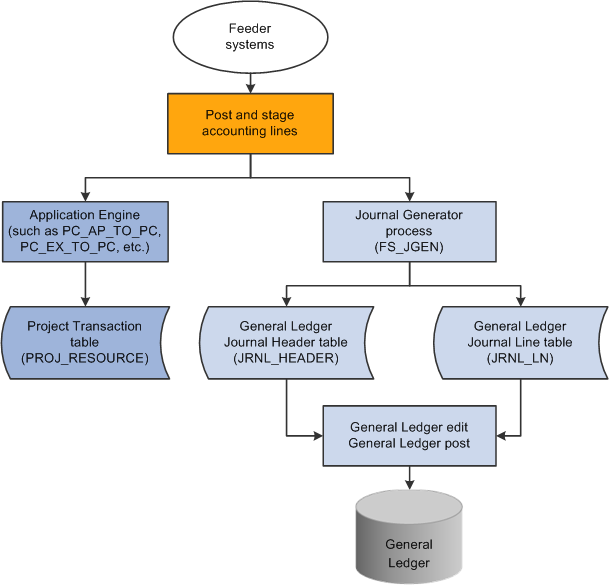
Dual posting (simultaneous) data flow

 Using a Single-Feed Data System
Using a Single-Feed Data System
Consider the method of posting from feeder systems to PeopleSoft Project Costing, which then posts to PeopleSoft General Ledger, under these circumstances:
PeopleSoft Project Costing and PeopleSoft General Ledger are used with few or no other PeopleSoft applications.
Transactions are posted to PeopleSoft Project Costing from third-party feeder systems, and Project Costing posts to PeopleSoft General Ledger using the Journal Generator.
Transactions with accounting implications are manually entered or calculated in PeopleSoft Project Costing and need to be distributed using the Journal Generator.
Examples of this are the calculation of interest costs on construction of assets or project-to-project allocations.
This diagram illustrates data moving from feeder systems directly into PeopleSoft Project Costing and then posting to PeopleSoft General Ledger:
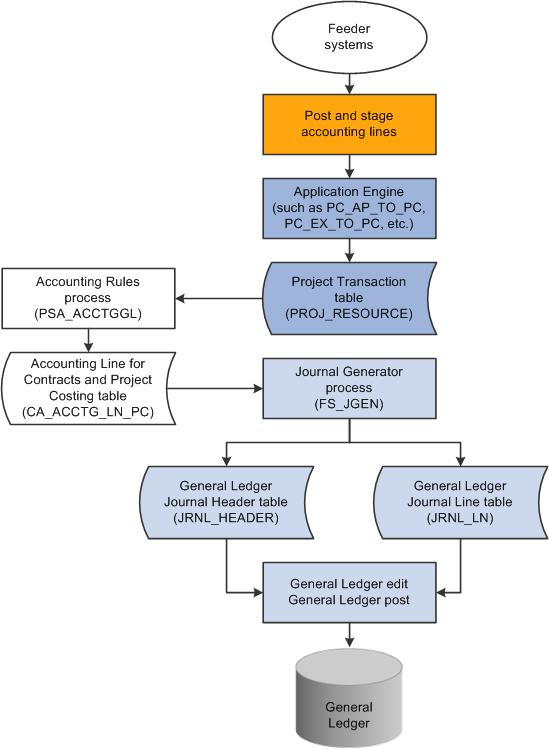
Single posting (sequential) data flow

 Implementing the Data Flow System
Implementing the Data Flow SystemDistribution statuses indicate where the transaction is in its life cycle. For example, a general ledger distribution status of D (distributed) indicates that PeopleSoft Project Costing has distributed the transaction row to PeopleSoft General Ledger by means of the Process Project Accounting process. The system updates distribution statuses as the transaction flows from one system to the next. Application Engines look to the distribution status to determine which rows are eligible for integration to feeder systems.
 Understanding Journal Line Retrieval from General Ledger
Understanding Journal Line Retrieval from General LedgerYou can create project transactions from journal entries that are posted to PeopleSoft General Ledger by using the General Ledger to Project Costing Application Engine process (PC_GL_TO_PC). The journal entries must be in a posted status and must include all required project ChartFields.
To distribute the amount of journal entries to multiple projects, use the Allocations feature.
See Also
Processing Allocations in PeopleSoft Project Costing
Using Standard ChartField Configuration
 Processing Single-Sided Transactions
Processing Single-Sided Transactions
The term single-sided transactions refers to transaction rows that either have no accounting implications or have yet to be matched with a corresponding debit or credit entry before being posted to PeopleSoft General Ledger. You can enter single-sided transactions in PeopleSoft Project Costing by using the Add Transactions page, through integration with other PeopleSoft or third-party applications, or by using PeopleSoft Project Costing-specific features such as interest calculation.
Accounting rules determine the journal lines that the system creates from project transactions for all single-sided transactions that are sent to PeopleSoft General Ledger. The Process Project Accounting process uses the accounting rules to create double-sided entries, which are placed in the Accounting Line for Contracts and Project Costing table (CA_ACCTG_LN_PC).
This section discusses how to:
View accounting distributions.
Distribute transactions to PeopleSoft General Ledger.
View PeopleSoft Project Costing accounting lines from PeopleSoft General Ledger.

 Pages Used to Process Single-Sided Transactions
Pages Used to Process Single-Sided Transactions|
Page Name |
Definition Name |
Navigation |
Usage |
|
INTFC_PROJ_EXPR_02 |
Project Costing, Transaction Definitions, Add Transactions, Add Transactions |
Enter transactions for a project activity. |
|
|
RUN_PSA_ACCTGGL |
Project Costing, Accounting, Process Project Accounting, Process Project Accounting |
Run the Process Project Accounting process to create double-sided accounting entries. See Processing Transactions Using Accounting Rules. Note. When you are using PeopleSoft Project Costing in a multicurrency environment, the Process Project Accounting process recalculates the base amount for each entry in the general ledger currency. The general ledger currency may differ from the original transaction base currency. |
|
|
PC_ACCTG_LN_DTL |
Project Costing, Accounting, View/Delete Pending Entries, View/Delete Pending Entries |
View accounting distributions. Review PeopleSoft Project Costing accounting lines that the Process Project Accounting process creates before they are sent to PeopleSoft General Ledger by the Journal Generator process. This page excludes PeopleSoft Contracts revenue lines. |
|
|
JRNL_GEN_REQUEST |
General Ledger, Journals, Subsystem Journals, Generate Journals, Generate Journals Request |
Run the Journal Generator process to distribute transactions to PeopleSoft General Ledger. |
|
|
PC_ACCTG_JNL_DTL |
Project Costing, Accounting, Review Accounting History, Review Accounting History |
Review PeopleSoft Project Costing accounting lines after they have been sent to PeopleSoft General Ledger by using the Journal Generator process. |

 Viewing Accounting Distributions
Viewing Accounting DistributionsAccess the View/Delete Pending Entries page (Project Costing, Accounting, View/Delete Pending Entries, View/Delete Pending Entries).
Use this page to view all transactions in the Accounting Line for Contracts and Project Costing table, excluding PeopleSoft Contracts revenue lines, before they are sent to PeopleSoft General Ledger by the Journal Generator process. To delete a row, select the corresponding Delete check box, and click Confirm Rows to Delete.
Note. If you use PeopleSoft Project Costing in a multicurrency environment, each line reflects the original currency amount in the Source Amount field (FOREIGN_AMOUNT), and the converted currency in the Project Amount field (RESOURCE_AMOUNT). The converted currency is based on the currency code defined at the project business unit level.

 Distributing Transactions to General Ledger
Distributing Transactions to General LedgerAccess the Generate Journals Request page (General Ledger, Journals, Subsystem Journals, Generate Journals, Generate Journals Request).
You can distribute transactions to PeopleSoft General Ledger after the Process Project Accounting process populates the Accounting Line for Contracts and Project Costing table.
To distribute transactions to PeopleSoft General Ledger:
Enter a run control ID, such as PC_COSTS.
Enter the accounting definition name, such as PCDEFN.
This process distributes transactions to the Journal Header Data table (JRNL_HEADER) and the Journal Line Data table (JRNL_LN) in PeopleSoft General Ledger.
See Also
Processing Multiple Currencies

 Viewing PeopleSoft Project Costing Accounting Lines from PeopleSoft
General Ledger
Viewing PeopleSoft Project Costing Accounting Lines from PeopleSoft
General Ledger
Access the Review Accounting History page (Project Costing, Accounting, Review Accounting History, Review Accounting History).
This page displays only rows from the Accounting Line for Contracts and Project Costing table that contain a journal ID. The page is display-only.
|
Journal ID |
Displays journal data at the top of the page from the Journal Line Data table. |
|
GL Journal |
Click to access the Journal Lines page (JOURNAL_LN_FS), where you can view all journal lines for the journal ID. |
|
Projects Information |
PeopleSoft Project Costing data that appears in this grid comes from the Accounting Line for Contracts and Project Costing table. |
 Creating Double-Sided Transactions
Creating Double-Sided Transactions
Double-sided transactions are created in PeopleSoft Project Costing when you:
Adjust a transaction on the Transaction Adjustment page in PeopleSoft Project Costing.
Create double-sided entries from single-sided transactions.
This section discusses how to:
Perform transaction adjustments.
Distribute double-sided transactions.

 Pages Used to Create Double-Sided Transactions
Pages Used to Create Double-Sided Transactions|
Page Name |
Definition Name |
Navigation |
Usage |
|
PROJ_RES_ADJUST |
Project Costing, Transaction Definitions, Transaction Adjustment, Transaction Adjustment |
Adjust all or part of a transaction quantity and amount. |
|
|
JRNL_GEN_REQUEST |
General Ledger, Journals, Subsystem Journals, Generate Journals, Generate Journals Request |
Run the Journal Generator process to distribute transactions to PeopleSoft General Ledger. |

 Performing Transaction Adjustments
Performing Transaction AdjustmentsAccess the Transaction Adjustment page (Project Costing, Transaction Definitions, Transaction Adjustment, Transaction Adjustment).
Use this page to select transactions to adjust all or part of the transaction quantity or amount after the transaction is added to an activity. The system retains the original row in the Project Transaction table (PROJ_RESOURCE) and creates a new row for the adjustment.
Only those transaction rows that have an analysis type that belongs to the ADJST analysis group (such as the ACT analysis type) are eligible for transaction adjustments. Rows are not eligible for adjustment if any of the following situations exist:
The Billing Distribution Status field value for the row is D (distributed; already billed) or W (billing worksheet).
The GL Distribution Status field value for the row is G (generated) or D (distributed).
The Asset Management Distribution Status field value for the row is D (distributed), V (reversed), or P (pending).
The system source is PRP (priced for billing), PRR (priced for revenue), or PRC (priced for costing).
Select a transaction row and click the Next button to access the Choose type of adjustment page, where you enter the new quantity and amount for the transaction. From the Choose type of adjustment page you access the Transaction Adjustment page for new transactions (PROJ_RES_ADJ_NEWCF), where you select ChartFields for the new transaction row that is created during the adjustment process.
When you click Next on the Transaction Adjustment page, a message appears if you selected rows that were previously adjusted. You can either continue with the adjustment, or return to the Transaction Adjustment page with your selection cleared on the previously adjusted rows.
Note. The Ledger Distribution status selected on the Transaction Adjustment page for new transactions determines whether accounting lines are generated when you save the adjustment. If you select a Ledger Distribution status of Ignore, the transaction is not sent to PeopleSoft General Ledger, and all GL ChartFields become optional selections. If you select a Ledger Distribution status of Not Done, the system automatically enters the adjustments into the Accounting Line for Contracts and Project Costing table as double-sided transactions, and enters the adjusting entries into the Project Transaction table.
The "Reviewing and Adjusting Project Costs" chapter in this PeopleBook discusses the pages used to select types of adjustments (such as amount, quantity, and ChartField) and enter, review, and finalize adjustments.
See Also
Reviewing and Adjusting Project Cost Transactions

 Distributing Double-Sided Transactions
Distributing Double-Sided Transactions
Access the Generate Journals Request page (General Ledger, Journals, Subsystem Journals, Generate Journals, Generate Journals Request).
Typically, transactions are distributed to PeopleSoft General Ledger by the Process Project Accounting process. Adjusted transactions, however, can be distributed as double-sided transactions to PeopleSoft General Ledger without accounting rules processing.
Use this page to distribute double-sided transactions in the same way that you use it to distribute transactions that have gone through accounting rules processing. To distinguish the run control ID, enter a value such as PC_ADJUST.
See Also
Processing Multiple Currencies
 Retrieving Posted Journals for PeopleSoft Project Costing
Retrieving Posted Journals for PeopleSoft Project CostingThis section discusses how to retrieve journal lines from PeopleSoft General Ledger.

 Page Used to Retrieve Posted Journals for PeopleSoft Project Costing
Page Used to Retrieve Posted Journals for PeopleSoft Project Costing|
Page Name |
Definition Name |
Navigation |
Usage |
|
PC_GL_TO_PC |
Project Costing, Cost Collection, General Ledger, General Ledger |
Run the General Ledger to Project Costing process to retrieve posted journal lines from PeopleSoft General Ledger for use in PeopleSoft Project Costing. |

 Retrieving Journal Lines from General Ledger
Retrieving Journal Lines from General LedgerAccess the General Ledger page (Project Costing, Cost Collection, General Ledger, General Ledger).
Run Control Options
The PC Distribution Status field (PC_DISTRIB_STATUS) value is maintained on the journal line. If a journal entry contains multiple project business units, projects, and activities, and you retrieve only a subset of the data, you can retrieve the remaining data for that journal entry at a later date.
|
Option |
Select a run control option to import general ledger journal entries for all transactions or specific transactions. Options are:
|
Application Options
Use these fields to further define the journal entries that you want to import into PeopleSoft Project Costing.
|
Business Unit Option |
Select additional filter criteria for general ledger journal entries. Options are:
|
|
General Ledger Business Unit |
Enter the general ledger business unit for the journal entries that you want to import into PeopleSoft Project Costing. This field appears if you select Value in the Business Unit Option field. |
|
Journal ID Option |
Select the journal IDs of the general ledger journal entries that you want to import into PeopleSoft Project Costing. Options are:
|
|
From ID and Through ID |
Enter journal ID values to specify the range of journal entries that you want to import. To specify a single journal entry, enter a value in the From ID field, which also populates the Through ID field by default. To import a range of journal entries, override the value in the Through ID field by entering the maximum value in the range. These fields appear if you select Some in the Journal ID Option field. |
|
Date Type |
This field serves two purposes. It:
Note. The system populates the Transaction Date (TRANS_DT) and Currency Effective Date fields (CUR_EFFDT) for imported transaction rows in the Project Transaction table with the Journal Date field value (JOURNAL_DATE) in corresponding journal entry rows in the Journal Header Data table. Select a date type and enter the date range for the journal entries that you want to import into PeopleSoft Project Costing. Options are:
|
|
From Date and Through Date |
Enter a date range to specify the journal entries that you want to import by the transaction posted or journal date. To import journal entries for one particular date, enter the date in both the From Date and Through Date fields. |