 Understanding PeopleSoft ChartField Configuration
Understanding PeopleSoft ChartField ConfigurationThis chapter provides an overview of ChartField Configuration and discusses how to:
Use Standard ChartField Configuration.
Use Advanced ChartField Configuration.
Run and verify the ChartField Configuration program.
Perform manual configuration tasks.
Perform ChartField configuration for new products and application fixes.
Review ChartField Configuration programs and processes.
 Understanding PeopleSoft ChartField Configuration
Understanding PeopleSoft ChartField ConfigurationOracle's PeopleSoft applications deliver a full suite of commercial, education, and government functionality and supports it with a comprehensive set of ChartFields. However, you can use ChartField configuration to perform various modifications to these ChartFields to better serve your particular accounting model.
ChartField configuration involves the following major tasks:
Analyzing your reporting requirements and determining the ChartFields needed to support them.
Completing the Standard ChartField Configuration or, if necessary, the Advanced ChartField Configuration page.
Running the ChartField Configuration process to apply your configurations to the system.
Performing any manual tasks associated with your configurations.
Performing product-specific analysis and ChartField configuration tasks, such as those for PeopleSoft Mobile Time and Expense.
This section discusses:
Checklist for a successful configuration.
ChartField configuration and ChartField types.
Project ChartFields.
ChartField configuration scope and levels.
ChartField reporting requirements analysis.
Note. The following instructions assume a high level of competence in PeopleTools and use of Application Designer.
See Also
PeopleTools PeopleBook: PeopleSoft Application Designer

 Checklist for a Successful Configuration
Checklist for a Successful ConfigurationUse this section as a checklist to focus on areas of particular importance and in gathering information needed to plan and perform your ChartField configuration. This section also helps to identify areas where mistakes are commonly made.
Important! Oracle strongly recommends that you read this section and understand the full implications of each point before proceeding with the actual configuration.
Before running the full configuration:
Access Oracle's My Oracle Support website for information about configuration of ChartFields for Mobile Time and Expense.
If you are upgrading from a previous PeopleSoft release, thoroughly read the Upgrade documentation for your upgrade path—this is critical.
Thoroughly read this chapter on configuring ChartFields—this is also critical.
Get agreement functionally and technically as to how to use each of the delivered ChartFields and which configuration actions are appropriate, such as activate and relabel.
Consider taking the ChartField Assessment Fit-Gap Workshop offered by PeopleSoft Global Services.
Do not approach ChartField configuration as an iterative process. Thoroughly plan and implement it in a single configuration process if possible.
Run the PeopleSoft Full Configuration AE (Application Engine) process (FS_CFCONFIG) before using the system if you make any changes to the Standard Configuration or Advanced Configuration pages. Deselect any unlicensed Project Costing, Expense , Resource Management product, and Services Procurement check boxes on the Installation Options Products page before running the Configure process so that ChartFields related to these products are automatically inactivated and do not appear on pages containing these ChartFields.
Do not load new ChartField values (such as Accounts or Departments) until the configuration is complete and indexes have been rebuilt per the Configuration Steps report.
Note that objects modified by the full configuration will be reported as changed on Upgrade Compare reports.
Note. To segregate these changes from your inhouse customizations, create a new user ID that is used only to run the configuration. Objects modified by that configuration user can then be isolated in compares.
Before running the process, ensure that your environment has the recommended database settings for ChartField Configuration.
If you are set up for multilanguage and plan to relabel or add new ChartFields, sign in using the base language and ensure that the language code on the User Profile page is also set to the base language so that base and foreign language labels are applied accordingly.
Ensure that your Structured Query Report (SQR) environment has been configured correctly (PeopleSoft Asset Management installations only).
Ensure that your Crystal environment has been configured correctly.
Run SYSAUDIT and verify that all errors have been corrected.
Run the Preview Configuration process to preview the manual steps that will be required.
Back up your database.
Turn off process scheduler traces (TraceAE=0, TraceSQL=0, and TracePC=0 in psprcs.cfg file).
Turning the trace on can double processing time.
Ensure that all users are signed out of the system before running the full configuration process.
This applies to standard and advanced configuration as explained in this chapter.
After initiating the full configuration, shut down the app server and monitor the progress of the process using your OS monitor (Task Manager) or the timestamp on the AE logs produced by the process.
After running the full configuration:
Check the message log in PeopleSoft Process Monitor for error messages.
Check the PeopleSoft Application Engine log files (.stdout and .trc files) for error messages.
If reordering ChartFields, check the Bulkops.log file for "unable to process <page>" error messages.
Skipping certain pages is normal for the process.
Verify that all configuration actions have a Complete (standard actions) or Auto Configuration Complete (advanced actions) status using the Configuration Status - Action Status page.
If the full configuration process fails before completion, correct the error and restart the process using the Process Monitor.
Do not initiate a new process instance until the first instance is successfully completed.
If the standard AE logs do not provide sufficient information about an error, setting TraceAE=3 in the psprcs.cfg will produce a detailed AET trace file.
Copy AMCHARTS.SQC to your SQR directory (Asset Management installations only).
Perform the required manual steps outlined on the Configuration Steps Crystal report and when completed, set the status in the Product Status page from Auto Configuration Complete to Complete.

 ChartField Configuration and ChartField Types
ChartField Configuration and ChartField Types
Each ChartField falls into one of the following three categories based on its ability to be configured:
Fully Configurable—Any ChartField configuration action can be taken.
Partially Configurable—Only selective ChartField configuration actions can be taken.
Non-Configurable—These ChartFields are required and cannot be configured.
In addition, a ChartField is either a standard or affiliate ChartField.
While both standard and affiliate ChartFields are used to classify and report on financial transactions, affiliate ChartFields do not have their own set of values. Instead, they use values from a related standard ChartField to facilitate interunit and intraunit accounting. After a ChartField is defined as standard or affiliate, it cannot be changed to the other type.
The following table summarizes the configuration characteristics of the delivered set of ChartFields:
|
ChartFields |
Valid Configuration Actions |
|
The following are fully configurable standard ChartFields:
|
|
|
Account is a partially configurable standard ChartField. |
|
|
Alternate Account is a partially configurable standard ChartField. |
(Cannot inactivate if Enable Alternate Account is a selected installation option.) |
|
Department is a partially configurable standard ChartField. |
(Cannot inactivate if PeopleSoft Asset Management, Expenses, or Resource Management is installed.) |
|
PC Business Unit is a partially configurable standard project ChartField. |
|
|
Project (also used as the Grant ChartField) is a partially configurable standard ChartField. |
(Cannot inactivate if PeopleSoft Project Costing, Expenses, and Resource Management applications are installed.) |
|
Activity is a partially configurable standard project ChartField. |
|
|
Source Type is a partially configurable standard project ChartField. |
(Cannot be inactivated if a PC Business Unit requires it or if the Related Edit Option is specified. |
|
Category is a partially configurable standard project ChartField. |
(Cannot be inactivated if a PC Business Unit requires it or if the Related Edit Option is specified. |
|
Subcategory is a partially configurable standard project ChartField. |
(Cannot be inactivated if a PC Business Unit requires it or if the Related Edit Option is specified. |
|
Affiliate is a partially configurable affiliate ChartField. |
|
|
The following are fully configurable affiliate ChartFields:
|
|
|
The following standard ChartFields are not configurable:
|
Not configurable |

 Project ChartFields
Project ChartFieldsThe project ChartFields are related ChartFields, which have the following display order:
PC Business Unit
Project
Activity
Source Type
Category
Subcategory
Project ChartFields are unique in that their display order in the overall sequence of all ChartFields is always the same in relation to the position of the Project ChartField. While you cannot directly change the display order of the other five project ChartFields, you can change the display order of the Project ChartField and the other five project ChartFields maintain their relative positions with respect to the Project ChartField. Their relative positions are as shown in the previous listing of ChartFields. The six project ChartFields must move as a group with any reordering of the display sequence for the Project ChartField and all other ChartFields reordered around this requirement.
Additionally, Resource Analysis Type is not considered a ChartField and as such is not included in the previous list of project ChartFields, nor is it included on either the Standard or Advanced Configuration pages.
While the project ChartFields are displayed on both the Standard and Advanced Configuration pages, project ChartFields are subject only to standard configuration. Because standard configuration can be done using either the Standard or Advanced Configuration page, the project ChartFields are available on both configuration pages.
Note. If you have not licensed the PeopleSoft Project Costing, Expenses, Resource Management or Services Procurement products, deselect the check boxes on the Installation Options Products page for any unlicensed products before running the Configure process so that ChartFields related to these products are automatically inactivated and are no longer available on pages that would otherwise contain the related ChartFields.
See Project ChartFields.
See Defining Options for Installed PeopleSoft Applications.
Resource Analysis Type
Resource Analysis Type is displayed between the Activity and Source Type ChartFields on the Journal Line page. The value of this field is typically derived programmatically based on the transaction and is not available for input on most transaction entry pages. However, an exception to this is Journal Entry, where this field is available for input. Consequently, this field is added to the Journal Entry line page between the Activity and Source Type ChartFields.
If the Project ChartField is reordered during ChartField configuration, the Resource Analysis Type also retains this relative position and is reordered along with the Projects ChartFields in the display.
Like the Projects ChartFields (other than Project ID), Resource Analysis Type is not available if the PeopleSoft Project Costing application is not installed.
Activation and Inactivation of Projects ChartFields
Projects ChartFields are delivered already activated. If any of the PeopleSoft Project Costing, Expenses, or Resource Management applications are not installed, some of the Projects ChartFields are automatically inactivated by navigating to the Configuration page, saving, and then running the Configure process:
If the Project Costing application is installed, all project ChartFields remain activated.
If the Project Costing application is not installed and either the PeopleSoft Expenses or Resource Management application is installed, PC Business Unit, Activity, and the Project ChartField remain activated, and Source Type, Resource Category, and Subcategory are inactivated.
If none of the Project Costing, Expenses, or Resource Management applications are installed, the system inactivates the PC Business Unit, Activity, Source Type, Resource Category, and Subcategory ChartFields if they are not already inactivated.
Inactivation of the Project ChartField is not allowed if the PeopleSoft Project Costing, Expenses, or Resource Management applications are installed .
Inactivation of Source Type is not allowed if any row in the Project Costing Definition (BUS_UNIT_TBL_PC) has the field Category Edit Option (CAT_EDIT_OPTION) set to Related (REL).
Inactivation of Category is not allowed if any row in the Project Costing Definition (BUS_UNIT_TBL_PC) has the field Subcategory Edit Option (SUB_EDIT_OPTION) set to Related (REL).
Assumptions and Restrictions on Display Lengths of Project ChartFields
In the PeopleSoft system ChartFields normally reside in a grid. However, in some applications the PC Business Unit, Project, and Activity ChartFields typically reside outside a grid, as in the PeopleSoft Project Costing application. This prevents the configuration process from changing the display length of these fields. However, though the display length of ChartFields cannot be changed when they appear outside a grid, data entry is restricted to the display length specified on the Standard Configuration page. For example, even though Project appears as a 15-character field in the grid, data entry can be restricted to 10 characters if that is the display length that you specify on the Standard Configuration page.
Balancing and Interunit Restrictions on Project ChartFields
No balancing occurs on the Projects ChartFields. Although the Project ChartField can be specified as a balancing ChartField, this is not true of the other five Projects ChartFields. Therefore, they do not appear in the IntraUnit Related ChartField drop-down list box on the configuration page.
Other Project ChartField Configuration Restrictions
ChartField Inheritance is supported for fully configurable ChartFields only. It is not supported for project ChartFields because they are partially configurable.
If a PeopleSoft application maintains grid tabs that are embedded between ChartFields, a manual step is necessary in the ChartField configuration process that requires you to review and modify these pages. This is because the configuration process automatically moves embedded grid tabs to the end of the ChartField block.

 ChartField Configuration Scope and Levels
ChartField Configuration Scope and Levels
The ChartField Configuration process can be used to configure ChartFields for:
Products installed during your initial PeopleSoft implementation. The full configuration process updates all records and pages in the database containing ChartFields. It also produces a Configuration Steps report that lists the definitions or programs that must be updated manually for each installed product. Use the Standard ChartField or Advanced ChartField Configuration component.
Products installed after the initial ChartField Configuration. The full configuration process updates all records and pages in the database containing ChartFields if any additional configuration actions have been requested since the initial ChartField Configuration. It also produces a Configuration Steps report that lists the definitions and programs that must be updated manually for each installed product. Use the Standard ChartField or Advanced ChartField Configuration component.
Projects containing upgrade objects or application updates and fixes. Depending on the configuration actions selected when your products were configured, you might need to apply those actions in the future to projects containing upgrade objects or application updates and fixes. Oracle will inform you when this is required. Use the CF Configuration by Project page.

 ChartField Reporting Requirements Analysis
ChartField Reporting Requirements Analysis
When planning how to configure your ChartFields to meet your reporting requirements, consider the following questions:
How many ChartFields do you need?
Can the existing active ChartFields meet your requirements or do you need to activate any of the expansion ChartFields 1, 2, or 3?
Do you need to add additional ChartFields beyond the expansion ChartFields? This affects future upgrades and application fixes, making them more complex. Oracle recommends using all of the delivered ChartFields first before considering adding a new one.
What should the length of each ChartField be?
What descriptive labels (long and short) do you want to appear on pages and reports for each ChartField?
In what order do you want the ChartFields to be displayed?
Do you use alternate account functionality? If so, the alternate account must be active.
Have you implemented PeopleSoft Project Costing, Expenses, Resource Management, or Services Procurement? If so, PC Business Unit & Activity must be active.
Have you implemented PeopleSoft Expenses, Asset Management, or Resource Management? If so, the Department ChartField must be active.
Are you using the InterUnit functionality? If so, Affiliate must be active.
Are you using the IntraUnit functionality? If so, one or both IntraUnit Affiliate ChartFields must be active.
How many intraunit balancing ChartFields do you require, if any, and what are their related ChartFields?
Do you want to rename any of the delivered ChartFields? Oracle strongly discourages this because it makes applying future upgrades and application fixes more complex. Instead, Oracle recommends that you relabel the ChartField.
Do you want to delete any of the delivered ChartFields? Oracle strongly discourages this because it makes applying future upgrades and application fixes more complex. Instead, Oracle recommends that you inactivate the ChartField.
Do you want to reduce the field length of any of the delivered ChartFields? Oracle strongly discourages this because it makes applying future upgrades and application fixes more complex. Instead, Oracle recommends that you reduce the display length of the ChartField.
 Using Standard ChartField Configuration
Using Standard ChartField Configuration
This section discusses how to complete the Standard ChartField Configuration page.
To configure your ChartFields, use the Standard Configuration component (STANDARD_CF_TMPLT).
The following configuration actions can be performed using the standard configuration:
Change the display order of ChartFields on pages and reports.
Relabel long and short names (descriptions) of ChartFields.
Inactivate or activate ChartFields.
Change the display length of ChartFields on pages and reports.
Change Related ChartFields for IntraUnit Affiliate ChartFields.
Inactivated ChartFields are not displayed on pages, reports, or prompt lists and are not included in indexes. While not displayed, they are not removed form records or pages. This significantly reduces configuration time and effort.
After a standard configuration, no additional manual database changes are required other than rebuilding indexes, recreating views, and updating Crystal reports if you use them instead of the BI Publisher reports.
Note. Oracle recommends that, if possible, the standard configuration be used exclusively, because it minimizes the need to reapply ChartField configuration actions when you subsequently upgrade or apply application fixes.

 Pages Used for Standard ChartField Configuration
Pages Used for Standard ChartField Configuration
|
Page Name |
Definition Name |
Navigation |
Usage |
|
STANDARD_CF_TMPLT |
|
Perform Standard ChartField Configuration such as changing display order, changing display length, relabeling, and activating or inactivating a ChartField. |
|
|
FS_CF_TMPLT_CONFIG |
Click the Relabel link for Projects on the Standard ChartField Configuration page |
Add long and short names for the Project ChartField. |
|
|
FS_CF_PAGE_DEMO |
Click the Preview button on the Standard ChartField Configuration page. |
Preview the results before completing configuration. |

 Completing the Standard ChartField Configuration Page
Completing the Standard ChartField Configuration PageAccess the Standard ChartField Configuration page (Set Up Financials/Supply Chain, Common Definitions, Design ChartFields, Configure, Standard Configuration, Standard ChartField Configuration).
This page initially displays the ChartFields as delivered.
|
Status |
An Active ChartField appears on pages, reports. and prompt lists. An Inactive ChartField does not appear on pages, reports, and prompt lists. However, it is not removed from records and pages. Expansion ChartFields 1, 2, and 3 are delivered inactive but can be activated if the delivered active ChartFields are not sufficient for your requirements. |
Warning! Do not change the status of a ChartField after you have run the full configuration and are using the system in production. Status determines whether ChartFields are displayed on pages, reports, and prompt lists throughout the system.
|
Order |
You change the order of display by directly changing the sequence of order numbers in this field. Inactive ChartFields are given the order value of 99. An order number is required when a ChartField is Active. When you activate an inactive ChartField, the system assigns it the next available number, which you can change to place the newly activated ChartField in any desired sequence. Final reordering is done when you save the page or press the Configure button to remove gaps or duplicates in the numbering sequence as well as when you reposition the project ChartFields as a group. |
|
Long Name and Short Name |
Enter a new long name and short name to relabel the description of a ChartField. These names, rather than the database field name of the ChartField, will appear on pages, reports, and prompt lists. |
|
Relabel |
If multiple base language labels exist or foreign language translations exist for the labels of a ChartField, this link becomes available to allow editing of these labels. |
|
Display Length |
Enter a new value to change display length on pages. The display length cannot be greater than the actual field length of the ChartField. For added ChartFields, this value becomes the ChartField length by default. You can later change the value. |
|
Affiliate Type |
Standard ChartFields have no affiliate type. An Affiliate ChartField is either an interunit or intraunit affiliate. |
|
IntraUnit Related ChartField |
A unique IntraUnit Related ChartField of the same or smaller ChartField length must be specified for each IntraUnit Affiliate ChartField that is Active. If this represents a new ChartField that is being added in the same configuration process run, you must wait to specify it as an IntraUnit Related ChartField until you have completed all of the steps required to add the ChartField. When the ChartField is successfully added, you can specify it as an IntraUnit Related ChartField and run a separate configuration process. (The Business Unit field is required for the InterUnit Affiliate ChartField.) |
|
Activate |
Click the check boxes next to the fields that you want to activate and then click the Activate button. |
|
Inactivate |
Click the check boxes next to the fields that you want to inactivate, and then click the Inactivate button.
Note. You cannot inactivate the Project ChartField
if you have installed any the following PeopleSoft applications: Project Costing,
Expenses, and Resource Management. |
|
Preview |
Click the Preview button prior to clicking the Configure button to preview what the ChartField grid display will look like after configuration. |
|
Configure |
Refer to the section on running and verifying the ChartField configuration before initiating the configuration using the Configure button. |
See Running and Verifying the ChartField Configuration Program.
Warning! Do not inactivate or delete a ChartField if you have transaction data posted to that ChartField. If you do so, you will not be able to view that ChartField on pages and reports and might errors might occur when you are altering tables for which that ChartField is defined as a key.
Warning! If you make any changes to the Standard or Advanced Configuration pages, you must run the Full Configuration process to implement those changes before using the system. If you have saved changes but want to cancel them before running the Full Configuration, use the Configuration Status - Action Status page to cancel the undesired configuration actions. This will reset the ChartField to its previous configuration.
 Using Advanced ChartField Configuration
Using Advanced ChartField Configuration
The following configuration actions can be performed using Advanced Configuration:
Add new ChartFields.
Delete ChartFields.
Resize ChartFields.
Rename ChartFields.
Use advanced configuration when the standard configuration and delivered ChartFields do not meet your requirements. Note that these configuration actions must be applied to new objects containing ChartFields received using an upgrade or by applying application fixes. Therefore, Oracle recommends that the standard configuration be used exclusively, if possible, to meet your ChartField requirements.
This list suggests ways to use the Standard Configuration in place of the Advanced Configuration:
Activate an inactive ChartField instead of adding a new ChartField.
Inactivate a ChartField instead of deleting it.
Change the display length rather than the field length when reducing the size of a ChartField.
Relabel a ChartField instead of renaming it.
PeopleSoft software enables you to have an unlimited number of ChartFields, each of which may be up to 30 characters in length. Due to platform-specific index length limitations, however, the combined field length of your ChartFields might cause this limit to be exceeded on a given table, although this is highly unlikely. These index limits are shown below and represent the total length of all key fields on a table excluding inactive ChartFields because inactive fields are not included in the index:
|
RDBMS Platform |
Max Index Length ANSI |
Max Index Length Unicode |
Max # of Columns in an Index |
Max # of Columns in a Table |
|
MSSQLServerVersion 2000 |
900 |
450 |
16 |
1024 |
|
DB2/Unix Versions 7.0, 8.0 |
1024 * |
1024 ** |
16 |
500 with 4K page. 1012 with 8, 16, 32K page. |
|
DB2/OS390 Versions 6.1, 7.1 |
255 * |
Unicode is not supported. |
64 |
750 |
|
Oracle Versions 8i, 9i |
40% of the database block size minus some overhead. Block size can be 4K or 8K. |
40% of the database block size minus some overhead. Block size 8K is recommended. |
32 |
1000 |
|
Sybase ASEVersion 12.5.03 ESD#4 for Unicode |
600 for Page size 2K. 1250 for Page size 4K. 2600 for Page size 8K. |
2600 for Page size 8K |
31 |
1024 for DOL (Row level lock) |
|
Informix Versions 9.2, 9.3 |
390 |
Unicode is not supported. |
16 |
32K |
* Subtract one byte for each key field defined as a Date, Time, Datetime, or Long Character field (key columns that allow NULL).
** Subtract one byte for each key field defined as Date, Time, Datetime or Long Character. Subtract four bytes for each key field defined as Character. When summing the field lengths of the key fields, double the field length of each key field defined as Character.
For example, if FLD1 is a character key field with length 3, during the index size calculation the length is doubled to 6. You must also add four bytes so that the final length is ten bytes for the index size calculation.

 Pages Used for Advanced ChartField Configuration
Pages Used for Advanced ChartField Configuration
|
Page Name |
Definition Name |
Navigation |
Usage |
|
FS_CF_TEMPLATE |
Set Up Financials/Supply Chain, Common Definitions, Design ChartFields, Configure, Advanced Configuration, Advanced Configuration You can also access the Standard Configuration page from this page by selecting the Standard Configuration tab. |
Perform advanced ChartField configuration such as adding, deleting, renaming and resizing of ChartFields. |
|
|
FS_CF_TMPLT_CONFIG |
Set Up Financials/Supply Chain, Common Definitions, Design ChartFields, Configure, Advanced Configuration Click the Change Name link. |
Change a ChartField name. Also use to change the description, short name and names of associated prompt tables. |
|
|
FS_CF_ADD_MODEL |
Set Up Financials/Supply Chain, Common Definitions, Design ChartFields, Configure, Advanced Configuration Click the Add New ChartField button. |
Add an IntraUnit Affiliate ChartField or Standard ChartFields. |
|
|
FS_CF_TMPLT_CONFIG |
Set Up Financials/Supply Chain, Common Definitions, Design ChartFields, Configure, Advanced Configuration Click the Add New ChartField button. |
Add a new ChartField. |
|
|
FS_CF_PAGE_DEMO |
Click the Preview button on the Advanced Configuration page. |
Preview before completing configuration. |

 Completing the Advanced Configuration Page
Completing the Advanced Configuration PageAccess the Advanced Configuration page (Set Up Financials/Supply Chain, Common Definitions, Design ChartFields, Configure, Advanced Configuration, Advanced Configuration).
Select one or more advanced actions.
|
Field Length |
Enter a value of up to 30 characters to change the length of a ChartField in the database. (Display size will automatically adjust to a new field size of fewer characters.) |
|
Change Name |
Select to access the Change ChartField Name secondary page. Enter a unique new CF name and change the long name and short name accordingly. |
|
Activate |
Click the check boxes next to the fields that you want to activate, and then click the Activate button. |
|
Inactivate |
Click the check boxes next to the fields that you want to inactivate, and then click the Inactivate button. |
|
Delete |
Click the check boxes next to the fields that you want to delete, and then click the Delete button. Account, alternate account, department, project, and affiliate cannot be deleted. Also, you cannot delete your last remaining standard or affiliate ChartField. Oracle recommends that you inactivate a ChartField rather than delete it. |
|
Add New ChartField |
Click this button to access the Add New ChartField dialog box and then select either to add a Standard or IntraUnit Affiliate ChartField. Click OK to access the Add New ChartField secondary page. Enter the field length of the new ChartField that will be added to the database by the configuration process. If you selected the IntraUnit Affiliate check box, IntraUnit Affiliate is also selected by the system on the Add New ChartField secondary page, indicating that you are adding an IntraUnit Affiliate ChartField. In this case, you must also select an IntraUnit Related ChartField. These two fields do not appear on the page when you are adding a Standard ChartField. You cannot add additional Interunit ChartFields. Model lists the prompt tables that exist for a selected ChartField that are also copied to the New Name column. Because counterpart prompt tables are required for the new ChartField, modify the New Name prompt table names to reflect the name of the new ChartField. The new prompt table names entered have to be manually created in the PeopleSoft Application Designer and will be listed in the Configuration Steps Report. Make sure that the prompt tables are created before opening any of the records containing ChartFields. |
|
Preview |
Select the Preview button prior to clicking the Configure button to preview what the ChartField grid display will look like after configuration. |
|
Configure |
Refer to the section on running and verifying the ChartField configuration before initiating the configuration using the Configure button. |
See Running and Verifying the ChartField Configuration Program.
 Running and Verifying the ChartField Configuration Program
Running and Verifying the ChartField Configuration Program
To run and verify the ChartField configuration program, use the Standard Configuration (STANDARD_CF_TMPLT) and ChartField Definition (CF_CHRTFLD_DEFN) components.
After setting up either a standard or advanced ChartField configuration, you are ready to:
Run the ChartField configuration program.
Monitor the progress of the configuration by ChartField configuration action and product.
Cancel an action that has not been processed.
Mark products complete when all manual steps have been performed for advanced configuration actions.
Verify the success of the standard or advanced ChartField configuration.

 Pages Used to Run and Verify the ChartField Configuration Process
Pages Used to Run and Verify the ChartField Configuration Process|
Page Name |
Definition Name |
Navigation |
Usage |
|
STANDARD_CF_TMPLT |
Set Up Financials/Supply Chain, Common Definitions, Design ChartFields, Configure, Standard Configuration, Standard ChartField Configuration You can also access the Standard ChartField Configuration page by selecting the Standard Configuration tab on the Advanced Configuration page. |
Perform Standard ChartField Configuration such as changing display order, changing display length, relabeling, and activating or inactivating a ChartField. |
|
|
FS_CF_TEMPLATE |
Set Up Financials/Supply Chain, Common Definitions, Design ChartFields, Configure, Advanced Configuration |
Perform advanced ChartField configuration such as adding, deleting, renaming and resizing of ChartFields. (You can access the Standard Configuration page from this page by selecting the Standard Configuration tab.) |
|
|
FS_FLD_PROMPT |
Set Up Financials/Supply Chain, Common Definitions, Design ChartFields, Configure, Dynamic Edit Tables |
Dynamic Edit Tables are used by the Get Edit Tables PeopleCode function to retrieve prompt table names that are to be assigned dynamically through PeopleCode. For example, when ChartFields are refreshed in the Ledger Group component in General Ledger, their associated prompt tables are assigned from here. This page is automatically maintained by the ChartField Configuration Utility. You should not need to update this page unless you are performing a customization that requires the Get Edit Tables function. |
|
|
CF_CHRTFLD_DEFN |
Set Up Financials/Supply Chain, Common Definitions, Design ChartFields, Configure, ChartField Definition, Define ChartField |
The ChartField Configuration utility references the fields on this page. You should not need to modify the page. |
|
|
CF_COBOL |
Set Up Financials/Supply Chain, Common Definitions, Design ChartFields, Configure, ChartField Related Programs, COBOL |
The ChartField Configuration utility references this page to derive any COBOL programs that must be changed manually and lists them on the Configuration Steps report. You should not need to modify the page. |
|
|
CF_CRYSTAL |
Set Up Financials/Supply Chain, Common Definitions, Design ChartFields, Configure, ChartField Related Programs, CF Crystal |
The ChartField Configuration utility references this page to derive any Crystal reports that must be changed manually and lists them on the Configuration Steps report. You should not need to modify the page. Note. PeopleSoft delivers selected BI Publisher reports to supplement some Crystal reports, which require manual changes if you implement ChartField configuration. These delivered BI Publisher reports do not require manual changes to support ChartField configuration and use the same criteria as the Crystal reports. See Using Oracle Business Intelligence (BI) Publisher Reports to Support Configured ChartFields. |
|
|
CF_NVISION |
Set Up Financials/Supply Chain, Common Definitions, Design ChartFields, Configure, ChartField Related Programs, nVision |
The ChartField Configuration utility references this page to derive any nVision reports that must be changed manually and lists them on the Configuration Steps report. You should not need to modify the page. |
|
|
CF_SQR |
Set Up Financials/Supply Chain, Common Definitions, Design ChartFields, Configure, ChartField Related Programs, SQR/SQC |
The ChartField Configuration utility references this page to derive any SQRs that must be changed manually and lists them on the Configuration Steps report. You should not need to modify the page. |
|
|
CF_MC_TEMPLATE_2 |
Set Up Financials/Supply Chain, Common Definitions, Design ChartFields, Configure, Mass Change Programs, MC Templates |
The ChartField Configuration utility references this page to derive any Mass Change templates that must be changed manually and lists them on the Configuration Steps report. You should not need to modify the page. |
|
|
CF_MC_TYPE2 |
Set Up Financials/Supply Chain, Common Definitions, Design ChartFields, Configure, Mass Change Programs, MC Type |
The ChartField Configuration utility references this page to derive any Mass Change types that must be changed manually and lists them on the Configuration Steps report. You should not need to modify the page. |
|
|
RUN_AMCFBULD_RQST |
Set Up Financials/Supply Chain, Common Definitions, Design ChartFields, Configure, Update AM ChartField SQC, Run AMCFBULD |
The configuration process normally schedules an SQR called AMCFBULD. If this SQR is unsuccessful, even though the configuration process itself is successful, you can use this page to resubmit the SQR alone when the problem has been resolved. |
|
|
INQ_CFHDRLOG_SUM |
Click the Configuration Status link on either the Advanced Configuration or Standard Configuration page. |
Inquire on the status of a ChartField configuration action. |
|
|
INQ_CFLNLOG_DTL |
Click the All Products Status link on the bottom of the Actions page or click the Product Status link for a row on the Actions Status page. |
Inquire on the status of a ChartField configuration action by installed product. Also use to mark the status of products complete for a particular ChartField configuration action. |

 Running the ChartField Configuration Process
Running the ChartField Configuration ProcessAccess either the Standard Configuration or the Advanced Configuration page.
|
Configure |
Click the Configure button to access the Process Scheduler Request page and initiate the configuration process. Click theRun Full Configuration button and then the OK button to run the configuration process and produce the Configuration Steps report of required manual steps. The ChartField Configuration program accesses and processes several pages. See Pages Used to Run and Verify the ChartField Configuration Process. If you want to review the required manual steps prior to committing to a full configuration, select Preview Configuration Steps and click OK. This generates only the Configuration Steps report. After you run the full configuration, you cannot change the ChartField Configuration Pages or cancel requested configuration actions until the configuration process is successfully completed. |
Warning! Because the process performs large numbers of updates to PeopleTools tables, no users should be logged on to the database while the process runs to avoid potential locking issues. For the same reason, after you initiate the full configuration process, you should immediately shut down the application server until the process finishes. You can monitor the progress of the process using the monitoring facility provided by your operating system (such as Task Manager on NT). The process also updates the AE_FS_CFCONFIG_XXX.STDOUT file (where XXX is your Process Instance number). The size of this file remains 0 until the process finishes.
Before running the process, ensure that your environment has the following recommended database settings:
Oracle
Rollback Tablespace = 1536MB.
Rollback Segment sizing: Initial Extent + (Next Extent * Maxextents) = 1024MB (approximate).
dml_locks = 1024 (set in init.ora).
Changing the dml_locks setting requires recycling the instance.
Informix
Log Space = 1800MB.
LOCKS = 2,500,000.
Sybase—Log Space = 2000MB.
DB2/Unix
Update the locking mode to share: db2set DB2_RR_TO_RS=yes (This sets Lock mode requested = Next Key Share (NS)).
Include the following command in the DBMCFG.SQL configuration file: UPDATE DBM CFG USING QUERY_HEAP_SZ 64000.
Log file size (4KB) (LOGFILSIZ) = 24000
Number of primary log files (LOGPRIMARY) = 20
Use the following minimum TableSpace sizes (these might need to be increased):
BDAPP: 9720
BDAPPIDX: 2680
BDLARGE: 1191
FAAP: 11312
FSLARGEIDX: 13568
LCAPP: 28572
LCAPPIDX: 2600
Recycle the instance after changing the setting.
DB2/OS390—No changes recommended.
MSS 2000—Log Space = 1500MB.
See Also
PeopleTools PeopleBook: PeopleSoft Process Scheduler

 Inquiring on Configuration Action and Product Status
Inquiring on Configuration Action and Product Status
Access the Action Status page (click the Configuration Status link on either the Advanced Configuration or Standard Configuration page).
The following statuses can appear on both the Action Status and Product Status pages:
|
Not Yet Begun |
A ChartField configuration action has been requested and saved on the Standard Configuration or Advanced page but the full configuration has not been successfully completed. |
|
Auto Configuration Complete |
The full Configuration process has finished successfully. This status is used only for advanced ChartField configuration actions. |
|
Complete |
For standard ChartField configuration actions, this status is set by the full Configuration process and indicates that it has finished successfully. Manual tasks listed on the Configuration Steps report must still be completed. For advanced ChartField configuration actions, this status is set manually by means of the Mark Complete button on the Product Status page. When all products are complete for a ChartField configuration action, the status of the action is automatically changed to Complete on the Action Status page. |
Note. When the full configuration has successfully finished, standard actions will be marked complete although they might still require manual steps, such as rebuilding indexes or updating Crystal reports. Make sure that you review the Configuration Steps Report to determine the additional manual steps necessary to complete the configuration.
|
Product Status |
Select to access the Product Status page and display the status of each installed product for the ChartField configuration action selected. Update the Product Status page by running either the full Configuration or preview Configuration steps process. |
|
Cancel |
Click the Cancel button to cancel ChartField configuration actions that you do not want to be processed by the full Configuration program. After this program has been run for a ChartField configuration action, that action cannot be canceled. In addition, you cannot cancel a Reorder action. Instead, specify the desired order on the Standard Configuration page. When canceling an inactivate, add, or delete action, verify the order on the Standard Configuration page and make adjustments as necessary. When canceling a relabel action, only the default label is reset to its previous value. Any additional base language or foreign language labels need to be updated manually. |

 Marking Products Complete
Marking Products Complete
Access the Action Status page and click the Product Status link on one of the ChartField configuration action rows or click the All Products Status link at the bottom of the page. You update the Product Status page by running either the full Configuration or preview Configuration steps process.
|
Mark Complete |
When you complete the manual steps associated with an advanced ChartField configuration action for a product, click the Mark Complete button to mark the product complete. This changes the status from Auto Configuration Complete to Complete and allows additional ChartField configuration actions to be requested when all products are marked complete. |

 Verifying the Results of a Standard or Advanced Configuration
Verifying the Results of a Standard or Advanced Configuration
Access the Configuration Status Action Status page and verify that the configuration program has successfully processed each configuration action. No configuration actions with a status of Not Yet Begun should exist. If they do, the configuration process might not have finished successfully and following the steps below will help you identify the problem.
Review the Message Log produced by the Full Configuration Application Engine process for any errors that might have occurred. Any errors should be corrected and the process restarted (if it did not finish successfully) before proceeding to the manual configuration tasks.
Note. Do not make additional changes to the Standard Configuration or Advanced Configuration pages until this process finishes successfully.
The full configuration process uses the PeopleSoft PeopleTools Bulk Operations feature to modify records and pages for the Add, Delete, and Reorder configuration actions. When the full configuration has finished, review the Bulk Operations log file (BulkOps.log) for any errors and a record of what has or has not been processed. The log is located in %PS_CFG_HOME%/appserv/prcs/<domain>/log_output or (if that directory cannot be updated) in %PS_HOME%. Skipping certain records and pages that do not require updating is normal for the utility. If the utility updates a record or page that is questionable due to the complexity of the object, the record or page is written to a project called BLK_FieldName. Review the contents of any BLK_FieldName project created by the utility.
If you have requested a Reorder or Change Display Length configuration action and the Message Log contains an error message indicating that the process was unable to update order or display length on one or more pages, review the BulkOps.log file to identify the specific pages that were not processed. You must update these pages manually.
Finally, if you have activated or inactivated ChartFields, review the Application Engine TRC file for the process instance for any error messages to ensure that all index definitions were updated properly. Any indexes not updated by the configuration process can be updated in Application Designer by opening and resaving the record definition and then rebuilding the index.
Note. For more information about the Bulk Operations feature, consult the PeopleTools documentation.
See Also
PeopleTools PeopleBook: PeopleSoft Application Designer
 Performing Manual Configuration Tasks
Performing Manual Configuration Tasks
This section provides an overview and discusses how to:
Perform one-time manual configuration tasks.
Perform product-specific manual configuration tasks.
Running the Configuration Steps report and inquiry.

 Understanding a Manual Configuration
Understanding a Manual ConfigurationGenerally, the following items do not require manual modification as a result of performing a ChartField configuration:
Record definitions
Pages
PeopleCode
SQL Objects
View Text
Application Engine
COBOL
SQR
Depending on the configuration actions that you request, the following objects might require manual modification:
Queries
Message Definitions
Component Interfaces
Crystal Reports (BI Publisher reports do not require modification)
File Layouts
Mass Change Types/Templates
Delivered PSnVision layouts
All ChartField configuration actions require that certain manual steps be performed to complete the configuration. Standard actions typically require many fewer steps than advanced actions. The manual steps are listed in the order they should be performed on the Configuration Steps report that is produced by running either the full configuration process or the preview configuration steps process.
The Preview Configuration Steps process produces the report without performing any database updates. This enables you to make changes to your ChartField configuration actions prior to running the full configuration. The full configuration process produces the same report in addition to applying the appropriate database updates.
The Configuration Steps Report first lists the tasks that need to be performed only one-time for all installed products, and then the product tasks that need to be performed for each installed product. If product is blank, that definition is used in multiple products and will be listed only once.
The manual tasks listed and discussed subsequently are a comprehensive listing of tasks for all ChartField configuration actions. The Configuration Steps report lists only the tasks that are appropriate for the actions that are requested.
See Also
PeopleTools PeopleBook: PeopleSoft Application Designer

 Performing One-Time Manual Configuration Tasks
Performing One-Time Manual Configuration TasksThe following table summarizes the manual configuration tasks listed on the Configuration Steps report that typically need to be performed only once regardless of the number of products installed. However, some of these tasks might need to be repeated during a subsequent project-based configuration.
Required steps must be performed for the system to function properly. Optional steps do not affect the functioning of the system, but typically affect the appearance of pages and reports.
This table of sample sequence numbers indicates the order in which the steps are performed. (Gaps occur in the number sequence.)
|
Seq # |
Common Tasks |
Notes/Require/Optional |
|
00010 |
Run Full Configuration Process |
Applies only when the Preview Configuration Steps process is run Required for all actions except changing the IntraUnit Affiliate Related ChartField. |
|
00020 |
Define new ChartField Validation Table |
Required only for an Add action. Does not apply to IntraUnit Affiliate ChartFields. |
|
00040 |
Create new ChartField Prompt Views |
Required only for an Add action. |
|
00060 |
Define new ChartField Definition page (Set Up Financials/Supply Chain, Common Definitions, Design ChartFields, Configure, ChartField Definition). (may need to create component in Application Designer first). |
Required only for an Add action. Does not apply to the IntraUnit Affiliate ChartField. |
|
00070 |
Create a table listing Query and Crystal report |
Add action only (optional). Does not apply to the IntraUnit Affiliate ChartField. |
|
10010 |
Alter Tables/Create Indexes |
Required for:
|
|
10020 |
Create Indexes |
Applies only when Activate/Inactivate is requested without an Add, Delete, Rename, or Resize. |
|
10040 |
Create Views |
Required for:
|
|
10050 |
Add new TableSet Record Group |
Required for Add (does not apply to IntraUnit Affiliate ChartFields) |
|
10060 |
Update the Table Listing Crystal Report |
Required for Resize and Rename. Optional for Relabel. |
Note. Create the related language tables first. These tables have a suffix of Lxxx, for example, OPER_UNIT_LANG or OPER_UNIT_LN.
Define New ChartField Validation Tables (Seq.# 00020)
In the PeopleSoft Application Designer, copy the Model table listed in the Configuration Steps Report by selecting File, Save As, and name the new validation table as shown in the report. If the table already exists, replace it. Complete the following steps:
When prompted whether to save a copy of the PeopleCode, answerYes.
When the new validation table is in place, highlight the model ChartField and select Insert, Field to add the new ChartField.
Compare the attributes of the model ChartField to the new one, and modify the new field attributes to match the model.
Copy any PeopleCode associated with the model ChartField to the new ChartField and modify it as needed.
Delete the model ChartField from the new validation table.
Change the name of the Related Language Record in the Record Properties, if present, to the correct record for the new ChartField.
Change the description of the table in Record Properties.
Save the new validation table.
Use Build, Current Object to create the new table. Acknowledge any warning messages by clicking OK.
Follow the same procedure for each new validation table listed.
Note. Create the related language tables first. These tables have a suffix of _Lxxx, for example, OPER_UNIT_LANG or OPER_UNIT_LN.
Create New ChartField Prompt Views (Seq.# 00040)
In the Application Designer, copy the Model prompt view listed in the Configuration Steps Report by selecting File, Save As, and name the new prompt view as shown in the report.
When prompted whether to save a copy of the PeopleCode, answer Yes.
When the new prompt view is in place, highlight the model ChartField and select Insert, Field to add the new ChartField.
Compare the attributes of the model ChartField to the new one and modify the new field attributes to match the model.
Copy any PeopleCode associated with the model ChartField over to the new ChartField and modify it as needed.
Delete the model ChartField from the new prompt view.
Modify the view text to reference the new ChartField name. Ensure that the SQL Objects (%Sql) reference the new ChartField name or new validation table name as appropriate.
Change the name of the Related Language Record in the Record Properties, if present, to the correct record for the new ChartField.
Change the description of the prompt view in the Record Properties.
Save the new prompt view.
Follow the same procedure outlined for each new prompt view listed.
The views will be built in Seq.# 10040.
Warning! Complete this step before opening records containing ChartFields in Application Designer or you might receive an error stating that a prompt table cannot be found.
Define New ChartField Definition Page and Component (Seq.# 00060)
Copy the Model page listed in the report and use the name provided for the new page.
When prompted whether to save the associated PeopleCode, answerYes.
Ensure that all references to the old validation table are replaced.
Review any Page PeopleCode that was copied from the existing page and modify or delete it as appropriate.
Copy the Model component, including PeopleCode, replacing references to the Model ChartField and validation table with the new ChartField and validation table. Use the same name as the new page and add the new page to it.
Copy the following two message definitions, including PeopleCode, replacing references to the Model ChartField and validation table with the new ChartField and validation table:
<model ChartField name>_CF_FULLSYNC
<model ChartField name>_CF_SYNC
In Application Designer under Tools, Register Component, add the new component to the DESIGN_CHARTFIELDS menu, the portal registry, and the appropriate permission lists.
Use the following values and accept the default values provided for fields not included in the following list:
Menu Name: DESIGN_CHARTFIELDS
Bar Name: USE
Portal Name: EMPLOYEE
Folder Name: EPCO_DESIGN_CHARTFIELDS_HIDDEN
Content Reference Name: EP_<new component name>_GBL (for example, EP_OPERATING_UNIT_GBL)
Content Reference Label: <Long Name of the new ChartField>
Long Description: <Long Name of the new ChartField>
Sequence Number: 99xx (where xx is a number you assign)
Node Name: ERP
Permission Lists: <select based on your security setup>
Create a Table Listing Query and Crystal Report (Seq.# 00070)
Access PeopleTools, Security, Query Security, Query Access Manager and open QUERY_TREE_ERP.
Click the ChartFields Access Group, click the Insert Child Record icon, enter the name of the validation table for the new ChartField, click Add, and save the tree.
Access Reporting Tools, Query, Query Manager and select the Model query listed in the report. Using this query as a model, build a new query to represent the new ChartField using the name specified on the report. Do not copy this query to make the new query, because the new query should refer to the validation table of the new ChartField.
Open the Crystal Reports program and select the model Crystal report listed in the Configuration Steps report. Using this model report, build a new report for the new ChartField using the new name specified on the Configuration Steps report.
Note. Oracle delivers selected BI Publisher reports to supplement some Crystal reports, which require manual changes if you implement ChartField configuration. These delivered BI Publisher reports do not require manual changes to support ChartField configuration and they use the same criteria as the Crystal reports.
See Using Oracle Business Intelligence (BI) Publisher Reports to Support Configured ChartFields.
Open the Run Control page for the model Crystal report listed in the Configuration Steps report. The name of this page will be RUN_XXXX, where XXXX it the name of the model Crystal report. Copy this page and use the new name specified on the Configuration Steps report for XXXX (for example, RUN_FIN9000).
Create a component with the same name as the new Run Control page and add the page to it. Clone the attributes of the model Crystal report component.
In Application Designer under Tools, Register Component, add the new component to the DESIGN_CHARTFIELDS menu, the portal registry, and the appropriate permission lists.
Use the following values and accept the default values provided for fields not included in the following list:
Menu Name: DESIGN_CHARTFIELDS
Bar Name: REPORT
Portal Name: EMPLOYEE
Folder Name: EPCO_DESIGN_CHARTFIELDS_HIDDEN
Content Reference Name: EP_<new component name>_GBL (for example, EP_RUN_FIN9000_GBL)
Content Reference Label: <Long Name of the new ChartField>
Long Description: <Long Name of the new ChartField>
Sequence Number: 99xx (where xx is a number you assign)
Node Name: ERP
Permission Lists: <select based on your security setup>
Modify FS_PANELS_WRK.PB_SELECT_CF FieldChange PeopleCode to include the new ChartField by cloning all PeopleCode related to the Model ChartField. The CheckSecurity and Xfer2Page functions parameters are Menu Bar Name, Menu Item Name, and Component Item Name respectively.
Alter Tables/Create Indexes (Seq. #10010)
Build the objects in the project listed on the report. Verify the Build Settings by selecting the Create tab on the Build Settings page:
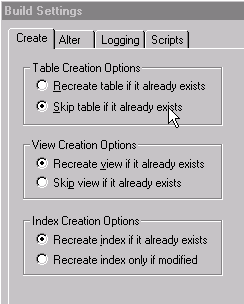
Verifying Build Settings: Create tab
Select the Alter tab to verify build settings:
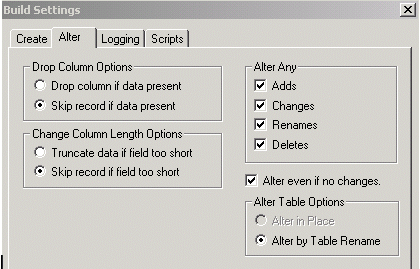
Verifying Build Settings: Alter tab
Acknowledge any warning messages by clicking OK.
Create Indexes (Seq.# 10020)
Build the objects in the project listed on the report.
Select the Create Indexes check box.
Verify that Build Settings are set as indicated in Seq #10010.
This task and Seq.# 10010 are mutually exclusive.
Create Views (Seq.# 10040)
Build the objects in the project listed on the report.
Select the Create Views check box.
Verify that Build Settings are set as indicated in step #10010.
Add a New TableSet Record Group (Seq.# 10050)
Add a new record group for each new ChartField you are adding under PeopleTools, Utilities, Administration, Record Group using FS_ and select the next available number. Add all the records and views listed in the report to the appropriate record group.
Update the Table Listing Crystal Report (Seq.# 10060)
Update the Crystal Report listed to reflect the ChartField configuration actions requested.

 Performing Product-Specific Configuration Tasks
Performing Product-Specific Configuration Tasks
The following table summarizes the product-specific manual configuration tasks that might be listed on the report:
|
Seq # |
Product Tasks |
Notes/Require/Optional |
|
20010 |
Update Pages |
Optional for:
|
|
40010 |
Update Queries |
Required for:
|
|
40020 |
Update Crystal Reports and Queries PeopleSoft delivers selected BI Publisher reports to supplement some Crystal reports, which require manual changes if you implement ChartField configuration. These delivered BI Publisher reports do not require manual changes to support ChartField configuration and they use the same criteria as the Crystal reports. See Using Oracle Business Intelligence (BI) Publisher Reports to Support Configured ChartFields. |
Required for:
Optional for:
|
|
70030 |
Copy AMCHARTS.SQC to your SQR folder |
Required for:
|
|
80010 |
Update Mass Change Templates |
Required for:
|
|
80020 |
Update Mass Change Types |
Required for:
|
|
80030 |
Update Delivered PS/nVision Layouts |
Required for:
Optional for Resize. |
|
80040 |
Update Message Definitions |
Optional for Activate/Inactivate. |
|
80050 |
Update File Layouts |
Required for:
Optional for Activate /Inactivate. |
|
80070 |
Update Component Interfaces |
Required for:
Optional for Activate/Inactivate. |
|
90010 |
Mark Actions complete on the Configuration Status - Action Status page. |
Required for:
|
Update Pages (Seq.# 20010
Update the pages listed to reflect the ChartField configuration actions requested.
Update Queries (Seq.# 40010)
Access PeopleTools and update the queries listed to reflect the ChartField configuration actions requested.
For newly added ChartFields, select the new field to be included in the query. Click the Edit button for the new ChartField and change the column number to reflect the desired position of the ChartField. Edit the field properties and criteria and make any changes necessary to match the model ChartField.
Update Crystal Reports and Queries (Seq.# 40020)
For added or deleted ChartFields, update the query associated with each Crystal report listed. Update the Crystal reports listed to reflect the ChartField configuration actions requested.
You must modify the reports listed if any ChartFields are set to an Inactive status. You must remove Inactive ChartFields from these reports. You can do this by opening each report in the Crystal Reports program and using the Verify Database function, remove the Inactive fields.
Note. Oracle delivers selected BI Publisher reports to supplement some Crystal reports, which require manual changes if you implement ChartField configuration. These delivered BI Publisher reports do not require manual changes to support ChartField configuration and they use the same criteria as the Crystal reports.
See Using Oracle Business Intelligence (BI) Publisher Reports to Support Configured ChartFields.
Copy AMCHARTS.SQC to your SQR Folder (Seq. # 70030)
This step is required only if PeopleSoft Asset Management is installed.
In Process Monitor, click the Details link for the AMCFBULD SQR Report process and then select the View Log/Trace link. Right-click the AMCHARTS.SQC entry and copy that file to your %HOME%\SQR folder.
Update Mass Change Templates (Seq.# 80010)
Access PeopleTools, Mass Changes, and select Templates.
For newly added ChartFields, access each template listed and select the Criteria and Fields tab to update each template with the new ChartField in every instance that the model ChartField name appears.
For deleted ChartFields, delete all rows that contain a reference to the deleted ChartField.
Update Mass Change Types (Seq.# 80020)
Access PeopleTools, Mass Changes, Types, and select the Record and Join Fields tab.
For newly added ChartFields, access each type listed and select the Criteria and Fields tab to update each template with the new ChartField in every instance that the model ChartField name appears.
For deleted ChartFields, delete all rows that contain a reference to the deleted ChartField. Also update the other pages in the component.
Update Delivered nVision Layouts (Seq.# 80030)
Access nVision from Application Designer. For newly added or renamed fields, open each layout listed and enter the new name or new ChartField on the layout, if appropriate.
For deleted ChartFields, remove each reference to the deleted ChartField.
For resized ChartFields, verify that the new length will fit the space provided.
Update Message Definitions (Seq.# 80040)
If you are inactivating any of the delivered ChartFields, you might also want to exclude them from Message Definitions. If so, open the Messages listed and disable the Include flag on the inactivated ChartField.
Update File Layouts (Seq.# 80050)
Update the file layouts listed to reflect the ChartField configuration actions requested.
If you are inactivating any of the delivered ChartFields, you might also want to exclude them from File Layout Definitions. If so, delete the inactivated ChartField from the definitions listed.
Update Component Interfaces (Seq.# 80070)
Update the component interfaces listed to reflect the ChartField configuration actions requested.
If you are inactivating any of the delivered ChartFields, you can also delete the inactivated ChartField from the listed component interfaces.
Oracle delivers a component interface for each ChartField that can be used to load values for the ChartField rather than having you enter the values through its online page.
When you add a new ChartField, you can create an associated component interface by copying the component interface for one of the delivered fully configurable ChartFields, such as Operating Unit, and updating the copy to use the new ChartField.
Mark Actions Complete (Seq.# 90010)
When you complete the manual steps associated with an Advanced ChartField action for a product, mark the product complete using the Mark Complete button on the Configuration Status - Action Status page under the Product Status link. This changes the status from Auto Configuration Complete to Complete.
When all products are marked complete for a particular Advanced ChartField action, the status of the action is set to Complete. This step does not apply to Standard ChartField actions because their status is set to Complete by the full configuration process.
Verify Results
Review your most frequently used pages, enter transactions, and run critical processes to verify that your requested ChartField actions have been applied properly.
If you have installed General Ledger, also verify that:
If you are using the Journal Import feature, you update the Excel file JRNL1.XLS to reflect the ChartField configuration actions requested.
If you are using summary ledgers, you review your summary ledger definitions and update as appropriate.

 Running the Configuration Steps Report and Inquiry
Running the Configuration Steps Report and Inquiry
The Configuration Steps Report lists the manual steps that are necessary to complete the configuration process and the objects and definitions that require modification. It is automatically initiated from both the Preview Configuration Steps and full configuration processes. The report is grouped by PeopleSoft product. Objects common to multiple products are separately grouped together and listed first. These common objects have no product indicated.
The manual steps can also be accessed through the Configuration Steps inquiry page.
 Performing ChartField Configurations for New Products and Application
Fixes
Performing ChartField Configurations for New Products and Application
Fixes
This section discusses how to:
Configure ChartFields for projects containing application fixes.
Configure ChartFields for products installed after an initial configuration.

 Page Used to Configure ChartFields for Projects Containing Application
Fixes
Page Used to Configure ChartFields for Projects Containing Application
Fixes|
Page Name |
Definition Name |
Navigation |
Usage |
|
RUN_CF_CONFIG |
Set Up Financials/Supply Chain, Common Definitions, Design ChartFields, Configure, Configuration by Project, CF Configuration by Project |
Configure updates and fixes to conform to your ChartField configurations before applying the update or fix to your system. |

 Configuring ChartFields for Projects Containing Application Fixes
Configuring ChartFields for Projects Containing Application FixesAccess the CF Configuration by Project page (Set Up Financials/Supply Chain, Common Definitions, Design ChartFields, Configure, Configuration by Project, CF Configuration by Project).
Use this page to configure objects delivered through a software fix to conform to your ChartField configuration
|
CF Configuration ID: |
Enter values to differentiate between runs if you want to run a configuration on each Project you are applying. In this way, you generate a Configuration report for each CF configuration ID without overwriting a previous configuration report. |
|
Project |
Enter the project name delivered with a software update or fix. |
The project configuration processes only the configuration actions that are in a Complete status. It compares the object list from the project against the CF_xxxx project and lists the objects that need manual changes. Crystal Reports and nVision included in the fix need to be looked at manually.

 Configuring ChartFields for Products Installed After an Initial Configuration
Configuring ChartFields for Products Installed After an Initial ConfigurationWhen a configuration of all installed products has been done previously and a new product is installed, the full configuration process must be run again to apply the requested configuration actions to the new product or products.
 Reviewing ChartField Configuration Programs and Processes
Reviewing ChartField Configuration Programs and Processes
This section discusses:
The ChartField configuration driver.
The ChartField manual configuration program.
The ChartField auto configuration program.
Both standard and advanced configuration use the PeopleSoft Auto Configuration and Manual Configuration programs. Two modes are available:
Full Configuration is initiated from the ChartField templates and applies all incomplete template actions to the entire database. This would normally be done when the system is first implemented or when new ChartField actions are made on the template.
Project Configuration is initiated from the CF Configuration by Project page and applies completed template actions to objects that are contained in the projects listed on the run control page. You would normally use project configuration when applying fixes.

 The ChartField Configuration Driver
The ChartField Configuration DriverFull Configuration uses the PeopleSoft Application Engine Program FS_CFCONFIG to call the Manual and Auto-Configuration programs. It also schedules the Crystal Configuration report. This driver enables both programs to run as one process.
A commit is taken after each step. In the event of a program abend, you should investigate the reason for the problem, correct it, and then restart the program. This enables the program to restart from the last step that was committed.
Two reasons exist for restarting the program:
Some of the configuration actions (for example, Add a new ChartField) are long-running because they update many database records. Restarting will cut down overall processing time.
The content of the Configuration Crystal report is determined by the Manual Configuration and is based on the outstanding actions. If you cancel the program that ended abnormally and start a new program instance, the reporting will show only the outstanding actions at the time the program was started. All actions that were successfully processed prior to the abend will no longer be listed.
The program is structured in the following way:
Initialization: This step determines whether the processing is for a Full Configuration or a Project Configuration. If a Project Configuration, the list of projects is held in a global array that is passed to both the manual and automatic configuration programs. It also determines the model and partially configurable ChartFields. These are loaded into strings that are used in later processing to determine the records that will need to be built (for example, create views and indexes and alter tables).
Calls the Manual Configuration program.
Calls the Automatic Configuration program.
Schedules the Configuration Crystal report (CFC001) or BI Publisher report (CFX001).

 ChartField Manual Configuration Program
ChartField Manual Configuration ProgramManual Configuration uses an Application Engine program (FS_CFMANUAL) to create a report listing all the manual steps that you need to perform to complete the configuration process for both Standard and Advanced Configurations. The Manual Configuration program is always run prior to the Auto Configuration program.
The program enables you to run the configuration for all installed products or for a newly installed product, or you can run it for a specific project containing objects intended to be applied as a software fix.
Initiate the program through the Standard or Advanced Configuration pages by selecting the Preview Configuration Steps process if you want to initially just preview the manual steps needed. You can also choose the Run Full Configuration process if you want to proceed with database updates by calling the ChartField Auto Configuration program.
The program removes any actions that are not necessary because the ChartField might already be in the state specified by that action. This cuts down processing time and reduces the number of manual tasks reported on the Configuration report. Product Logs are then created for each combination of a noncompleted action and an installed product.
The program then looks at each of the Manual Configuration tasks and the Product Log and checks to determine whether the action or actions selected apply for that task. If they do, the task is listed including all the objects affected that need to be acted upon. The objects are grouped by product if it is product-specific with common objects to multiple products listed first. To determine the product that the object is used for, the program looks at the CF_xxx (where xxx is the product code) project for a list of exception objects as well as the FS_CF_ADD, FS_CF_DELETE and FS_CF_REORDER projects. These projects include objects that are not currently dynamic or sensitive to record changes. It also looks at the ChartField Related Program page for Crystal Reports and nVision. COBOL and SQR programs in the ChartField Related program are currently empty. It also looks at the Mass Change programs page.
The program also looks at the ChartField Definition page for non product-specific tasks such as ChartField validation records, definition pages, and Crystal Report and Query for the single ChartField.
The program changes the status of the ChartField actions and Product Log from N to P at completion.

 ChartField Auto Configuration Program
ChartField Auto Configuration ProgramAuto Configuration is an Application Engine program (FS_CFUPDATE) that automatically performs application metadata updates. These are the direct and related updates that are necessary for records and pages that are required to accommodate the additions or changes that you make on the ChartField Configuration pages.
Within the Application Engine process, the system uses built-in PeopleCode functions to update metadata and perform your specified configurations such as changing field labels, renaming tables, resizing grid field display, changing actual field size, and inserting or deleting fields in records and pages. This ensures that the caching of modified PeopleTools objects is correctly observed.
Full configuration will process ChartField Actions only that have a status of P. This status value indicates to the program that the prerequisite Manual Configuration program has been run. On completion of the process, the status is set to Complete (U for advanced actions and C for standard actions).
Project Configuration processes only completed ChartField actions (for example, status values U and C) and leaves their status unchanged at the end of the run.
For installations that use PeopleSoft Asset Management, this program also schedules the AMCFBULD SQR process. The SQR creates the AMCHARTS.SQC required by Asset Management.
The SQC contains the ChartField definitions, as specified on the template, that are used in Asset Management SQR processing.
The program is structured by ChartField configuration action. It uses a restartable Do/Select of each ChartField for the chosen action. In the event of program failure, this enables the program to be restarted in the middle of a Do/Select loop.
A database commit is performed after each step. The PeopleCode functions that are used to update the application metadata commit their changes on completion independent of the commit scheme specified for the Application Engine program.
In the event of a restart following a program failure, the same PeopleCode function can be called again to perform an update that it previously completed. This is not problematic because the PeopleCode functions used by the program have been developed to handle the scenario without throwing any further errors.
However, in the event of a program failure, you might see some of the metadata changes that have been made because of the PeopleCode commit policy. Therefore, the ChartField Configuration Process must continue to completion before you permit general access to the Application Designer and other PeopleTools that affect metadata.
The program is structured in the following way:
Initialization: In addition to setting some global variables used throughout the program, it also generates two sets of application designer projects, Bulk Operations Projects and Build Projects that facilitate the creation of database objects (Tables, Views, Indexes). If project configuration has been initiated, the bulk operation projects are generated from any records and pages contained in the projects on the run control page. If full configuration has been initiated, the system automatically determines the records and pages that will be affected by the chosen bulk operation. It does this by cross-referencing the records and pages that incorporate the model and partially configurable ChartFields. Due to some technical considerations, bulk operation APIs might not be able to automatically modify every record or page that is delivered by Oracle. A number of exclusion projects are reserved that identify these objects, such as:
Note. Exclusion projects might not exist in your system. They are delivered only if the PeopleSoft software has specific pages that must be excluded for an action.
FS_CF_ADD - excludes objects that cannot be processed by BulkInsertField().
FS_CF_DELETE - excludes objects that cannot be processed by BulkDeleteField().
FS_CF_REORDER - excludes objects that cannot be processed by BulkModifyPageFieldOrder().
This step also builds the following Application Designer projects that facilitate database administration and must be performed before the system is ready for use. It does this by analyzing the ChartField actions that are going to be processed. The projects are:
FS_CF_ALTER_TABLE - tables containing ChartFields that must be altered. This contains records (parent records if the field is held in a subrecord) that include the model ChartField and deleted, renamed, and resized ChartFields.
FS_CF_CREATE_INDEX - tables containing ChartFields that require their indexes to be created. This contains records (parent records if the field is held in a subrecord) that include ChartFields that have been activated or inactivated.
FS_CF_CREATE_VIEW - views containing ChartFields that must be created. This contains records (parent records if the field is held in a subrecord) that include the model ChartField and deleted and renamed ChartFields. It also includes views affected by the intraunit related ChartField changes. Additional views that do not contain ChartFields but reference other views in their view text also need to be built but cannot easily be identified programmatically. They are defined in a PeopleSoft-delivered project called FS_CF_VIEW_EXCEPTIONS. The records in this project are also added to the view build project.
Activate/Inactivate - This step updates the contents of the ChartField inheritance and the bank ChartField inheritance application tables. If the ChartField is activated, records are added to these tables. Inactivating a ChartField removes corresponding data from these tables. The ChartField metadata properties are updated using the PeopleCode function SetDBFieldNotUsed(). This action applies only to full configuration.
Delete - This step deletes data from the ledger group ChartField, ChartField inheritance, and bank ChartField inheritance application tables. The ChartField is removed from all records and pages contained in the projects built during the initialization step using PeopleCode function BulkDeleteField(). The ChartField metadata properties are made inactive by the PeopleCode function SetDBFieldNotUsed(). The results of the bulk operation are reported in a file called BulkOps.Log
Add - This step adds data to the ledger group ChartField, ChartField inheritance, and bank ChartField inheritance application tables. If the field does not already exist, it creates a new field using the PeopleCode functions SetDBFieldCharDefn(), SetDBFieldAuxFlag, SetDBFieldFormatLength(), and SetDBFieldLabel(). The field is then added to all records and pages contained in the projects built during the initialization step using PeopleCode functions BulkInsertField() and SetRecFieldEditTable(). If the new field is an Intraunit ChartField, it will also put the prompt tables whose names were entered on the ChartField Template into the TableSet Record Group of the related ChartField. The prompt tables are added to the ChartField record listing that PeopleSoft maintains for internal processing purposes and also updates the dynamic edit prompt table. The results of the bulk operation are reported in a file called BulkOps.Log.
Relabel - This step updates the base and, if appropriate, the foreign language labels that were modified on the template. It uses PeopleCode function SetDBFieldLabel(). This action applies only to full configuration.
Resize - This step updates the field length for a ChartField using PeopleCode function SetDBFieldLength(). This action applies only to full configuration.
Reorder - This step changes the order and display size of the ChartFields on pages contained in the projects built during the initialization step. It uses PeopleCode function BulkModifyPageFieldOrder() to modify the order and display length of ChartFields contained in Grids. It also uses PeopleCode function SetDBFieldFormatLength() to change the display length of the ChartField when the field appears in a nongrid edit box. The results of the bulk operation are reported in a file called BulkOps.Log.
IntraUnit - This step moves the setID records that are associated with the IntraUnit ChartField from the record group of the previous related ChartField into the record group of new related ChartField.
Rename - This step renames the field using the PeopleCode function RenameDBField(). It also modifies the page field name on all pages contained in the projects built during the initialization step using PeopleCode function SetPageFieldPageFieldName(). Rename will change all metadata referencing the old field name as well as application data that uses the field FIELDNAME in its record. Some ChartField names are held in application tables in records that do not use the field FIELDNAME. Additional processing in this step modifies the data in these application tables.
Product Log - This step updates the status on the Product Log files that are viewable through the Product Status page.
SQL - This step generates the common SQL objects used throughout PeopleSoft software that enable the software to dynamically react to your ChartField Configuration. It also schedules the AM SQR referred to previously.