 Understanding Straightline Accounting
Understanding Straightline Accounting
This chapter provides an overview of straightline accounting and discusses how to:
Generate straightline accounting schedules.
Perform manual straightline adjustments.
Post straightline accounting entries.
View posted straightline accounting entries.
 Understanding Straightline Accounting
Understanding Straightline Accounting
The Financial Accounting Standards Board (FASB) controls the accounting standards in the United States for financial statements to be in accordance with Generally Accepted Accounting Principles (GAAP). FASB–13 states that the revenue (recurring rent) from operating leases must be recognized evenly (as a straightline) over the life of the lease.
GAAP states that accruals and deferrals must be recognized in the financial statements.
An accrual is a positive difference when the system subtracts the actual rent from the straightline rent.
The system generates an accrual entry to debit the account for accrued/deferred rental income and credit the account for rental revenue.
A deferral is a negative difference when the system subtracts the actual rent from the straightline rent.
The system generates a deferral entry to debit the account for rental revenue and credit the account for accrued/deferred rental income.
The net sum of the accruals and deferrals over the life of the lease should be zero.
PeopleSoft Real Estate Management enables you to straightline recurring rent and operating expenses during setup and also apply the straightline values and accrual or deferral into the general ledger. When an amendment is created to adjust the term of the lease, you can make straightline adjustments to the unpaid remaining periods of that lease. In the event of an early termination on a lease, the accrual or deferral must be written off during the termination period. A one-time adjustment is made to end the general ledger entry and balance out the lease amounts for all paid periods.
This diagram provides an example of the straightline process flow during lease maintenance:
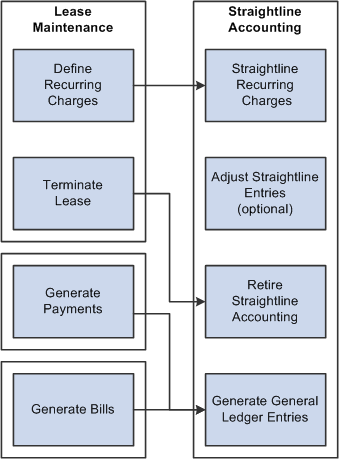
Straightline accounting process flow for lease maintenance
To initiate the straightline accounting process for a lease, you must:
Create or amend an operating lease with straightline accounting terms.
If you amend a lease for early termination, the accrual or deferral must be written off during the termination period. A one-time adjustment is made to end the general ledger entry and balance out the lease amounts for all paid periods.
Activate the lease.
The system automatically generates the transaction schedule, which is the source information for both the transaction generator and straightline accounting schedule generator.
Run the Straightline Schedule Generator Application Engine process (RE_FASB_GEN).
When you run this process, the system builds out the straightline schedule for the lease. The proposed straightline amounts, actual billed amounts, and accrual or deferral amounts are listed for review.
The proposed straightline values are stored on a staging table and cannot take effect until the lease administrator applies the values to the General Ledger. The total straightline must balance out with the total actual billed. The net accrual or deferral is equal to zero, if not the system generates an error.
(Optional) Edit or perform manual adjustments.
You can overwrite the straightline amount. The system provides an error message if the changed straightline amount causes an out of balance between total actual rent and total straightline value.
Post straightline accounting entries to the General Ledger.
After reviewing the proposed straightline values, run Post Straightline Entries process to post straightline entries to the journal staging table. General Ledger must run the Journal Generator process to post the entries from the staging table.
Review posted entries to General Ledger.
After the entries are posted to the general ledger, you can view the posting status online.
Typically the straightline accounting process is performed as a part of the month-end close process. You can post straightline accounting on a monthly basis because the process of straightline operates only monthly. The system can accept any frequency of recurring rent, such as monthly, quarterly, annually, however, the straightline generator always bring straightline entries back to monthly. The system sums up the total of the recurring rent term for that lease's entire life span, and dividing the total recurring rent term by the total number of months.
This table illustrates the straightline process for recurring rent payments for a lease:
|
Month |
Period Ratio |
Month |
Actual Rent |
|
1 |
.4667 |
Apr-03 (14 days only) |
$1,633.00 |
|
2 |
1 |
May-03 |
$3,000.00 |
|
3 |
1 |
Jun-03 |
$3,500.00 |
|
4 |
1 |
Jul-03 |
$3,500.00 |
|
5 |
1 |
Aug-03 |
$3,500.00 |
|
6 |
1 |
Sep-03 |
$3,500.00 |
|
7 |
1 |
Oct-03 |
$3,500.00 |
|
8 |
1 |
Nov-03 |
$6,000.00 |
|
9 |
1 |
Dec-03 |
$8,500.00 |
|
10 |
1 |
Jan-04 |
$4,000.00 |
|
11 |
1 |
Feb-04 |
$3,500.00 |
|
12 |
1 |
Mar-04 |
$3,500.00 |
|
13 |
1 |
Apr-04 |
$3,500.00 |
|
Total |
$51,133.00 |
From the above schedule, the Actual Rent payment changes within the lease term. At this point, the system must straightline the Actual Rent. The mathematical formulas are as follow:
Total Contract Rent Amount = Sum (Actual Rent Amount)
Total Contract Rent Amount = $51,133.00
Lease Period = Total Leased Days/Total Days in a Month.
In the above example, notice that only 14 days were leased in April-03; therefore, the period is .4667 = 14/30 days
Total Periods in the Lease = Sum (Lease Periods)
Total Periods in the Lease = 12.4667
Straightline Amount = Total Rent Amount/Total Periods in the Lease
Straightline Amount = $51,133.00 divided by 12.4667 = $4,101.58
Straightline Amount Per Period = Straightline Amount × Lease Period
Straightline Amount Per Period for Month 1 = $4,101.58 × .4667 = $1,914.07
Accrual or (Deferral) Per Period = Straightline Amount Per Period – Actual Rent Amount Per Period
For the month of April: $1,914.07 - $1,633 = $281.07 Accrual
For the month of November: $4,101.58 - $$3,500.00 = ($1,898.42) Deferral
For the month of December: $4,101.58 - $8,500.00 = ($4,398.42) Deferral
This table illustrates the recurring rent schedule where straightline calculations have been performed:
|
Months |
Month |
Actual Rent |
Straight Line Per Period |
Difference Accrual/(Deferral) |
|
1 |
Apr-03 (14 days only) |
$1,633.00 |
$1,914.07 |
$281.07 |
|
2 |
May-03 |
$3,000.00 |
$4,101.58 |
$1101.58 |
|
3 |
Jun-03 |
$3,500.00 |
$4,101.58 |
$601.58 |
|
4 |
Jul-03 |
$3,500.00 |
$4,101.58 |
$601.58 |
|
5 |
Aug-03 |
$3,500.00 |
$4,101.58 |
$601.58 |
|
6 |
Sep-03 |
$3,500.00 |
$4,101.58 |
$601.58 |
|
7 |
Oct-03 |
$3,500.00 |
$4,101.58 |
$601.58 |
|
8 |
Nov-03 |
$6,000.00 |
$4,101.58 |
($1898.42) |
|
9 |
Dec-03 |
$8,500.00 |
$4,101.58 |
($4,398.42) |
|
10 |
Jan-04 |
$4,000.00 |
$4,101.58 |
$101.58 |
|
11 |
Feb-04 |
$3,500.00 |
$4,101.58 |
$601.58 |
|
12 |
Mar-04 |
$3,500.00 |
$4,101.58 |
$601.58 |
|
13 |
Apr-04 |
$3,500.00 |
$4,101.58 |
$601.58 |
|
Total |
$51,133.00 |
$51,133.00 |
$0.00 |
Note. Free Rent – Where rent amount is zero (0) must be included in the straightline calculations. Zero rent amounts must be reported and spread evenly across periods.
 Prerequisites
PrerequisitesBefore you can use straightline accounting, you need to:
Establish a real estate management business unit.
Set up accounting rules for straightline accounting entries.
Create an accounting entry template for posting to General Ledger.
Create a lease with financial terms that require straightline accounting processing.
 Generating Straightline Accounting Schedules
Generating Straightline Accounting Schedules
This section lists the page used to generate straightline accounting schedules.
After you create and activate a lease with transactions for straightline accounting, you must run the Generate Straightline Schedule Application Engine process (RE_FASB_GEN).
Warning! This process overwrites any manual adjustments made prior to the lease amendment.

 Page Used to Generate Straightline Accounting Schedule
Page Used to Generate Straightline Accounting Schedule|
Page Name |
Definition Name |
Navigation |
Usage |
|
RE_FASB_RUNCNTL |
Real Estate Management, Lease Administration, Integrations, Generate Straightline Schedule |
Enter the run control parameters to generate straightline accounting schedule for a business unit or a specific lease. |
 Performing Manual Straightline Adjustments
Performing Manual Straightline Adjustments
This section discusses how to:
Perform manual straightline adjustments.
Override accounting distributions.

 Pages Used to Perform Manual Straightline Adjustments
Pages Used to Perform Manual Straightline Adjustments|
Page Name |
Definition Name |
Navigation |
Usage |
|
RE_FASB_ADJUSTMENT |
Real Estate Management, Lease Administration, Integrations, Manual Straightline Adjustments |
Review or adjust the generated straightline schedule. You can optionally adjust the straightline schedule prior to posting to the general ledger. |
|
|
Accounting Distributions |
RE_FASBADJ_DST_SEC |
Click the Accounting Distributions link on the Manual Straightline Adjustments page. |
Override the business unit accounting rules by percentage or area. |

 Manually Adjusting Straightline Accounting Entries
Manually Adjusting Straightline Accounting EntriesAccess the Manual Straightline Adjustment page (Real Estate Management, Lease Administration, Integrations, Manual Straightline Adjustments).
Note. Specific months posted to the general ledger are shown as display-only and cannot be adjusted.
|
Period |
Displays the accounting period that the straightline accrual or deferral is in. |
|
Period Ratio |
Displays the period ratio. This is the number of days in a lease period (to the total number of days for the accounting period). |
|
Status |
Displays the status of the of the transaction. Transactions posted to the general ledger are display-only and cannot be modified. |
|
Actual Amount |
Displays the actual monthly rent amount prior to the straightline process. This amount is the recurring amount scheduled from the lease financial terms. |
|
Straightline Amount |
Displays the calculated straightline amount. The calculation method is (Total Lease Amount – Total Paid Amount) divided by (Sum of Unpaid Period Ratio). |
|
Accr/Defer (Accrual/Deferral) |
Displays the amount to be accrued or deferred in the general ledger. The amount is the Actual Amount – Straightline Amount = Accrual or Deferral (negative value). |
|
Adjustment Amount |
Enter the amount to adjust the straightline value. The calculation method used is (Total Paid Amount) divided by (Total Unpaid Period Ratio). |
|
Calculate |
Click the button to recalculate the amounts after entering the adjustment amount. |
|
Reset |
Click to return all values on the page back to the original values from the database. This page can be used as a worksheet for what-if processing that you might want to undo later. If you have not saved your changes to the database yet, clicking on this button resets the values. |
|
Accounting Distribution |
Click this link to access the Accounting Distributions page and override to override the business unit accounting rules. |

 Overriding Accounting Distributions
Overriding Accounting DistributionsAccess the Accounting Distributions page (Click the Accounting Distributions link on the Manual Straightline Adjustment Page.)
If you want to keep the accounting distributions defined on the business unit, you can ignore this page.
The fields on this page differ based on the distribute by method chosen.
When you select Percentage or Area as the distribution method, the ChartField values become available for edit.
|
Distribute By |
Chose a distribution method:
|
|
Add Distribution |
Click this button to insert a new row in the distribution lines. This button appears only if you select Percentage or Area as the distribution method. |
|
Delete Distribution |
Select the Select checkbox and click this button to delete the distribution row. This button appears only if you select Percentage or Area as the distribution method. |
|
Select |
This checkbox is used to delete the distribution rows. Users can select all the distribution rows that they want to delete and then click the Delete Distribution(s) button to delete them. This checkbox appears only if you select Percentage or Area as the distribution method. |
|
Percentage |
Enter the percentage to apply to this distribution line. The total percentage for all debit entries must equal 100 and the total percentage for all credit entries must be 100. This field appears only if you select Percentage as the distribution method. |
|
Area |
Enter the area to apply to the distribution line. This field appears only if you select Area as the distribution method. |
|
Valid |
This checkbox indicates whether the combination of ChartFields selected for the distribution row is valid or not. The Combo Edit check is performed when you exit the accounting distribution page. If the distribution line has a valid combination, then the checkbox for that row will be checked. If there are accounting distributions with invalid combinations, then an error will be displayed when you exit the page, save the lease or activate the lease. This checkbox appears only if you select Percentage or Area as the distribution method. |
 Posting Straightline Entries
Posting Straightline Entries
This section provides an overview of posting straightline accounting entries and discusses how to post straightline entries.

 Understanding Posting Straightline Entries
Understanding Posting Straightline EntriesTo post straightline entries to the journal staging table, you must run the Post Straightline Entries Application Engine process (RE_STGL_POST). The posting process uses the general ledger journal template defined at the Real Estate Management business unit setup and loads a Journal Generator staging table in preparation for the Journal Generator process. You can post only one period at a time. Once the posting process is complete, the accounting entries are loaded into the Journal Generator staging table (RE_STLINE_GL). You need to run Journal Generator so the data can be posted into the general ledger.
See Understanding Journal Generator.

 Page Used to Post Straightline Entries
Page Used to Post Straightline Entries|
Page Name |
Definition Name |
Navigation |
Usage |
|
RE_STGL_RUNCNTL |
Real Estate Management, Lease Administration, Integrations, Post Straightline Entries |
Enter the run control parameters and run the process to insert data into the journal interface tables for the selected period. Note. You must run the Journal Generator in PeopleSoft General Ledger to post the transactions to the ledger. |

 Posting Straightline Entries
Posting Straightline EntriesAccess the Post Straightline Entries page (Real Estate Management, Lease Administration, Integrations, Post Straightline Entries).
|
LA Business Unit (Lease Administration Business Unit) |
Select the Real Estate business unit to post your transactions. If you do not select a business unit, the system will process all business units. |
|
Accounting Date |
Select the date of the accounting entry recognized in the general ledger (system date or the run date). |
|
Fiscal Year |
Select the fiscal year you want to post your transaction. |
|
Accounting Period |
Select the accounting period (period in which transactions can be posted) of the transactions you want to post to the journal staging table. |
 Viewing Posted Straightline Accounting Entries
Viewing Posted Straightline Accounting EntriesThis section provides an overview of posted straightline accounting entries and discusses how to:
View posted straightline accounting entries.
Review straightline accounting journal entries.

 Understanding Posted Straightline Accounting Entries
Understanding Posted Straightline Accounting EntriesPeopleSoft Real Estate Management enables you to view all transactions posted to the RE_STLINE_GL table, which is a staging table. When PeopleSoft General Ledger runs the Journal Generator process, the system picks up the transactions on the RE_STLINE_GL table and sends the transactions to PeopleSoft General Ledger.
Although transactions are posted to the staging table, not all transactions are generated to the general ledger until PeopleSoft General Ledger runs the Journal Generator process. You can view the transaction status as well as the general ledger distribution status. The transaction status displays whether the transaction has been picked up by the Journal Generator in PeopleSoft General Ledger and any outstanding transactions that is still in pending status. You can also view the accounting distribution information related to the transaction.

 Pages Used to View Posted Straightline Accounting Entries
Pages Used to View Posted Straightline Accounting Entries|
Page Name |
Definition Name |
Navigation |
Usage |
|
RE_STGL_VIEW |
Real Estate Management, Lease Administration, Integrations, Posted Straightline Accounting, Posted Straightline Accounting |
View transactions posted to the staging tables and also transactions posted to the general ledger through the Journal Generator. |
|
|
RE_GL_DRILL |
Real Estate Management, Lease Administration, Integrations, Review Journal Entries, Review Journal Entries |
Inquire about the details of each journal entry after you've run the Post Straightline Entries process and your accounting entries have gone through the Journal Generator process and have posted to the general ledger. |
|
|
JOURNAL_LN_FS |
Click the GL Journal link on the Review Journal Entries page. |
View the details of the journal. |

 Viewing Posted Straightline Accounting Entries
Viewing Posted Straightline Accounting EntriesAccess the Posted Straightline Accounting page (Real Estate Management, Lease Administration, Integrations, Posted Straightline Accounting).
|
Fiscal Year From and Fiscal Year To |
Select the fiscal year range for transactions that you want to view. The Journal Generator process populates the fiscal year after it distributes the accounting entry to a general ledger journal based on the journal date. |
|
Accounting Period From and Accounting Period To |
Enter the range for the accounting period you want to view. The Journal Generator process populates the accounting period after it distributes the accounting entry to a general ledger journal based on the journal date. |
|
GL Distribution Status (general ledger distribution status) |
Select the status of transaction you want to view. Values are: Creating Journals, Distributed, Generated, Hold, Ignored, Modified, None, and To Be Processed. |
|
Journal ID |
Enter the journal ID for the entries that you want to view. |
|
Debit/Credit Indicator |
Displays whether the transaction is a debit or a credit. |
|
Accounting Date |
Displays the date of the accounting entry recognized in general ledger (system date or the run date). |
|
Amount |
Displays the transaction currency amount (straightlined amount from the lease). |
|
Journal Template |
Displays the journal generator template ID. Identifies the journal defaults and summarization options for the accounting entry. |
|
GL Business Unit (general ledger business unit) |
Displays the general ledger business unit for the entry. |
|
Distribution Status |
Displays the status of the straightline entry. |
|
Journal ID |
Displays the journal ID which is populated by the Journal Generator process after it distributes the accounting entry to a general ledger journal. |
|
GL Journal Line Number (general ledger journal line number) |
Displays the general ledger journal line number which is populated by the Journal Generator process after it distributes the accounting entry to a general ledger journal. |
|
Journal Date |
Displays the journal date which is populated by the Journal Generator process after it distributes the accounting entry to a general ledger journal. |
|
Journal Line Reference |
Displays the journal line reference used to track the source of the transaction. This reference line is populated by the Journal Generator after distribution of the accounting entries to a general ledger. |
|
Journal Line Description |
Displays the description populated by the Journal Generator after distribution of the accounting entry to a general ledger journal. |
See Understanding PeopleSoft ChartFields.

 Reviewing Straightline Accounting Journal Entries
Reviewing Straightline Accounting Journal EntriesAccess the Review Journal Entries page (Real Estate Management, Lease Administration, Integrations, Review Journal Entries).
|
Unit |
Displays the general ledger business unit. |
|
Journal |
Displays the general ledger journal ID. |
|
Line Descr (line description) |
Displays the journal line description, if you entered a line description when you created the line. |
|
GL Journal |
Click to access the Journal Lines page to view the details of the journal for this accounting line. |
|
Statistic Amount and Stat |
Displays the statistical amount and statistical code if you created statistical entries for the line. |
|
Base Amount DR (base amount debit) or Base Amount CR (base amount credit) |
Displays the debit or credit amount for the journal in the base currency of the ledger. |
|
Transaction Amount DR (transaction debit amount) or Transaction Amount CR (transaction credit amount) |
Displays the debit or credit amount in the transaction currency. |
|
Lease Number |
Click to access the Posted Straightline Accounting page on which you can view the transactions posted to the general ledger for this lease. |