 Understanding Lease Amendments
Understanding Lease Amendments
This chapter provides overviews of lease amendments and amendment status and discusses how to work with amendments.
 Understanding Lease Amendments
Understanding Lease Amendments
A lease amendment is any change made to an active lease for which you alter the fundamental obligations and entitlements of the lease; that is, you change or add to the lease values that you specified in the Maintain Lease component. Use the Management Amendment feature to amend a lease. Before you create an amendment to a lease, you must first understand the difference between maintaining and amending a lease.
Maintaining a lease consists of changing certain fields on an active lease—such as lease name, lease administrator or portfolio manager, and options and critical dates notifications—without an amendment. Any changes that do not affect the fundamental obligations and entitlement of the lease can be made through the Maintain Lease component.
Fields that require an amendment can be edited only through the amendment pages. The edits that you can make through amendment processing include changing the landlord or tenant, lease timetable, property list, financial terms, clauses, and so on. You can amend the details of the lease as long as an amendment is in pending status. Before you can create an amendment, the lease must be in active or holdover status. You can create a new amendment or retrieve an existing pending amendment to edit, activate, or delete.
To amend a lease, select Manage Amendments in the Action field. The Action field appears on all pages within the Maintain Lease component. You must enter the amendment details that include the amendment type and reason. After you save the details, you can amend the lease. The system allows you to modify fields on these pages: General Information - Editing Pending Amendment, Financial Terms - Editing Pending Amendment, and Clauses - Editing Pending Amendment in the Amend Lease component. When you save the amendment, the system saves the new data in separate amendment tables and assigns an amendment number to the amendment. Just one amendment can be in pending status at a time.
Lease amendments do not affect the originating active lease until the amendment is processed, reviewed, and activated because the amendment processing and review can potentially take a significant amount of time. As a result, an amendment should not affect the normal processing of an existing active lease until you activate it. When you activate an amendment, the system sets the amendment status to active, and the values that you specified for that amendment become the current active lease values.
You can review current or previously replaced amendments on the Amendments - Amendment History page. For example, when you amend a lease with multiple amendments, you can view a change log to see what terms were changed on a particular amendment. This log summarizes the changes by the lease sections and displays the original values and the new revised values.
 Understanding Amendment Status
Understanding Amendment Status
The amendment status controls when you can enter data into the system for an amendment, when the system can process an amendment, and when an amendment becomes active. These are the status values for an amendment:
Pending: Default status when you first create an amendment.
You can edit many fields on a lease for amendment processing. A lease can have only one pending amendment at any given time. You can edit and save pending amendments until you activate or delete the amendment.
Active: The system processes only active amendments.
After you activate an amendment, the system incorporates the changes that you specified within that amendment to the lease. The system sets the status of any previous active amendment to Replaced because this new active lease is the latest record. When you activate the amendment, the system also validates the amendment to ensure that all required fields are populated.
Replaced: After you activate an amendment, the system changes the existing active amendment status to Replaced.
Note. When the amendment status is Replaced, you can no longer edit that amendment.
Amendment Status Flow
This diagram shows the flow between amendment status values and the functionality for each value:
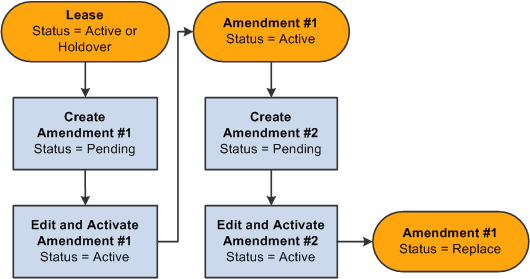
Status flow for lease amendments
 Prerequisites
PrerequisitesYou must have a lease in Active or Holdover status in the system before you can create an amendment.
 Working with Amendments
Working with Amendments
This section discusses how to:
Manage amendments.
Add lease amendments.
Amend lease details.
Review amendment details.

 Pages Used to Work with Amendments
Pages Used to Work with Amendments
 Managing Amendments
Managing AmendmentsAccess the Amendments - Amendment History page (select Manage Amendments from the Action field on any page within the Maintain Lease component and click the Go button).
|
Add |
Click to access the Amendments - Edit Amendment Details page on which you can enter details and save a new amendment. The Add button appears only if you do not have an existing pending amendment. |
|
Amendment |
Displays the amendment number for this lease. For active and replaced amendments, click the amendment number link to access the Amendments - Review Amendment Details page on which you can view a summary of the changes to the lease for that particular amendment. For pending amendments, click the amendment number link to access the Amendments - Edit Amendment Details page on which you can change the details of the amendment. |
|
Edit |
Click to access the Amend Lease component to amend the lease details. The Edit button appears only for pending amendments. |
|
Activate |
Click to activate the amendment. The system validates the amendment for errors. You must correct all of the errors before you can activate the amendment. The Activate button appears only for pending amendments. |
|
Delete |
Click to delete the amendment. The Delete button appears only for pending amendments. Note. You cannot delete active or replaced amendments. |

 Adding Lease Amendments
Adding Lease Amendments
Access the Amendments - Edit Amendment Details page (click the Add button on the Amendments - Amendment History page).
|
Amendment |
Displays the amendment number. The system increments the number by one for each new amendment. |
|
Amendment Type |
Select the amendment type to categorize your amendments for reporting. This is a required field. You can select only amendment types that are active as of the effective date on the amendment type. |
|
Reason |
Select the amendment reason to further categorize your amendments for reporting. This is a required field. Note. The amendment type and reason have a parent-child relationship. |
|
Status |
Displays the status of this amendment. |
|
Activation Date |
Displays the date you activated the amendment. |
|
Continue |
Click to save the amendment. The system automatically transfers you to the Maintain Lease component where you can edit the values that need to be amended in each lease section. |
|
Cancel |
Click to exit the page without applying any of the changes that you may have made. The system displays the Amendment Summary page. |
|
Activate |
Click to activate the amendment. The system validates the data in the amendment before it activates the amendment. |

 Amending Lease Details
Amending Lease Details
Click the Edit button on the Amendments - Amendment History page or click Continue on the Amendments - Edit Amendments page to access the Amend Leases component to create the lease amendment. You can modify the General Information, Financial Terms, and Clauses pages.
Amend Leases - General Information page - Editing Pending Amendment
You can change these fields when the amendment status is Pending:
Landlord or Tenant and Location.
Note. If you change the landlord or tenant, the system provides you with the option to change the payor or payee information for all financial terms to the new landlord or tenant.
Commencement and Termination
Lease Signed Date
Property Information
You can add new properties, delete properties, change existing properties, or select a new primary property. For each property, you can change these fields:
Usable Area
Rentable Area
Occupancy Date
Note. You can edit certain fields on an active lease without an amendment, such as Lease Administrator or Portfolio Manager. You must access the amendment pages to change any fields that require an amendment.
Amend Leases - Financial Terms page - Editing Pending Amendment
You can change these fields only when the amendment status is Pending:
Prorata Share.
Exclude Base Year.
Base Year
Base Year Amount
Max Op. Ex. Increase/Year (maximum operating expense increase per year).
Amount
Percent
Max Lease Rent Escalation.
Amount
Percent
Add Base Rent button.
Add Operating Expense button.
Add Miscellaneous Rent button.
Financial Term links in the Schedule of Recurring Rent grid.
Note. You must click one of the financial term links to access the Financial Terms - Base Rent, Miscellaneous Rent, or Operating Expense Details pages to update the financial term details. If you change the payee or payor on one of these pages, then the system creates invoices or vouchers for the new payee or payor for all of the future transactions that have not be transferred to the transaction queue for approval. The transactions which are already generated in the transaction queue will not be affected by lease amendments.
Percent Rent Details link.
Note. If you change the payee or payor for the percent rent terms, then the system uses the new payee or payor for all of the pending sales reports and all of the new pending sales reports.
Security Deposit Details link.
Note. If you change the payee or payor for the security deposit terms, then the system uses the new payee or payor to process refunds.
Note. You can change all of the fields on the financial terms pages that you access from this page while the amendment status is Pending. Any changes to the terms will be reflected in the transaction queue for future dated items.
Amend Leases - Clauses page - Editing Pending Amendment
You can change these fields on this page when the amendment status is Pending:
Add Clause button.
Delete Clause icon.
Clause details in the Clauses grid.
Note. You must click one of the clause type links to access the Clauses - Clause Details page to update the clause details.

 Reviewing Amendment Details
Reviewing Amendment DetailsAccess the Amendments - Review Amendment Details page (click an amendment number for active or replaced amendments on the Amendment - Amendment History page).
Change Log
|
Lease Section |
Displays the lease section where the terms were amended. You can expand and collapse the sections to view additional fields within that section. |
|
From Value |
Displays the original value of the lease before the amendment. |
|
To Value |
Displays the amended value that replaced the original value. |
|
Amendment History |
Click to return to the Amendments - Amendment History page. |