 Understanding Risk Analytics Setup
Understanding Risk Analytics Setup
This chapter provides an overview of risk analytics setup and discusses how to:
Set up hedges.
Define hedge groups.
Set up risk analytics.
Define deal instrument analytical functions.
Define market risk scenario sets.
 Understanding Risk Analytics Setup
Understanding Risk Analytics Setup
This section lists prerequisites and discusses the risk analytics setup process.

 Prerequisites
Prerequisites
Before using Risk Management, you must:
Set up banks and counterparties.
Set up the Cash Management and Deal Management products.
Set up third-party analytics.
See Also
Setting Up External, Internal, and Netting Accounts
Setting Up Additional Banking Information
Defining Cash Management Processing Options
Defining Deal Management Processing Options

 Risk Analytics Setup Process
Risk Analytics Setup ProcessRisk Management is a data-driven application for evaluating risk. You define how the application works with risk data and models it through capture mechanisms. Risk Management can accommodate the models you derive to address the dynamic nature of the market and the varying effects of the types of risk.
This is an overview of the risk analytics setup process:
Define hedge sources and hedge items.
Set up risk analytics.
You can access and communicate with third-party analytics through three methods:
Microsoft Excel.
Component Object Model (COM) automation.
Flat File Export.

 Pages Used to Navigate Setup in Treasury Management
Pages Used to Navigate Setup in Treasury ManagementThis table provides a listing of custom navigation folders in the Treasury Definitions Center that contain pages that are used to setup Risk Management:
|
Folder Name |
Navigation |
Usage |
Setup Information |
|
Treasury Management Center |
Access primary Risk Management setup pages from a central location. For easier retrieval, you can save this page in the My Favorites folder on the portal navigation menu. |
||
|
Analytics |
Click Analytics. |
Access pages to define analytic calculations, functions, and vendor information used in risk analysis. |
|
|
Hedges |
Click Hedges. |
Access pages to set up hedge groups, item sources, and strategies. |
 Setting Up Hedges
Setting Up Hedges
To define hedge information, use the following components:
This section discusses how to:
(Optional) Define hedge strategies.
Define hedge item sources.

 Pages Used to Set Up Hedges
Pages Used to Set Up Hedges|
Page Name |
Definition Name |
Navigation |
Usage |
|
Hedge Strategy |
HDG_STRATEGY_PNL |
Risk Management, Administer Risk, Hedge Strategies, Hedge Strategies |
Record any relevant information that a third-party needs to understand the course of action as purposeful and meriting of IAS 39 or FAS 133 special accounting considerations. You can document qualitative concerns and link them to the quantitative dimensions of the hedging activities. |
|
Hedged Item Source |
HDG_SRC_PNL |
Risk Management, Administer Risk, Hedged Item Sources, Hedged Item Sources |
Set up the risk evaluation and accounting of the hedged item. |

 Defining Hedge Strategies (Optional)
Defining Hedge Strategies (Optional)
Access the Hedge Strategy page (Risk Management, Administer Risk, Hedge Strategies, Hedge Strategy).
|
Description and Strategy |
Summarize the reasons for your choices. Use the Strategy field to detail those reasons. |
Note. Paragraph 44 of FAS 133 states: "Qualitative disclosures about an entity's objectives and strategies for using derivative instruments may be more meaningful if such objectives and strategies are described in the context of an entity's overall risk management profile. If appropriate, an entity is encouraged, but not required, to provide such additional qualitative disclosures [44]."
Risks You Can Hedge
According to ¶ 21(a-f), you can hedge only these four risks:
|
Changes in Overall Fair Value |
Select to hedge nonfinancial risks, such as commodities. Selecting this check box automatically clears any other hedged risk options that are selected. |
|
Interest Rate Risk |
Select to hedge risk of instability in interest rates. |
|
Foreign Currency Exchange Risk |
Select to hedge risk of fluctuation of foreign currency exchange rates. |
|
Credit Risk |
Select to hedge risk of credit variability. |
|
Other and Risk Name |
Enter a name in the Other field to designate another type of risk investment to be hedged. |
|
Comments |
Click to access the Details page to record details of the hedged risk entered in the Risk Name field. |

 Defining Hedge Item Sources
Defining Hedge Item Sources
Access the Hedged Item Source page (Risk Management, Administer Risk, Hedged Item Sources, Hedged Item Source).
Note. The fields available on this page depend on the FAS 133 Hedge Type that you select.
This table shows the association between the selected hedge type and a prompt table:
|
FAS 133 Hedge Type |
Prompt Table |
|
Cash Flow Hedges FX (foreign exchange) Cash Flow Hedges |
Select a record. |
|
Fair Value Hedge FX F V (foreign exchange fair value) Available-for-Sale FX F V (foreign exchange fair value of Firm Commitment) |
Select a record, and then define both the Hedged Item Type and the Fair Value Adjustment Type. Hedged Item Type: Select Recognized Asset or Liability, Forecasted Transaction or Unrecognized Firm Commitment. Fair Value Adjustment Type: Select Per Period Fair Value, Cumulative Amortized Cost or Cumulative Fair Value. |
Accounting Templates
|
Do Accounting |
Select the checkbox next to the appropriate Accounting Event Type,and then select an Accounting Template. Available accounting event types depend on the hedge type that you selected. |
Hedge Type and Associated Accounting Event Types
This table shows the association between the selected hedge type and an accounting event type:
|
FAS 133 Hedge Type |
Accounting Event Type |
|
Cash Flow Hedges FX Cash Flow Hedges |
AOCI Adjustment AOCI Reclassification Will Not Occur- AOCI Reclassify. |
|
FX F V of Available-for-Sale |
Fair Value Hedged Item G/L Amortize Adj of Carrying |
|
FX F V of Firm Commitment Fair Value Hedge |
Fair Value Hedged Item G/L Firm Commitment to Carrying Amortize Adj of Carrying Derecognize Firm Commitment. |
Analytic Calculations
|
Analytics Mode |
Enter a mode definition. |
|
Analytics Vendor |
Associate an installed third-party analytics vendor and select an associated calculation in the Calculation field. |
 Setting Up Risk Analytics
Setting Up Risk Analytics
To define risk analytics, use the following components:
This section provides an overview of analytic parameters, analytic structures, and interface methods; lists common elements; and discusses how to:
Define analytic structures.
Assign analytic Structured Query Language (SQL) statements.
Enter vendor information.
Map vendor function parameters.
Set up analytics using the Microsoft Excel interface method.
Assign Microsoft Excel parameters.
Set up analytics for using the COM interface method.
Assign COM parameters.
Set up analytics for using the File Export interface method.
Assign file export parameters.
Define analytic calculations.
Map calculations to programs.
Set parameter details.
Define deal analytic functions.

 Understanding Analytic Parameters, Analytic Structures, and Interface
Methods
Understanding Analytic Parameters, Analytic Structures, and Interface
MethodsThis flowchart illustrates the setup process for enterprise risk management:
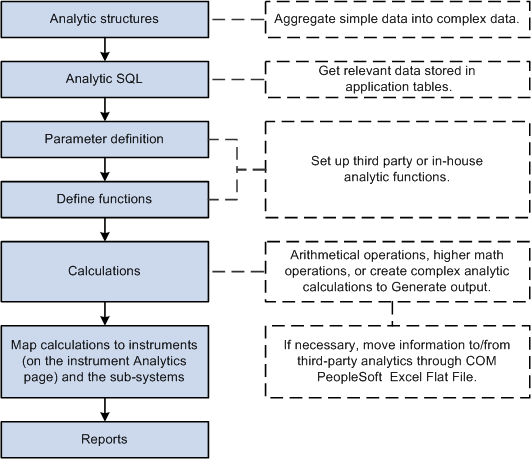
Setting up enterprise risk management
The first step to running analytics is establishing the analytic structures' definitions.
By the time you are ready to perform this step, you may have chosen your analytic solution vendor and gone through vendor-specific functional data requirements. Most analytic functions use structured parameters as inputs.
Analytic Parameters
Analytic parameters can range from generic yield curves with a maturity date and corresponding rate as component fields to complex cash flow sets and vendor-specific structures that have more than three fields as components. For example, a yield curve parameter that is being passed to a function could look like this:
|
Date |
Rate |
|
March 10, 2004 |
5.60000% |
|
March 11, 2004 |
5.60043% |
|
April 11, 2004 |
5.60210% |
|
July 11, 2004 |
5.60800% |
|
March 10, 2005 |
5.61000% |
|
March 10, 2006 |
5.80000% |
|
March 10, 2007 |
6.30000% |
Analytic Structures
To enable the use of such a parameter, we define it as a structure. Structures enable the definition of complex parameters required by the analytic solution functions in a specific format. PeopleSoft tables store the application and market data as normal fields and not as structures. This step enables you to combine the simple data types stored in the PeopleSoft rate tables and to build the complex data structures required by the analytic vendor that you specify.
In a later step, you can use SQL statements to retrieve complex data parameters from the application tables and incorporate these parameters into their respective functions.
Interface Methods
Set up parameters for communicating with third-party analytics using one of three methods:
Microsoft Excel.
Component Object Model (COM).
Flat File Export.

 Common Elements Used in This Section
Common Elements Used in This Section|
Sequence |
Displays the numerical order in which a process runs. |
|
Character |
Enter an alphanumeric character. |
|
Structure |
Enter a predefined analytic structure. |
|
Data Type |
Select from Character, Date, or Number.The data type corresponds to the value of the characters in the data tables. |
|
MTM Func Comments (mark-to-market function comments) |
Enter comments about parameters, any limitations or exceptions to these parameters, and general comments about functions. |

 Pages Used to Set Up Analytics
Pages Used to Set Up Analytics|
Page Name |
Definition Name |
Navigation |
Usage |
|
Define Structures |
MTM_STRUCTDEFN_PNL |
Risk Management, Structure Analytics, Analytic Structures |
Define the analytic structures that your organization uses when assigning valuation parameters. |
|
Analytic SQL |
MTM_SQLCNTRL_PNL |
Risk Management, Structure Analytics, Analytic SQL, Analytic SQL |
Assign SQL statements to retrieve the discrete deal and market rate information. PeopleSoft tables store this data. |
|
Vendor Information |
MTM_PRODNM_PNL |
Risk Management, Structure Analytics, Vendor Information, Vendor Information |
Enter general information about third-party analytics vendors. |
|
Vendor Parameters |
MTM_PARMNM_PNL |
Risk Management, Structure Analytics, Vendor Parameters, Vendor Parameters |
Establish parameters used by functions associated with a specific vendor. |
|
Analytic Functions (Excel) |
MTM_FUNC_HDR_EXL_P |
Risk Management, Structure Analytics, Analytic Functions (Excel) |
Map your analytics to Microsoft Excel formatting. |
|
Analytic Functions (Excel) - Parameters |
MTM_FUNC_DFN_EXL_P |
Select the Parameters tab on the Analytic Functions (Excel) page. |
Assign parameters to the Microsoft Excel-based analytics. |
|
Analytic Functions (COM) |
MTM_FUNC_HDR_COM_P |
Risk Management, Structure Analytics, Analytic Functions (COM) |
Set up analytics using the Component Object Model (COM) format. |
|
Analytic Functions (COM) - Parameters |
MTM_FUNC_DFN_COM_P |
Select the Parameters tab on the Analytics Using COM page. |
Assign parameters to COM-based analytics. |
|
Analytic Functions (File Exp) |
MTM_FUNC_HDR_FSI_P |
Risk Management, Structure Analytics, Analytic Functions (File Exp) |
Set up analytics using file export. This method uses analytic functions provided by third-party tools. If you specified an interface method of File Export for either vendor, you can add extra functions to apply to the same or different parameters, thereby increasing the complexity of analysis. |
|
Analytic Functions (File Exp) - Parameters |
MTM_FUNC_DFN_FSI_P |
Select the Parameters tab on the Analytics Using File Export page. |
Assign parameters to the analytic functions using file export. |
|
Analytic Calculations - Program |
MTM_PROGRAM_DEFN |
Risk Management, Structure Analytics, Analytic Calculations |
Create arithmetical functions to identify and measure risk as well as conduct macroeconomic analyses. For example, you can create what-if cases for which interest rate changes cause variations in demand. |
|
Analytic Calculations - Steps |
MTM_PROG_STEPS |
Select the Steps tab on the Analytic Calculations - Programs page. |
Establish instrument to analytic program mapping. |
|
Program Function Details |
MTM_PROG_FUNC_DETL |
Click the Function Details/Parameters link on the Analytic Calculations - Steps page. |
Establish evaluation type values for functions. |
|
Instrument Analytics |
INSTR_MTMDEFN_PNL |
Risk Management, Structure Analytics, Instrument Analytics, Instrument Analytics |
Map analytic functions to specific instrument types. |
|
Deal Analytics |
MTM_DEALVAL_PNL |
Risk Management, Reevaluate Deals, Deal Analytics, Deal Analytics |
Set up analytics for the deal. |

 Defining Analytic Structures
Defining Analytic Structures
Access the Define Structures page (Risk Management, Structure Analytics, Analytic Structures, Define Structures).
|
Field Name |
Displays the name associated with the data field extracted from the market rate or deal data tables. |
|
Data Type |
Corresponds to the value of the characters in the data tables. |

 Assigning Analytic SQL Statements
Assigning Analytic SQL Statements
Access the Analytic SQL page (Risk Management, Structure Analytics, Analytic SQL, Analytic SQL).
You need to retrieve specific parameters from the deal and forward these parameters to the analytic function to use the analytic functions. Risk Management delivers a standard set of parameter SQL statements that retrieve the discrete deal and market rate information and store the data in PeopleSoft tables. You can use the SQL statements provided or devise and implement new parameter data, depending on your business requirements.
|
SQL Type |
Select Select from Database if you wish to retrieve data from the database, or select Save to Database if you are saving data using an Update or Insert statement. |
|
Return Data Type |
This field is available only if you are creating a Select from Database SQL statement. Select a Number, Date, Structure, or Char (character). If you select Structure, the Structure field becomes available. Enter a structure that you defined on the Analytic Structures page. |
|
SQL Statement |
Displays discrete deal and market rate information. You can view and edit this SQL statement, as necessary. |

 Entering Vendor Information
Entering Vendor Information
Access the Vendor Information page (Risk Management, Structure Analytics, Vendor Information, Vendor Information).
This table describes the Interface methods:
|
Interface Method |
Description |
Conditions |
|
COM (Component Object Model) |
Creates objects that can be accessed and used by another COM-compliant application. Uses analytic functions provided by third-party tools. |
Selecting this option disables the Valuation Method, Workbook Required, and EDI Staging Table fields. |
|
Excel Add-In |
Calculates analytics for the deal using third-party Microsoft Excel calculations. |
Selecting this option enables the Valuation Method and Workbook Required fields and disables the EDI Staging Table field. Select a valuation method of either Function or Macro, and select the Workbook Required check box, if applicable. The options you set depend upon the third-party vendor that you are using. |
|
File Format |
Provides a staging table location for deal attributes. Risk Management stores the attributes in a staging table and exports them in a flat file. Uses analytic functions provided by third-party tools. |
Selecting this option disables Valuation Method and Workbook Required fields and enables the EDI Staging Table field. Identify the location of the EDI staging table where you plan to store the deal data for export. |
|
EDI Staging Table |
Used when the File Format Interface method is selected. This is the staging table used to store deal attributes that are to be used to create the file to be exported. |
|
Valuation Method |
Used when the Excel Add-In Interface method is selected. Directs the system to either call a specified Macro or built-in Excel function. |
|
File Path |
The directory where an exported file will be placed. |
Fields in the Contact Information group box are optional.

 Mapping Vendor Function Parameters
Mapping Vendor Function Parameters
Access the Vendor Parameters page (Risk Management, Structure Analytics, Vendor Parameters, Vendor Parameters).
The field attributes for this page vary depending on the values you select in the Data Type and Evaluation Type fields. Use this table as a guide:
|
Data Type |
Evaluation Type |
Available Fields |
|
Character |
Use Constant. |
Constant |
|
(blank) |
Use SQL. |
Analytic SQL ID, Translate Y/N |
|
Date |
Use Constant. |
Constant |
|
(blank) |
Use SQL. |
Analytic SQL ID |
|
Number |
Use Constant. |
Constant |
|
(blank) |
Use SQL. |
Analytic SQL ID, Translate Y/N |
|
Structure |
If you select Structure as the data type, you cannot select an evaluation type. |
Structure, Analytic SQL ID |
|
Use SQL |
Select SQL statements in the Analytic SQL ID field from those provided by Risk Management or additional statements that you created. |
|
Use Constant |
Select a value in the Constant field. You can use a constant value not associated with PeopleSoft tables, or use the same value for all deals regardless of the instrument type or any other conditions. |
|
Translate Y/N (translate yes/no) |
Select to enable the Parameter Value X-Ref group box, which provides a field for PeopleSoft- and Vendor-specific entries. Enter information specific to Risk Management in the PeopleSoft field and information provided from the third-party vendor in the Vendor field. For example, PeopleSoft tables store an option Buy or Sell as a Purchase (P) or Write (W) XLAT value. Vendor "X" wants to see and use the values as a Buy (B) or Sell (S). The PeopleSoft system translates the stored values (P) or (W) to Vendor "X" accepted values of (B) or (S). |
|
File Export Field |
Enter the mapping sequence used to map the parameter to a specific field in the staging table for file exports. This field is available only if you select a vendor with File Format as the interface method on the Vendor Information page. |

 Setting Up Analytics for Using the Microsoft Excel Interface Method
Setting Up Analytics for Using the Microsoft Excel Interface Method
Access the Analytic Functions (Excel) page (Risk Management, Structure Analytics, Analytic Functions (Excel), Analytic Functions (Excel)).
If you specified an interface method of Excel Add-In for a vendor, you can add extra functions to apply to the same or different parameters, thereby increasing the complexity of analysis.
|
Return Data Type |
Select Number, Date, Structure, or Char (character). If you select Structure, the Structure field becomes available. Enter a structure that you defined on the Analytic Structures page. |
|
Addin |
Select to incorporate an add-in to the Microsoft Excel third-party analytics. If you selected Macro on the Vendor Information page, complete the Workbook and Worksheet fields. Enter the value of the Cell Location field (on the Analytic Functions (Excel) - Parameters page) in the Output Range field. |

 Assigning Microsoft Excel Parameters
Assigning Microsoft Excel Parameters
Access the Analytic Functions (Excel) - Parameters page (Risk Management, Structure Analytics, Analytic Functions (Excel), Parameters).
Each third-party analytic function requires parameters to calculate an analytic value for a deal. Vendors provide functions, and the PeopleSoft system uses the deal attributes stored in tables as parameters.
Specifying Function Calls
|
Function Call |
If a vendor uses functions, you must concatenate &P with the sequential parameter number by separating each parameter with a comma in the Function Call field. The function call expands into a Microsoft Excel-compatible function call when you save. For example, if the function call is Func (&P1, &P2, &P3), the values in the Cell Range field for these parameters are C1, C2, and C3. Internally, this cell range converts into Func (R1C3:R1C3, R2C3:R2C3, R3C3:R3C3). This field is hidden, and Microsoft Excel uses it. The length of the field is equivalent to the maximum permissible character limit allowed for a Microsoft Excel cell (254 characters). |
|
Cell Location |
Displays the output sheet name. Enter this value in the Output Range field on the Analytic Functions (Excel) page. |
Mapping Parameters
|
Parameter Name |
Select a parameter name value associated with the specified function. |
|
Required |
Indicates those function parameters that are required. Certain third-party vendor applications fail if you do not export specific required function parameters to their application. |
|
Absolute |
Select to convert a signed numeric value to an absolute numeric value. |

 Setting Up Analytics for Using the COM Interface Method
Setting Up Analytics for Using the COM Interface Method
Access the Analytic Functions (COM) page (Risk Management, Structure Analytics, Analytic Functions (COM), Analytic Functions (COM)).
This method uses analytic functions provided by third-party tools. If you specified a COM interface method, you can add extra functions to apply to the same or different parameters, thereby increasing the complexity of analysis.
|
Return Data Type |
Select Number, Date, Structure, or Char (character). If you select Structure, the Structure field becomes available. Enter a structure that you defined on the Analytic Structures page. |

 Assigning COM Parameters
Assigning COM Parameters
Access the Analytic Functions (COM) - Parameters page (Risk Management, Structure Analytics, Analytic Functions (COM), Parameters).
|
Object Name |
Enter the component object model name. |
|
Method/Property |
Specify whether to call a method, set or get a property. If you select Get Property or Set Property, enter the Property name. If you select Method, enter the Method name. |
See Also
Assigning Microsoft Excel Parameters

 Mapping Calculations to Programs
Mapping Calculations to Programs
Access the Analytic Calculations - Steps page (Risk Management, Structure Analytics, Analytic Calculations, Steps).
This page enables you to further define analytic rules for a specific vendor using existing predefined calculations. You can create relationships between mathematical operands using mathematical operators. To do this:
Define the step number.
Define the variable.
Variables symbolically refer to figures, which must be generated through calculations. Use of variables improves system performance when rendering complex mathematical operations. The available mathematical operations that you can symbolize through variables are determined by the operands that you select.
Select an operand type.
Operands are the components of mathematical operations. There are four types of operands:
Constant: Brings a particular figure into the formulations.
Function: Runs provided functions, such as executing valuation models or setting up yield curves.
The Function operand can be used only as the first operand, the primary mathematical process, which is then adjusted by given quantities. Selecting Function as an operand activates the Parameter link, which enables you to edit a provided function according to your business needs.
SQL: Uses SQL.
Variable: Uses a specified variable.
Define an operator.
Operators refer to the symbols of mathematical relationships linking operands. In addition to the four standard math operators (+ = Add, - = Subtract, x = Multiply, / = Divide), five additional operators are provided:
Log: Any base logs.
Exp: Enables you to calculate discount rates.
Min: Lowest operand.
Max: Creates operand.
Return: Enables you to make the result of that step to return to the underlying calculation (PeopleCode) for further use.
Define an operand value.
Select the Save check box to store that step's data as temporary data in a table.

 Setting Parameter Details
Setting Parameter Details
Access the Program Function Details page (click the Function Details/Parameters link on the Analytic Calculations - Steps page).
|
Evaluation Type |
You can edit the evaluation type of a function's sub-function parameters, according to your business needs.
|

 Defining Instrument Analytic Functions
Defining Instrument Analytic Functions
Access the Instrument Analytics page (Risk Management, Structure Analytics, Instrument Analytics, Instrument Analytics).
|
Fair Value Adjustment Type |
Select Per Period Fair Value, Cumulative Amortized Cost, or Cumulative Fair Value. |
|
VaR Export SQL |
This is the SQL used to generate the VaR export file. The results of the SQL will be used to create a comma delimited file to be used by the VaR process to calculate VaR. |
Details
|
Function Usage |
Select the function usage for this instrument. If you have more than one function sequence, the sequences must be from the same vendor. Select from the following: Convexity: Represents the amount that an instrument's price sensitivity differs from that implied by the instrument's duration. Mathematically, it is the second derivative of price with respect to yield. For a bond, it measures the curvature of the price/yield relationship of a bond's cash flows. Credit Risk: Describes the credit risk associated with an instrument. Delta: Describes an option premium's sensitivity to changes in the price of the underlying asset. It is the amount of the underlying necessary to hedge small changes in the option price for small movements. Duration: Represents the average life of the present values of future cash flows from an instrument. Mathematically, it is the first derivative of price with respect to yield. File Export: Processes deal attributes into a flat file for use by third-party applications. If you select File Export, the fields in the Rate/Index Type group box are unavailable. MTM (mark-to-market): Calculates the value of the financial instrument based on the current market price of the underlying asset. MTM-A (mark-to-market accounting): Calculates the clean value of the financial instrument based on the current market price of the underlying asset for accounting purposes. This value does not contain any accrued interest. Pricing: Values an instrument to observe and analyzes its worth. This may or may not involve using current market prices. Market Risk: Analyzes the impact of changes in market conditions on the firm. Operational Risk: Measures the risk arising out of operational conditions and human interaction. Other: Indicates any other type of risk; for example, legal, political, and so on. |
|
Calculation |
Specify an analytic calculation. |
Rate/Index Type
|
Data Purpose |
Select Cmdty (commodity), Credit, FX (foreign exchange), Other, Price, VO (volatility), or Yield. |
|
Market Rate Index and Rate Type |
Specify options for these fields to dictate the mapping of market rates to the instrument types. |

 Defining Deal Analytic Functions
Defining Deal Analytic Functions
Access the Deal Analytics page (Risk Management, Reevaluate Deals, Deal Analytics, Deal Analytics).
Analytic functions based on the instrument type can also be set on a specific deal to track the effects of various types of market risk against the deal's fair value.
|
Override Fair Value |
Select to override the initial fair value amount. |
|
Risk Measures |
Click to access the Deal Risk Measures page to view risk measurements for the deal. |
|
Calculate |
Specify analytic parameters in the Run Analytics region, and then click the Calculate button to view the recalculated fair value history. |