 Understanding GPO Contracts
Understanding GPO Contracts
This chapter provides an overview of group purchasing organization (GPO) contracts and discusses how to:
Define GPO contracts.
Load GPO contracts.
Calculate distributor prices.
 Understanding GPO Contracts
Understanding GPO Contracts
The GPO feature enables you to record and use contract pricing negotiated by group purchasing organizations on behalf of an organization. You can record the GPO contract within the PeopleSoft system by loading the contract and then accepting only the contract items used by the organization. You can use PeopleSoft GPOs to:
Load contract price and item data from XML or flat files.
The source of the data could be the manufacturer, distributor, or group purchasing organization.
Select the information from the GPO contract to be used by the organization.
As GPO contract information is loaded, you control the addition of new items, price changes, and new units of measure (UOMs).
Automatically calculate the distributor price used on the purchase order.
The distributor prices are stored in the item tables and can be recalculated at any time. The distributor price is based on the manufacturer's price plus the distributor markup.
Run PeopleSoft reports to review items purchased by GPO, GPO contract, manufacturer, or distributor.
Track contract commitments including multiple levels of pricing tiers based on amount or percentage.
Review rebates received per GPO contract.
See Also

 Common Elements Used in This Chapter
Common Elements Used in This Chapter
|
Distributor's Price |
This price appears by default from the Vendor's UOM & Pricing Info (vendors unit of measure and pricing information) page. This is the distributor's price for an item used on the purchase order. |
|
GPO ID (group purchasing organization identifier) |
Enter an alphanumeric code to uniquely identify each group purchasing organization. |
|
GPO Contract (group purchasing organization contract) and GPO Contract Number (group purchasing organization contract number) |
Enter an alphanumeric code to uniquely identify each contract from a group purchasing organization. |
|
Manufacturer's Price |
Enter the price per unit for an item on the Item Manufacturer GPO page. |
 Defining GPO Contracts
Defining GPO Contracts
To define manufacturers, GPO manufacturers, rebates, definitions, and distributors, use the Manufacturer (MANUFACTURER), GPO Manufacturer (MFG_GPO), GPO Rebates (MFG_GPO_REBATE), GPO Definition (GPO_NAME), and GPO Distributor (MFG_GPO_VENDOR) components.
This section provides an overview of the GPO contract definition process and discusses how to:
Define GPO manufacturer contracts.
Define GPO distributors.

 Understanding the GPO Contract Definition Process
Understanding the GPO Contract Definition Process
To define GPO contracts:
On the Manufacturer page, define a manufacturer ID for each manufacturer of contract items.
Using the Vendor Information component, define each distributor as a PeopleSoft vendor.
If you can buy directly from the manufacturer of the item, the manufacturer should also be defined as a vendor.
On the Define GPO page, define a GPO ID for each group purchasing organization.
On the Define GPO Manufacturer page, define each GPO contract with a GPO contract ID and contract details.
(Optional) On the Tier Requirements page, identify any tier requirements contained in the GPO contract.
On the GPO Distributor page, enter the GPO contract distributors (vendors) and their markup percentages.
(Optional) On the Define GPO Rebates page, enter any GPO contract rebates received.
In PeopleSoft Purchasing, two ways are available to manage vendor rebates for GPO Contracts:
Manually record the vendor rebates received from the manufacturer using the GPO Rebates page.
This is for reporting purposes only.
Use the vendor rebate functionality to automatically manage and process vendor rebates for GPO contracts.
If you decide to use the vendor rebate functionality, using the GPO Rebates page to enter vendor rebates is not necessary. The vendor rebates for the GPO contract are managed and processed within the vendor rebate functionality.
Note. The vendor rebates functionality won't copy the vendor rebates back to the GPO Rebates page because the rebates are already managed within the vendor rebates functionality. If you still want to use the GPO Rebates page in addition to the vendor rebate functionality, you can, but you will have to manually update the GPO Rebates page.
See Also
Calculating Distributor Prices
Defining GPO Manufacturer Contracts
Maintaining Vendor Information

 Pages Used to Define GPO Contracts
Pages Used to Define GPO ContractsSee Also
Maintaining Vendor Information

 Defining GPO Manufacturer Contracts
Defining GPO Manufacturer Contracts
Access the Define GPO Manufacturer page (Purchasing, GPO Contracts, GPO Manufacturer, Define GPO Manufacturer).
|
Buy from this Manufacturer |
Select this check box if you can buy items directly from the manufacturer. The system creates a record on the GPO distributor table for the manufacturer, with default markup of 0. |
|
Vendor ID |
Enter the manufacturer's vendor ID if you can buy directly from the manufacturer. If you are using vendor rebate functionality, the system uses this vendor associated with this manufacturer to assign the vendor rebate agreement to a purchase order. Note. You must select the Buy from this Manufacturer check box and select a vendor ID for the vendor rebate functionality to be handled correctly for this manufacturer. If you do not specify the manufacturer's vendor ID, you can still optionally manage vendor rebates with the distributor's vendor ID (the vendor on the purchase order). |
|
Committed Contract |
Select this check box if you are committed by this contract to purchase a minimum level calculated by amount, by percentage, or both. |
|
Commitment % (commitment percentage) |
Enter a percentage if the contract commitment is based on the percentage of overall spending for the organization. |
|
Commit Level Amount |
Enter the amount that must be purchased based on the contract commitment. |
|
Contract Tier Level |
If the contract's commitments have multiple purchase levels, then enter the contract tier designation (for example, tier 1, tier 2, and so on). Enter the tier pricing that applies to the organization. |
|
Tier Requirements |
If the contract commitments have multiple purchase levels, then enter the organization's requirements (for example, amount per year) for the contract tier levels. |
|
More |
Click to access the Tier Requirements page. Use that page to document the contract tier levels and their requirements. |
|
Price Expiration Date |
Enter the expiration date for the contract pricing. |
|
Maximum % Increase (maximum percentage increase) |
Enter a percentage to indicate contractual price change limits. Price increases can be approved on the GPO Item Selection page. |
|
Increase Type |
Select the base for the calculation of the price increase percentage. Options are:
|
|
Rebate Frequency |
If rebates are received per this contract, enter the time period for rebate calculation. Options are:
|
See Also
Approving GPO Items for Loading
Vendor Rebate Processing on the Purchase Order

 Defining GPO Distributors
Defining GPO Distributors
Access the GPO Distributor page (Purchasing, GPO Contracts, Distributor, GPO Distributor).
This page defines the distributors (vendors) associated with the GPO contract.
Vendor Information
|
Priority |
Enter the vendor's priority number to identify primary, secondary, and tertiary distributors. Use the insert-row feature to add as many distributors as needed. |
Price/Contract Info
Select the Price/Contract Info tab.
|
Markup % (markup percentage) |
Enter the markup percentage that the system applies to the manufacturer's price to create the distributor purchase price. |
|
Contract ID |
Select any standard contract opened for this vendor. Purchases can be reported against both a GPO contract and a standard contract. |
 Loading GPO Contracts
Loading GPO Contracts
This section provides an overview of the load GPO contracts process and health care unit-of-measure conversion and discusses how to:
Load GPO data using PeopleSoft Integration Broker.
Correct GPO item load errors.
Approve GPO items for loading.
Run the GPO Manufacturer Price Load process.
Correct item manufacturer GPO errors.
View item manufacturer GPO prices.

 Understanding the Load GPO Contracts Process
Understanding the Load GPO Contracts Process
You can automatically load GPO contract prices into the PeopleSoft system. The data can be in the form of an XML file or a flat file. The GPO contract prices can be received directly from the GPO, the manufacturer, or the distributor.
Note. When the PeopleSoft system receives a transmission from a vendor, manufacturer, or distributor that uses the 832 Price List Load process, the system recognizes keys other than the PeopleSoft system item ID. These keys include the vendor item ID for the vendor on the transmission, manufacturer item ID for a manufacturer, or universal product number (UPN ID). If the system does not find an item ID for any of the keys, it automatically assigns a new item ID for the item.
See Running the Item Loader Process.
When GPO contract prices are loaded:
The manufacturer's price is inserted into the price per unit field on the Item Manufacturer GPO page.
(Optional) The item's standard price on the Purchasing Attributes page is updated with the manufacturer's price.
Prices are loaded into the manufacturer item price tables.
New items are added that do not currently exist in the item master tables.
These new items must be approved through the GPO Item Selection page.
Units of measure and conversion rates appear on the GPO Item Selection page for approval. If the unit of measure is not defined in the PeopleSoft system, you must add it manually using the Units of Measure page.
To load GPO contracts:
Confirm that the GPO contract has been defined.
Verify that the file contains the required data fields (Set ID, Manufacturer ID, Manufacturer Item ID, GPO Contract Number, UOM, Price, and Price Effective Date).
Suggestion/Clarification: This is not consistent with contract entry page. When contract is created for same vendor, Item, date combination, error message is popped up. Whereas here the fields in red are key fields, which allows multiple GPO contract number for same item, and effective date combination. At any point of time after running item loader, there is no information about which GPO contract number's pricing information is updated in item production data. Why this can be an issue because when autosourcing is run, it updates contract id, GPO contract number on PO line. Contract ID will be found unique but we might end up with multiple GPO contract numbers. Either GPO contract number needs to be pushed in item tables or we should not allow the keys in red.
This information could be in an XML document or a flat file.
Process the enterprise integration point (EIP) for GPO contracts.
The data is now stored in the GPO Staging table (GPO_ITM_EC).
After this process is finished, you can check for errors by reviewing the Data Definition Maintenance page.
If errors occurred, click the Show Detail Entry buttons to access the GPO Item Load Error page where you can correct the data.
Use the GPO Item Selection page to approve items and prices to load, to approve new items, and to approve new units of measure.
Only items marked as approved create item loader staging records. To approve, select the row and save the page. For items that currently do not exist in the PeopleSoft system, enter an item category in the category code field. This enables the system to find necessary default data for the new item. Add any new units of measure using the Units of Measure page.
Run the GPO Manufacturer Price Load Application Engine process (PO_GPOMFG_PR) to load the manufacturer prices from the GPO Staging table into the Item Loader staging tables.
Run the Item Loader process to put the data in the PeopleSoft production tables.
On the Item Loader process page, select the Item Mfg GPO (item manufacturing group purchasing organization) option for the item load type.
When the Item Loader process is complete, you can view the manufacturer prices on the Item Manufacturer GPO page.
(Optional) Run the GPO Distributor Price Load Application Engine (PO_GPO_VND_PR) process to load distributor prices into the Item Loader staging tables. (Manufacturer prices should be in the production tables before you run the GPO Distributor Price Load process.)
Run the Item Loader process again.
This time the Item Loader process populates item and vendor tables with prices.
This diagram illustrates the data flow for loading GPO contract data:
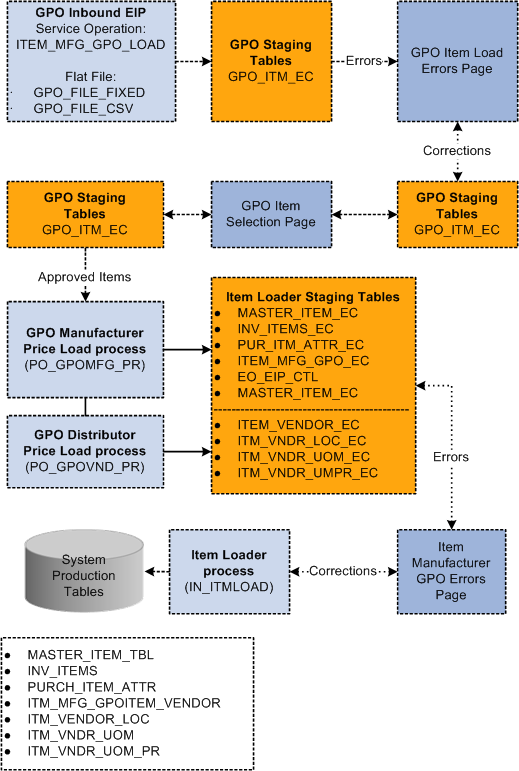
GPO contract load data flow

 Understanding Health Care Unit-of-Measure Conversion
Understanding Health Care Unit-of-Measure ConversionUnlike the retail industry, which tracks point-of-sale data, health care providers need to capture usage data on units-of-use dispensed or applied at the point of care or point of use. Most medical products are packaged and sold in units of measure that primarily meet supply and replenishment needs, not point-of-use needs. Even in the replenishment process, the critical factor in meeting inventory needs and determining unit cost is validating the quantity of product units within a package.
A standard, unique unit-of-measure code for the unit of use provides more accurate usage tracking and establishes a basis for accurately measuring the quantity of products in a package. Unique health care UOMs also facilitate the update of price lists and item catalogs that the system transmits using electronic data interchanges or XML.
You can define the conversion between units of measure for inbound messages using the XML Mapper for UOMs. To set up mapping details for health care UOMs:
Add specific health care-related units of measure.
Access the Units of Measure page by selecting Setup Financials/Supply Chain, Common Definitions, Units of Measure.
Add a new or select an existing unit of measure for which you want to define health care-related UOMs.
Assign a default conversion rate between an UOM and a system unit of measure
The system automatically calculates the inverse conversion rate.
Establish the translation between UOMs for inbound messages using XML Mapper.
XML Mapper enables you to map values between a database and an external trading partner database.
Access the Define Map page by selecting SCM Integrations, XML Mapper, Define Maps.
Select Map ID EXTERNAL_UOM, then select the Map Details tab.
You use the tab to specify the map type detail. This includes mapping health care UOMs in inbound messages to system values.
This table describes the common use of health care units of measure:
|
Unit of Measure |
Definition |
|
Bag (BG) |
A container in the form of a sack or pouch that is made from a flexible material, such as paper or plastic, for transporting and dispensing a portion of its contents. Contents can be individually packaged or subpackaged in, for example, packs, vials, or bottles. |
|
Bottle (BO) |
A medium-sized glass or plastic receptacle with an attached lid to contain and dispense a portion of its solid contents as needed. |
|
Box (BX) |
A small to midsized container in the form of a rectangular box made of cardboard that is used to enclose a smaller quantity of similar contents within a case or carton. Within a box, contents can be individually packaged or subpackaged, such as in a pack, bag, vial, or bottle. |
|
Case (CA) |
A large container in the form of a rectangular box used to protect a quantity of similar contents to be transported. Contents can be individually packaged or subpackaged, such as in a box, carton, or bottle. |
|
Cassette (CS) |
A small to midsized container in the form of a rectangular box that is used to enclose and transport a smaller quantity of dissimilar pharmaceutical products within a health care facility. Cassette is not commonly used as a packaging UOM in medical and surgical products. Instead, CS and CA (case) are used interchangeably. |
|
Carton (CT) |
A small to midsized container in the form of a rectangular box made of thin cardboard used to enclose a smaller quantity of similar contents within a case. Multiple cartons are in a case. Within a carton, contents can be individually packaged in smaller units. |
|
Centimeter (CM) |
Length (Centimeter (CM), Foot (FT), Inch (IN), Meters (M), Millimeter (MM), Yard (YD)) - A smaller unit of measure used as a dimensional unit to identify length. |
|
Container (CN) |
An enclosure in which a quantity of similar products and or materials are stored or contained. |
|
Crate (CP) |
A wooden or synthetic enclosure that protects multiple packages or a single piece of equipment. |
|
Dozen (DZ) |
A box that is used to enclose a smaller quantity of similar suture products within a box. Within a dozen, the quantity of sutures is 12 each. Dozen is used only with suture products. |
|
Drum (DR) |
A large container of a single product that is used to package a product for transporting. A product is typically a liquid that is measured in a sub-UOM of gallons such as a 55-gallon drum. |
|
Each (EA) |
An individual, single package in a quantity of one that comprises quantity counts of all larger packages. |
|
Foot (FT) |
Length (Centimeter (CM), Foot (FT), Inch (IN), Meters (M), Millimeter (MM), Yard (YD)). |
|
Gallon (GA), Liter (LT), Quart (QT), and Pint (PT) |
A larger unit of volume or capacity that is used to measure or contain and transport liquids. |
|
Gram (GM) |
Weight (Pound (LB), Gram (GM), Kilogram (KG), Milligram (ME)) - A smaller unit of measure that is used as a dimensional unit to identify weight. |
|
Gross (GR) |
A small to midsized container in the form of a rectangular box or tray made of cardboard that is used to enclose a smaller quantity of similar contents. Within a gross, the quantity of contents is defined at 144. |
|
Inch (IN) |
Length (Centimeter (CM), Foot (FT), Inch (IN), Meters (M), Millimeter (MM), Yard (YD)) - A smaller unit of measure that is used as a dimensional unit to identify length. |
|
Jar (JR) |
A large-sized glass or plastic receptacle with an attached lid to contain and dispense a portion of its contents as needed. |
|
Kilogram (KG) |
Weight (Pound (LB), Gram (GM), Kilogram (KG), Milligram (ME)) - A smaller unit of measure that is used as a dimensional unit to identify weight. |
|
Kit (KT) |
A packaged set of related (not similar) products that is used in performing a procedure or test, such as an IV start kit. Multiples are never in a kit. You do something with a kit. |
|
Meter (M) |
Length (Centimeter (CM), Foot (FT), Inch (IN), Meters (M), Millimeter (MM), Yard (YD)) - A smaller unit of measure that is used as a dimensional unit to identify length. |
|
Milligram (ME) |
Weight (Pound (LB), Gram (GM), Kilogram (KG), Milligram (ME)) - A smaller unit of measure that is used as a dimensional unit to identify weight. |
|
Milliliter (ML) |
Volume (Ounce (OZ), Milliliter (mil)) - A smaller unit of measure that is used as a dimensional unit to identify volume. |
|
Millimeter (MM) |
Length (Centimeter (CM), Foot (FT), Inch (IN), Meters (M), Millimeter (MM), Yard (YD)) - A smaller unit of measure that is used as a dimensional unit to identify length. |
|
Ounce (OZ) |
Volume (Ounce (OZ), Milliliter (mil)) - A smaller unit of measure that is used as a dimensional unit to identify volume. |
|
Pack (PH) |
Pack (PH) - A small package made of paper or plastic containing a predetermined number (1 through 10) of identical products packaged for dispensing the entire contents. |
|
Package (PK) |
An intermediate level of packaging that is normally used interchangeably within the medical supply chain with Box (BX). |
|
Pair (PR) |
An each consisting of two products, similar in form or function and matched or associated, such as a pair of gloves or shoes. |
|
Pallet (PLT) |
A portable platform for moving cargo or freight such as a case, carton, or box. |
|
Piece (PC) |
A UOM identifying and counting disparate (not identical) product units within the smallest Unit of Packaging. |
|
Parts (N7) |
A descriptor that indicates that the package contains dissimilar pieces, packages, or product units assembled for a particular application or list of pieces needed to meet a prescribed need. |
|
Pound (LB) |
Weight (Pound (LB), Gram (GM), Kilogram (KG), Milligram (ME)} - A smaller unit of measure that is used as a dimensional unit to identify weight. |
|
Ream (RM) |
A packaging unit for multiple sheets of a given paper good packaged for transporting. The contents level would contain the quantity of the contents with a UOM of SH. |
|
Roll (RL) |
A packaging unit in which a product is rolled up in the form of a cylinder, such as a roll of tape. |
|
Set (ST) |
A group of products of the same kind (not alike) that belong together and are so used, such as surgical knives. A procedure or test cannot be performed solely with a set. |
|
Sheet (SH) |
A piece of paper product, such as copy paper or labels. |
|
Tray (TY) |
A flat, shallow receptacle with a raised edge or rim used for carrying, holding, or displaying its contents. In health care, it is used to transport and dispense a portion of its contents as needed. |
|
Tube (TB) |
A small, flexible, cylindrical container sealed at one end and having a screw cap at the other. |
|
Unit (UN) |
A unit-of-use or dimensional unit of measure for product counts within the smallest Unit of Packaging. |
|
Vial (VI) |
A small-sized glass or plastic receptacle with an attached lid to contain and dispense a portion of its liquid contents as needed. |
|
Yard (YD) |
Length (Centimeter (CM), Foot (FT), Inch (IN), Meters (M), Millimeter (MM), Yard (YD)) - A smaller unit of measure that is used as a dimensional unit to identify length. |

 Pages Used to Load GPO Contracts
Pages Used to Load GPO ContractsSee Also
Understanding Item Loader Data Flow

 Loading GPO Data Using PeopleSoft Integration
Broker
Loading GPO Data Using PeopleSoft Integration
Broker
Use the service operation ITEM_MFG_GPO_LOAD to load the GPO contract data into the GPO Staging table (GPO_ITM_EC). This inbound service operation performs the basic validation and assigns the default values.
Before you can use the ITEM_MFG_GPO_LOAD EIP, you must set up the service operation within PeopleSoft Integration Broker and Enterprise components.
Use the information in the following table and refer to the setup instructions in the PeopleSoft Supply Chain Management Integration 9.1 PeopleBook..
|
Service Operation |
Direction and Type |
Handlers |
Chunking Available |
Integration With |
|
ITEM_MFG_GPO_LOAD |
Inbound Asynchronous |
ITEM_MFG_GPO_LOAD |
No |
third-party system |
Note. To load a flat file, use the PeopleSoft data integration utilities for mapping. For loading flat files into the service operation, use the Inbound File Publish Application Engine process (EOP_PUBLISHF).
Service Operation Fields
The service operation contains these fields:
|
SET ID |
Required |
|
MANUFACTURER ID |
Required |
|
MANUFACTURER ITEM ID |
Required |
|
GPO CONTRACT NUMBER |
Required |
|
GPO ID |
Optional |
|
ITEM DESCRIPTION |
Optional |
|
MANUFACTURER ITEM CATEGORY |
Optional |
|
UOM |
Required |
|
CONVERSION RATE |
Optional |
|
BASE UNIT OF MEASURE |
Optional |
|
PRICE |
Required |
|
CURRENCY |
Optional |
|
PRICE EFFECTIVE DATE |
Required |
|
PRICE EXPIRATION DATE |
Optional |
See Also
Understanding PeopleSoft Supply Chain Management Enterprise Integration Points
PeopleTools PeopleBook: Integration Broker

 Correcting GPO Item Load Errors
Correcting GPO Item Load Errors
Access the GPO Item Load Errors page (click the GPO Details button on the GPO Load Maintenance page).
After the EIP process is finished, you can check for errors by reviewing the Data Definition Maintenance page. If errors occurred, access the GPO Item Load Error page, where you can correct the data.
Common errors include missing data and data that could not be validated in the PeopleSoft system, such as an incorrect manufacturer ID. The data displayed is located in the GPO Staging table (GPO_ITM_EC). Use this page to correct data or add missing information.

 Approving GPO Items for Loading
Approving GPO Items for Loading
Access the GPO Item Selection page (SCM Integrations, Create Transactions, GPO Item Selection).
Use the GPO Item Selection page to approve the items for loading into the PeopleSoft system. This page displays the items in the GPO staging table that do not have an error status. When you approve a line, the approval flag is set to Yes. Only lines that you approve on this page are available for further processing. This approval step exists for a number of reasons. The approval step enables you to:
Select items for the organization.
Group purchasing organizations may send pricing information for many items that are not purchased by the organization. Use this page to approve the items to load into the PeopleSoft tables.
Add new items in PeopleSoft software.
Occasionally, an item appears that does not currently exist in the PeopleSoft item tables. To add this item to the PeopleSoft system, enter an item category code and approve the item.
Review current and effective-dated pricing for the items displayed.
Prices displayed on this page are loaded into the PeopleSoft system only if the line is approved.
Review new units of measure.
Units of measure that do not currently exist in the PeopleSoft system must be manually added to the Units of Measure page, then approved on this page.
Verify or change the conversion rate.
To review and approve an item:
Enter values in the SetID, Manufacturer ID, GPO ID, and GPO Contract fields.
These are required entries before you initiate a search.
(Optional) Select a manufacturer (item) category.
If you are loading a large GPO contract, selecting a manufacturer (item) category can reduce the display to a reasonable size.
(Optional) Use the Item Selection field to narrow the search to lines with or without PeopleSoft item IDs.
Users can select items without a PeopleSoft item ID. This feature enables users to identify and update items that need additional information to pass through the Item Loader process without error.
Click the Search button.
The system displays the data that matches the search criteria in the Item Details group box.
To approve an item, select the Sel check box and click the Approve button.
The Select All link enables you to quickly select all displayed items.
|
SetID,Manufacturer ID, andGPO ID (group purchasing organization ID) |
Select values that you want to use to search for GPO contract items. These fields are required for the search. When you enter values for the fields, a correlation must exist among the entries. For example, a GPO ID must have been created for the setID and manufacturer ID combination to be available for input in the GPO ID field. |
|
GPO Contract (group purchasing organization contract) |
Select a GPO contract. GPO contracts enable you to record and use contract pricing negotiated by group purchasing organizations on behalf of an organization. You can record the GPO contract within the PeopleSoft system by loading the contract and then accepting only the contract items used by the organization. A contract must have been created for the set ID, Manufacturer ID, and GPO ID combination to be available for the GPO Contract field. |
|
Manufacturer Category |
Select a category. The manufacturer category is the manufacturer's category for the item. |
|
Item Selection |
Select the type of contract item search results that you want to display in the Item Details grid box. Values include: Show Items with Item ID: Select to view only those items with item IDs. Show Items with no Item ID:Select to view only items that do not have an item ID. When you select this value, the system makes the Item ID field unavailable for entry. Show all Items: Select to view all item IDs. |
|
Item ID |
Select an item ID or a range of item IDs. The system provides operands for you to limit the search. For example, you can search for a single item or search for all items between item 200000 and item 200020. This field is available when you select Show all Items or Show Items with Item IDs in the Item Selection field. |
|
Manufacturer Item ID |
Select a manufacturer item ID or range of IDs that you want to include in the search criteria. The system uses the values in the GPO_ITM_EC record for the search. |
|
Description |
Select a description on which to base the search. |
|
Search |
Click to search for contract items that match the selection criteria that you entered. |
|
Category |
Select an item category code that you want to apply to multiple rows of data in the Item Details grid. After selecting a category, click the Apply Category Code button to place the code in the Category Code column for the rows of data that you select using the Sel check box. |
|
Apply Category Code |
Click to apply the category code that you entered in the Category field to the rows of data that you have selected in the Item Details grid. |
Item
Select the Item tab.
|
Sel (select) |
Select to indicate that you want the selected rows of data to either be approved when you click the Approve button or have the category code applied in the Category Code column when you click the Apply Category Code button. |
|
Approved |
Appears as selected when the Sel check box has been selected for a row and the row is approved. The system validates the items and updates the selected items to approved. After the lines are approved, the rows are unavailable for entry and you cannot make further changes to the approved lines. |
|
Mfg Category (manufacturing category) |
Displays the manufacturer's item category from the GPO price list. |
|
Mfg Item ID (manufacturing item ID) |
Displays the manufacturer item ID. |
|
Item ID |
Displays this check box to include this item. |
|
Description |
Displays the item information that has been loaded from message data. |
|
Category Code |
Enter the code that represents a specific category code. Category codes are user-defined codes that you customize to handle the tracking and reporting requirements of your organization. When you save the page, the system saves the category codes on the GPO_ITM_EC record. If a category already exists on the record, the system overrides the existing value. |
|
UOM (unit of measure) |
Displays how the item is measured. |
|
Base UOM (base unit of measure) |
Enter the base unit of measure by which this item is measured. |
|
Conversion Rate |
Enter a conversion factor by which you want to convert one UOM to another. A UOM conversion changes the way that an item is measured. To do this, the system uses a conversion factor. This is a number or factor that is applied to a quantity with one UOM to convert it to a quantity with another UOM. |
Price
Select the Price tab.
|
Price Per Unit |
Displays the price per unit retrieved from the transmission message. |
|
Currency Code |
Displays the currency code used with this GPO item. |
|
Current price per unit |
Enter the current unit price. If this item and vendor combination already exists, the system populates the Current price per unit field with the current item vendor price for the UOM. This provides a quick comparison of the price change. |
|
Price Effective Date |
Displays the date on which this GPO item price is effective. The system uses the value from the transmission message to populate the field. |
|
Price Expiration Date |
Displays the date on which this GPO item price expires. The system uses the value from the transmission message to populate the field. |

 Running the GPO Manufacturer Price Load
Process
Running the GPO Manufacturer Price Load
Process
Access the GPO Load Manufacturer Price page (SCM Integrations, Process Transactions, Items, GPO Load Manufacturer Price).
This process populates the Item Loader staging tables that are required for supplying the manufacturer price. The tables populated include:
EO_EIP_CTL
MASTER_ITEM_EC
INV_ITEMS_EC
PUR_ITM_ATTR_EC
INV_ITEM_UOM_EC
ITEM_MFG_GPO_EC
The process also loads the item loader staging record, ITEM_MFG_GPO_EC.
|
Update Standard Purchase Price |
Select to insert the manufacturer's price (from the external file) as the standard price in the Purchasing Attributes table (PUR_ITM_ATTR_EC). |
When you run the item loader again, the loader updates these tables:
MASTER_ITEM_TBL
INV_ITEMS
PURCH_ITEM_ATTR
ITEM_MFG
ITEM_MFG_GPO
INV_ITEM_UOM

 Correcting Item Manufacturer GPO Errors
Correcting Item Manufacturer GPO Errors
Access the Item Mfg GPO Errors page (click the Item Mfg GPO link on the Item Loader Data Maintenance page).
Use this page to correct errors after prices have been loaded for manufacturers and distributors. Corrections entered here will be entered into the Item Loader Staging tables.
See Running the GPO Manufacturer Price Load Process.
See Running the GPO Distributor Price Load Application Engine Process (PO_GPOVND_PR).

 Viewing Item Manufacturer GPO Prices
Viewing Item Manufacturer GPO Prices
Access the Item Manufacturer GPO page (Items, Define Items and Attributes, Define Item, General, click the Manufacturers link and then click the GPO Pricing link on the Manufacturer's Item page).
|
Price Per Unit |
Displays the manufacturer's price. This price can be loaded from an external file or manually updated. The manufacturer's price is increased by the distributor's markup percentage to obtain the purchase price. |
 Calculating Distributor Prices
Calculating Distributor Prices
This section provides an overview of calculating distributor prices and discusses how to run the GPO Distributor Price Load Application Engine process (PO_GPOVND_PR).

 Understanding Calculating Distributor Prices
Understanding Calculating Distributor Prices
The distributor price is critical because it is used to price the items on the purchase order. These prices are stored in the Price field on the Vendor's UOM & Pricing Info page. The distributor price is the manufacturer's price plus the distributor markup from the GPO Distributor page.
See Defining GPO Distributors.
Multiple distributor prices can be derived from one manufacturer's price. The Vendor's UOM & Pricing Info page is also updated with the current units of measure and conversion rates. The manufacturer appears by default as the primary manufacturer for the item.
The distributor price should be recalculated when:
GPO contracts are loaded.
Distributor markups are changed.
GPO contracts are manually entered or changed.
To calculate distributor prices:
Add or change the pricing data by loading a GPO contract or manually entering data on the Item Manufacturer GPO page and the GPO Distributor page.
See Viewing Item Manufacturer GPO Prices.
See Defining GPO Distributors, Running the GPO Manufacturer Price Load Process.
Run the GPO Distributor Price Load process to calculate the distributor prices.
This process populates the Item Loader Staging tables.
See Running the GPO Distributor Price Load Application Engine Process (PO_GPOVND_PR).
Run the Item Loader process to put the distributor price data in the PeopleSoft production tables.
On the Item Loader process page, select the Item Mfg GPO option for the item load type. When the process is complete, you can view the distributor prices on the Vendor's UOM & Pricing Info page.
This diagram illustrates the data flow for calculating GPO distributor prices:
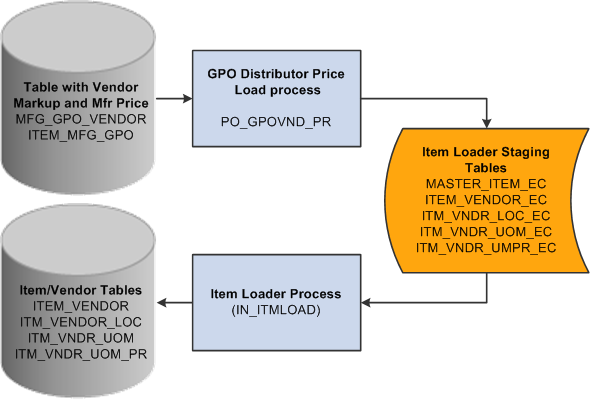
GPO distributor price calculations process

 Pages Used to Calculate Distributor Prices
Pages Used to Calculate Distributor PricesSee Also
Viewing Item Manufacturer GPO Prices
Loading Staged Item Data Using the Item Master EIP
Defining Purchasing Item Vendor UOM and Pricing Information

 Running the GPO Distributor Price Load Application
Engine Process (PO_GPOVND_PR)
Running the GPO Distributor Price Load Application
Engine Process (PO_GPOVND_PR)
Access the GPO Load Distributor Price page (SCM Integrations, Process Transactions, Items, GPO Load Distributor Price).
This process calculates the distributor price by increasing the manufacturer's price by the markup percentage from the GPO Distributor page. Use the controls on this page to determine parameters for the distributor (vendor) prices that you want to load.
See Defining GPO Distributors.
The process stores data in these item staging tables:
EO_EIP_CTL
MASTER_ITEM_EC
ITEM_VENDOR_EC
ITM_VNDR_LOC_EC
ITM_VNDR_UOM_EC
ITM_VNDR_UMPR_EC
After you run the Distributor Price Load process, you should run the Item Loader process to put item and vendor prices into production tables. Tables populated by Item Loader process for distributor prices include:
ITM_VENDOR_LOC,
ITM_VNDR_UOM
ITM_VNDR_UOM_PR
|
Vendor Set ID, Short Vendor Name, and Vendor ID |
(Optional) Select these fields to limit the processing to a particular vendor. |
|
Override With Date |
By default, the system creates prices with the effective date equal to the manufacturer price effective date. To make prices effective on another date, select the Override With Date option and specify the effective date. |