 Understanding the Contract Wizard
Understanding the Contract Wizard
This chapter provides an overview of the contract wizard and discusses how to:
Set up question groups for the contract wizard.
Define contract wizard definitions.
Create documents using contract wizards.
Define binds for use in contract wizards.
 Understanding the Contract Wizard
Understanding the Contract Wizard
A contract wizard is a utility that assists you in authoring a document. Two types of wizards are available. The first is the document creation wizard. It automatically guides you through a set of questions or prompts to which you provide responses that support the document that you are creating. The utility automates document operations that determine the composition of the document and inserts known information such as vendor ID, dates, amounts, or items into the text within the document. The system stores contract wizard responses in wizard bind variables and uses them during document generation to process the rules and bind variables for the document configurator.
The second wizard type is the configurator selection wizard. This wizard type helps authors determine which document configurator best meets their document needs. By using a predefined set of questions, authors are directed to a configurator that they can use to create a document. You can access document creation and configurator selection wizards using the Manage Contract Library component. This section discusses:
Document creation wizards.
Configurator selection wizards.
Wizard processing steps.
Wizard bind variables.
Question groups.
Question navigation.
Document Creation Wizards
You can use the document creation process with the contract wizard to manage documentation procedures and polices. For example, you can use the wizard to ensure that certain contract language limits the extent to which suppliers can use the organization's name in their marketing literature. If the language applies only in some circumstances, you can create a wizard question to ask the contract authors when the language applies. If they answer that they want a marketing restriction, the system automatically includes the appropriate language in the correct place in the draft contract. If they answer no restrictions, the clause is omitted. Using wizard definitions, the system helps you consider issues that could delay or quicken the contract process.
When you create a document using a wizard, you associate the wizard with a document configurator. The configurator is a template that the system uses to gather elements of a document and to structure the document. When you create a wizard and assign an ID to it, you use that ID in the document configurator. Then, using the configurator to create a document, the system presents the wizard questions to the author. During processing, the system uses the responses that you provide for wizard questions to navigate within the questions of the question groups, to resolve rules, and to include text in the document.
You can use the document creation process with the contract wizard to author ad hoc and purchasing contract documents. Ad hoc documents are standalone documents that are not associated with a purchasing transaction. For example, an ad hoc document might be a nondisclosure agreement. A purchasing transaction document is a document that is associated with a purchasing contract within the PeopleSoft Purchasing application, and a purchase order document is associated to a purchase order in Purchasing.
To create a wizard, you define a set of one or more question groups that are unique to the wizard ID. A question group is a set of predefined questions that you can use across multiple wizards. For document creation wizards each question in the question group can be associated with a wizard bind variable. The questions are typically based on a specific topic and each question results in a response from the user. If you are using a document creation wizard, the system stores the question responses as a wizard bind variable.
The contract wizard requires that an administrator configure the structures and data for the clauses, sections, rules, and configurators to which wizard definitions relate. Contract authors do not need that level of expertise. They only need the business knowledge to answer the predefined questions.
The next flowchart illustrates the flow for document creation using a wizard. The process begins when authors select a configurator ID that uses a wizard. During the processing, authors answer the wizard questions. When completed, they click the Finish button, and the system processes the document configurator by running the wizard, resolving bind variables, then creating the authored document.
This example illustrates the wizard process using the document creation type wizard:
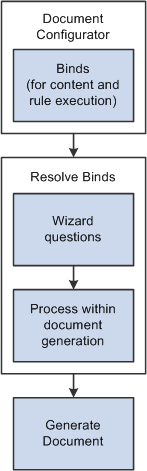
Wizard processing
To create a wizard and use it to assist in generating a draft authored document, you:
Define wizard bind variables.
You use the bind variable in the wizard to substitute user-entered values into text within clauses and documents and to determine the result of a rule that can, in turn, include content in the document.
Create question groups.
A wizard consists of a single or multiple groups of questions. Each question can provide a value for the resulting document or can be a simple routing to the next question or question group. You can limit and control question navigation by using a list of values and navigation to incorporate certain questions and bypass others.
Create the wizard.
The system initially sets the wizard status to Draft. You can change the status to Available after completing and testing the wizard. You can also add question groups to the wizard and sequence them how you want.
Test the wizard.
A Test Mode button enables you to run the wizard without generating a document. You can go through the questions within a single or multiple question groups to ensure their flow and responses. This provides you a method to test the user paths and prompting within the wizard. You should perform further testing to evaluate each path when the wizard is linked to multiple configurators. The system doesn't save the answers that you provide in the test mode.
Create the rules.
Rules use logic along with wizard and transactional bind variable values to determine document composition. If the logic in a rule is true, then one or more clauses or sections can be added to the document. For example, if the wizard question asks "Is freight insurance required?," the rule in a section or configurator can use the response value to add one or more clauses or sections to the document to specify freight insurance requirements. As part of this step, you should create rules that reference wizard responses, and also include those rules on any configurators or sections in document configurators to include related content.
Note. To use rules with a wizard, you must specify them in the document configurator after you create them here. See the next step.
Create a document configurator and attach the wizard.
You can also change the wizard for an existing configurator. Using the configurator, you determine whether you use the wizard with an ad hoc, purchasing contract, or purchase order type of document. You should design the clause, section, and rules content in the configurator to reference appropriate wizard responses for the various paths in the wizard that you define in step 2.
For example, you can include a clause directly on a configurator that contains a wizard bind that always requires a response in the associated wizard. If a response is not required the document could generate with unresolved bind values. Similarly, if a response is optional, and depending on navigation within the wizard because the clause containing the wizard bind is optional, then you should include the clause on the configurator through the use of a rule.
Create a document.
When you create a document, the system uses the configurator ID that you selected on the Document Management page and invokes the wizard associated with that configurator.
Respond to wizard questions.
The system prompts you with wizard question groups in the order in which they occur in the wizard definition. You can bypass some questions or prompts if they are not activated based on bind settings in previous responses or if the question is marked as not required. When creating new documents, and you have a long wizard definition with many question groups, the document creation wizard enables Save for Later button that saves wizard values to which you have responded. In this case, the system has not created document. When you return to the document, the system uses your stored responses to the point in the question group that you saved your responses. After you create a document and entered the required wizard responses, the Save for Later button is no longer available.
The system creates (generates) a draft-authored document.
The system creates a document using the clauses, sections, and rules with the value of the wizard bind variables associated with questions substituted when wizard binds are referenced. For rules that render true based on wizard bind responses, the system includes the content related to the rule while clauses that contain wizard bind responses resolve the value.
When wizards are more complex and contain multiple paths to test them, you should test all of the possible paths in the test environment and generate multiple documents with detailed logging turned on to validate that the system populates the right content and values in the document. You should do this before moving a wizard or configurator into production.
If you refresh the document or re-create the document, you might want to update some or all of the questions. The system prompts you with the existing populated wizard responses. You can change responses for questions.
If you change a question, the system might present additional questions or it might change the sequence of the questions if a changed value affects other questions. For example, if a question is only activated based on the response of a previous question and the previous questions response is modified, then you need to set the next question to its default value. If the wizard requires a response to a question in a question group, you cannot proceed to the next question group until you respond. The system displays a warning when required questions are not answered.
Configurator Selection Wizards
Configurator selection wizards determine which configurator to use for a document. If you are using a configurator selection wizard, you define the selection wizard that will select the appropriate configurator. You create configurator selection wizards similar to document creation wizards in that you create a set of questions that guide authors to the appropriate configurator.
When numerous configurators are available, it might be difficult to know which configurator specifically meets document requirements. This wizard enables you to answer questions that the system uses to determine which is the most appropriate configurator for you to use. In turn, this helps to limit the need for you to track and remember configurator IDs. You can only use this wizard feature in conjunction with document types.
The configurator selection wizard type is an optional tool that you can use to define questions that lead you to an appropriate configurator. When creating a question group, you specify which type of wizard the group can be used with. The system does not save questions answered as part of this wizard for use in the final document or for use with a document creation wizard; however, you can log and track configurator selection wizard answers using the Generation Logging feature.
Using these steps, you can invoke a configurator selection wizard:
Define any question groups, and create the selection wizard using the Manage Library component.
Access the Document Type page.
Click the Configurator Selector button, and then select the selection wizard you want to use for the document type.
Use the Add a Document page to create a document using the document type for which the selection wizard has been defined, and click the Add Document button.
The Create Document page appears without a value in the Document Configurator field.
Click the Configurator Selection button on the Create Document page.
The system launches the selection wizard. After you respond to the questions, the system displays the document configurator most appropriate for the document that you are creating.
Click the Finish button.
The system displays the Create Document page again, this time with the configurator the system will use to create the document. You can run the selection wizard again if you want to change any answers that you initially provided prior to creating the document.
Ensure that you have entered a description for the document and click the Create Document button.
The system creates the document and, if the creation process includes a document creation wizard, launches that wizard as well.
Wizard Processing Steps
Document creation and selection wizards are made up of these processes:
Create wizard bind variables.
You define wizard bind variables to include in question groups or rules. The selection wizard doesn't use this process.
Create question groups to include in wizard definitions.
You define and sequence questions within a question group. Then, you can use multiple question groups within a single wizard definition. You can also copy existing question groups into another question group. The system appends the copied group and makes the Copy From button available to copy more groups. You can resequence the questions from any group after the group has been copied into the original question groups. When you create a question group, you indicate if it is for a document creation or selection wizard. For document creation wizards, the question group definition can be a good starting point for wizard development because it contains features that enable you to link to and create wizard bind variables and rules along with the question group and questions as you are defining them.
Set up the wizard definition.
In wizard definitions you include instructions, wizard status, testing, and the order in which the wizard will ask the questions. In addition, you can preview questions, navigate to question groups while defining the wizard, and copy wizard definitions and question groups. Use the Copy From button to retrieve a wizard or question group for copying. When you initially create a wizard, you indicate if it's a document creation or configurator selection wizard.
Set up the wizard definition for a configurator selection wizard.
This setup is similar to setting up a standard wizard; however, you provide navigation to a specific wizard based on the answers to questions. This type of wizard is enabled through the use of document types. Using document types, you can create structure for and categorize formal contracts or self-service documents, such as a request for contract or any other ad hoc document that you might want to generate.
When you set up a document type, the system provides the option to use a configurator selection wizard. When you select to use this option, you also define which wizard that you want to use to determine the document configurator for that particular document type. Later, when you use the document type to create a document, the system automatically launches the selection wizard.
Create a document that runs the configurator selection and the document creation wizard routine.
Configurator selection wizards are launched based on the setup defined on the Document Type page. If required, the system launches the selection wizard when you add a document definition to guide authors to the correct configurator for the type of document they need to create. Then, if the selected configurator uses a document creation wizard, the system launches that wizard routine to create the document. During the create document routine, the system presents the questions to you in the order that is defined for the wizard. The system then executes the edits for each response prior to creating the document. When you finish the wizard routine, the system generates the document using the values and instructions from the wizard and makes the document available for viewing and editing.
Wizard Bind Variables
Bind variables provide values that the system uses in wizard questions, in rules, or within the content of documents. The system uses two types of binds. The first, wizard binds, store the values of the responses from the questions within the question groups. Wizard bind variables have defined data types that include date, date/time, decimal, integer, string, and yes/no, check box, and prompt types. Document creation wizards and question groups can use wizard bind variables while configurator selection wizards do not.
The second type of bind variable, transaction binds, pulls information from a source transaction such as the purchasing contract transaction into the content of the contract document during document generation. The system provides predefined field values on the purchasing contract transaction that you can use in rules and documents. The transactional bind variable value is substituted for the bind variable place holder in the text within the contract content. For example, the system replaces the string %%Contract Amt%% within a clause text with the value of the contract amount from the transaction page. Because transaction bind variables map directly to a source transaction they are never specified within a wizard itself.
See Defining Binds for Use in Contract Wizards.
Question Groups
A question group is a logical set of topic-related questions. A wizard type value specifies if the question group is to be used for a document creation wizard or for configurator selection. Question groups can have one or multiple questions. Each question can result in navigating within the question groups to a set of additional questions on a specific topic or in the case of a document creation wizard, the population of a wizard bind variable value. You can use a question group in one or multiple wizards.
When you assign a wizard bind variable to a question, the system stores the response to that question within the bind variable for later use when you create the document. The wizard bind variable values are specific to a single document generation and are not available to other documents.
You can assign a bind variable to a question used for navigation. You can also select the No Bind Value check box for use with navigation. When you select the check box, the valid responses to the question are yes or no, and you can specify different navigation for each of those responses.
For a document creation wizard type, you can create a new bind variable from within a question group as you create the group. When you select to add a bind, the system provides access to the Bind Definition page, where you can add a bind to meet your question group needs. After saving the bind, the system places the new bind in the Bind Variable field on the Question Groups page. The system places the variable on the question row from which you selected to add the bind variable. From that point within the question group, you can create values and navigation options for the specific question related to this bind variable.
Wizard bind variables can also be used as data placeholders within a contract or document in the same way transactional bind variables are used. For example, the system replaces the string %%Contract_Max_Amount%% within a clause text with the value of the contract amount from the response to a question in the wizard.
For a document creation wizard type, you can also create a new rule from within a question group. Rule creation enables you to evaluate bind variables in the question group. Bind values must already exist before you can create the rule. You use the Valid Values and Navigation page to add a rule. Within the rule definition, the system will default the bind variable and value within the rule criteria. You can then specify which content, clauses or sections, that you want to include in the document if the rule evaluates to true based on the author's response when running the wizard.
After you add the rule and return to the page, the system activates the Show Rules column. So, in the process of adding a question to a question group, you can create a new bind variable, create a valid values and navigation option for the bind, and subsequently add a rule to evaluate the question's bind variable and values. These binds ultimately include or don't include additional content in the document based on the author's response to the question.
Note. If you enter an unformatted rule value that requires a formatted value, the system automatically formats the value that you enter.
You can access question groups using the Manage Contract Library component or from the Define Wizard page as you create or maintain a wizard definition. Individual questions always belong to a question group.
When you create a question group, you can also copy other question groups into the original group. You use the Copy From button to append a complete set of questions from a group into the original group, after which you can resequence all questions in the original question group.
Note. Be careful that you do not duplicate bind variables when copying question groups. Because you cannot have duplicate binds in a question group, you must change the bind before saving the question group.
Question Navigation
A question group navigational feature provides the capability for the system to navigate or branch from question to question, within a question group, based on the user's response to a question. Branching enables you to:
Navigate from question to question based on the user's selection of a value from a list of predefined or valid values and navigation options.
Navigate from question to question based on the user-entered value.
Navigation options are:
Next Group: Upon question response, navigate to next question group.
Next Question: Upon question response, navigate to next question.
This is the question with the next higher sequence number.
Specific Sequence: Upon question response, navigate to the specified sequence number.
The question sequence number must be higher than the current question sequence number and the question must be defined.
Specific Configurator: Upon question response, use the specified configurator to create the document.
This option is available when you are creating a question group for use with a configurator selection wizard. When you select the option, the system displays a Configurator ID field where you can select the appropriate configurator based on the valid value and the response to the question.
Navigation using wizard bind variable data types of date, date and time, and decimal do not support the entry of a values and navigation for the wizard bind variable value. The system disables several fields on the Valid Values and Navigation page, but still provides basic navigation options to go to the next question, the next question group, or a specific sequence.
Navigation using wizard bind variable data types of integer, string, and yes/no, and check box can use values and navigation. The Valid Values and Navigation page provides entry of the valid values, description, and navigation type for each value entered for the wizard bind variable. The yes/no data type has predefined values of Y and N and predefined descriptions of Yes and No.
When you define or modify questions with yes and no bind types or do not use a bind value, the system provides you a way to define navigation for both yes and no responses. The system displays the Valid Values and Description fields that are predefined for this bind type. You can also define navigational values. The next examples illustrate the yes and no bind type navigation:
After you define a yes and no bind type for a question group, you click the Define link to update the navigation for the question as shown in the next example:
Using this page, you can define how the system should navigate depending on the answer to the question. So in the previous example, if the document author selects Yes when answering the inspection required question, the system goes to the next question. If the author selects No when answering the question, the system navigates to the next question group.
The system also makes it possible to use question group navigation based on a list of values and navigation. The value that you select determines the specific question to which the system navigates. For example, string and integer bind types enable you to create values and navigation from which the document author can select a response. An example of this type of navigation might be when a contract includes different types of material handling. The contract requires different clauses for each method of shipping material. Using values and navigation, you can define questions and question navigation for each of the material shipping methods. You can create values at any point while defining the question group.
This example illustrates how you might create a question group for shipping materials using valid values and navigation:
The purpose of a value list is to enable the document author to have the flexibility to address multiple situations in a document. In the previous example, the author's organization ships material using three methods: truck, rail, and boat. When setting up the question group, you initially provide the author with the choices for the method of shipping on which the contract is based. Then, setting up the navigation, you establish a sequence of questions for the shipping method you select.
Note. You can select an integer or string bind type, a yes or no type, or a check-box bind type on the Question Group page to enter value lists for a question.
The instructions indicate that authors use the question group to create contracts that include material shipments. The first question asks for the method of shipping. A field is available for selecting the method. Navigational details display all the values that are available to answer the question. In the previous example, if you select the TRUCK value, the system navigates you to specific question sequence 025, which might begin a series of questions about vehicle weights, safety standards, and so on.
After you define the wizard, the wizard test mode provides a method to test the question logic without generating the document. You click the Test Mode button on the Wizard Definition page to test the wizard. This example illustrates how the system presents questions about material shipments in the wizard test mode:
You can define navigation for each value using the same navigation options that are available for all bind types. So, for example, you might have a different question group that deals only with chemical material questions, so you could skip to that question group to include clauses in the document for shipping these types of materials.
See Also
Generating Microsoft Word Documents
 Setting Up Question Groups for the Contract Wizard
Setting Up Question Groups for the Contract WizardThis section provides an overview of wizard-specific binds in question groups and discusses how to:
Define document creation question groups.
Define configurator selection question groups.
Copy question groups.
Define question values and navigation details.
View rules associated with question groups.
Define informational URLs for questions.

 Understanding Wizard-Specific Binds in Question Groups
Understanding Wizard-Specific Binds in Question GroupsWizard binds provide you a method to capture responses to questions that you create and to use those responses in authored documents either as fill in the blank or to process rules related to document creation. Wizard bind setup begins with defining binds, then associating those binds with questions in question groups. You can use the bind, in turn, directly within a clause (fill in the blank) or within a rule that the system uses to include specific related content in documents when the rule renders a true result.
See Understanding Document Rules.
Wizard and transactional binds share several bind types, such as date and integer types; however, wizard-specific binds use several unique types for question groups, including:
Check box binds that enable you to set up multiple yes/no choices for answers to wizard questions.
For example, you can use a series of check boxes to group questions so that additional content (clauses) appear in a contract. Each check box that you select in turn determines a rule that includes a specific clause for the document.
Prompt table binds that provide limited system prompt-table capability.
Prompt tables provide a list of value from which you can select to respond to wizard questions as an alternative to setting up a values and navigation for specific fields that already have values in the database.
Masking string format binds that define the number of characters that the system uses as input and how it organizes the data.
Setting a mask on a string format bind ensures that when you enter data into the bind variable using the wizard, you enter the data in the proper format. Masking also ensures that the system uses numeric values and alpha characters where they are required and that any special constants are included.
Long-character string format binds that enable you to use the wizard to add large paragraphs to ad hoc, purchasing contract, or purchase order documents, such as adding an ad hoc clause that might not exist in the system but would be specific only to the contract being constructed and not intended for reuse.
See Also

 Pages Used to Set Up Question Groups for the Contract Wizard
Pages Used to Set Up Question Groups for the Contract Wizard|
Page Name |
Definition Name |
Navigation |
Usage |
|
CS_QUESTION_GROUPS |
Supplier Contracts, Manage Contract Library, Question Groups Enter the question group name and select the Document Creation wizard type. |
Define question groups for the contract wizard to use in resolving binds and determining contract document content. |
|
|
CS_QUESTGRPS_CONFG |
Supplier Contracts, Manage Contract Library, Question Groups Enter the question group name and select the Configurator Selection wizard type. |
Define question groups that you use to determine which document configurator to use. This page is similar to the page used to define wizard document question groups. |
|
|
CS_COPY_QUESTGRP |
Supplier Contracts, Manage Contract Library, Question Groups Click the Copy From button on the Question Groups page. |
Create a question group based on another group. After you copy the group, you can edit the questions to create the new question group. |
|
|
CS_QLIST_VALUES_SP |
Click the Modify or Define link in the Values/Navigation field on the Question Groups page. |
Define question values and navigation details. |
|
|
CS_RULES_SP |
Click the Add Rules button on the Valid Values and Navigation page. |
View rules associated with question groups. |
|
|
Enter URL for Question Information |
CS_QUESTINFO_SP |
Click the Define or Modify link in the Setup URL column on the Question Groups page. |
Define informational URLs for questions. |
|
Bind Definition |
CS_BIND_DEFINITION |
Click the Add Bind button on the Question Groups page. |
Create a bind for use with a question group. |

 Defining Document Creation Question Groups
Defining Document Creation Question GroupsAccess the Question Groups page (Supplier Contracts, Manage Contract Library, Question Groups).
Use this page to define individual questions that comprise a question group.
The system uses wizard questions to resolve special wizard binds that are contained within document. A Copy From button is available that enables you to locate and copy an existing question group. A question group must have at least one question and at least one bind variable with which it is associated.
Binds that are not yes/no binds should appear only once in a question group. When you save the question group, the system validates for yes and no questions that can be left unresolved for a single question.
|
Copy From |
Click to access the Copy Question Group page, where you can select a setID and a specific question group from which to copy questions into the current question group or the question group you are creating. |
|
Delete |
Click to remove this question group from the system. This button is available after you create and save a question group, but is not available after the question group has been assigned to a wizard. |
|
Type |
Displays the type of wizard to which this question group belongs. The Configurator Selection wizard type includes question groups that contain questions that you can use to help determine a configurator for a document. The Document Creation type determines document contents. |
|
Clause ID |
Select the clause from which you want to gather bind variables to include in this question group. A clause ID is not required to create a question group. When you use a clause to define a group, the system searches the clause for any defined wizard binds and populates the question grid with those bind variables. If the clause you select does not contain bind variables, the system displays a warning message and does not populate the question. This field is not available for configurator selection type question groups. |
|
Instructional Text |
Enter additional information that might aid in the use of this question group, such as material from a published regulation. This text will always be available for review when using the question group. If you use a clause, the system populates this field with the instructional text from the clause. If you do not include instructional text, this field does not display when you run the wizard. |
|
Where Used |
Click to view where the question group is in use on wizard definitions. You can view which wizard definitions might be affected by a change to this question group. |
|
Seq (sequence) |
Enter a number that defines the order in which the question is asked in the question group. You can redefine the sort order at any time. The wizard uses the display sequence during execution to order the questions. The system will automatically order the questions from the lowest to the highest number. You cannot use the same number twice and you can use any number up to 999. If you make a sequence change that would affect a set of responses already given to this question group, the system displays an error. This field is required. |
|
Required |
Select to indicate that the response box must be completed when you run the wizard. If you select a bind variable and it is a yes/no bind, then the system automatically selects the Required check box, but you can deselect the check box. If you specify navigation when the question is required, then you cannot deselect the check box. |
|
Question/Information Text |
Enter a question. This is the question that document authors answer when they run the wizard to create a document. The answers to these questions determine the content of the document based a combination of bind variables and yes and no answers. This is a required field. Click the Expand button next to the Question field to increase the text display area and enter longer questions. Click the Spell Check button to check the spelling of the question. If you are creating an information-only question, you do not have to enter a question if you set up a URL for use with this line. |
|
No Bind Value |
Select to indicate that a question is not directly tied to a bind variable, but is used to determine flow within the group. The system disables the Bind Variable field. If you leave the field blank, you must select a bind variable. If you are updating the question and change the value in this field, the system displays a warning message. When you select this check box, you cannot select the Info Only check box. Changing bind variables removes list and navigation values that are based on the bind type and length. If you entered a bind variable, and then selected the No Bind Value check box, the system will blank out the bind variable and replace the valid values with a yes/no type for the question. |
|
Info Only (information only) |
Select to create a question that is to be used for informational purposes only. These type of questions do not use bind assignments and when you select the Info Only check box, the system prevents the entry of values for the No Bind Value, Add Bind, Bind Variable, and Valid Value columns. You can use information-only questions for any purpose to provide authors information. For example, you can use an information-only question as a header preceding a list of check box questions that are logically grouped together. Authors do not provide answers to information-only questions. The system displays the question in the wizard without a blue horizontal line separating it from the question below. This default behavior enables the system to group the information with the questions that follow the information. You can have a blank information-only question as long as you add an URL. This URL will appear when you run the wizard. If you don't have a URL defined for blank questions, the system displays an error message when you attempt to save the question. When you define a bind variable for a question, you cannot select the Info Only check box. If you select the Info Only check box you can only enter question text or setup a URL. You are not required to enter question text, because you may just want a URL on the page. |
|
Add Bind |
Click to access the Binds page where you can create a bind and use it in this question group. If you are changing an existing bind, the system will remove any list and navigational values defined for the question. After you complete the bind, the system automatically adds it to the Bind Variable field. |
|
Bind Variable |
Select a bind variable. This variable is placeholder data within a contract or document, or it can be used in rules to control composition of the document. The system replaces the bind variable with the data represented by the variable when the document is created. You assign a bind variable to a question and the system stores the wizard response to that question with the bind variable for later use during document generation. The system defines binds in the wizard using the CS_BIND table with a CS_BIND_TYPE of Wizard=3. After you enter a list of values for a bind, the bind is protected so it cannot be changed. If you do not enter list values, then the bind is always available for use with a question and can be changed. Note. You cannot use the same bind more than once in a document. The system displays a warning when you attempt to save a wizard that contains the same bind, even if the bind is in another question group. |
|
Description |
Displays the description of the bind variable. You can update the description using the Bind Definition page. |
|
Values/Navigation |
Click to access the Valid Values and Navigation page, where you can define or modify values and navigation for this question. You can also view and define rules for the question. This column is not available when you select to create an information-only question. The Modify link appears when you either select a yes/no or date bind variable or when you do not use a bind variable. The Define link appears when you have not taken an action or after you have made an update on the Valid Values and Navigation page. |
|
Navigate |
Indicates whether the available responses to this question have defined navigation values. Click the Define or Modify link to access the navigation setup. |
More Details Tab
Access the More Details tab.
|
Setup URL |
Click to access the Enter URL for Question Information page where you can add a URL link as a part of this question group. You use the URL to link to additional information for the question or question group. If you are adding a URL, click the Define link. If you are updating an URL, click the Modify link. |
|
Field Type |
Displays the type of field. This value is determined by the system when you select to include or not include a bind in a question. If you select a bind, the field type for that bind appears in the Bind Variable field. If you select not to include a bind, then Yes/No appears. Field types include: String, Integer, Date, Date/Time, and Yes/No. Along with the field type, the size of the field is displayed when the field type is String. When the bind is other than a string field type, the system does not display values. The system determines string sizes when you define the bind and select String as the field type. The system prompts you for the maximum number of characters to use in the string. Values are: 2, 5, 12, 30, and 254 characters. |

 Defining Configurator Selection Question Groups
Defining Configurator Selection Question GroupsAccess the Question Groups page (Supplier Contracts, Manage Contract Library, Question Groups).
The Question Groups page for configurator selection questions is similar to the page for document creation questions, but it's purpose is different. Questions for configurator selection wizards should guide authors through questions that help them determine which document configurator best meets their requirements. Configurator selection wizards are assigned to document types on the Document Types page. The system selects the configurator to which the question responses lead.
Examples of these types of questions might included:
What are you intending to procure with this contract?
Does the contract require legal approval?
The differences between the pages are that the configurator selection page:
Uses a Source Transaction field that defines the source transaction type for which you can use the configurator selection wizard.
Does not use a Clause ID field.
Does not include bind variable information and their field types, because the system does not store binds.
See Defining Document Creation Question Groups.
|
Source Transaction |
Select the source transaction on which you want to base this question group. This field is available only when you are creating a configurator selection type question group. Values include: Ad Hoc: Select if you want this question group to use an ad hoc document configurator ID. Ad hoc source transaction documents are not constrained by procurement requirements, and you can use them for a variety of organizational purposes. Purchase Orders: Select if you want this question group to use a document configurator based on a purchase order. Purchase order contract documents are based on PeopleSoft Purchasing purchase orders. Purchasing Contract: Select if you want this question group to use a document configurator based on a purchasing contract transaction. Purchasing contract transaction documents are tied to a specific contract ID and extract specific information from the contract to include in the document. |

 Copying Question Groups
Copying Question GroupsAccess the Copy Question Group page (click the Copy From button on the Question Group page).
Using the Copy From button on the Questions Group page, you can either create a new question group or append an existing question group with questions from the group you are copying.
Each question group being copied will be appended to any questions that may already exist in the original question group grid. If question group instructions or the clause ID on the originating page are blank, then the system copies these values. After appending a copied question group to the original group, you can resequence questions, but keep in mind that resequencing is subject to cross checks with navigational references.
Note. Remember that when resequencing questions, the system validates navigational references. So the question must be sequenced to match the navigation or you need to update navigation references.
|
Copy From Question Group |
Select the question group from which you want to either create a new group or append an existing question group. The valid values and navigation list contains only the question groups for the wizard type you are using. For copied items, the system increments lines in the Navigate to Sequence field on the Valid Values and Navigation page by the amount of the initial starting sequence number. The system also provides a message to warn you to verify the sequence numbers. If you are copying from multiple question groups, you should perform a save between copying different question groups. If a transaction is outstanding, the system prompts you to save and continue with the copy function. |
After you select the group to copy and click OK, the system populates the new group with the copied questions. You can then edit, add, or delete questions.

 Defining Question Values and Navigation Details
Defining Question Values and Navigation DetailsAccess the Valid Values and Navigation page (click the Modify or Define link in the Values/Navigation field on the Question Groups page).
Use this page to define how to process responses to questions and how you can branch from one question to another. Branching provides flexibility in navigating from question to question in a question group.
Note. If you are defining a question group that uses a configurator selection wizard type, the Rules tab is not available because the system does not store those values.
|
Display Sequence |
Displays the order in which the question is asked in the question group. |
|
Question |
Displays the question text. |
|
Display Option |
Use this field to select how you want the system to display information about the question group. Values include: Display Description at Runtime: Displays the value description when the system processes the wizard during document generation and during wizard testing. Display Value at Runtime: Displays the actual value when the system processes the wizard during document generation and during wizard testing. Navigation Only (No Values): Prevents entering valid values and instead provides only navigation options. This value is not available for question groups using a configurator selection wizard type. |
|
Default |
Select to define this question response as the default value. When you select a default value, the system displays the default as the value when an author is creating a document. |
|
Valid Values |
Enter a value that the system can make available to authors to answer this question. |
|
Description |
Enter a description of the value that you entered in the Valid Value field. |
|
Navigation Choices |
Select a navigation action that the system should take when a document author is using the wizard to create a document. Values include: Next Group: Select to indicate that the document author should use the first question in the next question group. Next Question: Select to indicate that the document author should use the next sequenced question in this question group. Specific Configurator: Select to indicate that the document author should navigate to a specific document configurator. When you select this option, the system makes the Configurator ID column available, where you must provide a configurator ID. Also, when a document author is answering the wizard question, the wizard ends with this navigation and the selected configurator is used to created the document. This value is available only for document configurator selection wizards. Specific Sequence: Select to indicate that the document author should bypass the next question and go to a specific question in this question group. |
|
Navigate to Sequence |
Select a sequence number that represents the next question you want to ask in the question group. You can select questions with a sequence number higher than the current question. This field becomes available when you select Specific Sequence in the Navigation Choices field. |
|
Configurator ID |
Select a document configurator that you want this wizard to provide based on question answers. You can define a different configurator for each question. This field is available when you select Specific Configurator in the Options field. |
Rules
You use this page to view and define rules for use with a question. The system uses the responses that you provide for wizard questions to resolve rules for including text in a document. Rules use logic along with wizard and transactional bind variable values to determine document composition. If the logic in a rule is true based on wizard bind responses, the system includes the content that is related to the rule in the document.
See Document Creation Wizards.
Using this page, you can define rules that apply for unformatted strings, integers, and yes/no binds. You can define one or more rules for each value. The rules only display for the values that appear on this page.
You need to add the question for the bind before adding a rule. If you use the Rules page to add a rule for a wizard bind, then you access the Question Group page and try to enter values for that bind, the system displays an error message. In this case you can delete the rule and start over with the question first.
|
Default |
Select to make this value the default value for the question. If a default value has already been selected on the Navigation tab, that value appears in this check box. |
|
Valid Values |
Enter values for the question. If valid values have been defined on the Navigation tab, those values are used as default values for the Rules tab. Note. Make sure that you enter valid values before clicking the Add Rule button. The system displays an error message if a valid value has not been defined. |
|
Add Rule |
Click to access the Rules page. This page contains defaults for the bind variable. You can only enter rules for the values that have been entered. After you save the rule, the system returns to the Valid Values and Navigation page and displays the Show Rules button. The Add Rules button still appears because you can add multiple rules for a particular question value. |
|
Show Rules |
Click to view the rules associated with this question. You can define one or more rules for each valid value. If you have multiple values and some do not have corresponding rules, the system displays No Current/Active Rule in the Show Rules column. |

 Viewing Rules Associated With Question Groups
Viewing Rules Associated With Question GroupsAccess the Associated Rules page (click the Add Rules button on the Valid Values and Navigation page).
This page provides information about the bind rules that includes the effective date, status, and compare operator. Click the Rules link to access the Rules page where you can view and maintain rule details.
See Also

 Defining Informational URLs for Questions
Defining Informational URLs for QuestionsAccess the Enter URL for Question Information page (click the Define or Modify link in the Setup URL column on the Question Groups page.
You can provide additional information for questions by adding an URL link. For example, you can provide access to supplier product photos, numbers, or warranty information or maybe access to legal or government information about a product or service.
The URL information is stored on the question and is loaded into the link when an author runs the wizard, providing information that is useful to responding to a question. The URL opens in a separate window when you open it from within a wizard. The Test URL button is available so that you know that the URL link works when entering the URL on the question.
When you use an URL, the Info button appears with the link label text when you use the question in a wizard.
|
Display Sequence |
Displays the order in which the question is asked in the question group. |
|
Question Group |
Displays the name of the question group to which you are attaching the URL. |
|
Question |
Displays the specific question to which this URL will be attached as supporting information. If a question is selected as information only, this field can be blank if you attach a URL to the question. |
|
Label |
Enter the name that you want to assign to the URL. The label appears when document authors create documents that use a wizard with this question group attached. The label name should provide document authors with an indication of what they use the URL. When the wizard is running, the label appears as a link along with the question. Authors can access the URL by clicking the link. |
|
URL Text (uniform resource locator text) |
Enter or paste the URL that you want to make available with this question. The URL must begin with http and you can enter only one URL for a question. To add another URL link that will appear with this question in the wizard:
When you run the wizard, the first question will have two URLs available to support the first question. You can perform these steps again to define multiple URLs for a question. |
|
Test URL |
Click to verify that the URL that you entered is valid. The system provides a warning if the URL is not valid. |
 Defining Contract Wizard Definitions
Defining Contract Wizard DefinitionsThis section discusses how to:
Define wizard information
Test wizard values
View expanded wizards

 Pages Used to Set Up Wizard Definitions
Pages Used to Set Up Wizard Definitions|
Page Name |
Definition Name |
Navigation |
Usage |
|
CS_WIZARD_SUMM |
Supplier Contracts, Manage Contract Library, Wizards |
Define wizard information for document creation or configurator selection wizards. |
|
|
CS_WIZARD_EXECTEST |
Click the Test Mode link on the Define Wizard page for a document creation wizard. |
Test wizard values for document creation wizards. |
|
|
CS_WIZARD_EXECUTE |
Click the Test Mode link on the Define Wizard page for a configurator selection wizard. |
Test wizard values for configurator selection wizards. |
|
|
CS_WIZSUMM_SP |
Click the View Expanded Wizard link on the Define Wizard page. |
View expanded wizards. |

 Defining Wizard Information
Defining Wizard InformationAccess the Define Wizard page (Supplier Contracts, Manage Contract Library, Wizards).
You can use this page to add or maintain a document creation or configurator selection wizard. When you add a wizard, the Copy From button is available for you to locate and copy an existing wizard. When you maintain a wizard, the Test Mode button is available to test the wizard flow.
|
Wizard ID |
Displays the system identifier for this wizard. When the wizard is available for use, you can select it from the wizard ID list when you create or maintain a document configurator. |
|
Copy From |
Click to access the Copy Wizard Definition page. You use the page to search for other wizard IDs that might be similar to the type of document requirement you have. The search is within the current setID. When you save the current question group, the Copy From button is no longer available and is replaced by the Delete button. After you use the wizard in a document, the Delete button also becomes unavailable. |
|
Test Mode |
Click to access either the Test-Document Creation Wizard or the Test-Configurator Selection Wizard page, where you can review and verify the question flow used with the wizard. |
|
Wizard Type |
Displays the type of wizard the system will create. You select this value when you add the wizard, and it determines the use of the wizard. Values are: Configuration Selection: Select to define the wizard for use with a document type. The document type uses questions in wizard to guide you to the appropriate configurator. Document Creation: Select to use the wizard with a document configurator to create a document. Using this type of wizard, you define the wizard ID on the Document Configurator Definition page, and during document creation, you use question groups to populate bind variables for the document. |
|
Source Transaction |
Select a source transaction type on which to base the use of this wizard. This field is available when you select the Configuration Selection value in the Wizard Type field. When you select the source transaction, the system limits the use of the wizard to that transaction type. Values include: Ad Hoc Purchase Orders Purchasing Contracts |
|
Wizard Status |
Select a value to indicate the state of the wizard. The status determines if the wizard is available for use throughout the system or is still in a draft mode. The Available value means that you can use the wizard to create documents, and the wizard will appear in lists of values for wizards. If you select Draft, the wizard cannot be used to create documents and does not appear with available wizards. |
|
Where Used |
Click to access the Search for All Content Instances page, where you can view where this wizard is used. |
|
Description |
Enter a value that uniquely describes the wizard. |
|
Wizard Instructions |
Enter any information that you want to provide with the wizard. The information should relate to the purpose of the wizard and any requirements for its use in creating a document. |
|
View Expanded Wizard |
Click this link to access the Wizard Summary page. Use this page to view all aspects of the wizard, including its questions, sequence, and navigation routes. You can also download the information to a Microsoft Excel spreadsheet. |
|
Create New Question Group |
Click to access the Question Group page, where you can define another set of questions for this wizard. The system provides a new page for this function. |
|
Display Sequence |
Enter the order in which the system should use a question group. When you use the wizard to create a document, the Wizard Execution routine asks the questions contained in the group in the sequence you define, beginning with the lowest number. |
|
Question Group |
Select a group of questions that you want to use in this wizard definition. You can define multiple groups and execute them in any sequence you define. Available question groups are determined by the wizard type you select. |
|
Question Description |
Click to view the questions contained in this question group. Along with the questions, you can view yes and no navigation details and the bind variables. You use this link to verify that you selected the correct question group. |

 Testing Wizard Values
Testing Wizard ValuesAccess the Test-Configurator Selection Wizard page (click the Test Mode link on the Define Wizard page for a document creation wizard).
Use this page to review how the system presents the questions. In test mode, the system processes the wizard questions but does not create a document.
When in test mode, bind variables, navigation, required check boxes, and question descriptions are visible for each question. The question, using a defined set of valid values, also has a Navigation Detail grid to display the valid values, description, and navigation details.
You can also enter values to test the navigation flow, but the system does not save the values. Use the Next and Previous buttons to navigate between question groups in test mode. You can change the responses to questions to assist in resolving navigation logic. The system populates the length for the question response from the wizard bind definition.
Use the Navigation Details grid to view navigation details for a question.
|
Group Instructions |
Displays the instructions for each group as you go from one group to another. You cannot edit the instructions in test mode because they are read-only. If instructions were not entered for the question group, then this field does not appear. |
|
Finish |
Click to terminate the test mode and return to the Define Wizard page. |
|
Cancel |
Click to return to the Wizard Definition page at anytime while you are testing the wizard. |
When testing a configurator selection wizard, and there is a question answered that resolves the wizard, the system displays a note indicating what happened. During actual document processing, you would be returned to the document creation process at that point.

 Viewing Expanded Wizards
Viewing Expanded WizardsAccess the Wizard Summary page (click the View Expanded Wizard link on the Define Wizard page).
Use the page to view how a wizard flows. Unlike testing a wizard, during which you use the wizard to review questions, the Wizard Summary page enables you to see the entire flow of the wizard, including its navigational jumps on the same page and possible answers to questions. You can print the page and download it to a Microsoft Excel spreadsheet.
|
Seq (sequence) |
Displays the sequence of question groups within the wizard. |
|
Question Group |
Displays the name of the question group. Values in this column represent a single question group. Information below this row relates to questions in this question group. |
|
Question Display Sequence |
Displays the sequence of questions within the question group. |
|
Question |
Displays the question. Multiple questions can appear with a question group. |
|
Bind Variable |
Displays the bind variable value. If the No Bind Value check box was selected on the Question Group page, ** no bind variable ** appears in this field. |
|
Required |
Displays whether a response is required for the question. Values include Y and N. |
|
Display Option |
Displays how the system presents information about the question group when it processes a question. Values include: Display Description at Runtime: Displays the description when the system processes the wizard during document generation and during wizard testing. This value corresponds to the Answer Description field and is the value that displays when you select this option. Display Value at Runtime: Displays the value when the system processes the wizard during document generation and during wizard testing. This value corresponds to the Possible Answers field and is the value that displays when you select this option. Navigation Only (No Values): Displays only the navigation that the system uses when an author responds to this wizard question. This value is not available for question groups using a configurator selection wizard type. The value corresponds to the Navigate field and is the value that displays when you select this option. |
|
Possible Answers |
Displays the answers that have been defined for the question. You define these values using the Define or Modify link on the Question Groups page. Use the Valid Values field on the Valid Values and Navigation page to define the value. |
|
Answer Description |
Displays the description for the answer. |
|
Navigate |
Displays the navigation for this question. For example, depending on the answer, the system might navigate to the next question group. |
|
Go to Seq (go to sequence) |
Displays the sequence number for the next question. |
|
Hyperlink Label |
Display the name of the link for the associated URL. This value appears when a URL has been defined along with the question. When the wizard is running, the label appears as a link along with the question. Authors can access the URL by clicking the link. |
|
URL Text(uniform resource locator text) |
Displays the actual text of the URL. You cannot access the URL from the Wizard Summary page, but you can copy and paste the link to view the URL. |
|
Configurator ID |
Displays the configurator selection wizard that the system will use with the corresponding answer to this question. |
 Creating Documents Using Contract Wizards
Creating Documents Using Contract WizardsThis section provides an overview of document creation and discusses how to use a wizard to create documents.

 Understanding Document Creation
Understanding Document CreationWhen you create a document, the system establishes a document based on the structure that is defined in the document configurator and answers to wizard questions. The system loads the wizard definition that is associated with the configurator ID and runs the question group or groups that are associated with the wizard definition. Authors will answer questions when prompted by the contract wizard. At the end of the process, the system creates the document that is ready for editing or approval.
You should not change a wizard that is currently being used in documents because the wizard question responses can change the composition of the document and can change information in the content of the document. If a wizard is changed, for example, you add a new question, you must evaluate how the changes will affect existing documents or contracts. If you make a change to a question group that is associated with a wizard that would affect multiple uses of that question group, the system displays a warning message. In this case, the system retains any common information between the old and new versions of the wizard. But you will still need to enter any information that is no longer valid or is newly required. Also, as the navigation could change, you need to enter any new fields that appear as part of the modified navigation.
Note. Amendment document configurators cannot have wizards specified for them; however, amendment configurators can use any wizard bind values set during the original generation of the contract.
To create a document using a wizard:
Determine the document configurator and corresponding wizard that relate to the document you want to create.
Ensure that the Wizard ID field on the Document Configurator Definition page displays the wizard that you want to use.
Access the Contract page for entering a purchasing contract, the Purchase Order page for purchase order or the Create Document page for ad hoc contracts.
Note. When entering contract or purchase order information, the transaction must already exist.
Click the Add a Document button.
The system displays the Document Management page. Make sure that you enter the configurator with the appropriate wizard in the Configurator ID field and complete the remaining entries. Also, ensure that the dates are valid or you will not be able to save the document when you complete it. You should have run the wizard in test mode to determine if any validation problems occur.
Click the Create Document button.
The system displays the Wizard Execution page along with the wizard questions. You scroll through the pages answering wizard questions. The system hides questions that are not part of the navigation based on the author's responses to the questions. The system provides Next and Previous buttons for you to use in scrolling between question groups. When you reach the last question group, the system displays the Finish button.
Click the Finish button to complete the wizard questions.
The system displays the Document Management page with the document's details and sets the document status to Draft. At this point, you can view or edit the document or send it for collaboration or approval.
Note. The system warns you if the wizard has changed since the document was generated. Changes in the wizard's use in a document can affect the composition of the document and may change values within the content.

 Pages Used to Create Documents Using Contract Wizards
Pages Used to Create Documents Using Contract Wizards|
Page Name |
Definition Name |
Navigation |
Usage |
|
CS_WIZARD_EXECUTE |
Supplier Contracts, Create Documents and Contracts, Document Management Select a configurator ID that uses a contract wizard for document creation. |
Create documents using contract wizards. |
|
|
CS_WIZARD_EXECUTE |
Supplier Contracts, Create Documents and Contracts, Document Management Select to create a document type that uses a configurator selection wizard on the Add a Document page. |
Create documents using contract wizards. |

 Using a Wizard to Create Documents
Using a Wizard to Create DocumentsAccess the Wizard Execute - Document Creation or the Configurator Selection Wizard page (Supplier Contracts, Create Documents and Contracts, Document Management and select a configurator ID that uses a contract wizard for document creation). The system automatically displays these pages when you are using wizards.
Use these pages to answer wizard questions. The system displays information about the wizard that includes the description and instructions. The Question Groups area displays the name of the question group and any instructions defined for the group. The Questions area displays wizard questions. An asterisk (*) indicates when a question is required; otherwise, you do not have to answer it. You use the Previous and Next buttons to navigate among question groups.
The Refresh Document and Recreate Document functions on the Document Management page check to see if responses already exist in the CS_WIZARD_BIND record for this wizard. If they do, then the system populates the previous answers before execution. The system verifies the questions and responses when you save the wizard values.
See Also
Defining Document Creation Question Groups
 Defining Binds for Use in Contract Wizards
Defining Binds for Use in Contract WizardsThis section discusses how to define wizard binds.
See Also
Understanding Contract Wizards

 Page Used to Define Binds for Use in Contract Wizards
Page Used to Define Binds for Use in Contract Wizards|
Page Name |
Definition Name |
Navigation |
Usage |
|
CS_BIND_DEFINITION |
Supplier Contracts, Manage Contract Library, Binds |
Define wizard binds. |

 Defining Wizard Binds
Defining Wizard BindsYou use the Bind Definitions page to create bind variables for a wizard. Bind types can be Transactional or Wizard. The system maps transactional bind variable values to the fields in the purchasing contract or purchase order transaction. When you select a bind type of Wizard, the system makes the bind available for use in wizards. The binds will, in turn, either populate content on the resulting document or be used for determining the applicability of rules that drive clause or section inclusion in the document. You cannot interchange the use of transactional and wizard binds because the wizard can only store responses in wizard bind variables. The system provides several additional field types for wizard binds.
A question group in a wizard is required to have at least one defined bind variable field. Binds for use in the wizard are stored in the CS_BIND record with a CS_BIND_TYPE of Wizard=3.
The system provides these wizard binds:
Check box binds enable you to set up multiple yes/no choices for answers to wizard questions.
Date binds enable you to use the date as a bind field.
You can also select a format for the date.
Date/time binds enable you to use the date and time as a bind field.
Decimal binds enable decimal entries for the bind field.
You can use up to eight decimal places.
Integer binds enable you to use numeric values in the bind field.
The maximum length for an integer is 23.
Prompt table binds enable you to specify a predefined table that you can assign to a specific bind.
String binds enable the use of a string of data.
The length of text string depends on a predefined field length. Lengths can limit characters up to 2, 5, 12, 30, and 254 and a long character. You can also use masked values with string binds with 30 or less characters.
Yes/no binds enable the use of yes or no answers in the bind field.
For more information about setting up binds, such as prompt tables and bind formatting options, for use with wizards:
See Also