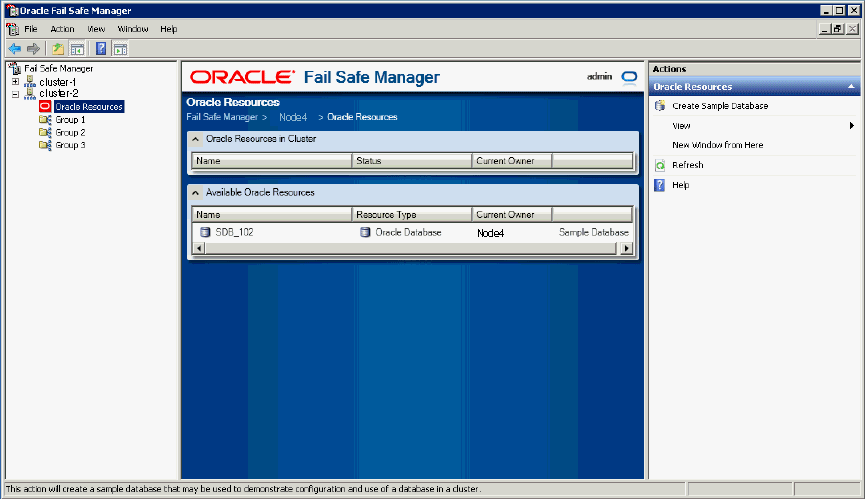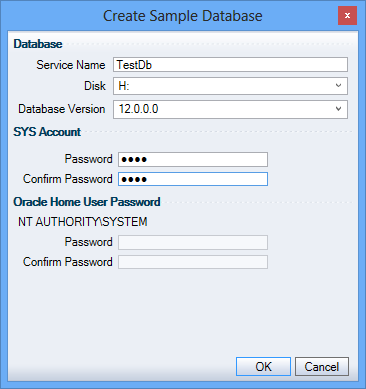3 Creating a Sample Single-Instance Database
This lesson shows you how to create a sample single-instance database called TestDb. The rest of this tutorial assumes you have created this database.
3.1 Opening the Create Sample Database Dialog Box
Select Create Sample Database from the Actions menu of Oracle Resources. The Create Sample Database dialog box opens.
3.2 Using the Create Sample Database Dialog Box
Enter a service name of TestDb to be used across the cluster for the sample database in the Service Name field. In the Disk resource field, select a disk on which to build the sample database, and then in the Database Version field, select the version of the Oracle database you want to create. If you click on the drop-down list against Database Version, then it shows the Oracle home names in which to create it.
If Operation System Authentication is not being used, then enter a valid password for the database SYS Account configuration and confirm the same in the respective Password and Confirm Password fields.
Starting with Oracle Database 12c Release 1 (12.1), Oracle Database supports the use of Oracle Home User, specified at the time of installation. An Oracle Home User is a low-privileged Windows User Account specified during installation that runs most of the Windows services required by Oracle for the Oracle home. If the user selects an Oracle Home User, then the user must enter a password and confirm the same in the fields provided under Oracle Home User Password group.
Click OK.
See Also:
-
"Specify Oracle Home User Name and Password" in Oracle Real Application Clusters Installation Guide for your platform
-
"Supporting Oracle Home User on Windows" in Oracle Database Platform Guide for Microsoft Windows
Do not use the sample database as a production database.
3.3 Viewing the Progress of the Clusterwide Operation
A progress window opens displaying the progress of the creation of sample database on node operation. When the operation completes, Oracle Fail Safe opens a Clusterwide Operation Status window to let you know whether the operation has completed successfully.
Click OK.
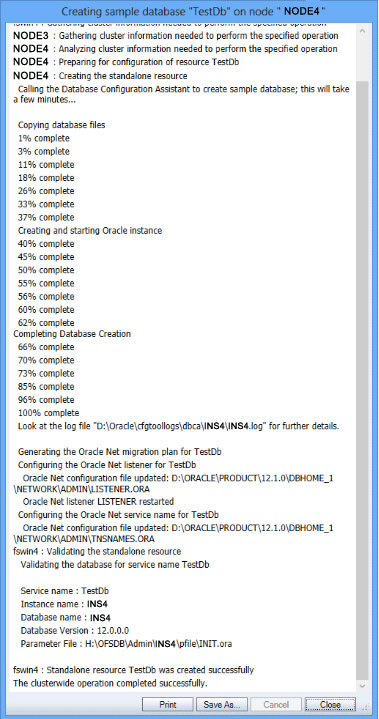
Description of the illustration createsampledone.gif
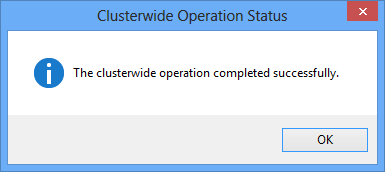
Description of the illustration createsampledone1.gif