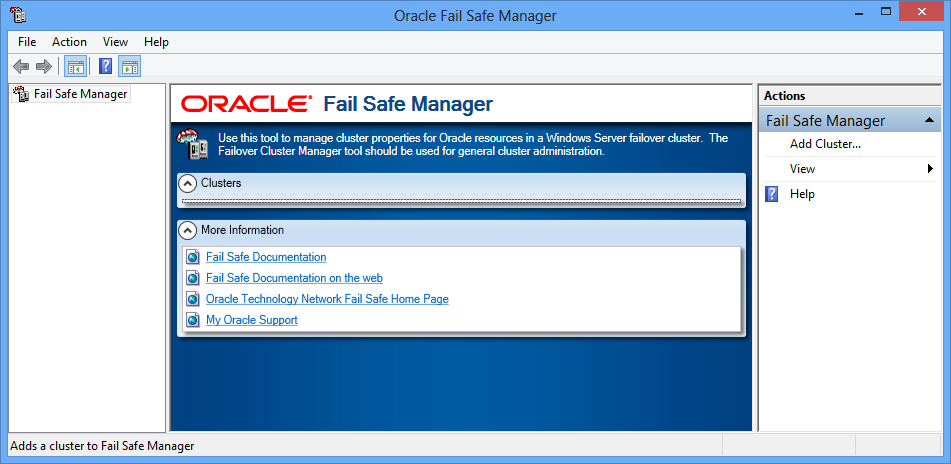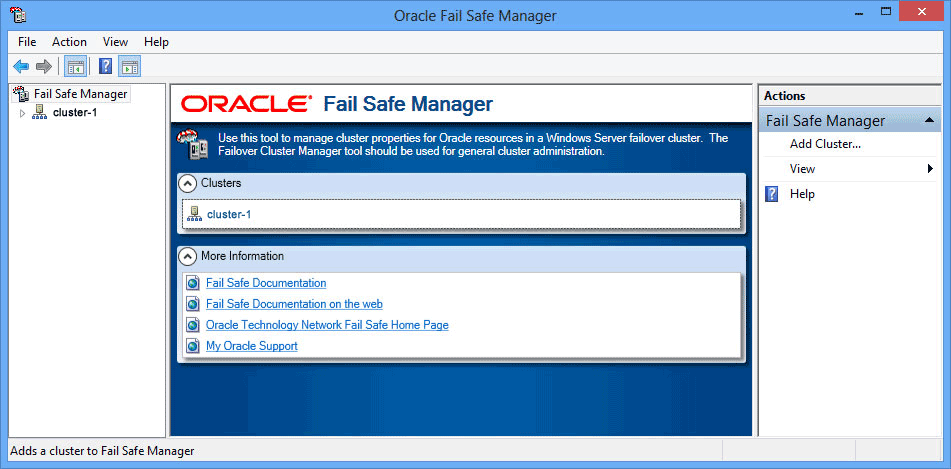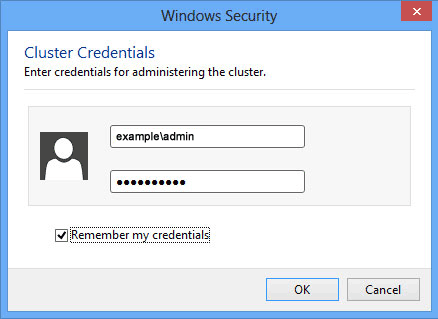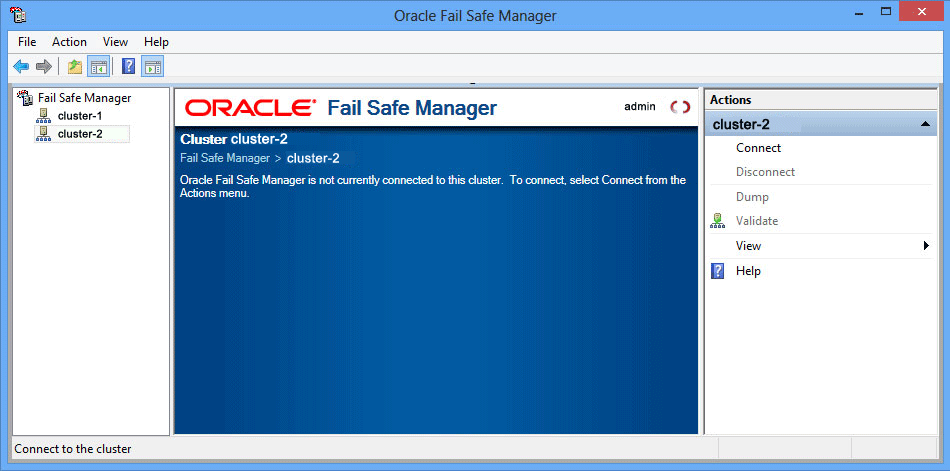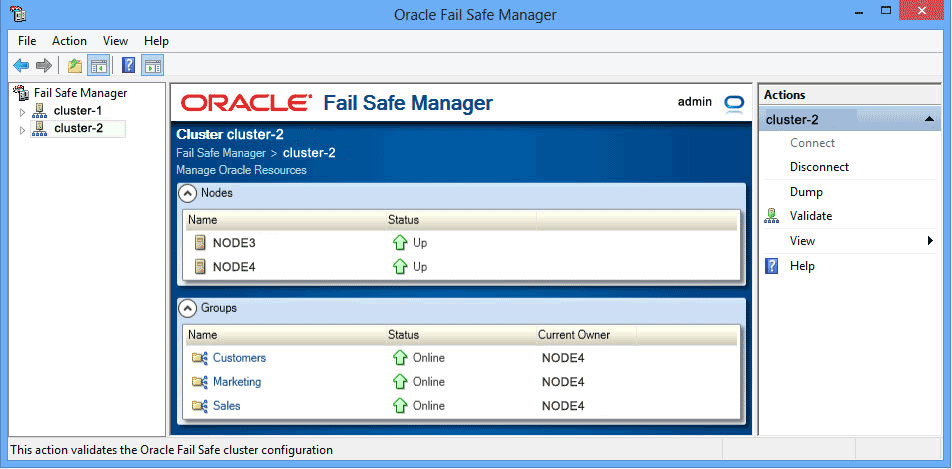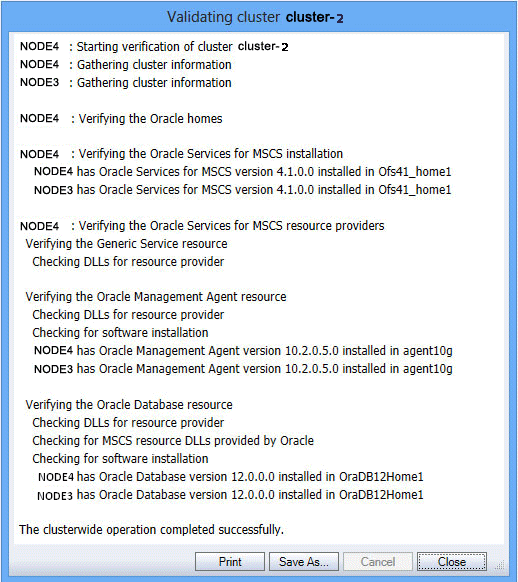2 Starting Oracle Fail Safe Manager and Validating the Cluster
This chapter describes the steps necessary to invoke Oracle Fail Safe Manager and to validate the cluster.
2.1 Starting Oracle Fail Safe Manager
To start Oracle Fail Safe Manager from the taskbar, click the Start button, select All Programs, then the Oracle home into which you installed Oracle Fail Safe Manager, then select Oracle Fail Safe Manager.
2.2 Populating the Tree View
When you start Oracle Fail Safe Manager, the Oracle Fail Safe Manager window opens. If there are no clusters added to the tree view, then select Add Cluster action under the Actions menu to open the Add Cluster dialog box. Once the dialog box opens, enter the cluster alias you want to manage. If the tree view is populated, but the cluster you want to manage is not in the tree view, see Section 2.3.
2.3 Adding a Cluster to a Populated Tree View
If the tree view contains a list of clusters, but not the one you want to manage, you can add a cluster to the populated tree view. From the Actions menu in the right pane of the screen, select Add Cluster. This opens the Add Cluster dialog box with Cluster Alias field and Connect using different credentials check box.
2.4 Using the Add Cluster and Windows Security Dialog Box
Enter the alias for the cluster to manage in the Cluster Alias field.
If you want to use another user's credentials, then select Connect using different credentials option. This opens a Windows Security Cluster Credentials dialog box that allows you to enter new credentials for administering the cluster.
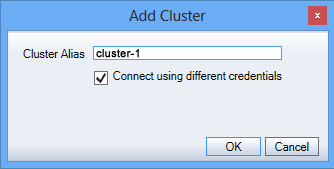
Description of the illustration addtree1.gif
Enter the username and password in the fields provided. If you want the credentials to be saved, then select the Remember my credentials option and click OK. The credential is saved in the Windows credentials cache so that when you connect to the cluster, Oracle Fail Safe Manager checks to see if there are any saved credentials for that cluster and use the same to connect to the cluster.
2.5 Connecting to the Cluster
After the tree view is populated with one or more cluster aliases, you must connect to the cluster or clusters before you can manage them with Oracle Fail Safe Manager.
In the tree view, select the cluster to which you want Oracle Fail Safe Manager to connect. Then select Connect in the Actions menu on the right pane of the screen. It establishes a connection with Oracle Fail Safe Server immediately.
2.6 Validating the Cluster
Before beginning work with Oracle Fail Safe Manager, validate that the cluster hardware and software are correctly configured by choosing the Validate cluster action.
The first time you connect to a cluster after you install or upgrade Oracle Fail Safe software, Oracle Fail Safe Manager prompts you to run the Validate operation to validate the installation of the cluster.
If this is not your first time using Oracle Fail Safe with this cluster, select Validate from the Actions menu on the right pane of the screen.