| Oracle® Fusion Middleware Administrator's Guide for Oracle SOA Suite and Oracle Business Process Management Suite 11g Release 1 (11.1.1.6.2) Part Number E10226-14 |
|
|
PDF · Mobi · ePub |
| Oracle® Fusion Middleware Administrator's Guide for Oracle SOA Suite and Oracle Business Process Management Suite 11g Release 1 (11.1.1.6.2) Part Number E10226-14 |
|
|
PDF · Mobi · ePub |
This chapter describes how to log in to and navigate the menus of Oracle Enterprise Manager Fusion Middleware Control to perform Oracle SOA Suite and Oracle BPM Suite configuration, monitoring, and management tasks. It also describes how to access Oracle WebLogic Server Administration Console from Oracle Enterprise Manager Fusion Middleware Control.
This chapter includes the following topics:
Section 2.1, "Logging In to Oracle Enterprise Manager Fusion Middleware Control"
Section 2.2, "Navigating to Oracle SOA Suite and Oracle BPM Suite Administration Tasks"
Section 2.3, "Logging Out of Oracle Enterprise Manager Fusion Middleware Control"
For more information about service engines, service components, binding components, and the SOA Infrastructure, see Chapter 1, "Introduction and Concepts."
This section describes how to log in to Oracle Enterprise Manager Fusion Middleware Control.
To log in to Oracle Enterprise Manager Fusion Middleware Control:
Use Microsoft Internet Explorer 7, Mozilla Firefox 2.0.0.2, Apple Safari 4.0, or Mozilla Firefox 3.0.x to access the following URL:
http://host_name:port/em
Where host_name is the name of the host on which Oracle Enterprise Manager Fusion Middleware Control is installed and port is a number that is dynamically set during installation. This port is typically 7001, but is the HTTP port associated with Oracle HTTP Server. For environments in which the SSL port was enabled during configuration, the default port is 7002.
Enter weblogic/password and click Login.
where:
weblogic is the default administrator user name for Oracle Enterprise Manager Fusion Middleware Control (you can change this during installation).
password is the password you entered during Oracle SOA Suite installation.
The Accessibility Preference dialog appears the first time you log in. If you want, you can select to not display this dialog again.
Select an appropriate action and click Continue.
The farm home page is displayed. From there, you can navigate to Oracle SOA Suite and Oracle BPM Suite in several different ways, as described in the following sections.
For more information about installation, see Oracle Fusion Middleware Installation Guide for Oracle SOA Suite and Oracle Business Process Management Suite.
This section describes methods for navigating to Oracle SOA Suite and Oracle BPM Suite administration tasks in Oracle Enterprise Manager Fusion Middleware Control:
Section 2.2.1, "Navigating Through the SOA Infrastructure Home Page and Menu"
Section 2.2.2, "Navigating Through the SOA Composite Application Home Page and Menu"
Section 2.2.3, "Navigating Through the Partition Home Page and Menu"
Section 2.2.4, "Navigating to Deployed Java EE Applications"
Section 2.2.5, "Navigating to the Oracle WebLogic Server Administration Console and Other Pages"
Note:
The Farm menu is always displayed at the top of the navigator. As you expand the SOA folder in the navigator and click the links displayed beneath it, the SOA Infrastructure menu becomes available at the top of the page.
You can navigate to Oracle SOA Suite and Oracle BPM Suite administration tasks through the SOA Infrastructure home page and menu. The SOA Infrastructure provides you with access to all deployed SOA composite applications, service engines, service components, business events, and other elements.
To navigate through the SOA Infrastructure home page and menu:
Expand SOA > soa-infra in the navigator.
Expand the specific partition (for example, default).
This displays all SOA composite applications running in the selected partition of the SOA Infrastructure for that managed server. Composites are grouped into the partition in which they are deployed.
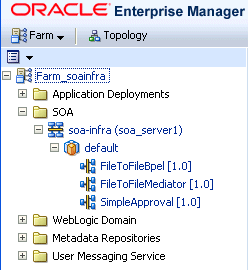
Click soa-infra.
This displays the Dashboard page of the SOA Infrastructure. Click the help icon at the top of this page to access the Resource Center for the entire Oracle SOA Suite. The upper part of the page displays details about recently deployed SOA composite application instances, deployed composites, recent faults, and rejected messages. You can click a specific SOA composite application name or instance ID to access additional details. You can also click Show All at the bottom of each section to see more information about all items.
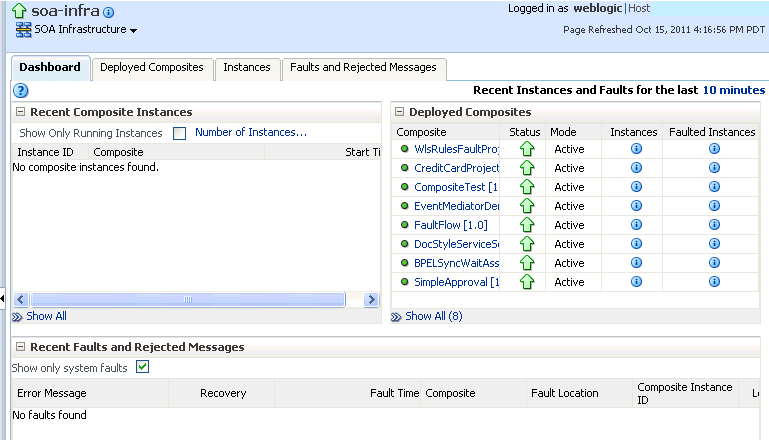
The lower part of the page displays details about the service engines provided by the SOA Infrastructure and a graphical representation of the number of instances and faults for all SOA composite applications hosted in the SOA Infrastructure. You must expand these sections to see this information. Click a service engine name to access more specific details.
Note that the SOA Infrastructure menu appears below the soa-infra name at the top of the page.
Note:
Depending upon your current location, the context of this menu changes to provide you with the administrative options most relevant to your current location. For example, when you are within the pages of a SOA composite application, the SOA Composite menu is displayed, or on the home page of a specific partition, the SOA Partition menu is displayed.
Select the SOA Infrastructure menu.
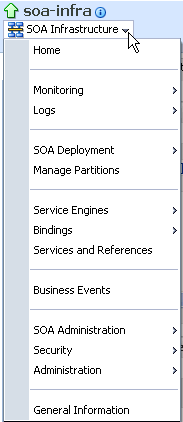
These administrative options enable you to perform the following tasks:
| Option | Description |
|---|---|
|
Home |
This option displays the following details for the SOA Infrastructure Dashboard page:
For more information, see Section 4.1, "Monitoring SOA Infrastructure Recent Instances and Faults and Deployed Composites." |
|
Monitoring |
This option displays the following details:
For more information, see Section 4.2, "Monitoring Message Delivery Processing Requests." |
|
Logs |
This option enables you to view and configure the logging levels for runtime loggers. For more information, see Section 3.4, "Configuring Log Files" and Section B.1, "Setting Logging Levels for Troubleshooting." |
|
SOA Deployment |
This option enables you to deploy, undeploy, or redeploy SOA composite applications. For more information, see Chapter 7, "Deploying and Managing SOA Composite Applications." |
|
Manage Partitions |
This option enables you to logically group your SOA Infrastructure into separate sections known as partitions in which you deploy your SOA composite applications. This helps you to logically group composites so that you can perform bulk lifecycle management tasks on large numbers of composites. For more information, see Section 1.4.3.5, "Introduction to Partitioning of the SOA Infrastructure" and Section 7.8, "Grouping SOA Composite Applications into Partitions." |
|
Service Engines |
This option provides access to monitoring and management tasks for the BPEL process, Oracle BPMN, Oracle Mediator, human workflow, and business rules service engines. |
|
Bindings |
This option displays details about recently active document types and trading partners, and inbound and outbound end points for Oracle B2B. For more information, see Section 32.1, "Monitoring the Oracle B2B Infrastructure." |
|
Services and References |
This option displays message processing metrics for service and reference binding components in all SOA composite applications. For more information, see Section 4.3, "Monitoring Service and Reference Binding Components in the SOA Infrastructure." |
|
Business Events |
This option displays available business events, current event subscribers, and fault details. For more information, see Chapter 33, "Managing Business Events." |
|
SOA Administration |
This option provides access to the following configuration tasks for the SOA Infrastructure and each service engine:
|
|
Security |
This option displays the following selections:
This option is available for all deployed Java EE applications, including the SOA Infrastructure (soa-infra) application. These options do not configure security policies for SOA composites. For more information about attaching policies to composite applications, see Section 7.6, "Managing SOA Composite Application Policies." |
|
Administration |
This option displays the following selections:
|
|
General Information |
This option displays general details about the SOA Infrastructure, such as the Oracle Enterprise Manager Fusion Middleware Control version, Oracle home, and Oracle instance. |
Note:
Starting with 11g Release 1 (11.1.1.4.0), you can no longer stop and start the SOA Infrastructure from the SOA Infrastructure menu.
Select a specific SOA composite application from the soa-infra list shown in Step 2.
The SOA Infrastructure menu is now displayed above the navigator, providing you with access to the same high-level administrative options, even when you are within the pages of a SOA composite application. This menu changes positions when you select a composite application.
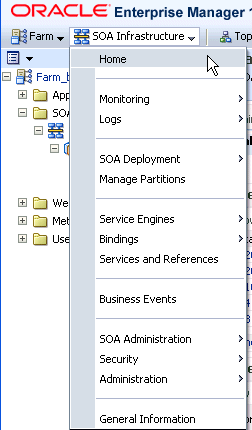
Right-click soa-infra in the navigator. The menu that is displayed provides you with access to the same administrative options that appear in the SOA Infrastructure menu.
You can navigate directly to Oracle SOA Suite and Oracle BPM Suite administration tasks for a specific SOA composite application.
To navigate through the SOA composite application home page and menu:
Expand SOA > soa-infra in the navigator.
Expand the partitions.
This displays all SOA composite applications running in the partitions of the SOA Infrastructure.
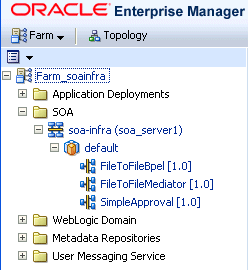
Select a specific SOA composite application.
This displays the home page for the selected SOA composite application. The upper part of the page displays details about recent instances and faults and rejected messages. This part of the page also provides you with access to important administrative and configuration tasks at the composite level.
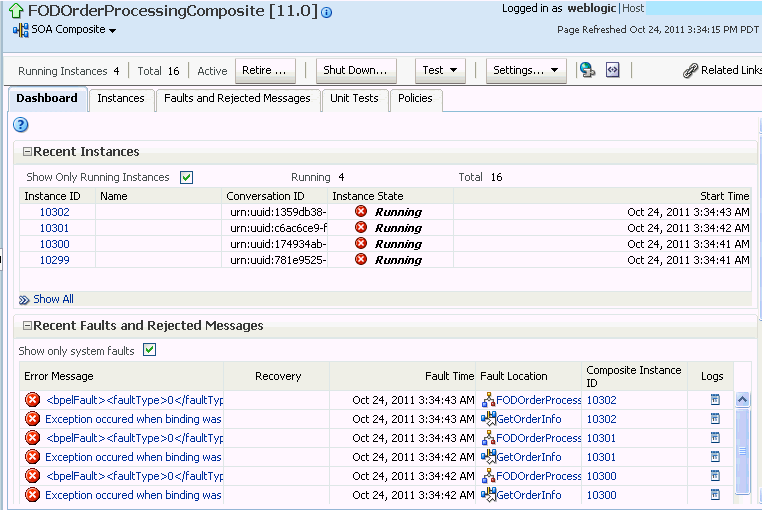
Click Show All at the bottom of each section to see more of these items. You can also click links to access more details about a specific composite instance or fault.
The lower part of the page displays details about the service components (in this example, Oracle Mediator, BPEL process, and human workflow) and binding components (services and references) included in the SOA composite application. You can click a specific service component or service or reference binding component in the Name column to access more specific details.
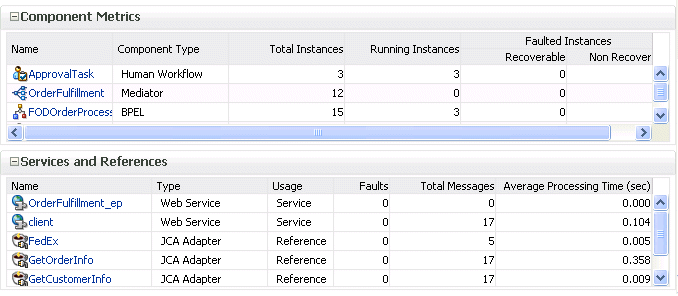
When you are within the pages of a SOA composite application, the SOA Composite menu appears below the application name at the top of the page. This menu provides you with administrative tasks specific to the current composite application.
Select the SOA Composite menu.
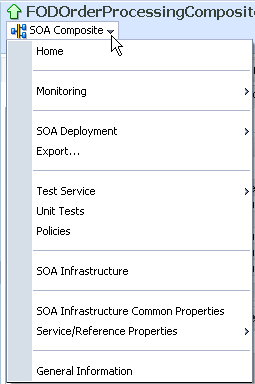
These administrative options enable you to perform the following tasks.
| Option | Description |
|---|---|
|
Home |
This option displays the following details for the SOA composite application home page.
For more information, see Chapter 7, "Deploying and Managing SOA Composite Applications." |
|
Monitoring |
This option displays the performance summary statistics for the selected SOA composite application. |
|
SOA Deployment |
This option enables you to undeploy or redeploy this SOA composite application, or deploy another SOA composite application. For more information, see Section 7.1, "Deploying SOA Composite Applications." |
|
Export |
This option enables you to export a deployed SOA composite application to a JAR file. For more information, see Section 7.7, "Exporting a Deployed SOA Composite Application." |
|
Test Service |
This option enables you to manually initiate an instance of this deployed SOA composite application through the Test Web Service page. For more information, see Section 8.1, "Initiating a SOA Composite Application Test Instance." |
|
Unit Tests |
This option enables you to run test cases that simulate the interaction between the current SOA composite application and its web service partners before deployment to a production environment. This generates test instances of the composite. For more information, see Section 1.4.3.4, "Introduction to SOA Composite Application Automated Testing" and Section 7.5, "Automating the Testing of SOA Composite Applications." |
|
Policies |
This option enables you to view and attach or detach policies to or from the SOA composite application. For more information, see Section 1.4.3.2, "Introduction to Policies" and Section 7.6, "Managing SOA Composite Application Policies." |
|
SOA Infrastructure |
This option takes you to the SOA Infrastructure home page. |
|
SOA Infrastructure Common Properties |
This option enables you to view and set the audit level, capture the state of the SOA composite application instance, enable the payload validation of incoming messages, set UDDI registry properties, specify the callback server and server URLs, view the data source JNDI locations, set the nonfatal connection retry counts, set web service binding properties, and optimize the loading performance of pages. The SOA composite application typically inherits the settings defined at the SOA Infrastructure level. For more information, see Section 3.1, "Configuring SOA Infrastructure Properties." |
|
Service/ Reference Properties |
This option enables you to configure WSDL file properties for the service and reference binding components included in the SOA composite application. For more information, see Section 34.1, "Configuring Service and Reference Binding Component Properties." |
|
General Information |
This option displays general details about this SOA composite application, such as Oracle Enterprise Manager Fusion Middleware Control version, Oracle home, Oracle instance, and partition in which the composite is deployed. |
Right-click the name of a SOA composite application in the navigator. A menu is displayed that provides you with access to the same administrative options that appear in the SOA Composite menu.
You can navigate to administrative tasks for a specific partition in the SOA Infrastructure.
To navigate through the partition home page and menu:
Expand SOA > soa-infra in the navigator.
Click a specific partition.
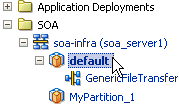
At the top of the page, select the SOA Partition menu.
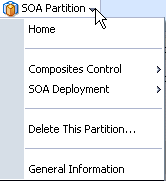
These administrative options enable you to perform the following tasks:
| Option | Description |
|---|---|
|
Home |
This option displays the following details for the partition home page:
|
|
Composites Control |
This option displays the following bulk lifecycle management tasks:
For information about these composite states, see Section 7.4.1, "Managing the State of All Applications at the SOA Infrastructure Level." |
|
SOA Deployment |
This option displays the following management tasks.
For more information, see Chapter 7, "Deploying and Managing SOA Composite Applications." |
|
Delete This Partition |
This option invokes a dialog to delete this partition. All composites in the partition are automatically undeployed before the partition is deleted. |
|
General Information |
This option displays general details about the partition, such as the partition (target) name, Oracle Fusion Middleware version, Oracle Fusion Middleware home directory, domain home directory, hostname, and deployed server. |
Right-click the name of a partition in the navigator. A menu is displayed that provides you with access to the same administrative options that appear in the SOA Partition menu.
Note:
You can also access the partition home page from the Related Topics menu on the home page of a SOA composite application.
For information about partitions, see Section 1.4.3.5, "Introduction to Partitioning of the SOA Infrastructure" and Section 7.8, "Grouping SOA Composite Applications into Partitions."
You can navigate to deployed Java EE applications related to Oracle SOA Suite and (if installed) Oracle BPM Suite components. These applications are Java EE applications that represent the SOA system components, such as the technology adapters, Oracle B2B, Oracle BPM Worklist, and so on. You can deploy a web service and see it listed here. You can also click individual applications (for example, the deployed web service), and manage and test that you can deploy WAR and EAR files from here. If you have deployed your own Java EE applications, they also display here.
To navigate to deployed Java EE applications:
Expand Application Deployments in the navigator.
Expand Internal Applications.
Expand Resource Adapters.
A list of deployed Java EE applications related to Oracle SOA Suite and Oracle BPM Suite components appears.
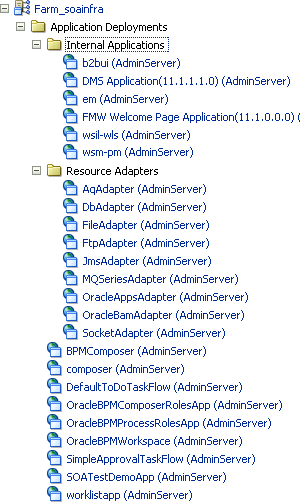
Oracle B2B (b2bui) appears in the Internal Applications folder, while Oracle BPM Worklist (worklistapp) appears in the top level Application Deployments folder.
Click a specific application (for this example, worklistapp is selected).
The page displays details about application performance.
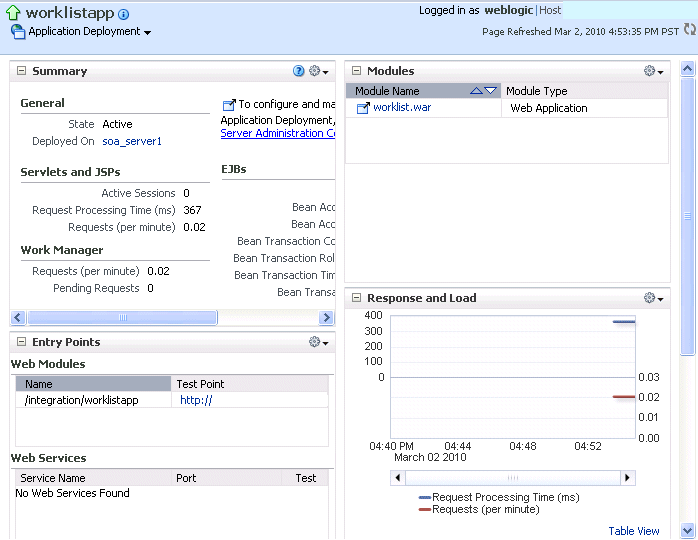
While Oracle Enterprise Manager Fusion Middleware Control displays the URLs for all deployed modules, you cannot directly invoke them from this page.
Most pages in Oracle Enterprise Manager Fusion Middleware Control include a Related Links menu in the upper right-hand corner. Depending upon your current location, the context of the menu changes to provide links to relevant pages. For example, when you are on the BPEL process service engine page, the Related Links menu provides links to the SOA Infrastructure home page, the BPEL process configuration properties page, the Oracle WebLogic Server Administration Console, and a page for service engine log files. Figure 2-1 provides details. You can also click soa-infra at the top of the BPEL service engine page to go directly to the SOA Infrastructure home page.
Figure 2-1 Related Links Menu for a SOA Composite Application
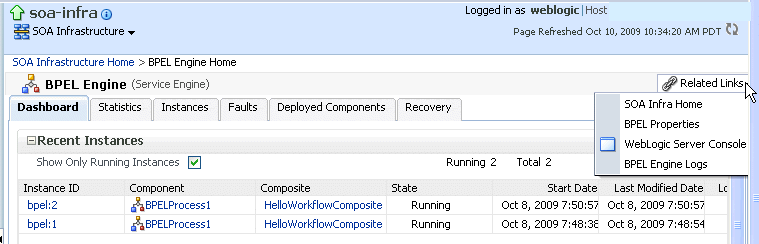
When you are on the page of a service component of a SOA composite application, several navigational menus and links are available:
The Related Links menu provides links to the SOA Infrastructure home page and the applicable service engine home page. Figure 2-2 provides details.
Breadcrumbs are displayed in the upper left-hand corner as you traverse further into a SOA composite application.
Within any SOA composite application page (including the service component pages), links to the SOA Infrastructure pages also remain available through the SOA Infrastructure menu that is displayed next to the Farm menu above the navigator. For example, this enables you to go from the home page of a specific BPEL service component directly to the BPEL service engine configuration properties page.
Names at the top of the page can be clicked to navigate to parent pages. For example, clicking the name of a composite at the very top of a service component page enables you to go to the composite that includes that component.
Figure 2-2 Related Links Menu for a Service Component of a SOA Composite Application
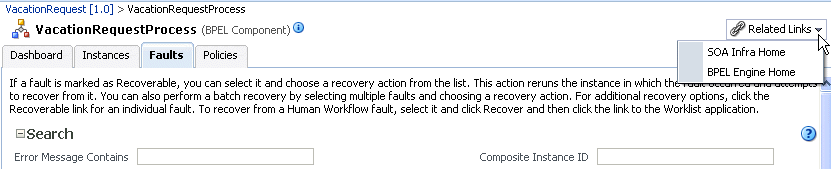
The service engines, SOA administration (such as the SOA Infrastructure Common Properties page), and business event pages all provide access to Oracle WebLogic Server Administration Console from the Related Topics list. Selecting WebLogic Server Console opens a new browser page and takes you to the login prompt for the Oracle WebLogic Server Administration Console. Your current page in Oracle Enterprise Manager Fusion Middleware Control is not lost. After logging in, the home page is displayed. Figure 2-3 provides details.
Figure 2-3 Oracle WebLogic Server Administration Console
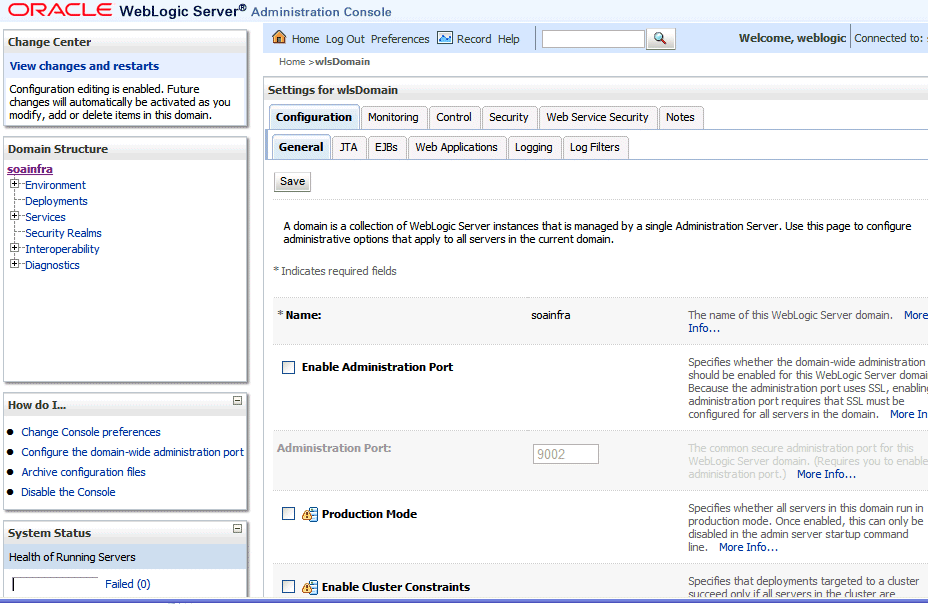
You can perform the following Oracle SOA Suite tasks from Oracle WebLogic Server Administration Console:
You can access the home page of the SOA Infrastructure, a specific SOA partition, or a specific SOA composite application from the Farm home page.
To navigate to the SOA Infrastructure or SOA composite application home page:
In the Deployments section of the Farm home page, click soa-infra or a specific SOA composite application (for example, SimpleApproval).
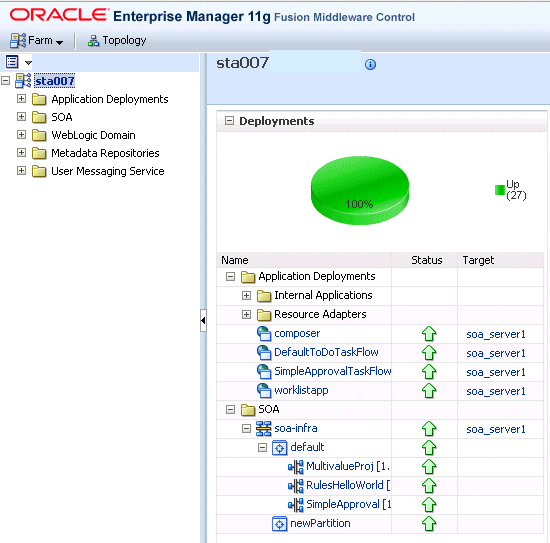
The home page for your selection is displayed.
This section describes how to log out of Oracle Enterprise Manager Fusion Middleware Control.
To log out of Oracle Enterprise Manager Fusion Middleware Control:
Note the following details about logging out.
If multiple pages are open (for example, the help dialog, topology viewer, and flow trace), logging out of any page logs you out of the entire application in all open pages.
If you log out with any unsaved configuration changes, you receive no warning message and your changes are lost.
In the upper right-hand corner of any page, click the Log Out link.