| Oracle® Fusion Middleware Administrator's Guide for Oracle SOA Suite and Oracle Business Process Management Suite 11g Release 1 (11.1.1.6.2) Part Number E10226-14 |
|
|
PDF · Mobi · ePub |
| Oracle® Fusion Middleware Administrator's Guide for Oracle SOA Suite and Oracle Business Process Management Suite 11g Release 1 (11.1.1.6.2) Part Number E10226-14 |
|
|
PDF · Mobi · ePub |
This chapter describes how to deploy and manage SOA composite applications, including managing the states of deployed composites; deploying, redeploying, and undeploying a SOA composite application from Oracle Enterprise Manager Fusion Middleware Control; automating testing of SOA composite applications; managing policies; exporting deployed composites; grouping composites into partitions; and managing BPEL and BPMN monitors.
This chapter includes the following topics:
Section 7.4, "Managing the State of Deployed SOA Composite Applications"
Section 7.5, "Automating the Testing of SOA Composite Applications"
Section 7.7, "Exporting a Deployed SOA Composite Application"
Section 7.8, "Grouping SOA Composite Applications into Partitions"
Section 7.9, "Disabling and Enabling BPEL and BPMN Business Monitors"
For information on the following:
Creating SOA composite application archives and configuration plans in which you define the URLs and property values to use for test, development, and production environments, see Oracle Fusion Middleware Developer's Guide for Oracle SOA Suite
Deploying with ant scripts, see Oracle Fusion Middleware Developer's Guide for Oracle SOA Suite
Deploying with Oracle WebLogic Scripting Tool (WLST), see Oracle Fusion Middleware WebLogic Scripting Tool Command Reference
Note:
If Oracle Enterprise Manager Fusion Middleware Control is run in a single sign-on (SSO)-enabled environment, you are again prompted to enter the user name and password credentials as part of the last step of the Deploy SOA Composite, Undeploy SOA Composite, and Redeploy SOA Composite wizards. This information is only requested once per Oracle Enterprise Manager Fusion Middleware Control session.
You can deploy SOA composite applications from Oracle Enterprise Manager Fusion Middleware Control with the Deploy SOA Composite wizard. You must first create a deployable archive in Oracle JDeveloper or with the ant or WLST command line tool. Use the Deploy SOA Composite wizard to deploy any of the following:
A new SOA composite application for the first time.
A new revision (for example, 2.0) alongside an older revision (for example, 1.0) without having an impact on the latter. The revision deployed last becomes the new default revision of that composite (unless you specify otherwise at a later step during deployment).
A SOA bundle (ZIP file) containing multiple revisions (for example, revisions 2.0, 3.0, and 4.0) of a SOA composite application that has different revisions currently deployed (for example, 1.0). This option enables you to deploy revisions 1.0, 2.0, 3.0, and 4.0 at the same time. The bundle can also contain revisions of different composites. There is no restriction that all revisions must be of the same composite application. There should not be any cross references between the composites in the same bundle. For example, composite A revision 1.0 should not reference composite B revision 1.0.
Deployment extracts and activates the composite application in the SOA Infrastructure. After an application is deployed, you can perform administration tasks, such as creating instances, configuring properties, monitoring performance, managing instances, and managing policies and faults.
Note:
If you want to redeploy an existing revision of an application, do not use this wizard. Instead, use the Redeploy SOA Composite wizard.
To deploy SOA composite applications:
Access the Deploy SOA Composite wizard through one of the following options:
| From the SOA Infrastructure Menu... | From the SOA Folder in the Navigator... | From the SOA Infrastructure Home Page... | From the SOA Composite Menu... |
|---|---|---|---|
|
|
|
|
Note:
You can also access the Deploy SOA Composite wizard by selecting Deploy To This Partition from the Deployment dropdown list on the Manage Partitions page or home page of a specific partition, from the SOA Partition menu at the top of the home page of a specific partition, or by right-clicking a specific partition in the navigator.
The Select Archive page appears.
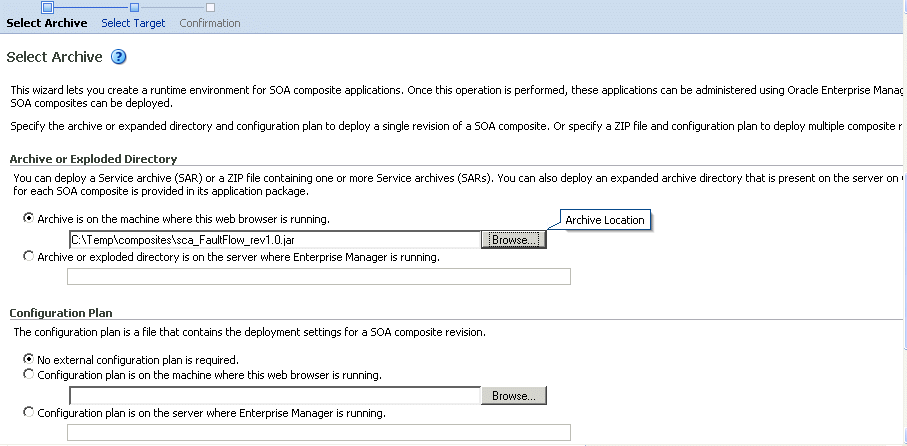
In the Archive or Exploded Directory section, specify the archive of the SOA composite application to deploy. The archive contains the project files of the composite to be deployed (for example, HelloWorld_rev1.0.jar for a single archive or OrderBooking_rev1.0.zip for multiple archives). This information is required.
In the Configuration Plan section, optionally specify the configuration plan to include with the archive. The configuration plan enables you to define the URL and property values to use in different environments. During process deployment, the configuration plan is used to search the SOA project for values that must be replaced to adapt the project to the next target environment.
Click Next.
The Select Target page appears.
This page lists the Oracle SOA Suite managed server or cluster to which to deploy the SOA composite application archive.
Select the partition into which to deploy this SOA composite application. Partitions enable you to logically group SOA composite applications into separate sections. Even if there is only one partition available, you must explicitly select it. Once deployed, a composite cannot be transferred to a different partition.
If you want to deploy a SOA composite application to a partition that does not exist, exit the wizard and create the partition before deploying the composite. You create partitions in the Manage Partitions page, accessible from the SOA Infrastructure menu.
If the server contains no partitions, you cannot deploy composite applications to that server. Also, if the server is not in a running state, you cannot deploy this archive. By default, a partition named default is automatically included with Oracle SOA Suite. You can delete the default partition.
Note:
Human workflow artifacts such as task mapped attributes (previously known as flex field mappings) and rules (such as vacation rules) are defined based on the namespace of the task definition. Therefore, the following issues are true when the same SOA composite application with a human workflow task is deployed into multiple partitions:
For the same task definition type, mapped attributes defined in one partition are visible in another partition.
Rules defined on a task definition in one partition can apply to the same definition in another partition.
If you invoke the Deploy SOA Composite wizard by selecting Deploy To This Partition from the Deployment dropdown list on the Manage Partitions page or home page of a specific partition, the partition to which to deploy is selected. Therefore, the Select Target page is skipped.
Click Next.
The Confirmation page appears.
Review your selections.
Select whether to deploy the SOA composite application as the default revision. The default revision is instantiated when a new request comes in.
Click Deploy.
Processing messages are displayed.
At this point, the deployment operation cannot be canceled. Deployment continues even if the browser page is closed.
When deployment has completed, the home page of the newly deployed composite revision is displayed automatically. A confirmation message at the top of the page tells you that the composite has been successfully deployed. In the case of a bundle deployment, the Deployed Composites page of the SOA Infrastructure is displayed.
For information about creating configuration plans and deploying applications from Oracle JDeveloper, see Oracle Fusion Middleware Developer's Guide for Oracle SOA Suite.
When you deploy a SOA composite application with a task flow Enterprise Resource Archive (EAR) file from Oracle Enterprise Manager Fusion Middleware Control or Oracle WebLogic Server Administration Console to a multiple partition environment, you cannot specify partition details. To specify a partition, modify the hwtaskflow.xml file to include the partition name in the generated EAR file (the project version of the file remains unchanged). This file is located under the TaskForm project adfmsrc directory (for example, HelpDeskRequestTaskFlow\adfmsrc\hwtaskflow.xml).
<hwTaskFlows
xmlns="http://xmlns.oracle.com/bpel/workflow/hwTaskFlowProperties">
<ApplicationName>worklist</ApplicationName>
<LookupType>LOCAL</LookupType>
<TaskFlowDeploy>false</TaskFlowDeploy>
<PartitionName>partition2</PartitionName>
You can also deploy SOA composite applications with ant scripts and the WLST command line tool.
For information on deploying with ant scripts, see Oracle Fusion Middleware Developer's Guide for Oracle SOA Suite
For information on deploying with WLST, see Oracle Fusion Middleware WebLogic Scripting Tool Command Reference
You can redeploy SOA composite applications from Oracle Enterprise Manager Fusion Middleware Control with the Redeploy SOA Composite wizard. Using the Redeploy SOA Composite wizard has the following consequences:
A new version of a revision of a currently deployed SOA composite application is redeployed on the same deployment target (for example, old version 1.0 is redeployed as new version 1.0).
If the older, currently deployed version of this revision has running instances, you can select whether to change the state of those instances to stale. See Step 6 for a description of the Running Instances section of the Redeploy SOA Composite wizard and limitations on this option.
The instance state is available in the instance listing, and you can access audit and flow trace details.
Notes:
To redeploy applications:
Access this page through one of the following options:
| From the SOA Infrastructure Menu... | From the SOA Folder in the Navigator... | From the SOA Infrastructure Home Page... | From the SOA Composite Menu... |
|---|---|---|---|
|
|
|
|
Note:
You can also access the Redeploy SOA Composite wizard by right-clicking a partition and selecting SOA Deployment > Redeploy.
The Select Archive page appears.
In the Archive or Exploded Directory section, select the location of the SOA composite application revision you want to redeploy.
In the Configuration Plan section, optionally specify the configuration plan to include with the archive.
Click Next.
The Confirmation page appears.
In the Default Revision section, select whether to redeploy the SOA composite application as the default revision.
In the Running Instances section, select whether to continue running the current instances of a redeployed SOA composite application.
Change states of running instances to stale:
Select to change the states of currently running instances to stale after redeployment of the SOA composite application.
Continue instances on redeploy (current instance states will not be changed):
Note:
This option is displayed if Oracle BPM Suite is installed in the SOA Infrastructure, and only supported for the deployment of BPM composites. Do not select this option if you are deploying:
A SOA composite application from a SOA Infrastructure environment in which Oracle BPM Suite is also installed.
A BPM composite that includes a durable BPEL process, regardless of whether that process has been modified. Durable BPEL processes are those that take time to complete execution. Examples of durable BPEL processes are asynchronous processes (which are always durable) and synchronous processes that include a durable activity such as a wait activity.
If you select this option and attempt to redeploy a durable BPEL process, then deployment fails.
Click Redeploy.
Processing messages are displayed.
At this point, the deployment operation cannot be canceled. Deployment continues even if the browser page is closed.
When redeployment has completed, click Close.
When redeployment has completed, the home page of the newly redeployed composite revision is displayed. A confirmation message at the top of the page tells you that the composite has been successfully redeployed.
You can undeploy SOA composite applications from Oracle Enterprise Manager Fusion Middleware Control with the Undeploy SOA Composite wizard. Using the Undeploy SOA Composite wizard has the following consequences:
You can no longer configure and monitor this revision of the application.
You can no longer process instances of this revision of the application.
The state of currently running instances is changed to stale and no new messages sent to this composite are processed.
The instance state of the undeployed composite application is set to stale. The instance state is available in the instance listing, and you can access audit trail and flow trace details.
If you undeploy the default revision of the SOA composite application (for example, 2.0), the next active, available revision of the application is automatically designated as the new default (for example, 1.0).
A warning message is displayed at the end of this wizard when you undeploy the default composite revision.
If no active revision is available and the default revision is undeployed, your composite may be unable to process new incoming requests. It is recommended that you have at least one active revision of this composite deployed before you undeploy the default revision.
If you undeploy this revision and no active revisions of this composite are found, a retired revision is automatically designated as the new default revision. A warning message is displayed after this wizard closes. Although all currently executing instances complete normally in retired composites, they cannot process any incoming requests. To process new incoming requests for this composite after the current default revision is undeployed, you must deploy a new revision or reactivate a previously retired revision.
Note:
If you want to undeploy and then redeploy an existing revision of this application, do not use this wizard. Instead, use the Redeploy SOA Composite wizard. The Redeploy SOA Composite wizard enables you to redeploy an existing revision of a SOA composite application and remove (overwrite) the older, currently deployed version of the revision.
To undeploy applications:
Note:
You can undeploy multiple SOA composite applications together if they are located in the same partition. For information, see Section 7.8, "Grouping SOA Composite Applications into Partitions."
Access this page through one of the following options:
| From the SOA Infrastructure Menu... | From the SOA Folder in the Navigator... | From the SOA Infrastructure Home Page... | From the SOA Composite Menu... |
|---|---|---|---|
|
|
|
|
Note:
You can also access the Undeploy SOA Composite wizard through these additional partition options:
The Confirmation page appears.
If you are satisfied, click Undeploy. You are warned if you are about to undeploy the last remaining revision of a deployed composite application.
Processing messages are displayed.
At this point, the undeploy operation cannot be canceled. Undeployment continues even if the browser page is closed.
When undeployment has completed, the SOA Infrastructure Deployed Composites page is displayed automatically. A confirmation message at the top of the page tells you that the composite has been successfully undeployed.
You can manage the lifecycle state of deployed SOA composite applications from either of two pages:
From the Deployed Composites page of the SOA Infrastructure, which lists all SOA composite applications deployed to the SOA Infrastructure
From the application home page of a specific SOA composite application (all tabs)
The management tasks that you can perform are based on the page you are on. Table 7-1 provides details.
Table 7-1 Application State Actions
| Action | Perform on the Deployed Composites Page of the SOA Infrastructure? | Perform on the Application Home Page (All Tabs)? |
|---|---|---|
|
Shut Down and Start Up |
Yes |
Yes |
|
Retire and Activate |
Yes |
Yes |
|
Set as Default |
Yes |
|
|
Deploy |
Yes |
Yes (through the Composite menu by selecting SOA Deployment > Deploy Another Composite) |
|
Undeploy |
Yes |
Yes (through the Composite menu by selecting SOA Deployment > Undeploy) |
|
Redeploy |
Yes |
Yes (through the Composite menu by selecting SOA Deployment > Redeploy) |
|
Test |
No |
Yes |
|
Composite Audit Level |
No |
Yes |
|
Payload Validation |
No |
Yes |
|
Enable/Disable Business Monitoring |
No |
Yes |
|
Show WSDL and Endpoint URI (icon) |
No |
Yes |
|
Show XML Definition (icon) |
No |
Yes |
See the following section based on the action you want to perform:
Section 7.4.1, "Managing the State of All Applications at the SOA Infrastructure Level"
Section 7.4.2, "Managing the State of an Application from the SOA Composite Application Home Page"
For more information, see Section 1.2.2, "Introduction to SOA Composite Applications."
You can manage the state of all SOA composite applications from the Deployed Composites page at the SOA Infrastructure level.
To manage the state of all applications at the SOA Infrastructure level:
Access this page through one of the following options:
| From the SOA Infrastructure Menu... | From the SOA Folder in the Navigator... | From the SOA Composite Menu... |
|---|---|---|
|
|
|
Click the Deployed Composites tab.
The Deployed Composites page displays the following details:
A utility for searching for a specific SOA composite application by specifying a full or partial composite name and clicking Search. You can also search for SOA composite applications by partition.
A list of all SOA composite applications deployed in the SOA Infrastructure, including the partition in which they are deployed, current mode (active or retired), number of instances, number of faulted instances, and last modification date (deployment time, redeployment time, or any composite configuration change). The green dot to the left of the composite name indicates that this is the default revision of the application.
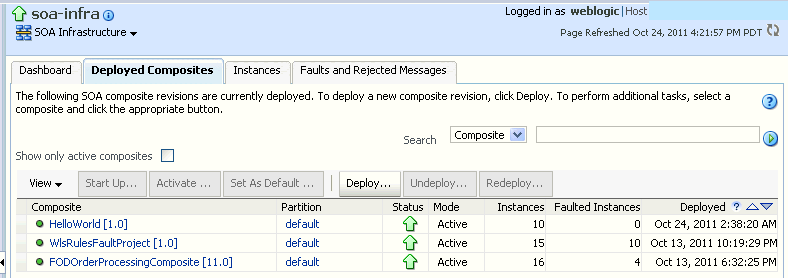
Click Deploy to deploy a new application. For all other options listed above the Composite section, first select the composite application by clicking the column to the left of the name, then select a specific option to perform.
The following table describes the available options:
| Action | Description |
|---|---|
|
Shut Down |
Shuts down a running SOA composite application revision. Any request (initiating or a callback) to the composite is rejected if the composite is shut down. New incoming requests cannot be processed. All existing instances are allowed to complete as usual (the same as when a composite is retired). Note: The behavior differs based on which binding component is used. For example, if it is a web service request, it is rejected back to the caller. A JCA adapter binding component may do something else in this case (for example, put the request in a rejected table). This option is displayed when the composite application has been started. |
|
Start Up |
Restarts a composite application revision that was shut down. This action enables new requests to be processed (and not be rejected). No recovery of messages occurs. This option is displayed when the composite application has been stopped. |
|
Retire |
Retires the selected composite revision. If the process lifecycle is retired, you cannot create a new instance. Existing instances are allowed to complete normally. An initiating request to the composite application is rejected back to the client. The behavior of different binding components during rejection is as described for the shut down option. A callback to an initiated composite application instance is delivered properly. This option is displayed when the composite application is active. Note the following details when you attempt to retire the default composite revision, or have already retired a default composite revision. A warning page is also displayed with these details.
|
|
Activate |
Activates the retired composite application revision. Note the following behavior with this option:
This option is displayed when the application is retired. |
|
Set As Default |
Sets the selected composite application revision to be the default. Default revisions are indicated by a green dot in the Composite table. If a new request comes in for a specific composite application revision, that composite application revision is invoked. If a new request comes in without specifying a revision, the default revision is invoked. The default revision can change when a composite application is retired. The change is based on whether there is another active revision of the composite. For details, see the description for the Retire action in this table. The default revision is changed automatically when a default composite application revision is undeployed. The default composite revision also changes automatically when you redeploy a composite application. The newly redeployed revision automatically becomes the default revision, unless at the time of redeployment, you specify to keep the previous default revision unchanged. For details, see the description of the Undeploy action in this table. Inbound adapters are activated only on the default revision. |
|
Deploy |
Deploys a revision. Deployment activates the composite application in the SOA Infrastructure. Use this selection when you want to deploy:
If you specify a revision that exists, you receive an error. You must change this revision outside of the Deploy SOA Composite wizard. For more information, see Section 7.1, "Deploying SOA Composite Applications" and Section 7.8, "Grouping SOA Composite Applications into Partitions." |
|
Undeploy |
Undeploys the selected composite application revision. The consequences of this action are as follows:
Note: Undeploying multiple SOA composite applications at the same time is supported if they are in the same partition. For more information, see Section 7.3, "Undeploying SOA Composite Applications" and Section 7.8, "Grouping SOA Composite Applications into Partitions." |
|
Redeploy |
Redeploys an existing revision of a SOA composite application. The consequences of this action are as follows:
For more information, see Section 7.2, "Redeploying SOA Composite Applications." |
For more information, see Section 1.4.3.3, "Introduction to the Lifecycle State of SOA Composite Applications."
You can manage the state of an individual SOA composite application from the application's home page.
To manage the state of an application from the SOA composite application home page:
Access this page through one of the following options:
| From the SOA Infrastructure Menu... | From the SOA Folder in the Navigator... |
|---|---|
|
|
The Dashboard page of the selected SOA composite application is displayed.
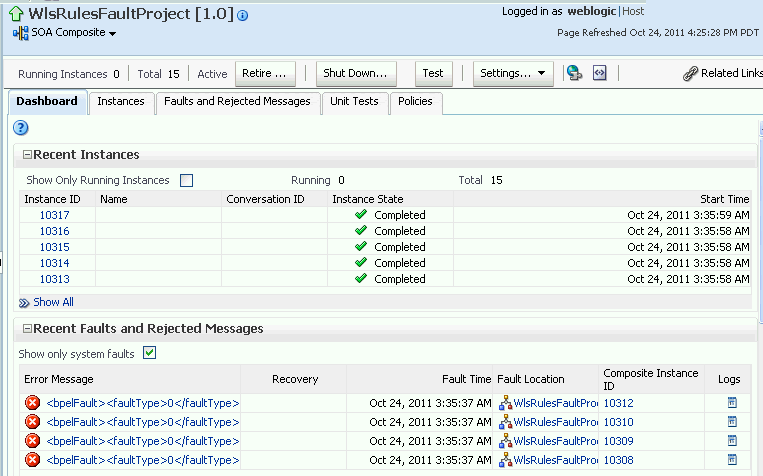
Notes:
The Total field of the Recent Instances section sometimes does not display the correct number of total instances despite instances having completed successfully. In these cases, click the Refresh icon in the upper right corner to view the actual number of total instances.
When the Capture Composite Instance State checkbox is enabled on the SOA Infrastructure Common Properties page, created instances are displayed immediately even if you have defined a constraint that appears to prevent an instance from being displayed immediately (for example, you have defined a flush delay of 10 minutes or specified a batch size of 100 records to write to a database). This is because instance tracking is moved to the immediate mode since the state of the composites must be captured.
After the SOA Infrastructure is started, it may not be completely initialized to administer incoming requests until all deployed composites are loaded. During SOA Infrastructure initialization, a warning message is displayed at the top of the SOA composite application home page. Do not perform operations such as composite deployment, composite undeployment, and others while this message is displayed. For more information, see Section 3.2.1, "Waiting for SOA Infrastructure Startup Initialization to Complete."
From the list of options at the top of the page, select a specific action to perform. These options are also displayed at the top of the Instances, Faults and Rejected Messages, Unit Tests, and Policies pages of the SOA composite application.
| Action | Description |
|---|---|
|
Shut Down |
See the table under Step 3 of Section 7.4.1, "Managing the State of All Applications at the SOA Infrastructure Level" for a description of this option. |
|
Start Up |
See the table under Step 3 of Section 7.4.1, "Managing the State of All Applications at the SOA Infrastructure Level" for a description of this option. |
|
Retire |
See the table under Step 3 of Section 7.4.1, "Managing the State of All Applications at the SOA Infrastructure Level" for a description of this option. |
|
Activate |
See the table under Step 3 of Section 7.4.1, "Managing the State of All Applications at the SOA Infrastructure Level" for a description of this option. |
|
Test |
Enables you to initiate a test instance from the Test Web Service page. Note: This button is disabled when the SOA composite application is stopped or retired. This is because you cannot create an instance for a stopped or retired application. This button is also disabled when there are no web services available for the application. Only composite applications having services with web service bindings can be tested from this page. For more information, see Section 8.1, "Initiating a SOA Composite Application Test Instance." |
|
Settings: Composite Audit Level |
Sets the level of audit tracking to perform at the SOA composite application level. This setting can override the audit level defined at the SOA Infrastructure level. By default, the value is Inherit, which does not override the SOA Infrastructure level setting. If you select to set the audit tracking level, the following options are available:
Setting audit level tracking at the SOA composite application level overrides the same tracking set at the SOA Infrastructure level. By default, the settings are the same at the SOA composite application and SOA Infrastructure levels. SOA composite application settings are automatically changed when the global SOA Infrastructure settings are changed. By choosing any other setting at the SOA composite application level, you are overriding the inherited settings. One form of overriding is when you explicitly select the same local composite value that happens to be the current global value. If the SOA Infrastructure setting is then changed, this specific composite application does not inherit the new value. For example, assume the SOA Infrastructure setting is Off. Therefore, all composite applications have their audit tracking set to Off. Then, you explicitly set composite application XYZ to Off. Then, go to the SOA Infrastructure and change the setting to Production. The tracking levels for all composite applications are now Production; except for XYZ, which is still set to Off. Note the following impact of instance tracking changes on message flows that span several SOA composite applications (for example, a composite application invoking another composite application through a reference binding component or an event published in one composite application and subscribed to in another composite application).
|
|
Settings: Payload Validation |
Validates the XML schema-based payload at the inbound and outbound points of the composite application revision. If you enable payload validation and there is an invalid payload (that does not follow the schema), a fault is generated for that message. The exception to this is the response message of a synchronous service. That message is not validated, even with payload validation enabled. The inbound message is still validated; only the outbound message is not. |
|
Settings: Enable/Disable Business Monitoring |
Select an option to invoke a confirmation dialog that displays the current status of the sensors.
The Enable/Disable Business Monitoring selection is only displayed for composites that have a BPEL service component, regardless of whether that component includes sensors. When BPEL sensors are disabled at the service engine level, you cannot enable or disable BPEL sensors at the SOA composite application level. You can enable or disable BPEL monitors and sensors at the service engine level in the BPEL Service Engine Properties page. For more information, see Section 7.9, "Disabling and Enabling BPEL and BPMN Business Monitors" and Section 12.1, "Configuring BPEL Process Service Engine Properties." |
|
Show WSDL and endpoint URI (icon) |
Click to display the end point addresses and WSDLs of all external services for this SOA composite application. Note: If you are using the Safari Browser to view this information, see Section B.8.1, "Limitation on Using the Safari Browser to View WSDL File Content." |
|
Show Composite XML Definition (... icon) |
Click to show the XML definition of the SOA composite application. |
For more information, see the following sections:
If you start and stop a managed Oracle WebLogic Server on which the SOA Infrastructure is deployed in the middle of BPEL processing in a SOA composite application, note the following issues:
For synchronous BPEL processes
The whole scenario is synchronous and the instances that are in a running state (after server restart) are pending in the BPEL wait activity. Therefore, the flow thread ends with the server (while sleeping in the wait activity). When the server is restarted, the same instance is not restarted because the flow is synchronous. Therefore, these instances always remain in a running state because no processing can happen on them after server restart.
For asynchronous BPEL processes
If server shutdown occurred in the middle of a BPEL invoke activity, the messages received by BPEL are not handled. BPEL does not automatically recover these messages during restart; they must be recovered manually using Facade API calls. For more information about the Facade API, see Chapter 10, "Programmatically Managing SOA Composite Applications."
You can set the instance name of a SOA composite application during design time for Oracle Mediator and Oracle BPEL Process Manager. For more information, see Section "Setting the Composite Instance Name at Design Time" of Oracle Fusion Middleware Developer's Guide for Oracle SOA Suite.
You can create, deploy, and run test cases that automate the testing of SOA composite applications. Test cases enable you to simulate the interaction between a SOA composite application and its web service partners before deployment in a production environment. This helps to ensure that a process interacts with web service partners as expected by the time it is ready for deployment to a production environment. You create test cases in Oracle JDeveloper and include them in a SOA composite application that is then deployed and administered from Oracle Enterprise Manager Fusion Middleware Control. You can also create BPEL process service component test cases in the SOA composite application test case.
To automate the testing of SOA composite applications:
Note:
Before testing SOA composite applications or BPEL process service components from Oracle Enterprise Manager Fusion Middleware Control, see Chapter "Automating Testing of SOA Composite Applications" of Oracle Fusion Middleware Developer's Guide for Oracle SOA Suite for instructions on creating test cases.
Access this page through one of the following options:
| From the SOA Infrastructure Menu... | From the SOA Folder in the Navigator... | From the SOA Composite Menu... |
|---|---|---|
|
|
|
The test cases that are displayed were designed in Oracle JDeveloper and included in a deployed SOA composite application.
Select the entire test suite or individual tests of a suite to run, and click Execute.
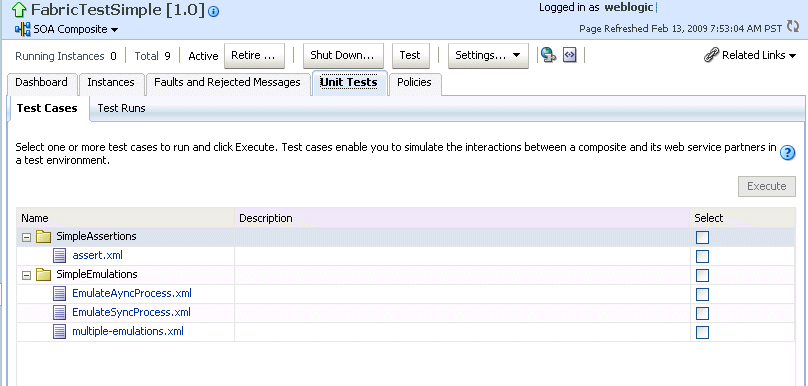
You are prompted to create a test.
Enter the following values, and click OK.
| Field | Description |
|---|---|
|
Test Run Name |
Enter a name for the test instance. When testing is complete, report details are captured under this name. |
|
Timeout |
Enter a value in seconds in which to complete this test. If the test does not complete within this time limit, then testing is terminated. |
|
Number of Concurrent Test Instances |
Enter the number of test instances to create. |
The Test Runs page is automatically displayed for tracking the running tests.
The Test Runs page enables you to track running test cases and view test results. Test suites consist of a logical collection of one or more test cases. Each test case contains a set of commands to perform as the test instance is executed. The execution of a test suite is known as a test run.
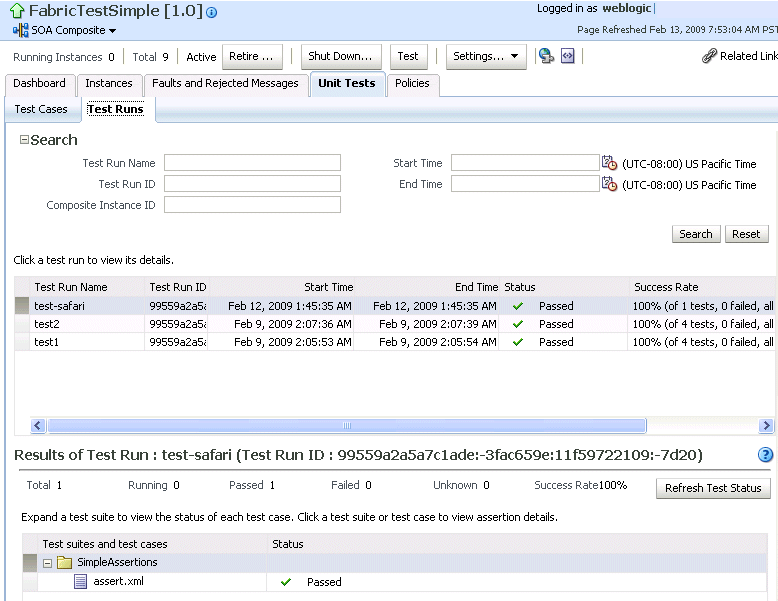
In the Test Run Name column, click a specific test run to display details in the Results of Test Run section. If you want to create more test runs, you can switch back to the Test Cases page at any time.
The Results of Test Run section displays details about the executed test run, such as a test summary and the success rate. Click the Help icon for additional details.
View assertion details at the bottom of the page. Assertions enable you to verify variable data or process flow.

Click a composite instance number to view specific test details.
The composite instances created by executing unit test runs are displayed with a yellow square next to the instance ID in the Instances page of a SOA composite application and in the Recent Instances tables of the SOA Infrastructure and SOA composite application. This yellow box distinguishes these instances from test instances created on the Test Web Service page or automatically created by external consumers of the application.
For more information, see the following documentation:
Section 1.4.3.4, "Introduction to SOA Composite Application Automated Testing"
Chapter "Automating Testing of SOA Composite Applications" of Oracle Fusion Middleware Developer's Guide for Oracle SOA Suite for instructions on creating test cases for SOA composite applications and BPEL process service components in Oracle JDeveloper
You can attach or detach security policies to and from currently deployed SOA composite applications. Policies apply security to the delivery of messages.
Note:
Before attaching policies, see Oracle Fusion Middleware Security and Administrator's Guide for Web Services for definitions of available policies and details about which ones to use in your environment.
To manage SOA composite application policies:
Access this page through one of the following options:
| From the SOA Infrastructure Menu... | From the SOA Folder in the Navigator... | From the SOA Composite Menu... |
|---|---|---|
|
|
|
The Policies page enables you to attach and detach policies to and from SOA composite applications. The policies table displays the attached policy name, the component to which the policy is attached, the policy reference status (enabled or disabled) that you can toggle, the category (Management, Reliable Messaging, MTOM Attachment, Security, or WS-Addressing), the violations, and the authentication, authorization, confidentiality, and integrity failures since the SOA Infrastructure was last restarted.
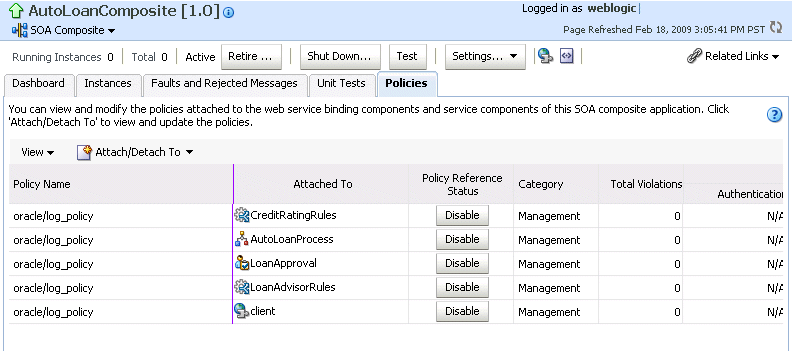
Click Attach/Detach To.
If multiple services or components are available, you are prompted to select the service or component for which to perform the attachment or detachment.
Select the component to or from which to attach or detach a policy.
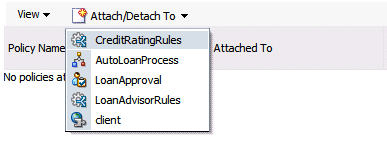
This invokes a dialog for attaching or detaching policies.
Currently attached policies appear in the Attached Policies section. Additional policies available for attachment appear in the Available Policies section.
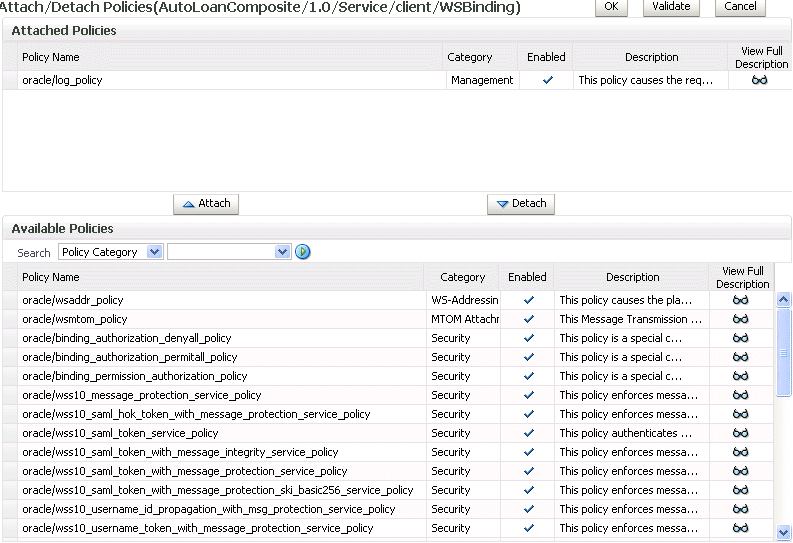
Select policies to attach that are appropriate to your environment.
Click Attach.
The attached policy appears in the Attached Policies section.

Attach additional policies as needed.
When you are finished attaching policies, click Validate.
If an error message appears, make the necessary corrections until you no longer have any validation errors.
Click OK.
The attached policy is displayed in the policies table.
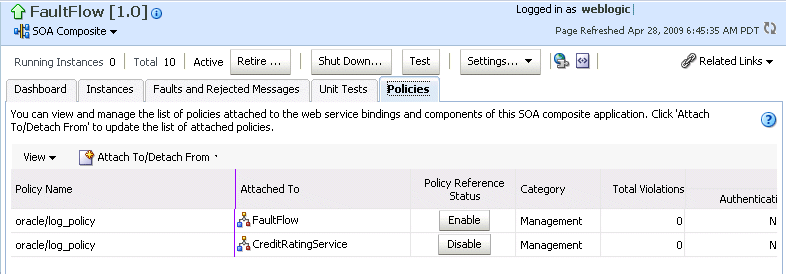
For more information about policies, see the following documentation:
Oracle Fusion Middleware Security and Administrator's Guide for Web Services for definitions of available policies and details about which ones to use for your environment
Multiple requests from Oracle SOA Suite in a single WS-RM session are not currently supported. Each request is in an individual WS-RM session.
OWSM supports an Oracle SOA Suite local optimization feature for composite-to-composite invocations in which the reference of one composite specifies a web service binding to a second composite. Local optimization enables you to bypass the HTTP stack and SOAP/normalized message conversions during runtime. Local optimization is not used if the composites are in different containers. If a policy is attached to the web service binding, the policy may not be invoked if local optimization is used.
By default, an OWSM security policy includes a local-optimization property that identifies if the policy supports local optimization. You can view the setting for a policy in Oracle Enterprise Manager Fusion Middleware Control.
To view the local optimization setting for policies:
In the navigator, expand the WebLogic Domain folder.
Right-click WLS_SOAWC, and select Web Services > Policies.
Select a policy and click Export to File.
Open the file with a text editor and search for local-optimization to identify the value. This property supports the following values:
on: Local optimization is used in the attached policy, and the policy is not applied at runtime.
off: Local optimization is not used in the attached policy, and the policy is applied at runtime.
check-identity: If a JAAS subject exists in the current thread, local optimization is used. Otherwise, local optimization is not used.
For information on the default local optimization settings for security policies, see Oracle Fusion Middleware Security and Administrator's Guide for Web Services.
You can override the local optimization setting for a policy by adding the oracle.webservices.local.optimization property in the binding section of the composite.xml file. The following values are supported:
true (default value): Local optimization is used, and the policy is applied if it is applicable to optimized calls (details are defined in the individual policy file).
false: Local optimization is not used, regardless of the default setting for the local-optimization property at the OWSM policy level. This setting forces the policy to be applied.
For example, the following setting of false causes oracle/wss_username_token_client_policy to be applied.
<binding.ws
port="http://xmlns.oracle.com/CalledBPELProcessApp_
jws/CalledBPELProcess/CalledBPELProcess#wsdl.endpoint(calledbpelprocess_client_
ep/CalledBPELProcess_pt)"
location="http://sta00634.us.oracle.com:8001/soa-infra/services/default/CalledBPEL
Process!1.0/calledbpelprocess_client_ep?WSDL">
<wsp:PolicyReference URI="oracle/wss_username_token_client_policy"
orawsp:category="security"
orawsp:status="enabled"/>
<wsp:PolicyReference URI="oracle/log_policy"
orawsp:category="management"
orawsp:status="enabled"/>
<property
name="oracle.webservices.local.optimization">false</property>
</binding.ws>
For more information about local optimization, see Section 3.7, "Configuring Local Optimization."
You can export the contents of a deployed SOA composite application to an archive JAR file. The file can include some or all of the following data:
The original design-time composite
Postdeployment changes in the rules dictionary and domain value maps (DVMs)
Postdeployment property changes such as binding component properties, composite properties such as audit level settings and payload validation status, and policy attachments
Notes:
SOA composite application exporting is currently only allowed at the individual SOA composite level.
Shared metadata is not exported as part of the composite export SOA archive (SAR).
To export a running SOA composite application:
Go to the home page of the SOA composite application to export.
From the SOA Composite menu, select Export.
The Export Composite page appears.
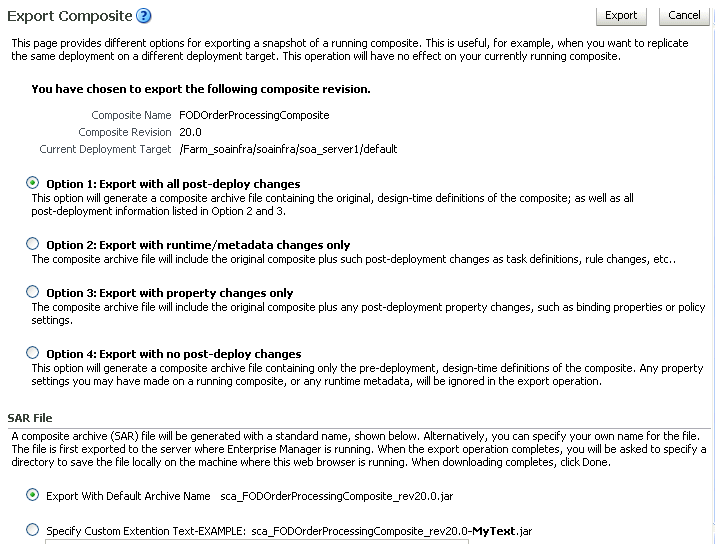
Select an option.
Option 1: Generates an archive file containing the original design-time composite and the postdeployment details described in Option 2 and Option 3.
Option 2: Includes the original design-time composite and postdeployment changes in the rules dictionary and DVMs.
Option 3: Includes the original design-time composite and postdeployment property changes such as binding component properties, composite properties such as audit level settings and payload validation status, and policy attachments.
Option 4: Generates an archive file containing only the original design-time composite. Options 2 and 3 are not included.
If you want to append an additional name to the existing file, select Specify Custom Extension Text. For example, entering MyText to a file named sca_OrderBookingComposite_rev1.0.jar names the exported file as sca_OrderBookingComposite_rev1.0-MyText.jar.
Click Export.
The Processing: Export Composite dialog displays the progress of archive file generation. When generation completes, you are prompted to save the file.
Click Save File.
A dialog appears for either opening or saving the file to a directory on your local host.
Note:
It is important that you click the Save File button. Do not simply close this dialog. Although the composite is exported, you cannot retrieve the actual exported file.
Specify the local directory in which to save the JAR file.
In the upper right of the Processing: Export Composite dialog, click the x icon to close the dialog.
On the Export Composite page, note that the Cancel button has changed to Done.
Click Done.
The Export Composite is closed and you are returned to the SOA composite application home page.
You can deploy SOA composite applications into separate sections of the SOA Infrastructure known as partitions. Deploying to partitions enables you to logically group SOA composites and perform bulk lifecycle management tasks on all SOA composite applications within a specific partition. Partitions are similar to the domain feature that was part of 10.1.x releases of Oracle BPEL Process Manager. However, you cannot perform specific configuration tasks on partitions, such as restricting login access to a specific partition or configuring partitions (such as configuring threading).
At least one partition is required for deploying SOA composite applications. A default partition named default is automatically included with Oracle SOA Suite.
You can manage partitioning from either of two pages:
From the Manage Partitions page of the SOA Infrastructure, which lets you create partitions, delete partitions, and perform bulk lifecycle management tasks on all SOA composite applications in a specific partition
From the partition home page, which also enables you to perform bulk lifecycle management tasks on all SOA composite applications in a specific partition
Note:
If SOA composite applications using the same inbound resource are deployed to different partitions, it cannot be guaranteed which partition picks up the message for processing.
For example, assume you are using the file adapter and /home/Directory1 is the inbound directory for the composite SOAComposite1. If this composite is deployed to both Partition1 and Partition2, when a file is placed in /home/Directory1, either the composite in Partition1 or Partition2 may pick up the file.
With the socket adapter, however, there is a limitation that does not permit you to deploy any composite that uses the same inbound port. In that case, an exception is thrown indicating that the inbound port is in use.
Table 7-2 provides more specific details on the tasks you can perform from both pages.
Table 7-2 Partition Management Actions
Notes:
Partitions are not associated with a particular state such as started, stopped, activated, or retired. Only the composites within the partition are associated with a particular state. Therefore, you cannot start, stop, activate, or retire a partition.
After the SOA Infrastructure is started, it may not be completely initialized to administer incoming requests until all deployed composites are loaded. During SOA Infrastructure initialization, a warning message is displayed at the top of the Manage Partitions and Partitions home pages. Do not perform operations such as composite deployment, composite undeployment, and others while this message is displayed. For more information, see Section 3.2.1, "Waiting for SOA Infrastructure Startup Initialization to Complete."
See the following section based on the tasks you want to perform:
For more information about partitions, see Section 1.4.3.5, "Introduction to Partitioning of the SOA Infrastructure."
You can create and delete partitions on the Manage Partitions page. A default partition named default is automatically included with Oracle SOA Suite. You can delete the default partition. You cannot rename existing partitions; only creation and deletion of partitions is supported.
Access this page through one of the following options:
| From the SOA Infrastructure Menu... | From the Home Page of a Specific Partition... |
|---|---|
|
|
The Manage Partitions page displays the following details:
The name of each partition, the number of active and retired SOA composite application revisions in each partition, the name of the composites contained in each partition (under the View link), and the total number of running and faulted instances in each partition.
A utility for searching for a specific partition. Enter a full or partial partition name and click the Search icon or press the Return key. The search is not case-sensitive.
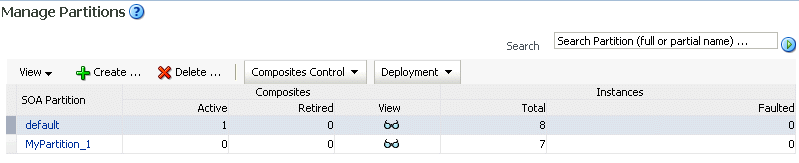
To add a partition, click Create.
The Create New SOA Partition dialog is displayed.
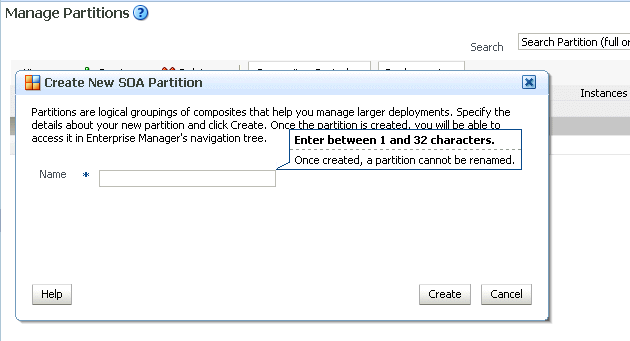
In the Name field, enter a partition name, and click Create.
Note:
The name must conform to the following conventions:
ASCII letters and numbers are permitted.
Underscores (_) are permitted.
Hyphens (-) are permitted (except as the first character).
Non-ASCII letters are permitted.
Spaces are not permitted.
Examples of valid names are mypartition, partition2, dept-a, customer_services, and 22. Examples of invalid names are -part2, /partition, and null or empty names.
You cannot rename an existing partition or later transfer the composite applications you deployed to it to a different partition.
The new partition is displayed in both the navigator under soa-infra and the SOA Partition column of the Manage Partitions page. You can now deploy composites to this partition by selecting Deploy to This Partition from the Deployment dropdown list or right-clicking a specific partition in the navigator and clicking Deploy to This Partition.
When a composite is deployed to a partition, it is displayed beneath the partition in the navigator. Once deployed, a composite cannot be transferred to a different partition.
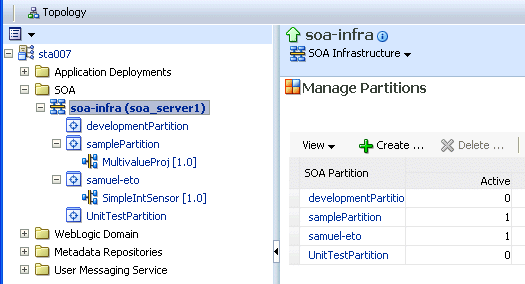
To delete a partition, select a specific partition and click Delete. You can also right-click a specific partition in the navigator and click Delete This Partition.
The Delete SOA Partition dialog is displayed. Note the following:
If you want to re-create some of your composite deployments in another partition, you can export those composites to a JAR file before you delete this partition.
Before deleting the selected partition, all SOA composite application revisions in the partition are undeployed. The states of all undeployed instances of these revisions become stale.
Note:
You must have at least one partition. If you delete all partitions, you cannot deploy a SOA composite application.
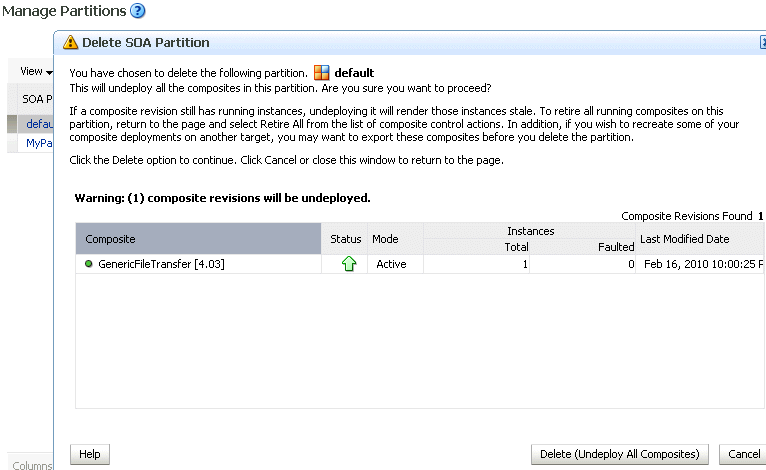
Click Delete (Undeploy All Composites).
All composites that were deployed in the partition are undeployed and no longer appear in the navigator. The partition is then deleted from both the navigator under soa-infra and the SOA Partition column of the Manage Partitions page.
For information about performing bulk lifecycle management tasks from the Composites Control and Deployment lists, see Section 7.8.2, "Performing Bulk Lifecycle Management Tasks on Composites in Partitions."
You can also create partitions with the Oracle WebLogic Scripting Tool (WLST) and ant commands. For information, see Oracle Fusion Middleware WebLogic Scripting Tool Command Reference and Oracle Fusion Middleware Developer's Guide for Oracle SOA Suite.
You can perform bulk lifecycle management tasks on all SOA composite applications in a specific partition on the Manage Partitions page, on the home page of a specific partition, and from the menu that is displayed when you right-click a partition in the navigator.
Bulk lifecycle management tasks impact not one, but many, composites at once. If a composite has running instances and a lifecycle changing operation is performed on the composite, the instances may not complete. For information about how different lifecycle operations impact the composite instances, see Step 3 of Section 7.4.1, "Managing the State of All Applications at the SOA Infrastructure Level."
To perform bulk lifecycle management tasks on all SOA composite applications in a specific partition:
Access either page through one of the following options:
| From the SOA Infrastructure Menu... | From the SOA Folder in the Navigator... |
|---|---|
|
|
Note:
As a shortcut, you can also right-click a specific partition in the navigator to display a menu for selecting the bulk lifecycle management actions described in this section. For more information about this menu, see Step 3 of Section 2.2.3, "Navigating Through the Partition Home Page and Menu."
Two dropdown lists that are displayed on either page enable you to perform bulk lifecycle management actions:
Composites Control list
Deployment list
On the home page of a specific partition, these lists are displayed at the top of the page.
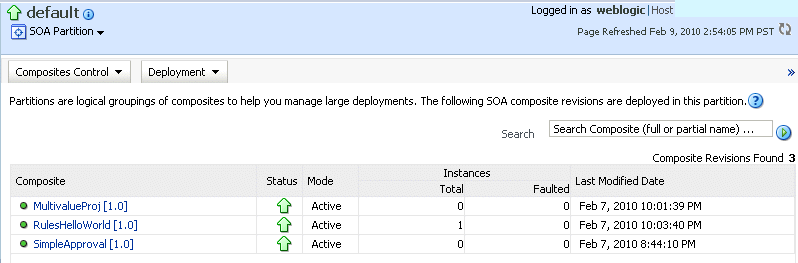
On the Manage Partitions page, these lists are displayed above the SOA Partition table:
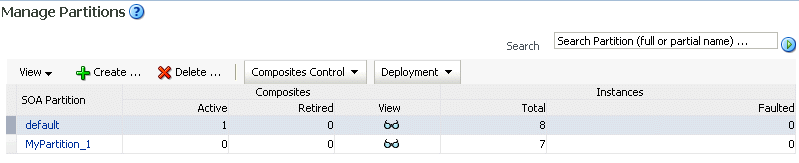
Note:
You can also select to deploy composites to a partition and perform bulk lifecycle management tasks by selecting the SOA Partition menu at the top of the partition home page.
To perform one of the following bulk lifecycle management tasks for all SOA composite applications contained in the selected partition, select the Composites Control list:
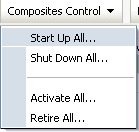
Select an operation to perform.
A dialog is displayed that prompts you to confirm your selection. When the operation completes, a confirmation message is displayed at the top of the page.
To perform one of the following management tasks, select the Deployment list:
Specify a composite to deploy to this partition. This selection invokes the Deploy SOA Composite wizard where you specify a composite revision to deploy.
Undeploy all composites in this partition.
A dialog is displayed that prompts you to confirm your selection. When the operation completes, a confirmation message is displayed at the top of the page.
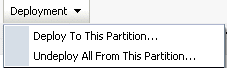
The term business monitoring comprises different types of sensors that can be defined for some types of SOA components, such as the following:
BPEL sensors: Enable you to create sensors in BPEL faults, activities, and variables.
BPEL Monitors: Enable you to capture BPEL process metrics that are sent to Oracle BAM Server, and then used for analysis and graphic display.
BPMN measurements: Enable you to measure a business indicator at a certain point in the process or in a section of the process.
At the SOA composite application level, you set the same status for all sensors defined for all types of service components comprising the selected composite. You cannot selectively enable or disable sensors defined for a specific type of service component for just one composite. However, you can globally disable service component-type specific sensors for all composites in the respective BPEL Service Engine Properties page or BPMN Service Engine Properties page.
By default, BPEL and BPMN sensors defined in SOA composite applications are enabled. Disabling sensors means that sensor values are not captured during runtime. For example, this results in the values not being displayed in the Sensor Values section of the BPEL audit trail.
To disable sensors at the service engine level:
Access the BPEL Service Engine Properties page by following the steps in Section 12.1, "Configuring BPEL Process Service Engine Properties."
Select the Disable BPEL Monitors and Sensors checkbox.
Click Apply.
Access the BPMN Service Engine Properties page by following the steps in Section 37.1, "Configuring BPMN Process Service Engine Properties."
Note:
The BPMN Service Engine Properties page is only displayed if Oracle BPM Suite is installed.
Select the Disable BPMN Measurements checkbox.
Click Apply.
To disable or enable sensors at the SOA composite application level:
Go to the home page of the SOA composite application in which you want to disable or enable sensors.
From the Settings menu, select Enable/Disable BPEL Business Monitoring. This selection is only displayed for composites that have at least one BPEL or BPMN service component, regardless of whether those components include sensors.
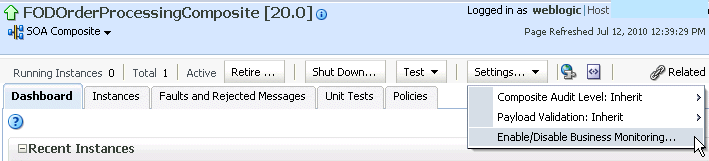
A dialog is invoked that displays the current status of sensors and enables you to change that status. The dialog only displays the options applicable to the component types present in the selected composite. For example, if the composite contains only BPEL components and not BPMN components, you see only the option to set the status of BPEL sensors.
The following steps describe the types of dialogs that can be displayed and the available actions.
If sensors are disabled at both service engine levels, the message Disabled Globally is displayed for each. You cannot select Enable All or Disable All in this dialog. Both buttons are disabled.
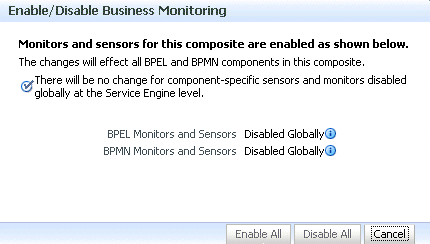
In addition, if sensors are disabled at the BPEL service engine level and the BPMN service engine does not appear because Oracle BPM Suite is not installed, you cannot select Enable All or Disable All in this dialog. Both buttons are disabled.
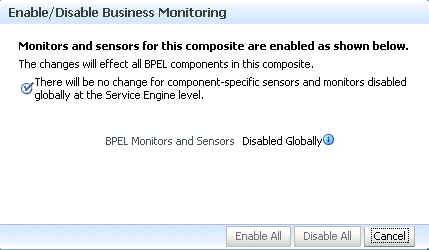
If sensors are not disabled at the composite level, checkmarks are displayed. If sensors are also not disabled at both the BPEL and BPMN service engine levels, the message Disabled Globally does not display.
Click Disable All to disable all types of sensors defined for service components that comprise the selected composite. (If sensors are disabled at the service engine level, they remain disabled.)
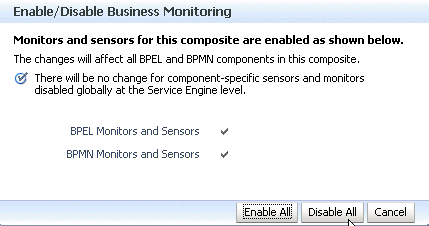
If sensors are disabled at a specific service engine level, the sensor status you set for those types of sensors at the composite application level only takes effect when the corresponding Disable BPEL Monitors and Sensors or Disable BPMN Measurements checkbox in the service engine Properties page is deselected.
For example, if sensors are disabled at the BPMN service engine level (as shown below), and you select Enable All for all sensors at the selected composite level, that status is only applied to other types of sensors, such as BPEL. BPMN sensors and monitors remain disabled. However, if you later change the BPMN service engine setting, BPMN sensors are automatically enabled in this composite.
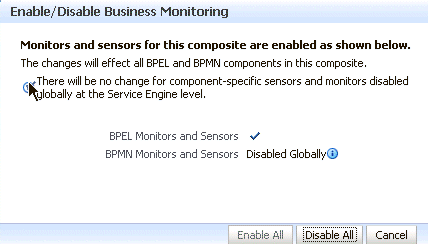
If sensors are disabled at the composite level, no checkmark is displayed. Click Enable All to enable all types of sensors defined for service components that comprise the selected composite. (Sensors disabled at the service engine level remain disabled until you change the service engine level setting.) Because the composite does not include BPMN service components, BPMN is not displayed.
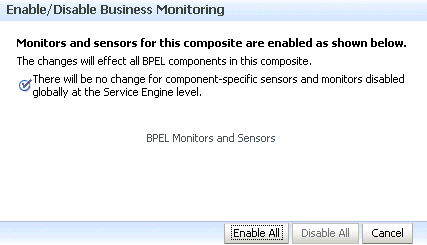
After you select an action, an inline message is displayed in the page confirming that sensors were enabled or disabled.
For more information about BPEL sensors and monitors, see Oracle Fusion Middleware Developer's Guide for Oracle SOA Suite.
For more information about BPMN measurements, see Oracle Fusion Middleware Modeling and Implementation Guide for Oracle Business Process Management.