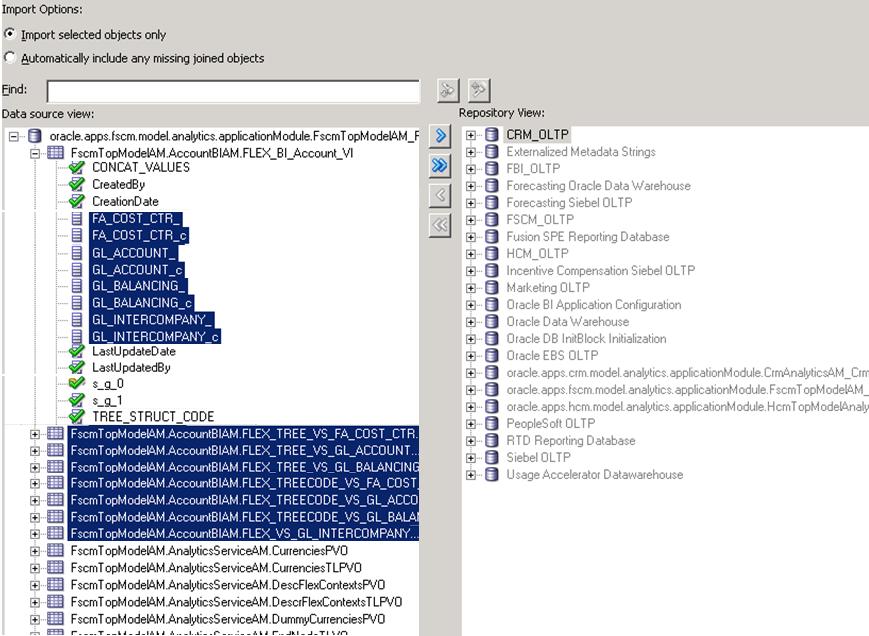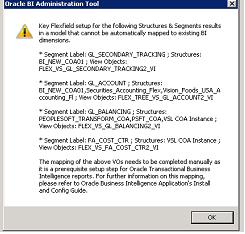This section describes how to import the GL Accounting flexfield changes.
Note: | We strongly recommend that you backup the OBIEE RPD every time prior to invoking the extension process. |
The logical segment dimensions in the RPD metadata are Dim – Cost Center, Dim – Balancing Segment, Dim – Natural Account Segment and all Dim – GL Segmentn dimensions. These dimension tables will be populated from a Tree value object or from a Value Set value object depending on whether a tree was associated with the segment in the Fusion Applications setup:
For each segment associated with trees, two value objects will be generated (Tree and TreeCode) with the following naming structure:
FscmTopModelAM.AccountBIAM.FLEX_TREE_VS_ segmentlabel _VI & FscmTopModelAM.AccountBIAM.FLEX_TREECODE_VS_ segmentlabel _VI
For each segment without trees, one view object will be generated with the following naming structure:
FscmTopModelAM.AccountBIAM.FLEX_VS_ XXX _VI
In addition to the segment dimension tables, the BI Extension process also extends Flex BI Flattened VO; FscmTopModelAM.AccountBIAM.FLEX_BI_Account_VI. This view object will have a pair of columns for each segment; segmentlabel _ and segmentlabel _c.
For example, for your Cost Center segment which has the segment label FA_COST_CTR, there will be two columns in this view object, named FA_COST_CTR_ and FA_COST_CTR_c.
There are two tasks to perform in setting up BI Extension:
 To import the View Objects (VOs) from the ADF data source:
To import the View Objects (VOs) from the ADF data source:
Using Oracle BI Administration Tool, open the RPD file (for example, OracleBIAnalyticsApps.rpd).
Navigate to the Oracle ADF database in the physical layer:
oracle.apps.fscm.model.analytics.applicationModule.FscmTopModelAM_FscmTopModelAMLocal
Click the connection pool and select Import Metadata.
The Select Metadata Objects displays.
Select all Tree, Tree Code and Value Set VO in the FscmTopModelAM.AccountBIAM application module (FscmTopModelAM.AccountBIAM.FLEX_TREE* & FscmTopModelAM.AccountBIAM.FLEX_VS*)
Select all columns ending with “_” and “_c” from FscmTopModelAM.AccountBIAM.FLEX_BI_Account_VI that have not yet been imported into the RPD. (See Figure 24, Importing View Objects from ADF Data Source as an example.)
Note:
Verify that the view object name itself is not selected and only the columns are selected.
Tip:
You can select all the columns from this view object and then UNSELECT the columns which are already imported into the RPD. Columns that are already imported into the RPD during any prior imports are marked with a special icon.
Make sure the Import Selected Objects Only option is selected and import the objects selected into the right pane.
Caution!
Make sure that all the objects you selected in steps 4 and 5, above, are imported to the right pane in a single import.
After the import is completed, click Next.
Note:
When certain complex Chart of Account structured are defined in Fusion Applications, multiple view objects may be generated for the same segment label. In such a case you would see a warning message as shown in Figure 25, Multiple view object Warning Message. Record the information posted in the message as this may be needed for manual configuration in subsequent steps.
After you have imported the view objects, the Map to Logical Model window displays as shown in Figure 26, Map to Logical Model
You should see that the value objects imported in Importing View Objects from ADF Data Source are automatically mapped to the appropriate logical tables. You should also see that the logical columns are automatically mapped to the view object columns in the bottom panel.
Using the following guidelines, validate that all automatic mappings have taken place as expected:
For tree based segments, both Tree and Tree Code VO should be mapped to the same logical table. The Hierarchy option should be checked for both.
For non tree segments, the Hierarchy option should not be checked.
FscmTopModelAM.AccountBIAM.FLEX_BI_Account_VI should be mapped to Dim – GL Account.
For view objects mapped to logical tables, the necessary view object columns are also mapped to the appropriate logical columns.
Note:
If you received the warning message shown in Figure 25, Multiple view object Warning Message , none of the view objects mentioned in the message will be mapped to a logical table. If you want to map these view objects in BI Applications, you need to map to one of the generic GL segment dimensions (Dim – GL Segmentn) manually at this stage. For each view object that you manually map at this step, you also need to map the corresponding columns in FscmTopModelAM.AccountBIAM.FLEX_BI_Account_VI to the appropriate logical column in Dim – GL Account.
After you have validated your mappings, click Finish to complete the extension process.