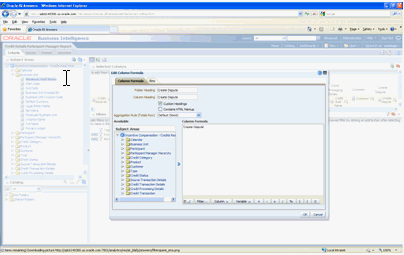The second task in invoking an ADF page from a Oracle BI EE report consists of embedding the Fusion Application URL in the Oracle BI EE Credit Details report with an action link.
Note: | The ADF URL https://icadfbiimplemenation/homePage/faces/AtkHomePageWelcome used in this step is static for Incentive Compensation FA. This URL may not be changed. The variable icadfbiimplemenation holds the server name and a variable used in ActionFrameworkConfig.xml. |
 To embed the Fusion Application URL in the Oracle BI EE Credit Details report:
To embed the Fusion Application URL in the Oracle BI EE Credit Details report:
Open the credit details report in edit mode as shown in Figure 42, Opening Credit Details Report in Edit Mode:
Add a new column (derived column) to embed the URL https://icadfbiimplemenation/homePage/faces/AtkHomePageWelcome as shown in Figure 43, Adding New Column to Embed the URL:
In the Value field, select Action Links as shown in Figure 44, Selecting Action Links in Value Field.
Click the + button and choose the Action Navigate to a Web Page as shown in Figure 45, Selecting the Action of Navigating to Web Page:
In the Interaction Tab, embed the URL as shown in Figure 46, Embedding the URL.
Select the Create Dispute link to display the Compound Layout page as shown in Figure 47, Compound Layout Page.
Click the ADF-Create Dispute button to display the FA page as shown in Figure 48, FA Page: